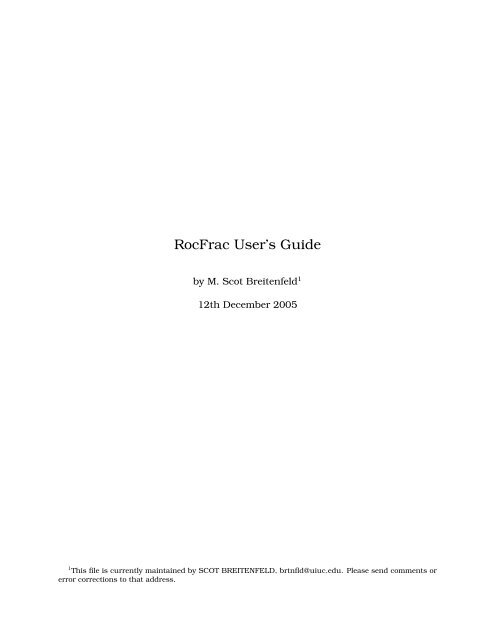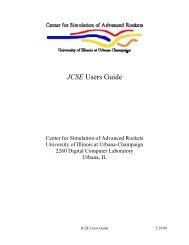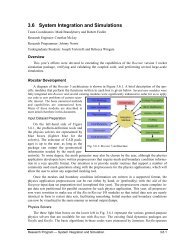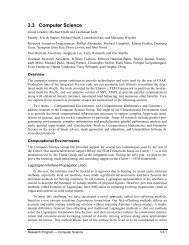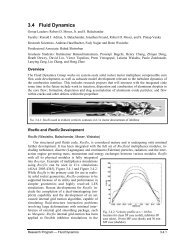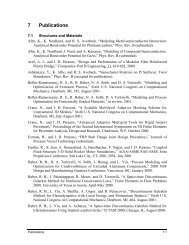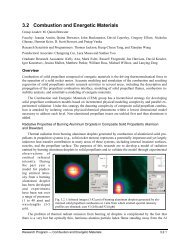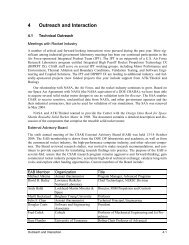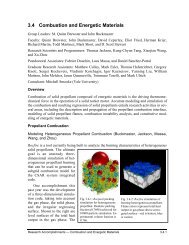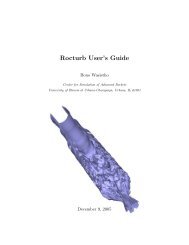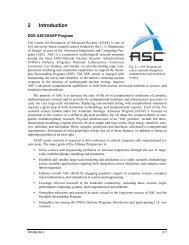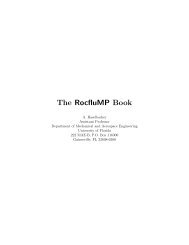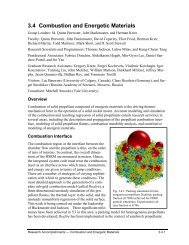You also want an ePaper? Increase the reach of your titles
YUMPU automatically turns print PDFs into web optimized ePapers that Google loves.
<strong>RocFrac</strong> User’s <strong>Guide</strong><br />
by M. Scot Breitenfeld 1<br />
12th December 2005<br />
1 This file is currently maintained by SCOT BREITENFELD, brtnfld@uiuc.edu. Please send comments or<br />
error corrections to that address.
Contents<br />
1 <strong>RocFrac</strong> Command Statements 3<br />
1.1 Compiling . . . . . . . . . . . . . . . . . . . . . . . . . . . . . . . . . . . . . . . . . . . . 3<br />
1.2 Sequence Needed to Run a Problem . . . . . . . . . . . . . . . . . . . . . . . . . . . . . 3<br />
1.2.1 Create Finite Element Mesh/Steps needed with Patran . . . . . . . . . . . . . 3<br />
1.2.1.1 Geometry Creation . . . . . . . . . . . . . . . . . . . . . . . . . . . . . . 3<br />
1.2.1.2 Mesh Creation . . . . . . . . . . . . . . . . . . . . . . . . . . . . . . . . 4<br />
1.2.1.3 Monitoring nodes and elements . . . . . . . . . . . . . . . . . . . . . . 4<br />
1.2.1.4 Boundary Condition Flags . . . . . . . . . . . . . . . . . . . . . . . . . 4<br />
1.2.2 Controlling what surface is in contact with the the fluids domain . . . . . . . 6<br />
1.2.3 Setting element flags . . . . . . . . . . . . . . . . . . . . . . . . . . . . . . . . . 7<br />
1.2.4 Run rfracprep . . . . . . . . . . . . . . . . . . . . . . . . . . . . . . . . . . . . . . 8<br />
1.2.5 Run <strong>RocFrac</strong> . . . . . . . . . . . . . . . . . . . . . . . . . . . . . . . . . . . . . . 8<br />
1.2.6 Run the Post-processor . . . . . . . . . . . . . . . . . . . . . . . . . . . . . . . . 9<br />
1.3 File Management . . . . . . . . . . . . . . . . . . . . . . . . . . . . . . . . . . . . . . . . 9<br />
2 Executive Control Section 10<br />
2.1 Executive System Parameters . . . . . . . . . . . . . . . . . . . . . . . . . . . . . . . . 10<br />
2.1.1 *PREFIX: Define the prefix extension for IO files. . . . . . . . . . . . . . . . . . 10<br />
2.1.2 *NRUN: Define the timing parameters** (Obsolete) . . . . . . . . . . . . . . . . 10<br />
2.1.3 *DYNAMIC: . . . . . . . . . . . . . . . . . . . . . . . . . . . . . . . . . . . . . . . 10<br />
2.1.4 *ALE: Enable ALE . . . . . . . . . . . . . . . . . . . . . . . . . . . . . . . . . . . 11<br />
2.1.5 *IOPARAM: Output options . . . . . . . . . . . . . . . . . . . . . . . . . . . . . . 11<br />
2.1.6 *IOFORMAT: Format of input files . . . . . . . . . . . . . . . . . . . . . . . . . . 11<br />
2.1.7 *POVIO: Output POV-RAY format . . . . . . . . . . . . . . . . . . . . . . . . . . 11<br />
2.1.8 *HYPERELASTIC: hyperelastic material model . . . . . . . . . . . . . . . . . . . 11<br />
2.1.9 *MICROMECHANICAL: micromechanical material model . . . . . . . . . . . . 12<br />
2.1.10*ELASTIC: elastic material model . . . . . . . . . . . . . . . . . . . . . . . . . . 12<br />
2.1.11*MATVOL: Volumetric element material properties** (Obsolete) . . . . . . . . . 13<br />
2.1.12*MATCOH: Cohesive element properties . . . . . . . . . . . . . . . . . . . . . . 13<br />
2.1.13*PLOAD: Static Pressure Load . . . . . . . . . . . . . . . . . . . . . . . . . . . . 13<br />
2.1.14*PLOAD1: Dynamic Pressure Load . . . . . . . . . . . . . . . . . . . . . . . . . 14<br />
2.1.15*DUMMYTRACT: Assigns a traction when Rocfrac Stand alone is used . . . . 14<br />
2.1.16*DUMMYFLUX: Assigns a heat flux when Rocfrac Stand alone is used . . . . 14<br />
2.1.17*DUMMYBURN: Assigns a burn rate when Rocfrac Stand alone is used . . . . 14<br />
2.1.18*END: Denotes end of control deck input . . . . . . . . . . . . . . . . . . . . . . 14<br />
2.1.19*BOUNDARY: Displacement Boundary Conditions . . . . . . . . . . . . . . . . 15<br />
2.1.20*BOUNDARYMM: Mesh Motion Boundary Conditions . . . . . . . . . . . . . . 15<br />
2.1.21*BOUNDARYHT: Thermal Boundary Conditions . . . . . . . . . . . . . . . . . . 15<br />
2.1.22*INITIAL CONDITION: assigns the initial conditions . . . . . . . . . . . . . . . 15<br />
2.1.23*ELEMENT: Element Type . . . . . . . . . . . . . . . . . . . . . . . . . . . . . . 16<br />
2.1.24*DAMPING . . . . . . . . . . . . . . . . . . . . . . . . . . . . . . . . . . . . . . . 16<br />
2.1.25*HEAT TRANSFER . . . . . . . . . . . . . . . . . . . . . . . . . . . . . . . . . . . 16<br />
1
CONTENTS<br />
2.1.26*PROBE . . . . . . . . . . . . . . . . . . . . . . . . . . . . . . . . . . . . . . . . . 17<br />
3 Three-dimensional solid element library 18<br />
3.1 Volumetric Stress/Displacement Elements: . . . . . . . . . . . . . . . . . . . . . . . . 18<br />
3.2 Cohesive Stress/Displacement Elements: . . . . . . . . . . . . . . . . . . . . . . . . . 18<br />
4 <strong>RocFrac</strong> Input File (old format) 20<br />
4.1 Data Format . . . . . . . . . . . . . . . . . . . . . . . . . . . . . . . . . . . . . . . . . . 20<br />
5 Example Problems 24<br />
5.1 Layered Two Material Cantilever Beam . . . . . . . . . . . . . . . . . . . . . . . . . . . 24<br />
2
Chapter 1<br />
<strong>RocFrac</strong> Command Statements<br />
The purpose of <strong>RocFrac</strong> is to simulate complex dynamic fracture problems using an explicit<br />
Cohesive Volumetric Finite Element (CVFE) scheme. <strong>RocFrac</strong> can handle large deformations,<br />
moving interfaces, and non-linear material response.<br />
1.1 Compiling<br />
The source files and makefile for the analysis code resides in the directory Rocfrac/Source in<br />
the RocStar tree. The source files and makefile for the preprocessor rfracprep reside in the<br />
directory Rocfrac/utilities/RocfracPrep. The preprocessor rfracprep is automatically build within<br />
the Rocstar suite.<br />
1.2 Sequence Needed to Run a Problem<br />
This section describes the sequence of execution needed to run <strong>RocFrac</strong>. In general there are 4<br />
steps involved: create the finite element mesh, partition the mesh and add cohesive elements (if<br />
required), solution and post-processing.<br />
1.2.1 Create Finite Element Mesh/Steps needed with Patran<br />
The first step is to create the finite element mesh. As of this writing there is only one practical way<br />
to create the volumetric finite element mesh and that is to use the commercial package Patran.<br />
Please refer to the Patran documentation on how to use Patran for creating meshes. If Patran is<br />
used at NCSA then the user is limit to creating meshes no greater then roughly 1 million elements<br />
before needing to submit the Patran job as batch. Once the mesh and boundary conditions have<br />
been created the file needs to be exported to a Patran Neutral File. The file should have the same<br />
prefix as that found in the control deck file under the option *PREFIX. The ending suffix of the<br />
neutral file must end in ’.pat’ or ’.out’. Thus, the name convention is PREFIX.out or PREFIX.pat.<br />
This file should be placed in the Modin directory in located in the Rocfrac directory of the Rocstar<br />
suite.<br />
1.2.1.1 Geometry Creation<br />
There are no special considerations to be address.<br />
would proceed to do for a finite element calculation.<br />
The geometry can be created just as one<br />
3
1.2. SEQUENCE NEEDED TO RUN A PROBLEM<br />
1.2.1.2 Mesh Creation<br />
There are no special considerations that need to be taken when creating a finite element mesh,<br />
just engineering judgment. Note, however, that the only elements currently supported by Rocfrac<br />
are: 4 and 10 node tetrahedral elements for an Arbitrary Euler Lagrange (*ALE) calculation and<br />
8 node hexahedral, 4 and 10 node tetrahedral for non-ALE calculations. Currently the use of<br />
mixed meshes in modeling the geometry is not permitted.<br />
For very large meshes it is useful to split the mesh into sections if possible. An example is a 4<br />
segment rocket with no case. Each segment can be meshed independently and written to a Patran<br />
neutral file. The mesh files are then placed in Rocfrac/Modin with the the file name PREFIX.#.out<br />
where # is the number of the segment starting from 1. Note: each mesh’s numbering of elements<br />
and nodes must start from 1.<br />
1.2.1.3 Monitoring nodes and elements<br />
To specify nodes or elements to monitor during the simulation use the Create -> Temperature<br />
Boundary Conditions dialog. Actual values give as boundary condition is ignored, BC is only<br />
used to mark monitored nodes and elements.<br />
1.2.1.4 Boundary Condition Flags<br />
The boundary conditions set in Patran are not the actual boundary conditions for the model, but<br />
instead represent flags that denote the actual boundary conditions.<br />
Setting the Displacement Boundary Condition Flags<br />
The way to set the boundary condition for the displacement boundary conditions is to assign the<br />
U x fixed displacement the appropriate flag as that found in the control deck option *BOUNDARY<br />
(See Section 2.1.19). For example, if the top of a specimen is to be fixed in all three directions<br />
then the U x fixed displacement should be given a value of 1.0 in Patran, which will correspond<br />
to the boundary condition specified in card 1 under the *BOUNDARY option.<br />
4
1.2. SEQUENCE NEEDED TO RUN A PROBLEM<br />
Patran dialog box to set displacement boundary conditions<br />
Setting the Mesh Motion Boundary Condition Flags<br />
The way to set the boundary condition for the mesh motion boundary conditions is to use the<br />
’create displacement dialog box’ and assign the U z displacement the appropriate flag as that<br />
found in the control deck option *BOUNDARYMM (See Section 2.1.20). For example, if the top of<br />
a specimen is to have fixed velocities in all three directions then the U z displacement should be<br />
given a value of 1.0 in Patran, which will correspond to the boundary condition specified as card<br />
1 under the *BOUNDARYMM option.<br />
Setting the Mesh Motion Boundary Condition Flags<br />
Setting the Thermal Boundary Conditions<br />
The way to set the boundary condition for the thermal boundary conditions is to use the ’create<br />
displacement dialog box’ and assign the U y displacement the appropriate flag as that found in the<br />
control deck option *BOUNDARYHT (See Section 2.1.20). For example, if the top of a specimen<br />
is to have fixed temperature then the U y displacement should be given a value of 1.0 in Patran,<br />
which will correspond to the boundary condition specified as card 1 under the *BOUNDARYHT<br />
option.<br />
5
1.2. SEQUENCE NEEDED TO RUN A PROBLEM<br />
Setting the Thermal Boundary Condition Flags<br />
1.2.2 Controlling what surface is in contact with the the fluids domain<br />
To specify which surfaces are in contact with the fluids domain we use Patran’s ’apply pressure’<br />
dialog box. On the surfaces that are in contact with the fluids domain use a pressure value equal<br />
to 1 for non-inert surfaces or 2 for inert surfaces . To specify a surface that is not in contact with<br />
the fluids domain we use a pressure value of 0. To specify a surface that is between two solids<br />
domain use the value of 4 on one surface and 5 on the opposite surface.<br />
6
1.2. SEQUENCE NEEDED TO RUN A PROBLEM<br />
1.2.3 Setting element flags<br />
To specify the element flags using Patran for the volumetric flags we use the ’properties’ option.<br />
Assign an element property to each volume where you want a different property. Note that you<br />
should not use the material property window.<br />
7
1.2. SEQUENCE NEEDED TO RUN A PROBLEM<br />
1.2.4 Run rfracprep<br />
The Patran Neutral Files should be placed in the Rocfrac/ModIn directory. The program rfracprep<br />
creates the cohesive elements (if needed) and partitions the mesh using the program METIS. It<br />
currently only supports the inclusion of cohesive elements everywhere in the domain and only<br />
between tetrahedral elements. To run type: rfracprep in the same directory as the Rocfrac-<br />
Control.txt file. Execution is self-explanatory and two command line options are available; -np<br />
# tells rfracprep how many processors to partition the mesh and -un # (where # is the units<br />
conversion factor) is used to convert the units of the geometry. rfracprep will then create each<br />
processor’s input file in the directory Rocfrac/Rocin/ and each volumetric mesh file will be called<br />
.####.hdf where #### corresponds to the processor’s id. It will also create the 2D<br />
(SurfMesh.####.hdf) interface meshes needed to be registered with RocCom via <strong>RocFrac</strong>. The<br />
final file that needs to be created by your favorite editor (emacs/vi..) is the input control deck file<br />
RocfracControl.txt, see Section 2.1.<br />
1.2.5 Run <strong>RocFrac</strong><br />
The program <strong>RocFrac</strong> is part of the RocStar code, so it must be run within the RocStar framework.<br />
In order to run it in Stand-Alone mode (i.e. no other RocStar modules are needed), the<br />
option ’SolidAlone Rocflo Rocfrac Rocburn’ can be specified, thus allowing for a Rocfrac alone<br />
analysis problem. In order to run a stand alone problem, the pressure and burning rate needs to<br />
be applied within <strong>RocFrac</strong> since these quantities are not supplied from the fluid or burning modules.<br />
During the analysis the results output files are written to the Rocfrac/Rocout/ directory.<br />
These HDF files consist of: surface meshes results (isolid_*.hdf), volume meshes (solid_*hdf), and<br />
restart quantities (solid_bnd*.hdf). Note, as of this writing, for the restart, it must be restarted<br />
on the same number of processors for each run.<br />
8
1.3. FILE MANAGEMENT<br />
1.2.6 Run the Post-processor<br />
The isolid_*.hdf and solid_*.hdf files are used in Rocketeer to view the results. The solid_bnd*.hdf<br />
files are not to be used in Rocketeer, there’re only used for restarting.<br />
1.3 File Management<br />
• RocfracControl.txt - control deck input file. See Section 2.1 for a description of the control<br />
deck parameters. This file should be placed in the Rocfrac/ directory in the GenX tree.<br />
• Modin/.pat - Patran Neutral File.<br />
• Rocin/.####.inp - each processor’s input file.<br />
• .res - output file, summarizes the input data from the control deck.<br />
• Rocout/*.hdf - Rocketeer input and restart.<br />
9
Chapter 2<br />
Executive Control Section<br />
This section describes the keywords and specifications for the input control deck file. The control<br />
deck file contains keyword statements that correspond to the analysis. The format definitions<br />
are as follows: A - character, F - real, I - integer. Keyword cards must begin with a * in column 1.<br />
These keywords and keyword specifics are based on Abaqus’s. For a more in-depth description<br />
the reader should consult the abaqus keyword manual.<br />
2.1 Executive System Parameters<br />
2.1.1 *PREFIX: Define the prefix extension for IO files.<br />
This option allows the user to specify what the prefix extensions are for the input files and<br />
the output files. The prefix should be no more then 20 characters in length. NOTE: ALWAYS<br />
NEEDED<br />
Option Format Entry<br />
First card:<br />
1 A prefix name<br />
2.1.2 *NRUN: Define the timing parameters** (Obsolete)<br />
This option is used to specify the parameters needed to obtain a stable solution. NOTE: ALWAYS<br />
NEEDED<br />
Option Format Entry<br />
First card:<br />
2 I divide the courant condition time step by<br />
Note: typical values are 1.0-4.0 depending on whether ALE was specified.<br />
2.1.3 *DYNAMIC:<br />
This option is used to specify the parameters needed to obtain a stable solution. NOTE: ALWAYS<br />
NEEDED<br />
‡Optional Parameters:<br />
SCALE FACTOR<br />
10
2.1. EXECUTIVE SYSTEM PARAMETERS<br />
ALE<br />
Factor to multiply the Courant limit, typical values are .8 - .9 without ALE and .5-.8 with<br />
First card: No cards<br />
2.1.4 *ALE: Enable ALE<br />
This option is used to run an ALE simulation (the default is off if not specified).<br />
Option Format Entry<br />
First card:<br />
2 I mesh motion stability parameter<br />
Note: typical values are between .1-.3<br />
2.1.5 *IOPARAM: Output options<br />
This option is used to specify the output interval to write results to a file that will later be postprocessed.<br />
If the option is not given then the default is to never output the results to a file.<br />
Option Format Entry<br />
First card:<br />
1 I time step interval for output<br />
2.1.6 *IOFORMAT: Format of input files<br />
This option is used to specify the format of the input file. If the value equals 1 then the input<br />
files are ASCII and if the value equals 0 then the input files are binary.<br />
2.1.7 *POVIO: Output POV-RAY format<br />
This option is used to specify that the outer boundary of the mesh should be written to a file<br />
for further analysis with the pov-ray ray tracing program. The output files need first to be run<br />
through the post pov-ray program. If the option is not given then the default is not to write any<br />
pov-ray files.<br />
Option Format Entry<br />
First card:<br />
1 F value to magnify the displacement<br />
2 I time step to start the output<br />
3 I interval for output<br />
2.1.8 *HYPERELASTIC: hyperelastic material model<br />
Specifies a hyperelastic volumetric elements material model.<br />
‡Optional Parameters:<br />
NEOHOOKINC<br />
Specifies the Incompressible neo-Hookean model<br />
ARRUDA-BOYCE<br />
Specifies the ARRUDA-BOYCE material model, good for filled rubbers<br />
11
2.1. EXECUTIVE SYSTEM PARAMETERS<br />
Option Format Entry<br />
First card:<br />
1 I total number of materials<br />
Following cards:<br />
1 F Young’s Modulus<br />
2 F Poisson’s Ratio<br />
3 F Density<br />
4 F Thermal Expansion Coefficient<br />
2.1.9 *MICROMECHANICAL: micromechanical material model<br />
Specifies a micromechanical volumetric elements material model.<br />
‡Optional Parameters:<br />
MODEL=HUANG<br />
Specifies the micromechanical model developed by Prof. Huang<br />
MODEL=MATOUS ** (under development)<br />
Specifies the micromechanical model developed by Karl Matous<br />
Option Format Entry<br />
First card:<br />
1 F Matrix Young’s Modulus<br />
2 F Matrix Poisson’s Ratio<br />
2 F Matrix volume fraction<br />
3 F Composite Density<br />
1 I total number of particles<br />
Following cards:<br />
1 F Particle Young’s Modulus<br />
2 F Particle Poisson’s Ratio<br />
3 F Particle volume fraction<br />
4 F Particle size<br />
2.1.10 *ELASTIC: elastic material model<br />
Specifies a elastic volumetric elements material model.<br />
‡Optional Parameters:<br />
NLGEOM<br />
Specifies finite rotations<br />
Option Format Entry<br />
First card:<br />
1 I total number of materials<br />
Following cards:<br />
1 F Young’s Modulus<br />
2 F Poisson’s Ratio<br />
3 F Density<br />
4 F Thermal Expansion Coefficient<br />
12
2.1. EXECUTIVE SYSTEM PARAMETERS<br />
2.1.11 *MATVOL: Volumetric element material properties** (Obsolete)<br />
Specifies the volumetric elements material properties. NOTE: ALWAYS NEEDED<br />
Option Format Entry<br />
First card:<br />
1 I total number of materials<br />
Following cards:<br />
1 F Young’s Modulus<br />
2 F Poisson’s Ratio<br />
3 F Density<br />
4 F Thermal Expansion Coefficient<br />
5 F Material type analysis<br />
For card 5, the current options are:<br />
0 - non-linear arruda-boyce<br />
1 - large deformation, linear material<br />
2 - small deformation, linear material<br />
-1 - Neo-Hookean Incompressible<br />
11 - Neo-Hookean Incompressible, Node based formulation<br />
13 - large deformation, linear material, Node based formulation<br />
2.1.12 *MATCOH: Cohesive element properties<br />
Specifies the cohesive elements properties.<br />
Option Format Entry<br />
First card:<br />
1 I total number of properties<br />
Following cards:<br />
1 F Critical normal opening displacement<br />
2 F Critical tangential opening displacement<br />
3 F Critical tensial stress<br />
4 F Critical shearing stress<br />
5 F Initial Stress threshold<br />
2.1.13 *PLOAD: Static Pressure Load<br />
Defines the pressure value for a static pressure load on a triangular surface elements. Need a<br />
.press file to give a list of the surface triangles where the pressure is applied.<br />
Option Format Entry<br />
First card:<br />
1 I Pressure<br />
13
2.1. EXECUTIVE SYSTEM PARAMETERS<br />
2.1.14 *PLOAD1: Dynamic Pressure Load<br />
Specifies that the load changes with each time step, the pressure values are read in from an<br />
input file for each time step. The file name should be no longer then 20 characters.<br />
Option Format Entry<br />
First card:<br />
1 A file name containing the nodal pressure values<br />
2.1.15 *DUMMYTRACT: Assigns a traction when Rocfrac Stand alone is<br />
used<br />
The magnitude of the traction force applied, the region that the traction gets applied to is specified<br />
in the <strong>RocFrac</strong>UpdateInbuff subroutine.<br />
‡Optional Parameters:<br />
INTERFACE = SF<br />
Apply pressure on surfaces marked Fluid/Solid interface<br />
INTERFACE = S<br />
Apply pressure on surfaces marked Solid interface<br />
INTERFACE = ALL<br />
Apply pressure on all surfaces<br />
Option Format Entry<br />
Option Format Entry<br />
First card:<br />
1 F Traction magnitude value<br />
2.1.16 *DUMMYFLUX: Assigns a heat flux when Rocfrac Stand alone is<br />
used<br />
The magnitude of the heat flux applied, the region that the traction gets applied to is specified in<br />
the <strong>RocFrac</strong>UpdateInbuff subroutine.<br />
Option Format Entry<br />
First card:<br />
1 F Traction magnitude value<br />
2.1.17 *DUMMYBURN: Assigns a burn rate when Rocfrac Stand alone is<br />
used<br />
The magnitude of the burn rate applied, the region that the traction gets applied to is specified<br />
in the <strong>RocFrac</strong>UpdateInbuff subroutine.<br />
Option Format Entry<br />
First card:<br />
1 F Traction magnitude value<br />
2.1.18 *END: Denotes end of control deck input<br />
Place at the end of the control deck input key variables. No options. NOTE: ALWAYS NEEDED<br />
14
2.1. EXECUTIVE SYSTEM PARAMETERS<br />
2.1.19 *BOUNDARY: Displacement Boundary Conditions<br />
Specifies the meaning of the boundary condition flags set in the meshing program. A zero indicates<br />
that the boundary condition is an imposed velocity and a one is for an imposed force. Only<br />
the last three parameters should be changed to the specific value for each card. Note *BOUND-<br />
ARY is not used by the analysis code but only by the preprocessor, hence *BOUNDARY should<br />
always be placed before the *END option.<br />
Option Format Entry<br />
First to number of boundary flags:<br />
10 0 0 3E value x, value y, value z<br />
20 0 0 3E value x, value y, value z<br />
2.1.20 *BOUNDARYMM: Mesh Motion Boundary Conditions<br />
Specifies the meaning of the mesh motion boundary condition flags set in the meshing program.<br />
A zero indicates that the boundary condition is an imposed velocity and a one is for an imposed<br />
force.<br />
Option Format Entry<br />
First to number of boundary flags:<br />
10 0 0 3E value x, value y, value z<br />
20 0 0 3E value x, value y, value z<br />
2.1.21 *BOUNDARYHT: Thermal Boundary Conditions<br />
Specifies the meaning of the thermal boundary condition flags set in the meshing program. A zero<br />
indicates that the boundary condition is an imposed temperature and a one is for an imposed<br />
heat flux.<br />
Option Format Entry<br />
First to number of boundary flags:<br />
10 0 0 3E value x, value y, value z<br />
20 0 0 3E value x, value y, value z<br />
2.1.22 *INITIAL CONDITION: assigns the initial conditions<br />
The magnitude of the initial conditions of the simulation.<br />
‡Optional Parameters:<br />
TYPE = TEMPERATURE<br />
Initial reference temperature.<br />
Option Format Entry<br />
Option Format Entry<br />
First card:<br />
1 F Initial Temperature<br />
15
2.1. EXECUTIVE SYSTEM PARAMETERS<br />
2.1.23 *ELEMENT: Element Type<br />
Specifies the volumetric element type.<br />
‡Optional Parameters:<br />
V3D4<br />
4 node tetrahedral<br />
V3D4NCC<br />
4 node tetrahedral, node based element, lumped using circumcenter<br />
V3D4N<br />
4 node tetrahedral, node based element, lumped using centroid<br />
V3D10R<br />
10 node tetrahedral, reduced integration<br />
V3D10<br />
10 node tetrahedral<br />
V3D8ME<br />
8 node hexahedral mixed enhanced<br />
2.1.24 *DAMPING<br />
Specifies artifical damping.<br />
2.1.25 *HEAT TRANSFER<br />
Specifies material properties for heat transfer analysis<br />
Option Format Entry<br />
First card:<br />
1 I total number of materials<br />
Following cards:<br />
1 F Thermal conductivity, κ<br />
2 F Specific heat at constant pressure, C p<br />
16
2.1. EXECUTIVE SYSTEM PARAMETERS<br />
2.1.26 *PROBE<br />
Monitors variables at a point in space given in Cartesian coordinates. Note: the node closest<br />
to the specified coordinates will be flag to be monitored. Probe data is written to the Rocout<br />
directory.<br />
Option Format Entry<br />
1 I total number of probes<br />
Following cards:<br />
1 3E Coor. x, Coor. y, Coor. z<br />
17
Chapter 3<br />
Three-dimensional solid element<br />
library<br />
This section defines the three-dimensional solid (continuum) elements available in <strong>RocFrac</strong>.<br />
3.1 Volumetric Stress/Displacement Elements:<br />
• V3D4 4-node linear tetrahedron<br />
• V3D10 10-node quadratic tetrahedron<br />
• V3D8 8-node hexahedral<br />
Warning: Element type C3D4 is a constant stress tetrahedron. This element only provides<br />
accurate results in general cases with very fine meshing.<br />
Active degrees of freedom:<br />
1, 2, 3 (u x ,u y , u z )<br />
4<br />
2<br />
4<br />
3<br />
3<br />
8<br />
4<br />
7<br />
9<br />
10<br />
3<br />
z<br />
y<br />
1<br />
x<br />
1<br />
2<br />
4−node element<br />
1<br />
6<br />
5<br />
2<br />
10−node element<br />
Figure 3.1: Node ordering and face numbering for tetrahedral elements<br />
3.2 Cohesive Stress/Displacement Elements:<br />
• C3D6 6-node linear triangular prism with 3-point gauss integration.<br />
• C3D12 12-node quadratic triangular prism (NOT YET IMPLEMENTED)<br />
18
3.2. COHESIVE STRESS/DISPLACEMENT ELEMENTS:<br />
Active degrees of freedom:<br />
1, 2, 3 (∆u x ,∆u y , ∆u z )<br />
3<br />
5<br />
∆<br />
1<br />
∆<br />
1<br />
2<br />
6−node cohesive element<br />
3<br />
4<br />
∆<br />
2<br />
6<br />
9<br />
3<br />
∆<br />
5<br />
10<br />
8<br />
∆<br />
1 7 2<br />
4<br />
∆<br />
5<br />
4<br />
6<br />
11<br />
12<br />
6<br />
12−node cohesive element<br />
Figure 3.2: Node ordering for cohesive elements<br />
19
Chapter 4<br />
<strong>RocFrac</strong> Input File (old format)<br />
The Input Files ( i.e. the /.N#.inp files, where N# is the processors id) are used<br />
to communicate the analysis model into Rocfrac standalone version. Each processor has its own<br />
input file. File format was replace in Gen3 with HDF formatted files.<br />
4.1 Data Format<br />
The input files format is as follows:<br />
Packet 01: Version Number<br />
Data Card 1<br />
VERS<br />
VERS = Version Number of Analysis Code<br />
Packet 02: Node Data<br />
Data Card 1<br />
N1, Aux, Aux, Aux, Aux<br />
N1 = Number of Nodes<br />
Aux = Auxilllary flags (not applicable)<br />
Data Card 2 (Repeated N1 times)<br />
ID X Y NDFLAG1<br />
X = X Cartesian Coordinate of Node<br />
Y = Y Cartesian Coordinate of Node<br />
Z = Z Cartesian Coordinate of Node<br />
NFLAG1 = Generic Flag of Node (not applicable)<br />
Packet 03: Structural Boundary Conditions<br />
Data Card 1<br />
20
4.1. DATA FORMAT<br />
NumBC, AuxFlag<br />
NumBC = Number of Boundary Condition Flags<br />
AuxFlag = Auxillary Flag (not applicable)<br />
Data Card 2 (Repeated NumBC times)<br />
NodeID BCFLAG1 BCFLAG2<br />
NodeID = Node Identification<br />
BCFLAG1 = Boundary Condition Flag 1<br />
BCFLAG2 = Boundary Condition Flag 2 (not applicable)<br />
Packet 04: Mesh Motion Boundary Conditions<br />
Data Card 1<br />
NumBC, AuxFlag<br />
NumBC = Number of Boundary Condition Flags<br />
AuxFlag = Auxillary Flag (not applicable)<br />
Data Card 2<br />
NodeID BCFLAG1 BCFLAG2<br />
NodeID = Node Identification<br />
BCFLAG1 = Boundary Condition Flag 1<br />
BCFLAG2 = Boundary Condition Flag 2 (not applicable)<br />
Packet 05: Element Data<br />
Data Card 1<br />
21
4.1. DATA FORMAT<br />
NumElemProp<br />
ElemPropId<br />
NumElemType<br />
ElemType, NumEl, NumElBndry<br />
MatId, ElemConn, AUX<br />
NumElemProp = Total Number of Element Properties<br />
ElemPropId = Element Property Id<br />
NumElemType = Number of Element Types<br />
ElemType:<br />
1D - Bar0002, Bar0003, Bar0004<br />
2D - tri0003, tri0004, tri0006,tri0007, tri0009, tri0013<br />
2D - quad004, quad005, quad008,quad009, quad014,<br />
quad015<br />
3D - tet0004, tet0010, tet0016<br />
3D - wedge06, wedge07, wedge15, wedge16,<br />
wedge20,wedge21, wedge24, wedge52<br />
3D - hex0008, hex0009=26,<br />
hex0020,hex0021,hex0026,hex0027,hex0032,hex0064<br />
NumEl = Total Number of ’ElemType’ Elements<br />
NumElBndry = Total Number of Partition Border ’ElemType’<br />
Elements<br />
MatId = Element Material Id<br />
ElemConn = Element corner nodes followed by additional<br />
nodes<br />
AUX = Auxillary Input (not applicable)<br />
Data Card 2<br />
IMAT, LND, AUX, AUX<br />
IMAT = Material ID<br />
LND = Element corner nodes followed by additional nodes<br />
NumElTot = Number of Elements Total<br />
AUX = Auxillary Input (not applicable)<br />
AUX = Auxillary Input (not applicable)<br />
Packet 06: Parallel Communication<br />
Data Card 1<br />
NumNeigh<br />
NumNeigh = Number of Neighboring Processors<br />
Data Card 2 (Repeated NumNeigh times)<br />
NeighID,NumNodeShare<br />
NeighID = Neighbor’s ID<br />
NumNodeShare = Number of Shared Nodes with NeighID<br />
22
4.1. DATA FORMAT<br />
Data Card 3 (Repeated NumNodeShare times)<br />
NodeShareID<br />
NodeShareID = ID of shared node<br />
Packet Type 99:<br />
Data Card 1<br />
99<br />
Signals End of Input File<br />
23
Chapter 5<br />
Example Problems<br />
5.1 Layered Two Material Cantilever Beam<br />
This example is of a cantilever beam composed of two materials. The top half of the beam is<br />
composed of a rubber and the bottom half steel, shown in Figure 5.1. The rubber has a Young’s<br />
Modulus of 0.991 GPa, Poisson’s ratio of .46, Density of 956.0 kg/m 3 and is to be modeled using<br />
the NeoHookean Incompressible material model. The steel has a Young’s Modulus of 210 GPa,<br />
Poisson’s ratio of .27, density = 7870.9 kg/m 3 and is to be modeled using small displacements<br />
and linear material response. The traction load is 100.0 and the points are all fixed at the wall.<br />
¢¡¢<br />
¢¡¢<br />
¢¡¢<br />
¢¡¢<br />
¢¡¢<br />
¢¡¢<br />
¢¡¢<br />
¢¡¢<br />
¢¡¢<br />
¢¡¢<br />
¢¡¢<br />
¢¡¢<br />
¢¡¢<br />
¢¡¢<br />
¢¡¢<br />
¢¡¢<br />
Figure 5.1: Geometry and loading condition<br />
The input files for a four processor run can be found in cvs at /CSAR/brtnfld/GenXData/Beam2Mat.<br />
24