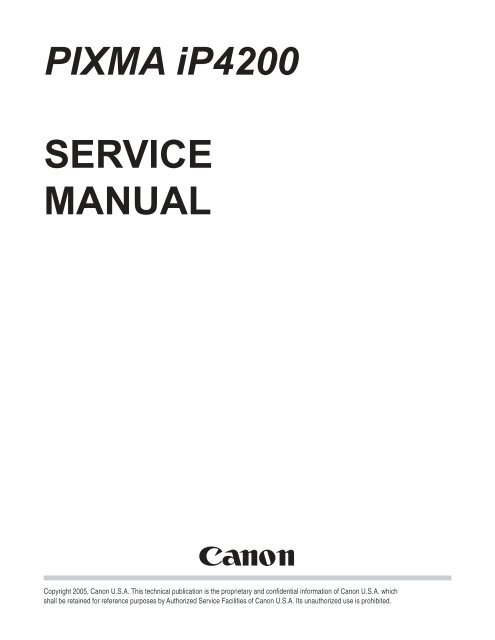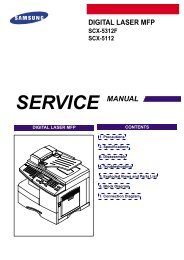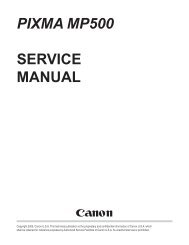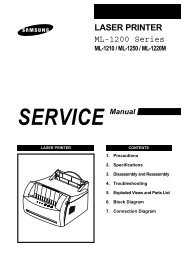PIXMA iP4200 SERVICE MANUAL
PIXMA iP4200 SERVICE MANUAL
PIXMA iP4200 SERVICE MANUAL
You also want an ePaper? Increase the reach of your titles
YUMPU automatically turns print PDFs into web optimized ePapers that Google loves.
<strong>PIXMA</strong> <strong>iP4200</strong><br />
<strong>SERVICE</strong><br />
<strong>MANUAL</strong><br />
Canon<br />
Copyright 2005, Canon U.S.A. This technical publication is the proprietary and confidential information of Canon U.S.A. which<br />
shall be retained for reference purposes by Authorized Service Facilities of Canon U.S.A. Its unauthorized use is prohibited.
<strong>PIXMA</strong> <strong>iP4200</strong><br />
<strong>SERVICE</strong> <strong>MANUAL</strong><br />
Revision 0<br />
QY8-13A9-000<br />
COPYRIGHT©2005 CANON INC. CANON <strong>PIXMA</strong> <strong>iP4200</strong> 072005 XX 0.00-0<br />
Scope<br />
This manual has been issued by Canon Inc., to provide the service technicians of this product with the information<br />
necessary for qualified persons to learn technical theory, installation, maintenance, and repair of products. The manual<br />
covers information applicable in all regions where the product is sold. For this reason, it may contain information that is<br />
not applicable to your region.<br />
Revision
This manual could include technical inaccuracies or typographical errors due to improvements or changes made to the<br />
product. When changes are made to the contents of the manual, Canon will release technical information when<br />
necessary. When substantial changes are made to the contents of the manual, Canon will issue a revised edition.<br />
The following do not apply if they do not conform to the laws and regulations of the region where the manual or product<br />
is used:<br />
Trademarks<br />
Product and brand names appearing in this manual are registered trademarks or trademarks of the respective holders.<br />
Copyright<br />
All rights reserved. No parts of this manual may be reproduced in any form or by any means or translated into another<br />
language without the written permission of Canon Inc., except in the case of internal business use.<br />
Copyright © 2005 by Canon Inc.<br />
CANON INC.<br />
Inkjet Device Quality Assurance Div. 2<br />
451, Tsukagoshi 3-chome, Saiwai-ku, Kawasaki-shi, Kanagawa 212-8530, Japan
I. <strong>MANUAL</strong> OUTLINE<br />
This manual consists of the following three parts to provide information necessary to service the <strong>PIXMA</strong> <strong>iP4200</strong>:<br />
Part 1: Maintenance<br />
Information on maintenance and troubleshooting of the <strong>PIXMA</strong> <strong>iP4200</strong><br />
Part 2: Technical Reference<br />
New technology and technical information such as FAQ's (Frequently Asked Questions) of the <strong>PIXMA</strong> <strong>iP4200</strong><br />
Part 3: Appendix<br />
Block diagrams and pin layouts of the <strong>PIXMA</strong> <strong>iP4200</strong><br />
Reference:<br />
This manual does not provide sufficient information for disassembly and reassembly procedures. Refer to the graphics in<br />
the separate Parts Catalog.
II. TABLE OF CONTENTS<br />
Part 1: MAINTENANCE<br />
1. MAINTENANCE<br />
1-1. Adjustment, Periodic Maintenance, Periodic Replacement Parts, and Replacement Consumables by<br />
Service Engineer<br />
1-2. Customer Maintenance<br />
1-3. Product Life<br />
1-4. Special Tools<br />
1-5. Serial Number Location<br />
2. LIST OF ERROR DISPLAY / INDICATION<br />
2-1. Operator Call Errors<br />
2-2. Service Call Errors<br />
2-3. Warnings<br />
2-4. Troubleshooting by Symptom<br />
3. REPAIR<br />
3-1. Notes on Service Part Replacement (and Disassembling / Reassembling)<br />
3-2. Special Notes on Repair Servicing<br />
3-3. Adjustment / Settings<br />
(1) Paper feed motor adjustment<br />
(2) Grease application<br />
(3) Waste ink counter setting<br />
(4) User mode<br />
(5) Service mode<br />
Service test print, EEPROM initialization, Waste ink counter reset<br />
Destination settings<br />
3-4. Verification Items<br />
(1) Service test print<br />
(2) EEPROM information print<br />
4. PRINTER TRANSPORTATION<br />
Part 2: TECHNICAL REFERENCE<br />
1. NEW TECHNOLOGIES<br />
2. CLEANING MODE AND AMOUNT OF INK PURGED<br />
3. PRINT MODE<br />
4. FAQ (Problems Specific to the iP4000 and Corrective Actions)<br />
Part 3: APPENDIX<br />
1. BLOCK DIAGRAM<br />
2. CONNECTOR LOCATION AND PIN LAYOUT<br />
2-1. Logic Board Ass'y<br />
2-2. Carriage Board (Print Head Connector)<br />
<strong>PIXMA</strong> <strong>iP4200</strong> Specifications
Part 1<br />
MAINTENANCE
1. MAINTENANCE<br />
1-1. Adjustment, Periodic Maintenance, Periodic Replacement Parts, and<br />
Replacement Consumables by Service Engineer<br />
(1) Adjustment<br />
Adjustment Timing Purpose Tool<br />
Approx.<br />
time<br />
Destination<br />
settings<br />
(EEPROM<br />
settings)<br />
At logic board replacement To set the destination. None.<br />
Perform in the<br />
service mode.<br />
1 min.<br />
Waste ink<br />
counter<br />
resetting<br />
(EEPROM<br />
settings)<br />
- At logic board replacement<br />
- At waste ink absorber<br />
replacement<br />
To reset the waste ink counter.<br />
None.<br />
Perform in the<br />
service mode.<br />
1 min.<br />
Paper feed<br />
motor position<br />
adjustment<br />
At paper feed motor<br />
replacement<br />
To adjust the belt tension.<br />
(Position the paper feed motor so<br />
that the belt is stretched tight.)<br />
None.<br />
5 min.<br />
CD / DVD<br />
detection sensor<br />
light volume<br />
correction *1<br />
- At logic board replacement<br />
- At carriage unit replacement<br />
To correct the light volume for<br />
the CD / DVD detection sensor.<br />
None.<br />
Perform in the<br />
service mode.<br />
2 min.<br />
Grease<br />
application<br />
- At carriage unit replacement<br />
- At PR shaft ass'y replacement<br />
- At CL base / gear replacement<br />
- To maintain sliding properties<br />
of the carriage shaft and the lift<br />
cam shaft.<br />
- To protect the printer's sliding<br />
portions (gears).<br />
FLOIL KG-107A 1 min.<br />
Ink system<br />
function check<br />
- At logic board replacement<br />
- At platen unit replacement<br />
- At carriage unit replacement<br />
To maintain detection<br />
functionality for presence of the<br />
ink tanks and each ink tank<br />
position.<br />
None.<br />
Perform in the<br />
service mode.<br />
1 min.<br />
1-1
Note: DO NOT loosen the red screws at both ends of the carriage shaft, securing the print head position, as they are<br />
not re-adjustable.<br />
The red screws securing the paper feed motor may be loosened only at replacement of the paper feed motor<br />
unit.<br />
*1: Only for CD / DVD printing supported regions.<br />
(2) Periodic maintenance<br />
No periodic maintenance is necessary.<br />
(3) Periodic replacement parts<br />
There are no parts in this printer that require periodic replacement by a service engineer.<br />
(4) Replacement consumables<br />
There are no consumables that require replacement by a service engineer.<br />
1-2. Customer Maintenance<br />
Adjustment Timing Purpose Tool<br />
Print head<br />
alignment<br />
Print head<br />
cleaning<br />
At print head replacement.<br />
When print quality is not<br />
satisfying.<br />
To ensure accurate dot<br />
placement.<br />
To improve nozzle conditions.<br />
- Printer buttons<br />
- Computer<br />
(automatic settings<br />
via the printer<br />
driver)<br />
- Printer buttons<br />
- Computer (settings<br />
via the printer<br />
driver)<br />
Approx.<br />
time<br />
3 min.<br />
1 min.<br />
Print head deep<br />
cleaning<br />
When print quality is not<br />
satisfying, and not improved by<br />
print head cleaning.<br />
To improve nozzle conditions.<br />
Computer (settings 2 min.<br />
via the printer driver)<br />
Ink tank<br />
replacement<br />
Paper feed roller<br />
cleaning<br />
When an ink tank becomes<br />
empty. ("No ink error" via the<br />
computer, or ink tank LED<br />
flashing fast in red)<br />
When necessary<br />
To clean the paper feed<br />
rollers.<br />
----- ----- 2 min.<br />
Printer buttons<br />
2 min.<br />
CD / DVD print<br />
position<br />
adjustment<br />
At CD / DVD printing, when<br />
necessary<br />
To correct CD / DVD print<br />
position.<br />
Computer (application<br />
software)<br />
5 min.<br />
Bottom plate<br />
cleaning<br />
When the back side of the paper<br />
is smeared<br />
To clean the platen ribs.<br />
- Plain paper<br />
- Computer (settings<br />
via the printer<br />
driver)<br />
1 min.<br />
ASF sub- roller<br />
cleaning<br />
When the paper fed from the<br />
ASF is smeared due to ink mist<br />
attached to the ASF sub-rollers.<br />
To clean the ASF sub-rollers.<br />
- Plain paper<br />
- Printer buttons<br />
[See Part 2, 4. FAQ,<br />
How to make and<br />
set the ASF subroller<br />
cleaning<br />
sheet, for details]<br />
1 min.<br />
1-2
1-3. Product Life<br />
(1) Printer<br />
Specified print volume (I) or the years of use (II), whichever comes first.<br />
(I) Print volume<br />
<strong>PIXMA</strong> <strong>iP4200</strong>: 18,000 pages<br />
Black 1,500 character pattern<br />
Color A4, 7.5% duty per color pattern<br />
8,300 pages<br />
5,400 pages<br />
A4, photo, borderless printing 400 pages<br />
4 x 6, photo, borderless printing 3,200 pages<br />
Postcard, photo, borderless printing<br />
700 pages<br />
(II) Years of use<br />
<strong>PIXMA</strong> <strong>iP4200</strong>: 5 years of use<br />
(2) Print head<br />
Print volume: 18,000 pages<br />
Black 1,500 character pattern<br />
Color A4, 7.5% duty per color pattern<br />
8,300 pages<br />
5,400 pages<br />
A4, photo, borderless printing 400 pages<br />
4 x 6, photo, borderless printing 3,200 pages<br />
Postcard, photo, borderless printing<br />
700 pages<br />
(3) Ink tank (target value)<br />
Pattern Ink tank used Print yield<br />
Black text<br />
Color chart<br />
Photo chart<br />
PGI-5BK<br />
CLI-8BK<br />
CLI-8BK<br />
PGI-5BK<br />
CLI-8Y<br />
CLI-8M<br />
CLI-8C<br />
CLI-8BK<br />
CLI-8Y<br />
CLI-8M<br />
Approx. 820 pages<br />
Approx. 2,000 pages<br />
Approx. 1,450 pages<br />
Approx. 540 pages<br />
Approx. 600 pages<br />
Approx. 850 pages<br />
Approx. 1,650 pages<br />
Approx. 310 pages<br />
Approx. 290 pages<br />
1-3
CLI-8C<br />
Approx. 430 pages<br />
Black text: When printing the Canon standard pattern (1,500 characters per page) on A4 size plain paper, with<br />
the default settings in the Windows XP driver, using Word 2003.<br />
Color chart: When printing the ISO/JIS-SCID N5 pattern on A4 size plain paper in bordered printing, with the<br />
default settings in the Windows XP driver, using Photoshop 7.0.<br />
Photo chart: When printing the Canon standard pattern on 4" x 6" Photo Paper Plus Glossy in borderless<br />
printing, with the default settings in the Windows XP driver, using Windows XP Photo Printing<br />
Wizard.<br />
The print yield in the table above is an average value measured in continuous printing, using the ink tank<br />
immediately after it is unsealed, until the ink is out. Ink yield may vary depending on texts and photos printed,<br />
application software, print mode, and type of paper used.<br />
1-4. Special Tools<br />
Name Tool No. Price Application Remarks<br />
Grease FLOIL<br />
KG-107A<br />
QY9-0057-000 US$2.00 To be applied to the sliding portions<br />
of the carriage shaft and lift cam<br />
shaft.<br />
In<br />
common<br />
with the<br />
S500<br />
and<br />
S520.<br />
1-5. Serial Number Location<br />
On the carriage flexible cable holder (visible on the right of the carriage after the printer is turned on, the access cover<br />
is opened, and the carriage moves to the center).<br />
To the top<br />
<br />
1-4
2. LIST OF ERROR DISPLAY / INDICATION<br />
Errors are indicated by the LED, and warnings are displayed on the monitor of the computer connected to the printer.<br />
2-1. Operator Call Errors (by Alarm LED Blinking in Orange)<br />
Alarm<br />
LED<br />
blinking<br />
in orange<br />
Error [Error code] Solution Remarks<br />
2 times No paper. (ASF) [1000] Set the paper in the ASF, and press the<br />
Resume/Cancel button.<br />
No CD / DVD tray. [1001] *1<br />
Set the CD / DVD tray, and press the<br />
Resume/Cancel button.<br />
No paper in the cassette. [1003]<br />
(No paper in the front paper feed<br />
cassette.)<br />
Set the paper in the cassette, and press the<br />
Resume/Cancel button.<br />
No CD / DVD. [1002] *1<br />
Set a CD or DVD in the CD / DVD tray<br />
(which is ejected at error occurrence), and<br />
insert the CD / DVD tray in the proper<br />
position. Then, press the Resume/Cancel<br />
button.<br />
3 times Paper jam. [1300] Remove the jammed paper, and press the<br />
Resume/Cancel button.<br />
Paper jam in the rear guide. [1303]<br />
Paper jam in the under guide.<br />
[1304]<br />
Error in paper<br />
feeding from the<br />
ASF.<br />
Error in the duplex<br />
printing unit.<br />
Error in paper<br />
feeding from the<br />
cassette.<br />
Front door close error. [1250] Open the paper output tray. The error is<br />
indicated if the<br />
paper output tray<br />
is closed at start of<br />
a print job, or<br />
while a print job is<br />
being performed.<br />
4 times No ink. [1600] Replace the empty ink tank(s), or press the<br />
Resume/Cancel button.<br />
Ink tank not installed. [1660]<br />
Install the applicable ink tank(s) properly,<br />
and confirm that the LED's of all the ink<br />
tanks light red.<br />
Pressing the<br />
Resume/Cancel<br />
button will exit the<br />
error without ink<br />
tank replacement,<br />
however, ink may<br />
run out during<br />
printing.<br />
5 times The print head is not installed<br />
[1401], or it is not properly<br />
installed (Print head temperature<br />
sensor error [1403] / Faulty<br />
EEPROM data of the print head<br />
[1405]).<br />
Install the print head properly.<br />
1-5
6 times Inner cover open. [1841] *2 Close the inner cover, and press the<br />
Resume/Cancel button.<br />
Inner cover open during printing<br />
on paper. [1846] *2<br />
Inner cover open during printing<br />
on paper (print continuable).<br />
[1851] *1<br />
Inner cover open during printing<br />
on paper (print NOT continuable).<br />
[1856] *1<br />
Inner cover closed during CD /<br />
DVD printing (print continuable).<br />
[1850] *1<br />
Inner cover closed during CD /<br />
DVD printing (print NOT<br />
continuable). [1855] *1<br />
7 times Multiple ink tanks of the same<br />
color installed. [1681]<br />
Close the inner cover, and press the<br />
Resume/Cancel button.<br />
Close the inner cover, and press the<br />
Resume/Cancel button.<br />
Close the inner cover, and press the<br />
Resume/Cancel button to clear the error.<br />
The paper being printed at error occurrence<br />
will be ejected without printing the<br />
remaining data for the ejected paper, then<br />
printing will resume from the next page.<br />
Open the inner cover which functions as the<br />
CD / DVD tray feeder, set the CD / DVD<br />
tray in the feeder, and press the<br />
Resume/Cancel button.<br />
Open the inner cover, and press the<br />
Resume/Cancel button to clear the error.<br />
The CD or DVD being printed at error<br />
occurrence will be ejected without printing<br />
the remaining data for the ejected CD or<br />
DVD, then the next print job will be done.<br />
Replace the wrong ink tank(s) with the<br />
correct one(s).<br />
Ink tank in a wrong position.<br />
[1680]<br />
8 times Warning: The waste ink absorber<br />
becomes almost full. [1700]<br />
Install the ink tank(s) in the correct<br />
position.<br />
Pressing the Resume/Cancel button will<br />
exit the error, and enable printing.<br />
The service call<br />
error, indicating<br />
the waste ink<br />
absorber is full, is<br />
likely to occur<br />
soon.<br />
9 times The connected digital camera or<br />
digital video camera does not<br />
support Camera Direct Printing.<br />
[2001]<br />
10 times Automatic duplex printing cannot<br />
be performed. [1310]<br />
11 times Failed in automatic print head<br />
alignment. [2500]<br />
Remove the cable between the camera and<br />
the printer.<br />
Press the Resume/Cancel button to eject the<br />
paper being used at error occurrence.<br />
Printing will resume from on the front side<br />
of the next page.<br />
Press the Resume/Cancel button.<br />
- If paper is being fed at error occurrence,<br />
the error is indicated after the paper is<br />
ejected.<br />
- If the error occurs, the print head<br />
alignment values are not changed.<br />
- After exit from the error by the<br />
1-6<br />
Data which was to<br />
be printed on the<br />
back side of paper<br />
at error occurrence<br />
is skipped (not<br />
printed).<br />
The error is<br />
indicated when the<br />
pattern is not<br />
printed due to no<br />
ink or non-ejection<br />
of ink, or when the<br />
sensor's AD value
Resume/Cancel button, the automatic print<br />
head alignment will not be re-done.<br />
is incorrect.<br />
13 times The remaining ink amount<br />
unknown. [1683]<br />
An ink tank which has once been empty is<br />
installed. Replace the applicable ink tank<br />
with a new one.<br />
14 times Ink tank not recognized. [1684] A non-supported ink tank is installed (the<br />
ink tank LED is turned off). Install the<br />
supported ink tanks.<br />
15 times Ink tank not recognized. [1410 to<br />
1419]<br />
An error occurred in an ink tank (the ink<br />
tank LED is turned off). Replace the ink<br />
tank(s).<br />
Access cover open. [1200] Close the access cover.<br />
Printing with a<br />
once-empty or<br />
refilled ink tank<br />
can damage the<br />
print head.<br />
If printing is<br />
continued without<br />
replacing the "nogood"<br />
ink tank,<br />
press the<br />
Resume/Cancel<br />
button for 5 sec. or<br />
longer to record the<br />
use of a refilled ink<br />
tank.<br />
Note:<br />
After the above<br />
operation, the<br />
function to detect<br />
the remaining ink<br />
amount is disabled.<br />
*1: Only for models supporting CD / DVD printing<br />
*2: Only for models not supporting CD / DVD printing<br />
2-2. Service Call Errors (by Cyclic Blinking in Orange (Alarm LED) and Green<br />
(Power LED), or Alarm LED Lit in Orange)<br />
Cycles of<br />
blinking in<br />
orange (Alram<br />
LED) and green<br />
(Power LED)<br />
Error [Error code]<br />
Solution<br />
(Replacement of listed parts, which are likely to be faulty)<br />
2 times Carriage error [5100] - Carriage unit (QM2-2207)<br />
- Timing slit strip film (QC1-6394)<br />
- Logic board ass'y (QM2-2670) *1<br />
- Carriage motor (QK1-1500)<br />
3 times Line feed error [6000] - Timing sensor unit (QM2-2683)<br />
- Timing slit disk film (QC1-6229)<br />
- Feed roller ass'y (QL2-0925)<br />
- Platen unit (QM2-2202)<br />
- Logic board ass'y (QM2-2670) *1<br />
- PAPER FEED MOTOR (QK1-1502)<br />
4 times Purge cam sensor error [5C00] - Purge unit (QM2-2208)<br />
1-7
- Logic board ass'y (QM2-2670) *1<br />
5 times ASF (cam) sensor error [5700] - Sheet feed unit (QM2-2211)<br />
6 times Internal temperature error<br />
[5400]<br />
7 times Waste ink absorber full<br />
[5B00]<br />
- Logic board ass'y (QM2-2670) *1<br />
- Ink absorber kit (QY5-0146)<br />
8 times Print head temperature rise<br />
error [5200]<br />
- Print head (QY6-0059)<br />
- Logic board ass'y (QM2-2670) *1<br />
9 times EEPROM error [6800] - Logic board ass'y (QM2-2670) *1<br />
11 times Carriage lift mechanism error<br />
[5110]<br />
- PR lift shaft ass'y (QL2-0936)<br />
- Sheet feed unit (QM2-2211)<br />
- Logic board ass'y (QM2-2670) *1<br />
- Carriage lift sensor unit (QM2-2678)<br />
12 times AP position error [6A00] - Sheet feed unit (QM2-2211)<br />
- Logic board ass'y (QM2-2670) *1<br />
- Purge unit (QM2-2208)<br />
13 times Paper feed position error<br />
[6B00]<br />
- Sheet feed unit (QM2-2211)<br />
- Logic board ass'y (QM2-2670) *1<br />
14 times Paper feed cam sensor error<br />
[6B10]<br />
- Sheet feed unit (QM2-2211)<br />
- Logic board ass'y (QM2-2670) *1<br />
15 times USB Host VBUS overcurrent<br />
[9000]<br />
- Logic board ass'y (QM2-2670) *1<br />
16 times Valve sensor error [6C00] - Logic board ass'y (QM2-2670) *1<br />
- Purge unit (QM2-2208)<br />
17 times Motor driver error [6D00] - Logic board ass'y (QM2-2670) *1<br />
19 times Ink tank position sensor error<br />
[6502]<br />
- Platen unit (QM2-2202)<br />
- Logic board ass'y (QM2-2670) *1<br />
20 times Other hardware error [6500] - Logic board ass'y (QM2-2670) *1<br />
Continuous ROM error - Logic board ass'y (QM2-2670) *1<br />
alternate<br />
blinking<br />
Alarm LED lit RAM error - Logic board ass'y (QM2-2670) *1<br />
*1: Before replacement of the logic board ass'y, check the waste ink amount (by service test print or EEPROM<br />
information print). If the waste ink amount is 7% or more, also replace the ink absorber kit (QY5-0146) when<br />
replacing the logic board ass'y.<br />
[See Section 3-3. Adjustment / Settings, (5) Service mode, for details.]<br />
1-8
2-3. Warnings<br />
Printer (no LED indications):<br />
Displayed warning<br />
Remarks<br />
Low ink<br />
Status indication only.<br />
Print head temperature rise<br />
Protection of excess rise of the print<br />
head temperature<br />
If the print head temperature is high when the access cover is opened,<br />
the warning is displayed *1 .<br />
When the print head temperature falls, the warning is released.<br />
If the print head temperature exceeds the specified limit, a Wait is<br />
inserted during printing,<br />
*1: If the warning is displayed, the carriage does not move to the ink tank replacement position when the access<br />
cover is opened.<br />
2-4. Troubleshooting by Symptom<br />
Symptom Solution Remarks<br />
The power does not turn on.<br />
The power turns off immediately<br />
after power-on.<br />
Replace the<br />
- AC adapter, or<br />
- logic board ass'y *1 .<br />
Faulty operation<br />
A strange noise occurs.<br />
Remove foreign material, or attach a<br />
removed part if any.<br />
Printing stops mid-way. Replace the logic board ass'y *1 .<br />
Multiple sheets feed.<br />
Replace the<br />
- sheet feed unit, or<br />
- cassette.<br />
Paper feed<br />
problems<br />
Paper does not feed.<br />
Remove foreign material, or replace<br />
the<br />
- sheet feed unit, or<br />
- cassette.<br />
Paper feeds at an angle.<br />
Remove foreign material, adjust the<br />
paper guide, or replace the<br />
- sheet feed unit, or<br />
- cassette.<br />
No printing, or no color ejected.<br />
Replace the<br />
- ink tank,<br />
1-9
Printing is faint, or white lines<br />
appear on printouts even after print<br />
head cleaning.<br />
Line(s) not included in the print<br />
data appears on printouts.<br />
- print head *2 , or<br />
- logic board ass'y *1 ,<br />
remove foreign material from the<br />
purge unit caps, if any, or<br />
replace the purge unit.<br />
Remove and re-install the print head,<br />
or replace the<br />
- ink tank,<br />
- print head *2 ,<br />
- purge unit, or<br />
- logic board ass'y *1 .<br />
Paper gets smeared.<br />
A part of a line is missing on<br />
printouts.<br />
Feed several sheets of paper,<br />
perform bottom plate cleaning,<br />
clean the paper path with cotton swab<br />
or cloth, or<br />
clean the ASF sub-rollers.<br />
Replace the<br />
- ink tank, or<br />
- print head *2 .<br />
Unsatisfactory<br />
print quality<br />
Color hue is incorrect.<br />
Replace the<br />
- ink tank, or<br />
- print head *2 , or<br />
perform print head alignment.<br />
Printing is incorrect. Replace the logic board ass'y *1 .<br />
No ejection of black ink.<br />
Replace the<br />
- ink tank, or<br />
- print head *2 , or<br />
remove foreign material from the<br />
purge unit caps, if any, or<br />
replace the purge unit.<br />
Graphic or text is enlarged on<br />
printouts.<br />
When enlarged in the carriage<br />
movement direction, clean grease or<br />
oil off the timing slit strip film, or<br />
replace the<br />
- timing slit strip film,<br />
- carriage unit, or<br />
- logic board ass'y *1 .<br />
When enlarged in the paper feed<br />
direction, clean grease or oil off the<br />
timing slit disk film, or replace the<br />
- timing slit disk film,<br />
- timing sensor unit, or<br />
- logic board ass'y *1 .<br />
1-10
*1: Before replacement of the logic board ass'y, check the waste ink amount (by service test print or EEPROM<br />
information print). If the waste ink amount is 7% or more, also replace the ink absorber kit (QY5-0146) when<br />
replacing the logic board ass'y.<br />
[See Section 3-3. Adjustment / Settings, (5) Service mode, for details.]<br />
*2: Replace the print head only after the print head deep cleaning is performed 2 times, and when the problem<br />
persists.<br />
<br />
To the top<br />
1-11
3. REPAIR<br />
3-1. Notes on Service Part Replacement (and Disassembling / Reassembling)<br />
Service part Notes on replacement *1 Adjustment / settings Operation check<br />
Logic board ass'y<br />
QM2-2670<br />
Ink absorber kit<br />
QY5-0146<br />
Carriage unit<br />
QM2-2207<br />
Paper feed motor<br />
QK1-1502<br />
Platen unit: QM2-<br />
2202<br />
- Before removal of the logic<br />
board ass'y, remove the<br />
power cord, and allow for<br />
approx. 1 minute (for<br />
discharge of capacitor's<br />
accumulated charges), to<br />
prevent damages to the<br />
logic board ass'y.<br />
- Before replacement, check<br />
the waste ink amount (by<br />
service test print or<br />
EEPROM information<br />
print). If the waste ink<br />
amount is 7% or more, also<br />
replace the ink absorber kit<br />
when replacing the logic<br />
board ass'y.<br />
[See 3-3. Adjustment /<br />
Settings, (5) Service mode,<br />
for details.]<br />
- The red screws securing the<br />
paper feed motor are<br />
allowed to be loosened.<br />
(DO NOT loosen any other<br />
red screws.)<br />
- By attaching the tape at the<br />
specified 2 locations,<br />
After replacement:<br />
1. Initialize the EEPROM.<br />
2. Reset the waste ink<br />
counter.<br />
3. Set the destination in the<br />
EEPROM.<br />
4. Correct the CD / DVD<br />
and automatic print head<br />
alignment sensors.<br />
5. Check the ink system<br />
function.<br />
[See 3-3. Adjustment /<br />
Settings, (5) Service mode,<br />
for details of 1 to 5]<br />
6. Perform the print head<br />
alignment in the user<br />
mode.<br />
After replacement:<br />
1. Reset the waste ink<br />
counter.<br />
[See 3.3. Adjustment /<br />
Settings, (5) Service mode.]<br />
At replacement:<br />
1. Apply grease to the<br />
sliding portions.<br />
[See 3-3. Adjustment /<br />
Settings, (2) Grease<br />
application.]<br />
After replacement:<br />
1. Correct the CD / DVD<br />
and automatic print head<br />
alignment sensors.<br />
[See 3.3. Adjustment /<br />
Settings, (5) Service<br />
mode.]<br />
2. Check the ink system<br />
function.<br />
[See 3.3. Adjustment /<br />
Settings, (5) Service<br />
mode.]<br />
3. Perform the print head<br />
alignment in the user<br />
mode.<br />
At replacement:<br />
1. Adjust the paper feed<br />
motor.<br />
[See 3-3. Adjustment /<br />
Settings, (1) Paper feed<br />
motor adjustment.]<br />
At replacement:<br />
- EEPROM information<br />
print<br />
- Service test print<br />
- Printing via USB<br />
connection<br />
- Direct printing from a<br />
digital camera<br />
- Service test print<br />
- EEPROM information<br />
print<br />
- Service test print<br />
(Confirm CD / DVD and<br />
automatic print head<br />
alignment sensor<br />
correction, and ink<br />
system function.)<br />
After the printer unit is<br />
assembled in the bottom<br />
1-12
Purge unit: QM2-<br />
2208<br />
Waste ink tube: QC1-<br />
6458<br />
Waste ink tube<br />
holder: QC1-6460<br />
secure the waste ink tube to<br />
the waste ink tube holder.<br />
1. To protect the waste ink<br />
tube from being pinched<br />
when reassembling the<br />
printer unit chassis into<br />
the bottom case unit, tape<br />
the tube (at 2 locations).<br />
[See 3-2. Special Notes on<br />
Repair Servicing, (3) Printer<br />
unit and bottom case unit<br />
assembly.]<br />
case unit, the tube<br />
conditions are not visible.<br />
For confirmation of the<br />
tube conditions, perform<br />
the manual purging 3 or 4<br />
times, and confirm that no<br />
strange noise is heard.<br />
Platen unit<br />
QM2-2202<br />
PR lift shaft ass'y<br />
QL2-0936<br />
CL input gear<br />
QC1-6213<br />
Timing slit strip film<br />
QC1-6394<br />
Timing slit disk film<br />
QC1-6229<br />
Print head<br />
QY6-0059<br />
*1: General notes:<br />
- Upon contact with the film,<br />
wipe the film with ethanol.<br />
- Confirm no grease is on the<br />
film. (Wipe off any grease<br />
thoroughly with ethanol.)<br />
- Do not bend the film<br />
After replacement:<br />
1. Check the ink system<br />
function.<br />
[See 3-3. Adjustment /<br />
Settings, (5) Service mode.]<br />
At replacement:<br />
1. Apply grease to the<br />
sliding portions.<br />
[See 3.3. Adjustment /<br />
Settings, (2) Grease<br />
application.]<br />
After replacement:<br />
1. Perform the print head<br />
alignment in the user<br />
mode.<br />
After replacement:<br />
1. Perform the print head<br />
alignment in the user<br />
mode.<br />
- Service test print<br />
- Service test print<br />
- Service test print<br />
- Service test print<br />
- Make sure that the flexible cables and wires in the harness are in the proper position and connected correctly.<br />
[See 3-2. Special Notes on Repair Servicing, (2) Flexible cable and harness wiring, connection, for details.]<br />
- Protect the waste ink tube from being pinched when assembling the printer unit chassis into the bottom case<br />
unit.<br />
Since the tube conditions after assembly are not visible, perform the manual purging 3 or 4 times to confirm<br />
that no strange noise is heard.<br />
[See 3-2. Special Notes on Repair Servicing, (3) Printer unit and bottom case unit assembly, for details.]<br />
- Do not drop the ferrite core, which may cause damage.<br />
- Protect electrical parts from damage due to static electricity.<br />
- Before removing a unit, after removing the power cord, allow the printer to sit for approx. 1 minute (for<br />
capacitor discharging to protect the logic board ass'y from damages).<br />
- Do not touch the timing slit strip film and timing slit disk film. No grease or abrasion is allowed.<br />
- Protect the units from soiled with ink.<br />
- Protect the housing from scratches.<br />
- Exercise caution with the red screws, as follows:<br />
i. The red screws of the paper feed motor may be loosened only at replacement of the paper feed motor<br />
unit (DO NOT loosen them in other cases).<br />
ii. DO NOT loosen the red screws on both sides of the main chassis, securing the carriage shaft<br />
positioning (they are not adjustable in servicing).<br />
1-13
To the top<br />
<br />
1-14
3-2. Special Notes on Repair Servicing<br />
(1) External cover removal<br />
(I) Release the 2 hooks on the rear side of the printer (indicated by the blue circles).<br />
(II) Release the hooks on the left and right side of the main case (indicated by the blue circle).<br />
(III) While inserting the flat-blade screwdriver in the slots on the left and right sides of the printer front shown in<br />
the figures below, release the hooks to remove the main case from the bottom case.<br />
V<br />
V<br />
V<br />
1-15
(2) Flexible cable and harness wiring, connection<br />
Be careful of wiring of the flexible cables and harness. Improper wiring or connection may cause breakage of a<br />
line, leading to ignition or emission of smoke.<br />
(I) Logic board ass'y wiring<br />
1-16
4 A<br />
Print<br />
results<br />
as A4) is printed.<br />
- With Photo Paper<br />
Plus Double Sided<br />
or postcards, the<br />
phenomenon is<br />
likely to be<br />
noticeable and to<br />
be complained of<br />
by users, as<br />
printing is<br />
performed on both<br />
sides of such<br />
paper.<br />
- Automatic duplex<br />
printing (Photo<br />
Paper Plus Double<br />
Sided, postcards,<br />
plain paper)<br />
paper is absorbed<br />
by the platen's ink<br />
absorber. Absorbed<br />
ink may attach to<br />
the platen rib(s)<br />
after several dozen<br />
sheets are printed,<br />
causing soiling at<br />
the leading edge of<br />
paper or on the<br />
back side of paper.<br />
2. If soiling on the<br />
paper still<br />
remains after 3<br />
times of<br />
Bottom plate<br />
cleaning, wipe<br />
the platen rib(s)<br />
and their<br />
surroundings<br />
with a cotton<br />
swab.<br />
5 B<br />
Print<br />
results<br />
Soiling on paper<br />
in automatic<br />
duplex printing<br />
(lines or streaks<br />
perpendicular to<br />
the paper feed<br />
direction)<br />
On the rib(s) inside<br />
the sheet feed unit<br />
used for duplex<br />
printing, ink mist<br />
may accumulate,<br />
smearing paper.<br />
Temporary<br />
operational<br />
solution:<br />
Cancel automatic<br />
duplex printing,<br />
and manually print<br />
each side of paper.<br />
Cleaning by user:<br />
1. Perform Bottom<br />
plate cleaning<br />
(from the<br />
printer driver)<br />
up to 3 times *1 .<br />
2. If soiling on the<br />
paper still<br />
remains after 3<br />
times of<br />
Bottom plate<br />
cleaning, wipe<br />
the platen rib(s)<br />
and their<br />
surroundings<br />
with a cotton<br />
swab.<br />
If the phenomenon<br />
persists after<br />
conducting 1 and 2,<br />
servicing is<br />
required.<br />
- Paper gets<br />
smeared.<br />
- The back side<br />
of paper gets<br />
smeared.<br />
- Even after<br />
Bottom plate<br />
cleaning was<br />
performed,<br />
and the platen<br />
ribs were<br />
cleaned with<br />
cotton swab,<br />
paper gets<br />
smeared.<br />
Scratches on<br />
paper<br />
- PP-101D, PP-101,<br />
PR-101, SG-101,<br />
etc.<br />
- Paper feeding from<br />
the cassette<br />
Scratches on the PF<br />
return lever due to<br />
paper feeding from<br />
the cassette, and<br />
duplex printing<br />
path.<br />
Service:<br />
Wipe any soiling or<br />
dirt off from the<br />
sheet feed unit and<br />
the bottom case<br />
unit ribs *2 .<br />
- Change the paper<br />
feeding method<br />
from the cassette<br />
to the auto sheet<br />
feeder.<br />
- If automatic<br />
duplex printing is<br />
performed, cancel<br />
it, and, by setting<br />
only a single<br />
sheet of paper in<br />
- Paper is<br />
scratched.<br />
- Marks appear<br />
on printed<br />
paper.<br />
2-7
the auto sheet<br />
feeder, manually<br />
print each side of<br />
paper.<br />
6 C<br />
Print<br />
results<br />
- PP-101D, PP-101,<br />
PR-101, SG-101,<br />
etc.<br />
- Paper feeding from<br />
the ASF<br />
- Multiple number of<br />
sheets loaded<br />
When multiple<br />
sheets of paper are<br />
set, the back side of<br />
paper being picked<br />
up scratches the<br />
front side of paper<br />
beneath (especially<br />
where the paper<br />
feed rollers contact<br />
when picking up<br />
the paper).<br />
Set only a single<br />
sheet of paper in<br />
the auto sheet<br />
feeder.<br />
7 C<br />
Print<br />
results<br />
Soiling on paper The printer has been<br />
used for a long<br />
period of time with<br />
the ASF cover<br />
closed before<br />
printing is<br />
performed using the<br />
ASF.<br />
Due to ink mist<br />
attached to the ASF<br />
sub-pick-up rollers.<br />
If printing is done<br />
from the cassette<br />
with the ASF cover<br />
closed, ink mist is<br />
kept inside the<br />
printer, attaching to<br />
the ASF sub-pickup<br />
rollers.<br />
Since the subrollers<br />
usually do<br />
not contact the<br />
paper, ink mist can<br />
easily accumulate,<br />
especially during<br />
printing on smallsized<br />
paper which<br />
never contacts the<br />
sub-rollers.<br />
When 10 sheets of<br />
paper are set in the<br />
ASF, and if they<br />
warp significantly,<br />
the warping<br />
portions of paper<br />
get over the cover<br />
guide, not being<br />
aligned along the<br />
guide properly.<br />
Clean the ASF subrollers<br />
(see *3 for<br />
details.)<br />
8 B<br />
Print<br />
results<br />
- Skewed paper<br />
feeding<br />
- SG-101<br />
- Paper feeding from<br />
the ASF<br />
- 10 sheets (max.)<br />
set in the ASF<br />
- Straighten the<br />
paper.<br />
- Set 5 or less<br />
sheets of paper in<br />
the ASF.<br />
- Paper feeds at<br />
an angle.<br />
- A margin<br />
appears on<br />
printouts.<br />
*1: Change the paper in each Bottom plate cleaning. The cleaning can end when paper does not get any soiling.<br />
*2: Locations to clean in servicing when soiling on paper in automatic duplex printing persists:<br />
2-8
*3: How to prepare and set the ASF sub-roller cleaning sheet:<br />
1) Fold a sheet of plain paper lengthwise in half.<br />
2-9
2) Fold the paper at approx. 60 mm from the end, and fold the folded end in half backward, as shown below.<br />
3) Moisten the folded end portion (indicated by the blue circle in the figure below) using a wipe, and set the<br />
paper in the ASF so that the moistened edge of the paper contacts the 2 sub-rollers. Then, fold the other end<br />
of the paper along the ASF cover edge to hook the paper to the ASF cover, as shown below.<br />
4) Press and hold the Resume/Cancel button until the Power LED blinks 3 times, then release the button to<br />
perform the paper feed roller cleaning. See "Stand alone printer operation," for details.<br />
2-10
* Occurrence level:<br />
A: The symptom is likely to occur frequently. (Caution required)<br />
B: The symptom may occur under certain conditions, but likeliness is assumed very low in practical usage.<br />
C: The symptom is unlikely to be recognized by the user, and no practical issues are assumed.<br />
<br />
To the top<br />
2-11
Part 3<br />
APPENDIX
1. BLOCK DIAGRAM<br />
1-1. <strong>PIXMA</strong> <strong>iP4200</strong><br />
<br />
To the top<br />
3-1
2. CONNECTOR LOCATION AND PIN LAYOUT<br />
2-1. Logic Board Ass'y<br />
CN101 Not used<br />
CN201 (Print head 1/2 [Carriage unit])<br />
No. Signal name Function Input / Output<br />
1 AB_PWR AB power supply -<br />
2 AB_DATA AB data signal BUS<br />
3 AB_PWR AB power supply -<br />
4 AB_CLK AB CLK signal BUS<br />
5 LOGIC_GND Logic GND -<br />
6 H_D3 Head data (SC1) OUT<br />
7 H_D0 Head data (BK1) OUT<br />
8 H_D1 Head data (BK2) OUT<br />
9 H_D5 Head data (SM1) OUT<br />
10 H_ENB0 Head heat enable signal 0 (BK) OUT<br />
11 LOGIC_GND Logic GND -<br />
12 DIA0 Diode sensor anode 0 IN<br />
13 LOGIC_GND Logic GND -<br />
14 H_D2 Head data (C1) OUT<br />
15 H_D4 Head data (M1) OUT<br />
16 H_ENB3 Head heat enable signal 3 (SCol) OUT<br />
17 H_D8 Head data (Y1) OUT<br />
18 H_ENB1 Head heat enable signal 1 (Col-1) OUT<br />
19 H_LATCH Head data latch signal OUT<br />
20 H_EEPROM_CS Head EEPROM chip select signal OUT<br />
3-2
21 H_EEPROM_SK Head EEPROM serial clock signal OUT<br />
22 H_D10 Head data (SM2) OUT<br />
23 LOGIC_GND Logic GND -<br />
24 H_CLK Head data transfer clock signal OUT<br />
25 H_EEPROM_DIO Head EEPROM data signal OUT<br />
26 H_D12 Head data (SC2) OUT<br />
27 H_D6 Head data (PBK1) OUT<br />
28 LOGIC_GND Logic GND -<br />
29 CR_ENCB CR encoder phase B IN<br />
30 LOGIC_GND Logic GND -<br />
31 CR_ENCA CR encoder phase A IN<br />
32 LOGIC GND Logic GND -<br />
33 DIA1 Diode sensor anode 1 IN<br />
34 LOGIC GND Logic GND -<br />
35 H_D7 Head data (PBK2) OUT<br />
36 H_D11 Head data (M2) OUT<br />
37 H_D9 Head data (Y2) OUT<br />
38 H_D13 Head data (C2) OUT<br />
39 SNS_CDR_P CDR position sensor signal IN<br />
40 THERMO CR temperature sensor signal IN<br />
41 DIK DIK (Logic GND) -<br />
42 H_ENB2 Head heat enable signal 2 (Col-2) OUT<br />
43 VSEN_CDRS Power supply for CDR sensor OUT<br />
44 VSEN_3.3V Power supply for sensor 3.3V OUT<br />
45 LOGIC GND Logic GND -<br />
CN202 (Print head 2/2 [Carriage unit])<br />
No. Signal name Function Input / Output<br />
1 to 3 H_GND Head GND -<br />
4 to 6 HVH_24V Head drive power supply 24V OUT<br />
7 to 10 H_GND Head GND -<br />
11to<br />
12<br />
13 to<br />
16<br />
HVH_16V Head drive power supply 16V OUT<br />
HVH_24V Head drive power supply 24V OUT<br />
17 LOGIC_GND Logic GND -<br />
18 HVDD_3.3V Head logic drive power supply 3.3V OUT<br />
19 LOGIC_GND Logic GND -<br />
20 HVDD_3.3V Head logic drive power supply 3.3V OUT<br />
3-3
CN301 (AC adapter)<br />
No. Signal name Function Input / Output<br />
1 VH2 Head power supply IN<br />
2 H2_GND Head GND -<br />
3 VH1 Head power supply IN<br />
4 H1_GND Head GND -<br />
5 VM Motor power supply IN<br />
6 M_GND Motor GND -<br />
7 PW_CONT Power supply control signal OUT<br />
CN302 (USB I/F)<br />
No. Signal name Function Input / Output<br />
1 SNS_USB USB: VBUS power supply sense IN<br />
2 D- USB: D- signal BUS<br />
3 D+ USB: D+ signal BUS<br />
4 GND GND -<br />
5 to 9 GND GND -<br />
CN303 (DSC harness)<br />
No. Signal name Function Input / Output<br />
1 GND GND -<br />
2 GND GND -<br />
3 D+ DSC-USB: D+ signal BUS<br />
4 D- DSC-USB: D- signal BUS<br />
5 PWR DSC-USB: VBUS signal OUT<br />
CN401 (CR lift sensor harness)<br />
1 VSEN_3.3V Power supply for sensor 3.3V OUT<br />
2 GND GND -<br />
3 SNS_CR_LIFT CR lift sensor IN<br />
CN402 (Sensor multi 1 harness)<br />
No. Signal name Function Input / Output<br />
1 VSEN_3.3V Power supply for sensor 3.3V OUT<br />
2 GND GND -<br />
3 SNS_PF_PE PF/PE sensor IN<br />
4 GND GND -<br />
5 APCL_ENCA APCL encoder phase A IN<br />
6 VSEN_3.3V Power supply for sensor 3.3V OUT<br />
7 APCL_ENCB APCL encoder phase B IN<br />
3-4
8 GND GND -<br />
9 PF_ENCA PF encoder phase A IN<br />
10 VSEN_3.3V Power supply for sensor 3.3V OUT<br />
11 PF_ENCB PF encoder phase B IN<br />
CN403 (Operation panel ass'y)<br />
No. Signal name Function Input / Output<br />
1 RESUME_SW Resume key switch IN<br />
2 LED_BIN1 Bin 1 LED display OUT<br />
3 LED_RESUME(ORANGE) Resume LED display OUT<br />
4 LED_BIN2 Bin 2 LED display OUT<br />
5 POW_SW Power key switch IN<br />
6 BIN_SW Bin switch IN<br />
7 LED_POWER(GREEN) Power LED display OUT<br />
8 GND GND -<br />
9 SNS_FRONT_CVR Front cover sensor IN<br />
10 AB_POW Power supply for AB OUT<br />
11 DOOR Door sensor IN<br />
12 AB_SNS AB sensor IN<br />
13 INK_CDRS_PWM CD-R LED control signal OUT<br />
14 SNS_INKS Ink sensor IN<br />
CN404 (PE sensor / LF encoder harness)<br />
No. Signal name Function Input / Output<br />
1 VSEN_3.3V Power supply for sensor 3.3V OUT<br />
2 GND GND -<br />
3 SNS_PE Paper empty sensor IN<br />
4 GND GND -<br />
5 LF_ENCA LF encoder phase A IN<br />
6 VSEN_3.3V Power supply for sensor 3.3V OUT<br />
7 LF_ENCB LF encoder phase B IN<br />
CN408 (Main_cam / CDR_G)<br />
No. Signal name Function Input / Output<br />
1 VSEN_3.3V Power supply for sensor 3.3V OUT<br />
2 GND GND -<br />
3 SNS_MAIN_CAM Main cam sensor IN<br />
4 SNS_CDR_G CD-R sensor IN<br />
5 GND GND -<br />
3-5
CN501 (Motor multi harness)<br />
No. Signal name Function Input / Output<br />
1 CR_M CR motor + OUT<br />
2 CR_MN CR motor - OUT<br />
3 PF_MN PF motor - OUT<br />
4 PF_M PF motor + OUT<br />
5 AP_M AP motor + OUT<br />
6 AP_MN AP motor - OUT<br />
7 LF_M LF motor + OUT<br />
8 LF_MN LF motor - OUT<br />
<br />
To the top<br />
3-6
2-2. Carriage Board (Print Head Connector)<br />
No. Signal name Function Input / Output<br />
1, 2 A_GNDH Head GND -<br />
3 HD2_C1 Head data C1 OUT<br />
4 HD8_Y1 Head data Y1 OUT<br />
5 VSS Logic GND -<br />
6 HD6_PBK1 Head data PBK1 OUT<br />
7, 8 B_GNDH Head GND -<br />
9 HD3_SC1 Head data SC1 OUT<br />
10 HD5_SM1 Head data SM1 OUT<br />
11 HD4_M1 Head data M1 OUT<br />
12 HENB1 Head heat enable signal 1 OUT<br />
13 HD10_SM2 Head data SM2 OUT<br />
14 VSS Logic GND -<br />
15 HD11_M2 Head data M2 OUT<br />
16 DIK Diode sensor cathode IN<br />
17 HD0_K1 Head data BK1 OUT<br />
18 HENB0 Head heat enable signal 0 OUT<br />
19 HENB3 Head heat enable signal 3 OUT<br />
20 HLAT Head data latch signal OUT<br />
21 HD12_SC2 Head data SC2 OUT<br />
22 HD7_PBK2 Head data PBK2 OUT<br />
23 HD9_Y2 Head data Y2 OUT<br />
24 HENB2 Head heat enable signal 2 OUT<br />
25 HD1_K2 Head data BK2 OUT<br />
26 DIA0 Diode sensor anode 0 IN<br />
27 HVDD_3.3V Head logic power supply 3.3V OUT<br />
28 ROM_CS Head EEPROM chip select signal OUT<br />
29 HCLK Head clock signal OUT<br />
30 ROM_DIO (O) Head EEPROM data signal IN<br />
3-7
31 HD13_C2 Head data C2 OUT<br />
32 B_VH_16V Head drive power supply 16V OUT<br />
33,34 A_VH_24V Head drive power supply 24V OUT<br />
35 HVDD_3.3V Head logic power supply 3.3V OUT<br />
36 ROM_SK Head EEPROM serial clock signal OUT<br />
37 ROM_DIO (I) Head EEPROM data signal OUT<br />
38 DIA1 Diode sensor anode 1 IN<br />
39 VHT Head drive power supply 24V OUT<br />
40 B_VH_24V Head drive power supply 24V OUT<br />
To the top<br />
<br />
3-8
<strong>PIXMA</strong> <strong>iP4200</strong> Specifications<br />
<br />
Type<br />
Desktop serial color bubble jet printer<br />
Paper feeding method Auto sheet feed (ASF, cassette, automatic duplex printing, CD / DVD printing *1 )<br />
Resolution<br />
Throughput (target<br />
value)<br />
Printing direction<br />
Print width<br />
Interface<br />
ASF stacking capacity<br />
9,600 x 2,400dpi (Max.)<br />
- 4 x 6, borderless printing: Approx. 51 sec. (standard mode, PP-101, Full Page SCID No.<br />
2)<br />
- Camera Direct Printing: Approx. 1 minute and 35 sec. (4 x 6, borderless printing, PP-101,<br />
default settings)<br />
For reference:<br />
Fast Standard<br />
Black (Fine Black) 29ppm 14.7ppm<br />
Color (Fine Color) 19ppm 10.7ppm<br />
Bi-directional, uni-directional<br />
Max. 203.2mm (216mm in borderless printing)<br />
USB 2.0 Hi-Speed<br />
Plain paper: Max. 13mm (Approx. 150 sheets of 64g/m 2 paper)<br />
Paper weight 64 to 105g/m 2<br />
Detection functions<br />
Acoustic noise (Highest<br />
print quality)<br />
Environmental<br />
requirements<br />
Power supply<br />
External dimensions<br />
Weight<br />
Related standards<br />
(Printer, Adapter)<br />
Serial number location<br />
Access cover open, Presence of print head / ink tanks, Opening / Closing of front door,<br />
Remaining ink amount (optical / dot count), Printing position, Paper presence, Paper end<br />
sensor, Waste ink amount, Internal temperature, Pick-up roller, Paper feed roller position,<br />
Carriage position, Head-to-paper distance, Supported camera direct printing device,<br />
Presence of CD / DVD<br />
- Highest print quality settings: Approx. 34.2dB<br />
- Quiet mode: Approx. 33.5dB<br />
During operation Temperature 5C to 35C (41F to 95F)<br />
Humidity 10%RH to 90%RH (no condensation)<br />
Non operation Temperature 0C to 40C (32F to 104F)<br />
Humidity 5%RH to 95%RH (no condensation)<br />
Power supply voltage, frequency<br />
Power<br />
consumption<br />
Standby Power-off<br />
AC 100 to 120V, 50/60Hz Approx. 23W Approx. 0.8W Approx. 0.4W<br />
AC 220 to 240V, 50/60Hz Approx. 23W Approx. 0.8W Approx. 0.4W<br />
Printer:<br />
With the paper support and output tray retracted: Approx. 419 (W) x 299 (D) x 160 (H)<br />
mm<br />
With the paper support and output tray extended: Approx. 419 (W) x 610 (D) x 305 (H)<br />
mm<br />
Approx. 6.5kg, not including print head and optional units<br />
Electromagnetic radiance:<br />
VCCI, FCC, IC, CE Mark, Taiwan EMC, C-tick, CCC (EMC), Korea MIC, Gost-R<br />
Electrical safety:<br />
Electrical Appliance and Material Safety Law (DENAN), UL, C-UL, CB Report, CE<br />
Mark, GS, Gost-R, FT, SASO, CCC, SPRING, Korea EK, IRAM (Argentine)<br />
Environmental regulations:<br />
RoHS (EU), WEEE (EU), Korea Package Recycle Law, Green Point (Germany), Energy<br />
Star, Eco Mark, Law on Promoting Green Purchasing<br />
On the carriage flexible cable holder (visible on the right of the carriage after the printer is<br />
turned on, the access cover is opened, and the carriage moves to the center.)<br />
Remaining ink amount<br />
3-9
detection<br />
Paper type detection<br />
Print head alignment<br />
Available (automatic detection by optical method and dot count, enabled at default)<br />
Not available<br />
Available (automatic or manual alignment via driver utilities, or the Resume/Cancel button<br />
in Camera Direct Printing, automatic alignment at default)<br />
*1: Only for CD / DVD printing supported regions<br />
<br />
Type<br />
Print head<br />
Ink color<br />
Ink tank<br />
Weight (Net)<br />
Supply method<br />
Part number<br />
Single head with 5 removable ink tanks (each color)<br />
Black: 320 nozzles (600dpi), 30pl (pigment-based black)<br />
Color: 256 nozzles x 6 (1,200dpi), 1pl / 5pl (cyan, magenta), 2.5pl (black, yellow)<br />
Pigment-based black, Dye-based black, cyan, magenta, yellow<br />
PGI-5BK (pigment-based), CLI-8BK/C/M/Y (dye-based)<br />
Print head, approx. 56g<br />
As a service part (not including ink tanks)<br />
QY6-0059-000<br />
<br />
Model name and<br />
destination<br />
PIXUS<br />
<strong>iP4200</strong><br />
<strong>PIXMA</strong><br />
<strong>iP4200</strong><br />
O: Usable<br />
X: Not usable<br />
BCI-<br />
9BK<br />
PGI-<br />
5BK<br />
Pigment-based<br />
ink<br />
BCI-<br />
7eBK<br />
BCI-<br />
7eC<br />
BCI-<br />
7eM<br />
Note: The ink tanks for the Japanese models are not compatible with those for the non-Japanese models. Be sure<br />
to use the appropriate ink tanks in servicing.<br />
BCI-<br />
7eY<br />
CLI-<br />
8BK<br />
Dye-based ink<br />
CLI-<br />
8C<br />
CLI-<br />
8M<br />
Japan O X O O O O X X X X<br />
Other<br />
than<br />
Japan<br />
X O X X X X O O O O<br />
CLI-<br />
8Y<br />
<br />
To the top<br />
3-10