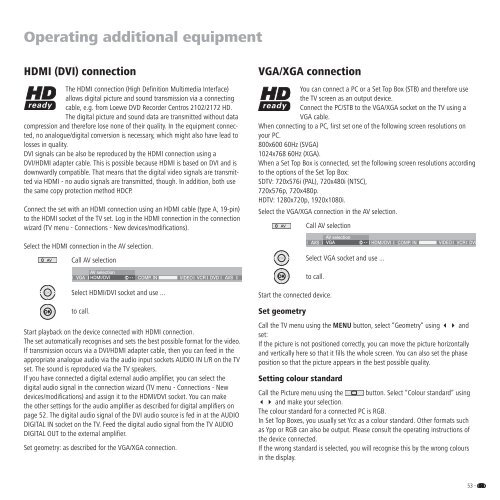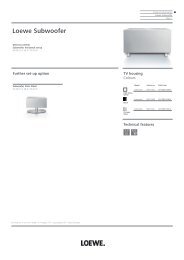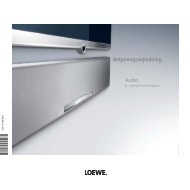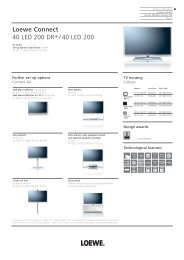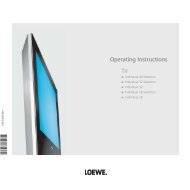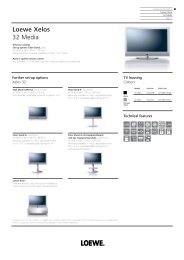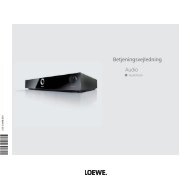You also want an ePaper? Increase the reach of your titles
YUMPU automatically turns print PDFs into web optimized ePapers that Google loves.
<strong>Operating</strong> additional equipment<br />
HDMI (DVI) connection<br />
The HDMI connection (High Defi nition Multimedia Interface)<br />
allows digital picture and sound transmission via a connecting<br />
cable, e.g. from <strong>Loewe</strong> DVD Recorder Centros 2102/2172 HD.<br />
The digital picture and sound data are transmitted without data<br />
compression and therefore lose none of their quality. In the equipment connected,<br />
no analogue/digital conversion is necessary, which might also have lead to<br />
losses in quality.<br />
DVI signals can be also be reproduced by the HDMI connection using a<br />
DVI/HDMI adapter cable. This is possible because HDMI is based on DVI and is<br />
downwardly compatible. That means that the digital video signals are transmitted<br />
via HDMI - no audio signals are transmitted, though. In addition, both use<br />
the same copy protection method HDCP.<br />
Connect the set with an HDMI connection using an HDMI cable (type A, 19-pin)<br />
to the HDMI socket of the <strong>TV</strong> set. Log in the HDMI connection in the connection<br />
wizard (<strong>TV</strong> menu - Connections - New devices/modifi cations).<br />
Select the HDMI connection in the AV selection.<br />
AV Call AV selection<br />
VGA/XGA connection<br />
You can connect a PC or a Set Top Box (STB) and therefore use<br />
the <strong>TV</strong> screen as an output device.<br />
Connect the PC/STB to the VGA/XGA socket on the <strong>TV</strong> using a<br />
VGA cable.<br />
When connecting to a PC, fi rst set one of the following screen resolutions on<br />
your PC.<br />
800x600 60Hz (SVGA)<br />
1024x768 60Hz (XGA).<br />
When a Set Top Box is connected, set the following screen resolutions according<br />
to the options of the Set Top Box:<br />
SD<strong>TV</strong>: 720x576i (PAL), 720x480i (NTSC),<br />
720x576p, 720x480p.<br />
HD<strong>TV</strong>: 1280x720p, 1920x1080i.<br />
Select the VGA/XGA connection in the AV selection.<br />
AV Call AV selection<br />
OK<br />
AVS<br />
AV selection<br />
VGA<br />
Select VGA socket and use ...<br />
OK<br />
HDMI/DVI<br />
COMP. IN<br />
VIDEO<br />
VCR DVD<br />
VGA<br />
AV selection<br />
HDMI/DVI<br />
OK<br />
COMP. IN<br />
VIDEO<br />
VCR<br />
DVD<br />
AVS<br />
OK<br />
to call.<br />
OK<br />
Select HDMI/DVI socket and use ...<br />
Start the connected device.<br />
OK<br />
to call.<br />
Start playback on the device connected with HDMI connection.<br />
The set automatically recognises and sets the best possible format for the video.<br />
If transmission occurs via a DVI/HDMI adapter cable, then you can feed in the<br />
appropriate analogue audio via the audio input sockets AUDIO IN L/R on the <strong>TV</strong><br />
set. The sound is reproduced via the <strong>TV</strong> speakers.<br />
If you have connected a digital external audio amplifi er, you can select the<br />
digital audio signal in the connection wizard (<strong>TV</strong> menu - Connections - New<br />
devices/modifi cations) and assign it to the HDMI/DVI socket. You can make<br />
the other settings for the audio amplifi er as described for digital amplifi ers on<br />
page 52. The digital audio signal of the DVI audio source is fed in at the AUDIO<br />
DIGITAL IN socket on the <strong>TV</strong>. Feed the digital audio signal from the <strong>TV</strong> AUDIO<br />
DIGITAL OUT to the external amplifi er.<br />
Set geometry: as described for the VGA/XGA connection.<br />
Set geometry<br />
Call the <strong>TV</strong> menu using the MENU button, select “Geometry“ using and<br />
set:<br />
If the picture is not positioned correctly, you can move the picture horizontally<br />
and vertically here so that it fi lls the whole screen. You can also set the phase<br />
position so that the picture appears in the best possible quality.<br />
Setting colour standard<br />
Call the Picture menu using the button. Select “Colour standard“ using<br />
and make your selection.<br />
The colour standard for a connected PC is RGB.<br />
In Set Top Boxes, you usually set Ycc as a colour standard. Other formats such<br />
as Ypp or RGB can also be output. Please consult the operating <strong>instructions</strong> of<br />
the device connected.<br />
If the wrong standard is selected, you will recognise this by the wrong colours<br />
in the display.<br />
53 -