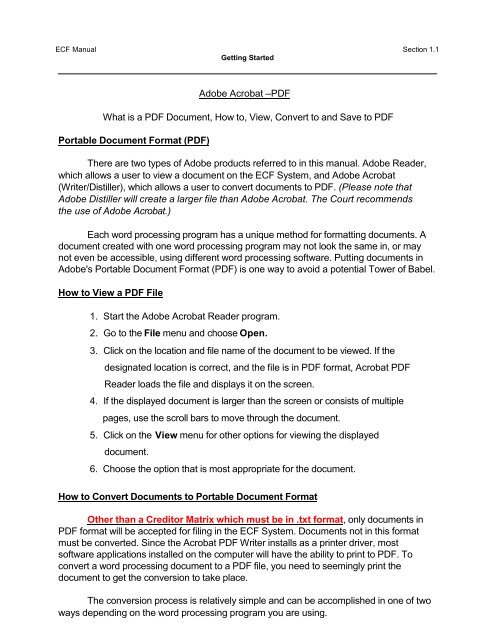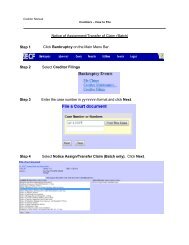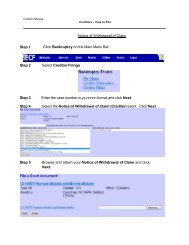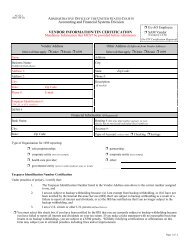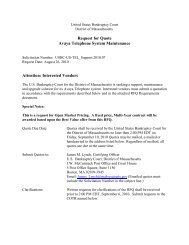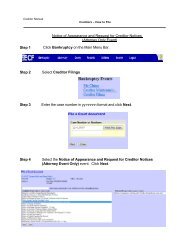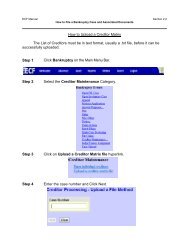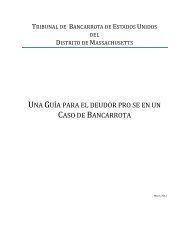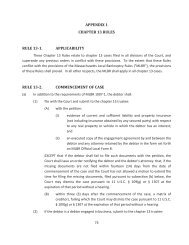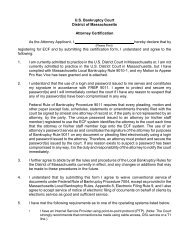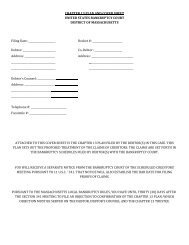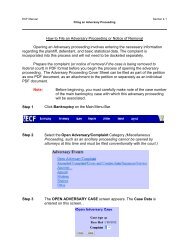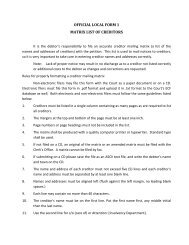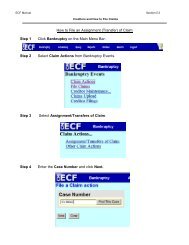Adobe Acrobat Writer - PDF
Adobe Acrobat Writer - PDF
Adobe Acrobat Writer - PDF
You also want an ePaper? Increase the reach of your titles
YUMPU automatically turns print PDFs into web optimized ePapers that Google loves.
ECF Manual Section 1.1<br />
Getting Started<br />
<strong>Adobe</strong> <strong>Acrobat</strong> –<strong>PDF</strong><br />
What is a <strong>PDF</strong> Document, How to, View, Convert to and Save to <strong>PDF</strong><br />
Portable Document Format (<strong>PDF</strong>)<br />
There are two types of <strong>Adobe</strong> products referred to in this manual. <strong>Adobe</strong> Reader,<br />
which allows a user to view a document on the ECF System, and <strong>Adobe</strong> <strong>Acrobat</strong><br />
(<strong>Writer</strong>/Distiller), which allows a user to convert documents to <strong>PDF</strong>. (Please note that<br />
<strong>Adobe</strong> Distiller will create a larger file than <strong>Adobe</strong> <strong>Acrobat</strong>. The Court recommends<br />
the use of <strong>Adobe</strong> <strong>Acrobat</strong>.)<br />
Each word processing program has a unique method for formatting documents. A<br />
document created with one word processing program may not look the same in, or may<br />
not even be accessible, using different word processing software. Putting documents in<br />
<strong>Adobe</strong>'s Portable Document Format (<strong>PDF</strong>) is one way to avoid a potential Tower of Babel.<br />
How to View a <strong>PDF</strong> File<br />
1. Start the <strong>Adobe</strong> <strong>Acrobat</strong> Reader program.<br />
2. Go to the File menu and choose Open.<br />
3. Click on the location and file name of the document to be viewed. If the<br />
designated location is correct, and the file is in <strong>PDF</strong> format, <strong>Acrobat</strong> <strong>PDF</strong><br />
Reader loads the file and displays it on the screen.<br />
4. If the displayed document is larger than the screen or consists of multiple<br />
pages, use the scroll bars to move through the document.<br />
5. Click on the View menu for other options for viewing the displayed<br />
document.<br />
6. Choose the option that is most appropriate for the document.<br />
How to Convert Documents to Portable Document Format<br />
Other than a Creditor Matrix which must be in .txt format, only documents in<br />
<strong>PDF</strong> format will be accepted for filing in the ECF System. Documents not in this format<br />
must be converted. Since the <strong>Acrobat</strong> <strong>PDF</strong> <strong>Writer</strong> installs as a printer driver, most<br />
software applications installed on the computer will have the ability to print to <strong>PDF</strong>. To<br />
convert a word processing document to a <strong>PDF</strong> file, you need to seemingly print the<br />
document to get the conversion to take place.<br />
The conversion process is relatively simple and can be accomplished in one of two<br />
ways depending on the word processing program you are using.
ECF Manual Section 1.1<br />
Getting Started<br />
For WordPerfect:<br />
Once your document is complete and with the document to be converted open<br />
on your screen,<br />
1. Select File from the menu bar, then select Print (or click the printer icon from<br />
your toolbar)<br />
2. Use the drop down box to select the Current Printer to <strong>Adobe</strong> <strong>PDF</strong><br />
3. Click Print. The document will not actually print; instead a Save As box will<br />
appear on your screen.<br />
a<br />
b<br />
c<br />
Navigate to the drive<br />
Navigate to the folder<br />
Name the file<br />
The <strong>PDF</strong> extension will affix automatically<br />
4. After you’ve selected the correct drive and folder and named your file, click<br />
Save.<br />
5. The <strong>PDF</strong> conversion is now complete. Your electronic original is stored in<br />
the folder you designated.
ECF Manual Section 1.1<br />
Getting Started<br />
TIP: You will still need to save your WordPerfect document in WordPerfect<br />
format as you always have, however, you will only file your <strong>PDF</strong><br />
document with ECF.<br />
Note: <strong>Adobe</strong> may be added to the toolbar within the program by editing the<br />
settings.<br />
For Microsoft Word 2007 or later:<br />
Once your document is complete and with the document to be converted is open<br />
on your screen,<br />
1. Click on the File menu, click on Print then select <strong>Adobe</strong> <strong>PDF</strong>.<br />
TIP: You will still need to save your Word document<br />
in Word format as you have always done.<br />
Scanning a document using a flatbed or other type of scanner creates a graphic<br />
image of the document. Images that are converted to <strong>PDF</strong> format from a graphic image<br />
create very large files.<br />
File size is important in two ways. First, it takes much more time to transfer a copy<br />
of a large file between computers than it takes to transfer a copy of a text-based file.<br />
Second, by definition, a large file requires more storage capacity in the court’s or a user’s<br />
computer system. For these reasons, users should avoid if at all possible filing large<br />
numbers of imaged pages.