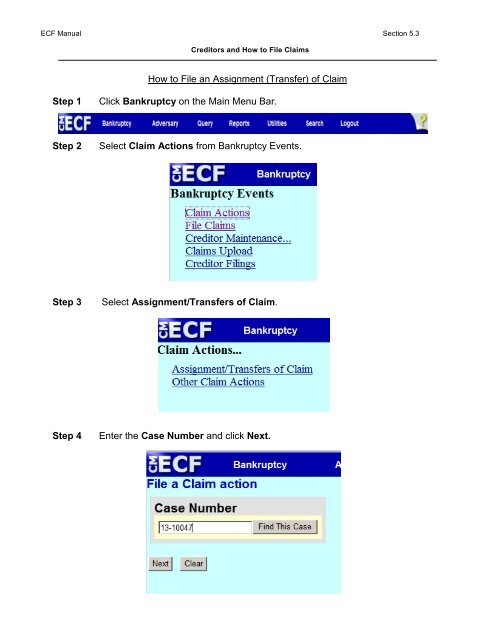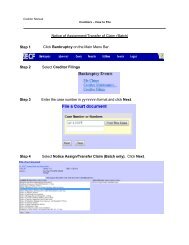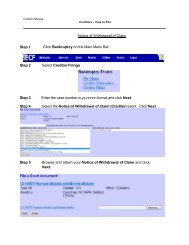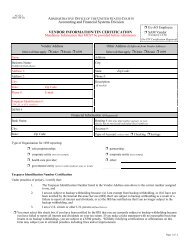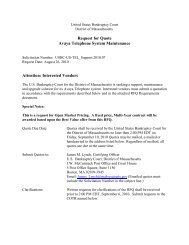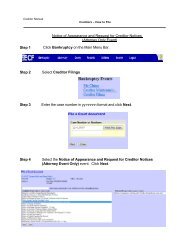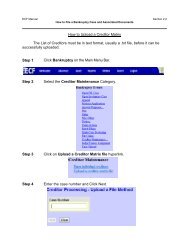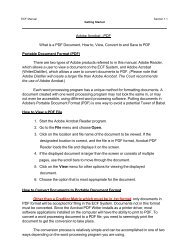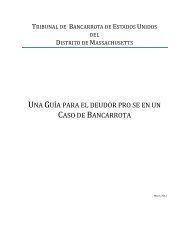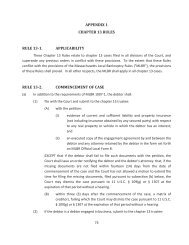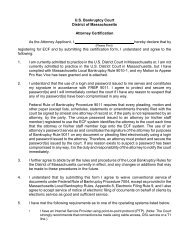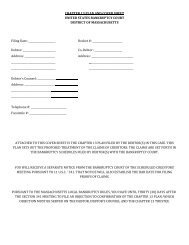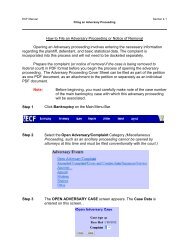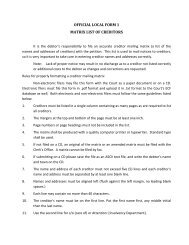How to File an Assignment (Transfer) of Claim Step 1 Click ...
How to File an Assignment (Transfer) of Claim Step 1 Click ...
How to File an Assignment (Transfer) of Claim Step 1 Click ...
Create successful ePaper yourself
Turn your PDF publications into a flip-book with our unique Google optimized e-Paper software.
ECF M<strong>an</strong>ual Section 5.3<br />
Credi<strong>to</strong>rs <strong>an</strong>d <strong>How</strong> <strong>to</strong> <strong>File</strong> <strong>Claim</strong>s<br />
<strong>How</strong> <strong>to</strong> <strong>File</strong> <strong>an</strong> <strong>Assignment</strong> (Tr<strong>an</strong>sfer) <strong>of</strong> <strong>Claim</strong><br />
<strong>Step</strong> 1<br />
<strong>Click</strong> B<strong>an</strong>kruptcy on the Main Menu Bar.<br />
<strong>Step</strong> 2<br />
Select <strong>Claim</strong> Actions from B<strong>an</strong>kruptcy Events.<br />
<strong>Step</strong> 3<br />
Select <strong>Assignment</strong>/Tr<strong>an</strong>sfers <strong>of</strong> <strong>Claim</strong>.<br />
<strong>Step</strong> 4<br />
Enter the Case Number <strong>an</strong>d click Next.
ECF M<strong>an</strong>ual Section 5.3<br />
Credi<strong>to</strong>rs <strong>an</strong>d <strong>How</strong> <strong>to</strong> <strong>File</strong> <strong>Claim</strong>s<br />
<strong>Step</strong> 5<br />
Select <strong>Assignment</strong> <strong>of</strong> <strong>Claim</strong>s <strong>an</strong>d click Next.<br />
<strong>Step</strong> 6<br />
Browse <strong>an</strong>d attach your <strong>Assignment</strong> <strong>of</strong> <strong>Claim</strong> <strong>an</strong>d click Next. Don’t forget <strong>to</strong><br />
right click open <strong>an</strong>d view <strong>to</strong> make sure you are attaching the correct image.<br />
Note: Attaching the wrong image may result in additional fees.<br />
<strong>Step</strong> 7<br />
This screen includes <strong>an</strong> import<strong>an</strong>t message regarding the filing fee which is due<br />
upon filing. Please be sure <strong>to</strong> read it completely <strong>an</strong>d click Next.
ECF M<strong>an</strong>ual Section 5.3<br />
Credi<strong>to</strong>rs <strong>an</strong>d <strong>How</strong> <strong>to</strong> <strong>File</strong> <strong>Claim</strong>s<br />
<strong>Step</strong> 8<br />
<strong>Click</strong> Next<br />
<strong>Step</strong> 9<br />
This screen provides three (3) options. You must select the option that applies<br />
<strong>to</strong> the claim you are tr<strong>an</strong>sferring:<br />
i. a Pro<strong>of</strong> <strong>of</strong> <strong>Claim</strong> is already on file with the Court<br />
ii. a Pro<strong>of</strong> <strong>of</strong> <strong>Claim</strong> is not on file but is listed in the deb<strong>to</strong>r’s schedules<br />
iii. a Pro<strong>of</strong> <strong>of</strong> <strong>Claim</strong> is on file but with a Court Ordered <strong>Claim</strong>s Agent<br />
Note:<br />
For this example, we will select the first option; a Pro<strong>of</strong> <strong>of</strong> <strong>Claim</strong> is on file<br />
<strong>an</strong>d click Next.
ECF M<strong>an</strong>ual Section 5.3<br />
Credi<strong>to</strong>rs <strong>an</strong>d <strong>How</strong> <strong>to</strong> <strong>File</strong> <strong>Claim</strong>s<br />
<strong>Step</strong> 10<br />
Enter the Tr<strong>an</strong>sfer type <strong>an</strong>d search for Tr<strong>an</strong>sferee or add the Tr<strong>an</strong>sferee if they<br />
are not listed by clicking on Add New Credi<strong>to</strong>r. Then search for <strong>an</strong>d select the<br />
Tr<strong>an</strong>sferor. Finally, enter the amount <strong>of</strong> the claim <strong>an</strong>d click Next.<br />
<strong>Step</strong> 11<br />
<strong>Click</strong> Next again.
ECF M<strong>an</strong>ual Section 5.3<br />
Credi<strong>to</strong>rs <strong>an</strong>d <strong>How</strong> <strong>to</strong> <strong>File</strong> <strong>Claim</strong>s<br />
<strong>Step</strong> 12 Select yes or no on this screen <strong>to</strong> indicate whether the <strong>Assignment</strong> (Tr<strong>an</strong>sfer) has<br />
been signed by both parties. <strong>Click</strong> Next <strong>to</strong> continue.<br />
<strong>Step</strong> 13<br />
Select yes or no on this screen <strong>to</strong> indicate whether a Waiver <strong>of</strong> Notice is included<br />
with the <strong>Assignment</strong> <strong>of</strong> <strong>Claim</strong> click Next <strong>to</strong> continue.<br />
<strong>Step</strong> 14<br />
On this screen enter who is filing the <strong>Assignment</strong> <strong>an</strong>d click Next.
ECF M<strong>an</strong>ual Section 5.3<br />
Credi<strong>to</strong>rs <strong>an</strong>d <strong>How</strong> <strong>to</strong> <strong>File</strong> <strong>Claim</strong>s<br />
<strong>Step</strong> 15<br />
The modify text screen appears. Please review <strong>an</strong>d if it is correct, click Next.<br />
<strong>Step</strong> 16<br />
Final text. Pro<strong>of</strong>read this screen carefully, verify you have selected the correct<br />
parties <strong>an</strong>d click Next.<br />
Note:<br />
This is your final opportunity <strong>to</strong> review the docket text <strong>an</strong>d make <strong>an</strong>y<br />
corrections necessary. <strong>Click</strong> the browser Back but<strong>to</strong>n at the <strong>to</strong>p <strong>of</strong> the<br />
screen <strong>to</strong> return <strong>to</strong> the needed screen <strong>to</strong> make corrections or click on<br />
B<strong>an</strong>kruptcy <strong>an</strong>d start over.<br />
<strong>Click</strong>ing Next commits the tr<strong>an</strong>saction <strong>to</strong> the database <strong>an</strong>d c<strong>an</strong> no longer<br />
be modified by you.<br />
<strong>Step</strong> 17<br />
Once you have completed the submission, a payment screen will appear along<br />
with the Notice <strong>of</strong> Electronic Filing. To pay, click on the Pay Now but<strong>to</strong>n <strong>an</strong>d<br />
enter your payment information.