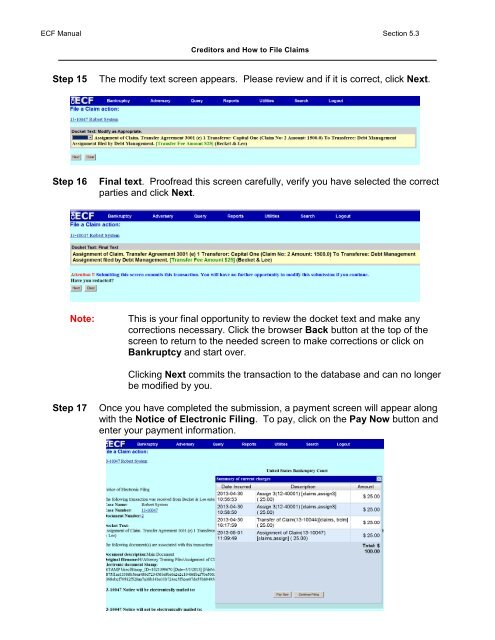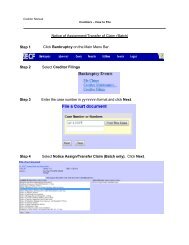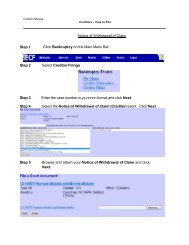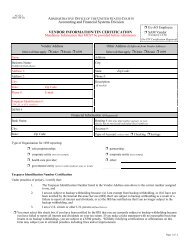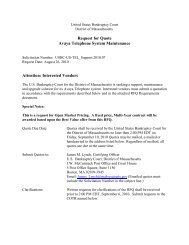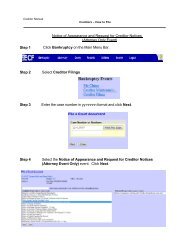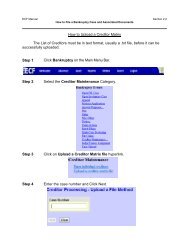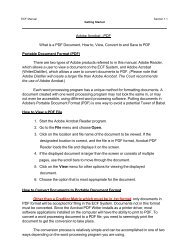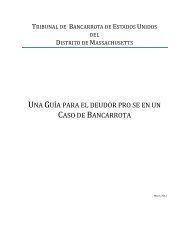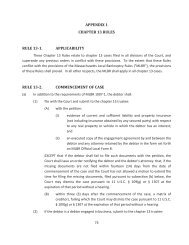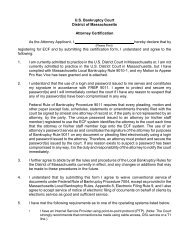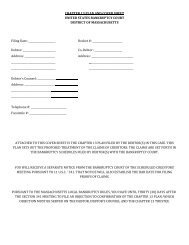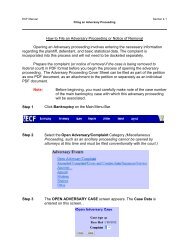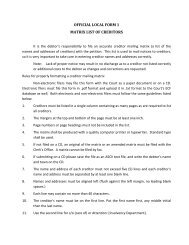How to File an Assignment (Transfer) of Claim Step 1 Click ...
How to File an Assignment (Transfer) of Claim Step 1 Click ...
How to File an Assignment (Transfer) of Claim Step 1 Click ...
You also want an ePaper? Increase the reach of your titles
YUMPU automatically turns print PDFs into web optimized ePapers that Google loves.
ECF M<strong>an</strong>ual Section 5.3<br />
Credi<strong>to</strong>rs <strong>an</strong>d <strong>How</strong> <strong>to</strong> <strong>File</strong> <strong>Claim</strong>s<br />
<strong>Step</strong> 15<br />
The modify text screen appears. Please review <strong>an</strong>d if it is correct, click Next.<br />
<strong>Step</strong> 16<br />
Final text. Pro<strong>of</strong>read this screen carefully, verify you have selected the correct<br />
parties <strong>an</strong>d click Next.<br />
Note:<br />
This is your final opportunity <strong>to</strong> review the docket text <strong>an</strong>d make <strong>an</strong>y<br />
corrections necessary. <strong>Click</strong> the browser Back but<strong>to</strong>n at the <strong>to</strong>p <strong>of</strong> the<br />
screen <strong>to</strong> return <strong>to</strong> the needed screen <strong>to</strong> make corrections or click on<br />
B<strong>an</strong>kruptcy <strong>an</strong>d start over.<br />
<strong>Click</strong>ing Next commits the tr<strong>an</strong>saction <strong>to</strong> the database <strong>an</strong>d c<strong>an</strong> no longer<br />
be modified by you.<br />
<strong>Step</strong> 17<br />
Once you have completed the submission, a payment screen will appear along<br />
with the Notice <strong>of</strong> Electronic Filing. To pay, click on the Pay Now but<strong>to</strong>n <strong>an</strong>d<br />
enter your payment information.