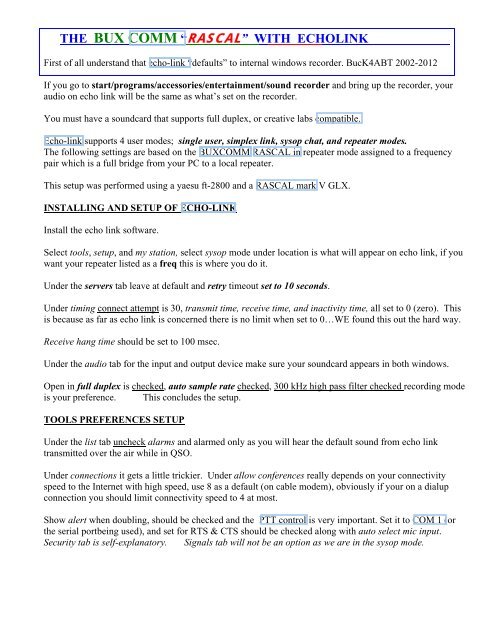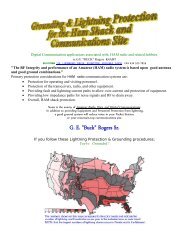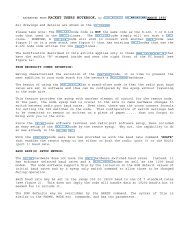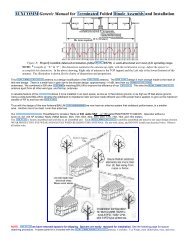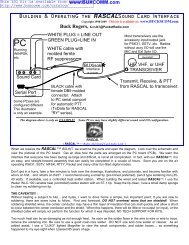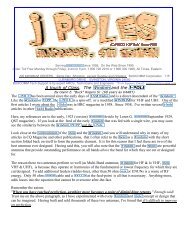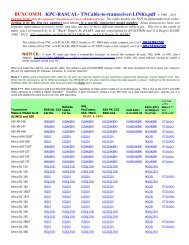Create successful ePaper yourself
Turn your PDF publications into a flip-book with our unique Google optimized e-Paper software.
THE BUX COMM “RASCAL” WITH ECHOLINK<br />
First of all understand that echo-link “defaults” to internal windows recorder. BucK4ABT 2002-2012<br />
If you go to start/programs/accessories/entertainment/sound recorder and bring up <strong>the</strong> recorder, your<br />
audio on echo link will be <strong>the</strong> same as what’s set on <strong>the</strong> recorder.<br />
You must have a soundcard that supports full duplex, or creative labs compatible.<br />
Echo-link supports 4 user modes; single user, simplex link, sysop chat, and repeater modes.<br />
The following settings are based on <strong>the</strong> BUXCOMM RASCAL in repeater mode assigned to a frequency<br />
pair which is a full bridge from your PC to a local repeater.<br />
This setup was performed using a yaesu ft-2800 and a RASCAL mark V GLX.<br />
INSTALLING AND SETUP OF ECHO-LINK<br />
Install <strong>the</strong> echo link software.<br />
Select tools, setup, and my station, select sysop mode under location is what will appear on echo link, if you<br />
want your repeater listed as a freq this is where you do it.<br />
Under <strong>the</strong> servers tab leave at default and retry timeout set to 10 seconds.<br />
Under timing connect attempt is 30, transmit time, receive time, and inactivity time, all set to 0 (zero). This<br />
is because as far as echo link is concerned <strong>the</strong>re is no limit when set to 0…WE found this out <strong>the</strong> hard way.<br />
Receive hang time should be set to 100 msec.<br />
Under <strong>the</strong> audio tab for <strong>the</strong> input and output device make sure your soundcard appears in both windows.<br />
Open in full duplex is checked, auto sample rate checked, 300 kHz high pass filter checked recording mode<br />
is your preference. This concludes <strong>the</strong> setup.<br />
TOOLS PREFERENCES SETUP<br />
Under <strong>the</strong> list tab uncheck alarms and alarmed only as you will hear <strong>the</strong> default sound from echo link<br />
transmitted over <strong>the</strong> air while in QSO.<br />
Under connections it gets a little trickier. Under allow conferences really depends on your connectivity<br />
speed to <strong>the</strong> Internet <strong>with</strong> high speed, use 8 as a default (on cable modem), obviously if your on a dialup<br />
connection you should limit connectivity speed to 4 at most.<br />
Show alert when doubling, should be checked and <strong>the</strong> PTT control is very important. Set it to COM 1 (or<br />
<strong>the</strong> serial portbeing used), and set for RTS & CTS should be checked along <strong>with</strong> auto select mic input.<br />
Security tab is self-explanatory. Signals tab will not be an option as we are in <strong>the</strong> sysop mode.
TOOLS SYSOP SETTINGS<br />
Rx control should be set to VOX, vox delay 1000 ms, anti thump 500 ms, clear freq delay 500 ms, squelch<br />
anti trip 50 ms. TX control is set to DTR, COM port in use (#) and DO NOT CHECK 9600 BPS.<br />
Key PTT on local xmit MUST be checked.<br />
DTMF decoder check “external,” by default echo link leaves link up and link down unchecked go to each<br />
box left click and put an equal sign = in each box as link up must equal link down. No o<strong>the</strong>r box should be<br />
checked under this tab.<br />
Ident tab is a personal choice we use Morse at 20 wpm <strong>with</strong> a setting of pitch of 567 and a level of – 2.6 db.<br />
Under <strong>the</strong> options tab announce all connects and disconnects is checked merely a sysop preference.<br />
Key down time and dead carrier under this tab should be set to 0. Signals tab should be default and send<br />
tone burst never. Web and RF info is sysop preference.<br />
LINK SETUP TAB: Start wizard and check rptr link make sure <strong>the</strong> correct COMPORT in use ischecked<br />
and linking interface is checked. Uncheck timeout timer and click finish.<br />
FINAL ADJUSTMENTS & TOUCHES<br />
Double click <strong>the</strong> spkr in <strong>the</strong> lower right hand corner of <strong>the</strong> computer. Click options and <strong>the</strong> properties. In<br />
playback volume, wave, and line should be checked and in record, mic and line should be checked.<br />
Go to <strong>the</strong> echo test server and set your levels keeping in mind that <strong>the</strong> yellow area is an overdriven situation<br />
in echo link.<br />
This was done on a yaesu ft-2800 but should work on any transceiver using <strong>the</strong> BUX COMM RASCAL<br />
mark 5 using <strong>the</strong> exact instructions contained <strong>with</strong>in are followed……….<br />
You are now setup for repeater/voice <strong>with</strong> <strong>the</strong> BUXCOMM RASCAL If you have additional notes and<br />
<strong>comm</strong>ents, please forward to: K4ABT@PacketRadio.com<br />
For more info about <strong>the</strong> BUXCOMM RASCAL, Go To: www.PacketRadio.com/<strong>rascal</strong>mkv.htm