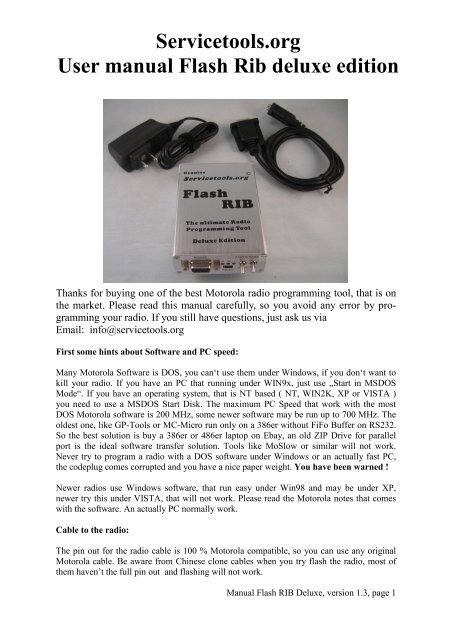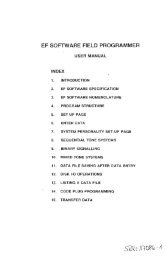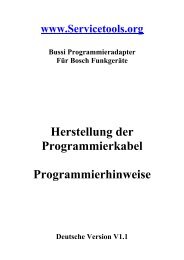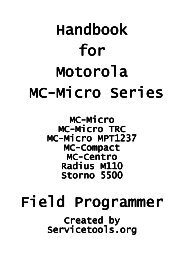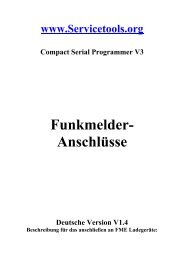Servicetools.org User manual Flash Rib deluxe edition
Servicetools.org User manual Flash Rib deluxe edition
Servicetools.org User manual Flash Rib deluxe edition
Create successful ePaper yourself
Turn your PDF publications into a flip-book with our unique Google optimized e-Paper software.
<strong>Servicetools</strong>.<strong>org</strong><br />
<strong>User</strong> <strong>manual</strong> <strong>Flash</strong> <strong>Rib</strong> <strong>deluxe</strong> <strong>edition</strong><br />
Thanks for buying one of the best Motorola radio programming tool, that is on<br />
the market. Please read this <strong>manual</strong> carefully, so you avoid any error by programming<br />
your radio. If you still have questions, just ask us via<br />
Email: info@servicetools.<strong>org</strong><br />
First some hints about Software and PC speed:<br />
Many Motorola Software is DOS, you can‘t use them under Windows, if you don‘t want to<br />
kill your radio. If you have an PC that running under WIN9x, just use „Start in MSDOS<br />
Mode“. If you have an operating system, that is NT based ( NT, WIN2K, XP or VISTA )<br />
you need to use a MSDOS Start Disk. The maximum PC Speed that work with the most<br />
DOS Motorola software is 200 MHz, some newer software may be run up to 700 MHz. The<br />
oldest one, like GP-Tools or MC-Micro run only on a 386er without FiFo Buffer on RS232.<br />
So the best solution is buy a 386er or 486er laptop on Ebay, an old ZIP Drive for parallel<br />
port is the ideal software transfer solution. Tools like MoSlow or similar will not work.<br />
Never try to program a radio with a DOS software under Windows or an actually fast PC,<br />
the codeplug comes corrupted and you have a nice paper weight. You have been warned !<br />
Newer radios use Windows software, that run easy under Win98 and may be under XP,<br />
newer try this under VISTA, that will not work. Please read the Motorola notes that comes<br />
with the software. An actually PC normally work.<br />
Cable to the radio:<br />
The pin out for the radio cable is 100 % Motorola compatible, so you can use any original<br />
Motorola cable. Be aware from Chinese clone cables when you try flash the radio, most of<br />
them haven’t the full pin out and flashing will not work.<br />
Manual <strong>Flash</strong> RIB Deluxe, version 1.3, page 1
Setting up your <strong>Flash</strong> RIB<br />
Now its time to set up your programming environment. First connect the RIB to the RS232<br />
port from your computer, you can use the supplied cable or any other RS232 cable. Please<br />
note, that the RS232 Port of the RIB have standard RS232 Pin out, a special cable like the<br />
original Motorola or some Chinese clones is not needed here and will not work. A RS232 to<br />
USB converter may be work with Windows software, but never with DOS software. Connection<br />
to COM 1 is recommend, this is the default setting on all software.<br />
To power the RIB, just use the supplied power supply, you can also use a standard mini USB<br />
cable that comes with many dig cams or some cellular phones, you don’t need any driver. If<br />
you need to power the RIB on a 12 Volt supply, just buy a ”V3 car charger” that will work<br />
fine. Then connect the cable between radio and RIB. At least connect power supply to an AC<br />
outlet.<br />
Mode selection:<br />
The RIB has three modes, normally programming, Jedi <strong>Flash</strong> and Waris <strong>Flash</strong>. For normally<br />
programming put both switch to the down position, only the power LED will be on. For select<br />
flashing, just put the desired switch in up position, the selected flash LED goes on. Make<br />
sure, that only one flash mode is on.<br />
<strong>Flash</strong> Modes:<br />
The Waris <strong>Flash</strong> modes replace the HLN9742 <strong>Flash</strong> adapter, you can flash the WARIS,<br />
MARLIN, GUPPY*, PIRANHA* Series, just put the switch in the up position, when the<br />
software tells, to do this. Conversion from trunked radio to conventional is possible, just<br />
look for the „Inofficial Waris Lab Upgrade“ kits.<br />
* For these radios you need a special flash cable, that is available upon request.<br />
The Jedi <strong>Flash</strong> Mode is needed for flash JEDI and ARIANE Series. Please note, this is normally<br />
used for the European radios, this will not replace the „Smart<strong>Rib</strong>“. If you try to flash<br />
US radios with the original US Firmware, you still need a „Smart<strong>Rib</strong>“ and a „<strong>Flash</strong>Key“.<br />
But if you have a Jedi Radio that runs on MB, VHF or UHF, you can flash them with this<br />
RIB to a Europan model, you will get 255 channels, DTMF, PL and Select 5 and the tool<br />
proof Error will gone forever. If you try to do that, just ask us for details.<br />
Manual <strong>Flash</strong> RIB Deluxe, version 1.3, page 2