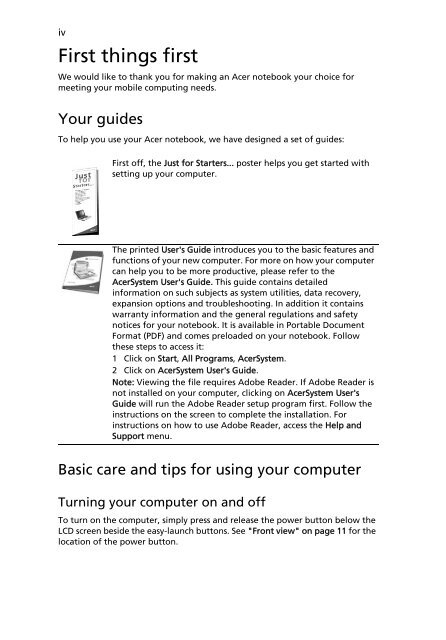Aspire 5610 Series User's Guide - static.highspeedb...
Aspire 5610 Series User's Guide - static.highspeedb...
Aspire 5610 Series User's Guide - static.highspeedb...
You also want an ePaper? Increase the reach of your titles
YUMPU automatically turns print PDFs into web optimized ePapers that Google loves.
iv<br />
First things first<br />
We would like to thank you for making an Acer notebook your choice for<br />
meeting your mobile computing needs.<br />
Your guides<br />
To help you use your Acer notebook, we have designed a set of guides:<br />
First off, the Just for Starters... poster helps you get started with<br />
setting up your computer.<br />
The printed <strong>User's</strong> <strong>Guide</strong> introduces you to the basic features and<br />
functions of your new computer. For more on how your computer<br />
can help you to be more productive, please refer to the<br />
AcerSystem <strong>User's</strong> <strong>Guide</strong>. This guide contains detailed<br />
information on such subjects as system utilities, data recovery,<br />
expansion options and troubleshooting. In addition it contains<br />
warranty information and the general regulations and safety<br />
notices for your notebook. It is available in Portable Document<br />
Format (PDF) and comes preloaded on your notebook. Follow<br />
these steps to access it:<br />
1 Click on Start, All Programs, AcerSystem.<br />
2 Click on AcerSystem <strong>User's</strong> <strong>Guide</strong>.<br />
Note: Viewing the file requires Adobe Reader. If Adobe Reader is<br />
not installed on your computer, clicking on AcerSystem <strong>User's</strong><br />
<strong>Guide</strong> will run the Adobe Reader setup program first. Follow the<br />
instructions on the screen to complete the installation. For<br />
instructions on how to use Adobe Reader, access the Help and<br />
Support menu.<br />
Basic care and tips for using your computer<br />
Turning your computer on and off<br />
To turn on the computer, simply press and release the power button below the<br />
LCD screen beside the easy-launch buttons. See "Front view" on page 11 for the<br />
location of the power button.