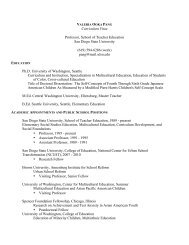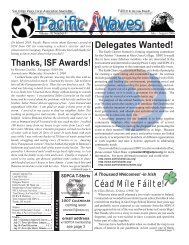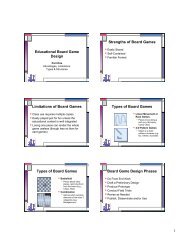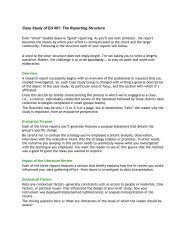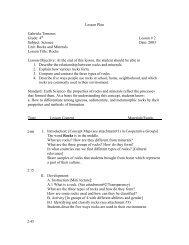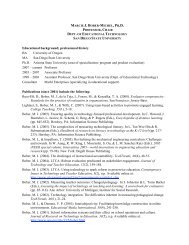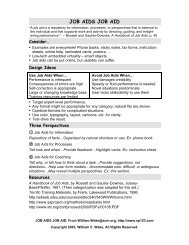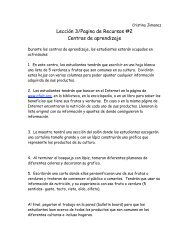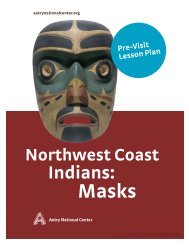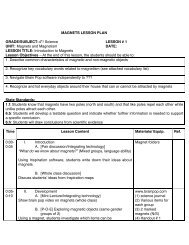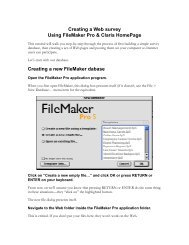How to upload material to your rohan account - SDSU
How to upload material to your rohan account - SDSU
How to upload material to your rohan account - SDSU
Create successful ePaper yourself
Turn your PDF publications into a flip-book with our unique Google optimized e-Paper software.
Step #2<br />
2. Create a remote site definition:<br />
. Be sure you have <strong>your</strong> web<br />
server <strong>account</strong> username and<br />
password, and any FTP (File<br />
Transfer Pro<strong>to</strong>col) instructions<br />
you may need. We recommend<br />
and support using <strong>SDSU</strong>'s <strong>rohan</strong><br />
server.<br />
a. Still in Dreamweaver,<br />
set the root folder of the<br />
remote site definition <strong>to</strong><br />
the public_html folder<br />
on <strong>rohan</strong>.<br />
What remote site definition looks like in Dreamweaver CS4<br />
What remote site definition looks like in Dreamweaver CS5<br />
Step #3: Use check-in/check-out for up- and down-loading.