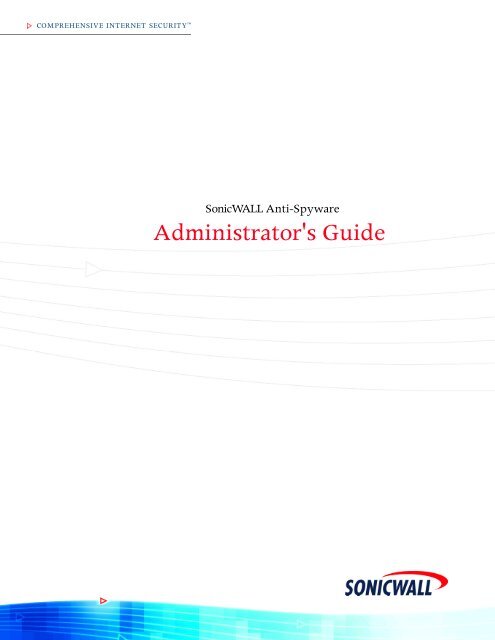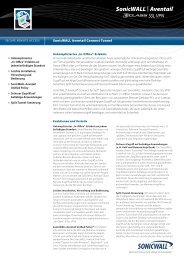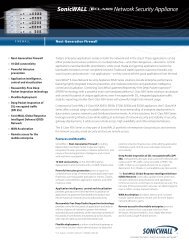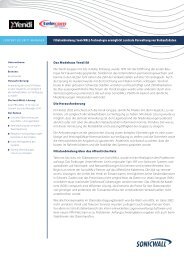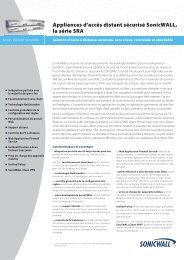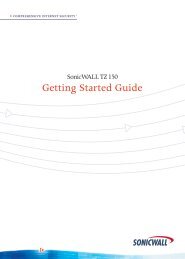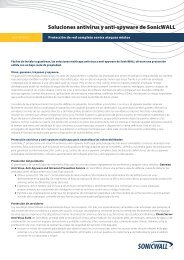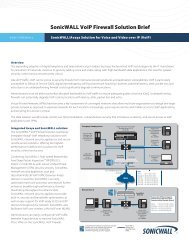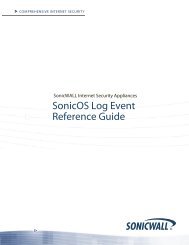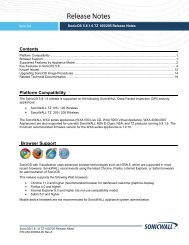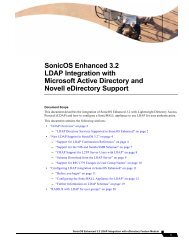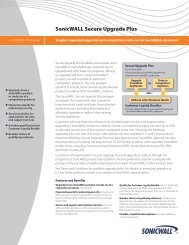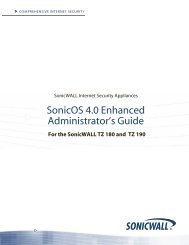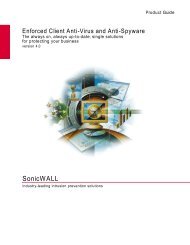SonicWALL Anti-Spyware Administrator's Guide
SonicWALL Anti-Spyware Administrator's Guide
SonicWALL Anti-Spyware Administrator's Guide
You also want an ePaper? Increase the reach of your titles
YUMPU automatically turns print PDFs into web optimized ePapers that Google loves.
COMPREHENSIVE INTERNET SECURITY <br />
S<br />
SSSSSSSSSSSS<br />
So n i c WALL <strong>Anti</strong>-<strong>Spyware</strong><br />
<strong>Administrator's</strong> <strong>Guide</strong>
Table of Contents<br />
Preface ................................................................................................. 1<br />
Copyright Notice .............................................................................. 1<br />
Trademarks...................................................................................... 1<br />
Limited Warranty.............................................................................. 1<br />
About this <strong>Guide</strong> ................................................................................. 3<br />
<strong>Guide</strong> Conventions .......................................................................... 3<br />
Icons Used in this <strong>Guide</strong>............................................................. 4<br />
<strong>SonicWALL</strong> Technical Support ........................................................ 4<br />
North America Telephone Support .............................................4<br />
International Telephone Support ................................................ 4<br />
Deploying <strong>SonicWALL</strong> <strong>Anti</strong>-<strong>Spyware</strong>................................................ 5<br />
<strong>SonicWALL</strong> <strong>Anti</strong>-<strong>Spyware</strong> Overview ................................................. 6<br />
The <strong>Spyware</strong> Threat ........................................................................ 6<br />
<strong>SonicWALL</strong> <strong>Anti</strong>-<strong>Spyware</strong> Security Service..................................... 6<br />
<strong>SonicWALL</strong>’s Unified Threat Management Solution ........................7<br />
<strong>SonicWALL</strong> Gateway <strong>Anti</strong>-Virus, <strong>Anti</strong>-<strong>Spyware</strong> and<br />
Intrusion Prevention Security Services ............................................ 7<br />
How <strong>SonicWALL</strong>’s Deep Packet Inspection Architecture Works ..... 9<br />
Inbound and Outbound Protection ................................................. 11<br />
Disabling the <strong>SonicWALL</strong> Gateway <strong>Anti</strong>-Virus, <strong>Anti</strong>-<strong>Spyware</strong><br />
and Intrusion Prevention Engine.................................................... 11<br />
Activating the <strong>SonicWALL</strong> <strong>Anti</strong>-<strong>Spyware</strong> License ......................... 12<br />
Creating a my<strong>SonicWALL</strong>.com Account ........................................ 13<br />
Registering Your <strong>SonicWALL</strong> Security Appliance.......................... 14<br />
Activating the <strong>SonicWALL</strong> Gateway <strong>Anti</strong>-Virus,<br />
<strong>Anti</strong>-<strong>Spyware</strong>, and Intrusion Prevention Service License .............. 15<br />
Activating the <strong>SonicWALL</strong> Gateway <strong>Anti</strong>-Virus, <strong>Anti</strong>-<strong>Spyware</strong><br />
and Intrusion Prevention Service on my<strong>SonicWALL</strong>.com.............. 17<br />
Activating FREE TRIALs................................................................17<br />
Setting Up <strong>SonicWALL</strong> <strong>Anti</strong>-<strong>Spyware</strong> Protection .......................... 18<br />
Enabling <strong>SonicWALL</strong> <strong>Anti</strong>-<strong>Spyware</strong>............................................... 19<br />
Specifying <strong>Spyware</strong> Danger Level Protection................................ 19<br />
Applying <strong>SonicWALL</strong> <strong>Anti</strong>-<strong>Spyware</strong> Protection to Zones<br />
for SonicOS Enhanced .................................................................. 20<br />
Applying <strong>SonicWALL</strong> <strong>Anti</strong>-<strong>Spyware</strong> Protection on Interfaces<br />
for SonicOS Standard .................................................................... 20<br />
Understanding <strong>SonicWALL</strong> <strong>Anti</strong>-<strong>Spyware</strong> Status Information ....... 21<br />
Updating <strong>SonicWALL</strong> <strong>Anti</strong>-<strong>Spyware</strong> Signatures ............................ 21<br />
Configuring Global, Category, and Signature Level Policies ....... 22<br />
Page i
Configuring Global Signature Groups.............................................22<br />
Log Redundancy Filter ...................................................................23<br />
Resetting <strong>SonicWALL</strong> <strong>Anti</strong>-<strong>Spyware</strong> Configuration<br />
to Default Settings ..........................................................................23<br />
Managing Category and Signature Policies....................................24<br />
Displaying Categories and Signatures ...........................................24<br />
<strong>Anti</strong>-<strong>Spyware</strong> Policies Table...........................................................25<br />
Displaying <strong>Spyware</strong> Information.....................................................25<br />
Navigating the <strong>Anti</strong>-<strong>Spyware</strong> Policies Table...................................25<br />
Searching the Signature Database ................................................25<br />
Sorting Category or Signature Entries............................................25<br />
Configuring Category Policies .........................................................26<br />
Overriding Global Prevent and Detect Settings by Category<br />
in SonicOS Standard......................................................................26<br />
Overriding Global Prevent and Detect Settings by Category<br />
in SonicOS Enhanced ....................................................................26<br />
Resetting <strong>SonicWALL</strong> <strong>Anti</strong>-<strong>Spyware</strong> Configuration to Default .......27<br />
Configuring Signature Policies ........................................................27<br />
Overriding Category Detect and Prevent Settings for a Signature<br />
in SonicOS Standard......................................................................28<br />
Overriding Category Detect and Prevent Settings for a Signature<br />
in SonicOS Enhanced ....................................................................28<br />
Resetting <strong>SonicWALL</strong> <strong>Anti</strong>-<strong>Spyware</strong> Settings to Default................28<br />
Configuring Client Alerts and Exclusions.......................................29<br />
Configuring Client Alerts.................................................................29<br />
Configuring an Exclusion List .........................................................30<br />
Specifying Protocol Inspections ......................................................30<br />
How <strong>SonicWALL</strong> <strong>Anti</strong>-<strong>Spyware</strong> Handles Protocol Inspections<br />
and Actions.....................................................................................30<br />
HTTP.........................................................................................31<br />
FTP ...........................................................................................31<br />
IMAP .........................................................................................31<br />
SMTP ........................................................................................31<br />
POP3 ........................................................................................31<br />
Enabling Inbound Inspection ..........................................................32<br />
Enabling Inspection of Outbound <strong>Spyware</strong> Communication ..........32<br />
Applying <strong>SonicWALL</strong> <strong>Anti</strong>-<strong>Spyware</strong> Protection<br />
to Encrypted VPN Traffic ..................................................................33<br />
Logging <strong>SonicWALL</strong> <strong>Anti</strong>-<strong>Spyware</strong> Events.....................................33<br />
Index ...................................................................................................35<br />
Page ii <strong>SonicWALL</strong> <strong>Anti</strong>-<strong>Spyware</strong> Administrator’s <strong>Guide</strong>
Preface<br />
Copyright Notice<br />
© 2005 <strong>SonicWALL</strong>, Inc.<br />
All rights reserved.<br />
Under the copyright laws, this manual or the software described within, can not be copied, in whole or part,<br />
without the written consent of the manufacturer, except in the normal use of the software to make a backup<br />
copy. The same proprietary and copyright notices must be affixed to any permitted copies as were affixed<br />
to the original. This exception does not allow copies to be made for others, whether or not sold, but all of<br />
the material purchased (with all backup copies) can be sold, given, or loaned to another person. Under<br />
the law, copying includes translating into another language or format.<br />
Specifications and descriptions subject to change without notice.<br />
Trademarks<br />
<strong>SonicWALL</strong> is a registered trademark of <strong>SonicWALL</strong>, Inc.<br />
Microsoft Windows 98, Windows NT, Windows 2000, Windows XP, Windows Server 2003, Internet<br />
Explorer, and Active Directory are trademarks or registered trademarks of Microsoft Corporation.<br />
Netscape is a registered trademark of Netscape Communications Corporation in the U.S. and other<br />
countries. Netscape Navigator and Netscape Communicator are also trademarks of Netscape<br />
Communications Corporation and may be registered outside the U.S.<br />
Adobe, Acrobat, and Acrobat Reader are either registered trademarks or trademarks of Adobe Systems<br />
Incorporated in the U.S. and/or other countries.<br />
Other product and company names mentioned herein may be trademarks and/or registered trademarks<br />
of their respective companies and are the sole property of their respective manufacturers.<br />
Limited Warranty<br />
<strong>SonicWALL</strong>, Inc. warrants that commencing from the delivery date to Customer (but in any case<br />
commencing not more than ninety (90) days after the original shipment by <strong>SonicWALL</strong>), and continuing<br />
for a period of twelve (12) months, that the product will be free from defects in materials and workmanship<br />
under normal use. This Limited Warranty is not transferable and applies only to the original end user of<br />
the product. <strong>SonicWALL</strong> and its suppliers' entire liability and Customer's sole and exclusive remedy under<br />
this limited warranty will be shipment of a replacement product. At <strong>SonicWALL</strong>'s discretion the<br />
replacement product may be of equal or greater functionality and may be of either new or like-new quality.<br />
<strong>SonicWALL</strong>'s obligations under this warranty are contingent upon the return of the defective product<br />
according to the terms of <strong>SonicWALL</strong>'s then-current Support Services policies.<br />
This warranty does not apply if the product has been subjected to abnormal electrical stress, damaged by<br />
accident, abuse, misuse or misapplication, or has been modified without the written permission of<br />
<strong>SonicWALL</strong>.<br />
DISCLAIMER OF WARRANTY. EXCEPT AS SPECIFIED IN THIS WARRANTY, ALL EXPRESS OR<br />
IMPLIED CONDITIONS, REPRESENTATIONS, AND WARRANTIES INCLUDING, WITHOUT<br />
LIMITATION, ANY IMPLIED WARRANTY OR CONDITION OF MERCHANTABILITY, FITNESS FOR A<br />
PARTICULAR PURPOSE, NONINFRINGEMENT, SATISFACTORY QUALITY OR ARISING FROM A<br />
COURSE OF DEALING, LAW, USAGE, OR TRADE PRACTICE, ARE HEREBY EXCLUDED TO THE<br />
MAXIMUM EXTENT ALLOWED BY APPLICABLE LAW. TO THE EXTENT AN IMPLIED WARRANTY<br />
CANNOT BE EXCLUDED, SUCH WARRANTY IS LIMITED IN DURATION TO THE WARRANTY<br />
PERIOD. BECAUSE SOME STATES OR JURISDICTIONS DO NOT ALLOW LIMITATIONS ON HOW<br />
LONG AN IMPLIED WARRANTY LASTS, THE ABOVE LIMITATION MAY NOT APPLY TO YOU. THIS<br />
WARRANTY GIVES YOU SPECIFIC LEGAL RIGHTS, AND YOU MAY ALSO HAVE OTHER RIGHTS<br />
WHICH VARY FROM JURISDICTION TO JURISDICTION. This disclaimer and exclusion shall apply<br />
even if the express warranty set forth above fails of its essential purpose.<br />
Page 1 <strong>SonicWALL</strong> <strong>Anti</strong>-<strong>Spyware</strong> Administrator’s <strong>Guide</strong>
DISCLAIMER OF LIABILITY. SONICWALL'S SOLE LIABILITY IS THE SHIPMENT OF A<br />
REPLACEMENT PRODUCT AS DESCRIBED IN THE ABOVE LIMITED WARRANTY. IN NO EVENT<br />
SHALL SONICWALL OR ITS SUPPLIERS BE LIABLE FOR ANY DAMAGES WHATSOEVER,<br />
INCLUDING, WITHOUT LIMITATION, DAMAGES FOR LOSS OF PROFITS, BUSINESS<br />
INTERRUPTION, LOSS OF INFORMATION, OR OTHER PECUNIARY LOSS ARISING OUT OF THE<br />
USE OR INABILITY TO USE THE PRODUCT, OR FOR SPECIAL, INDIRECT, CONSEQUENTIAL,<br />
INCIDENTAL, OR PUNITIVE DAMAGES HOWEVER CAUSED AND REGARDLESS OF THE THEORY<br />
OF LIABILITY ARISING OUT OF THE USE OF OR INABILITY TO USE HARDWARE OR SOFTWARE<br />
EVEN IF SONICWALL OR ITS SUPPLIERS HAVE BEEN ADVISED OF THE POSSIBILITY OF SUCH<br />
DAMAGES. In no event shall <strong>SonicWALL</strong> or its suppliers' liability to Customer, whether in contract, tort<br />
(including negligence), or otherwise, exceed the price paid by Customer. The foregoing limitations shall<br />
apply even if the above-stated warranty fails of its essential purpose. BECAUSE SOME STATES OR<br />
JURISDICTIONS DO NOT ALLOW LIMITATION OR EXCLUSION OF CONSEQUENTIAL OR<br />
INCIDENTAL DAMAGES, THE ABOVE LIMITATION MAY NOT APPLY TO YOU.<br />
Page 2 <strong>SonicWALL</strong> <strong>Anti</strong>-<strong>Spyware</strong> Administrator’s <strong>Guide</strong>
About this <strong>Guide</strong><br />
Welcome to the <strong>SonicWALL</strong> <strong>Anti</strong>-<strong>Spyware</strong> Service Administrator’s <strong>Guide</strong>. This manual provides the<br />
information you need to successfully activate, configure, and administer <strong>SonicWALL</strong> <strong>Anti</strong>-<strong>Spyware</strong><br />
Service on a <strong>SonicWALL</strong> security appliance running SonicOS Standard 3.1 (or higher) or SonicOS<br />
Enhanced 3.1 (or higher). The intended audience for this guide is users that are familiar with the basic<br />
features, functions, and operating characteristics of <strong>SonicWALL</strong> security appliances.<br />
Note: This guide assumes your <strong>SonicWALL</strong> security appliance is operational with Internet connectivity. If your<br />
<strong>SonicWALL</strong> security appliance is not setup, refer to the Getting Started <strong>Guide</strong> for your <strong>SonicWALL</strong><br />
security appliance available on the <strong>SonicWALL</strong> Web site:<br />
<br />
<strong>SonicWALL</strong> <strong>Anti</strong>-<strong>Spyware</strong> is part of the <strong>SonicWALL</strong> Gateway <strong>Anti</strong>-Virus, <strong>Anti</strong>-<strong>Spyware</strong> and Intrusion<br />
Prevention Service unified threat management solution that provides comprehensive protection against<br />
spyware, viruses, worms, Trojans, and software vulnerabilities.<br />
Note: Administrator <strong>Guide</strong>s for <strong>SonicWALL</strong> Gateway <strong>Anti</strong>-Virus, <strong>SonicWALL</strong> <strong>Anti</strong>-<strong>Spyware</strong>, and <strong>SonicWALL</strong><br />
Intrusion Prevention Service are available on the <strong>SonicWALL</strong> Web site:<br />
<br />
<strong>Guide</strong> Conventions<br />
Conventions used in this guide are as follows:<br />
Convention Usage<br />
Bold Highlights items on the <strong>SonicWALL</strong><br />
Management Interface you can select, or keywords you<br />
need to enter to complete a configuration.<br />
Italic Highlights an argument or parameter value to enter into a<br />
field. For example, “type 192.168.168.168 in the IP<br />
Address field.”<br />
Top Level Menu<br />
Button > Submenu Item<br />
Indicates a multiple step in the <strong>SonicWALL</strong> security<br />
appliance’s management interface menu choice. For example,<br />
Security Services > <strong>Anti</strong>-<strong>Spyware</strong> means select the<br />
Security Services top-level menu item, then select the<br />
<strong>Anti</strong>-<strong>Spyware</strong> submenu item to display the <strong>Anti</strong>-<strong>Spyware</strong><br />
page in the <strong>SonicWALL</strong> management interface.<br />
Page 3
Icons Used in this <strong>Guide</strong><br />
The graphical icons used in this guide refer to noteworthy information, and include a symbol for quick<br />
identification:<br />
Alert! Important information that cautions features affecting firewall performance or security features.<br />
Tip! Useful recommendation about features and configurations of <strong>SonicWALL</strong> <strong>Anti</strong>-<strong>Spyware</strong> or your<br />
<strong>SonicWALL</strong> security appliance.<br />
Note: Callout important information on a feature that requires special attention or reference to other related<br />
resources.<br />
<strong>SonicWALL</strong> Technical Support<br />
For timely resolution of technical support questions, visit .<br />
Web-based resources are available to help you resolve most technical issues or contact <strong>SonicWALL</strong><br />
Technical Support.<br />
To contact <strong>SonicWALL</strong> Telephone support, see the telephone numbers listed below:<br />
North America Telephone Support<br />
U.S./Canada - 888.777.1476<br />
International Telephone Support<br />
Australia - + 1.800.35.1642<br />
Austria - + 43(0)820.400.105<br />
EMEA - +31(0)411.617.810<br />
France - + 33(0)1.4933.7414<br />
Germany - + 49(0)1805.0800.22<br />
Hong Kong - + 1.800.93.0997<br />
India - + 1.600.44.9255<br />
Italy - +39.02.7541.9803<br />
Japan - + 81(0)3.5460.5356<br />
New Zealand - + 0800.446489<br />
Singapore - + 800.110.1441<br />
Spain - + 34(0)9137.53035<br />
Switzerland - +41.1.308.3.977<br />
UK - +44(0)1344.668.484<br />
Note: Visit for the latest Technical Support telephone<br />
numbers.<br />
Page 4 <strong>SonicWALL</strong> <strong>Anti</strong>-<strong>Spyware</strong> Administrator’s <strong>Guide</strong>
Deploying <strong>SonicWALL</strong> <strong>Anti</strong>-<strong>Spyware</strong><br />
<strong>SonicWALL</strong> <strong>Anti</strong>-<strong>Spyware</strong> is designed to provide comprehensive protection with minimal configuration as<br />
well as provide more advanced granularity features for tailoring intrusion prevention based on your<br />
network requirements. The following sections provide the key information you need to successfully<br />
activate, configure, and administer <strong>SonicWALL</strong> IPS on a <strong>SonicWALL</strong> security appliance running SonicOS<br />
Standard 3.1 (or higher) or SonicOS Enhanced 3.1 (or higher):<br />
Table 1: <strong>SonicWALL</strong> <strong>Anti</strong>-<strong>Spyware</strong> Deployment Procedures<br />
Document Section Description<br />
“<strong>SonicWALL</strong> <strong>Anti</strong>-<strong>Spyware</strong> Overview” on<br />
page 6<br />
“Activating the <strong>SonicWALL</strong> <strong>Anti</strong>-<strong>Spyware</strong><br />
License” on page 12<br />
“Setting Up <strong>SonicWALL</strong> <strong>Anti</strong>-<strong>Spyware</strong><br />
Protection” on page 18<br />
“Configuring Global, Category, and Signature<br />
Level Policies” on page 22<br />
“Configuring Client Alerts and Exclusions”<br />
on page 29<br />
“Specifying Protocol Inspections” on<br />
page 30<br />
Presents an overview of <strong>SonicWALL</strong> <strong>Anti</strong>-<strong>Spyware</strong><br />
capabilities and how it works as part of <strong>SonicWALL</strong>’s<br />
Gateway <strong>Anti</strong>-Virus, <strong>Anti</strong>-<strong>Spyware</strong> and Intrusion<br />
Prevention Service unified threat management solution<br />
Provides instructions for activating the <strong>SonicWALL</strong><br />
<strong>Anti</strong>-<strong>Spyware</strong> license on your <strong>SonicWALL</strong> security<br />
appliance as part of the <strong>SonicWALL</strong> Gateway <strong>Anti</strong>-<br />
Virus, <strong>Anti</strong>-<strong>Spyware</strong> and Intrusion Prevention Service<br />
license. If you already have <strong>SonicWALL</strong> IPS activated<br />
on your <strong>SonicWALL</strong> security appliance, skip this<br />
section.<br />
Provides procedures to set up <strong>SonicWALL</strong> <strong>Anti</strong>-<strong>Spyware</strong><br />
to enable anti-spyware protection against the<br />
most dangerous and disruptive spyware applications<br />
on your network.<br />
Provides instructions for configuring anti-spyware protection<br />
at the global, signature category, and individual<br />
signature level to provide flexible granularity for tailoring<br />
<strong>SonicWALL</strong> <strong>Anti</strong>-<strong>Spyware</strong> protection based on<br />
your network environment.<br />
Provides procedures to configure client alerts when<br />
<strong>SonicWALL</strong> <strong>Anti</strong>-<strong>Spyware</strong> blocks traffic and specifying<br />
IP addresses for exclusion from <strong>SonicWALL</strong> <strong>Anti</strong>-<strong>Spyware</strong><br />
protection.<br />
Describes the protocol handling capabilities of <strong>SonicWALL</strong><br />
<strong>Anti</strong>-<strong>Spyware</strong> for detecting and responding to<br />
spyware traffic on supported protocols (HTTP, FTP,<br />
IMAP, SMTP and POP3). Includes instructions for<br />
specifying protocols, as well as configuring filtering for<br />
outbound spyware communications.<br />
Note: This guide assumes your <strong>SonicWALL</strong> security appliance is operational with Internet connectivity. If your<br />
<strong>SonicWALL</strong> security appliance is not setup, refer to the Getting Started <strong>Guide</strong> for your <strong>SonicWALL</strong><br />
security appliance available on the <strong>SonicWALL</strong> Web site: <br />
Page 5
<strong>SonicWALL</strong> <strong>Anti</strong>-<strong>Spyware</strong> Overview<br />
<strong>SonicWALL</strong> <strong>Anti</strong>-<strong>Spyware</strong> is included within the <strong>SonicWALL</strong> Gateway <strong>Anti</strong>-Virus (GAV), <strong>Anti</strong>-<strong>Spyware</strong><br />
and Intrusion Prevention Service (IPS) unified threat management solution. <strong>SonicWALL</strong> GAV,<br />
<strong>Anti</strong>-<strong>Spyware</strong> and IPS delivers a comprehensive, real-time gateway security solution for your entire<br />
network.<br />
The <strong>Spyware</strong> Threat<br />
<strong>Spyware</strong> is software that utilizes a computer’s Internet access without the host’s knowledge or<br />
permission. <strong>Spyware</strong> can gather information about browsing habits, data entered into online forms, and<br />
keystrokes.<br />
Computers are infected with <strong>Spyware</strong> applications from a variety of sources:<br />
• Downloaded programs such as P2P applications, freeware, screensavers, utilities, download<br />
managers, demo software, and video games.<br />
• Trojans delivered through e-mail, downloaded from an FTP site, or installed with freeware.<br />
• Banner ads<br />
The impact of spyware for users includes the following threats:<br />
• Identity theft<br />
• Stolen proprietary data<br />
• Invasion of privacy<br />
• Degraded computer performance<br />
• Excessive bandwidth use resulting in a network slowdown<br />
<strong>SonicWALL</strong> <strong>Anti</strong>-<strong>Spyware</strong> Security Service<br />
The <strong>SonicWALL</strong> <strong>Anti</strong>-<strong>Spyware</strong> Service protects networks from intrusive spyware by cutting off spyware<br />
installations and delivery at the gateway and denying previously installed spyware from communicating<br />
collected information outbound. <strong>SonicWALL</strong> <strong>Anti</strong>-<strong>Spyware</strong> works with other anti-spyware programs, such<br />
as applications that remove existing spyware applications from hosts. You are encouraged to use or install<br />
host-based anti-spyware software as an added measure of defense against spyware.<br />
<strong>SonicWALL</strong> <strong>Anti</strong>-<strong>Spyware</strong> analyzes inbound connections for the most common method of spyware<br />
delivery, ActiveX-based component installations. It also examines inbound setup executables and cabinet<br />
files crossing the gateway, and resets the connections that are streaming spyware setup files to the LAN.<br />
These file packages may be freeware bundled with adware, keyloggers, or other spyware. If spyware has<br />
been installed on a LAN workstation prior to the <strong>SonicWALL</strong> <strong>Anti</strong>-<strong>Spyware</strong> solution install, the service will<br />
examine outbound traffic for streams originating at spyware infected clients and reset those connections.<br />
For example, when spyware has been profiling a user's browsing habits and attempts to send the profile<br />
information home, the <strong>SonicWALL</strong> security appliance identifies that traffic and resets the connection.<br />
The <strong>SonicWALL</strong> <strong>Anti</strong>-<strong>Spyware</strong> Service provides the following protection:<br />
• Blocks spyware delivered through auto-installed ActiveX components, the most common vehicle for<br />
distributing malicious spyware programs.<br />
• Scans and logs spyware threats that are transmitted through the network and alerts administrators<br />
when new spyware is detected and/or blocked.<br />
• Stops existing spyware programs from communicating in the background with hackers and servers<br />
on the Internet, preventing the transfer of confidential information.<br />
• Provides granular control over networked applications by enabling administrators to selectively permit<br />
or deny the installation of spyware programs.<br />
• Prevents e-mailed spyware threats by scanning and then blocking infected e-mails transmitted either<br />
through SMTP, IMAP or Web-based e-mail.<br />
Page 6 <strong>SonicWALL</strong> <strong>Anti</strong>-<strong>Spyware</strong> Administrator’s <strong>Guide</strong>
<strong>SonicWALL</strong>’s Unified Threat Management Solution<br />
Utilizing <strong>SonicWALL</strong>’s configurable, high-performance Deep Packet Inspection architecture, <strong>SonicWALL</strong><br />
Gateway <strong>Anti</strong>-Virus, <strong>Anti</strong>-<strong>Spyware</strong> and Intrusion Prevention Service secures the network from the core to<br />
the perimeter against a comprehensive array of dynamic threats including viruses, spyware, worms,<br />
Trojans, and remote exploitation of software vulnerabilities, such as buffer overflows, as well as peer-topeer<br />
and instant messenger applications, backdoor exploits, and other malicious code. Because new<br />
threats emerge daily and are often unpredictable, the deep packet inspection architecture is constantly<br />
updated to deliver the highest protection against an ever-changing threat landscape.<br />
<strong>SonicWALL</strong> Gateway <strong>Anti</strong>-Virus, <strong>Anti</strong>-<strong>Spyware</strong>, and Intrusion Prevention Service inspects e-mail, Web<br />
traffic, file transfers, a multitude of stream-based protocols, as well as instant messaging and peer-to-peer<br />
applications. Because files containing malicious code, viruses and worms can be compressed and<br />
therefore inaccessible to conventional solutions, <strong>SonicWALL</strong> Gateway <strong>Anti</strong>-Virus, <strong>Anti</strong>-<strong>Spyware</strong> and<br />
Intrusion Prevention Service integrates advanced decompression technology that automatically<br />
decompresses and scans files on a per packet basis. Supported compression formats include ZIP,<br />
Deflate, GZIP and packed executables. As an added layer of security, <strong>SonicWALL</strong> Gateway <strong>Anti</strong>-Virus,<br />
<strong>Anti</strong>-<strong>Spyware</strong> and Intrusion Prevention Service provides application layer attack protection not only<br />
against external threats, but also against those originating inside the network.<br />
Unlike other threat management solutions, <strong>SonicWALL</strong> Gateway <strong>Anti</strong>-Virus, <strong>Anti</strong>-<strong>Spyware</strong> and Intrusion<br />
Prevention Service has the capacity to analyze files of any size in real-time without the need to add<br />
expensive hardware drive or extra memory. <strong>SonicWALL</strong> Gateway <strong>Anti</strong>-Virus, <strong>Anti</strong>-<strong>Spyware</strong> and Intrusion<br />
Prevention Service includes a pro-active alerting mechanism that notifies network administrators when a<br />
new threat is discovered. Granular policy tools and an intuitive user interface enable administrators to<br />
configure a custom set of detection or prevention policies tailored to their specific network environment.<br />
Network administrators can create global policies between security zones and group attacks by priority,<br />
simplifying deployment and management across a distributed network.<br />
<strong>SonicWALL</strong> Gateway <strong>Anti</strong>-Virus, <strong>Anti</strong>-<strong>Spyware</strong>, and Intrusion Prevention Service running on multiple<br />
<strong>SonicWALL</strong> security appliances can be managed by <strong>SonicWALL</strong> Global Management System<br />
(<strong>SonicWALL</strong> GMS) from a central location. <strong>SonicWALL</strong> ViewPoint solutions allow administrators to create<br />
detailed reports of network activities.<br />
<strong>SonicWALL</strong> Gateway <strong>Anti</strong>-Virus, <strong>Anti</strong>-<strong>Spyware</strong> and<br />
Intrusion Prevention Security Services<br />
• Integrated Deep Packet Inspection Technology - features a configurable, high-performance Deep<br />
Packet Inspection architecture that uses parallel searching algorithms up through the application<br />
layer to deliver complete application layer, Web and e-mail attack prevention. Parallel processing<br />
reduces the impact on the processor and maximizes available memory for exceptional performance<br />
on <strong>SonicWALL</strong> appliances.<br />
• <strong>Spyware</strong> Protection - prevents malicious spyware from infecting networks by blocking spyware<br />
installations at the gateway and disrupts background communications from existing spyware<br />
programs that transmit confidential data.<br />
• Real-Time AV Gateway Scanning - delivers intelligent file-based virus and malicious code<br />
prevention by scanning in real-time for decompressed and compressed files containing viruses,<br />
Trojans, worms and other Internet threats over the corporate network.<br />
• Powerful Intrusion Prevention - delivers complete protection from a comprehensive array of<br />
network-based application layer threats by scanning packet payloads for worms, Trojans, software<br />
vulnerabilities such as buffer overflows, peer-to-peer and instant messenger applications, backdoor<br />
exploits, and other malicious code.<br />
• Scalability and Performance - utilizes a per packet scanning engine, allowing the <strong>SonicWALL</strong><br />
unified threat management solution to handle unlimited file size and virtually unlimited concurrent<br />
downloads.<br />
• Day Zero Protection - ensures fast time-to-protection by employing a dynamically updated database<br />
of signatures created by a combination of <strong>SonicWALL</strong>’s SonicAlert Team and third-party sources.<br />
Page 7
• Extensive Signature List - utilizes an extensive database of thousands of attack and vulnerability<br />
signatures written to detect and prevent intrusions, viruses, spyware, worms, Trojans, application<br />
exploits, and malicious applications.<br />
• Distributed Enforcement Architecture - utilizes a distributed enforcement architecture to deliver<br />
automated signature updates, providing real-time protection from emerging threats and lowering total<br />
cost of ownership.<br />
• Inter-zone Protection - provides application layer attack protection against malicious code and other<br />
threats originating from the Internet or from internal sources. Administrators have the ability to enforce<br />
intrusion prevention and anti-virus scanning not only between each network zone and the Internet,<br />
but also between internal network zones for added security (Requires SonicOS Enhanced).<br />
• Advanced File Decompression Technology - includes advanced decompression technology that<br />
can automatically decompress and scan files on a per packet basis to search for viruses, Trojans,<br />
worms and malware. Supported compression formats include: ZIP, Deflate and GZIP.<br />
• File-Based Scanning Protocol Support - delivers protection for high threat viruses and malware by<br />
inspecting the most common protocols used in today’s networked environments, including SMTP,<br />
POP3, IMAP, HTTP, FTP, NETBIOS, instant messaging and peer-to-peer applications, and dozens<br />
of other stream-based protocols. This closes potential backdoors that can be used to compromise the<br />
network while also improving employee productivity and conserving Internet bandwidth.<br />
• Application Control - provides the ability to prevent instant messaging and peer-to-peer file sharing<br />
programs from operating through the firewall, closing a potential back door that can be used to<br />
compromise the network while also improving employee productivity and conserving Internet<br />
bandwidth.<br />
• Simplified Deployment and Management - allows network administrators to create global policies<br />
between security zones and group attacks by priority, simplifying deployment and management<br />
across a distributed network.<br />
• Granular Management - provides an intuitive user interface and granular policy tools, allowing<br />
network administrators to configure a custom set of detection or prevention policies for their specific<br />
network environment and reduce the number of false policies while identifying immediate threats.<br />
• Logging and Reporting - offers comprehensive logging of all intrusion attempts with the ability to<br />
filter logs based on priority level, enabling administrators to highlight high priority attacks. Granular<br />
reporting based on attack source, destination and type of intrusion is available through <strong>SonicWALL</strong><br />
ViewPoint and Global Management System.<br />
Page 8 <strong>SonicWALL</strong> <strong>Anti</strong>-<strong>Spyware</strong> Administrator’s <strong>Guide</strong>
How <strong>SonicWALL</strong>’s Deep Packet Inspection Architecture Works<br />
<strong>SonicWALL</strong> Gateway <strong>Anti</strong>-Virus, <strong>Anti</strong>-<strong>Spyware</strong> and Intrusion Prevention Service is built on <strong>SonicWALL</strong>’s<br />
Deep Packet Inspection technology that enables the firewall to investigate farther into the protocol to<br />
examine information at the application layer and defend against attacks targeting application<br />
vulnerabilities. <strong>SonicWALL</strong>’s Deep Packet Inspection Engine version 2.0 enables dynamic signature<br />
updates pushed from the <strong>SonicWALL</strong> Distributed Enforcement Architecture.<br />
The following steps describe how the <strong>SonicWALL</strong> Deep Packet Inspection Architecture works:<br />
1. Pattern Definition Language Interpreter uses signatures that can be written to detect and prevent<br />
against known and unknown protocols, applications and exploits.<br />
2. TCP packets arriving out-of-order are reassembled by the Deep Packet Inspection framework.<br />
3. Deep Packet Inspection engine preprocessing involves normalization of the packet’s payload. For<br />
example, a HTTP request may be URL encoded and thus the request is URL decoded in order to<br />
perform correct pattern matching on the payload.<br />
4. Deep Packet Inspection engine postprocessors perform actions which may either simply pass the<br />
packet without modification, or could drop a packet or could even reset a TCP connection.<br />
5. <strong>SonicWALL</strong>’s Deep Packet Inspection framework supports complete signature matching across the<br />
TCP fragments without performing any reassembly (unless the packets are out of order). This results<br />
in more efficient use of processor and memory for greater performance.<br />
If TCP packets arrive out of order, the <strong>SonicWALL</strong> IPS engine reorders them before inspection. However,<br />
<strong>SonicWALL</strong>’s IPS framework supports complete signature matching across the TCP fragments without<br />
having to perform complete reassembly. <strong>SonicWALL</strong>’s unique reassembly-free matching solution<br />
dramatically reduces CPU and memory resource requirements.<br />
<strong>SonicWALL</strong>’s Deep Packet Inspection architecture incorporates detection and prevention capabilities.<br />
Detection finds anomalies in the traffic and alerts the administrator. Prevention finds the anomalies in the<br />
traffic and reacts to it, preventing the traffic from passing through.<br />
Page 9
Deep Packet Inspection allows a <strong>SonicWALL</strong> security appliance to classify passing traffic based on rules.<br />
These rules include information about layer 3 and layer 4 content of the packet as well as the information<br />
that describes the contents of the packet’s payload, including the application data (for example, an FTP<br />
session, an HTTP Web browser session, or even a middleware database connection). This technology<br />
allows the <strong>SonicWALL</strong> security appliance to detect and log intrusions that pass through it, as well as<br />
prevent them (i.e. dropping the packet or resetting the TCP connection). <strong>SonicWALL</strong>’s Deep Packet<br />
Inspection technology also correctly handles TCP fragmented byte stream inspection as if no TCP<br />
fragmentation has occurred.<br />
Because of the feature enhancements in the Deep Packet Inspection Engine version 2.0 (DPIv2.0),<br />
platform dependent concurrency limitations for TCP stream processing are as follows:<br />
Platform<br />
TZ 150<br />
Series<br />
TZ 170<br />
Series<br />
<strong>SonicWALL</strong><br />
GAV/<strong>Anti</strong>-<br />
<strong>Spyware</strong>/IPS-<br />
Disabled<br />
Connection<br />
Cache Size<br />
Only TCP traffic is bound by stream concurrency; UDP traffic is continually inspected in a connectionless<br />
packet-by-packet basis up to the connection cache limit. If the TCP concurrency limit is reached, all traffic<br />
will continue to be inspected, but the state machine with neither reorder over-limit fragments, nor will it<br />
span over-limit packets for signature matching.<br />
Page 10 <strong>SonicWALL</strong> <strong>Anti</strong>-<strong>Spyware</strong> Administrator’s <strong>Guide</strong><br />
<strong>SonicWALL</strong><br />
GAV/<strong>Anti</strong>-<br />
<strong>Spyware</strong>/IPS-<br />
Enabled<br />
Connection<br />
Cache Size<br />
2,048 2,048 4,500<br />
6,144 6,144 4,500<br />
PRO 1260 6,144 6,144 4,500<br />
PRO 2040 32,768 16,384 25,000<br />
PRO 3060 131,072 65,536 25,000<br />
PRO 4060 524,288 131,072 25,000<br />
PRO 5060 750,000 393,216 25,000<br />
<strong>SonicWALL</strong> IPS<br />
Signatures
Inbound and Outbound Protection<br />
<strong>SonicWALL</strong> Gateway <strong>Anti</strong>-Virus, <strong>Anti</strong>-<strong>Spyware</strong> and Intrusion Service are applied to both inbound and<br />
outbound traffic, because signatures are written directionally. That is, the direction of the attack is<br />
considered when applying protection on a <strong>SonicWALL</strong> security appliance.<br />
For example, the Sasser worm. <strong>SonicWALL</strong> signatures were written to examine different stages and<br />
directions of this complex attack. One signature looked for a NetBIOS buffer overflow attack that uses the<br />
common NetBIOS ports as an exploit. This <strong>SonicWALL</strong> signature is applied inbound between zones<br />
(SonicOS Enhanced) and interfaces (SonicOS Standard) from the Internet, effectively stopping the<br />
proliferation of the exploit from the external network. After the initial exploit, the Sasser worm attempts to<br />
download the main part of its program through an FTP session out to the Internet.<br />
Another <strong>SonicWALL</strong> signature automatically prevents Sasser from establishing an outbound FTP session<br />
to the Internet, and it may be applied to each zone or interface.<br />
<strong>SonicWALL</strong> Gateway <strong>Anti</strong>-Virus, <strong>Anti</strong>-<strong>Spyware</strong> and Instrusion Prevention Service does not require you to<br />
understand what signatures are applied in what directions. You simply select predefined groups based on<br />
the severity of the attacks or the danger level of the spyware.<br />
Disabling the <strong>SonicWALL</strong> Gateway <strong>Anti</strong>-Virus, <strong>Anti</strong>-<strong>Spyware</strong><br />
and Intrusion Prevention Engine<br />
In the unlikely event that <strong>SonicWALL</strong> Gateway <strong>Anti</strong>-Virus, <strong>Anti</strong>-<strong>Spyware</strong> and Intrusion Prevention Service<br />
are not enabled on your <strong>SonicWALL</strong> security appliance, you can disable the <strong>SonicWALL</strong> Gateway <strong>Anti</strong>-<br />
Virus, <strong>Anti</strong>-<strong>Spyware</strong>, and Intrusion Prevention Service engine to reallocate resources to the SPI (Security<br />
Parameter Index) connection cache.<br />
To disable the <strong>SonicWALL</strong> Gateway <strong>Anti</strong>-Virus, <strong>Anti</strong>-<strong>Spyware</strong>, and Intrusion Prevention Service engine:<br />
1. Select the Firewall > Advanced page.<br />
2. Select the Disable <strong>Anti</strong>-<strong>Spyware</strong>, Gateway AV and IPS Engine (increases maximum SPI<br />
connections) checkbox. An alert is displayed informing you that the <strong>SonicWALL</strong> security appliance<br />
must be rebooted for the change to take effect.<br />
3. Restart your <strong>SonicWALL</strong> security appliance.<br />
Page 11
Activating the <strong>SonicWALL</strong> <strong>Anti</strong>-<strong>Spyware</strong> License<br />
If you do not have <strong>SonicWALL</strong> Gateway <strong>Anti</strong>-Virus, <strong>Anti</strong>-<strong>Spyware</strong>, and Intrusion Prevention Service<br />
installed on your <strong>SonicWALL</strong> security appliance, the Security Services > <strong>Anti</strong>-<strong>Spyware</strong> page indicates<br />
an upgrade is required and includes a link to activate it from your <strong>SonicWALL</strong> security appliance<br />
management interface.<br />
<strong>SonicWALL</strong> <strong>Anti</strong>-<strong>Spyware</strong> is part of the unified <strong>SonicWALL</strong> Gateway <strong>Anti</strong>-Virus, <strong>Anti</strong>-<strong>Spyware</strong>, and<br />
Intrusion Prevention Service, so you use a single parent License Key to activate all three services on your<br />
<strong>SonicWALL</strong> security appliance. You activate the <strong>SonicWALL</strong> Gateway <strong>Anti</strong>-Virus, <strong>Anti</strong>-<strong>Spyware</strong>, and<br />
Intrusion Prevention Service parent license for <strong>SonicWALL</strong> Intrusion Prevention Service first from the<br />
Security Services > Intrusion Prevention page. Once you have activated Intrusion Prevention Service,<br />
you can then activate <strong>SonicWALL</strong> Gateway <strong>Anti</strong>-Virus and <strong>SonicWALL</strong> <strong>Anti</strong>-<strong>Spyware</strong>.<br />
To activate a <strong>SonicWALL</strong> Gateway <strong>Anti</strong>-Virus, <strong>Anti</strong>-<strong>Spyware</strong>, and Intrusion Prevention Service on your<br />
<strong>SonicWALL</strong> security appliance, you need the following:<br />
• SonicOS Standard 3.1 or SonicOS Enhanced 3.1. Your <strong>SonicWALL</strong> security appliance must be<br />
running SonicOS Standard 3.1 or SonicOS Enhanced 3.1 for <strong>SonicWALL</strong> Gateway <strong>Anti</strong>-Virus,<br />
<strong>Anti</strong>-<strong>Spyware</strong>, and Intrusion Prevention Service. If you do not have SonicOS 3.1 installed on your<br />
<strong>SonicWALL</strong> security appliance, refer to the SonicOS Standard or Enhanced Administrator’s <strong>Guide</strong><br />
available on the <strong>SonicWALL</strong> Web site for<br />
SonicOS upgrade instructions.<br />
• my<strong>SonicWALL</strong>.com account. A my<strong>SonicWALL</strong>.com account allows you to manage your<br />
<strong>SonicWALL</strong> products. You need to register your <strong>SonicWALL</strong> security appliance to activate<br />
<strong>SonicWALL</strong> security services. Creating a my<strong>SonicWALL</strong>.com account is fast, simple, and FREE.<br />
Simply complete an online registration form directly from your <strong>SonicWALL</strong> security appliance<br />
management interface. Your my<strong>SonicWALL</strong>.com account is also accessible at from any Internet connection with a Web browser.<br />
• Registered <strong>SonicWALL</strong> Security Appliance with Active Internet Connection. Registering your<br />
<strong>SonicWALL</strong> security appliance is a simple procedure done directly from the management interface.<br />
Once your <strong>SonicWALL</strong> security appliance is registered, you can activate your <strong>SonicWALL</strong> security<br />
service using an activation key. If your <strong>SonicWALL</strong> security appliance is registered and running<br />
SonicOS Standard/Enhanced 3.1, and you have a <strong>SonicWALL</strong> Gateway <strong>Anti</strong>-Virus, <strong>Anti</strong>-<strong>Spyware</strong>,<br />
and Intrusion Prevention Service Activation Key, proceed to “Activating the <strong>SonicWALL</strong> Gateway<br />
<strong>Anti</strong>-Virus, <strong>Anti</strong>-<strong>Spyware</strong>, and Intrusion Prevention Service License” on page 15.<br />
• <strong>SonicWALL</strong> Gateway <strong>Anti</strong>-Virus, <strong>Anti</strong>-<strong>Spyware</strong>, and Intrusion Prevention Service License. You<br />
need to purchase a <strong>SonicWALL</strong> Gateway <strong>Anti</strong>-Virus, <strong>Anti</strong>-<strong>Spyware</strong>, and Intrusion Prevention Service<br />
license from a <strong>SonicWALL</strong> reseller or through your my<strong>SonicWALL</strong>.com account (limited to customers<br />
in the USA and Canada). After purchasing the license, you are provided with an Activation Key. You<br />
use this Activation Key to activate the service on your <strong>SonicWALL</strong> security appliance.<br />
Tip! If your <strong>SonicWALL</strong> security appliance is connected to the Internet and registered at<br />
my<strong>SonicWALL</strong>.com, you can activate a 30-day FREE TRIAL of <strong>SonicWALL</strong> Gateway <strong>Anti</strong>-Virus,<br />
<strong>SonicWALL</strong> <strong>Anti</strong>-Virus, and <strong>SonicWALL</strong> Intrusion Prevention Service separately from the Security<br />
Services > Gateway <strong>Anti</strong>-Virus, Security Services > <strong>Anti</strong>-<strong>Spyware</strong>, and Security Services ><br />
Intrusion Prevention pages in the management interface.<br />
Page 12 <strong>SonicWALL</strong> <strong>Anti</strong>-<strong>Spyware</strong> Administrator’s <strong>Guide</strong>
Creating a my<strong>SonicWALL</strong>.com Account<br />
To create a my<strong>SonicWALL</strong>.com account:<br />
1. Log into the <strong>SonicWALL</strong> security appliance management interface.<br />
2. If the System > Status page is not displayed in the management interface, click System in the<br />
left-navigation menu, and then click Status.<br />
3. On the System > Status page, in the Security Services section, click the Register link in Your<br />
<strong>SonicWALL</strong> is not registered. Click here to Register your <strong>SonicWALL</strong>.<br />
4. In the my<strong>SonicWALL</strong>.com Login page, click the here link in If you do not have a my<strong>SonicWALL</strong><br />
account, please click here to create one.<br />
5. In the MySonicWall Account page, enter in your information in the Account Information, Personal<br />
Information and Preferences fields. All fields marked with an asterisk (*) are required fields.<br />
Note: Remember your username and password to access your my<strong>SonicWALL</strong>.com account.<br />
6. Click Submit after completing the My<strong>SonicWALL</strong> Account form.<br />
7. When the my<strong>SonicWALL</strong>.com server has finished processing your account, you will see a page<br />
saying that your account has been created. Click Continue.<br />
Congratulations. Your my<strong>SonicWALL</strong>.com account is activated.<br />
Now you need to log into my<strong>SonicWALL</strong>.com to register your <strong>SonicWALL</strong> security appliance.<br />
Page 13
Registering Your <strong>SonicWALL</strong> Security Appliance<br />
You need to register your <strong>SonicWALL</strong> security appliance to activate <strong>SonicWALL</strong> security services. If your<br />
<strong>SonicWALL</strong> security appliance is not registered, the Security Services section on the System > Status<br />
page displays the message: Your <strong>SonicWALL</strong> is not registered. Click here to Register your<br />
<strong>SonicWALL</strong>.<br />
1. Log into the <strong>SonicWALL</strong> security appliance management interface.<br />
2. If the System > Status page is not displaying in the management interface, click System in the<br />
left-navigation menu, and then click Status.<br />
3. On the System > Status page, in the Security Services section, click the Register link. The<br />
my<strong>SonicWALL</strong>.com Login page is displayed.<br />
4. Enter your my<strong>SonicWALL</strong>.com account username and password in the User Name and Password<br />
fields, then click Submit.<br />
5. The next several pages inform you about the free trials available to you for <strong>SonicWALL</strong>’s Security<br />
Services:<br />
Gateway <strong>Anti</strong>-Virus - delivers real-time virus protection for your entire network.<br />
Network <strong>Anti</strong> Virus - provides desktop and server anti-virus protection with software running on each<br />
computer.<br />
Premium Content Filtering Service - enhances productivity by limiting access to objectionable Web<br />
content.<br />
Intrusion Prevention Service - protects your network against worms, Trojans, and application layer<br />
attacks.<br />
<strong>Anti</strong>-<strong>Spyware</strong> - protects your network from malicious spyware by blocking spyware installations at<br />
the gateway and disrupts outbound spyware communications.<br />
Click Continue on each page.<br />
Note: Clicking on the Continue button does not activate the FREE TRIAL versions of these <strong>SonicWALL</strong><br />
Security Services. You must activate these free trials from the System > Licenses page.<br />
6. At the top of the Product Survey page, Enter a “friendly name” for your <strong>SonicWALL</strong> content security<br />
appliance in the Friendly Name field. The friendly name allows you to easily identify your <strong>SonicWALL</strong><br />
content security appliance in your my<strong>SonicWALL</strong>.com account.<br />
7. Please complete the Product Survey. <strong>SonicWALL</strong> uses this information to further tailor services to fit<br />
your needs.<br />
8. Click Submit.<br />
9. When the my<strong>SonicWALL</strong>.com server has finished processing your registration, a page is displayed<br />
informing you that the <strong>SonicWALL</strong> security appliance is registered. Click Continue, and the System<br />
> Licenses page is displayed showing you the available services. You can activate the service from<br />
this page or the specific service page under the Security Services left-navigation menu in the<br />
management interface.<br />
Page 14 <strong>SonicWALL</strong> <strong>Anti</strong>-<strong>Spyware</strong> Administrator’s <strong>Guide</strong>
Activating the <strong>SonicWALL</strong> Gateway <strong>Anti</strong>-Virus,<br />
<strong>Anti</strong>-<strong>Spyware</strong>, and Intrusion Prevention Service License<br />
Since <strong>SonicWALL</strong> <strong>Anti</strong>-<strong>Spyware</strong> is part of <strong>SonicWALL</strong> Gateway <strong>Anti</strong>-Virus, <strong>Anti</strong>-<strong>Spyware</strong> and Intrusion<br />
Prevention Service. The Activation Key you receive is for all three services on your <strong>SonicWALL</strong> security<br />
appliance.<br />
Alert! After activating your <strong>SonicWALL</strong> <strong>Anti</strong>-<strong>Spyware</strong> license, you must enable and configure <strong>SonicWALL</strong><br />
<strong>Anti</strong>-<strong>Spyware</strong> on the <strong>SonicWALL</strong> management interface before anti-spyware policies are applied to<br />
your network traffic.<br />
If you do not have a <strong>SonicWALL</strong> Gateway <strong>Anti</strong>-Virus, <strong>Anti</strong>-<strong>Spyware</strong>, and Intrusion Prevention Service<br />
license activated on your <strong>SonicWALL</strong> security appliance, you must purchase it from a <strong>SonicWALL</strong> reseller<br />
or through your my<strong>SonicWALL</strong>.com account.<br />
If you have an Activation Key for <strong>SonicWALL</strong> Gateway <strong>Anti</strong>-Virus, <strong>Anti</strong>-<strong>Spyware</strong>, and Intrusion Prevention<br />
Service, perform these steps to activate the combined services:<br />
1. On the Security Services > Intrusion Prevention page, click the <strong>SonicWALL</strong> Intrusion<br />
Prevention Service Subscription link. The my<strong>SonicWALL</strong>.com Login page is displayed.<br />
2. Enter your my<strong>SonicWALL</strong>.com account username and password in the User Name and Password<br />
fields, then click Submit. If your <strong>SonicWALL</strong> security appliance is already registered to your<br />
my<strong>SonicWALL</strong>.com account, the System > Licenses page appears.<br />
3. Click Activate or Renew in the Manage Service column in the Manage Services Online table.<br />
Page 15
4. Type in the Activation Key in the New License Key field and click Submit. <strong>SonicWALL</strong> Intrusion<br />
Prevention Service is activated. The System > Licenses page is displayed with the <strong>Anti</strong>-<strong>Spyware</strong><br />
and Gateway <strong>Anti</strong>-Virus links displayed at the bottom of the Manage Services Online table with the<br />
child Activation Keys.<br />
5. Click on the Gateway <strong>Anti</strong>-Virus link. The child Activation Key is automatically entered in the New<br />
License Key field. The child Activation Key is a different key than the parent key for the <strong>SonicWALL</strong><br />
Gateway <strong>Anti</strong>-Virus, <strong>Anti</strong>-<strong>Spyware</strong>, and Intrusion Prevention Service.<br />
6. Click Submit. If you have activated a FREE TRIAL version or are renewing a license, the renew<br />
screen is displayed that shows the expiration date of the current license and the expiration date of the<br />
updated license. Click Renew.<br />
7. Click on the <strong>SonicWALL</strong> Gateway <strong>Anti</strong>-Virus link. The child Activation Key is automatically entered in<br />
the New License Key field. The child Activation Key is a different key than the parent key for the<br />
<strong>SonicWALL</strong> Gateway <strong>Anti</strong>-Virus, <strong>Anti</strong>-<strong>Spyware</strong>, and Intrusion Prevention Service.<br />
8. Click Submit. If you have activated a FREE TRIAL version or are renewing a license, the renew<br />
screen is displayed that shows the expiration date of the current license and the expiration date of the<br />
updated license. Click Renew.<br />
Congratulations! You have activated the <strong>SonicWALL</strong> Gateway <strong>Anti</strong>-Virus, <strong>Anti</strong>-<strong>Spyware</strong>, and Intrusion<br />
Prevention Service.<br />
Page 16 <strong>SonicWALL</strong> <strong>Anti</strong>-<strong>Spyware</strong> Administrator’s <strong>Guide</strong>
Activating the <strong>SonicWALL</strong> Gateway <strong>Anti</strong>-Virus, <strong>Anti</strong>-<strong>Spyware</strong><br />
and Intrusion Prevention Service on my<strong>SonicWALL</strong>.com<br />
If you activate the <strong>SonicWALL</strong> Gateway <strong>Anti</strong>-Virus, <strong>Anti</strong>-<strong>Spyware</strong>, and Intrusion Prevention Service<br />
subscription on your my<strong>SonicWALL</strong>.com account , the activation is<br />
automatically enabled on your <strong>SonicWALL</strong> security appliance within 24-hours or you can click the<br />
Synchronize button on the Security Services > Summary page to immediately update your <strong>SonicWALL</strong><br />
security appliance.<br />
Activating FREE TRIALs<br />
You can try FREE TRIAL versions of <strong>SonicWALL</strong> Gateway <strong>Anti</strong>-Virus, <strong>SonicWALL</strong> <strong>Anti</strong>-<strong>Spyware</strong>, and<br />
<strong>SonicWALL</strong> Intrusion Prevention Service. You must activate each service separately from the Manage<br />
Services Online table on the System > Licenses page or by clicking the FREE TRIAL link on the<br />
respective Security Services page (i.e. Security Services > Gateway <strong>Anti</strong>-Virus).<br />
To try a FREE TRIAL of <strong>SonicWALL</strong> Gateway <strong>Anti</strong>-Virus, <strong>SonicWALL</strong> <strong>Anti</strong>-<strong>Spyware</strong>, or <strong>SonicWALL</strong><br />
Intrusion Prevention Service, perform these steps:<br />
1. Click the FREE TRIAL link on the Security Services > Gateway <strong>Anti</strong>-Virus,<br />
Security Services > <strong>Anti</strong>-<strong>Spyware</strong>, or Security Services > Intrusion Prevention page. The<br />
my<strong>SonicWALL</strong>.com Login page is displayed.<br />
2. Enter your my<strong>SonicWALL</strong>.com account username and password in the User Name and Password<br />
fields, then click Submit. If your <strong>SonicWALL</strong> security appliance is already connected to your<br />
my<strong>SonicWALL</strong>.com account, the System > Licenses page appears after you click the FREE TRIAL<br />
link.<br />
3. Click Try in the FREE TRIAL column in the Manage Services Online table. The service is enabled<br />
on your security appliance.<br />
Page 17
Setting Up <strong>SonicWALL</strong> <strong>Anti</strong>-<strong>Spyware</strong> Protection<br />
Activating the <strong>SonicWALL</strong> <strong>Anti</strong>-<strong>Spyware</strong> license on your <strong>SonicWALL</strong> security appliance does not<br />
automatically enable anti-spyware protection. To configure <strong>SonicWALL</strong> <strong>Anti</strong>-<strong>Spyware</strong> to begin protecting<br />
your network, you need to perform the following steps:<br />
1. Enable <strong>SonicWALL</strong> <strong>Anti</strong>-<strong>Spyware</strong> on your <strong>SonicWALL</strong> security appliance<br />
2. Specify Global <strong>Spyware</strong> Danger Level Protection<br />
3. Apply <strong>SonicWALL</strong> <strong>Anti</strong>-<strong>Spyware</strong> Protection to Interfaces or Zones<br />
Once you configured these basic anti-spyware protection settings, you can perform additional<br />
configuration options to tailor <strong>SonicWALL</strong> <strong>Spyware</strong> protection for your network environment.<br />
Selecting Security Services > <strong>Anti</strong>-<strong>Spyware</strong> displays the configuration settings for <strong>SonicWALL</strong><br />
<strong>Anti</strong>-<strong>Spyware</strong> on your <strong>SonicWALL</strong> security appliance.<br />
The <strong>Anti</strong>-<strong>Spyware</strong> page is divided into three sections:<br />
• <strong>Anti</strong>-<strong>Spyware</strong> Status - displays status information on the state of the signature database, your<br />
<strong>SonicWALL</strong> <strong>Anti</strong>-<strong>Spyware</strong> license, and other information.<br />
• <strong>Anti</strong>-<strong>Spyware</strong> Global Settings - provides the key settings for enabling <strong>SonicWALL</strong> <strong>Anti</strong>-<strong>Spyware</strong> on<br />
your <strong>SonicWALL</strong> security appliance, specifying global <strong>SonicWALL</strong> <strong>Anti</strong>-<strong>Spyware</strong> protection based on<br />
three classes of spyware, and other configuration options.<br />
• <strong>Anti</strong>-<strong>Spyware</strong> Policies - allows you to view <strong>SonicWALL</strong> <strong>Anti</strong>-<strong>Spyware</strong> signatures and configure the<br />
handling of signatures by category groups or on a signature by signature basis. Categories are<br />
signatures grouped together based on the product or manufacturer.<br />
Alert! After activating your <strong>SonicWALL</strong> <strong>Anti</strong>-<strong>Spyware</strong> license, you must enable and configure <strong>SonicWALL</strong><br />
<strong>Anti</strong>-<strong>Spyware</strong> on the <strong>SonicWALL</strong> management interface before anti-spyware policies are applied to<br />
your network traffic.<br />
Page 18 <strong>SonicWALL</strong> <strong>Anti</strong>-<strong>Spyware</strong> Administrator’s <strong>Guide</strong>
Enabling <strong>SonicWALL</strong> <strong>Anti</strong>-<strong>Spyware</strong><br />
<strong>SonicWALL</strong> <strong>Anti</strong>-<strong>Spyware</strong> must be globally enabled on your <strong>SonicWALL</strong> security appliance. Select the<br />
Enable <strong>Anti</strong>-<strong>Spyware</strong> check box (a checkmark is displayed), and then click Apply.<br />
Alert! Checking the Enable <strong>Anti</strong>-<strong>Spyware</strong> check box does not automatically start <strong>SonicWALL</strong> <strong>Anti</strong>-<strong>Spyware</strong><br />
protection. You must also select a Prevent All action in the Signature Groups table to activate<br />
anti-spyware prevention at the global level on the <strong>SonicWALL</strong> security appliance, and then specify the<br />
interfaces or zones you want to protect. You can also select Detect All for spyware event logging and<br />
alerting.<br />
Specifying <strong>Spyware</strong> Danger Level Protection<br />
<strong>SonicWALL</strong> <strong>Anti</strong>-<strong>Spyware</strong> allows you to globally manage your network protection against spyware by<br />
simply selecting the class of attacks: High Danger Level <strong>Spyware</strong>, Medium Danger Level <strong>Spyware</strong> and<br />
Low Danger Level <strong>Spyware</strong>.<br />
Selecting the Prevent All and Detect All check boxes for High Danger Level <strong>Spyware</strong> and Medium<br />
Danger Level <strong>Spyware</strong> in the Signature Groups table, and then clicking Apply protects your network<br />
against the most dangerous and disruptive spyware. You can also enable Detect All for spyware logging<br />
and alerting.<br />
Tip! <strong>SonicWALL</strong> recommends enabling Prevent All for High Danger Level <strong>Spyware</strong> and Medium Danger<br />
Level <strong>Spyware</strong> signature groups to provide anti-spyware protection against the most damaging or<br />
intrusive spyware applications. You can also enable Detect All for spyware logging and alerting.<br />
<strong>SonicWALL</strong> <strong>Anti</strong>-<strong>Spyware</strong> also allows you to configure anti-spyware policies at the category and signature<br />
level to provide flexible granularity for tailoring <strong>SonicWALL</strong> <strong>Anti</strong>-<strong>Spyware</strong> protection based on your<br />
network environment requirements. If you’re running SonicOS Enhanced, you can apply these custom<br />
<strong>SonicWALL</strong> <strong>Anti</strong>-<strong>Spyware</strong> policies to Address Objects, Address Groups, and User Groups, as well as<br />
create enforcement schedules. Refer to “Configuring Global, Category, and Signature Level Policies” on<br />
page 22 for more information.<br />
Page 19
Applying <strong>SonicWALL</strong> <strong>Anti</strong>-<strong>Spyware</strong> Protection to Zones<br />
for SonicOS Enhanced<br />
If your <strong>SonicWALL</strong> security appliance is running SonicOS Enhanced, you apply <strong>SonicWALL</strong><br />
<strong>Anti</strong>-<strong>Spyware</strong> to Zones on the Network > Zones page to enforce <strong>SonicWALL</strong> <strong>Anti</strong>-<strong>Spyware</strong> not only<br />
between each network zone and the WAN, but also between internal zones. For example, enabling<br />
<strong>SonicWALL</strong> <strong>Anti</strong>-<strong>Spyware</strong> on the LAN zone enforces <strong>SonicWALL</strong> <strong>Anti</strong>-<strong>Spyware</strong> on all incoming and<br />
outgoing LAN traffic.<br />
To enable <strong>SonicWALL</strong> <strong>Anti</strong>-<strong>Spyware</strong> policies on a zone:<br />
1. In the <strong>SonicWALL</strong> security appliance management interface, select Network > Zones or from the<br />
<strong>Anti</strong>-<strong>Spyware</strong> Status section, on the Security Services > <strong>Anti</strong>-<strong>Spyware</strong> page, click the Network ><br />
Zones link. The Network > Zones page is displayed.<br />
2. In the Configure column in the Zone Settings table, click the edit icon<br />
apply <strong>SonicWALL</strong> <strong>Anti</strong>-<strong>Spyware</strong>. The Edit Zone window is displayed.<br />
for the zone you want to<br />
3. Click the Enable <strong>Anti</strong>-<strong>Spyware</strong> Service checkbox. A checkmark appears. To disable <strong>SonicWALL</strong><br />
<strong>Anti</strong>-<strong>Spyware</strong> Service, uncheck the box.<br />
4. Click OK.<br />
You also enable <strong>SonicWALL</strong> <strong>Anti</strong>-<strong>Spyware</strong> protection for new zones you create on the Network > Zones<br />
page. Clicking the Add button displays the Add Zone window, which includes the same settings as the<br />
Edit Zone window.<br />
Applying <strong>SonicWALL</strong> <strong>Anti</strong>-<strong>Spyware</strong> Protection on Interfaces<br />
for SonicOS Standard<br />
If your <strong>SonicWALL</strong> security appliance is running SonicOS Standard, you also need to specify the interface<br />
that you want to enable <strong>SonicWALL</strong> <strong>Anti</strong>-<strong>Spyware</strong> protection. Depending on the <strong>SonicWALL</strong> security<br />
appliance model you are using, you can choose the WAN, LAN, DMZ, OPT or WLAN port. After selecting<br />
the interface(s), click Apply.<br />
Page 20 <strong>SonicWALL</strong> <strong>Anti</strong>-<strong>Spyware</strong> Administrator’s <strong>Guide</strong>
Understanding <strong>SonicWALL</strong> <strong>Anti</strong>-<strong>Spyware</strong> Status Information<br />
The <strong>Anti</strong>-<strong>Spyware</strong> Status section shows the state of the signature database, including the database's<br />
timestamp, and the time the <strong>SonicWALL</strong> signature servers were last checked for the most current<br />
signatures. The <strong>SonicWALL</strong> security appliance automatically attempts to synchronize the database on<br />
startup, and once every hour.<br />
• Signature Database - indicates the signature database has been downloaded to the <strong>SonicWALL</strong><br />
security appliance.<br />
• Signature Database Timestamp - displays the date and time the signature database was last<br />
updated. The Signature Database Timestamp is a timestamp for updates to the <strong>SonicWALL</strong> <strong>Anti</strong>-<br />
<strong>Spyware</strong> signature database, not the last update to the <strong>SonicWALL</strong> security appliance.<br />
• Last Checked - displays the last time the <strong>SonicWALL</strong> security appliance checked for signature<br />
updates.<br />
• <strong>Anti</strong>-<strong>Spyware</strong> Expiration Date - displays your <strong>SonicWALL</strong> <strong>Anti</strong>-<strong>Spyware</strong> license expiration date. If<br />
your <strong>SonicWALL</strong> <strong>Anti</strong>-<strong>Spyware</strong> subscription expires, the <strong>SonicWALL</strong> <strong>Anti</strong>-<strong>Spyware</strong> inspection is<br />
stopped and the <strong>SonicWALL</strong> <strong>Anti</strong>-<strong>Spyware</strong> configuration settings are removed from the <strong>SonicWALL</strong><br />
security appliance. These settings are automatically restored after renewing your <strong>SonicWALL</strong> <strong>Anti</strong>-<br />
<strong>Spyware</strong> license to the previously configured state.<br />
If your <strong>SonicWALL</strong> security appliance is running SonicOS Standard, you may see the message Warning:<br />
No Interfaces have <strong>Anti</strong>-<strong>Spyware</strong> enabled, if you have not enabled <strong>SonicWALL</strong> Ant-<strong>Spyware</strong> protection<br />
to any interfaces. You enable <strong>SonicWALL</strong> <strong>Anti</strong>-<strong>Spyware</strong> on the <strong>SonicWALL</strong> interfaces in the<br />
<strong>Anti</strong>-<strong>Spyware</strong> Global Settings section.<br />
If your <strong>SonicWALL</strong> security appliance is running SonicOS Enhanced, the following message is displayed<br />
in the <strong>Anti</strong>-<strong>Spyware</strong> Status section: Note: Enable the <strong>Anti</strong>-<strong>Spyware</strong> per zone from the Network ><br />
Zones page. Clicking on the Network > Zones link displays the Network > Zones page for applying <strong>Anti</strong>-<br />
<strong>Spyware</strong> policies on Zones. If no <strong>Anti</strong>-<strong>Spyware</strong> policies have been applied to any Zones, a warning<br />
message is displayed at the bottom of the <strong>Anti</strong>-<strong>Spyware</strong> Status section: Warning: No Zones have <strong>Anti</strong>-<br />
<strong>Spyware</strong> enabled.<br />
Updating <strong>SonicWALL</strong> <strong>Anti</strong>-<strong>Spyware</strong> Signatures<br />
By default, the <strong>SonicWALL</strong> security appliance running <strong>SonicWALL</strong> <strong>Anti</strong>-<strong>Spyware</strong> automatically checks the<br />
<strong>SonicWALL</strong> signature servers once an hour.<br />
You can force a check of the <strong>SonicWALL</strong> <strong>Anti</strong>-<strong>Spyware</strong> signatures database for updates at any time by<br />
clicking the Update button located in the <strong>Anti</strong>-<strong>Spyware</strong> Status section.<br />
<strong>SonicWALL</strong> <strong>Anti</strong>-<strong>Spyware</strong> signature updates are secured. The <strong>SonicWALL</strong> security appliance must first<br />
authenticate itself with a pre-shared secret, created during the <strong>SonicWALL</strong> Distributed Enforcement<br />
Architecture licensing registration. The signature request is transported through HTTPS, along with full<br />
server certificate verification.<br />
Note: Clicking the Update button checks the <strong>SonicWALL</strong> signature servers and updates all Gateway<br />
<strong>Anti</strong>-Virus, <strong>Anti</strong>-<strong>Spyware</strong> and Intrusion Prevention Service signatures.<br />
Page 21
Configuring Global, Category, and Signature Level Policies<br />
<strong>SonicWALL</strong> <strong>Anti</strong>-<strong>Spyware</strong> allows you to override global and category spyware prevention and detection<br />
levels to provide flexible granularity for tailoring <strong>SonicWALL</strong> <strong>Anti</strong>-<strong>Spyware</strong> protection based on your<br />
network environment requirements.<br />
• Global - <strong>SonicWALL</strong> <strong>Anti</strong>-<strong>Spyware</strong> protection includes global High Danger Level <strong>Spyware</strong>, Medium<br />
Danger Level <strong>Spyware</strong>, and Low Danger Level <strong>Spyware</strong> signature groups available in the<br />
Signature Groups table. These global signature groups organize signatures within these classes to<br />
provide an easy-to-deploy and comprehensive intrusion prevention solution. Refer to “Configuring<br />
Global Signature Groups” on page 22 for instructions on configuring global signature groups.<br />
• Category - <strong>SonicWALL</strong> <strong>Anti</strong>-<strong>Spyware</strong> organizes signatures into categories based on spyware<br />
product or manufacturer categories. These categories include signatures with high, medium, and low<br />
danger levels. You configure these categories to override the global prevention and/or detection<br />
settings. Refer to “Configuring Category Policies” on page 26 for instructions on configuring signature<br />
categories.<br />
• Signature - <strong>SonicWALL</strong> <strong>Anti</strong>-<strong>Spyware</strong> provides maximum granularity by allowing you to override<br />
<strong>SonicWALL</strong> <strong>Anti</strong>-<strong>Spyware</strong> category prevention and detection settings for individual signatures. Refer<br />
to “Configuring Signature Policies” on page 27 for instructions on configuring signatures.<br />
You can display all the categories and signatures in the <strong>Anti</strong>-<strong>Spyware</strong> Policies table. The number of<br />
category and signature entries in the <strong>Anti</strong>-<strong>Spyware</strong> Policies table change as new signatures are added<br />
to the <strong>SonicWALL</strong> <strong>Anti</strong>-<strong>Spyware</strong> signature database.<br />
Note: You cannot add custom signatures to the <strong>SonicWALL</strong> <strong>Anti</strong>-<strong>Spyware</strong> database or modify existing<br />
signatures.<br />
Configuring Global Signature Groups<br />
<strong>SonicWALL</strong> <strong>Anti</strong>-<strong>Spyware</strong> allows you to globally prevent and/or detect attacks based on the following<br />
attack levels listed in the Signature Groups table:<br />
• High Danger Level <strong>Spyware</strong> - These spyware applications are the most dangerous to your network,<br />
such as keyloggers or porn dialers, or may contain security vulnerabilities. Removal may be extremely<br />
difficult or impossible.<br />
• Medium Danger Level <strong>Spyware</strong> - These spyware applications can cause disruption to your network,<br />
such as increased network traffic that slows down performance. Removal may be extremely difficult.<br />
• Low Danger Level <strong>Spyware</strong> - These spyware applications are characterized by less intrusive activity<br />
and are not an immediate threat. They may profile users and usually are simple to remove.<br />
Tip! <strong>SonicWALL</strong> recommends enabling Prevent All for High Danger Level <strong>Spyware</strong> and Medium Danger<br />
Level <strong>Spyware</strong> to provide network protection against the most damaging spyware.<br />
<strong>SonicWALL</strong> <strong>Anti</strong>-<strong>Spyware</strong> provides two methods for managing global spyware threats: detection (Detect<br />
All) and prevention (Prevent All). You must specify a Prevent All action in the Signature Groups table<br />
for anti-spyware to occur on a global level on the <strong>SonicWALL</strong> security appliance.<br />
When Prevent All is enabled for a signature group in the Signature Groups table, the <strong>SonicWALL</strong><br />
security appliance automatically drops and resets the connection, to prevent the traffic from reaching its<br />
destination.<br />
Page 22 <strong>SonicWALL</strong> <strong>Anti</strong>-<strong>Spyware</strong> Administrator’s <strong>Guide</strong>
When Detect All is enabled for a signature group in the Signature Groups table, the <strong>SonicWALL</strong> security<br />
appliance logs and alerts any traffic that matches any signature in the group, but does not take any action<br />
against the traffic. The connection proceeds to its intended destination. You view the <strong>SonicWALL</strong> log on<br />
the Log > View page as well as configure how alerts are handled by the <strong>SonicWALL</strong> security appliance<br />
in the Log > Automation page.<br />
Alert! Be careful when selecting only Detect All. Selecting only Detect All logs and alerts on traffic that<br />
matches any signature in the group, but does not take any action against the traffic. The traffic proceeds<br />
to its intended destination.<br />
When Detect All and Prevent All are both enabled for a signature group in the Signature Groups table,<br />
the <strong>SonicWALL</strong> logs and alerts on traffic that matches any signature in the group, and automatically drops<br />
and resets the connection to prevent the traffic from reaching its destination.<br />
Log Redundancy Filter<br />
The Log Redundancy Filter (seconds) field allows you to define the time in seconds that the same<br />
attack is logged as a single entry in the <strong>SonicWALL</strong> log. Various spyware communications are often<br />
rapidly repeated, which can quickly fill up a log if each attack is logged. The default 60 seconds entry for<br />
Low Priority Attacks in the Log Redundancy Filter (seconds) field is recommended because the<br />
relatively high volume of these types of signature triggers. You can view and manage the <strong>SonicWALL</strong> log<br />
events by clicking on the Log button in the Management Interface. The Log > View page displays the log<br />
contents.<br />
Tip! For the more critical High Danger Level <strong>Spyware</strong> and Medium Danger Level <strong>Spyware</strong> applications,<br />
it is recommended you use the default 0 setting to deal with the threat immediately.<br />
Resetting <strong>SonicWALL</strong> <strong>Anti</strong>-<strong>Spyware</strong> Configuration<br />
to Default Settings<br />
Clicking the Reset <strong>Anti</strong>-<strong>Spyware</strong> Settings and Policies button resets all the <strong>SonicWALL</strong> <strong>Anti</strong>-<strong>Spyware</strong><br />
settings to the default global settings. It removes all custom <strong>SonicWALL</strong> <strong>Anti</strong>-<strong>Spyware</strong> signature settings<br />
you created in the Edit <strong>Anti</strong>-<strong>Spyware</strong> Category and Edit <strong>Anti</strong>-<strong>Spyware</strong> Signature windows as well as<br />
reset global Prevent All and Detect All settings and Log Redundancy Filter (seconds) settings in the<br />
Signature Group table.<br />
Page 23
Managing Category and Signature Policies<br />
The <strong>Anti</strong>-<strong>Spyware</strong> Policies section allows you to view and manage how <strong>SonicWALL</strong> <strong>Anti</strong>-<strong>Spyware</strong><br />
handles signatures by category groups or on a signature by signature basis. Categories are signatures<br />
grouped together by product or manufacturer, and they are listed in the View Style menu.<br />
Entries listed in the <strong>Anti</strong>-<strong>Spyware</strong> Policies table are from the <strong>SonicWALL</strong> <strong>Anti</strong>-<strong>Spyware</strong> signature<br />
database downloaded to your <strong>SonicWALL</strong> security appliance. Categories and signatures are dynamically<br />
updated by the <strong>SonicWALL</strong> <strong>Anti</strong>-<strong>Spyware</strong> Service. Categories and signatures dynamically change over<br />
time in response to new threats.<br />
Displaying Categories and Signatures<br />
You can display the signatures in a variety of views using the View Style menu. This menu allows you to<br />
specify the categories or signatures to display in the <strong>Anti</strong>-<strong>Spyware</strong> Policies table. You can select All<br />
Signatures, or by the first number or letter in the spyware name.<br />
Selecting All Signatures from the menu displays all of the signatures by category. The <strong>Anti</strong>-<strong>Spyware</strong><br />
Policies table displays all the categories and their signatures. The category headers divide the signature<br />
entries. These headers display Global in the Prevent and Detect columns, indicating the global settings<br />
you defined in the <strong>Anti</strong>-<strong>Spyware</strong> Global Settings section.<br />
Page 24 <strong>SonicWALL</strong> <strong>Anti</strong>-<strong>Spyware</strong> Administrator’s <strong>Guide</strong>
<strong>Anti</strong>-<strong>Spyware</strong> Policies Table<br />
The <strong>Anti</strong>-<strong>Spyware</strong> Policies table displays the following information about each signature entry:<br />
• Product - Displays the spyware name or manufacturer.<br />
• Name - Displays the name of the spyware as a link. Clicking the name link displays the SonicAlert<br />
information about the spyware.<br />
• ID - The <strong>SonicWALL</strong> database ID number of signature.<br />
• Detect - A check mark in this column indicates detection is enabled. A green check mark appears<br />
•<br />
in the Detect column any time you make a change from the global or category detection settings.<br />
Prevent - A check mark in this column indicates prevention is enabled. A green check mark<br />
appears in the Detect column any time you make a change from the global or category<br />
prevention settings.<br />
• Danger Level - Defines the attack signature as Low, Medium, or High as defined for the Signature<br />
Groups table.<br />
• Configure - Clicking the edit icon in the Configure column of the category header displays the<br />
Edit <strong>Anti</strong>-<strong>Spyware</strong> Category window. Clicking the edit icon in the Configure column for an<br />
individual signature displays the Edit <strong>Anti</strong>-<strong>Spyware</strong> Signature window. These windows allow you to<br />
define a different action from the global settings for the specific category or signature.<br />
Displaying <strong>Spyware</strong> Information<br />
In the <strong>Anti</strong>-<strong>Spyware</strong> Policies table, clicking on the spyware name link in Name column, displays a<br />
SonicALERT page that provides detailed information about the spyware.<br />
Navigating the <strong>Anti</strong>-<strong>Spyware</strong> Policies Table<br />
The Items field displays the table number of the first category or signature. If you are displaying the first<br />
page of a table, the entry might be Items 1 to 50 (of 58). You can enter a number in the Items field to go<br />
directly to a specific entry or use the navigation buttons to navigate the table.<br />
The <strong>SonicWALL</strong> <strong>Anti</strong>-<strong>Spyware</strong> signatures are displayed fifty to a page in the <strong>Anti</strong>-<strong>Spyware</strong> Policies<br />
table.<br />
Note: You can change the default 50 entries per page table display on the System > Adminstration page in<br />
the Web Management Settings section.<br />
Searching the Signature Database<br />
You can search the signature database by entering a search string in the Lookup Signatures<br />
Containing String field, then clicking icon.<br />
Sorting Category or Signature Entries<br />
Clicking on the <strong>Anti</strong>-<strong>Spyware</strong> Policies table headings (Name, ID, Prevent, Detect, or Danger Level)<br />
sorts the table entries according to the heading. An up arrow by the column header name indicates the<br />
entries are sorted in descending order. A down arrow by the column header name indicates the entries<br />
are sorted in ascending order.<br />
Page 25
Configuring Category Policies<br />
You can choose to override the global prevention and detection settings on a category-by-category basis.<br />
The global Prevent All and Detect All settings, which include High Danger Level <strong>Spyware</strong>, Medium<br />
Danger Level <strong>Spyware</strong>, and Low Danger Level <strong>Spyware</strong> are configured in the <strong>Anti</strong>-<strong>Spyware</strong> Global<br />
Settings section. Categories can include any combination of Danger Levels as defined in the Signature<br />
Groups table.<br />
The available signature categories are listed in the View Style menu in the <strong>Anti</strong>-<strong>Spyware</strong> Policies<br />
section. Configuring the prevent and detect behaviors on a category basis affects all the signatures in the<br />
category, regardless of the global attack priority settings (Low, Medium, or High)<br />
Overriding Global Prevent and Detect Settings by Category<br />
in SonicOS Standard<br />
1. Select All categories or an individual category from the Category menu.<br />
2. If you select All categories, click on the edit icon in the Configure column for the category you<br />
want to change. the Edit <strong>Anti</strong>-<strong>Spyware</strong> Category window is displayed.<br />
3. If you select an individual category, click on the edit<br />
Edit <strong>Anti</strong>-<strong>Spyware</strong> Category window is displayed.<br />
icon to the right of the Category menu. The<br />
4. If you want to change the Global Setting for Prevention, select Enable or Disable from the<br />
Prevention menu.<br />
5. If you want to change the Global Setting for Detection, select Enable or Disable from the Detection<br />
menu.<br />
6. If you want to change the Global Settings for both detection and prevention, select Enable or Disable<br />
from the Detection and Prevention menu.<br />
7. If you want to change the Log Redundancy Filter setting from the default global setting, uncheck the<br />
Use Category Settings box for Log Redundancy Filter (seconds) and enter a time value in<br />
seconds.<br />
8. Click OK to save your changes.<br />
Tip! If you select All signatures from the Category menu, all the categories and their signatures are<br />
displayed in the <strong>Anti</strong>-<strong>Spyware</strong> Policies table, allowing you to configure both the category and<br />
signatures within the category.<br />
If you override any global settings for a category, a green check mark appears in the Prevent and/or<br />
Detect columns of the <strong>Anti</strong>-<strong>Spyware</strong> Policies table.<br />
Overriding Global Prevent and Detect Settings by Category<br />
in SonicOS Enhanced<br />
1. Select All categories or an individual category from the Category menu.<br />
2. If you select All Categories, click on the edit icon in the Configure column for the category you<br />
want to change. the Edit <strong>Anti</strong>-<strong>Spyware</strong> Category window is displayed.<br />
3. If you select an individual category, click on the edit<br />
Edit <strong>Anti</strong>-<strong>Spyware</strong> Category window is displayed.<br />
icon to the right of the Category menu. The<br />
4. If you want to change the Global Setting for Prevention, select Enable or Disable from the<br />
Prevention menu.<br />
5. If you want to change the Global Setting for Detection, select Enable or Disable from the Detection<br />
menu.<br />
6. If you want to change the Global Settings for both detection and prevention, select Enable or Disable<br />
from the Detection and Prevention menu.<br />
Page 26 <strong>SonicWALL</strong> <strong>Anti</strong>-<strong>Spyware</strong> Administrator’s <strong>Guide</strong>
7. The following settings allow you to select specific users/groups, IP address ranges, and schedule<br />
objects to be included or excluded from this <strong>SonicWALL</strong> <strong>Anti</strong>-<strong>Spyware</strong> category:<br />
Included Users/Groups - select the Users/Groups you want included in this <strong>SonicWALL</strong><br />
<strong>Anti</strong>-<strong>Spyware</strong> category. The default is All.<br />
Excluded Users/Groups - select the Users/Groups you want excluded from this <strong>SonicWALL</strong><br />
<strong>Anti</strong>-<strong>Spyware</strong> category. The default None.<br />
Included IP Address Range - select the IP address range you want included in this <strong>SonicWALL</strong> <strong>Anti</strong>-<br />
<strong>Spyware</strong> category. The default All.<br />
Excluded IP Address Range - select the IP address range you want excluded from this <strong>SonicWALL</strong><br />
<strong>Anti</strong>-<strong>Spyware</strong> category. The default None.<br />
Schedule - select the scheduled time you want for the activation of this <strong>SonicWALL</strong> <strong>Anti</strong>-<strong>Spyware</strong><br />
category. The default Always on.<br />
8. If you want to change the Log Redundancy Filter setting from the default global setting, uncheck the<br />
Use Category Settings box for Log Redundancy Filter (seconds) and enter a time value in<br />
seconds.<br />
9. Click OK to save your changes.<br />
Tip! If you select All signatures from the Category menu, all the categories and their signatures are<br />
displayed in the <strong>Anti</strong>-<strong>Spyware</strong> Policies table, allowing you to configure both the category and<br />
signatures within the category.<br />
Resetting <strong>SonicWALL</strong> <strong>Anti</strong>-<strong>Spyware</strong> Configuration to Default<br />
You can remove all custom category and signature settings you created as well as reset global Prevent<br />
All and Detect All settings and Log Redundancy Filter (seconds) settings by clicking the Reset <strong>Anti</strong>-<br />
<strong>Spyware</strong> Settings & Policies button in the <strong>Anti</strong>-<strong>Spyware</strong> Global Settings section.<br />
Configuring Signature Policies<br />
Selecting All signatures from the Category menu displays all of the signatures organized within<br />
categories. The All signatures option displays every signature in the <strong>Anti</strong>-<strong>Spyware</strong> database.<br />
If global Prevent All and Detect All settings are in effect for the category, Global is displayed in the<br />
Prevent and Detect columns for the category and all of its signatures.<br />
Selecting a specific signature category, displays the signatures in that category.<br />
Note: You cannot import your own customized signatures into <strong>SonicWALL</strong> <strong>Anti</strong>-<strong>Spyware</strong> or delete a signature<br />
entry.<br />
Alert! Use caution when overriding global High Danger Level <strong>Spyware</strong> and Medium Danger Level<br />
<strong>Spyware</strong> signature behaviors because you can create vulnerabilities. If you make changes and want to<br />
restore the default global signature settings, click the Reset <strong>Anti</strong>-<strong>Spyware</strong> Settings & Policies button<br />
to restore the default settings.<br />
Page 27
Overriding Category Detect and Prevent Settings for a Signature<br />
in SonicOS Standard<br />
To override category detect and prevent attributes for signatures, perform these steps:<br />
1. In the <strong>Anti</strong>-<strong>Spyware</strong> Policies table, display the signature you want to change. Click the edit<br />
in the Configure column for the entry to display the Edit <strong>Anti</strong>-<strong>Spyware</strong> Signature window.<br />
icon<br />
2. If you want to change the Category Setting for Prevention, select Enable or Disable from the<br />
Prevention menu.<br />
3. If you want to change the Category Setting for Detection, select Enable or Disable from the<br />
Detection menu.<br />
4. If you want to change the Category Setting for both detection and prevention, select Enable or<br />
Disable from the Detection and Prevention menu.<br />
5. If you want to change the Log Redundancy Filter setting from the Category setting, uncheck the Use<br />
Category Settings box for Log Redundancy Filter (seconds) and enter a time value in seconds.<br />
6. Click OK to save your changes.<br />
Overriding Category Detect and Prevent Settings for a Signature<br />
in SonicOS Enhanced<br />
To override category detect and prevent attributes for signatures, perform these steps:<br />
1. In the <strong>Anti</strong>-<strong>Spyware</strong> Policies table, display the signature you want to change. Click the edit<br />
in the Configure column for the entry to display the Edit <strong>Anti</strong>-<strong>Spyware</strong> window.<br />
icon<br />
2. If you want to change the Category Setting for Prevention, select Enable or Disable from the<br />
Prevention menu.<br />
3. If you want to change the Category Setting for Detection, select Enable or Disable from the<br />
Detection menu.<br />
4. If you want to change the Category Setting for both detection and prevention, select Enable or<br />
Disable from the Detection and Prevention menu.<br />
5. The following settings allow you to select specific users/groups, IP address ranges, and schedule<br />
objects to be included or excluded from this <strong>SonicWALL</strong> <strong>Anti</strong>-<strong>Spyware</strong> signature:<br />
Included Users/Groups - select the Users/Groups you want included in this <strong>SonicWALL</strong><br />
<strong>Anti</strong>-<strong>Spyware</strong> signature. The default is All.<br />
Excluded Users/Groups - select the Users/Groups you want excluded from this <strong>SonicWALL</strong><br />
<strong>Anti</strong>-<strong>Spyware</strong> signature. The default None.<br />
Included IP Address Range - select the IP address range you want included in this <strong>SonicWALL</strong> <strong>Anti</strong>-<br />
<strong>Spyware</strong> signature. The default All.<br />
Excluded IP Address Range - select the IP address range you want excluded from this <strong>SonicWALL</strong><br />
<strong>Anti</strong>-<strong>Spyware</strong> signature. The default None.<br />
Schedule - select the scheduled time you want for the activation of this <strong>SonicWALL</strong> <strong>Anti</strong>-<strong>Spyware</strong><br />
signature. The default Always on.<br />
6. If you want to change the Log Redundancy Filter setting from the Category setting, uncheck the Use<br />
Category Settings box for Log Redundancy Filter (seconds) and enter a time value in seconds.<br />
7. Click OK to save your changes.<br />
Resetting <strong>SonicWALL</strong> <strong>Anti</strong>-<strong>Spyware</strong> Settings to Default<br />
You can remove all custom category and signature settings you created as well as reset global Prevent<br />
All and Detect All settings and Log Redundancy Filter (seconds) settings by clicking the Reset <strong>Anti</strong>-<br />
<strong>Spyware</strong> Settings & Policies button in the <strong>Anti</strong>-<strong>Spyware</strong> Global Settings section.<br />
Page 28 <strong>SonicWALL</strong> <strong>Anti</strong>-<strong>Spyware</strong> Administrator’s <strong>Guide</strong>
Alert! Use caution when changing the global settings for individual spyware signatures because they override<br />
the global settings, which may result in creating exposure.<br />
Configuring Client Alerts and Exclusions<br />
Clicking the Configure <strong>Anti</strong>-<strong>Spyware</strong> Settings button in the <strong>Anti</strong>-<strong>Spyware</strong> Global Settings section<br />
displays the <strong>Anti</strong>-<strong>Spyware</strong> Config View window, which allows you to configure <strong>SonicWALL</strong><br />
<strong>Anti</strong>-<strong>Spyware</strong> client notification settings and exclusion list.<br />
Configuring Client Alerts<br />
If you want clients on your network to receive notifications on their desktop when spyware content is<br />
blocked by SonicWALl <strong>Anti</strong>-<strong>Spyware</strong>, check the Enable Client Notification Alerts (desktop client<br />
installation is required) box.<br />
Note: You must install the client software to receive these notifications from <strong>SonicWALL</strong> <strong>Anti</strong>-<strong>Spyware</strong>. This<br />
client software will be available in the near future.<br />
If you want to suppress the sending of e-mail messages (SMTP) to clients from <strong>SonicWALL</strong> <strong>Anti</strong>-<strong>Spyware</strong><br />
when a spyware is detected in an e-mail or attachment, check the Disable SMTP Responses box.<br />
Page 29
Configuring an Exclusion List<br />
If you want to specify IP addresses to exclude from intrusion detection and prevention, you can create a<br />
<strong>SonicWALL</strong> <strong>Anti</strong>-<strong>Spyware</strong> exclusion list in the <strong>Anti</strong>-<strong>Spyware</strong> Config View window:<br />
1. Click Configure <strong>Anti</strong>-<strong>Spyware</strong> Settings in the <strong>Anti</strong>-<strong>Spyware</strong> Global Settings section. The<br />
<strong>Anti</strong>-<strong>Spyware</strong> Config View window is displayed.<br />
2. In the <strong>Anti</strong>-<strong>Spyware</strong> Exclusion List section, click the Enable <strong>Anti</strong>-<strong>Spyware</strong> Exclusion List<br />
checkbox to enable the exclusion list.<br />
3. Click the Add button. The Add <strong>Anti</strong>-<strong>Spyware</strong> Range Entry window is displayed.<br />
4. Enter the IP address range in the IP Address From and IP Address To fields, then click OK. Your<br />
IP address range appears in the <strong>Anti</strong>-<strong>Spyware</strong> Exclusion List table. Click the edit icon in the<br />
Configure column to change an entry or click the delete (Trashcan) icon to delete an entry.<br />
5. Click OK to exit the <strong>Anti</strong>-<strong>Spyware</strong> Config View window.<br />
Specifying Protocol Inspections<br />
Application-level awareness of the type of protocol that is transporting the violation allows <strong>SonicWALL</strong><br />
<strong>Anti</strong>-<strong>Spyware</strong> to perform specific actions within the context of the application to gracefully handle the<br />
rejection of the payload.<br />
If configured in the <strong>Anti</strong>-<strong>Spyware</strong> Config View window, an encrypted message explaining the action is<br />
sent to the user's Global Security Client (requires version 2.0 or higher).<br />
By default, <strong>SonicWALL</strong> <strong>Anti</strong>-<strong>Spyware</strong> inspects all inbound HTTP, FTP, IMAP, SMTP and POP3 traffic. If<br />
malicious traffic is detected, appropriate actions are taken based on the protocol. <strong>SonicWALL</strong><br />
<strong>Anti</strong>-<strong>Spyware</strong> also inspects outbound spyware communication through these protocols. The protocol<br />
filtering setting are located in the <strong>Anti</strong>-<strong>Spyware</strong> Global Settings section below the Signature Groups<br />
table.<br />
How <strong>SonicWALL</strong> <strong>Anti</strong>-<strong>Spyware</strong> Handles Protocol Inspections<br />
and Actions<br />
The following describes the protocol handling capabilities of SonicWALl <strong>Anti</strong>-<strong>Spyware</strong> for the supported<br />
protocols:<br />
Note: 8-bit encoding is handled natively for all e-mail based protocols (SMTP, POP3, and IMAP) since no<br />
decoding is required for each encoding scheme.<br />
Page 30 <strong>SonicWALL</strong> <strong>Anti</strong>-<strong>Spyware</strong> Administrator’s <strong>Guide</strong>
HTTP<br />
Capabilities: zip (including archives), gzip and deflate decompression. Deflate decompression method is<br />
not supported when HTTP response is Chunk Encoded. All HTTP traffic is inspected, not just TCP port<br />
80. Suppresses the use of HTTP Byte-Range requests to prevent the sectional retrieval and reassembly<br />
of potentially malicious content.<br />
Note: Suppression of HTTP Byte-Range requests may inhibit the use of certain download accelerator<br />
programs that attempt to retrieve files as multiple simultaneous requests.<br />
Prevention Mechanism: The connection is terminated, preventing the user from receiving the malicious<br />
payload.<br />
FTP<br />
Capabilities: zip (including archives) and gzip decompression. FTP stateful code follows data port<br />
negotiations, allowing FTP data to be inspected across any operating TCP port. Suppresses the use of<br />
the FTP 'REST' (restart) request to prevent the sectional retrieval and reassembly of potentially malicious<br />
content, "The suppression of the 'REST' request can be overridden from the /diag.html page with the<br />
option 'Enable FTP 'REST' requests with Gateway AV”.<br />
Prevention Mechanism: The connection is terminated, preventing the user from receiving the malicious<br />
payload.<br />
IMAP<br />
Capabilities: base64 decoding, zip (including archives) and gzip decompression.<br />
Prevention Mechanism: The connection is terminated, preventing the user from downloading the mail<br />
containing the violation. The user must manually mark the mail deleted and purge it from the server.<br />
SMTP<br />
Capabilities: base64 decoding, zip (including archives) and gzip decompression.<br />
Prevention Mechanism: The message which contains the virus is removed from the head of the sent<br />
queue, thus preventing it from being resent, via 552 SMTP response and the connection is terminated.<br />
POP3<br />
Capabilities: base64 decoding, zip (including archives) and gzip decompression.<br />
Prevention Mechanism: The message which contains the virus is removed from the POP3 server via<br />
'DELE' command and the connection is terminated. Continuation of message downloads following<br />
termination requires the user to re-initiate the download process on their POP3 client in order to download<br />
the rest of the messages from the POP3 server.<br />
• Disable <strong>Anti</strong>-<strong>Spyware</strong> POP3 Auto Deletion - When a POP3 client is identified as Outlook Express,<br />
DELE (delete) message sequencing is tailored to Outlook Express' behavior. This setting can resolve<br />
problems caused by misidentification that are encountered during the deletion of virus-infected<br />
e-mails.<br />
• Disable <strong>Anti</strong>-<strong>Spyware</strong> POP3 UIDL Rewriting - Certain Netscape POP3 clients have difficulty with<br />
the UIDL (unique ID listing - RFC1939) command. When a POP3 client is recognized as Netscape,<br />
UIDL messages are suppressed, which is allowable because they are optional. This setting can<br />
resolve problems caused by misidentification that are encountered during the message retrieval<br />
process.<br />
POP3 client behavior varies from one client to the next. <strong>SonicWALL</strong> <strong>Anti</strong>-<strong>Spyware</strong> attempts to determine<br />
the type of POP3 client being used, and to compensate for behavioral differences. In rare cases, some<br />
clients may require special <strong>Anti</strong>-<strong>Spyware</strong> settings - these settings have been made available in the /<br />
diag.html page.<br />
Page 31
Enabling Inbound Inspection<br />
Within the context of <strong>SonicWALL</strong> <strong>Anti</strong>-<strong>Spyware</strong>, the Enable Inbound Inspection protocol traffic handling<br />
refers to the following:<br />
• Non-SMTP traffic initiating from a Trusted, Wireless, or Encrypted Zone destined to any Zone.<br />
• Non-SMTP traffic from a Public Zone destined to an Untrusted Zone.<br />
• SMTP traffic initiating from a non-Trusted Zone destined to a Trusted, Wireless, Encrypted, or Public<br />
Zone.<br />
• SMTP traffic initiating from a Trusted, Wireless, or Encrypted Zone destined to a Trusted, Wireless,<br />
or Encrypted Zone.<br />
The Enable Inbound Inspection protocol traffic handling represented as a table:<br />
Enabling Inspection of Outbound <strong>Spyware</strong> Communication<br />
The Enable Inspection of Outbound <strong>Spyware</strong> Communication feature is available for scanning<br />
outbound traffic for spyware communication.<br />
Note: See the Administrator’s <strong>Guide</strong> for your <strong>SonicWALL</strong> security appliance for more information on<br />
managing the <strong>SonicWALL</strong> security appliance’s log located on the <strong>SonicWALL</strong> Web site .<br />
Page 32 <strong>SonicWALL</strong> <strong>Anti</strong>-<strong>Spyware</strong> Administrator’s <strong>Guide</strong>
Applying <strong>SonicWALL</strong> <strong>Anti</strong>-<strong>Spyware</strong> Protection<br />
to Encrypted VPN Traffic<br />
You can enforce <strong>Anti</strong>-<strong>Spyware</strong> policies on traffic coming in to your networks from VPN tunnels at the point<br />
of entry for the unencrypted data from the VPN tunnel. <strong>SonicWALL</strong> <strong>Anti</strong>-<strong>Spyware</strong> cannot perform<br />
inspection on any encrypted traffic that is in transit through the <strong>SonicWALL</strong> security appliance. However,<br />
the <strong>SonicWALL</strong> security appliance can perform <strong>SonicWALL</strong> <strong>Anti</strong>-<strong>Spyware</strong> inspection on any VPN tunnel<br />
that terminates directly on the <strong>SonicWALL</strong> security appliance. <strong>SonicWALL</strong> <strong>Anti</strong>-<strong>Spyware</strong> can inspect<br />
traffic as it goes into the tunnel and/or when the traffic comes out of the tunnel. For example, if the VPN<br />
tunnel terminates and begins on the LAN, <strong>SonicWALL</strong> <strong>Anti</strong>-<strong>Spyware</strong> can inspect the traffic before and/or<br />
after it enters the VPN tunnel.<br />
For SonicOS Standard, you must enable Apply NAT and Firewall Rules in the VPN Policy window’s<br />
Advanced tab for each VPN policy in order for <strong>SonicWALL</strong> <strong>Anti</strong>-<strong>Spyware</strong> inspection to happen on a VPN<br />
tunnel that terminates directly on the <strong>SonicWALL</strong> security appliance.<br />
Note: Refer to the SonicOS Standard or Enhanced Administrator’s <strong>Guide</strong> for instructions on configuring VPN<br />
policies, located on the <strong>SonicWALL</strong> Web site:<br />
.<br />
Logging <strong>SonicWALL</strong> <strong>Anti</strong>-<strong>Spyware</strong> Events<br />
If you selected Detect All for any of the signature groups in the Signature Groups table on the<br />
Security Services > <strong>Anti</strong>-<strong>Spyware</strong> page, any log entries associated with the signature group is<br />
displayed on the Log > View page.<br />
Note: Refer to the SonicOS Log Events Reference <strong>Guide</strong> for a complete listing of <strong>SonicWALL</strong> <strong>Anti</strong>-<strong>Spyware</strong><br />
generated log events located on the <strong>SonicWALL</strong> Web site .<br />
Page 33
Page 34 <strong>SonicWALL</strong> <strong>Anti</strong>-<strong>Spyware</strong> Administrator’s <strong>Guide</strong>
Index<br />
A<br />
activating a free trial of <strong>SonicWALL</strong> <strong>Anti</strong>-<strong>Spyware</strong><br />
17<br />
activating the license<br />
activation key 15<br />
creating a mysonicwall.com account 13<br />
procedures overview 12<br />
registering the <strong>SonicWALL</strong> security appliance<br />
14<br />
SonicOS requirements 12<br />
anti-spyware policies table 25<br />
anti-spyware protection for encrypted VPN traffic<br />
33<br />
C<br />
client alerts 29<br />
configuring anti-spyware policies 22<br />
global signature groups 22<br />
D<br />
deep packet inspection 9<br />
deploying <strong>SonicWALL</strong> <strong>Anti</strong>-<strong>Spyware</strong><br />
procedures overview 5<br />
detect all 23<br />
disabling the GAV, <strong>Anti</strong>-<strong>Spyware</strong> and IPS engine<br />
11<br />
displaying spyware information 25<br />
E<br />
enabling inbound inspection 29<br />
exclusion list 29<br />
H<br />
high danger level spyware 22<br />
how deep packet inspection works 9<br />
I<br />
inbound and outbound traffic protection 11<br />
L<br />
log redundancy filter 23<br />
logging anti-spyware events 33<br />
low danger level spyware 22<br />
M<br />
managing category and signature policies 24<br />
medium danger level spyware 22<br />
N<br />
navigating the anti-spyware policies table 25<br />
O<br />
outbound spyware communication 32<br />
overriding category policies by signatures 27<br />
overriding global policies by category 26<br />
P<br />
prevent all 22<br />
protocol inspections 29<br />
R<br />
resetting to defaults 23<br />
S<br />
searching signature database 25<br />
setting up anti-spyware protection 18<br />
applying to SonicOS Enhanced zones 20<br />
applying to SonicOS Standard interfaces 20<br />
enabling 19<br />
specifying danger level protection 19<br />
<strong>SonicWALL</strong> <strong>Anti</strong>-<strong>Spyware</strong><br />
overview 6<br />
protects against 6<br />
use with other anti-spyware programs 6<br />
SonicWALl <strong>Anti</strong>-<strong>Spyware</strong><br />
spyware threats 6<br />
<strong>SonicWALL</strong> Gateway <strong>Anti</strong>-Virus, <strong>Anti</strong>-Virus and Intrusion<br />
Prevention Service 7<br />
sorting anti-spyware table entries 25<br />
status information 21<br />
expiration 21<br />
last checked 21<br />
signature database 21<br />
signature database timestamp 21<br />
T<br />
Technical Support 4<br />
U<br />
unified threat management 7<br />
updating signatures 21<br />
Page 35
Page 36 <strong>SonicWALL</strong> <strong>Anti</strong>-<strong>Spyware</strong> Administrator’s <strong>Guide</strong>
<strong>SonicWALL</strong>,Inc.<br />
1143 Borregas Avenue<br />
Sunnyvale,CA 94089-1306<br />
T: 408.745.9600<br />
F: 408.745.9300<br />
www.sonicwall.com<br />
© 2005 <strong>SonicWALL</strong>, I n c .<strong>SonicWALL</strong> is a registered trademark of <strong>SonicWALL</strong>, I n c .Other product and company names mentioned herein may be<br />
t rademarks and/ or registered trademarks of their respective companies. Specifications and descriptions subject to change with out notice.<br />
P/ N 232- 000801- 00<br />
Rev A 3/ 05