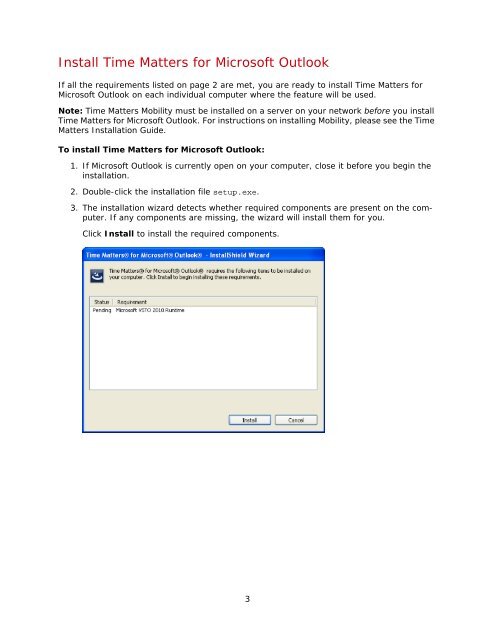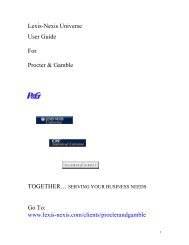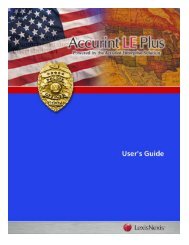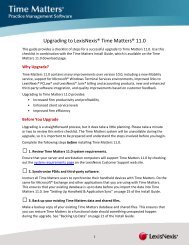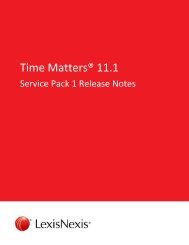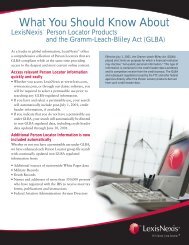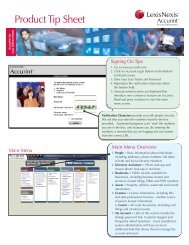Time Matters® for Microsoft® Outlook User Guide - LexisNexis ...
Time Matters® for Microsoft® Outlook User Guide - LexisNexis ...
Time Matters® for Microsoft® Outlook User Guide - LexisNexis ...
Create successful ePaper yourself
Turn your PDF publications into a flip-book with our unique Google optimized e-Paper software.
Install <strong>Time</strong> Matters <strong>for</strong> Microsoft <strong>Outlook</strong><br />
If all the requirements listed on page 2 are met, you are ready to install <strong>Time</strong> Matters <strong>for</strong><br />
Microsoft <strong>Outlook</strong> on each individual computer where the feature will be used.<br />
Note: <strong>Time</strong> Matters Mobility must be installed on a server on your network be<strong>for</strong>e you install<br />
<strong>Time</strong> Matters <strong>for</strong> Microsoft <strong>Outlook</strong>. For instructions on installing Mobility, please see the <strong>Time</strong><br />
Matters Installation <strong>Guide</strong>.<br />
To install <strong>Time</strong> Matters <strong>for</strong> Microsoft <strong>Outlook</strong>:<br />
1. If Microsoft <strong>Outlook</strong> is currently open on your computer, close it be<strong>for</strong>e you begin the<br />
installation.<br />
2. Double-click the installation file setup.exe.<br />
3. The installation wizard detects whether required components are present on the computer.<br />
If any components are missing, the wizard will install them <strong>for</strong> you.<br />
Click Install to install the required components.<br />
3