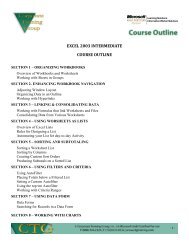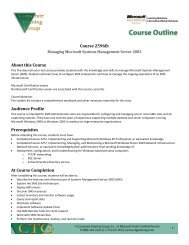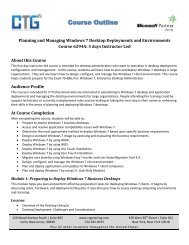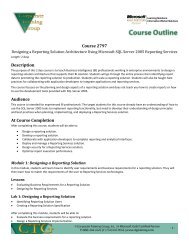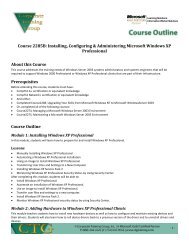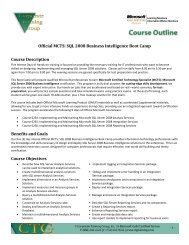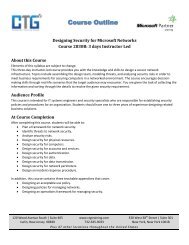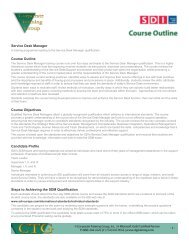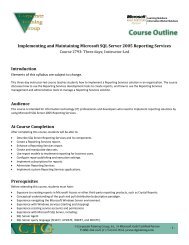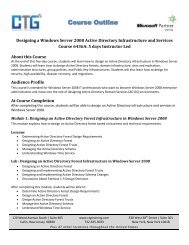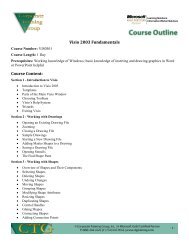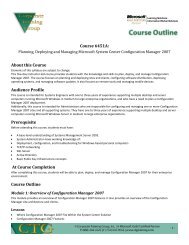Microsoft Project Server 2010 Technical Boot Camp
Microsoft Project Server 2010 Technical Boot Camp
Microsoft Project Server 2010 Technical Boot Camp
Create successful ePaper yourself
Turn your PDF publications into a flip-book with our unique Google optimized e-Paper software.
Learning Solutions<br />
Information Worker Solutions<br />
• Install SharePoint <strong>Server</strong> and <strong>Project</strong> <strong>Server</strong><br />
• Create A <strong>Project</strong> <strong>Server</strong> Web App<br />
• Create SharePoint Service Applications Manually<br />
Module 14: Post-Installation Configuration<br />
This module explains how to perform post-installation configuration for SharePoint and <strong>Project</strong><strong>Server</strong>.<br />
Lessons<br />
• Understanding the New Service Application Model<br />
• Understanding Service Applications and their Benefits<br />
• Understanding Service Application Proxy and Proxy Groups<br />
• How to Configure Excel Services<br />
• How to Configure the Secure Store Service Application<br />
• How to Configure the Cube Building Service<br />
• Understanding Optional SQL <strong>Server</strong> Enhancements<br />
• Configuring your New Instance<br />
• Understanding the New Excel Services Application<br />
• Pointing Data Connections to the New Secure Store Target Application<br />
• Using PSCONFIG<br />
• Upgrading and Migrating to <strong>Project</strong> <strong>Server</strong> <strong>2010</strong><br />
• <strong>Technical</strong> and Non-<strong>Technical</strong> Considerations for Upgrading<br />
• Planning for <strong>Project</strong> Client Coexistence<br />
• Relinking <strong>Project</strong> Sites<br />
• Migrating <strong>Project</strong> Portfolio 2007<br />
Lab : Post-Installation Configuration<br />
• Report Authors Group Access<br />
• Harvest URLs<br />
• Configure Excel Services<br />
• Configure Trusted Data Connections<br />
• Add a Trust File Location<br />
• Generate a New Encryption Key<br />
• Create a Secure Store Target Application<br />
• Install SQL <strong>Server</strong> Native Client<br />
• Install SQL Management Objects<br />
• Create an SQL Login<br />
• Verify <strong>Project</strong> Web App<br />
• Log on to <strong>Project</strong> Professional<br />
• Perform Basic Functional Tests<br />
• Verify Cube Building<br />
• Verify the Business Intelligence Center<br />
• Create Additional Instances<br />
• Relink <strong>Project</strong> Sites<br />
After completing this module, students will be able to:<br />
• Configure Excel Services and PerformancePoint Services for your new <strong>Project</strong> <strong>Server</strong> site<br />
• Configure Secure Store Services for Reporting<br />
• Install the SQL <strong>Server</strong> Native Client and Analysis Management Objects<br />
- 12<br />
-