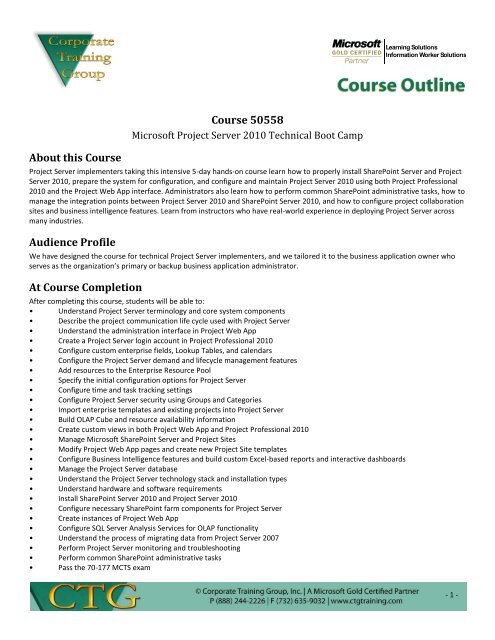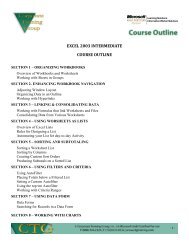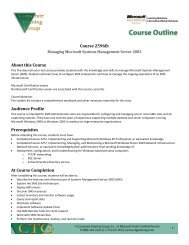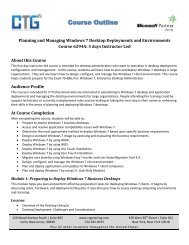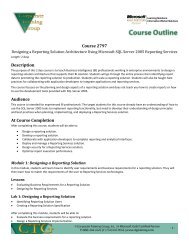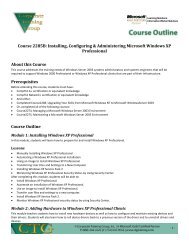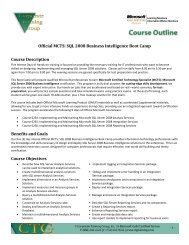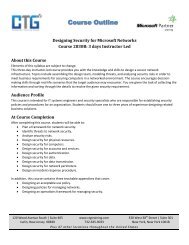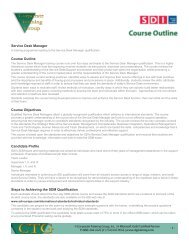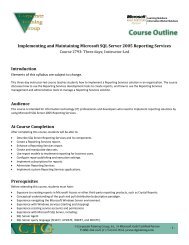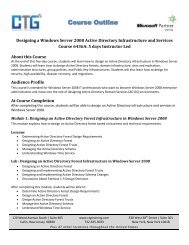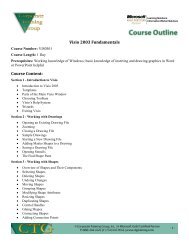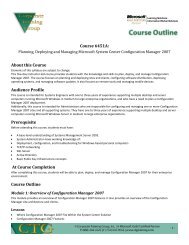Microsoft Project Server 2010 Technical Boot Camp
Microsoft Project Server 2010 Technical Boot Camp
Microsoft Project Server 2010 Technical Boot Camp
Create successful ePaper yourself
Turn your PDF publications into a flip-book with our unique Google optimized e-Paper software.
Learning Solutions<br />
Information Worker Solutions<br />
About this Course<br />
Course 50558<br />
<strong>Microsoft</strong> <strong>Project</strong> <strong>Server</strong> <strong>2010</strong> <strong>Technical</strong> <strong>Boot</strong> <strong>Camp</strong><br />
<strong>Project</strong> <strong>Server</strong> implementers taking this intensive 5-day hands-on course learn how to properly install SharePoint <strong>Server</strong> and <strong>Project</strong><br />
<strong>Server</strong> <strong>2010</strong>, prepare the system for configuration, and configure and maintain <strong>Project</strong> <strong>Server</strong> <strong>2010</strong> using both <strong>Project</strong> Professional<br />
<strong>2010</strong> and the <strong>Project</strong> Web App interface. Administrators also learn how to perform common SharePoint administrative tasks, how to<br />
manage the integration points between <strong>Project</strong> <strong>Server</strong> <strong>2010</strong> and SharePoint <strong>Server</strong> <strong>2010</strong>, and how to configure project collaboration<br />
sites and business intelligence features. Learn from instructors who have real-world experience in deploying <strong>Project</strong> <strong>Server</strong> across<br />
many industries.<br />
Audience Profile<br />
We have designed the course for technical <strong>Project</strong> <strong>Server</strong> implementers, and we tailored it to the business application owner who<br />
serves as the organization’s primary or backup business application administrator.<br />
At Course Completion<br />
After completing this course, students will be able to:<br />
• Understand <strong>Project</strong> <strong>Server</strong> terminology and core system components<br />
• Describe the project communication life cycle used with <strong>Project</strong> <strong>Server</strong><br />
• Understand the administration interface in <strong>Project</strong> Web App<br />
• Create a <strong>Project</strong> <strong>Server</strong> login account in <strong>Project</strong> Professional <strong>2010</strong><br />
• Configure custom enterprise fields, Lookup Tables, and calendars<br />
• Configure the <strong>Project</strong> <strong>Server</strong> demand and lifecycle management features<br />
• Add resources to the Enterprise Resource Pool<br />
• Specify the initial configuration options for <strong>Project</strong> <strong>Server</strong><br />
• Configure time and task tracking settings<br />
• Configure <strong>Project</strong> <strong>Server</strong> security using Groups and Categories<br />
• Import enterprise templates and existing projects into <strong>Project</strong> <strong>Server</strong><br />
• Build OLAP Cube and resource availability information<br />
• Create custom views in both <strong>Project</strong> Web App and <strong>Project</strong> Professional <strong>2010</strong><br />
• Manage <strong>Microsoft</strong> SharePoint <strong>Server</strong> and <strong>Project</strong> Sites<br />
• Modify <strong>Project</strong> Web App pages and create new <strong>Project</strong> Site templates<br />
• Configure Business Intelligence features and build custom Excel-based reports and interactive dashboards<br />
• Manage the <strong>Project</strong> <strong>Server</strong> database<br />
• Understand the <strong>Project</strong> <strong>Server</strong> technology stack and installation types<br />
• Understand hardware and software requirements<br />
• Install SharePoint <strong>Server</strong> <strong>2010</strong> and <strong>Project</strong> <strong>Server</strong> <strong>2010</strong><br />
• Configure necessary SharePoint farm components for <strong>Project</strong> <strong>Server</strong><br />
• Create instances of <strong>Project</strong> Web App<br />
• Configure SQL <strong>Server</strong> Analysis Services for OLAP functionality<br />
• Understand the process of migrating data from <strong>Project</strong> <strong>Server</strong> 2007<br />
• Perform <strong>Project</strong> <strong>Server</strong> monitoring and troubleshooting<br />
• Perform common SharePoint administrative tasks<br />
• Pass the 70-177 MCTS exam<br />
- 1 -
Learning Solutions<br />
Information Worker Solutions<br />
Course Outline<br />
Module 1: Introduction and <strong>Project</strong> <strong>Server</strong> Overview<br />
This module provides an overview of <strong>Project</strong> <strong>Server</strong>.<br />
Lessons<br />
• <strong>Project</strong> Management Overview<br />
• <strong>Project</strong> <strong>Server</strong> <strong>2010</strong> Overview<br />
• <strong>Project</strong> <strong>Server</strong> Communication Cycle<br />
• Installation Overview<br />
After completing this module, students will be able to:<br />
• Be familiar with the components in the <strong>Microsoft</strong> EPM platform<br />
• Understand <strong>Project</strong> <strong>Server</strong>’s enterprise project management terminology<br />
• Be familiar with the Enterprise Resource Pool and the Enterprise Global file<br />
• Describe the new features in <strong>Project</strong> <strong>Server</strong> <strong>2010</strong><br />
• Understand the EPM platform technology stack<br />
• Understand the <strong>Project</strong> <strong>Server</strong> <strong>2010</strong> installation types<br />
• Name the databases used by <strong>Project</strong> <strong>Server</strong> <strong>2010</strong> and Windows SharePoint Services<br />
• Describe the project communications life cycle used in <strong>Project</strong> <strong>Server</strong><br />
• Be familiar with <strong>Project</strong> <strong>Server</strong> team collaboration tools<br />
• Understand the concept of publishing with <strong>Project</strong> <strong>Server</strong><br />
• Acquire an overview understanding of OLAP cubes and Data Analysis views<br />
Module 2: Understanding the <strong>Project</strong> Web App Interface<br />
This module explains how to use the <strong>Project</strong> Web App interface.<br />
Lessons<br />
• Exploring Tools for Configuration<br />
• Exploring the <strong>Project</strong> Web App User Interface<br />
• Using the Site Actions Menu<br />
• Using the Browse Tab and Personal Settings<br />
• Logging into <strong>Project</strong> Web App from another Workstation<br />
• Using the Quick Launch Menu<br />
• Using Ribbon Menus<br />
• Exploring the Approval Center<br />
• Understanding Workflow Approvals<br />
• Using the Tasks Page<br />
• Using the Timesheet Page<br />
• Exploring the Resource Center<br />
• Understanding Resource Assignments and Resource Availability<br />
• Understanding the Driver Library and Driver Prioritization<br />
• Understanding Portfolio Analyses<br />
• Manipulating and Printing the Date Grid<br />
• Exporting the Data Grid to Excel<br />
• Understanding the Administration Interface<br />
- 2 -
Learning Solutions<br />
Information Worker Solutions<br />
Lab : Understanding the <strong>Project</strong> Web App Interface<br />
• Create a <strong>Project</strong> Professional Logon<br />
After completing this module, students will be able to:<br />
• Understand and use the <strong>Project</strong> Web App user interface<br />
• Log in to <strong>Project</strong> Web App from the workstation of another user<br />
• Become familiar with <strong>Project</strong> <strong>Server</strong> ribbon navigation<br />
• Use the new grid objects in <strong>Project</strong> Web App pages<br />
• Access the <strong>Project</strong> Web App administration features<br />
Module 3: Creating System Metadata and Calendars<br />
This module explains how to create custom fields and lookup tables and calendars.<br />
Lessons<br />
• Understanding Metadata Changes: Departments, <strong>Project</strong> Types, Business Drivers<br />
• Understanding and Creating Custom Enterprise Fields<br />
• Understanding Built-in Fields and Lookup Tables<br />
• Understanding the Resource Breakdown Structure<br />
• Exploring the Health Lookup Table<br />
• Understanding Fields Controlled by Workflow<br />
• Understanding and Creating a Custom Field with Formula<br />
• Understanding Rollup Methods<br />
• Deleting a Custom Field<br />
• Synchronizing Working Time with <strong>Project</strong> Options<br />
• Importing a Base Calendar<br />
Lab : Creating System Metadata and Calendars<br />
• Create Teams Lookup Table<br />
• Modify a Lookup Table<br />
• Associate a Field and Lookup Table<br />
• Create Regions Lookup Table<br />
• Create High-Medium-Low Lookup Table<br />
• Modify Cost Type Lookup Table<br />
• Modify the RBS Lookup Table<br />
• Modify Departments Lookup Table<br />
• Create a Free Entry Custom Field<br />
• Create a <strong>Project</strong> Region Office Field<br />
• Create a <strong>Project</strong> Risk Field<br />
• Create a Resource Region Field<br />
• Create a <strong>Project</strong> Low Estimate Field<br />
• Create a <strong>Project</strong> High Estimate Field<br />
• Create a Formula using <strong>Project</strong> Professional<br />
• Create a Formula using <strong>Project</strong> Web App<br />
• Use Graphical Indicators<br />
• Set Indicators in <strong>Project</strong> Professional<br />
• Import Additional Fields<br />
• Match Generic Resources<br />
- 3 -
Learning Solutions<br />
Information Worker Solutions<br />
• Modify the Standard Calendar<br />
• Create a New Base Calendar<br />
After completing this module, students will be able to:<br />
• Understand project types<br />
• Understand department filtering<br />
• Understand the importance of custom enterprise fields<br />
• Edit built-in lookup tables<br />
• Create a custom lookup table<br />
• Create custom enterprise fields using lookup tables, formulas, and graphical indicators<br />
• Edit custom enterprise fields and lookup tables<br />
• Delete custom enterprise fields and lookup tables<br />
• Set the working schedule on the enterprise standard calendar<br />
• Create custom enterprise base calendars<br />
• Import a base calendar from a non-enterprise project<br />
Module 4: Configuring Lifecycle Management<br />
This module explains how to use and create Enterprise <strong>Project</strong> Types, workflows, project templates and provides an overview of<br />
demand management scenarios.<br />
Lessons<br />
• Understanding Lifecycle Management<br />
• Understanding Demand Management<br />
• Understanding Decision Management<br />
• Understanding <strong>Project</strong> Types<br />
• Understanding Departments<br />
• Understanding Phases and Stages<br />
• Understanding <strong>Project</strong> Detail Pages<br />
• Understanding Lifecycle Configuration Process<br />
• Understanding a Proposal Lifecycle<br />
• Understanding the <strong>Project</strong> Strategic Impact Web Part<br />
• Configuring Workflow Phases<br />
• How to Create Enterprise Templates<br />
• How to Adapt a Workflow for your Needs<br />
• How to Configure <strong>Project</strong> Workflow Settings<br />
Lab : Configuring Lifecycle Management<br />
• Create Business Drivers<br />
• Create a New Sample Proposal<br />
• Approve a Sample Proposal<br />
• Create Fields for <strong>Project</strong> Type<br />
• Create Training Overview Page<br />
• Create Additional <strong>Project</strong> Detail Pages<br />
• Configure Workflow Stages<br />
• Import a <strong>Project</strong> Template<br />
• Create Enterprise <strong>Project</strong> Types<br />
After completing this module, students will be able to:<br />
• Understand Lifecycle Management<br />
- 4 -
Learning Solutions<br />
Information Worker Solutions<br />
• Understand Demand Management<br />
• Understand Decision Management<br />
• Understand the configuration process for Lifecycle Management<br />
• Create and manage new Enterprise <strong>Project</strong> Types<br />
• Create <strong>Project</strong> Detail Pages (PDPs)<br />
• Create new Phases and Stages<br />
• Understand the Sample workflow<br />
• Create and Manage Dynamic workflows<br />
Module 5: Building and Managing the Enterprise Resource Pool<br />
This module explains how to build and manage the Enterpriser Resource Pool.<br />
Lessons<br />
• Enterprise Resource Pool Overview<br />
• Understanding Enterprise vs. Local Resources<br />
• Understanding Enterprise Resource Types<br />
• How to Edit Resources using <strong>Project</strong> Professional <strong>2010</strong><br />
• Understanding Booking Types<br />
• How to Change Working Time<br />
• How to Enter Nonworking Time<br />
• How to Enter Cost Information<br />
• Understanding Generic Resources<br />
• How to Create Material Resources<br />
• Understanding and Using Cost Resources<br />
• Understanding Team Resources<br />
• Using <strong>Project</strong> Web App to Create an Enterprise Resource<br />
• How to Set Assignment Attributes Option<br />
• How to Add a Resource to a Team<br />
• How to Bulk Edit Enterprise Resources<br />
• How to Batch Edit Enterprise Resources<br />
• Using Active Directory Synchronization<br />
• How to Add Resources from the Active Directory<br />
• How to Deactivate an Enterprise Resource<br />
Lab : Building and Managing the Enterprise Resource Pool<br />
• Create a Resource<br />
• Set Work Schedule Changes<br />
• Change Cost Rates<br />
• Create a Generic Resource<br />
• Create a Material Resource<br />
• Create a Cost Resource<br />
• Create a Team Resource<br />
• Import Resources<br />
After completing this module, students will be able to:<br />
• Understand the importance and purpose of the Enterprise Resource Pool<br />
• Understand the difference between enterprise and local resources<br />
• Understand resource types<br />
- 5 -
Learning Solutions<br />
Information Worker Solutions<br />
• Create Work, Material, Generic, Cost, and Team resources<br />
• Open the Enterprise Resource Pool and check out resources<br />
• Edit existing enterprise resources<br />
• Mass edit enterprise resources from the Resource Center<br />
• Prepare resource data for import into the Enterprise Resource Pool<br />
• Import resource data<br />
• Deactivate enterprise resources<br />
Module 6: Initial <strong>Project</strong> <strong>Server</strong> Configuration<br />
This module explains how to configure common settings in <strong>Project</strong> <strong>Server</strong>.<br />
Lessons<br />
• Understand Recommended Order for Configuring <strong>Project</strong> <strong>Server</strong> <strong>2010</strong><br />
• Using the Additional <strong>Server</strong> Settings Page<br />
• Using <strong>Project</strong> <strong>Server</strong> 2007 Compatibility Mode<br />
• Using Enterprise Settings<br />
• Using Currency Settings<br />
• Using Resource Capacity Settings<br />
• Using the Resource Plan Work Day Section<br />
• Understanding Exchange <strong>Server</strong> Details<br />
• How to Set Task Mode Settings<br />
• How to Configure Exchange <strong>Server</strong> Synch<br />
• Understanding and Using Alerts and Reminders<br />
• How to Set Options for the OLAP Cube<br />
• How to Delete an Existing OLAP Database<br />
• How to Configure Event Handlers<br />
Lab : Initial <strong>Project</strong> <strong>Server</strong> Configuration<br />
• Set OLAP Cube Options<br />
• Configure OLAP Database<br />
• Build and Verify OLAP Cube<br />
• Add a Link to the Quick Launch Menu<br />
• Edit Links in the Quick Launch Menu<br />
After completing this module, students will be able to:<br />
• Understand the functional approach for configuring <strong>Project</strong> <strong>Server</strong> <strong>2010</strong> options<br />
• Set options for Enterprise Features<br />
• Configure <strong>Project</strong> <strong>Server</strong>’s notification engine<br />
• Configure Exchange <strong>Server</strong> synchronization<br />
• Set options for OLAP cube building and resource availability information<br />
• Configure custom Event Handlers<br />
• Configure Quick Launch menus<br />
- 6 -
Learning Solutions<br />
Information Worker Solutions<br />
Module 7: Configuring Time and Task Tracking<br />
This module explains how to configure the system for time and tasks tracking.<br />
Lessons<br />
• Understanding Time and Task Tracking Entities<br />
• How to Configure <strong>Project</strong> <strong>Server</strong> <strong>2010</strong> for Tracking<br />
• Understanding Timesheet Options<br />
• Understanding Single Entry and Double Entry Modes<br />
• How to Disable Timesheet Functionality<br />
• How to Set the Task Tracking Method<br />
• How to use Percent Complete Method<br />
• Using Actual Work Done and Work Remaining Methods<br />
• Set Up the Timesheet Page<br />
Lab : Configuring Time and Task Tracking<br />
• Define Financial Periods<br />
• Define Time Reporting Periods<br />
• Create Line Classifications<br />
• Set Timesheet Options<br />
• Configure Administrative Time<br />
• Set Task Tracking Method<br />
After completing this module, students will be able to:<br />
• Understand the difference between task tracking and time tracking<br />
• Define financial periods<br />
• Define Timesheet periods<br />
• Configure Timesheet options<br />
• Configure the use of Administrative time<br />
• Specify the default method for tracking task progress<br />
Module 8: Configuring <strong>Project</strong> <strong>Server</strong> Security<br />
This module explains how to configure and manage <strong>Project</strong> <strong>Server</strong> security and active directory synchronization for groups.<br />
Lessons<br />
• Understanding Organizational Permissions<br />
• Understanding <strong>Project</strong> Web App Permissions<br />
• Understanding Users vs. Resources<br />
• Understanding Groups and Categories<br />
• Overview of Permissions<br />
• How to Manage Security<br />
• How to use the Add or Edit Category Page<br />
• Recommended Settings for Configuring a Security Category<br />
- 7 -
Learning Solutions<br />
Information Worker Solutions<br />
• How to Delete a Group<br />
• How to Delete a Category<br />
• Using and Managing Security Templates<br />
• Managing Active Directory Synch for Groups<br />
Lab : Configuring <strong>Project</strong> <strong>Server</strong> Security<br />
• Modify the My <strong>Project</strong>s Category<br />
• Modify the <strong>Project</strong> Managers Group<br />
• Create a New Category<br />
• Create a Security Template<br />
• Create a New Group<br />
After completing this module, students will be able to:<br />
• Understand each aspect of <strong>Project</strong> <strong>Server</strong> <strong>2010</strong> security<br />
• Set Organizational permissions<br />
• Manage individual User accounts<br />
• Deactivate a User account<br />
• Understand the relationship between Groups and Categories<br />
• Understand the Allow, Deny, and Not Allow permission states<br />
• Manage security with Groups<br />
• Create a custom Group<br />
• Manage security with Categories<br />
• Create a custom Category<br />
• Use Categories in conjunction with the RBS field<br />
• Set permissions with security templates<br />
• Create a new security template<br />
• Manage Active Directory synchronization for Groups<br />
Module 9: Building the <strong>Project</strong> Environment<br />
This module explains how to load the <strong>Project</strong> <strong>Server</strong> environment with project data.<br />
Lessons<br />
• Changing the Status Manager<br />
Lab : Building the <strong>Project</strong> Environment<br />
• Prepare to Import <strong>Project</strong>s<br />
• Import a <strong>Project</strong><br />
• Publish an Imported <strong>Project</strong><br />
• Import Additional <strong>Project</strong>s<br />
• Change the <strong>Project</strong> Owner<br />
• Build the OLAP Cube<br />
After completing this module, students will be able to:<br />
• Set permissions with security templates<br />
• Create a new security template<br />
• Manage Active Directory synchronization for Groups<br />
- 8 -
Learning Solutions<br />
Information Worker Solutions<br />
Module 10: Creating and Managing Views<br />
This module explains how to create and manage enterprise views in <strong>Project</strong> Web App and <strong>Project</strong> <strong>2010</strong>.<br />
Lessons<br />
• Eleven types of <strong>Project</strong> Web App views<br />
• Creating Gantt Chart formats<br />
• Creating Grouping Formats<br />
• Creating Views in <strong>Project</strong> Web App<br />
• Anatomy of <strong>Project</strong> Web App views<br />
• Managing <strong>Project</strong> Web App views<br />
• Other Types of PWA Views<br />
• Deleting a View<br />
• Understanding <strong>Project</strong> Client Views<br />
• Working with the Enterprise Global File<br />
• Adding Views to the Enterprise Global<br />
• Using the 4-Step Method to Create a New View<br />
• Creating Useful Enterprise Views<br />
Lab : Creating and Managing Views<br />
• Create a Custom Gantt Format<br />
• Customize a Grouping Format<br />
• Copy a View<br />
• Modify a View<br />
• Create a Grouped View<br />
• Create a Filtered View<br />
• Create a Milestone Task View<br />
• Create a View with Indicators<br />
• Create a Duration Table<br />
• Create a Custom Filter<br />
• Create a Custom View<br />
• Create an Enterprise Publishing View<br />
After completing this module, students will be able to:<br />
• Set permissions with security templates<br />
• Create a new security template<br />
• Manage Active Directory synchronization for Groups<br />
Module 11: Managing <strong>Project</strong> Sites<br />
This module explains how to manage <strong>Project</strong> <strong>Server</strong> collaborative workspaces known as <strong>Project</strong> Sites.<br />
Lessons<br />
• Introducing SharePoint<br />
• <strong>Project</strong> Site Provisioning Process<br />
• SharePoint Content Types<br />
• SharePoint Architecture<br />
• SharePoint Storage Hierarchy<br />
• SharePoint Administration<br />
- 9 -
Learning Solutions<br />
Information Worker Solutions<br />
• SharePoint Security<br />
• <strong>Project</strong> <strong>Server</strong> to SharePoint Synchronization<br />
• SharePoint Templates and Features<br />
• <strong>Project</strong> Sites Toolbar Options<br />
• Bulk Update <strong>Project</strong> Sites<br />
• Customizing <strong>Project</strong> Sites<br />
Lab : Managing <strong>Project</strong> Sites<br />
• <strong>Project</strong> Site Provisioning<br />
• Create a New Blank Site<br />
• Customize Documents Library<br />
• Customize Risks List<br />
• Customize Issues List<br />
• Customize Tasks List<br />
• Customize the Home Page<br />
• Save Site as a Template<br />
• Assign Template to EPT<br />
After completing this module, students will be able to:<br />
• Understand the SharePoint content management model<br />
• Set <strong>Project</strong> Site provisioning options<br />
• Manage <strong>Project</strong> Sites and their contents<br />
• Create a new <strong>Project</strong> Site template<br />
Module 12: Configuring Business Intelligence and Reporting<br />
This module explains how to configure and use SharePoint BI tools for <strong>Project</strong> <strong>Server</strong>.<br />
Lessons<br />
• Business Intelligence – The What<br />
• Business Intelligence – The Why<br />
• Business Intelligence – The How<br />
• Analytical Tools<br />
• Traditional vs. Periodic Reporting<br />
• Reporting Architecture Overview<br />
• Relational Database vs. OLAP<br />
• Key Terms<br />
• OLAP Cube Categories<br />
• Business Intelligence Delivery Methods<br />
• Business Intelligence and Reporting<br />
• Primary <strong>Microsoft</strong> Business Intelligence Tools<br />
• <strong>Microsoft</strong> SharePoint Excel Services Overview<br />
• Working with Built-in <strong>Microsoft</strong> Excel Reports<br />
• Sample Reports<br />
• <strong>Project</strong> Key Performance Indicators<br />
• Dashboard Best Practices<br />
• Dashboard Development Process<br />
- 10<br />
-
Learning Solutions<br />
Information Worker Solutions<br />
Lab : Configuring Business Intelligence and Reporting<br />
• Explore the Business Intelligence Center<br />
• Open Sample Excel Reports<br />
• Create a Custom Report from a Sample Report<br />
• Create an Excel Report from a Template<br />
• Publish a Report<br />
• Use a Data Connection File<br />
• Create a Dashboard Page<br />
• Add Non-<strong>Project</strong> <strong>Server</strong> Users as Report Viewers<br />
After completing this module, students will be able to:<br />
• Understand Business Intelligence concepts and apply them to <strong>Project</strong> <strong>Server</strong><br />
• Understand the Business Intelligence Center and the <strong>Project</strong> <strong>Server</strong> reporting architecture<br />
• Use the built-in <strong>Microsoft</strong> Excel assets for <strong>Project</strong> <strong>Server</strong> reporting<br />
• Build custom <strong>Microsoft</strong> Excel reports using the built-in Excel assets<br />
• Build dashboard pages for aggregating various types of reporting content<br />
• Control access to the Business Intelligence Center<br />
Module 13: Installing <strong>Project</strong> <strong>Server</strong> <strong>2010</strong><br />
This module explains how to install SharePoint and <strong>Project</strong> <strong>Server</strong>.<br />
Lessons<br />
• Understanding the WFE/App <strong>Server</strong> Installation Process<br />
• Installation Overview<br />
• Minimum Hardware Requirements<br />
• Minimum Software Requirements<br />
• Understanding Service Accounts<br />
• How to Create Domain Global Groups for Reporting<br />
• Understanding Software Prerequisites<br />
• Creating Service App Manually<br />
Lab : Installing <strong>Project</strong> <strong>Server</strong> <strong>2010</strong><br />
• Prepare SQL <strong>Server</strong><br />
• Add SQL Login for Farm Account<br />
• Prepare SSAS<br />
• Add the Farm Admin to SSAS<br />
• Apply Proxy <strong>Server</strong> Settings<br />
• Install Prerequisites<br />
• Install SharePoint<br />
• Install <strong>Project</strong> <strong>Server</strong><br />
• Run the Configuration Wizard<br />
• Create a Site Collection<br />
• Create <strong>Project</strong> Web App<br />
After completing this module, students will be able to:<br />
• Identify hardware and software requirements for a <strong>Project</strong> <strong>Server</strong> <strong>2010</strong> installation<br />
• Understand service accounts required for installation and operation<br />
• Configure SQL <strong>Server</strong> and Analysis Services for SharePoint <strong>Server</strong> and <strong>Project</strong> <strong>Server</strong><br />
- 11<br />
-
Learning Solutions<br />
Information Worker Solutions<br />
• Install SharePoint <strong>Server</strong> and <strong>Project</strong> <strong>Server</strong><br />
• Create A <strong>Project</strong> <strong>Server</strong> Web App<br />
• Create SharePoint Service Applications Manually<br />
Module 14: Post-Installation Configuration<br />
This module explains how to perform post-installation configuration for SharePoint and <strong>Project</strong><strong>Server</strong>.<br />
Lessons<br />
• Understanding the New Service Application Model<br />
• Understanding Service Applications and their Benefits<br />
• Understanding Service Application Proxy and Proxy Groups<br />
• How to Configure Excel Services<br />
• How to Configure the Secure Store Service Application<br />
• How to Configure the Cube Building Service<br />
• Understanding Optional SQL <strong>Server</strong> Enhancements<br />
• Configuring your New Instance<br />
• Understanding the New Excel Services Application<br />
• Pointing Data Connections to the New Secure Store Target Application<br />
• Using PSCONFIG<br />
• Upgrading and Migrating to <strong>Project</strong> <strong>Server</strong> <strong>2010</strong><br />
• <strong>Technical</strong> and Non-<strong>Technical</strong> Considerations for Upgrading<br />
• Planning for <strong>Project</strong> Client Coexistence<br />
• Relinking <strong>Project</strong> Sites<br />
• Migrating <strong>Project</strong> Portfolio 2007<br />
Lab : Post-Installation Configuration<br />
• Report Authors Group Access<br />
• Harvest URLs<br />
• Configure Excel Services<br />
• Configure Trusted Data Connections<br />
• Add a Trust File Location<br />
• Generate a New Encryption Key<br />
• Create a Secure Store Target Application<br />
• Install SQL <strong>Server</strong> Native Client<br />
• Install SQL Management Objects<br />
• Create an SQL Login<br />
• Verify <strong>Project</strong> Web App<br />
• Log on to <strong>Project</strong> Professional<br />
• Perform Basic Functional Tests<br />
• Verify Cube Building<br />
• Verify the Business Intelligence Center<br />
• Create Additional Instances<br />
• Relink <strong>Project</strong> Sites<br />
After completing this module, students will be able to:<br />
• Configure Excel Services and PerformancePoint Services for your new <strong>Project</strong> <strong>Server</strong> site<br />
• Configure Secure Store Services for Reporting<br />
• Install the SQL <strong>Server</strong> Native Client and Analysis Management Objects<br />
- 12<br />
-
Learning Solutions<br />
Information Worker Solutions<br />
• Tune SQL <strong>Server</strong> for best performance<br />
• Verify <strong>Project</strong> <strong>Server</strong> Functionality<br />
Module 15: Managing <strong>Project</strong> <strong>Server</strong> Day to Day<br />
This module explains how to use many resources and techniques to manage, tune and troubleshoot the <strong>Project</strong> <strong>Server</strong> environment.<br />
Lessons<br />
• Performing Database Management through PWA<br />
• Deleting an Enterprise Resource<br />
• Deleting Status Report Responses<br />
• Deleting Timesheets<br />
• Deleting User Delegates<br />
• Performing Manual Admin Backups<br />
• Using Administrative Restore<br />
• Changing or Restarting Workflows<br />
• Configuring and Managing the Queue<br />
• Understanding the Queue Process<br />
• Understanding Queue Optimization<br />
• Understanding Job States<br />
• Managing Queue Jobs Page<br />
• Troubleshooting the Queue<br />
• Configuring the Queue<br />
• Monitoring <strong>Project</strong> <strong>Server</strong> Licenses<br />
• Working with Unified Logging Service<br />
• Using the Reliability and Performance Monitor<br />
• SQL <strong>Server</strong> 2008 Maintenance Plan<br />
• Enabling SharePoint Developer Dashboard<br />
• Using PSCONFIG<br />
• Using SharePoint Health Analyzer<br />
• Adjusting Active Cache Settings<br />
• Cleaning Up the Local Cache<br />
• Resolving Local Cache Corruption<br />
• SharePoint Farm Backup and Recovery<br />
• Backing Up Site Collections<br />
• Backing Up Sites and Lists<br />
• Unattached Content Database Data Recovery<br />
Lab : Managing <strong>Project</strong> <strong>Server</strong> Day to Day<br />
• Check in Enterprise Objects<br />
• Delete an Enterprise Object<br />
• Perform Automatic Daily Backup<br />
After completing this module, students will be able to:<br />
• Check in enterprise objects such as projects and resources<br />
• Clean up the <strong>Project</strong> <strong>Server</strong> database<br />
• Backup and restore a single project<br />
• Configure and manage the Queue<br />
• Monitor <strong>Project</strong> <strong>Server</strong> licenses<br />
- 13<br />
-
Learning Solutions<br />
Information Worker Solutions<br />
• Monitor server health<br />
• Set up and schedule a SQL <strong>Server</strong> Database Maintenance Plan<br />
• Run a SQL <strong>Server</strong> Database Maintenance Plan<br />
• Work with the ULS logs<br />
• Backup and Restore a Farm<br />
• Backup and Restore a Site Collection<br />
• Enable and Use the Developer Dashboard<br />
- 14<br />
-