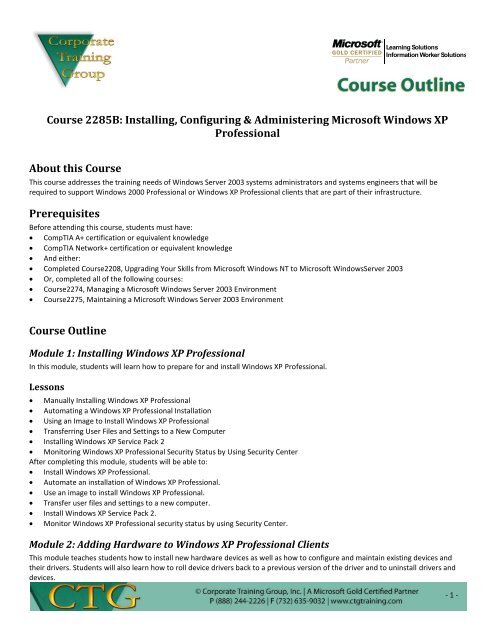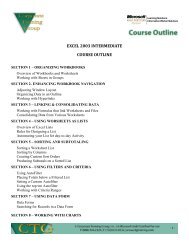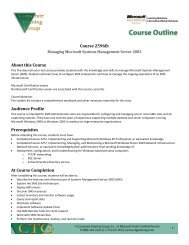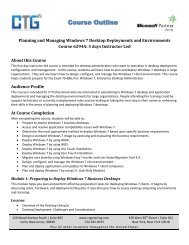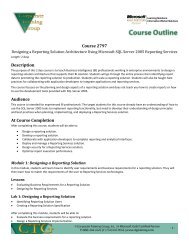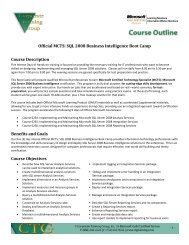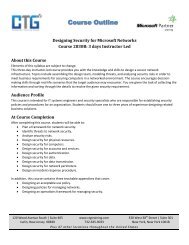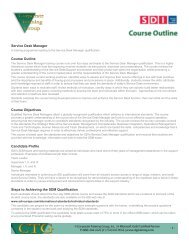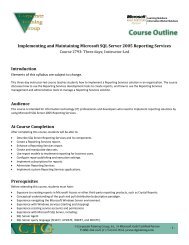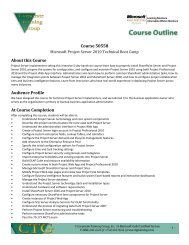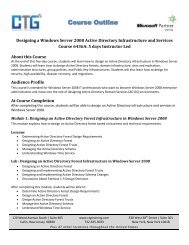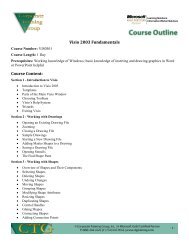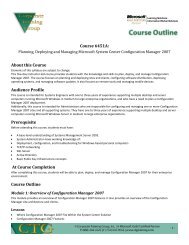New CTG Course Outline Template
New CTG Course Outline Template
New CTG Course Outline Template
Create successful ePaper yourself
Turn your PDF publications into a flip-book with our unique Google optimized e-Paper software.
Learning SolutionsInformation Worker Solutions<strong>Course</strong> 2285B: Installing, Configuring & Administering Microsoft Windows XPProfessionalAbout this <strong>Course</strong>This course addresses the training needs of Windows Server 2003 systems administrators and systems engineers that will berequired to support Windows 2000 Professional or Windows XP Professional clients that are part of their infrastructure.PrerequisitesBefore attending this course, students must have: CompTIA A+ certification or equivalent knowledge CompTIA Network+ certification or equivalent knowledge And either: Completed <strong>Course</strong>2208, Upgrading Your Skills from Microsoft Windows NT to Microsoft WindowsServer 2003 Or, completed all of the following courses: <strong>Course</strong>2274, Managing a Microsoft Windows Server 2003 Environment <strong>Course</strong>2275, Maintaining a Microsoft Windows Server 2003 Environment<strong>Course</strong> <strong>Outline</strong>Module 1: Installing Windows XP ProfessionalIn this module, students will learn how to prepare for and install Windows XP Professional.Lessons Manually Installing Windows XP Professional Automating a Windows XP Professional Installation Using an Image to Install Windows XP Professional Transferring User Files and Settings to a <strong>New</strong> Computer Installing Windows XP Service Pack 2 Monitoring Windows XP Professional Security Status by Using Security CenterAfter completing this module, students will be able to: Install Windows XP Professional. Automate an installation of Windows XP Professional. Use an image to install Windows XP Professional. Transfer user files and settings to a new computer. Install Windows XP Service Pack 2. Monitor Windows XP Professional security status by using Security Center.Module 2: Adding Hardware to Windows XP Professional ClientsThis module teaches students how to install new hardware devices as well as how to configure and maintain existing devices andtheir drivers. Students will also learn how to roll device drivers back to a previous version of the driver and to uninstall drivers anddevices.- 1 -
Learning SolutionsInformation Worker SolutionsLessons Installing Hardware Devices Configuring Modems, Printers, and Monitors Troubleshooting Device Drivers Disabling and Uninstalling Hardware DevicesAfter completing this module, students will be able to: Add hardware efficiently and safely to a computer running Windows XP Professional. Configure modems, printers, and monitors for maximum functionality. Troubleshoot hardware device drivers to resolve installation problems. Uninstall hardware correctly to protect your data and the computer.Module 3: Resolving Boot Process IssuesThis module provides students with the knowledge and skills that are necessary to identify and correct problems with the WindowsXP Professional boot process.LessonsUnderstanding the Boot ProcessUsing Advanced Boot OptionsUsing the Boot.ini file to Change Startup BehaviorUsing the Recovery Console to Start a ComputerLab : Troubleshooting the Boot SequenceAfter completing this module, students will be able to: Explain the Windows XP Professional boot process. Use the LastKnownGood configuration to resolve boot problems. Start a computer in Safe Mode and explain the other advanced boot options. Install the Recovery Console and use it to resolve startup problems. Use the Boot.ini file to change the startup behavior on a computer.Module 4: Configuring the Desktop EnvironmentIn this module, students will learn how to configure and customize user desktops, use profiles to implement and enforce desktopcustomization policies, and use Remote Assistance to respond to remote requests for help.LessonsConfiguring User Desktop SettingsConfiguring System SettingsManaging User ProfilesUsing Remote AdministrationUsing Remote Assistance in Windows XP ProfessionalLab : Using Remote Assistance to Configure a Computer Running Windows XP ProfessionalComputerAfter completing this module, students will be able to: Configure user desktop settings.- 2 -
Learning SolutionsInformation Worker SolutionsCustomize the desktop environment.Configure system settings.Manage local user profiles and understand how Group Policy settings can control desktop customization.Use Remote Administration to manage computers.Use Remote Assistance to view and control user computers from your workstation.Module 5: Configuring Internet Explorer and Supporting ApplicationsIn this module, students will learn how to configure security and connection settings for Internet Explorer, as well as how toconfigure applications to run on computers running Windows XP Professional.Lessons Configuring Security and Connection Settings for Internet Explorer Customizing and Deploying Internet Explorer Settings Supporting Applications in Microsoft Windows XP ProfessionalAfter completing this module, students will be able to: Configure security and connection settings for Internet Explorer. Use the Internet Explorer Administration Kit (IEAK) and Group Policy to customize and deploy Internet Explorer settings. Perform application support tasks on computers that run Windows XP Professional.Module 6: Configuring Windows XP Professional to Operate in a Microsoft NetworkIn this module, students will learn how to configure computers running Windows XP Professional to operate in a Windowsworkgroup or domain.Lessons Configuring Microsoft Windows XP Professional for a Workgroup Configuring Local Security Configuring Windows Firewall Configuring Network Options in a Workgroup Joining a DomainAfter completing this module, students will be able to: Configure Windows XP Professional for a workgroup. Configure security settings on individual accounts and computers. Configure Windows Firewall. Configure network options in a workgroup. Configure Windows XP Professional for a domain.Module 7: Configuring Windows XP Professional for Mobile ComputingIn this module, students will learn how to help mobile users work more effectively by enabling them to control the power usage oftheir computers, and by making resources such as files, folders, and Web sites available offline.LessonsConfiguring Hardware for Mobile ComputingConfiguring Power Management for Mobile ComputingMaking Files and Web Sites Available Off Line- 3 -
Learning SolutionsInformation Worker SolutionsAfter completing this module, students will be able to: Configure hardware for mobile computing. Configure power management for mobile computing. Make files, folders, and Web sites available offline.- 4 -