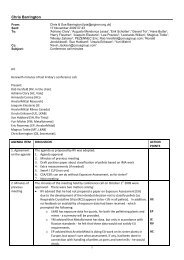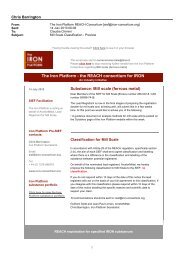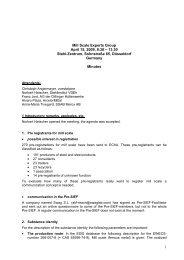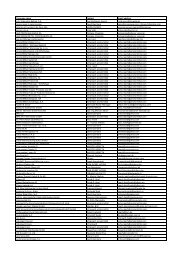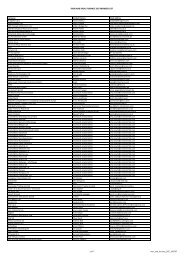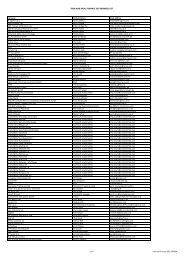Download and Install IUCLID 5 - The Iron Platform
Download and Install IUCLID 5 - The Iron Platform
Download and Install IUCLID 5 - The Iron Platform
You also want an ePaper? Increase the reach of your titles
YUMPU automatically turns print PDFs into web optimized ePapers that Google loves.
<strong>Download</strong>, <strong>Install</strong> or Upgrade <strong>IUCLID</strong> 5<br />
St<strong>and</strong>-alone application<br />
November 2012<br />
0
Disclaimer & guidance version<br />
<strong>Download</strong>, install or upgrade <strong>IUCLID</strong> 5<br />
• Disclaimer:<br />
<strong>The</strong> <strong>Iron</strong> <strong>Platform</strong> <strong>and</strong> <strong>Iron</strong> <strong>Platform</strong> Services Ltd. do not make any representations or warranties in relation to<br />
the content of this guidance document. In particular, the <strong>Iron</strong> <strong>Platform</strong> <strong>and</strong> <strong>Iron</strong> <strong>Platform</strong> Services Ltd. do not<br />
make any representations or warranties regarding the accuracy, timeliness or completeness of its content. <strong>The</strong><br />
<strong>Iron</strong> <strong>Platform</strong> <strong>and</strong> <strong>Iron</strong> <strong>Platform</strong> Services Ltd. will not be responsible for any loss or damage caused by relying<br />
on the content contained in this document.<br />
• Guidance versions<br />
– Version 1 - April 2010 : “<strong>Download</strong> <strong>and</strong> <strong>Install</strong> <strong>IUCLID</strong> 5.2, St<strong>and</strong>-alone version”, developed by R.<br />
CHRISTOPHE (ArcelorMittal, Corporate Health & Safety) for the 2010 REACH registration deadline<br />
– Version 2 – November 2012: “<strong>Download</strong>, <strong>Install</strong> or upgrade <strong>IUCLID</strong> 5, St<strong>and</strong>-alone application”. Update of<br />
the guidance due to the release of <strong>IUCLID</strong> version 5.4.<br />
1
Content<br />
<strong>Download</strong>, install or upgrade <strong>IUCLID</strong> 5<br />
• Introduction……………………………………………………………….slide 3<br />
• Tips <strong>and</strong> tricks…………………………………………………………....slide 4<br />
• <strong>Download</strong> of <strong>IUCLID</strong> 5 (fresh installation/upgrade)…………………..slide 5<br />
• Fresh installation or upgrade - Major steps to be followed………….slide 9<br />
• Fresh installation of <strong>IUCLID</strong>…………………………………………….slide 10<br />
• Upgrade of <strong>IUCLID</strong> …………………………………………………...…slide 22<br />
• Fresh installation / upgrade – plug-ins………………………..……….slide 27<br />
• Check of the plug-in version …………………………………….……..slide 30<br />
• Support – FAQ section of the <strong>IUCLID</strong> website………………...……..slide 33<br />
2
Introduction<br />
• This guidance document provides the major different steps to proceed to the<br />
installation or the upgrade of <strong>IUCLID</strong> 5.4.x (minimum requirement to submit/update a<br />
REACH registration dossier via the ECHA REACH-IT website)<br />
<strong>Download</strong>, install or upgrade <strong>IUCLID</strong> 5<br />
• <strong>The</strong> following <strong>IUCLID</strong> versions are accepted by ECHA REACH-IT:<br />
– <strong>IUCLID</strong> version 5.4.0 (released in July 2012)<br />
– <strong>IUCLID</strong> version 5.4.1 (released on 19 October 2012)<br />
– <strong>IUCLID</strong> version 5.5 (release planned in January 2013)<br />
At a minimum, the <strong>IUCLID</strong> version 5.4.0 is m<strong>and</strong>atory<br />
IMPORTANT: Earlier versions of <strong>IUCLID</strong> are not anymore supported by<br />
ECHA REACH-IT.<br />
3
<strong>Download</strong>, install or upgrade <strong>IUCLID</strong> 5<br />
Tips <strong>and</strong> tricks<br />
• Create an account on the <strong>IUCLID</strong> website to download the <strong>IUCLID</strong><br />
application <strong>and</strong> receive email notifications on <strong>IUCLID</strong> news:<br />
http://iuclid.echa.europa.eu/index.phpfuseaction=home.showSi<br />
gnUp<br />
• Follow the <strong>IUCLID</strong> 5 Guidance <strong>and</strong> Support <strong>Install</strong>ation Guide for<br />
<strong>IUCLID</strong> 5.4 provided in the <strong>IUCLID</strong> installation package. It gives all the<br />
detailed steps to install or upgrade <strong>IUCLID</strong> 5<br />
• Write down all user names <strong>and</strong> passwords that are set during the<br />
installations of <strong>IUCLID</strong> 5 <strong>and</strong> all necessary software<br />
• In case of upgrade: do not forget to back-up the <strong>IUCLID</strong> database<br />
before installing the new version of <strong>IUCLID</strong><br />
• In case of issues:<br />
1. Many problems are solved in the FAQ section of the <strong>IUCLID</strong> 5<br />
website:<br />
http://iuclid.eu/index.phpfuseaction=home.faq&type=public<br />
2. If your problem remains, you may contact the ECHA Helpdesk<br />
through the Helpdesk contact form:<br />
http://apps.echa.europa.eu/forms/cms_helpdesk_form.aspx<br />
4
Fresh installation of <strong>IUCLID</strong> 5 / upgrade<br />
<strong>Download</strong> of the installation package<br />
• Go to the <strong>IUCLID</strong> website, section “<strong>Download</strong>”<br />
http://iuclid.echa.europa.eu/index.phpfuseaction=home.download54<br />
• Login to the restricted area. Create an account if necessary (see next slides 6-7).<br />
<strong>Download</strong>, install or upgrade <strong>IUCLID</strong> 5<br />
or<br />
1<br />
An account is<br />
m<strong>and</strong>atory to<br />
download <strong>IUCLID</strong> 5<br />
2<br />
5
<strong>IUCLID</strong> website - account creation (1/2)<br />
<strong>Download</strong>, install or upgrade <strong>IUCLID</strong> 5<br />
6
<strong>IUCLID</strong> website - account creation (2/2)<br />
<strong>Download</strong>, install or upgrade <strong>IUCLID</strong> 5<br />
7
Fresh installation of <strong>IUCLID</strong> 5 / upgrade<br />
<strong>Download</strong> of the installation package<br />
• <strong>Download</strong> the installation package <strong>and</strong> follow the wizard to download <strong>IUCLID</strong> version<br />
5.4.x<br />
<strong>Download</strong>, install or upgrade <strong>IUCLID</strong> 5<br />
User Manual where all<br />
installation steps are<br />
detailed<br />
Accept all licence<br />
terms<br />
Improvements/fixes<br />
made in all the released<br />
versions of <strong>IUCLID</strong> 5<br />
8
<strong>IUCLID</strong> 5: Fresh installation or upgrade <br />
Major steps to be followed<br />
<strong>Download</strong>, install or upgrade <strong>IUCLID</strong> 5<br />
9
<strong>Download</strong>, install or upgrade <strong>IUCLID</strong> 5<br />
FRESH INSTALLATION OF <strong>IUCLID</strong> 5<br />
10
Fresh installation of <strong>IUCLID</strong> 5<br />
<strong>Download</strong>, install or upgrade <strong>IUCLID</strong> 5<br />
• Step 1: before starting the installation of <strong>IUCLID</strong>, you need to install<br />
separately:<br />
a. Java 6 or 7<br />
b. PostgreSQL 9.0.<br />
11
Fresh installation of <strong>IUCLID</strong> 5<br />
Step 1a: Java installation<br />
• http://www.java.com/en/download/manual_v6.jsp<br />
<strong>Download</strong>, install or upgrade <strong>IUCLID</strong> 5<br />
Java SE 7 is not<br />
supported with<br />
<strong>IUCLID</strong> versions<br />
earlier than <strong>IUCLID</strong><br />
5.4.1<br />
12
Fresh installation of <strong>IUCLID</strong> 5<br />
Step 1b: PostgreSQL installation<br />
• http://www.postgresql.org/<br />
<strong>Download</strong>, install or upgrade <strong>IUCLID</strong> 5<br />
Write down all<br />
users names <strong>and</strong><br />
passwords that<br />
are set during the<br />
installation of<br />
PostgreSQL<br />
April, 2010<br />
13
Step 2: Fresh installation of <strong>IUCLID</strong> 5<br />
• Run the executable Java file named iuclid5_install.jar<br />
• Follow the installation wizard<br />
<strong>Download</strong>, install or upgrade <strong>IUCLID</strong> 5<br />
• Several passwords will be set. Be aware that the superuser password set during<br />
the installation of PostgreSQL must be provided during the installation of<br />
<strong>IUCLID</strong> 5.<br />
• Remember to write down all user names <strong>and</strong> passwords set during the installation<br />
of <strong>IUCLID</strong> 5.<br />
14
Fresh installation of <strong>IUCLID</strong> 5<br />
Step 3: Initialisation from scratch<br />
<strong>Download</strong>, install or upgrade <strong>IUCLID</strong> 5<br />
• Before running <strong>IUCLID</strong> 5, you need to create a database that will be uploaded<br />
in <strong>IUCLID</strong> during the initialisation phase.<br />
a. A legal entity must be uploaded into the <strong>IUCLID</strong> 5 installation in the form of a LEOX file<br />
(MANDATORY)<br />
b. EC Inventory (Strongly recommended)<br />
c. Inventory of Reference substances (Strongly recommended)<br />
• <strong>The</strong>se data are recovered from the <strong>IUCLID</strong> website<br />
http://iuclid.echa.europa.eu/index.phpfuseaction=home.showUserInfo<br />
15
Fresh installation of <strong>IUCLID</strong> 5<br />
Creation of a database – a) LEOX file<br />
• Go to User Info > LEO Creation<br />
• Fill in the fields <strong>and</strong> press the “Next” Button<br />
<strong>Download</strong>, install or upgrade <strong>IUCLID</strong> 5<br />
<strong>The</strong> LEO created here<br />
has to correspond to<br />
the LEO you preregistered<br />
on ECHA<br />
REACH-IT<br />
16
Fresh installation of <strong>IUCLID</strong> 5<br />
Creation of a database – a) LEOX file<br />
• Fill in the contact person organisation<br />
• This should be the same as the information entered in ECHA REACH-IT for this<br />
specific Legal Entity.<br />
<strong>Download</strong>, install or upgrade <strong>IUCLID</strong> 5<br />
17
Fresh installation of <strong>IUCLID</strong> 5<br />
Creation of a database – a) LEOX file<br />
• <strong>Download</strong> <strong>and</strong> save the created LEOX file on your computer<br />
• User info > Your LEOs<br />
<strong>Download</strong>, install or upgrade <strong>IUCLID</strong> 5<br />
<strong>Download</strong> <strong>and</strong> save the LEOX<br />
file on your computer<br />
18
Fresh installation of <strong>IUCLID</strong> 5<br />
Creation of a database – b) EC Inventory<br />
• <strong>Download</strong> the EC Inventory in Support > Get EC Inventory<br />
<strong>Download</strong>, install or upgrade <strong>IUCLID</strong> 5<br />
19
Fresh installation of <strong>IUCLID</strong> 5<br />
Creation of a database – c) Reference substances<br />
• <strong>Download</strong> the Reference substances set (reduced list or full set) in Support > Get<br />
Reference substances<br />
<strong>Download</strong>, install or upgrade <strong>IUCLID</strong> 5<br />
20
Fresh installation of <strong>IUCLID</strong> 5<br />
Step 3: Initialisation from scratch<br />
• Launch <strong>IUCLID</strong> 5<br />
<strong>Download</strong>, install or upgrade <strong>IUCLID</strong> 5<br />
• Login as SuperUser:<br />
– User name: SuperUser<br />
– Password: root<br />
• Follow the initialisation wizard:<br />
– Choose the “New installation” mode<br />
– Change the password of the SuperUser <strong>and</strong> write it down<br />
– Import your LEOX file (previously created <strong>and</strong> downloaded from <strong>IUCLID</strong> website)<br />
– Import the EC Inventory (previously downloaded from <strong>IUCLID</strong> website)<br />
– Import a reference substance set (previously downloaded from <strong>IUCLID</strong> website)<br />
– Create new users<br />
– <strong>Install</strong> the plug-ins: <strong>The</strong> Technical Completeness Check plug-in (TCC) is strongly<br />
recommended (see slide 29)<br />
21
<strong>Download</strong>, install or upgrade <strong>IUCLID</strong> 5<br />
UPGRADE OF <strong>IUCLID</strong> 5<br />
22
Upgrade of <strong>IUCLID</strong> 5<br />
Step 1: back-up the existing <strong>IUCLID</strong> database<br />
• 2 solutions exist to back-up your database:<br />
a) Use the built-in back-up functionality of <strong>IUCLID</strong> 5<br />
b) Use the back-up function of PostgreSQL<br />
<strong>Download</strong>, install or upgrade <strong>IUCLID</strong> 5<br />
<strong>IUCLID</strong> back-up functionality<br />
is only accessible for<br />
SuperUser<br />
23
Upgrade of <strong>IUCLID</strong> 5<br />
Step 2: <strong>Install</strong>ation of <strong>IUCLID</strong> 5.4.x (upgrade)<br />
• Run the executable Java file named iuclid5_install.jar<br />
• Follow the installation wizard<br />
<strong>Download</strong>, install or upgrade <strong>IUCLID</strong> 5<br />
24
Fresh installation of <strong>IUCLID</strong> 5<br />
Step 3: Initialisation from your back-up<br />
• <strong>The</strong>re are two ways to migrate your former <strong>IUCLID</strong> database:<br />
a) Tick the box “I made a back-up of my database” at the end of the <strong>IUCLID</strong><br />
installation <strong>and</strong> follow the wizard.<br />
<strong>Download</strong>, install or upgrade <strong>IUCLID</strong> 5<br />
b) Run the script named “update.bat” to start the migration tool (located in the<br />
folder where <strong>IUCLID</strong> 5 is installed, by default C:\Program Files\iuclid5\...)<br />
25
Upgrade of <strong>IUCLID</strong> 5<br />
Step 3: Initialisation from your back-up<br />
• Launch <strong>IUCLID</strong> 5<br />
<strong>Download</strong>, install or upgrade <strong>IUCLID</strong> 5<br />
• Login as SuperUser:<br />
– User name: SuperUser<br />
– Password: root<br />
• Follow the initialisation wizard:<br />
– Choose the “Restore from backup” mode<br />
– Change the password of the SuperUser <strong>and</strong> write it down<br />
– Create new users<br />
– <strong>Install</strong> / upgrade the plug-ins: <strong>The</strong> Technical Completeness Check<br />
plug-in (TCC) is strongly recommended (see slide 29). Check the version<br />
<strong>and</strong> upgrade if necessary.<br />
26
<strong>Download</strong>, install or upgrade <strong>IUCLID</strong> 5<br />
FRESH INSTALLATION / UPGRADE OF<br />
<strong>IUCLID</strong> 5<br />
27
Fresh installation / upgrade of <strong>IUCLID</strong> 5<br />
Step 4: Plug-ins installation <strong>and</strong> user management<br />
<strong>Download</strong>, install or upgrade <strong>IUCLID</strong> 5<br />
Plug-ins must be installed<br />
separately. Visit the <strong>IUCLID</strong><br />
website:<br />
• In case of an <strong>IUCLID</strong> upgrade,<br />
ensure you have the latest plugin<br />
version installed<br />
• In case of a fresh installation,<br />
download <strong>and</strong> install the plugins<br />
Possibility to create new users<br />
<strong>and</strong> specific set-up access right<br />
(administrator, read-only,<br />
SuperUser...)<br />
April, 2010<br />
28
Fresh installation / upgrade of <strong>IUCLID</strong> 5<br />
Step 4: <strong>Download</strong> <strong>and</strong> install the plug-ins<br />
• On the <strong>IUCLID</strong> website, in the <strong>Download</strong> section<br />
<strong>Download</strong>, install or upgrade <strong>IUCLID</strong> 5<br />
<strong>Download</strong> the plugins<br />
(TCC is<br />
strongly<br />
recommended)<br />
Follow the Plug-in user<br />
manuals to install them<br />
29
Fresh installation / upgrade of <strong>IUCLID</strong> 5<br />
Check of the plug-in version<br />
• Check the latest version of the plug-in available on the <strong>IUCLID</strong> website in the<br />
<strong>Download</strong> section.<br />
<strong>Download</strong>, install or upgrade <strong>IUCLID</strong> 5<br />
Check the current version of<br />
the components of the TCC<br />
plug-in:<br />
• Completeness rules<br />
• Business rules<br />
• Substance identity rules<br />
D<br />
A B C<br />
30
Fresh installation / upgrade of <strong>IUCLID</strong> 5<br />
Check of the plug-in version<br />
• Check the current version of the components of the TCC installed on your<br />
<strong>IUCLID</strong> application by running the TCC plug-in<br />
<strong>Download</strong>, install or upgrade <strong>IUCLID</strong> 5<br />
TCC plug-in – version of the<br />
components:<br />
• Completeness rules<br />
• Business rules<br />
• Substance identity rules<br />
A B C D<br />
31
Fresh installation / upgrade of <strong>IUCLID</strong> 5<br />
Check of the plug-in version<br />
• Check the current version of the other plug-ins installed on your <strong>IUCLID</strong><br />
application in the “Help” tab > “About”<br />
<strong>Download</strong>, install or upgrade <strong>IUCLID</strong> 5<br />
32
Fresh installation / upgrade of <strong>IUCLID</strong> 5<br />
Support<br />
• Visit the FAQ section of the <strong>IUCLID</strong> website where many issues on various<br />
topics (including installation <strong>and</strong> upgrade) are explained <strong>and</strong> solved<br />
http://iuclid.echa.europa.eu/index.phpfuseaction=home.faq#349_121019<br />
<strong>Download</strong>, install or upgrade <strong>IUCLID</strong> 5
Abreviations<br />
• ECHA: European CHemicals Agency<br />
<strong>Download</strong>, install or upgrade <strong>IUCLID</strong> 5<br />
• EC Inventory : list of substances having an EC number<br />
• FAQ: Frequently Asked Questions<br />
• <strong>IUCLID</strong> : International Uniform ChemicaL Information Database<br />
• LE : Legal Entity<br />
• LEO : Legal Entity Object<br />
• LEOX : Legal Entity Object XML file<br />
• TCC : Technical Completeness Check<br />
34


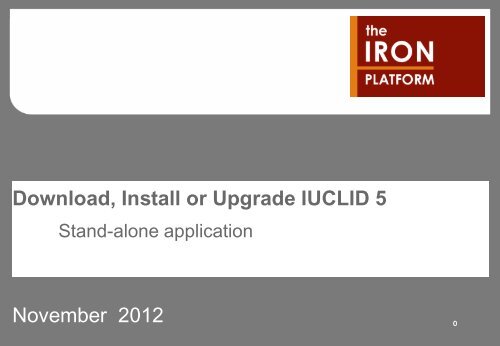


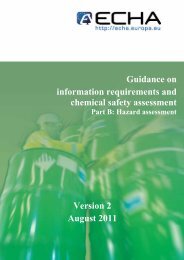
![ECHA - Guidance of the application of CLP criteria [November 2012]](https://img.yumpu.com/41418795/1/184x260/echa-guidance-of-the-application-of-clp-criteria-november-2012.jpg?quality=85)