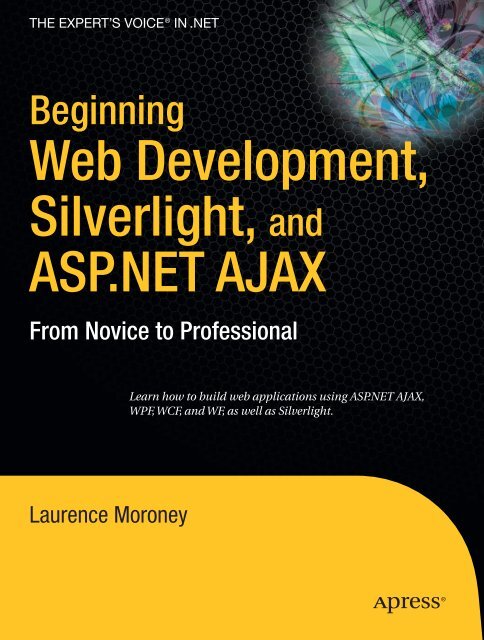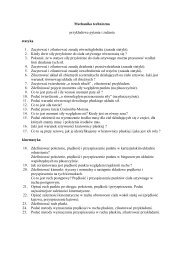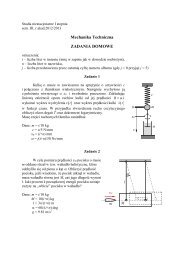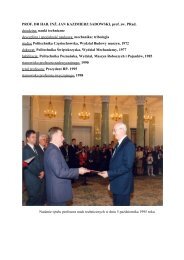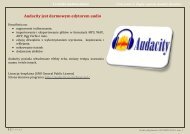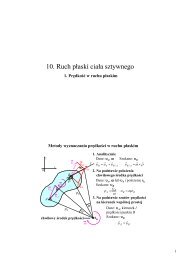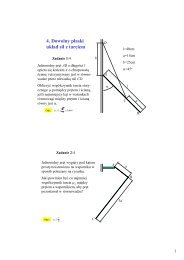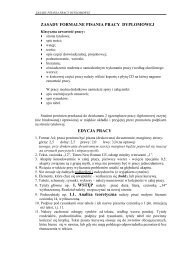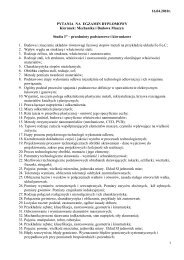Beginning Web Development, Silverlight, and ASP.NET AJAX
Beginning Web Development, Silverlight, and ASP.NET AJAX
Beginning Web Development, Silverlight, and ASP.NET AJAX
You also want an ePaper? Increase the reach of your titles
YUMPU automatically turns print PDFs into web optimized ePapers that Google loves.
The EXPERT’s VOIce ® in .<strong>NET</strong><br />
<strong>Beginning</strong><br />
<strong>Web</strong> <strong>Development</strong>,<br />
<strong>Silverlight</strong>, <strong>and</strong><br />
<strong>ASP</strong>.<strong>NET</strong> <strong>AJAX</strong><br />
From Novice to Professional<br />
Learn how to build web applications using <strong>ASP</strong>.<strong>NET</strong> <strong>AJAX</strong>,<br />
WPF, WCF, <strong>and</strong> WF, as well as <strong>Silverlight</strong>.<br />
Laurence Moroney
<strong>Beginning</strong> <strong>Web</strong> <strong>Development</strong>,<br />
<strong>Silverlight</strong>, <strong>and</strong> <strong>ASP</strong>.<strong>NET</strong> <strong>AJAX</strong><br />
From Novice to Professional<br />
Laurence Moroney
<strong>Beginning</strong> <strong>Web</strong> <strong>Development</strong>, <strong>Silverlight</strong>, <strong>and</strong> <strong>ASP</strong>.<strong>NET</strong> <strong>AJAX</strong>: From Novice to Professional<br />
Copyright © 2008 by Laurence Moroney<br />
All rights reserved. No part of this work may be reproduced or transmitted in any form or by any means,<br />
electronic or mechanical, including photocopying, recording, or by any information storage or retrieval<br />
system, without the prior written permission of the copyright owner <strong>and</strong> the publisher.<br />
ISBN-13 (pbk): 978-1-59059-959-4<br />
ISBN-10 (pbk): 1-59059-959-4<br />
ISBN-13 (electronic): 978-1-4302-0582-1<br />
ISBN-10 (electronic): 1-4302-0582-2<br />
Printed <strong>and</strong> bound in the United States of America 9 8 7 6 5 4 3 2 1<br />
Trademarked names may appear in this book. Rather than use a trademark symbol with every occurrence<br />
of a trademarked name, we use the names only in an editorial fashion <strong>and</strong> to the benefit of the trademark<br />
owner, with no intention of infringement of the trademark.<br />
Lead Editor: Kevin Goff<br />
Technical Reviewers: Fabio Claudio Ferracchiati, Bob Lair<br />
Editorial Board: Clay Andres, Steve Anglin, Ewan Buckingham, Tony Campbell, Gary Cornell,<br />
Jonathan Gennick, Kevin Goff, Matthew Moodie, Joseph Ottinger, Jeffrey Pepper, Frank Pohlmann,<br />
Ben Renow-Clarke, Dominic Shakeshaft, Matt Wade, Tom Welsh<br />
Project Manager: Richard Dal Porto<br />
Copy Editor: Damon Larson<br />
Associate Production Director: Kari Brooks-Copony<br />
Production Editor: Ellie Fountain<br />
Compositor: Dina Quan<br />
Proofreader: April Eddy<br />
Indexer: Brenda Miller<br />
Artist: Kinetic Publishing Services, LLC<br />
Cover Designer: Kurt Krames<br />
Manufacturing Director: Tom Debolski<br />
Distributed to the book trade worldwide by Springer-Verlag New York, Inc., 233 Spring Street, 6th Floor,<br />
New York, NY 10013. Phone 1-800-SPRINGER, fax 201-348-4505, e-mail orders-ny@springer-sbm.com, or<br />
visit http://www.springeronline.com.<br />
For information on translations, please contact Apress directly at 2855 Telegraph Avenue, Suite 600,<br />
Berkeley, CA 94705. Phone 510-549-5930, fax 510-549-5939, e-mail info@apress.com, or visit<br />
http://www.apress.com.<br />
Apress <strong>and</strong> friends of ED books may be purchased in bulk for academic, corporate, or promotional use.<br />
eBook versions <strong>and</strong> licenses are also available for most titles. For more information, reference our Special<br />
Bulk Sales–eBook Licensing web page at http://www.apress.com/info/bulksales.<br />
The information in this book is distributed on an “as is” basis, without warranty. Although every precaution<br />
has been taken in the preparation of this work, neither the author(s) nor Apress shall have any<br />
liability to any person or entity with respect to any loss or damage caused or alleged to be caused directly<br />
or indirectly by the information contained in this work.<br />
The source code for this book is available to readers at http://www.apress.com.
I’d like to dedicate this book to my family: my wife, Rebecca, <strong>and</strong> my<br />
wonderful children, Claudia <strong>and</strong> Christopher. I’d also like to dedicate it<br />
to the one who has made all this possible. John 3:16
2ca983ba3745582e6151dc1b079b2db0
Contents at a Glance<br />
About the Author . . . . . . . . . . . . . . . . . . . . . . . . . . . . . . . . . . . . . . . . . . . . . . . . . . . . . . . . . . . . . . . . . . xv<br />
About the Technical Reviewer. . . . . . . . . . . . . . . . . . . . . . . . . . . . . . . . . . . . . . . . . . . . . . . . . . . . . . xvii<br />
Introduction. . . . . . . . . . . . . . . . . . . . . . . . . . . . . . . . . . . . . . . . . . . . . . . . . . . . . . . . . . . . . . . . . . . . . . xix<br />
PART 1 ■ ■ ■ Building <strong>Web</strong> Applications<br />
■CHAPTER 1 Introduction to <strong>Web</strong> <strong>Development</strong> . . . . . . . . . . . . . . . . . . . . . . . . . . . . . . . 3<br />
■CHAPTER 2 Basics of <strong>Web</strong> <strong>Development</strong> with <strong>ASP</strong>.<strong>NET</strong> . . . . . . . . . . . . . . . . . . . . . . 9<br />
■CHAPTER 3 <strong>Web</strong> Forms with <strong>ASP</strong>.<strong>NET</strong> . . . . . . . . . . . . . . . . . . . . . . . . . . . . . . . . . . . . . . 37<br />
■CHAPTER 4 Data Binding with <strong>ASP</strong>.<strong>NET</strong> . . . . . . . . . . . . . . . . . . . . . . . . . . . . . . . . . . . . 69<br />
■CHAPTER 5 <strong>ASP</strong>.<strong>NET</strong> <strong>Web</strong> Services. . . . . . . . . . . . . . . . . . . . . . . . . . . . . . . . . . . . . . . . 105<br />
■CHAPTER 6 Deploying Your <strong>Web</strong> Site . . . . . . . . . . . . . . . . . . . . . . . . . . . . . . . . . . . . . . 129<br />
PART 2 ■ ■ ■ Next Generation Technologies for<br />
<strong>Web</strong> <strong>Development</strong><br />
■CHAPTER 7 .<strong>NET</strong> 3.0: Windows Communication Foundation . . . . . . . . . . . . . . . . 155<br />
■CHAPTER 8 .<strong>NET</strong> 3.0: Windows Presentation Foundation . . . . . . . . . . . . . . . . . . . 177<br />
■CHAPTER 9 .<strong>NET</strong> 3.0: Windows Workflow Foundation . . . . . . . . . . . . . . . . . . . . . . 209<br />
■CHAPTER 10 .<strong>NET</strong> 3.0: Programming with CardSpace . . . . . . . . . . . . . . . . . . . . . . . 233<br />
■CHAPTER 11<br />
Ajax Applications <strong>and</strong> Empowering the<br />
<strong>Web</strong> User Experience . . . . . . . . . . . . . . . . . . . . . . . . . . . . . . . . . . . . . . . . . 253<br />
■CHAPTER 12 <strong>AJAX</strong> Extensions for <strong>ASP</strong>.<strong>NET</strong> . . . . . . . . . . . . . . . . . . . . . . . . . . . . . . . . . 279<br />
■CHAPTER 13 Ajax Scripts <strong>and</strong> Services . . . . . . . . . . . . . . . . . . . . . . . . . . . . . . . . . . . . . 309<br />
■CHAPTER 14 JavaScript Programming with <strong>ASP</strong>.<strong>NET</strong> <strong>AJAX</strong> . . . . . . . . . . . . . . . . . . 331<br />
■CHAPTER 15 Enhancing the <strong>Web</strong> Experience with <strong>Silverlight</strong> . . . . . . . . . . . . . . . . 353<br />
■CHAPTER 16 Programming <strong>Silverlight</strong> with XAML <strong>and</strong> JavaScript. . . . . . . . . . . . 375<br />
■INDEX . . . . . . . . . . . . . . . . . . . . . . . . . . . . . . . . . . . . . . . . . . . . . . . . . . . . . . . . . . . . . . . . . . . . . . . 415<br />
v
Contents<br />
About the Author . . . . . . . . . . . . . . . . . . . . . . . . . . . . . . . . . . . . . . . . . . . . . . . . . . . . . . . . . . . . . . . . . . xv<br />
About the Technical Reviewer. . . . . . . . . . . . . . . . . . . . . . . . . . . . . . . . . . . . . . . . . . . . . . . . . . . . . . xvii<br />
Introduction. . . . . . . . . . . . . . . . . . . . . . . . . . . . . . . . . . . . . . . . . . . . . . . . . . . . . . . . . . . . . . . . . . . . . . xix<br />
PART 1 ■ ■ ■ Building <strong>Web</strong> Applications<br />
■CHAPTER 1 Introduction to <strong>Web</strong> <strong>Development</strong> . . . . . . . . . . . . . . . . . . . . . . . . . . 3<br />
The Internet <strong>and</strong> the Birth of the <strong>Web</strong> . . . . . . . . . . . . . . . . . . . . . . . . . . . . . . . 3<br />
Going Beyond the Static <strong>Web</strong> . . . . . . . . . . . . . . . . . . . . . . . . . . . . . . . . . . . . . . 6<br />
The Arrival of <strong>ASP</strong>.<strong>NET</strong> . . . . . . . . . . . . . . . . . . . . . . . . . . . . . . . . . . . . . . . . . . . . 7<br />
Summary. . . . . . . . . . . . . . . . . . . . . . . . . . . . . . . . . . . . . . . . . . . . . . . . . . . . . . . . 8<br />
■CHAPTER 2 Basics of <strong>Web</strong> <strong>Development</strong> with <strong>ASP</strong>.<strong>NET</strong>. . . . . . . . . . . . . . . . . 9<br />
Using Visual Studio . . . . . . . . . . . . . . . . . . . . . . . . . . . . . . . . . . . . . . . . . . . . . . . 9<br />
Creating the Application . . . . . . . . . . . . . . . . . . . . . . . . . . . . . . . . . . . . . . 9<br />
Exploring the IDE . . . . . . . . . . . . . . . . . . . . . . . . . . . . . . . . . . . . . . . . . . . 12<br />
Visual Studio <strong>and</strong> Solutions . . . . . . . . . . . . . . . . . . . . . . . . . . . . . . . . . . 17<br />
The Code <strong>and</strong> Design Windows. . . . . . . . . . . . . . . . . . . . . . . . . . . . . . . 28<br />
Architecture of <strong>ASP</strong>.<strong>NET</strong>. . . . . . . . . . . . . . . . . . . . . . . . . . . . . . . . . . . . . . . . . . 32<br />
The <strong>ASP</strong>.<strong>NET</strong> Worker Process <strong>and</strong> State Management. . . . . . . . . . . 33<br />
Using the <strong>Web</strong> Configuration File . . . . . . . . . . . . . . . . . . . . . . . . . . . . . 34<br />
Summary. . . . . . . . . . . . . . . . . . . . . . . . . . . . . . . . . . . . . . . . . . . . . . . . . . . . . . . 36<br />
■CHAPTER 3 <strong>Web</strong> Forms with <strong>ASP</strong>.<strong>NET</strong> . . . . . . . . . . . . . . . . . . . . . . . . . . . . . . . . . . 37<br />
Underst<strong>and</strong>ing Page Processing . . . . . . . . . . . . . . . . . . . . . . . . . . . . . . . . . . . 37<br />
Looking at <strong>Web</strong> Forms . . . . . . . . . . . . . . . . . . . . . . . . . . . . . . . . . . . . . . . . . . . 39<br />
HTML Forms . . . . . . . . . . . . . . . . . . . . . . . . . . . . . . . . . . . . . . . . . . . . . . . 39<br />
An HTML Forms Example in <strong>ASP</strong>.<strong>NET</strong> . . . . . . . . . . . . . . . . . . . . . . . . . 41<br />
Using a Server Control to Provide Feedback. . . . . . . . . . . . . . . . . . . . 46<br />
vii
viii<br />
■CONTENTS<br />
Using <strong>ASP</strong>.<strong>NET</strong> Events <strong>and</strong> Automatic Postbacks . . . . . . . . . . . . . . . 52<br />
View State . . . . . . . . . . . . . . . . . . . . . . . . . . . . . . . . . . . . . . . . . . . . . . . . . 55<br />
Processing <strong>Web</strong> Forms. . . . . . . . . . . . . . . . . . . . . . . . . . . . . . . . . . . . . . . . . . . 56<br />
Page Framework Initialization . . . . . . . . . . . . . . . . . . . . . . . . . . . . . . . . 57<br />
Application Code Initialization . . . . . . . . . . . . . . . . . . . . . . . . . . . . . . . . 57<br />
Performing Validation . . . . . . . . . . . . . . . . . . . . . . . . . . . . . . . . . . . . . . . 58<br />
Performing Event H<strong>and</strong>ling. . . . . . . . . . . . . . . . . . . . . . . . . . . . . . . . . . . 58<br />
Performing Data Binding . . . . . . . . . . . . . . . . . . . . . . . . . . . . . . . . . . . . 59<br />
Server Tidies Up Objects . . . . . . . . . . . . . . . . . . . . . . . . . . . . . . . . . . . . 59<br />
Pages <strong>and</strong> Controls . . . . . . . . . . . . . . . . . . . . . . . . . . . . . . . . . . . . . . . . . . . . . . 59<br />
Accessing the Page Head. . . . . . . . . . . . . . . . . . . . . . . . . . . . . . . . . . . . 62<br />
Creating Controls at Runtime. . . . . . . . . . . . . . . . . . . . . . . . . . . . . . . . . 64<br />
The Page Object. . . . . . . . . . . . . . . . . . . . . . . . . . . . . . . . . . . . . . . . . . . . . . . . . 66<br />
The Request Object . . . . . . . . . . . . . . . . . . . . . . . . . . . . . . . . . . . . . . . . . 66<br />
The Response Object . . . . . . . . . . . . . . . . . . . . . . . . . . . . . . . . . . . . . . . 66<br />
Summary. . . . . . . . . . . . . . . . . . . . . . . . . . . . . . . . . . . . . . . . . . . . . . . . . . . . . . . 67<br />
■CHAPTER 4 Data Binding with <strong>ASP</strong>.<strong>NET</strong> . . . . . . . . . . . . . . . . . . . . . . . . . . . . . . . . 69<br />
What Is ADO.<strong>NET</strong> . . . . . . . . . . . . . . . . . . . . . . . . . . . . . . . . . . . . . . . . . . . . . . . 69<br />
Using ADO.<strong>NET</strong>. . . . . . . . . . . . . . . . . . . . . . . . . . . . . . . . . . . . . . . . . . . . . 70<br />
SQL Server 2005 Express . . . . . . . . . . . . . . . . . . . . . . . . . . . . . . . . . . . . . . . . 71<br />
Downloading <strong>and</strong> Installing SQL Server 2005 Express . . . . . . . . . . . 72<br />
Starting the Install . . . . . . . . . . . . . . . . . . . . . . . . . . . . . . . . . . . . . . . . . . 72<br />
Using SQL Server Management Studio Express. . . . . . . . . . . . . . . . . 78<br />
Installing the AdventureWorks Database . . . . . . . . . . . . . . . . . . . . . . . 79<br />
Using ADO.<strong>NET</strong> to Build Data-Driven Applications. . . . . . . . . . . . . . . . . . . . 82<br />
The Connection Class <strong>and</strong> Connection Strings . . . . . . . . . . . . . . . . . . 82<br />
Using Comm<strong>and</strong>s . . . . . . . . . . . . . . . . . . . . . . . . . . . . . . . . . . . . . . . . . . 86<br />
Data Binding with Server Controls . . . . . . . . . . . . . . . . . . . . . . . . . . . . . . . . . 91<br />
Using the SQLDataSource Control . . . . . . . . . . . . . . . . . . . . . . . . . . . . 92<br />
Using the GridView Control. . . . . . . . . . . . . . . . . . . . . . . . . . . . . . . . . . . 96<br />
Using the DataList Control . . . . . . . . . . . . . . . . . . . . . . . . . . . . . . . . . . . 99<br />
Summary . . . . . . . . . . . . . . . . . . . . . . . . . . . . . . . . . . . . . . . . . . . . . . . . . . . . . 103
■CONTENTS<br />
ix<br />
■CHAPTER 5 <strong>ASP</strong>.<strong>NET</strong> <strong>Web</strong> Services. . . . . . . . . . . . . . . . . . . . . . . . . . . . . . . . . . . . . 105<br />
<strong>Web</strong> Services Architecture. . . . . . . . . . . . . . . . . . . . . . . . . . . . . . . . . . . . . . . 106<br />
Building a <strong>Web</strong> Service in Visual Studio . . . . . . . . . . . . . . . . . . . . . . . . . . . 108<br />
The ASMX <strong>and</strong> Code-Behind Files . . . . . . . . . . . . . . . . . . . . . . . . . . . 108<br />
Running Your <strong>Web</strong> Service. . . . . . . . . . . . . . . . . . . . . . . . . . . . . . . . . . 110<br />
Creating the Address Service . . . . . . . . . . . . . . . . . . . . . . . . . . . . . . . . . . . . 112<br />
Adding Data to a <strong>Web</strong> Service . . . . . . . . . . . . . . . . . . . . . . . . . . . . . . . 113<br />
Using the DataSet in a <strong>Web</strong> Method. . . . . . . . . . . . . . . . . . . . . . . . . . 117<br />
Creating a <strong>Web</strong> Service Client. . . . . . . . . . . . . . . . . . . . . . . . . . . . . . . . . . . . 120<br />
Data Binding in a <strong>Web</strong> Service . . . . . . . . . . . . . . . . . . . . . . . . . . . . . . 122<br />
Summary. . . . . . . . . . . . . . . . . . . . . . . . . . . . . . . . . . . . . . . . . . . . . . . . . . . . . . 127<br />
■CHAPTER 6 Deploying Your <strong>Web</strong> Site . . . . . . . . . . . . . . . . . . . . . . . . . . . . . . . . . . 129<br />
Internet Information Services . . . . . . . . . . . . . . . . . . . . . . . . . . . . . . . . . . . . 129<br />
Creating <strong>Web</strong> Sites <strong>and</strong> Applications with IIS Manager . . . . . . . . . 131<br />
How IIS H<strong>and</strong>les URLs. . . . . . . . . . . . . . . . . . . . . . . . . . . . . . . . . . . . . . 134<br />
Side-by-Side Execution . . . . . . . . . . . . . . . . . . . . . . . . . . . . . . . . . . . . 138<br />
Manually Deploying Your <strong>ASP</strong>.<strong>NET</strong> Applications . . . . . . . . . . . . . . . . . . . . 138<br />
Configuring Your Data Connections . . . . . . . . . . . . . . . . . . . . . . . . . . 140<br />
Deploying Your Service Tier. . . . . . . . . . . . . . . . . . . . . . . . . . . . . . . . . 146<br />
Deploying Your Client Tier . . . . . . . . . . . . . . . . . . . . . . . . . . . . . . . . . . 148<br />
Summary. . . . . . . . . . . . . . . . . . . . . . . . . . . . . . . . . . . . . . . . . . . . . . . . . . . . . . 150<br />
PART 2 ■ ■ ■ Next Generation Technologies for<br />
<strong>Web</strong> <strong>Development</strong><br />
■CHAPTER 7 .<strong>NET</strong> 3.0: Windows Communication Foundation . . . . . . . . . 155<br />
WCF <strong>and</strong> Productivity . . . . . . . . . . . . . . . . . . . . . . . . . . . . . . . . . . . . . . . . . . . 156<br />
WCF <strong>and</strong> Interoperability . . . . . . . . . . . . . . . . . . . . . . . . . . . . . . . . . . . . . . . . 158<br />
WS-Security . . . . . . . . . . . . . . . . . . . . . . . . . . . . . . . . . . . . . . . . . . . . . . 159<br />
WS-ReliableMessaging. . . . . . . . . . . . . . . . . . . . . . . . . . . . . . . . . . . . . 159<br />
WS-Transactions . . . . . . . . . . . . . . . . . . . . . . . . . . . . . . . . . . . . . . . . . . 160
x<br />
■CONTENTS<br />
WCF <strong>and</strong> Service Orientation. . . . . . . . . . . . . . . . . . . . . . . . . . . . . . . . . . . . . 160<br />
Programming WCF . . . . . . . . . . . . . . . . . . . . . . . . . . . . . . . . . . . . . . . . . . . . . 161<br />
Creating an Address Service in WCF . . . . . . . . . . . . . . . . . . . . . . . . . 168<br />
Creating the Address Service Client . . . . . . . . . . . . . . . . . . . . . . . . . . 172<br />
Summary. . . . . . . . . . . . . . . . . . . . . . . . . . . . . . . . . . . . . . . . . . . . . . . . . . . . . . 176<br />
■CHAPTER 8 .<strong>NET</strong> 3.0: Windows Presentation Foundation. . . . . . . . . . . . . 177<br />
XAML . . . . . . . . . . . . . . . . . . . . . . . . . . . . . . . . . . . . . . . . . . . . . . . . . . . . . . . . . 177<br />
Using Expression Blend . . . . . . . . . . . . . . . . . . . . . . . . . . . . . . . . . . . . . . . . . 182<br />
Creating UIs with Blend . . . . . . . . . . . . . . . . . . . . . . . . . . . . . . . . . . . . 184<br />
Using Layout . . . . . . . . . . . . . . . . . . . . . . . . . . . . . . . . . . . . . . . . . . . . . . 188<br />
Using Expression Blend to Build a Data Application . . . . . . . . . . . . . . . . . 196<br />
Adding a Simple Timeline Animation . . . . . . . . . . . . . . . . . . . . . . . . . 203<br />
Using the Blend Artifacts in Visual Studio . . . . . . . . . . . . . . . . . . . . . 206<br />
Summary. . . . . . . . . . . . . . . . . . . . . . . . . . . . . . . . . . . . . . . . . . . . . . . . . . . . . . 207<br />
■CHAPTER 9 .<strong>NET</strong> 3.0: Windows Workflow Foundation . . . . . . . . . . . . . . . . 209<br />
Using WF. . . . . . . . . . . . . . . . . . . . . . . . . . . . . . . . . . . . . . . . . . . . . . . . . . . . . . 211<br />
Using Visual Studio to Build Workflows . . . . . . . . . . . . . . . . . . . . . . . . . . . . 211<br />
Adding Input Parameters to an Application . . . . . . . . . . . . . . . . . . . . 218<br />
Out-of-the-Box Activities . . . . . . . . . . . . . . . . . . . . . . . . . . . . . . . . . . . . . . . . 223<br />
Workflow <strong>and</strong> the <strong>Web</strong> . . . . . . . . . . . . . . . . . . . . . . . . . . . . . . . . . . . . . . . . . . 224<br />
Summary. . . . . . . . . . . . . . . . . . . . . . . . . . . . . . . . . . . . . . . . . . . . . . . . . . . . . . 230<br />
■CHAPTER 10 .<strong>NET</strong> 3.0: Programming with CardSpace. . . . . . . . . . . . . . . . . . 233<br />
Using CardSpace . . . . . . . . . . . . . . . . . . . . . . . . . . . . . . . . . . . . . . . . . . . . . . . 234<br />
Adding a New Card to Your CardSpace Wallet . . . . . . . . . . . . . . . . . 235<br />
Using Cards on the <strong>Web</strong> . . . . . . . . . . . . . . . . . . . . . . . . . . . . . . . . . . . . 237<br />
Creating a <strong>Web</strong> Site That Uses CardSpace . . . . . . . . . . . . . . . . . . . . . . . . . 240<br />
Preparing Your <strong>Development</strong> Environment for CardSpace . . . . . . . 240<br />
Creating Your Own CardSpace-Secured <strong>Web</strong>. . . . . . . . . . . . . . . . . . 244<br />
Summary . . . . . . . . . . . . . . . . . . . . . . . . . . . . . . . . . . . . . . . . . . . . . . . . . . . . . 251
■CONTENTS<br />
xi<br />
■CHAPTER 11<br />
Ajax Applications <strong>and</strong> Empowering the <strong>Web</strong><br />
User Experience . . . . . . . . . . . . . . . . . . . . . . . . . . . . . . . . . . . . . . . . . . . . 253<br />
A Brief History of Ajax . . . . . . . . . . . . . . . . . . . . . . . . . . . . . . . . . . . . . . . . . . . 253<br />
Coding with Ajax . . . . . . . . . . . . . . . . . . . . . . . . . . . . . . . . . . . . . . . . . . 256<br />
Communicating with the <strong>Web</strong> Server. . . . . . . . . . . . . . . . . . . . . . . . . 256<br />
Simple Ajax <strong>and</strong> <strong>ASP</strong>.<strong>NET</strong> Example . . . . . . . . . . . . . . . . . . . . . . . . . . . . . . . 257<br />
Improving the UI Using Ajax . . . . . . . . . . . . . . . . . . . . . . . . . . . . . . . . . 259<br />
Using Ajax for Forward Caching . . . . . . . . . . . . . . . . . . . . . . . . . . . . . . . . . . 265<br />
Building the Image Server . . . . . . . . . . . . . . . . . . . . . . . . . . . . . . . . . . 266<br />
Accessing the Image Server from HTML . . . . . . . . . . . . . . . . . . . . . . 270<br />
Writing the Forward-Caching Ajax Client. . . . . . . . . . . . . . . . . . . . . . 271<br />
Summary. . . . . . . . . . . . . . . . . . . . . . . . . . . . . . . . . . . . . . . . . . . . . . . . . . . . . . 277<br />
■CHAPTER 12 <strong>AJAX</strong> Extensions for <strong>ASP</strong>.<strong>NET</strong> . . . . . . . . . . . . . . . . . . . . . . . . . . . . . 279<br />
<strong>ASP</strong>.<strong>NET</strong> <strong>AJAX</strong> Overview . . . . . . . . . . . . . . . . . . . . . . . . . . . . . . . . . . . . . . . . 279<br />
Editions of <strong>ASP</strong>.<strong>NET</strong> <strong>AJAX</strong> . . . . . . . . . . . . . . . . . . . . . . . . . . . . . . . . . . . . . . . 282<br />
Getting Started with <strong>ASP</strong>.<strong>NET</strong> <strong>AJAX</strong> . . . . . . . . . . . . . . . . . . . . . . . . . . . . . . . 282<br />
Migrating <strong>ASP</strong>.<strong>NET</strong> to <strong>AJAX</strong> . . . . . . . . . . . . . . . . . . . . . . . . . . . . . . . . . . . . . . 289<br />
Building a Simple Ajax Application with <strong>ASP</strong>.<strong>NET</strong> . . . . . . . . . . . . . . . . . . . 292<br />
Using Ajax with <strong>Web</strong> Services . . . . . . . . . . . . . . . . . . . . . . . . . . . . . . . . . . . . 300<br />
Summary. . . . . . . . . . . . . . . . . . . . . . . . . . . . . . . . . . . . . . . . . . . . . . . . . . . . . . 308<br />
■CHAPTER 13 Ajax Scripts <strong>and</strong> Services . . . . . . . . . . . . . . . . . . . . . . . . . . . . . . . . . 309<br />
The ScriptManager Class . . . . . . . . . . . . . . . . . . . . . . . . . . . . . . . . . . . . . . . . 309<br />
Partial Page Rendering . . . . . . . . . . . . . . . . . . . . . . . . . . . . . . . . . . . . . 309<br />
Managing Custom Scripts . . . . . . . . . . . . . . . . . . . . . . . . . . . . . . . . . . 311<br />
Using <strong>Web</strong> Services from Script . . . . . . . . . . . . . . . . . . . . . . . . . . . . . 312<br />
Using Application Services from Script . . . . . . . . . . . . . . . . . . . . . . . 314<br />
Using Profile Data . . . . . . . . . . . . . . . . . . . . . . . . . . . . . . . . . . . . . . . . . 327<br />
Summary . . . . . . . . . . . . . . . . . . . . . . . . . . . . . . . . . . . . . . . . . . . . . . . . . . . . . 329
xii<br />
■CONTENTS<br />
■CHAPTER 14 JavaScript Programming with <strong>ASP</strong>.<strong>NET</strong> <strong>AJAX</strong> . . . . . . . . . . . 331<br />
Object-Oriented Extensions to JavaScript. . . . . . . . . . . . . . . . . . . . . . . . . . 331<br />
Using Classes in JavaScript . . . . . . . . . . . . . . . . . . . . . . . . . . . . . . . . . 331<br />
Using Namespaces in JavaScript . . . . . . . . . . . . . . . . . . . . . . . . . . . . 332<br />
Creating <strong>and</strong> Using a Simple JavaScript Class. . . . . . . . . . . . . . . . . 333<br />
Using Inheritance in JavaScript. . . . . . . . . . . . . . . . . . . . . . . . . . . . . . 338<br />
Using Interfaces in JavaScript . . . . . . . . . . . . . . . . . . . . . . . . . . . . . . . 341<br />
Reflection in JavaScript . . . . . . . . . . . . . . . . . . . . . . . . . . . . . . . . . . . . 343<br />
Array Type Extensions to JavaScript . . . . . . . . . . . . . . . . . . . . . . . . . . . . . . 344<br />
Adding Items to an Array . . . . . . . . . . . . . . . . . . . . . . . . . . . . . . . . . . . 344<br />
Adding a Range of Items to an Array . . . . . . . . . . . . . . . . . . . . . . . . . 345<br />
Clearing an Array . . . . . . . . . . . . . . . . . . . . . . . . . . . . . . . . . . . . . . . . . . 345<br />
Cloning an Array. . . . . . . . . . . . . . . . . . . . . . . . . . . . . . . . . . . . . . . . . . . 345<br />
Checking Array Contents . . . . . . . . . . . . . . . . . . . . . . . . . . . . . . . . . . . 345<br />
Dequeuing an Array. . . . . . . . . . . . . . . . . . . . . . . . . . . . . . . . . . . . . . . . 346<br />
Looping Through an Array . . . . . . . . . . . . . . . . . . . . . . . . . . . . . . . . . . 346<br />
Finding a Specific Element in an Array . . . . . . . . . . . . . . . . . . . . . . . 346<br />
Inserting an Item into an Array . . . . . . . . . . . . . . . . . . . . . . . . . . . . . . 347<br />
Removing an Item from an Array . . . . . . . . . . . . . . . . . . . . . . . . . . . . 347<br />
Boolean Type Extensions . . . . . . . . . . . . . . . . . . . . . . . . . . . . . . . . . . . . . . . . 348<br />
Date Type Extensions . . . . . . . . . . . . . . . . . . . . . . . . . . . . . . . . . . . . . . . . . . . 348<br />
Formatting a Date . . . . . . . . . . . . . . . . . . . . . . . . . . . . . . . . . . . . . . . . . 348<br />
Formatting a Date Using Locale . . . . . . . . . . . . . . . . . . . . . . . . . . . . . 348<br />
Parsing a Value into a Date . . . . . . . . . . . . . . . . . . . . . . . . . . . . . . . . . 349<br />
Error Type Extensions. . . . . . . . . . . . . . . . . . . . . . . . . . . . . . . . . . . . . . . . . . . 349<br />
Number Type Extensions . . . . . . . . . . . . . . . . . . . . . . . . . . . . . . . . . . . . . . . . 350<br />
Formatting a Number . . . . . . . . . . . . . . . . . . . . . . . . . . . . . . . . . . . . . . 350<br />
Parsing a Number . . . . . . . . . . . . . . . . . . . . . . . . . . . . . . . . . . . . . . . . . 350<br />
String Extensions. . . . . . . . . . . . . . . . . . . . . . . . . . . . . . . . . . . . . . . . . . . . . . . 351<br />
String Matching . . . . . . . . . . . . . . . . . . . . . . . . . . . . . . . . . . . . . . . . . . . 351<br />
String Trimming . . . . . . . . . . . . . . . . . . . . . . . . . . . . . . . . . . . . . . . . . . . 351<br />
Summary . . . . . . . . . . . . . . . . . . . . . . . . . . . . . . . . . . . . . . . . . . . . . . . . . . . . . 351
■CONTENTS<br />
xiii<br />
■CHAPTER 15 Enhancing the <strong>Web</strong> Experience with <strong>Silverlight</strong> . . . . . . . . . 353<br />
Introducing <strong>Silverlight</strong>. . . . . . . . . . . . . . . . . . . . . . . . . . . . . . . . . . . . . . . . . . . 354<br />
<strong>Silverlight</strong> Feature Highlights. . . . . . . . . . . . . . . . . . . . . . . . . . . . . . . . 355<br />
Current <strong>and</strong> Future Versions of <strong>Silverlight</strong>. . . . . . . . . . . . . . . . . . . . . 355<br />
The Anatomy of a <strong>Silverlight</strong> Application. . . . . . . . . . . . . . . . . . . . . . . . . . . 356<br />
Using <strong>Silverlight</strong>.js . . . . . . . . . . . . . . . . . . . . . . . . . . . . . . . . . . . . . . . . . 357<br />
Using XAML. . . . . . . . . . . . . . . . . . . . . . . . . . . . . . . . . . . . . . . . . . . . . . . 357<br />
Creating an Instance of the <strong>Silverlight</strong> Plug-In . . . . . . . . . . . . . . . . . 358<br />
Writing Application Logic . . . . . . . . . . . . . . . . . . . . . . . . . . . . . . . . . . . 359<br />
Putting It All Together in HTML . . . . . . . . . . . . . . . . . . . . . . . . . . . . . . 360<br />
Programming with the <strong>Silverlight</strong> Control . . . . . . . . . . . . . . . . . . . . . . . . . . 362<br />
The <strong>Silverlight</strong> Control Properties . . . . . . . . . . . . . . . . . . . . . . . . . . . . 362<br />
The <strong>Silverlight</strong> Control Events . . . . . . . . . . . . . . . . . . . . . . . . . . . . . . . 368<br />
The <strong>Silverlight</strong> Control Methods . . . . . . . . . . . . . . . . . . . . . . . . . . . . . 370<br />
Using the Downloader Object . . . . . . . . . . . . . . . . . . . . . . . . . . . . . . . 371<br />
Summary. . . . . . . . . . . . . . . . . . . . . . . . . . . . . . . . . . . . . . . . . . . . . . . . . . . . . . 373<br />
■CHAPTER 16 Programming <strong>Silverlight</strong> with XAML <strong>and</strong> JavaScript . . . . 375<br />
Layout in XAML . . . . . . . . . . . . . . . . . . . . . . . . . . . . . . . . . . . . . . . . . . . . . . . . 375<br />
Using Brushes in XAML . . . . . . . . . . . . . . . . . . . . . . . . . . . . . . . . . . . . . . . . . 378<br />
The SolidColorBrush . . . . . . . . . . . . . . . . . . . . . . . . . . . . . . . . . . . . . . . 379<br />
The LinearGradientBrush . . . . . . . . . . . . . . . . . . . . . . . . . . . . . . . . . . . 379<br />
The RadialGradientBrush . . . . . . . . . . . . . . . . . . . . . . . . . . . . . . . . . . . 381<br />
The ImageBrush. . . . . . . . . . . . . . . . . . . . . . . . . . . . . . . . . . . . . . . . . . . 383<br />
The VideoBrush . . . . . . . . . . . . . . . . . . . . . . . . . . . . . . . . . . . . . . . . . . . 385<br />
Using Strokes with Brushes . . . . . . . . . . . . . . . . . . . . . . . . . . . . . . . . . 386<br />
Using Visual Elements in XAML. . . . . . . . . . . . . . . . . . . . . . . . . . . . . . . . . . . 388<br />
Dimension <strong>and</strong> Position Properties . . . . . . . . . . . . . . . . . . . . . . . . . . . 388<br />
Opacity. . . . . . . . . . . . . . . . . . . . . . . . . . . . . . . . . . . . . . . . . . . . . . . . . . . 388<br />
Cursor Behavior . . . . . . . . . . . . . . . . . . . . . . . . . . . . . . . . . . . . . . . . . . . 388<br />
Using Shapes in XAML . . . . . . . . . . . . . . . . . . . . . . . . . . . . . . . . . . . . . . . . . . 389<br />
The Ellipse. . . . . . . . . . . . . . . . . . . . . . . . . . . . . . . . . . . . . . . . . . . . . . . . 389<br />
The Rectangle. . . . . . . . . . . . . . . . . . . . . . . . . . . . . . . . . . . . . . . . . . . . . 390<br />
The Line. . . . . . . . . . . . . . . . . . . . . . . . . . . . . . . . . . . . . . . . . . . . . . . . . . 390<br />
The Path . . . . . . . . . . . . . . . . . . . . . . . . . . . . . . . . . . . . . . . . . . . . . . . . . 390
xiv<br />
■CONTENTS<br />
XAML Controls . . . . . . . . . . . . . . . . . . . . . . . . . . . . . . . . . . . . . . . . . . . . . . . . . 391<br />
The Image Control . . . . . . . . . . . . . . . . . . . . . . . . . . . . . . . . . . . . . . . . . 392<br />
The Glyphs Control . . . . . . . . . . . . . . . . . . . . . . . . . . . . . . . . . . . . . . . . 392<br />
The TextBlock Control. . . . . . . . . . . . . . . . . . . . . . . . . . . . . . . . . . . . . . 392<br />
Transformations. . . . . . . . . . . . . . . . . . . . . . . . . . . . . . . . . . . . . . . . . . . 393<br />
Storyboards <strong>and</strong> Animation . . . . . . . . . . . . . . . . . . . . . . . . . . . . . . . . . 394<br />
Programming with JavaScript. . . . . . . . . . . . . . . . . . . . . . . . . . . . . . . . . . . . 394<br />
Editing Properties. . . . . . . . . . . . . . . . . . . . . . . . . . . . . . . . . . . . . . . . . . 395<br />
Using Common Methods . . . . . . . . . . . . . . . . . . . . . . . . . . . . . . . . . . . 396<br />
Using MediaElement Methods . . . . . . . . . . . . . . . . . . . . . . . . . . . . . . . 398<br />
H<strong>and</strong>ling Events . . . . . . . . . . . . . . . . . . . . . . . . . . . . . . . . . . . . . . . . . . . 399<br />
MediaElement Events . . . . . . . . . . . . . . . . . . . . . . . . . . . . . . . . . . . . . . 401<br />
Putting It All Together: Creating a Casual Game in <strong>Silverlight</strong>. . . . . . . . . 401<br />
Designing the Game XAML. . . . . . . . . . . . . . . . . . . . . . . . . . . . . . . . . . 402<br />
Implementing the Code. . . . . . . . . . . . . . . . . . . . . . . . . . . . . . . . . . . . . 408<br />
Summary. . . . . . . . . . . . . . . . . . . . . . . . . . . . . . . . . . . . . . . . . . . . . . . . . . . . . . 414<br />
■INDEX . . . . . . . . . . . . . . . . . . . . . . . . . . . . . . . . . . . . . . . . . . . . . . . . . . . . . . . . . . . . . . . . . . . . . . . 415
About the Author<br />
■LAURENCE MORONEY is a senior technology evangelist at Microsoft.<br />
He specializes in <strong>Silverlight</strong> <strong>and</strong> promoting how <strong>Silverlight</strong> can be<br />
used in real-world systems to enhance the user experience. Author of<br />
many computer books <strong>and</strong> hundreds of articles, he’s usually found<br />
tapping at his keyboard. Outside of his computer passions, he’s big<br />
into all kinds of sports, <strong>and</strong> has been involved with professional<br />
men’s <strong>and</strong> women’s soccer.<br />
xv
About the Technical Reviewer<br />
■FABIO CLAUDIO FERRACCHIATI is a senior consultant <strong>and</strong> a senior analyst/developer using<br />
Microsoft technologies. He works for Brain Force (www.brainforce.com) at its Italian<br />
branch (www.brainforce.it). He is a Microsoft Certified Solution Developer for .<strong>NET</strong>, a<br />
Microsoft Certified Application Developer for .<strong>NET</strong>, a Microsoft Certified Professional,<br />
<strong>and</strong> a prolific author <strong>and</strong> technical reviewer. Over the past ten years, he’s written articles<br />
for Italian <strong>and</strong> international magazines <strong>and</strong> coauthored more than ten books on a variety<br />
of computer topics. You can read his LINQ blog at www.ferracchiati.com.<br />
xvii
Introduction<br />
This book is aimed at equipping you, the developer, to underst<strong>and</strong> the technologies that<br />
are available to allow you to rapidly build secure, quality web experiences. Note that I use<br />
the term experiences <strong>and</strong> not applications or sites. That is because the user experience is<br />
the heart of the future <strong>Web</strong>.<br />
Before you can start looking at the future, it is good to underst<strong>and</strong> the current suite of<br />
web development <strong>and</strong> deployment technologies that are available to you. In Part 1 of this<br />
book, you’ll look at the Microsoft stack of technologies that allow you to build web services<br />
<strong>and</strong> applications, <strong>and</strong> how you’ll deploy them. It will be scenario-driven, so instead<br />
of going into depth on the various APIs, you’ll get your h<strong>and</strong>s dirty in a step-by-step<br />
approach to building, testing, <strong>and</strong> deploying multitier web applications. You’ll look at<br />
databases <strong>and</strong> how to connect your application to them, <strong>and</strong> you’ll manage these connections<br />
through the deployment process. Ultimately, in the first six chapters, you’ll get<br />
a whirlwind tour of the full life cycle of application development using the .<strong>NET</strong> Framework<br />
(which always looks good on a resume!).<br />
If you are new to <strong>ASP</strong>.<strong>NET</strong>, these six chapters will condense everything you need to<br />
know to get up <strong>and</strong> running with the framework. By the end of them, you’ll have learned<br />
the technology, the tools, <strong>and</strong> the servers, <strong>and</strong> gained the know-how to deploy a multipletier<br />
web service–based application to the enterprise server technology from Microsoft.<br />
Even if you are experienced with <strong>ASP</strong>.<strong>NET</strong>, this is a nice refresher!<br />
Chapter 1 will give you a tour of the history of web development, from static HTML<br />
served up from the network, through activation of servers using CGI, to activation of<br />
pages using <strong>ASP</strong>, PHP, <strong>and</strong> other technologies. It ends with a survey of the managed APIs<br />
that are available for building web applications, including J2EE, PHP, <strong>and</strong> ultimately<br />
<strong>ASP</strong>.<strong>NET</strong>.<br />
In Chapter 2, you will look into <strong>ASP</strong>.<strong>NET</strong> in a little more detail, going through the<br />
basics of web development with this API. You’ll see its architecture <strong>and</strong> how it uses the<br />
concept of controls to generate markup from the server. You’ll see how it hangs together<br />
with the st<strong>and</strong>ard web technologies of HTML, JavaScript, DHTML, <strong>and</strong> more. There is a<br />
great suite of tools available to the <strong>ASP</strong>.<strong>NET</strong> developer, including the free <strong>Web</strong> Developer<br />
Express, <strong>and</strong> you’ll look at how to download, install, <strong>and</strong> use this to build, deploy, <strong>and</strong><br />
debug <strong>ASP</strong>.<strong>NET</strong> server applications. Finally, you’ll survey the lifetime of an <strong>ASP</strong>.<strong>NET</strong> application,<br />
learning how the framework can provide stateful communication in an inherently<br />
stateless environment.<br />
xix
xx<br />
■INTRODUCTION<br />
Chapter 3 takes you further into building <strong>ASP</strong>.<strong>NET</strong> web applications through the use<br />
of web forms. You’ll look into the page processing model, postbacks, <strong>and</strong> how events are<br />
h<strong>and</strong>led in web applications. You’ll also start to look into data in your web applications.<br />
You’ll see how to download, configure, <strong>and</strong> manage a SQL Server Express instance, <strong>and</strong><br />
how to access the data <strong>and</strong> functionality in it from code, from UI tools, <strong>and</strong> from data<br />
binding.<br />
Chapter 4 brings you further down the data path, looking at data binding in <strong>ASP</strong>.<strong>NET</strong><br />
<strong>and</strong> explaining the fundamentals of the ADO.<strong>NET</strong> API. You’ll look into the architecture of<br />
this flexible data framework, including data providers, <strong>and</strong> the DataSet <strong>and</strong> DataAdapter<br />
components. You’ll also see how some of the data-aware controls such as the GridView<br />
are used to provide great data experiences for your users.<br />
Chapter 5 takes you in a different direction, looking at <strong>Web</strong> Services <strong>and</strong> how this<br />
vital technology is implemented using <strong>ASP</strong>.<strong>NET</strong>. You’ll see how to build a web service that<br />
wraps a database <strong>and</strong> exposes its contents to users in a platform-agnostic, technologyagnostic<br />
way. With <strong>Web</strong> Services, the technology that implements the service should be<br />
abstract, <strong>and</strong> you’ll see how this is achieved using XML <strong>and</strong> the WS-I basic profile. You’ll<br />
see how you can build your services to be consumed by applications running on other<br />
technologies, such as Java. You’ll exp<strong>and</strong> on some of the examples from Chapter 4, seeing<br />
how a multitier application can be built using <strong>Web</strong> Services as the data tier, <strong>and</strong> binding<br />
controls such as the GridView to them.<br />
Part 1 of the book wraps up in Chapter 6. Here you will look at how to get your applications<br />
deployed <strong>and</strong> running using Windows Server 2003, SQL Server, <strong>and</strong> IIS 6. You’ll<br />
look at how IIS serves pages up, <strong>and</strong> go through the scenario of deploying the multipletier<br />
application that you built in Chapter 5, moving it in a phased manner, performing<br />
unit testing on each tier. You’ll also look at how to use the tools to automatically set up<br />
the virtual web sites that your application will run in.<br />
Once you’ve wrapped all that up, you’ll be ready to move into Part 2, which delves<br />
into the next-generation web technologies, <strong>and</strong> take an in-depth look at <strong>AJAX</strong> extensions<br />
for .<strong>NET</strong>, Windows Communication Foundation, Windows Presentation Foundation,<br />
<strong>Silverlight</strong>, <strong>and</strong> more.
PART 1<br />
Building <strong>Web</strong><br />
Applications
CHAPTER 1<br />
Introduction to <strong>Web</strong><br />
<strong>Development</strong><br />
To underst<strong>and</strong> web development, you have to underst<strong>and</strong> the <strong>Web</strong>, <strong>and</strong> to underst<strong>and</strong><br />
the <strong>Web</strong>, you have to underst<strong>and</strong> the Internet that the <strong>Web</strong> is built on. This chapter will<br />
give you a brief history of the connected world, discussing first the origins of the Internet,<br />
then the origins of the <strong>Web</strong>, <strong>and</strong> finally the technologies used by developers to build<br />
applications on the <strong>Web</strong>. It will hopefully be a fun <strong>and</strong> informative ride!<br />
The Internet <strong>and</strong> the Birth of the <strong>Web</strong><br />
The Internet dates back to the early development of general communication networks. At<br />
its heart, this concept of a computer network is an infrastructure that enables computers<br />
<strong>and</strong> their users to communicate with each other. There have been many types of computer<br />
networks over time, but one has grown to near ubiquity: the Internet.<br />
Its history dates back to the 1960s <strong>and</strong> the development of networks to support the<br />
Department of Defense as well as various academic institutions. Interoperability of these<br />
different networks was a problem. In 1973, Robert E. Kahn of United States Defense<br />
Advanced Research Projects Agency (DARPA <strong>and</strong> ARPA<strong>NET</strong>) <strong>and</strong> Vinton Cerf of Stanford<br />
University worked out a common “internetwork protocol” that they called the TCP/IP<br />
Internet Protocol Suite. This was both a set of st<strong>and</strong>ards that defined how computers<br />
would communicate as well as conventions for how the computers should be named <strong>and</strong><br />
addressed, <strong>and</strong> thus how traffic would be routed between them.<br />
At its core, TCP/IP follows most of the OSI (Open Systems Interconnection) model,<br />
which defines a network as an entity of seven layers:<br />
Application layer: Provides the user interface (UI) to the network as well as the application<br />
services required by this interface, such as file access. In terms of the Internet,<br />
these application services are those typically provided by the browser, giving access<br />
to the file system to save favorites, print, <strong>and</strong> more.<br />
3
4<br />
CHAPTER 1 ■ INTRODUCTION TO WEB DEVELOPMENT<br />
Presentation layer: Translates the data from the network into something that the user<br />
can underst<strong>and</strong> <strong>and</strong> vice versa, translating user input into the language used by the<br />
network to communicate. For example, when you use a browser to access a page, you<br />
type the address of that page. This address gets translated for you into an HTTP-GET<br />
comm<strong>and</strong> by the browser.<br />
Session layer: Used to establish communication between applications running on<br />
different nodes of the network. For example, your request from the browser sets up<br />
a session that is used to communicate with the server that serves up the page. The<br />
lower levels are used to discover that server <strong>and</strong> facilitate the flow, but at this level<br />
you have a communication session storing all the data needed to manage the flow<br />
of data to the presentation tier for representation on the client.<br />
Transport layer: H<strong>and</strong>les the task of managing message delivery <strong>and</strong> flow between<br />
nodes on the network. Networks are fundamentally unreliable because packets of<br />
data can be lost or received out of sync. Thus, a network protocol has to ensure delivery<br />
in a timely manner or trigger an action upon nondelivery. It also works to ensure<br />
that the messages are routed, assembled, <strong>and</strong> delivered correctly. For example, when<br />
using an Internet browsing session, your message is broken down into small packets<br />
as part of the TCP/IP protocol. The TCP/IP stack manages sending these packets to<br />
the server <strong>and</strong> assembling them correctly once they reach it.<br />
Network layer: Used to st<strong>and</strong>ardize the way that addressing is accomplished between<br />
different linked networks. For data to flow from A to B, the locations <strong>and</strong> paths<br />
between A <strong>and</strong> B need to be known. This address awareness <strong>and</strong> routing is achieved<br />
by the network layer. There is almost never a direct connection between a client <strong>and</strong><br />
a server. Instead, the traffic has to be routed across a number of networks through<br />
connections that involve changes of addresses between them. For example, a server<br />
might have the Internet protocol (IP) address 192.168.0.1 on its internal network, but<br />
that internal network faces the world using a different IP. A client calling the server<br />
calls the external IP, <strong>and</strong> has traffic on the web port routed to 192.168.0.1. This is all<br />
h<strong>and</strong>led by the network layer.<br />
Data link layer: Defines how the physical layer is accessed—that is, what protocols<br />
are used to talk to it, how the data is broken up into packets <strong>and</strong> frames, <strong>and</strong> how the<br />
addressing is managed on the physical layer. In the example just described, TCP/IP is<br />
the protocol. This is used on the network layer <strong>and</strong> above to manage communication<br />
between the client <strong>and</strong> the server. At this layer, the frames <strong>and</strong> routing information<br />
for TCP/IP packets are defined as to how they will run on the line as electrical signals.<br />
Network bridges operate at this layer.
CHAPTER 1 ■ INTRODUCTION TO WEB DEVELOPMENT 5<br />
Physical layer: Defines the type of medium, the transmission method, <strong>and</strong> the rates<br />
available for the network. Some networks have broadb<strong>and</strong> communication, measured<br />
in megabits per second, whereas others have narrower communication in the<br />
kilobit range or less. Because of the wide variance in b<strong>and</strong>width, different behavior<br />
can be expected, <strong>and</strong> applications that implement network protocols have to be<br />
aware of this. Thus, the physical layer has to be able to provide this data to the next<br />
layer up, <strong>and</strong> respond to comm<strong>and</strong> instructions from it.<br />
You can see this seven-layer model, <strong>and</strong> how typical TCP/IP applications such as the<br />
web browser fit into it, in Figure 1-1.<br />
Figure 1-1. OSI seven-layer model<br />
This model provided the foundation for what would become the Internet, <strong>and</strong> the<br />
Internet provided the foundation for what would become the World Wide <strong>Web</strong>.<br />
By using TCP/IP, it became possible to build first a file transfer protocol (FTP) <strong>and</strong><br />
ensuing application. From there, Tim Berners-Lee exp<strong>and</strong>ed the idea to having a “live”<br />
view of the file in an application called a “browser.” Instead of just transferring a document<br />
from a distant machine to your own, the application would also render the file. To<br />
do this, the file would need to be marked up in a special way that could be understood<br />
by the browser. A natural progression to this is to allow documents to be linked to each<br />
other, so that when the user selects a link, they are taken to the document that the link<br />
refers to. This introduced the concept of hypertext, <strong>and</strong> thus HTML (Hypertext Markup<br />
Language) was invented.
6<br />
CHAPTER 1 ■ INTRODUCTION TO WEB DEVELOPMENT<br />
An HTML document is a text document containing special markup that provides<br />
instructions to the browser for how to render the document. Tags such as <strong>and</strong> <br />
are used to provide styling information so that the document can be viewed as more than<br />
just text. Links to other documents are provided via another tag, (for anchor), where a<br />
piece of text is defined as linking to another document, <strong>and</strong> the browser renders it differently<br />
(usually with a blue underline).<br />
Once HTML was developed, the <strong>Web</strong> grew rapidly. Thanks to TCP/IP <strong>and</strong> the Internet,<br />
people could put documents on any server in the world <strong>and</strong> provide an address, called a<br />
URL (Universal Resource Locator), which could enable these documents to be found.<br />
These URLs could then be embedded as links in other documents <strong>and</strong> used to find those<br />
documents. Quickly, a huge network of interconnected, browsable documents was<br />
created: the World Wide <strong>Web</strong>.<br />
Going Beyond the Static <strong>Web</strong><br />
This <strong>Web</strong>—a network of linked documents—was very useful, but in essence very static.<br />
Consider the scenario of a store wanting to provide links to potential customers of their<br />
current products. Their inventory changes rapidly, <strong>and</strong> static documents require people<br />
who underst<strong>and</strong> the inventory <strong>and</strong> can constantly generate documents containing new<br />
details. Every time something is bought or sold by the store, these documents need to be<br />
updated. This, as you can imagine, is a time-consuming, difficult, <strong>and</strong> non-cost-effective<br />
task!<br />
We needed some way to automatically generate documents instead of creating them<br />
manually. Also, these documents needed to be generated not in overnight batch runs, but<br />
rather upon request so that the information would always be up-to-date.<br />
Thus, the “active” <strong>Web</strong> was born. New servers were written on the Common Gateway<br />
Interface (CGI) st<strong>and</strong>ard, which allowed developers to write code (usually in C) that executed<br />
in response to user requests. When a request came in for a document, this code<br />
could run, <strong>and</strong> in the case of our store scenario, that code could read a database or an<br />
inventory system for the current status <strong>and</strong> generate the results as an HTML document.<br />
This document would then be sent back to the browser. This system worked well, <strong>and</strong><br />
was very powerful <strong>and</strong> widely used.<br />
Maintenance of CGI applications became quite difficult, however, <strong>and</strong> CGI applications<br />
were also platform-specific, so if you had a cluster of servers, some of which were<br />
based on different technologies <strong>and</strong>/or versions of operating systems, you could end up<br />
with multiple versions of the same program to support! So, for example, if you wanted to<br />
run the same program on your cluster, but had different versions of an operating system,<br />
your code would have to be tailored for each machine.<br />
But when there is a problem, there is also opportunity. And where there is opportunity,<br />
there is innovation. One of these opportunities was moving toward a managed<br />
cross-platform code approach in which a high-level language such as Java could be used
CHAPTER 1 ■ INTRODUCTION TO WEB DEVELOPMENT 7<br />
to build an application that generates dynamic pages. Because Java is a cross-platform<br />
language, the platform on which the code ran no longer mattered, <strong>and</strong> server-side Java,<br />
called servlets, became an effective replacement for CGI.<br />
But the problem of generating HTML still existed. In these applications, string management,<br />
or printf statements, were used to write HTML, leading to ugly <strong>and</strong> onerous<br />
code. In another approach, HTML defined the output, <strong>and</strong> special extension tags<br />
instructed the server to do something when it reached those tags <strong>and</strong> fill in the placeholders.<br />
The code would look like the pseudocode here:<br />
We have widgets in stock. <br />
The contains code that will be executed by the server. In this case, it is a value<br />
calculated on the fly as part of the session. When it’s evaluated, the result is injected into<br />
the HTML <strong>and</strong> returned to the browser.<br />
This is the underpinning of technologies such as classic <strong>ASP</strong>, which runs on Internet<br />
Information Server (IIS) <strong>and</strong> uses a Microsoft Visual Basic–like language between the<br />
tags. A similar architecture is used by Personal Hypertext Processor (PHP), which runs on<br />
its own interpreter that can be an IIS or other web server extension, <strong>and</strong> uses its own<br />
C++-like language. There are many other examples as well, such as Java Server Pages<br />
(JSP), which uses an approach where the HTML is not written out using code, but instead<br />
contains tags that are interpreted <strong>and</strong> replaced at runtime with calculated values; or<br />
Ruby, an object-oriented scripting language that works well for generating web content.<br />
The opportunity was there for a best-of-both-worlds approach. And here is where<br />
<strong>ASP</strong>.<strong>NET</strong> arrived to fill the gap.<br />
The Arrival of <strong>ASP</strong>.<strong>NET</strong><br />
<strong>ASP</strong>.<strong>NET</strong> was the result of developers <strong>and</strong> architects sitting back <strong>and</strong> thinking about the<br />
direction in which web development had taken to date. In some ways, developers had<br />
been painted into a corner by rapid innovation <strong>and</strong> were now in a nonoptimal development<br />
environment.<br />
<strong>ASP</strong>.<strong>NET</strong> was designed to get around a number of issues regarding how to develop<br />
web applications at the time. At the same time, it began spurring innovation of new types<br />
of applications that previously might not have been possible.<br />
First, it was designed to be a code-friendly environment using sophisticated objectoriented<br />
methodology that allowed for rapid code development <strong>and</strong> reuse, as opposed to<br />
the scripting-like environment used previously.<br />
Second, it was designed to be a multiple-language single runtime, allowing developers<br />
from different backgrounds to use it with minimal retraining. For the Visual Basic folk,<br />
Visual Basic .<strong>NET</strong> was available, <strong>and</strong> for those used to more traditional object-oriented<br />
languages such as C++ or Java, a new language—C#—was introduced.
8<br />
CHAPTER 1 ■ INTRODUCTION TO WEB DEVELOPMENT<br />
Third, the concept of web services was identified as being vital for the future of the<br />
<strong>Web</strong>, because they are a device-agnostic, technology-agnostic means for sharing data<br />
across the multi-platform Internet. <strong>ASP</strong>.<strong>NET</strong> was designed to make the complicated<br />
process of creating, exposing, <strong>and</strong> consuming web services as simple as possible.<br />
Finally, performance of the <strong>Web</strong> depends not only on the speed of the network, but<br />
also on the speed of the application serving you. Absolute performance, defined as the<br />
overall speed of the application, is difficult enough, but application performance under<br />
different user loads implemented concurrently across multiple servers is more of a trick.<br />
<strong>ASP</strong>.<strong>NET</strong> was designed with optimizations for this in mind, including a compiled code<br />
model, where all the source code is turned into native machine language ahead of time,<br />
instead of an interpreted one, where all the source code is turned into native machine<br />
language step by step as it executes. It also includes a scalable data access mode, a way to<br />
keep state between client <strong>and</strong> server, data caching, <strong>and</strong> much more.<br />
Summary<br />
This chapter has given you a very brief background on what the Internet is, how the <strong>Web</strong><br />
fits into the Internet, <strong>and</strong> how web application development has evolved to this point. It<br />
has also introduced you to the <strong>ASP</strong>.<strong>NET</strong> technology.<br />
In this book, you’ll look at <strong>ASP</strong>.<strong>NET</strong> in the .<strong>NET</strong> Framework <strong>and</strong> how it is used to<br />
build the web applications <strong>and</strong> services of today <strong>and</strong> tomorrow. In Part 1, you’ll learn<br />
about the framework for building traditional web applications. Then, in Part 2, you’ll<br />
move on to looking at how innovations for technologies such as Ajax <strong>and</strong> Windows Presentation<br />
Foundation (WPF) allow you to start improving the overall user experience.<br />
You’ll also look at the development frameworks of tomorrow to learn how you can take<br />
the <strong>Web</strong> into the next phase of its evolution—that is, toward the next-generation <strong>Web</strong>,<br />
where the user experience is at the heart of everything you do.
CHAPTER 2<br />
Basics of <strong>Web</strong> <strong>Development</strong><br />
with <strong>ASP</strong>.<strong>NET</strong><br />
In Chapter 1, we looked at the history of web development technologies, culminating in<br />
smart server-oriented code that generates client-side markup as well as script that gets<br />
rendered by the browser for your users. The Microsoft technology that achieves this is<br />
<strong>ASP</strong>.<strong>NET</strong>, where <strong>ASP</strong> st<strong>and</strong>s for Active Server Pages, <strong>and</strong> .<strong>NET</strong> is Microsoft’s contemporary<br />
software runtime environment. In this chapter, you’ll get an overview of what <strong>ASP</strong>.<strong>NET</strong> is<br />
<strong>and</strong> how it works. You’ll first look at the tools that are available to build <strong>ASP</strong>.<strong>NET</strong> applications,<br />
from the free Microsoft Visual Studio Express tools to the various professional<br />
Visual Studio 2008–based packages. You’ll see how to build an <strong>ASP</strong>.<strong>NET</strong> application with<br />
these tools before digging into the architecture of <strong>ASP</strong>.<strong>NET</strong> so that you can underst<strong>and</strong><br />
how it all fits together.<br />
Using Visual Studio<br />
Before we go into the architecture of <strong>ASP</strong>.<strong>NET</strong>, it’s a good idea to create a simple <strong>ASP</strong>.<strong>NET</strong><br />
application that can be used to demonstrate its architectural principles. This application<br />
is a multiple-tier application that consumes a back-end web service to expose a stock<br />
quote to the user. The examples in this chapter are built using Visual <strong>Web</strong> Developer<br />
Express (VWDE), downloadable for free from Microsoft at http://msdn.microsoft.com/<br />
vstudio/express/vwd/. (For those who are not familiar with Visual Studio, we will look into<br />
the different versions available in a little more detail later in this chapter.) This section<br />
assumes that you aren’t familiar with building <strong>ASP</strong>.<strong>NET</strong> applications, so we will follow the<br />
process in small steps.<br />
Creating the Application<br />
VWDE enables you to create web site applications that run on either the Visual Studio<br />
2005 <strong>Web</strong> Server (also known as Cassini), which comes with Visual Studio, or from Internet<br />
Information Services (IIS). The first example will use Cassini.<br />
9
10<br />
CHAPTER 2 ■ BASICS OF WEB DEVELOPMENT WITH <strong>ASP</strong>.<strong>NET</strong><br />
■Note When running Visual Studio in Windows Vista, if you want to debug your application you should run<br />
it as an administrator.<br />
To begin creating the application, launch Visual Studio or VWDE, select the File<br />
menu, <strong>and</strong> then select New <strong>Web</strong> Site (see Figure 2-1).<br />
Figure 2-1. Creating a new web site<br />
The New <strong>Web</strong> Site dialog box appears, in which you can select the type of web site<br />
application that you want to create. The available default options are as follows:<br />
<strong>ASP</strong>.<strong>NET</strong> <strong>Web</strong> Site: This is a web site that uses <strong>ASP</strong>.<strong>NET</strong> to execute. It comes with a<br />
sample file called Default.aspx, which is an <strong>ASP</strong>.<strong>NET</strong> <strong>Web</strong> Forms application. (This is<br />
the type of web site application you’ll create in this chapter; web forms are discussed<br />
in detail in Chapter 3.)<br />
<strong>ASP</strong>.<strong>NET</strong> <strong>Web</strong> Service: A web service is a device- <strong>and</strong> platform-agnostic implementation<br />
of business logic. It does not have a UI, but instead is called using an XML<br />
vocabulary called Simple Object Access Protocol (SOAP). <strong>Web</strong> services are the underpinnings<br />
of the Service-Oriented Architecture (SOA) <strong>and</strong> methodologies of the <strong>Web</strong>.<br />
You’ll be looking into this important technology in Chapter 5.<br />
Personal <strong>Web</strong> Site Starter Kit: This kit includes a template for everything that you can<br />
use to create a simple personal-use web site that hosts pages, pictures, <strong>and</strong> more.<br />
Empty <strong>Web</strong> Site: This option creates the stubs that you need to build a web site,<br />
including all the required <strong>ASP</strong>.<strong>NET</strong> configuration files, but no sample pages or web<br />
forms.
CHAPTER 2 ■ BASICS OF WEB DEVELOPMENT WITH <strong>ASP</strong>.<strong>NET</strong> 11<br />
The Location drop-down list is important in this dialog box. As you can see in<br />
Figure 2-2, the options available are File System, HTTP, <strong>and</strong> FTP.<br />
The File System option creates a directory on your hard drive for your web application<br />
<strong>and</strong> treats that directory like a web site. This option uses the embedded Visual<br />
Studio 2005 web server to run your application (that is to say, it uses Cassini as the<br />
web server rather than a full web server, easing administration <strong>and</strong> debugging).<br />
The HTTP option is used to connect to an IIS instance. If you choose to create your<br />
web application on a remote server, that server will need to have IIS installed <strong>and</strong><br />
running, as well as Front Page (Server) Extensions (FPE). You may also need to<br />
administer IIS in some cases to enable remote debugging (be sure to see an IIS<br />
administrator for help with this!). To run your new web application under IIS on your<br />
local machine, make sure IIS is installed <strong>and</strong> running (FPE will have been installed<br />
for you when you installed Visual Studio), <strong>and</strong> then specify http://localhost as the<br />
server. This will create a new directory under C:\Inetpub\wwwroot for your application,<br />
<strong>and</strong> IIS will serve it from there.<br />
The FTP option enables you to use FTP to connect to a server. This server can be running<br />
IIS or another web server. However, to use <strong>ASP</strong>.<strong>NET</strong> applications as opposed to<br />
simple HTML pages, the server must be running IIS. If you use an alternative server,<br />
such as Apache, you can still create a blank web site <strong>and</strong> st<strong>and</strong>ard HTML pages by<br />
using VWDE <strong>and</strong> deploy those pages to Apache by using the FTP option.<br />
In the following section, you’ll learn about the integrated development environment<br />
(IDE) <strong>and</strong> use it to edit your web site application. But first, you need to create a new web<br />
site on your file system. To do this, select File System from the Location drop-down list<br />
(as shown in Figure 2-2) <strong>and</strong> select your preferred language. The examples in this book<br />
will be using C#, but if you prefer Visual Basic, converting between the two is fairly<br />
straightforward. Next, set a location for where you want the web site to be stored, as<br />
well as the desired name for your site. For example, Figure 2-2 shows the path as<br />
C:\<strong>Web</strong>NextBook\Chapter2Example1, so this will create a new web site called Chapter2-<br />
Example1 in the C:\<strong>Web</strong>NextBook directory. When you click OK, Visual Studio will create<br />
the web site <strong>and</strong> launch the IDE, which enables you to create <strong>and</strong> edit your application’s<br />
various web form pages <strong>and</strong> support files.
12<br />
CHAPTER 2 ■ BASICS OF WEB DEVELOPMENT WITH <strong>ASP</strong>.<strong>NET</strong><br />
Figure 2-2. New <strong>Web</strong> Site dialog box<br />
Exploring the IDE<br />
Once you’ve created the web site, the IDE will launch <strong>and</strong> you will be able to edit your<br />
new web site, as shown in Figure 2-3.<br />
VWDE provides you with a fully featured IDE that enables you to edit <strong>and</strong> maintain<br />
your web application. The IDE is divided into several distinct areas; we’ll take a brief tour<br />
of them now.<br />
The Toolbox<br />
On the left side of the screen is the Toolbox, which enables you to drag <strong>and</strong> drop controls<br />
onto your web application. Controls can be either <strong>ASP</strong>.<strong>NET</strong> server controls, which wrap<br />
basic HTML controls but provide for a greatly enhanced programming interface; or st<strong>and</strong>ard<br />
controls, which represent basic HTML controls, such as buttons, input text controls,<br />
<strong>and</strong> lists, but without the enhanced programming interface (their programming interface<br />
mimics the basic control itself). Both types of controls are rendered into raw HTML when<br />
the page is compiled, which occurs either beforeh<strong>and</strong> if you like, or when the page is first<br />
accessed on the server.
CHAPTER 2 ■ BASICS OF WEB DEVELOPMENT WITH <strong>ASP</strong>.<strong>NET</strong> 13<br />
Figure 2-3. The VWDE IDE<br />
Figure 2-4 shows the Toolbox with each group of controls hidden in collapsed tree<br />
control nodes commonly referred to as “tabs” (even though this isn’t a Tab control!).<br />
Figure 2-4. The Toolbox
14<br />
CHAPTER 2 ■ BASICS OF WEB DEVELOPMENT WITH <strong>ASP</strong>.<strong>NET</strong><br />
The Toolbox gathers all your controls into logical groupings, accessed by tabs.<br />
Following is the default set of tabs:<br />
St<strong>and</strong>ard: Contains the st<strong>and</strong>ard suite of <strong>ASP</strong>.<strong>NET</strong> server controls<br />
Data: Contains the suite of <strong>ASP</strong>.<strong>NET</strong> server controls that can be bound to data<br />
Validation: Contains the suite of <strong>ASP</strong>.<strong>NET</strong> server controls that can be used to validate<br />
user input<br />
Navigation: Contains the suite of <strong>ASP</strong>.<strong>NET</strong> server controls that can be used to build<br />
navigation on a web site<br />
Login: Contains the <strong>ASP</strong>.<strong>NET</strong> server controls for login <strong>and</strong> user management<br />
<strong>Web</strong>Parts: Contains server controls used to build SharePoint <strong>Web</strong>Parts applications<br />
HTML: Contains st<strong>and</strong>ard, generic HTML controls<br />
General: Empty by default, but can be used as a scratch pad for your favorite controls<br />
You aren’t limited to this group of tabs or the controls that they contain. You can<br />
right-click the Toolbox to add or remove tabs <strong>and</strong> to add or remove controls from a tab.<br />
■Note Did you know that you can put code snippets in the Toolbox, too Simply highlight them, <strong>and</strong> then<br />
drag <strong>and</strong> drop them onto the Toolbox!<br />
It’s pretty common for people to use a third-party or add-on control that isn’t part of<br />
the default control suite. To add a new tab, right-click a blank area in the Toolbox <strong>and</strong><br />
select Add Tab to create a new tab for your control (see Figure 2-5). A new tab with a text<br />
box placeholder appears. Type a name for the new tab (e.g., My Controls) <strong>and</strong> press Enter.<br />
You’ll now have a new, empty tab on which you can place your controls.
CHAPTER 2 ■ BASICS OF WEB DEVELOPMENT WITH <strong>ASP</strong>.<strong>NET</strong> 15<br />
Figure 2-5. Adding a new tab<br />
The next step is to add controls to the new tab. To do this, right-click in the blank<br />
area on the tab <strong>and</strong> select Choose Items from the context menu (see Figure 2-6).<br />
Figure 2-6. Adding a new control to your tab
16<br />
CHAPTER 2 ■ BASICS OF WEB DEVELOPMENT WITH <strong>ASP</strong>.<strong>NET</strong><br />
The Choose Toolbox Items dialog box will appear, as shown in Figure 2-7. This dialog<br />
box enables you to add either .<strong>NET</strong> Framework components, which are components<br />
written in managed code that will run anywhere you have the .<strong>NET</strong> Framework runtime,<br />
or Component Object Model (COM) components. COM components are binary components<br />
written in unmanaged code that may not necessarily run anywhere because all<br />
their binary dependencies are necessary. Remember this limitation when using COM<br />
components in a web application: You’ll need to provide installers for the COM components<br />
so that your users can access them. Additionally, when COM components are used<br />
in .<strong>NET</strong> applications, the IDE will generate an interoperability (interop) layer that is used<br />
to communicate between the managed <strong>and</strong> the unmanaged worlds. If you are planning<br />
to use the COM components only on the server side, you’ll still need to make sure that<br />
the deployment server has the full COM component <strong>and</strong> all its dependencies installed<br />
<strong>and</strong> versioned correctly, as well as the interop assemblies.<br />
Figure 2-7. The Choose Toolbox Items dialog box<br />
You can select any of the detected components from the Choose Toolbox Items<br />
dialog box, or use the Browse button to browse to the assembly that contains the component<br />
you want to add. To add the component to your Toolbox, simply select the check<br />
box beside it <strong>and</strong> click OK.<br />
Now, to use controls in your Toolbox, simply drag them from the Toolbox to the<br />
design surface of your page. When we’ve finished the IDE tour, you’ll build a simple<br />
application by doing just this.
CHAPTER 2 ■ BASICS OF WEB DEVELOPMENT WITH <strong>ASP</strong>.<strong>NET</strong> 17<br />
The Solution Explorer<br />
The Solution Explorer is a window in the IDE showing all the files, directories, <strong>and</strong> physical<br />
artifacts of your project. You can use it to manage your project, adding <strong>and</strong> deleting<br />
new content or moving existing content around. The Solution Explorer window is shown<br />
in Figure 2-8.<br />
Figure 2-8. The Solution Explorer window<br />
Visual Studio <strong>and</strong> Solutions<br />
Visual Studio 2005 uses the concept of solutions for managing complex applications.<br />
Solutions are broken down into projects. If you have a single project present in your solution,<br />
as with the example so far, then the project <strong>and</strong> solution are one in the same.<br />
However, as soon as you add other projects, which may represent other web sites, related<br />
business logic code, web services, or whatever, then the solution will encompass all of<br />
those projects <strong>and</strong> compile them into a single web application.<br />
Earlier in the chapter, you created an <strong>ASP</strong>.<strong>NET</strong> web site. If you look at your project in<br />
the Solution Explorer, you can see a couple of interesting things. The first of these is a<br />
folder named App_Data. This is a special directory used by <strong>ASP</strong>.<strong>NET</strong> to manage data <strong>and</strong><br />
data connections within your project. You’ll be examining this in more detail in Chapters<br />
3 <strong>and</strong> 4.<br />
The next item of interest Visual Studio created for you is a file called Default.aspx.<br />
<strong>ASP</strong>.<strong>NET</strong> uses the .aspx extension to denote a web form. This is a special type of web page<br />
on which server controls may be placed, <strong>and</strong> code associated with these forms may be<br />
executed by the server. The design <strong>and</strong> code implementation are separated by means of a<br />
code-behind page. The code-behind page is typically the name of the page with a .cs<br />
extension (or .vb if you are using Visual Basic). Therefore, if your page is called Default.<br />
aspx, its associated code-behind file is called Default.aspx.cs. You can see this in action in
18<br />
CHAPTER 2 ■ BASICS OF WEB DEVELOPMENT WITH <strong>ASP</strong>.<strong>NET</strong><br />
Figure 2-8. You’ll find out more about the page itself in the next section, but first, let’s finish<br />
looking at the Solution Explorer.<br />
The Solution Explorer is more than just a means to view the files in your project. You<br />
can right-click any item in the window to access a context menu of actions that you can<br />
take with your solution (see Figure 2-9). To get the solution options, it’s best to select the<br />
project name at the top of the Solution Explorer <strong>and</strong> right-click that. Experiment with<br />
right-clicking each of the artifacts within the Solution Explorer to see what other actions<br />
are available.<br />
Figure 2-9. Solution Explorer context options<br />
As you can see, the menu shown in Figure 2-9 is quite a long list. Let’s look at each of<br />
these options.<br />
Build <strong>Web</strong> Site<br />
This option invokes the compiler to build each page <strong>and</strong> element on your web site. The<br />
compiler will check your pages for errors <strong>and</strong> flag them in the Errors window, which is<br />
typically in the middle of the IDE, beneath the code window.<br />
Figure 2-10 shows an example of this. The error is described in the Errors window,<br />
along with metadata such as the file <strong>and</strong> its location. You can double-click the error<br />
description to jump to the error.
CHAPTER 2 ■ BASICS OF WEB DEVELOPMENT WITH <strong>ASP</strong>.<strong>NET</strong> 19<br />
Figure 2-10. Using the Errors window<br />
Add New Item<br />
This option invokes the Add New Item dialog, enabling you to specify a new item name<br />
<strong>and</strong> type (see Figure 2-11).<br />
Figure 2-11. Add New Item dialog box
20<br />
CHAPTER 2 ■ BASICS OF WEB DEVELOPMENT WITH <strong>ASP</strong>.<strong>NET</strong><br />
As you can see, there are a myriad of new items you can add to your project here.<br />
You’ll be using many of these throughout this book.<br />
Add Existing Item<br />
This option enables you to browse your computer for an existing item to add to your web<br />
site. This can be anything from an HTML page to a cascading style sheet to a media item<br />
that you are going to reference from one of your pages. Note that the IDE will create a<br />
new copy of the item in the folder that contains your web site. That is, VWDE does not try<br />
to reference the item from its original location, since on the web server there are likely<br />
file system permission issues to deal with.<br />
New Folder<br />
This option creates a new folder within the directory that contains your web site. This<br />
new folder should be distinguished from an <strong>ASP</strong>.<strong>NET</strong> folder (discussed in the next section).<br />
Use the New Folder option to create directories that you will use to segregate your<br />
site or centralize content of a specific type, such as JavaScript (.js) files or media<br />
(images).<br />
Add <strong>ASP</strong>.<strong>NET</strong> Folder<br />
<strong>ASP</strong>.<strong>NET</strong> recognizes a h<strong>and</strong>ful of specially named web site directories as containing information<br />
required by the framework for specific purposes. For example, App_Code contains<br />
source files that will be compiled the first time the web site is accessed (or modified). The<br />
Bin subdirectory contains precompiled code in .<strong>NET</strong> assemblies. We’ve already discussed<br />
App_Data. If you want to use one of these directory types, you should use this menu instead<br />
of creating a new folder <strong>and</strong> giving it the associated name (such as Bin or App_Code).<br />
The options available in the Add <strong>ASP</strong>.<strong>NET</strong> Folder submenu are as follows:<br />
Bin: Adds a directory to your web site that contains referenced .<strong>NET</strong> assemblies<br />
(“binary” files). This directory is used to add the assemblies of components that you<br />
want to use on your web site, but aren’t automatically referenced by <strong>ASP</strong>.<strong>NET</strong>. So, if<br />
you are referencing a third-party assembly, the dynamic-link library (DLL) file for<br />
that assembly will be placed in this directory.<br />
App_Code: In addition to adding code behind a page, you may want to centralize some<br />
of your code in a class. It’s good practice to keep these code files in a special code<br />
directory for security <strong>and</strong> ease of use. Selecting this option creates this directory<br />
for you.
CHAPTER 2 ■ BASICS OF WEB DEVELOPMENT WITH <strong>ASP</strong>.<strong>NET</strong> 21<br />
App_GlobalResources: This is a directory that you use to store resources that are accessible<br />
to every page or project in a web application. It isn’t really useful for web site<br />
projects because they have only one project, <strong>and</strong> local resources (see the next item<br />
in this list) would be more appropriate.<br />
App_LocalResources: This is a directory that you can use to store resources that are<br />
accessible to every page in your project.<br />
App_<strong>Web</strong>References: When you want to access a web service, you create a web reference<br />
to that service, <strong>and</strong> the IDE will create proxy code that can be used to<br />
communicate with the web service. This folder will contain the proxy code <strong>and</strong> other<br />
information necessary for this task. It is created automatically for you whenever you<br />
create a web reference.<br />
App_Browsers: This directory is used to store files that can be used by <strong>ASP</strong>.<strong>NET</strong> in<br />
response to queries from different browsers. This is particularly useful if you create<br />
your own server controls because you can specify how the control behaves for different<br />
browsers by placing special XML files in this directory.<br />
Theme: This creates a directory that can be used to store a theme for your web application.<br />
A theme is a “skin” file that contains definitions for how each control should be<br />
rendered.<br />
When you use code in a .skin file <strong>and</strong> place the file in the Theme directory, you can<br />
then specify the theme to be used as part of the page declaration. It’s a nice way of<br />
specifying look <strong>and</strong> feel without defining it on each control on your page. Building<br />
themes with <strong>ASP</strong>.<strong>NET</strong> is a powerful way of adding flexibility to your site. To learn a bit<br />
more about <strong>ASP</strong>.<strong>NET</strong> theme capabilities, see http://msdn2.microsoft.com/en-us/<br />
library/ykzx33wh.aspx.<br />
Add Reference<br />
If you are using an assembly containing .<strong>NET</strong> managed classes in your application, <strong>and</strong><br />
that assembly is not delivered as a part of the core .<strong>NET</strong> Framework that <strong>ASP</strong>.<strong>NET</strong> prereferences,<br />
you can create a reference to the assembly with Add Reference. Doing so will<br />
add the classes within the assembly to the IDE for IntelliSense, as well as create a copy of<br />
the DLL for the assembly in the Bin folder. Selecting Add Reference will open the Add Reference<br />
dialog box (see Figure 2-12).
22<br />
CHAPTER 2 ■ BASICS OF WEB DEVELOPMENT WITH <strong>ASP</strong>.<strong>NET</strong><br />
Figure 2-12. Adding a reference<br />
One option is to add a .<strong>NET</strong> assembly from the .<strong>NET</strong> tab in the Add Reference dialog<br />
box, in which case the process is straightforward. Just make sure that you deploy the DLL<br />
containing the assembly with your site, <strong>and</strong> your application should work well. Another<br />
option is to add a COM component from the COM tab, which is a little more complex. As<br />
I mentioned previously, you’ll have to make sure that the COM component is properly<br />
installed on the server as well as the COM interop assemblies that are generated by the<br />
IDE to enable your code to interact with the COM component from the .<strong>NET</strong> runtime<br />
environment.<br />
If the component that you need isn’t on the list, whether it’s a .<strong>NET</strong> assembly or a<br />
COM component, you can look for it on the Browse tab, or the Recent tab, where, for your<br />
convenience, recently added components are listed.<br />
So, for example, if you want to use the Microsoft <strong>AJAX</strong> Extensions for <strong>ASP</strong>.<strong>NET</strong> (formerly<br />
known as “Atlas” in its beta form), discussed in Chapters 11 through 14, you can<br />
use the Browse tab to go to their installation directory <strong>and</strong> pick them up from there (see<br />
Figure 2-13). (Note that you can select multiple files on this tab.) Once you locate the files<br />
using the Browse tab, you will be able to use the controls <strong>and</strong> functions from these DLLs<br />
in your web site.
CHAPTER 2 ■ BASICS OF WEB DEVELOPMENT WITH <strong>ASP</strong>.<strong>NET</strong> 23<br />
<strong>ASP</strong>.<strong>NET</strong> <strong>AJAX</strong>: THE WHATS, WHYS, AND WHERES<br />
Ajax is a technology that allows you to break through many of the typical restrictions of browser-based<br />
applications. While the acronym <strong>AJAX</strong> st<strong>and</strong>s for Asynchronous JavaScript <strong>and</strong> XML, it has become synonymous<br />
with dynamic, flexible applications built on the asynchronous functionality that is provided<br />
with the XMLHttpRequest object <strong>and</strong> the styling innovations from CSS (Cascading Style Sheets).<br />
<strong>ASP</strong>.<strong>NET</strong> <strong>AJAX</strong> is a technology that is designed to make Ajax applications much easier to develop,<br />
debug, <strong>and</strong> deploy. It’s available at http://asp.net/ajax/, <strong>and</strong> will be covered in Chapters 11<br />
through 14 of this book.<br />
Figure 2-13. Adding a reference to the <strong>AJAX</strong> assemblies<br />
Add <strong>Web</strong> Reference<br />
A web service has an associated definition file called a WSDL (pronounced WIZ-dull).<br />
You can point the Visual Studio IDE at the WSDL for a web service, <strong>and</strong> the IDE will<br />
automatically create all the code necessary for talking to the web service by using the<br />
st<strong>and</strong>ard SOAP code that web services use.<br />
So, for example, if you want to talk to a web service that is hosted at the following URL<br />
http://www.swan<strong>and</strong>mokashi.com/HomePage/<strong>Web</strong>Services/StockQuotes.asmxWSDL<br />
you simply need to enter this into the URL field in the Add <strong>Web</strong> Reference dialog, as<br />
shown in Figure 2-14.
24<br />
CHAPTER 2 ■ BASICS OF WEB DEVELOPMENT WITH <strong>ASP</strong>.<strong>NET</strong><br />
Figure 2-14. Creating a web reference<br />
Visual Studio will then create a special type of class called a proxy. This is simply a<br />
local representation of the remote service, allowing you to call methods as if they were<br />
implemented on your local computer. However, under the covers, <strong>ASP</strong>.<strong>NET</strong> will forward<br />
all of the proxy method calls to the remote service for execution.<br />
If Visual Studio interprets the file successfully, you will see a list of available methods<br />
(GetStockQuotes in the example in Figure 2-14). You can then create a name for the web<br />
reference <strong>and</strong> add the reference to your project. At this point in your project, you can<br />
create an instance of the web reference proxy class <strong>and</strong> call the method on it to get data<br />
back from the web service.<br />
In fact, let’s do that now so that we can call a remote web service to obtain stock<br />
quotes for our example. Right-click the project name <strong>and</strong> select Add <strong>Web</strong> Reference.<br />
When the Add <strong>Web</strong> Reference dialog box appears, type http://services.xmethods.net/<br />
soap/urn:xmethods-delayed-quotes.wsdl into the URL field <strong>and</strong> click Go. We’ll be using a<br />
service provided by XMethods (www.xmethods.com) that reports delayed stock quotes given<br />
a stock ticker symbol. You can see this in Figure 2-14. After clicking Go, Visual Studio contacts<br />
XMethods, downloads the WSDL, <strong>and</strong> displays the available methods it finds for you<br />
to review. Note the value in the <strong>Web</strong> reference name field (net.xmethods.services), which<br />
will ultimately form the namespace of the proxy class you’ll be using. Change the value<br />
you find there to “QS” for “quote service,” <strong>and</strong> then click Add Reference. At this point,
CHAPTER 2 ■ BASICS OF WEB DEVELOPMENT WITH <strong>ASP</strong>.<strong>NET</strong> 25<br />
Visual Studio converts the WSDL into a C# class (the proxy) <strong>and</strong> stores it under the<br />
App_<strong>Web</strong>References folder, which Visual Studio also creates for you. Later in the chapter,<br />
we’ll use this quote service to actually retrieve stock quote values.<br />
Copy <strong>Web</strong> Site<br />
This enables you to copy your web site to a new location. This can be another directory<br />
on your file system or a remote directory on an FTP or IIS server. Copy <strong>Web</strong> Site can also<br />
be used to back up or deploy your web site.<br />
Start Options<br />
This enables you to specify the action to take when you start the project. It’s a shortcut to<br />
the Property Pages window, with the start options already selected (see Figure 2-15).<br />
Figure 2-15. <strong>Web</strong> Start options<br />
You can use this dialog box to specify how the application will start—for example,<br />
launching the current page (in the IDE) as the start page, specifying a particular page, or<br />
starting an external program first before launching the site. You can also specify the<br />
server to use <strong>and</strong> how to authenticate against that server.
26<br />
CHAPTER 2 ■ BASICS OF WEB DEVELOPMENT WITH <strong>ASP</strong>.<strong>NET</strong><br />
View in Browser<br />
The default browser on your system shows the currently selected page (or the default<br />
page as specified in <strong>Web</strong> Start options if nothing is selected).<br />
Browse With<br />
This option enables you to specify the browser that you will use to browse the site. By<br />
default, Microsoft Internet Explorer <strong>and</strong> the Visual Studio built-in browser are available,<br />
but you can easily use the dialog box to add other browsers such as Mozilla Firefox.<br />
Refresh Folder<br />
This option refreshes <strong>and</strong> redraws the contents of the Solution Explorer. If you’ve added<br />
new files or references <strong>and</strong> they haven’t shown up yet, choose Refresh Folder to see them.<br />
Property Pages<br />
This option calls up the Property Pages dialog box. You’ve already seen this with the <strong>Web</strong><br />
Start options selection, where the property pages were launched with the Start Options<br />
section already selected. You can also use the Property Pages option to manage references<br />
<strong>and</strong> the build process. Figure 2-16 shows an example of Property Pages being used<br />
to manage references.<br />
Figure 2-16. Managing application references with Property Pages
CHAPTER 2 ■ BASICS OF WEB DEVELOPMENT WITH <strong>ASP</strong>.<strong>NET</strong> 27<br />
You can use Property Pages to view existing references, which will either be<br />
application references (type GAC) or web references (type WEB) on the references list.<br />
You can also add application or web references from this window, following the same<br />
workflow that you followed when you chose to add them directly from the context menu.<br />
If you want to remove unwanted references, select them <strong>and</strong> click Remove. Finally, web<br />
services may change over time, causing your proxy to break because it is out of sync with<br />
the originating service. If you want to make sure that your proxy is up-to-date <strong>and</strong> able to<br />
communicate with the service, select the web reference <strong>and</strong> click Update. Of course,<br />
when the update to your web reference indicates the originating service actually did<br />
change, you may need to change your own code that uses the web service.<br />
Figure 2-17 shows the Build options.<br />
Figure 2-17. The Build options<br />
In Visual Studio, pressing the F5 key starts your application. You can use the Property<br />
Pages dialog box to specify what should happen when the application starts. By default,<br />
the web site will be built every time, but there are other available options, including No<br />
Build (where the current build of the site will be run, ignoring changes since the last<br />
build) <strong>and</strong> Build Page (where only the current page will be built before executing). The<br />
latter option is useful, for example, in a larger site when you just want to unit test one<br />
page without rebuilding everything.
28<br />
CHAPTER 2 ■ BASICS OF WEB DEVELOPMENT WITH <strong>ASP</strong>.<strong>NET</strong><br />
The Code <strong>and</strong> Design Windows<br />
At the center of the IDE screen you’ll see the Source <strong>and</strong> Design window. If you are viewing<br />
an <strong>ASP</strong>X file <strong>and</strong> you select the Source tab at the bottom, the window will look like<br />
Figure 2-18.<br />
Figure 2-18. The Source <strong>and</strong> Design window<br />
At the bottom of the screen, you can select Design view or Source view. Source view<br />
for an <strong>ASP</strong>X page looks a lot like HTML, <strong>and</strong> in fact that’s exactly what it is—specially<br />
marked-up HTML that the <strong>ASP</strong>.<strong>NET</strong>-based server recognizes. At the top of the document,<br />
you see the markup beginning with
CHAPTER 2 ■ BASICS OF WEB DEVELOPMENT WITH <strong>ASP</strong>.<strong>NET</strong> 29<br />
Figure 2-19. The design surface<br />
You can use the Properties window to set the properties of the currently selected<br />
item. So, for example, you can change the label on the button from Button to Get by finding<br />
the Text entry in the Properties window <strong>and</strong> using it to set the button text to Get (see<br />
Figure 2-20). You can also change the name of a button using the ID property.<br />
Figure 2-20. Setting the label for a button by using the Properties window
30<br />
CHAPTER 2 ■ BASICS OF WEB DEVELOPMENT WITH <strong>ASP</strong>.<strong>NET</strong><br />
For the stock quote application you are creating, set the properties of the three<br />
controls as follows:<br />
TextBox: Change the ID to txtTicker.<br />
Button: Change the ID to btnGet, <strong>and</strong> change the text to Get.<br />
Label: Change the ID to lblQuote, <strong>and</strong> change the text to '' (an empty string).<br />
The page will now look something like what you see in Listing 2-1.<br />
Listing 2-1. The Stock Quote Application<br />
<br />
<br />
<br />
<br />
Untitled Page<br />
<br />
<br />
<br />
<br />
<br />
<br />
<br />
<br />
<br />
<br />
You can see the labels for the three controls as well as their attributes, which<br />
define the properties that you just set. If you don’t want to use the Property Editor to set<br />
the properties, you can instead use the source editor to enter these properties manually,<br />
<strong>and</strong> IntelliSense will even help you with this.<br />
If you haven’t done so already, make sure that you add a web reference to the<br />
XMethods quote service at www.swan<strong>and</strong>mokashi.com/HomePage/<strong>Web</strong>Services/StockQuotes.<br />
asmxWSDL. Call the service reference 'QS'.
CHAPTER 2 ■ BASICS OF WEB DEVELOPMENT WITH <strong>ASP</strong>.<strong>NET</strong> 31<br />
Now, in the Default.aspx page’s Design view, double-click the button, <strong>and</strong> a click<br />
event h<strong>and</strong>ler will be added to the code-behind file. This event h<strong>and</strong>ler will be called<br />
btnGet_Click. Edit the event h<strong>and</strong>ler so that it looks like this:<br />
protected void btnGet_Click(object sender, EventArgs e)<br />
{<br />
QS.StockQuotes myQuote = new QS.StockQuotes();<br />
QS.Quote[] res;<br />
res = myQuote.GetStockQuotes(txtTicker.Text);<br />
lblQuote.Text = res[0].StockQuote;<br />
}<br />
This code creates an instance of the web service proxy called 'MyQuote'. It then calls<br />
the getStockQuotes method on this proxy (<strong>and</strong> by extension the web service), which<br />
returns a stock quote for the string ticker. As you can see from the code, the contents of<br />
the txtTicker text box are being passed to the quote retrieval web service. The service<br />
returns an array of Quote objects, <strong>and</strong> the label then has its text set to the value of the<br />
StockQuote property of the first element in this array, converted to a string. Do note, however,<br />
that this is just example code. In a real scenario, you would likely want to at least<br />
add some form of error h<strong>and</strong>ling to check for a timeout or other error in calling the web<br />
service. For production systems, you may also want to look into asynchronous web service<br />
calls.<br />
Now if you run the application, type a stock ticker (e.g., MSFT, RTRSY, or BEAS) into<br />
the text box, <strong>and</strong> click Get, the web service will return a stock quote for that ticker. You<br />
can see this in action in Figure 2-21.<br />
Figure 2-21. The simple stock quote web site
32<br />
CHAPTER 2 ■ BASICS OF WEB DEVELOPMENT WITH <strong>ASP</strong>.<strong>NET</strong><br />
Architecture of <strong>ASP</strong>.<strong>NET</strong><br />
The simplicity of developing the stock quote application proves the power that <strong>ASP</strong>.<strong>NET</strong><br />
affords you as a web developer. Some fairly complex stuff was going on behind the<br />
scenes, enabling you to focus on the business logic for your application, instead of all the<br />
underlying plumbing necessary to get it to work.<br />
Figure 2-22 shows how the underlying <strong>ASP</strong>.<strong>NET</strong> components all work together in an<br />
<strong>ASP</strong>.<strong>NET</strong> application. At the bottom of the figure, you see the host operating system on<br />
which the web server runs. The web server for <strong>ASP</strong>.<strong>NET</strong> can be Cassini or IIS. The web<br />
server receives the incoming request from the browser <strong>and</strong> passes it to the <strong>ASP</strong>.<strong>NET</strong> runtime,<br />
which sits on top of the operating system.<br />
This runtime can use a global application file, called Global.asax, to manage functions<br />
that are central to your web site. A number of modules are available to the runtime<br />
for h<strong>and</strong>ling sessions, authentication, <strong>and</strong> caching.<br />
Finally, your application or web service sits on top of these modules <strong>and</strong> executes.<br />
Upon executing, it generates HTML markup that gets passed back to the process that<br />
initiated the request through the web server.<br />
Figure 2-22. <strong>ASP</strong>.<strong>NET</strong> architecture
CHAPTER 2 ■ BASICS OF WEB DEVELOPMENT WITH <strong>ASP</strong>.<strong>NET</strong> 33<br />
The <strong>ASP</strong>.<strong>NET</strong> Worker Process <strong>and</strong> State Management<br />
In the stock quote application, when the web browser requested the page from the<br />
server, the server recognized the .aspx page name extension as an <strong>ASP</strong>.<strong>NET</strong> page, <strong>and</strong><br />
passed the request to the <strong>ASP</strong>.<strong>NET</strong> runtime, which processed the <strong>ASP</strong>.<strong>NET</strong> code <strong>and</strong><br />
returned the output to the client. Take a look back at Listing 2-1, where the page was<br />
defined using extended HTML. If you look at the code being rendered by the browser<br />
(by selecting View Source from your browser when viewing the Default.aspx page), you’ll<br />
see something different. Take a look at Listing 2-2.<br />
Listing 2-2. The Stock Quote Application As Rendered by the Browser<br />
<br />
<br />
<br />
Untitled Page<br />
<br />
<br />
<br />
<br />
<br />
<br />
<br />
<br />
<br />
<br />
<br />
<br />
<br />
<br />
<br />
<br />
34<br />
CHAPTER 2 ■ BASICS OF WEB DEVELOPMENT WITH <strong>ASP</strong>.<strong>NET</strong><br />
As you can see, the stock quote application as rendered by the browser is very different<br />
from the stock quote application you saw in Listing 2-1. The controls have<br />
been replaced by pure HTML, the text box has been replaced by an input control of<br />
type "text", the button has been replaced by a form input control of type "submit", <strong>and</strong><br />
the label has been replaced by an HTML span. There are also a couple of new, hidden<br />
input controls, called __VIEWSTATE <strong>and</strong> __EVENTVALIDATION, which contain a series of<br />
characters.<br />
These fields simply contain a binary serialized representation of the page controls<br />
that are passed to the server <strong>and</strong> deserialized when the page inputs are submitted, or<br />
posted back, to the server. The server then uses this information to retrieve the contents<br />
of the controls (e.g., to reconstitute the text in the text box if the page is rerendered) <strong>and</strong><br />
to change them when necessary (e.g., to set the value of the label). This is the concept of<br />
page state management, which is implemented for you by <strong>ASP</strong>.<strong>NET</strong>.<br />
Using the <strong>Web</strong> Configuration File<br />
When you first ran the stock quote application, the IDE should have noticed that debugging<br />
wasn’t enabled, <strong>and</strong> would have asked if you wanted a default <strong>Web</strong>.config with<br />
debugging enabled. If you chose Yes, your project directory will include a new file,<br />
<strong>Web</strong>.config.<br />
This file is used to define how the .<strong>NET</strong> Framework should h<strong>and</strong>le your site. Information<br />
such as security, caching, debugging, <strong>and</strong> globalization settings are typically stored<br />
in <strong>Web</strong>.config.<br />
Here’s an example of the <strong>Web</strong>.config file:<br />
<br />
<br />
<br />
<br />
<br />
<br />
<br />
CHAPTER 2 ■ BASICS OF WEB DEVELOPMENT WITH <strong>ASP</strong>.<strong>NET</strong> 35<br />
<br />
<br />
<br />
<br />
Here, the configuration for the system.web namespace is being set up. As you can see,<br />
the compilation attribute is set to "true", enabling application debugging. Any references<br />
that were added will have their assemblies referenced here, <strong>and</strong> the authentication type<br />
that should be used to talk to the site is set. <strong>Web</strong>.config is a useful <strong>and</strong> powerful tool, <strong>and</strong><br />
something you should become familiar with. As you step through the examples in this<br />
book, you’ll be using it extensively to fine-tune <strong>and</strong> configure your site to work to the best<br />
of its abilities.<br />
The recommended methodology for editing <strong>Web</strong>.config is to use the <strong>Web</strong> Site ➤<br />
<strong>ASP</strong>.<strong>NET</strong> Configuration menu option within the IDE. This menu option launches an<br />
editor for <strong>Web</strong>.config, called the <strong>Web</strong> Site Administration Tool, which ensures that the<br />
settings are placed in the correct location in the file <strong>and</strong> that they are using the correct<br />
syntax. Invalid syntax or settings within <strong>Web</strong>.config will break your site, so be careful<br />
when editing it by h<strong>and</strong>! You can see the <strong>Web</strong> Site Administration Tool in Figure 2-23.
36<br />
CHAPTER 2 ■ BASICS OF WEB DEVELOPMENT WITH <strong>ASP</strong>.<strong>NET</strong><br />
Figure 2-23. The <strong>Web</strong> Site Administration Tool<br />
Summary<br />
In this chapter, you took a brief look at <strong>ASP</strong>.<strong>NET</strong> <strong>and</strong> how you can use the VWDE tool to<br />
build a simple <strong>ASP</strong>.<strong>NET</strong> application. You were given a tour of the development environment<br />
<strong>and</strong> how it is used to build <strong>and</strong> manage web sites. After this tour, you should have<br />
an underst<strong>and</strong>ing of how development is done using a server-side paradigm—which was<br />
reinforced with a brief look at the architecture of <strong>ASP</strong>.<strong>NET</strong>.<br />
Additionally, you looked at using configuration <strong>and</strong> web site administration to define<br />
how <strong>ASP</strong>.<strong>NET</strong> should behave when serving your site. Ultimately, you were able to build a<br />
site with some pretty sophisticated functionality using only four lines of code, demonstrating<br />
just how much the framework can do behind the scenes for you! One of the<br />
concepts that you were introduced to was the web form. Chapter 3 will go into this in<br />
more detail, looking at how pages are processed by <strong>ASP</strong>.<strong>NET</strong> <strong>and</strong> how the technology can<br />
be used to build scalable, performant web applications.
CHAPTER 3<br />
<strong>Web</strong> Forms with <strong>ASP</strong>.<strong>NET</strong><br />
At the heart of web applications <strong>and</strong> web sites in <strong>ASP</strong>.<strong>NET</strong> are the elements that you use<br />
to build the pages that the user will see. These are called web forms, terminology that is a<br />
holdover from Windows development when windows were built using forms.<br />
This methodology is unique <strong>and</strong> innovative in web development. It enables you to<br />
create your pages in a visual manner, using server-side controls (as you saw in Chapter 2)<br />
that are converted into HTML markup by the <strong>ASP</strong>.<strong>NET</strong> runtime at the time they are<br />
served to the client. This chapter will go into some detail about web forms <strong>and</strong> how they<br />
work in <strong>ASP</strong>.<strong>NET</strong>. You’ll learn about the event model of a page, <strong>and</strong> how postbacks work.<br />
This chapter will also show you the life cycle of a page, <strong>and</strong> it will go into the object<br />
model that the page supports, going through the control tree that <strong>ASP</strong>.<strong>NET</strong> exposes to<br />
you as a developer. Finally, you’ll take an in-depth look at the Page class, <strong>and</strong> how it can<br />
be used to control the flow between the server <strong>and</strong> your users, enabling you to access the<br />
request <strong>and</strong> response streams, <strong>and</strong> parse <strong>and</strong>/or override them as necessary.<br />
By the end of the chapter, you’ll have a good underst<strong>and</strong>ing of how web forms work,<br />
<strong>and</strong> how you can use them to add great power to your web applications.<br />
Underst<strong>and</strong>ing Page Processing<br />
It is important to underst<strong>and</strong> that there are a number of major differences between<br />
building web applications <strong>and</strong> building st<strong>and</strong>ard Windows client applications. If you are<br />
coming to web development from a Windows client development background, there are<br />
several aspects of web development that are significantly different from Windows client<br />
application development. Most Windows applications are designed to work with a single<br />
user, but web applications that don’t scale to thous<strong>and</strong>s of users are considered a failure.<br />
Also, the application from a user’s perspective executes in a web browser, so local file system<br />
permissions <strong>and</strong> system access is very limited. And perhaps the hardest concept to<br />
grasp if you’re used to virtually unlimited memory <strong>and</strong> computational horsepower is that<br />
web applications are by <strong>and</strong> large stateless, meaning that information isn’t retained on<br />
the server between page invocations. (There are techniques to bypass this obstacle, but<br />
even those require some design thought.)<br />
37
38<br />
CHAPTER 3 ■ WEB FORMS WITH <strong>ASP</strong>.<strong>NET</strong><br />
<strong>Web</strong> applications are multiuser: When building an application for the <strong>Web</strong>, you have<br />
to remember that your application should be designed to be scaled out to many<br />
users, which in some cases can number in the millions. This leads to two major challenges.<br />
The first is that when the application has to scale out to huge numbers of<br />
users, it will operate in a clustered environment, meaning that it is deployed to a<br />
number of servers, <strong>and</strong> the clustering hardware manages who speaks to which<br />
server. In an environment such as this, you have to make sure that the experience<br />
each user has when using your application is consistent. Thus, a level of commonality<br />
is necessary, <strong>and</strong> this is achieved using shared pools of resources such as data,<br />
styling, <strong>and</strong> connectivity to outside applications. You have to make sure that your<br />
application cooperates with other instances of itself in accessing shared application<br />
resources. Similarly, you have to make sure that the users accessing your application<br />
are doing so concurrently, leading to potential concurrency issues. This means that<br />
you have to be careful in how you write classes that are going to be shared by user<br />
sessions. The framework helps you in this regard, but it doesn’t do everything for you.<br />
Your user classes will need to be carefully crafted <strong>and</strong> deployed.<br />
<strong>Web</strong> applications are designed to execute on a server <strong>and</strong> be viewed in a browser: Your<br />
application is used within users’ browsers on their machines, but the application<br />
actually executes (for the most part) on your server. So, if you think about the simple<br />
case where the user is filling out a form on the browser (like our stock quote application<br />
in Chapter 2), what is happening is that the user sets the state of some of the<br />
controls in the form <strong>and</strong> invokes an HTML form data submission process, which<br />
sends the data to the server. The server executes the application <strong>and</strong> then returns the<br />
results to the client. This process is called a postback. Newer application programming<br />
interfaces (APIs) <strong>and</strong> methodologies such as Ajax move some of the processing<br />
to the client, providing a richer client experience (they make more frequent asynchronous<br />
postbacks to the server to make the application appear more responsive),<br />
but your web applications still have a server element to them, <strong>and</strong> underst<strong>and</strong>ing<br />
how to h<strong>and</strong>le this is vital as you write your web applications.<br />
Typical web applications are stateless: To maintain a clean relationship between the<br />
client <strong>and</strong> the server, particularly to avoid confusion when in a clustered environment,<br />
no state of the condition of a client is stored on the server in a typical web<br />
application. This can be overridden to some degree, but the typical scenario has the<br />
server destroy all instances of web page objects residing in its memory for a particular<br />
page once the page has been sent to the client. This is great for scalability, but it<br />
can hurt the user <strong>and</strong> developer experience—for example, when information should<br />
be persisted throughout a number of sessions <strong>and</strong> a mechanism has to be grown to<br />
achieve this. <strong>ASP</strong>.<strong>NET</strong> assists you in building applications that maintain state<br />
through a process called view state, in which information about the form can be<br />
stored in hidden HTML form fields. You’ll be looking at view state a little later in this
CHAPTER 3 ■ WEB FORMS WITH <strong>ASP</strong>.<strong>NET</strong> 39<br />
chapter. Additionally, <strong>ASP</strong>.<strong>NET</strong> offers a session state mechanism that allows sessions<br />
to be persisted in a SQL server, allowing them to work in a clustered environment.<br />
This allows you to build a stateful web application, but the typical web application<br />
does not do this <strong>and</strong> is stateless.<br />
Looking at <strong>Web</strong> Forms<br />
In the next few sections, you’ll look into different types of web forms <strong>and</strong> how they execute.<br />
First, you’ll look at a typical HTML form <strong>and</strong> what goes on when the user submits it<br />
to the server.<br />
HTML Forms<br />
The World Wide <strong>Web</strong> Consortium (W3C) defines an HTML form as a section of an HTML<br />
document that contains normal content markup as well as special elements called<br />
controls. This is not to be confused with <strong>ASP</strong>.<strong>NET</strong> controls, which execute on the server.<br />
HTML controls are client-side controls that are part of the HTML specification <strong>and</strong> thus<br />
are h<strong>and</strong>led <strong>and</strong> rendered by the browser. Examples of these HTML controls are text<br />
boxes, radio buttons, lists, <strong>and</strong> st<strong>and</strong>ard push buttons. When you use server controls to<br />
create a UI that has more sophisticated visual representations such as grids, <strong>ASP</strong>.<strong>NET</strong><br />
generates HTML made up of these client controls to represent what you wanted. An<br />
HTML form is wrapped in a , which contains a number of important attributes.<br />
The two most important that you’ll use as a developer are the action <strong>and</strong> the method<br />
attributes. In the action attribute, you specify the Uniform Resource Indicator (URI) of<br />
the agent that h<strong>and</strong>les the processing of the form. This agent can be a number of things,<br />
from a Personal HyperText Processor (PHP) script to an <strong>ASP</strong> page or a Common Gateway<br />
Interface (CGI). With the method attribute, you specify that the form will use either the<br />
HTTP-POST or the HTTP-GET verb to talk to the server. When using HTTP-GET, the URI of the<br />
agent is called with the parameters specified in the form as name/value pairs in the URI.<br />
As a result, the call will look something like this:<br />
http://server/applicationparam=value ¶m=value<br />
When using HTTP-POST, the values are embedded within the body of the HTTP request<br />
itself, following the HTTP header values:<br />
POST /application HTTP/1.1<br />
Accept-Language: en-us<br />
Content-Type: application/x-www-form-urlencoded<br />
User-Agent: Mozilla/4.0 (compatible; MSIE 7.0)<br />
Host: server
40<br />
CHAPTER 3 ■ WEB FORMS WITH <strong>ASP</strong>.<strong>NET</strong><br />
Content-Length: nnnn<br />
Connection: Keep-Alive<br />
Cache-Control: no-cache<br />
¶m=value¶m=value<br />
The headers provide the server with client information for routing <strong>and</strong> processing.<br />
The name/value pairs follow the headers after a blank line. The HTTP-GET verb is generally<br />
used to request information from the server (pull model), such as when you want to see a<br />
web page or other resource, while HTTP-POST is used to send information to the server for<br />
processing (push model), such as when submitting data from a web form in response to a<br />
button click. In Chapter 2, the browser issued an HTTP-GET verb to request the Default.aspx<br />
page, <strong>and</strong> then an HTTP-POST verb in response to the button click, sending the stock ticker<br />
value recorded in the TextBox control to the server for processing by the web service.<br />
Take a look at what happens when you create a new <strong>ASP</strong>.<strong>NET</strong> page. Create a new web<br />
application <strong>and</strong> take a look at the Default.aspx page that is created for you. You can see<br />
the HTML form by looking at the Source pane. Listing 3-1 shows an example.<br />
Listing 3-1. St<strong>and</strong>ard Default <strong>ASP</strong>.<strong>NET</strong> <strong>Web</strong> Form<br />
<br />
<br />
Untitled Page<br />
<br />
<br />
<br />
<br />
<br />
<br />
<br />
<br />
What is interesting is what is missing. There are no action or method attributes present<br />
in the tag! What <strong>ASP</strong>.<strong>NET</strong> does for you is add a runat=server attribute. This isn’t a<br />
tag that is defined by the W3C for h<strong>and</strong>ling forms, but that’s OK, because this is something<br />
that is processed by the server <strong>and</strong> translated into action <strong>and</strong> method attributes at<br />
runtime, enabling the form to be rendered on any browser that supports the W3C st<strong>and</strong>ard.<br />
Run this application <strong>and</strong> use your browser’s View Source functionality to look at the<br />
result. You’ll see something like Listing 3-2.
CHAPTER 3 ■ WEB FORMS WITH <strong>ASP</strong>.<strong>NET</strong> 41<br />
Listing 3-2. Viewing the Form in a Browser<br />
<br />
<br />
<br />
<br />
<br />
<br />
<br />
You can see that the <strong>ASP</strong>.<strong>NET</strong> runtime recognized that it encountered the tag<br />
by saying runat="server", <strong>and</strong> realized that the tag was a server control, not a raw HTML<br />
tag. Therefore, it generated the required form, defaulting the method to HTTP-POST<br />
<strong>and</strong> specifying itself (Default.aspx) as the agent (via the action attribute) to h<strong>and</strong>le the<br />
form feedback.<br />
An HTML Forms Example in <strong>ASP</strong>.<strong>NET</strong><br />
The following example contains an <strong>ASP</strong>.<strong>NET</strong> form, which is a server-side control that<br />
generates a client-side form, as well as a number of client-side form elements. If this is<br />
confusing, don’t worry—it will soon become second nature. I’ve deliberately chosen this<br />
complex scenario to demonstrate how <strong>ASP</strong>.<strong>NET</strong> makes it easy for you to mix <strong>and</strong> match<br />
server-side <strong>and</strong> client-side functionality to make your work as easy as possible.<br />
First, use VWDE to create a new web site. Open the default page that is created for<br />
you for editing, <strong>and</strong> select Design view within the Visual Studio UI.<br />
Now take a look at the Toolbox for the HTML controls. It should look something like<br />
Figure 3-1. Remember that you are going to use the <strong>ASP</strong>.<strong>NET</strong> HTML controls, which have<br />
a programming interface similar to the actual HTML controls they represent. (This is in<br />
contrast to the st<strong>and</strong>ard <strong>ASP</strong>.<strong>NET</strong> controls, which ultimately generate HTML but have a<br />
more robust programming interface.)
42<br />
CHAPTER 3 ■ WEB FORMS WITH <strong>ASP</strong>.<strong>NET</strong><br />
Figure 3-1. The HTML controls tab in the Toolbox<br />
Drag three Input (Text) boxes, two Input (Radio) controls, <strong>and</strong> an Input (Submit)<br />
control to your design surface. Note that you will be using the HTML controls as shown<br />
in Figure 3-1, not the similar <strong>ASP</strong>.<strong>NET</strong> controls. Set their properties <strong>and</strong> arrange them so<br />
that they look like the layout in Figure 3-2. The label text can be added to the design surface<br />
by placing the cursor in the desired area <strong>and</strong> simply typing in the text.<br />
Figure 3-2. The layout for your HTML form
CHAPTER 3 ■ WEB FORMS WITH <strong>ASP</strong>.<strong>NET</strong> 43<br />
Next, be sure to use the Properties window to give your controls some friendly<br />
names. The names used in this example are shown in Table 3-1. You’ll see what they look<br />
like in HTML in Listing 3-3.<br />
Table 3-1. Naming Your HTML Controls<br />
Control<br />
First Number TextBox<br />
Second Number TextBox<br />
First radio button (Add)<br />
Second radio button (Subtract)<br />
Submit button<br />
Result TextBox<br />
Name<br />
txtFirst<br />
txtSecond<br />
optOption<br />
optOption (using the same name groups the radio buttons)<br />
btnSubmit<br />
txtResult<br />
If you aren’t familiar with HTML forms code, a few things may seem a little quirky,<br />
particularly when dealing with the radio buttons. To create a group of radio buttons<br />
where only one is selectable, use the name property <strong>and</strong> set each one to the same value.<br />
So, as you can see in Listing 3-3, each radio button is called optOperation. You distinguish<br />
them from each other using the value property. In this listing, you can see that they contain<br />
the values Add <strong>and</strong> Subtract, respectively.<br />
Listing 3-3. Your HTML Form<br />
<br />
<br />
<br />
<br />
Untitled Page<br />
<br />
<br />
<br />
<br />
First Number <br />
44<br />
CHAPTER 3 ■ WEB FORMS WITH <strong>ASP</strong>.<strong>NET</strong><br />
Second Number <br />
<br />
<br />
Add<br />
<br />
Subtract<br />
<br />
<br />
<br />
<br />
<br />
The Result is:<br />
<br />
<br />
<br />
<br />
Now if you load this page <strong>and</strong> click the submit button, the browser indicates some<br />
network activity because it is calling the agent (in other words, itself), resulting in a page<br />
refresh, or postback. However, since there is no server-side code to process the postback,<br />
very little actually happens!<br />
Now let’s add a little server-side code to the page so that the resulting button click on<br />
the server takes some tangible action. To do this, turn to the Solution Explorer <strong>and</strong> double-click<br />
the Default.aspx.cs file, which is the code-behind file for the page, <strong>and</strong> scan the<br />
C# code for the Page_Load method Visual Studio inserted for you when it created the page.<br />
A nice tool that the <strong>ASP</strong>.<strong>NET</strong> Framework gives you is a class that can be used to<br />
examine <strong>and</strong> pull information from the HTTP request—HttpRequest. If there had been<br />
parameters encoded in the query string (the URL), as is the case with HTTP-GET, we could<br />
access those values through the HttpRequest.QueryString parameter. In this case, however,<br />
the form’s method indicated we’re to return parameters to the server using<br />
HTTP-POST, so the information is available in the HttpRequest.Form array, like this:<br />
string strVal = Request.Form["ItemName"];<br />
The HttpRequest is available to your <strong>ASP</strong>.<strong>NET</strong> page through the Page.Request property,<br />
which is available to all <strong>ASP</strong>.<strong>NET</strong> pages. You can use the Request.Form array to access <strong>and</strong><br />
then process the form parameters, as shown in Listing 3-4.
CHAPTER 3 ■ WEB FORMS WITH <strong>ASP</strong>.<strong>NET</strong> 45<br />
Listing 3-4. H<strong>and</strong>ling the HTML Form in the <strong>ASP</strong>.<strong>NET</strong> Agent<br />
using System;<br />
using System.Data;<br />
using System.Configuration;<br />
using System.<strong>Web</strong>;<br />
using System.<strong>Web</strong>.Security;<br />
using System.<strong>Web</strong>.UI;<br />
using System.<strong>Web</strong>.UI.<strong>Web</strong>Controls;<br />
using System.<strong>Web</strong>.UI.<strong>Web</strong>Controls.<strong>Web</strong>Parts;<br />
using System.<strong>Web</strong>.UI.HtmlControls;<br />
public partial class _Default : System.<strong>Web</strong>.UI.Page<br />
{<br />
protected void Page_Load(object sender, EventArgs e)<br />
{<br />
if (IsPostBack)<br />
{<br />
string sFirst = Request.Form["txtFirst"];<br />
string sSecond = Request.Form["txtSecond"];<br />
string sOperation = Request.Form["optOperation"];<br />
int nF = 0;<br />
int nS = 0;<br />
int.TryParse(sFirst, out nF);<br />
int.TryParse(sSecond, out nS);<br />
int nR = 0;<br />
if (sOperation == "Add")<br />
nR = nF + nS;<br />
else<br />
nR = nF - nS;<br />
}<br />
}<br />
}<br />
In this listing, you see that the strings sFirst, sSecond, <strong>and</strong> sOperation contain the<br />
values entered into the txtFirst <strong>and</strong> txtSecond text boxes, <strong>and</strong> the value of the selection<br />
radio button, respectively. The values in the text boxes are converted to integers, <strong>and</strong>—<br />
depending on which operation is selected—are either added or subtracted.<br />
Sending the results back to the user can be problematic, however. You may think that<br />
you could simply call into play the txtResult control using code like this:<br />
txtResult.Value = nR.ToString();
46<br />
CHAPTER 3 ■ WEB FORMS WITH <strong>ASP</strong>.<strong>NET</strong><br />
But you can’t, because the text box that you added earlier for txtResult was an<br />
<strong>ASP</strong>.<strong>NET</strong> HTML control. Based on the fact that web applications are stateless, the server<br />
doesn’t recognize the control, <strong>and</strong> your code will not compile!<br />
Why is this the case The answer lies in the fact that <strong>ASP</strong>.<strong>NET</strong> was designed for efficiency.<br />
For <strong>ASP</strong>.<strong>NET</strong> to be able to change the value of a page control when the page posts<br />
back, <strong>ASP</strong>.<strong>NET</strong> needs to first be made aware that the control could potentially have its<br />
value changed, <strong>and</strong> then <strong>ASP</strong>.<strong>NET</strong> needs to keep track of the value. This is called control<br />
state. We’ll see how to do this in the next section.<br />
For completeness, I should mention that if you don’t want to use the input text<br />
control to return the mathematical result to the user, you could use the Page.Response<br />
(HttpResponse) stream to write HTML directly to the response stream, overwriting the<br />
default HTML to be returned to the client (i.e., the HTML that makes up your form) with<br />
your own content. However, this isn’t recommended in general, because you will completely<br />
overwrite your application within the browser.<br />
Using a Server Control to Provide Feedback<br />
Earlier, you added an <strong>ASP</strong>.<strong>NET</strong> HTML text box to your page markup with the expectation<br />
that it could be used to store the results of the mathematical operation. But simply<br />
assigning the mathematical result to the text box will yield a compilation error. Clearly<br />
<strong>ASP</strong>.<strong>NET</strong> needs to provide a mechanism for returning calculated page values to the user!<br />
The answer to providing feedback to a form operation is to introduce the control to<br />
<strong>ASP</strong>.<strong>NET</strong>’s view state mechanism, which can be done in one of two ways.<br />
If you want to continue to use the HTML input text box, simply add this attribute to<br />
its definition in your page markup:<br />
runat="server"<br />
Since the control has a name attribute but not an id attribute, which <strong>ASP</strong>.<strong>NET</strong> requires,<br />
you also need to add this:<br />
id="txtResult"<br />
By doing this, you make <strong>ASP</strong>.<strong>NET</strong> aware that this control, txtResult, should be accessible<br />
on the server (allowing you to change its content, or state).<br />
But you may elect to forego the <strong>ASP</strong>.<strong>NET</strong> HTML controls <strong>and</strong> instead use the fullfledged<br />
<strong>ASP</strong>.<strong>NET</strong> server controls. In the following example, you’ll modify the previous<br />
example to use a server-side Literal control, <strong>and</strong> this control will be populated with the<br />
results of the operation.<br />
Go back to Design view for the Default.aspx page <strong>and</strong> amend it by removing the<br />
txtResults HTML control <strong>and</strong> replacing it with an <strong>ASP</strong>.<strong>NET</strong> Literal control. You can find<br />
this control on the St<strong>and</strong>ard Visual Studio Toolbox tab. Once you’ve done so, your screen<br />
should look like Figure 3-3.
CHAPTER 3 ■ WEB FORMS WITH <strong>ASP</strong>.<strong>NET</strong> 47<br />
Figure 3-3. Using the <strong>ASP</strong>.<strong>NET</strong> Literal control in your page<br />
The listing for this page will look like Listing 3-5.<br />
Listing 3-5. The Revised Form<br />
<br />
<br />
<br />
<br />
Untitled Page<br />
<br />
<br />
<br />
<br />
First Number <br />
<br />
<br />
Second Number <br />
<br />
<br />
Add<br />
48<br />
CHAPTER 3 ■ WEB FORMS WITH <strong>ASP</strong>.<strong>NET</strong><br />
type="radio" />Subtract<br />
<br />
<br />
<br />
<br />
The Result is:<br />
<br />
<br />
<br />
<br />
You can see that the Literal control is prefixed with , like this:<br />
<br />
Now it is a simple matter to provide feedback of the operation to your users. Modify<br />
the Page_Load event h<strong>and</strong>ler to look like Listing 3-6.<br />
Listing 3-6. Modified Page_Load to Provide Feedback<br />
using System;<br />
using System.Data;<br />
using System.Configuration;<br />
using System.<strong>Web</strong>;<br />
using System.<strong>Web</strong>.Security;<br />
using System.<strong>Web</strong>.UI;<br />
using System.<strong>Web</strong>.UI.<strong>Web</strong>Controls;<br />
using System.<strong>Web</strong>.UI.<strong>Web</strong>Controls.<strong>Web</strong>Parts;<br />
using System.<strong>Web</strong>.UI.HtmlControls;<br />
public partial class _Default : System.<strong>Web</strong>.UI.Page<br />
{<br />
protected void Page_Load(object sender, EventArgs e)<br />
{<br />
if (IsPostBack)<br />
{<br />
string sFirst = Request.Form["txtFirst"];<br />
string sSecond = Request.Form["txtSecond"];<br />
string sOperation = Request.Form["optOperation"];<br />
int nF = 0;<br />
int nS = 0;<br />
int.TryParse(sFirst, out nF);<br />
int.TryParse(sSecond, out nS);
CHAPTER 3 ■ WEB FORMS WITH <strong>ASP</strong>.<strong>NET</strong> 49<br />
}<br />
}<br />
}<br />
int nR = 0;<br />
if (sOperation == "Add")<br />
nR = nF + nS;<br />
else<br />
nR = nF - nS;<br />
litResult.Text = nR.ToString();<br />
Now when you run your application, enter values into the text boxes, <strong>and</strong> click the<br />
submit button, you’ll see that the value of the operation is loaded into the Literal control<br />
<strong>and</strong> displayed on the page. But the text boxes are then emptied! Why is this<br />
The same reasoning that applied to the <strong>ASP</strong>.<strong>NET</strong> HTML control for the mathematical<br />
results also applies to the text boxes containing the values to be added or subtracted.<br />
<strong>ASP</strong>.<strong>NET</strong> is unaware that your intention was to maintain the control’s view state, <strong>and</strong><br />
indeed, when the page posted back, <strong>ASP</strong>.<strong>NET</strong> very efficiently threw the values to be<br />
added or subtracted away once the page was refreshed.<br />
As before, one solution is to add the runat <strong>and</strong> id attributes to these controls. And<br />
that works. But the best solution to this problem is to use the full-fledged <strong>ASP</strong>.<strong>NET</strong><br />
TextBox controls <strong>and</strong> have <strong>ASP</strong>.<strong>NET</strong> manage their view state for you. Remember, <strong>ASP</strong>.<strong>NET</strong><br />
converts the TextBox controls into HTML input text boxes for you, but the view state<br />
functionality <strong>ASP</strong>.<strong>NET</strong> employs can now be used to maintain their contents as the request<br />
flow passes back <strong>and</strong> forth. The next step is to replace the <strong>ASP</strong>.<strong>NET</strong> HTML text input controls<br />
with <strong>ASP</strong>.<strong>NET</strong> TextBox controls. You can find these on Visual Studio’s St<strong>and</strong>ard<br />
Toolbox tab alongside the Literal control.<br />
Listing 3-7 shows the revised code for the Default.aspx page using controls<br />
instead of HTML controls for the text boxes.<br />
Listing 3-7. Modified Listing for <strong>ASP</strong>.<strong>NET</strong> Text Boxes<br />
<br />
<br />
<br />
<br />
Untitled Page<br />
<br />
50<br />
CHAPTER 3 ■ WEB FORMS WITH <strong>ASP</strong>.<strong>NET</strong><br />
<br />
<br />
First Number <br />
<br />
Second Number <br />
<br />
<br />
Add<br />
Subtract<br />
<br />
<br />
<br />
<br />
The Result is:<br />
<br />
<br />
<br />
<br />
You will now need to modify the Page_Load method once again to h<strong>and</strong>le the text<br />
boxes instead of the more general input fields. Because you’ll be using <strong>ASP</strong>.<strong>NET</strong> controls<br />
that the server “sees” <strong>and</strong> can underst<strong>and</strong>, you don’t need to pull the values to add <strong>and</strong><br />
subtract from the Request.Form array as you did previously. Instead, you simply access<br />
each TextBox control’s Text property. You can see this in Listing 3-8.<br />
Listing 3-8. Page_Load Modified for <strong>ASP</strong>.<strong>NET</strong> Text Boxes<br />
using System;<br />
using System.Data;<br />
using System.Configuration;<br />
using System.<strong>Web</strong>;<br />
using System.<strong>Web</strong>.Security;<br />
using System.<strong>Web</strong>.UI;<br />
using System.<strong>Web</strong>.UI.<strong>Web</strong>Controls;<br />
using System.<strong>Web</strong>.UI.<strong>Web</strong>Controls.<strong>Web</strong>Parts;<br />
using System.<strong>Web</strong>.UI.HtmlControls;<br />
public partial class _Default : System.<strong>Web</strong>.UI.Page<br />
{<br />
protected void Page_Load(object sender, EventArgs e)<br />
{
CHAPTER 3 ■ WEB FORMS WITH <strong>ASP</strong>.<strong>NET</strong> 51<br />
if (IsPostBack)<br />
{<br />
string strOperation = Request.Form["optOperation"];<br />
int nF = 0;<br />
Int32.TryParse(txtFirst.Text, out nF);<br />
int nS = 0;<br />
Int32.TryParse(txtSecond.Text, out nS);<br />
int nR = 0;<br />
if (strOperation == "Add")<br />
nR = nF + nS;<br />
else<br />
nR = nF - nS;<br />
litResult.Text = nR.ToString();<br />
}<br />
}<br />
}<br />
Now when you type the values into the text boxes <strong>and</strong> click the submit button, the<br />
server will return the response <strong>and</strong>—thanks to view state—maintain the value of the text<br />
boxes.<br />
Also, as <strong>ASP</strong>.<strong>NET</strong> generates client-side code, you will have buttons rendered<br />
within the browser anyway! Take a look at the resulting HTML in your browser, <strong>and</strong> you’ll<br />
see something like Listing 3-9.<br />
Listing 3-9. Viewing the Source Code of the Page in the Browser<br />
<br />
<br />
<br />
Untitled Page<br />
<br />
<br />
<br />
<br />
52<br />
CHAPTER 3 ■ WEB FORMS WITH <strong>ASP</strong>.<strong>NET</strong><br />
<br />
WSG7LH03G2iHU=" /><br />
<br />
First Number <br />
<br />
Second Number <br />
<br />
<br />
<br />
Add<br />
<br />
Subtract<br />
<br />
<br />
<br />
<br />
<br />
The Result is:<br />
13<br />
<br />
<br />
<br />
<br />
<br />
<br />
Using <strong>ASP</strong>.<strong>NET</strong> Events <strong>and</strong> Automatic Postbacks<br />
Having access to the control view state means that your server-side code isn’t limited to<br />
getting <strong>and</strong> setting properties—it can also respond to events within the controls. Remember,<br />
as the code is running on the client, <strong>and</strong> since the client is constrained to the
CHAPTER 3 ■ WEB FORMS WITH <strong>ASP</strong>.<strong>NET</strong> 53<br />
workflow that HTML forms offer, something is necessary to bubble the events up to the<br />
server so that the server knows what event to respond to. The flow of processing follows<br />
this model:<br />
• When the page first runs, <strong>ASP</strong>.<strong>NET</strong> parses through the declarations <strong>and</strong> generates<br />
HTML to be sent to the client. All objects that it uses are destroyed from server<br />
memory once the HTML has been generated <strong>and</strong> issued to the client.<br />
• The user triggers a postback to the server, either by clicking an HTML submit button<br />
or performing an action that the server will interpret as an event, such as<br />
checking a CheckBox control.<br />
• When the page is returned to the server, <strong>ASP</strong>.<strong>NET</strong> is able to interpret the view state<br />
information to restore the state of each of the controls.<br />
• The view state information also contains the operation that triggered the postback.<br />
<strong>ASP</strong>.<strong>NET</strong> obtains this information <strong>and</strong> raises the appropriate event, <strong>and</strong> if you’ve<br />
written an event h<strong>and</strong>ler for this event, then your event h<strong>and</strong>ler’s code will execute.<br />
Other events that didn’t cause the postback will also fire, such as a list selection,<br />
<strong>and</strong> if you’ve provided an event h<strong>and</strong>ler for those events, you can process them<br />
as well.<br />
• The modified page is rendered back into HTML <strong>and</strong> returned to the client, <strong>and</strong> all<br />
objects—including those invoked by the event h<strong>and</strong>lers—are destroyed.<br />
Not all client browser events fire a postback right away, <strong>and</strong> <strong>ASP</strong>.<strong>NET</strong> is designed to<br />
process each event at the most appropriate time. For example, if you come from a Windows<br />
development background, you may know that the Windows Forms TextBox fires a<br />
TextChanged event whenever the user types something into the text box. However, in a<br />
web context, you wouldn’t want to do this, because you’d trigger a postback every time<br />
you press a key when the cursor is in a text box, severely hampering your application’s<br />
performance <strong>and</strong> scalability. Instead, the web-based text box triggers a postback when<br />
you press Enter or Tab if so configured.<br />
However, when you start getting into complex controls, you may not want to use a<br />
postback for every user interaction. Consider a scenario where you have a UI containing<br />
a list control. In some cases, you might want to have a postback when the user selects an<br />
item on the list (so that you can respond to it right away), <strong>and</strong> in other cases, you might<br />
not want one. You can set up the former situation using an automatic postback (using the<br />
control’s AutoPostback property), where the control triggers the postback instead of the<br />
user. For the latter, just query the status of the list when the user selects a submit button<br />
or something similar to generate a postback for the page.<br />
Listing 3-10 shows a simple web UI containing a three-item list. This list has an event<br />
h<strong>and</strong>ler defined for it that is designated to fire whenever the list selection changes.
54<br />
CHAPTER 3 ■ WEB FORMS WITH <strong>ASP</strong>.<strong>NET</strong><br />
Listing 3-10. <strong>Web</strong> UI Containing a List Box<br />
<br />
<br />
<br />
<br />
Untitled Page<br />
<br />
<br />
<br />
<br />
<br />
<br />
<br />
<br />
<br />
<br />
<br />
<br />
<br />
Visual Studio will create a code-behind page for this, which includes a Page_Load<br />
event h<strong>and</strong>ler. Add a h<strong>and</strong>ler for the ListBox1_SelectedIndexChanged event that looks<br />
like this:<br />
protected void ListBox1_SelectedIndexChanged(object sender, EventArgs e)<br />
{<br />
string strTest = ListBox1.SelectedItem.Text;<br />
}<br />
Put a breakpoint in this code (by selecting the line <strong>and</strong> pressing F9) <strong>and</strong> run the<br />
application. Select an item on the list. Nothing happens—the event doesn’t fire because<br />
there is no postback typically associated with a list box. Only form submit buttons cause<br />
postbacks, at least when you’re not using <strong>ASP</strong>.<strong>NET</strong>.<br />
Now, there are a couple of things you can do here. First of all, you can put a button on<br />
the form, <strong>and</strong> when you press the button, a postback will be triggered. The postback contains<br />
information for all raised events, not just the action that caused the postback (the
CHAPTER 3 ■ WEB FORMS WITH <strong>ASP</strong>.<strong>NET</strong> 55<br />
submit button). To see the postback <strong>and</strong> how it contains information for all events, add<br />
an <strong>ASP</strong>.<strong>NET</strong> button to the form, run it, select a list item, <strong>and</strong> then click the button.<br />
You’ll see that your breakpoint on the ListBox’s SelectedIndexChanged h<strong>and</strong>ler still<br />
trips, even though your action was to click the form’s submit button. (Note that if you<br />
provided a h<strong>and</strong>ler for the submit button, that h<strong>and</strong>ler code would also be executed.)<br />
This demonstrates that <strong>ASP</strong>.<strong>NET</strong> passed the event information for everything on the page<br />
when you triggered the postback. The information for the list selection changed got<br />
passed along, too, <strong>and</strong> when the server received the postback, it triggered the event.<br />
Alternatively, you can use the automatic postback feature that the <strong>ASP</strong>.<strong>NET</strong> ListBox<br />
provides you with by setting the ListBox.AutoPostBack property to true. You can do this<br />
with the Property Editor or simply by adding the AutoPostBack='True' attribute to the<br />
declaration.<br />
Remove the button from the page <strong>and</strong> try running the application again with<br />
the AutoPostBack='True' attribute present in the list box’s markup. Now whenever you<br />
select an item on the list box, the page triggers a postback, <strong>and</strong> the SelectedIndexChanged<br />
event fires. Right now, this just loads the text of the selection into a dummy string. In your<br />
application, you could use this to give feedback to the user, or you could determine its<br />
index to—for example—enter selection data into a database.<br />
Thus, when using <strong>ASP</strong>.<strong>NET</strong>, you have a number of options for how <strong>and</strong> when events<br />
are h<strong>and</strong>led by the framework, <strong>and</strong> you can design your UI accordingly.<br />
View State<br />
I’ve mentioned view state a couple of times in this chapter, but what is it And what does<br />
it do for you Typically, web applications are stateless. Normally when we think of a stateless<br />
web application, we’re thinking of an application that doesn’t correlate invocations of<br />
the various pages in the application. Conversely, if you visit an online store <strong>and</strong> place an<br />
item in your shopping cart, you expect that item to be available in your shopping cart for<br />
checkout. This is known as session state.<br />
But there is another type of stateless behavior going on here—the server will lose the<br />
page’s control information between postbacks unless we do something about it. From<br />
HTML’s inception, servers (for performance reasons) throw control values away when<br />
pages are posted back. To do otherwise typically consumes resources on the server <strong>and</strong><br />
dramatically affects the scalability of the application. And as we saw earlier, even in the<br />
simplest of applications—adding two numbers—statelessness drastically affects the<br />
usability of the application because of this.<br />
A number of methods, such as cookies, could be used to maintain state on a page,<br />
but they can lead to security problems <strong>and</strong> privacy issues. Additionally, cookie use often<br />
requires a lot of development overhead, particularly for sophisticated applications.<br />
<strong>ASP</strong>.<strong>NET</strong> has introduced the concept of view state to overcome these problems while<br />
minimizing the impact on the developer. When you define an <strong>ASP</strong>.<strong>NET</strong> page, you also
56<br />
CHAPTER 3 ■ WEB FORMS WITH <strong>ASP</strong>.<strong>NET</strong><br />
establish the initial values of the controls on the page. For example, when you place a text<br />
box on a page, you set its initial text to a string (even if it’s an empty string). Then, when<br />
you change its value from its default to another value in the Visual Studio editor, the new<br />
value is stored within the tag representing the text box. If the user edits the text box’s<br />
value in their browser, <strong>ASP</strong>.<strong>NET</strong> detects the change in textual values but doesn’t change<br />
the underlying HTML for the text box. Instead, when <strong>ASP</strong>.<strong>NET</strong> recognizes that the value<br />
has changed, it stores this change, as well as all other changes, into a name/value pair<br />
collection. This collection is then encrypted <strong>and</strong> serialized into a Base64 string, which<br />
will contain only letters <strong>and</strong> numbers (<strong>and</strong> perhaps the equal sign: =), <strong>and</strong> inserts this<br />
into a hidden field within the HTML page’s form tag. As the page is transmitted between<br />
client <strong>and</strong> server, this information serves to maintain the state of each control on the<br />
page.<br />
So, for example, if your text box is originally empty, it is rendered on the client as<br />
empty. If the user changes it <strong>and</strong> later triggers a postback, <strong>ASP</strong>.<strong>NET</strong> looks at the view state<br />
when it receives the response <strong>and</strong> sees that the text box value has changed. <strong>ASP</strong>.<strong>NET</strong> then<br />
processes the postback <strong>and</strong> fires all applicable events. When <strong>ASP</strong>.<strong>NET</strong> finishes this processing,<br />
it generates new HTML <strong>and</strong> then takes the current value of the text, which may<br />
have changed yet again by some server-side process, encrypts <strong>and</strong> serializes it into the<br />
view state hidden field once again, <strong>and</strong> then sends it back to the client. The client sees<br />
the changes in the text box, <strong>and</strong> the process starts all over again.<br />
Thus, we get the best of both worlds. The server doesn’t use precious resources keeping<br />
the state of the client, but yet the client state is still preserved. When the page is<br />
posted back to the server, the server can use the view state information to reinitialize<br />
the page controls to their correct state.<br />
There is a downside, however, which is that the size of the page is increased by the<br />
view state information. This has additional costs: it takes longer for the page to download<br />
<strong>and</strong> initialize, <strong>and</strong> the volume of information posted back to the server is larger because<br />
it contains all the view state information. When using complex controls such as Grids, the<br />
additional overhead can be significant.<br />
If an excessively large page is giving you a problem, you can override view state by<br />
setting the EnableViewState property to false. Thus, when designing your application, you<br />
can optimize it for page size by enabling view state only for the controls that you want to<br />
maintain state for.<br />
Processing <strong>Web</strong> Forms<br />
We’ve seen that <strong>ASP</strong>.<strong>NET</strong> processes the page, generating HTML as it goes, <strong>and</strong> this HTML<br />
is returned to the client. In this section, we’ll look at this process in a little more detail<br />
<strong>and</strong> see the major steps performed as part of this action. These include page initialization,<br />
code initialization, validation, event h<strong>and</strong>ling, data binding, <strong>and</strong> cleanup. This<br />
happens for each page request. Figure 3-4 shows the order of these steps.
CHAPTER 3 ■ WEB FORMS WITH <strong>ASP</strong>.<strong>NET</strong> 57<br />
Figure 3-4. <strong>ASP</strong>.<strong>NET</strong> page life cycle<br />
The following sections will look at each step in this cycle.<br />
Page Framework Initialization<br />
This is the stage at which <strong>ASP</strong>.<strong>NET</strong> initializes the page in memory on the server. It first<br />
parses through the definition of the <strong>ASP</strong>X, initializing each of the controls on the page as<br />
it was originally defined. Should this not be the first time the page has been requested,<br />
<strong>ASP</strong>.<strong>NET</strong> will then look through the view state <strong>and</strong> update the status of each control<br />
according to the name/value pairs that it deserializes out of view state.<br />
At this point, it fires the Page.Init event. You can use this event to perform actions<br />
upon initializing the page, but UI actions are not permitted because the UI rendering has<br />
not yet occurred.<br />
Application Code Initialization<br />
Here is where the code behind your page is initialized so that validation <strong>and</strong> event h<strong>and</strong>ling<br />
(the next steps) can work. The important thing here is that the Page_Load event will<br />
fire at this point. Most applications will h<strong>and</strong>le this event to perform their initialization. If<br />
you look back at the earlier add/subtract example, you’ll see that Page_Load was used to
58<br />
CHAPTER 3 ■ WEB FORMS WITH <strong>ASP</strong>.<strong>NET</strong><br />
h<strong>and</strong>le the HTTP-POST from the form. Other initialization, such as configuring controls,<br />
retrieving database information, <strong>and</strong> so on, is usually done at this stage so that when the<br />
page is rendered, it is provided with all the information the user needs.<br />
It’s important to note that Page_Load always fires, whether this is the first time the<br />
page has loaded or it is a postback. With the latter, you might expect it not to load,<br />
because the page is already loaded, but it does. Due to the stateless nature of web applications,<br />
each postback is treated as a new request to the page, <strong>and</strong> view state is used to<br />
maintain state between calls, as discussed earlier.<br />
As a developer, you may need to discern whether you are in a postback situation or<br />
an initial load situation, <strong>and</strong> <strong>ASP</strong>.<strong>NET</strong> provides this information for you via the IsPostBack<br />
property on the Page object.<br />
Thus, Page.IsPostBack will be true upon a postback <strong>and</strong> false on the first load. If<br />
there are actions that you only want to perform on either case, you can gate them inside<br />
an if(Page.IsPostBack) clause.<br />
Performing Validation<br />
An important aspect of any web application is verifying that the data the user has input is<br />
valid. This ensures that your application is secure (e.g., so that no one is able to attempt<br />
Structured Query Language [SQL] injection attacks) <strong>and</strong> the user experience is optimized;<br />
only appropriate data is sent to the server <strong>and</strong> returned from the server. <strong>ASP</strong>.<strong>NET</strong><br />
introduces a suite of self-sufficient validation controls that can be used to ensure that the<br />
content of your page meets validation rules. These are very useful controls, relieving you<br />
from writing reams of validation code to ensure that the correct data has been input.<br />
Performing Event H<strong>and</strong>ling<br />
Earlier we saw how events are h<strong>and</strong>led on a page. Some events provide an automatic<br />
postback that triggers an event h<strong>and</strong>ler. Others—such as a list box selection—aren’t h<strong>and</strong>led<br />
immediately, unless they have their AutoPostBack property set to true. At this stage<br />
of the life cycle, <strong>ASP</strong>.<strong>NET</strong> invokes the event h<strong>and</strong>lers for each of the events that were<br />
tripped. So, if your page has a number of events before the postback occurs—for example,<br />
if a number of lists are used with no AutoPostBack, <strong>and</strong> the user selects items on them<br />
before pressing a button on the page—then each of these events will have their h<strong>and</strong>ler<br />
called at this stage.<br />
In addition, a number of page-level events need to be performed. In the scenario in<br />
which two lists do not have AutoPostBack set to true, <strong>and</strong> there’s no button that causes the<br />
postback, events will be fired in the following order:<br />
1. Page_Init<br />
2. Page_Load
CHAPTER 3 ■ WEB FORMS WITH <strong>ASP</strong>.<strong>NET</strong> 59<br />
3. ListBox1_SelectIndexChanged<br />
4. ListBox2_SelectIndexChanged<br />
5. Button_Click<br />
6. Page_PreRender<br />
7. Page_Unload<br />
Note that the order in which the SelectionIndexChanged events occur might vary,<br />
depending on the order in which the user clicked them before pressing the button. They<br />
don’t necessarily fire in chronological order, as this list indicates.<br />
Performing Data Binding<br />
Data binding is a vital part of making web applications easy to develop. In short, it<br />
enables us to automatically set properties on a control from the contents of a database or<br />
other data store. It involves little to no coding on the developer’s part. It is a tool provided<br />
by the <strong>ASP</strong>.<strong>NET</strong> Framework. We’ll be going into this very important functionality in more<br />
detail in Chapter 4.<br />
One issue to note is the timing at which the data-binding functionality occurs. Any<br />
data binding that updates the data store via an insert, a delete, or an update will occur<br />
after all the control events are h<strong>and</strong>led, but before the Page_PreRender occurs. Then, after<br />
the PreRender event, the functionality that queries the data store will fire. This ensures<br />
that data isn’t stale, because any functionality on your page that updates the data store<br />
will happen before anything is read from the data store. Therefore, the data on your page<br />
is always up-to-date.<br />
Server Tidies Up Objects<br />
To maintain application scalability, the server sends the results of the page rendering to<br />
the client, <strong>and</strong> in its memory, cleans up everything for a particular session. The server<br />
now “forgets” about the page, <strong>and</strong> control is returned to the browser. Information that is<br />
necessary for the server to “remember” the page again at the next session is stored in<br />
view state, <strong>and</strong> the page is initialized with this information on the next postback.<br />
Pages <strong>and</strong> Controls<br />
Because <strong>ASP</strong>.<strong>NET</strong> is a true object-oriented development API, the page itself is an object<br />
that is accessible to the developer, as are the controls on the page (which are members of
60<br />
CHAPTER 3 ■ WEB FORMS WITH <strong>ASP</strong>.<strong>NET</strong><br />
a collection within the page). Listing 3-11 shows the source code for a page containing<br />
several <strong>ASP</strong>.<strong>NET</strong> server controls.<br />
Listing 3-11. <strong>ASP</strong>.<strong>NET</strong> Page Containing Many Controls<br />
<br />
<br />
<br />
<br />
Untitled Page<br />
<br />
<br />
<br />
<br />
<br />
<br />
<br />
This is a Panel Containing some Controls<br />
<br />
<br />
Item 1<br />
Item 2<br />
Item 3<br />
<br />
<br />
<br />
<br />
This is another Panel containing some controls<br />
<br />
<br />
<br />
<br />
<br />
<br />
<br />
CHAPTER 3 ■ WEB FORMS WITH <strong>ASP</strong>.<strong>NET</strong> 61<br />
You can see how this looks in Design view in Figure 3-5.<br />
Figure 3-5. Viewing the page in Design view<br />
You can see how these controls are held within the Page object by executing the<br />
following code:<br />
protected void Page_Load(object sender, EventArgs e)<br />
{<br />
foreach(Control ctrl in Page.Controls)<br />
{<br />
ListBox1.Items.Add(ctrl.GetType().ToString() + ":" + ctrl.ID);<br />
}<br />
}<br />
This code will access the Page.Controls collection <strong>and</strong> cycle through it, taking the<br />
type <strong>and</strong> ID of the control <strong>and</strong> adding them to the list. You can see the results of the code<br />
in Figure 3-6.
62<br />
CHAPTER 3 ■ WEB FORMS WITH <strong>ASP</strong>.<strong>NET</strong><br />
Figure 3-6. Using the Page.Controls collection<br />
Accessing the Page Head<br />
If you look closely at Figure 3-6, you’ll see that the HTMLHead of the page is listed as one of<br />
the controls on this page. You can see the reason for this if you look back at Listing 3-11,<br />
where the tag has a runat="server" attribute set.<br />
This enables you to set HTML page attributes from the server dynamically so that<br />
you can, for example, set the attributes of the HTML header from within your code. For<br />
example, the page title can be set quite simply. (Note that this technique is identical to<br />
what you saw for accessing the <strong>ASP</strong>.<strong>NET</strong> HTML control properties with the add/subtract<br />
application.)<br />
First, make sure that the tag has an ID, like this:<br />
<br />
Untitled Page<br />
CHAPTER 3 ■ WEB FORMS WITH <strong>ASP</strong>.<strong>NET</strong> 63<br />
Now you can access your HTML header in code. Here’s a simple example of some<br />
code running in the Page_Load event that sets the title of the page:<br />
theHead.Title = "Dynamically Created Title!";<br />
You could, for example, interface this with a membership API to create a dynamic<br />
title that welcomes the user by name. Figure 3-7 shows the page with the new, dynamically<br />
created title.<br />
Figure 3-7. Using the dynamically created title<br />
Also, if you look closely at the list containing the controls, you can see that the header<br />
ID has been set to theHead in Figure 3-7.
64<br />
CHAPTER 3 ■ WEB FORMS WITH <strong>ASP</strong>.<strong>NET</strong><br />
Creating Controls at Runtime<br />
Because controls are objects, <strong>and</strong> because the page controls are a collection, you can also<br />
create controls at runtime. So, if you consider the previous example, you can add a new<br />
list box to the bottom of the form quite easily with this code:<br />
protected void Page_Load(object sender, EventArgs e)<br />
{<br />
foreach(Control ctrl in Page.Controls)<br />
{<br />
ListBox1.Items.Add(ctrl.GetType().ToString() + ":" + ctrl.ID);<br />
}<br />
theHead.Title = "Dynamically Created Title!";<br />
ListBox newListBox = new ListBox();<br />
newListBox.Items.Add(new ListItem("Item on my Dynamic List"));<br />
Page.Form.Controls.Add(newListBox);<br />
}<br />
Note that you have to add a control to a control container—you cannot add it directly<br />
to the page—so Page.Controls.Add will fail. If you want to add it to the top level of the<br />
page, use Page.Form.Controls.Add, as just shown. Additionally, you can add the control to<br />
an existing panel on the page. For example, you can add one to a named panel (Panel1)<br />
like this:<br />
Panel1.Controls.Add(newListBox);<br />
When you run the application, you can see the new list box on your page (see<br />
Figure 3-8).<br />
Of course, you can also h<strong>and</strong>le events on dynamically created controls. You do so by<br />
adding an event h<strong>and</strong>ler to the object, specifying the event that you want to h<strong>and</strong>le. So,<br />
for example, if you want to h<strong>and</strong>le a SelectedIndexChanged event on a dynamically created<br />
list, you would do this first by assigning the event h<strong>and</strong>ler like this:<br />
newListBox.SelectedIndexChanged +=<br />
new EventH<strong>and</strong>ler(newListBox_SelectedIndexChanged);
CHAPTER 3 ■ WEB FORMS WITH <strong>ASP</strong>.<strong>NET</strong> 65<br />
Figure 3-8. Adding a list dynamically<br />
You would then create an event-h<strong>and</strong>ler function. This function takes a parameter,<br />
sender, which is a generic object that you can then cast to get the list box. Now that you<br />
have a list box, you have full IntelliSense in development so that you can h<strong>and</strong>le it. Here’s<br />
an example:<br />
protected void newListBox_SelectedIndexChanged(object sender, EventArgs e)<br />
{<br />
ListBox theBox = (ListBox)sender;<br />
String strTest = theBox.SelectedItem.Text;<br />
}
66<br />
CHAPTER 3 ■ WEB FORMS WITH <strong>ASP</strong>.<strong>NET</strong><br />
The Page Object<br />
When you are running an <strong>ASP</strong>.<strong>NET</strong> application, you have access to the Page object via the<br />
Page class. You can use this access to get valuable information such as the session, the<br />
cache, the HTTP request, <strong>and</strong> the HTTP response (which we looked at briefly earlier in<br />
the chapter), among others. Let’s take a look at some of these.<br />
The Request Object<br />
The Request object contains the values associated with the HTTP request that the browser<br />
issued to the server to invoke your page. Its most common use is to interrogate the request<br />
parameters. You’ve seen many URLs that look like this:<br />
http://server/page.aspxparam=value¶m=value<br />
When <strong>ASP</strong>.<strong>NET</strong> sees a call like this, it creates an array of name/value pairs that you<br />
can access from your code. So, for example, to test for a parameter called Test1 <strong>and</strong> pass<br />
it to a string in your code, you would have C# that looks like this:<br />
if (String.IsNullOrEmpty(Request.Params["test1"])){<br />
strTest1 = Request.Params["test1"];<br />
}<br />
else<br />
{<br />
strTest = String.Empty;<br />
}<br />
You should always check to see if the parameter is present (non-null entry in the<br />
array) before you load it into an internal data store, such as strTest1 in the preceding<br />
case.<br />
You should also sanitize all input parameters after loading them to avoid security<br />
holes through events such as SQL injections.<br />
The Request object supports much more than managing the parameters, including<br />
cookies <strong>and</strong> certificates. See http://msdn2.microsoft.com/en-us/library/system.web.<br />
httprequest(vs.80).aspx for more information.<br />
The Response Object<br />
As you can imagine, if you can h<strong>and</strong>le requests, you can also h<strong>and</strong>le responses. This is<br />
done using the Response object, which can be used to write new output to the response<br />
buffer or to redirect the user to another page or site.
CHAPTER 3 ■ WEB FORMS WITH <strong>ASP</strong>.<strong>NET</strong> 67<br />
So, for example, to write new content to the output buffer, you’d simply call its Write<br />
method, like this:<br />
Response.Write("New Content");<br />
Or, to redirect the user to a new page, you can use this:<br />
Response.Redirect(http://someserver/somepage.htm);<br />
You can find more details here: http://msdn2.microsoft.com/en-us/library/system.<br />
web.httpresponse(VS.80).aspx.<br />
Summary<br />
In this chapter, you looked into <strong>ASP</strong>.<strong>NET</strong> <strong>and</strong> the page life cycle. You learned how<br />
<strong>ASP</strong>.<strong>NET</strong> processes pages <strong>and</strong> how page forms <strong>and</strong> server-side controls can be mixed to<br />
improve your developer productivity <strong>and</strong> your users’ experience when accessing your<br />
application. You saw the differences between using <strong>ASP</strong>.<strong>NET</strong> HTML controls <strong>and</strong> <strong>ASP</strong>.<strong>NET</strong><br />
server controls. You learned how maintaining page state can cause problems in scalability<br />
for applications, <strong>and</strong> how the <strong>ASP</strong>.<strong>NET</strong> view state functionality can give you a<br />
best-of-both-worlds approach—state maintenance in your application without<br />
consuming server resources.<br />
You looked into how events can get stored <strong>and</strong> fired, <strong>and</strong> how they can be fired<br />
immediately using automatic postbacks. Finally, you reviewed the Page <strong>and</strong> Controls collections,<br />
looking into how you can use code to manage <strong>and</strong> manipulate controls on a<br />
page, or even dynamically add controls or dynamically change the status of your page at<br />
runtime. Our example was changing the page header in code.<br />
In the next chapter, you’ll look at more application-specific code using data binding<br />
so that you can build real-world applications that provide user access to secured data<br />
stores.
CHAPTER 4<br />
Data Binding with <strong>ASP</strong>.<strong>NET</strong><br />
Most applications use some form of data store, with the application itself being a<br />
means to store, retrieve, manipulate, <strong>and</strong> view data. These applications might use a SQL<br />
Server 2005 database, a storage area network, or even a simple XML file. <strong>Web</strong> applications<br />
are no exception, <strong>and</strong> typically these applications are termed data-driven applications.<br />
When it comes to retrieving <strong>and</strong> representing data, a myriad of options are available; over<br />
time, the technology has evolved dramatically. The reason for this is that the code needed<br />
to access data <strong>and</strong> the engines that run the data itself tend to be resource heavy, <strong>and</strong> in<br />
situations such as on the <strong>Web</strong> where they may be used in clustered environments (i.e.,<br />
the same application running on a number of machines) <strong>and</strong> serving millions of users,<br />
they can be expensive to maintain. As a result, the technology that developers use to create<br />
data-driven applications has evolved rapidly, driven by the needs of scaling to large<br />
audiences.<br />
.<strong>NET</strong> provides a data programming technology for you to use in your applications. It<br />
is called ADO.<strong>NET</strong>. It consists of a number of managed classes that enable your applications<br />
to connect to data sources, execute comm<strong>and</strong>s, <strong>and</strong> manage disconnected data. In<br />
this chapter, you’ll look at the architecture of ADO.<strong>NET</strong> <strong>and</strong> how it works to bring data to<br />
your application.<br />
You’ll look into the SQL Server 2005 Express edition, a free version of the industryleading<br />
enterprise database software from Microsoft, as well as a sample database,<br />
AdventureWorks, that is used to demonstrate many of its features.<br />
You’ll wrap the chapter up with a tour through some of the server controls that can<br />
be used to provide data awareness to your web application through data binding.<br />
What Is ADO.<strong>NET</strong><br />
Scalability is typically achieved by breaking an application into functional tiers. As I mentioned<br />
in the previous chapter, keeping state between tiers has a high cost when it comes<br />
to scalability, performance, <strong>and</strong> security. Data-aware applications are no exception.<br />
<strong>ASP</strong>.<strong>NET</strong> offers view state as a great alternative to maintaining control state between the<br />
browser <strong>and</strong> server to provide both a nice programming interface <strong>and</strong> control state management<br />
with minimum resource consumption. When writing data applications, the cost<br />
69
70<br />
CHAPTER 4 ■ DATA BINDING WITH <strong>ASP</strong>.<strong>NET</strong><br />
of maintaining state between the tiers of your application can be much higher, as you<br />
may be passing large amounts of data (sometimes referred to as data sets) between them.<br />
Thus, ADO.<strong>NET</strong> offers a disconnected model that enables you to access data from<br />
another tier, disconnect from that tier (thus breaking state), <strong>and</strong> access that data locally.<br />
To prevent data from being corrupted, ADO.<strong>NET</strong> provides the means for syncing back up<br />
with the data store when your transaction is complete, as well as locking mechanisms to<br />
prevent other processes from affecting the data while your application is holding it in a<br />
disconnected state.<br />
At the heart of the disconnected model is XML. ADO.<strong>NET</strong> was designed with the<br />
XML classes of the .<strong>NET</strong> Framework in mind, <strong>and</strong> at the core of this is the DataSet object,<br />
which you’ll undoubtedly encounter if you continue writing ADO.<strong>NET</strong>-based applications.<br />
(It’s also used under the covers when controls are automatically bound to a<br />
database, although that’s not obvious at a casual glance.)<br />
Using ADO.<strong>NET</strong><br />
You use a .<strong>NET</strong> data provider to connect to the data store. A provider is one or more<br />
classes that give you programmatic access to a database, providing methods that enable<br />
you to read or update data stored in the supported data store. The main classes that you’ll<br />
use when using a data provider to connect to databases are as follows:<br />
Connection: As its name suggests, the Connection class is used to make <strong>and</strong> manage<br />
the connection with the database.<br />
Comm<strong>and</strong>: You use Comm<strong>and</strong> to create <strong>and</strong> execute Structured Query Language (SQL)<br />
statements against your database, or to access stored procedures already on the<br />
database <strong>and</strong> execute them.<br />
DataReader: When you want to access data in a read-only manner, moving forward<br />
through the data as you read, this class provides a lightweight, fast component that<br />
achieves this.<br />
DataAdapter: The DataAdapter class is used to facilitate the communication between<br />
the disconnected DataSet <strong>and</strong> the data store. It fills the DataSet with data <strong>and</strong> provides<br />
the methods to apply changes to the data stored within the data store based<br />
on any modifications made within the (disconnected) DataSet.<br />
DataSet: The DataSet is a disconnected representation of all or part of a database. It is<br />
much more sophisticated than something like a recordset or table because it can<br />
support a collection of tables, relationships, constraints, <strong>and</strong> more.<br />
ADO.<strong>NET</strong> supplies you with a number of built-in providers, including a SQL Server<br />
provider that is optimized for SQL Server. This includes all of the preceding classes
CHAPTER 4 ■ DATA BINDING WITH <strong>ASP</strong>.<strong>NET</strong> 71<br />
(Connection, Comm<strong>and</strong>, etc.) that are written specifically for this database. In addition to<br />
this, there is also an Object Linking <strong>and</strong> Embedding for Databases (OLEDB) provider <strong>and</strong><br />
an Open Database Connectivity (ODBC) provider, which are written to access any database<br />
that provides OLEDB or ODBC databases, respectively. Although these aren’t<br />
optimized for a database such as SQL Server, they will still work. For older versions of<br />
SQL Server that do not support the ADO.<strong>NET</strong> provider (earlier than 7.0), they provide a<br />
viable option.<br />
The built-in set of providers is rounded out with an Oracle provider, which is optimized<br />
for Oracle databases.<br />
The recommendation if you are using Oracle or SQL Server is to use their dedicated<br />
providers, due to the optimization inherent in them. Should this not work, OLEDB is recommended,<br />
<strong>and</strong> then the ODBC provider as a final fallback option.<br />
You are, of course, not limited to these providers, <strong>and</strong> a third-party ecosystem of<br />
providers around databases such as MySQL <strong>and</strong> PostGreSQL has evolved. Take note that<br />
these providers form dependencies that you’ll need to account for when you deploy your<br />
application.<br />
Despite the fact that you use different providers for different databases or versions of<br />
databases, the API has been carefully designed to avoid fragmentation. Each provider is<br />
built upon a st<strong>and</strong>ard set of interfaces that ensure that the method signatures for st<strong>and</strong>ard<br />
operations such as open <strong>and</strong> close are preserved. Because of this, your application<br />
data access code is buffered from change if you switch databases.<br />
We’ll go into ADO.<strong>NET</strong> programming a little later in this chapter, but first, it’s a good<br />
idea to get a copy of SQL Server. If you don’t have one already, the Express edition can be<br />
downloaded from MSDN at http://msdn.microsoft.com/vstudio/express/sql. We’ll explore<br />
this in the next few sections before delving back into ADO.<strong>NET</strong> development to round<br />
out the chapter. Note that if you are using Windows Vista, you should find Service Pack 2<br />
(SP2) for SQL Server Express <strong>and</strong> then download <strong>and</strong> install that. SP2 is available from<br />
the Visual Studio Express download site at http://msdn.microsoft.com/vstudio/express/<br />
sql/register/default.aspx.<br />
SQL Server 2005 Express<br />
If you’ve developed Windows applications before, you may have encountered a “mini”<br />
desktop database called Microsoft SQL Server Desktop Engine 2000 (MSDE). SQL Server<br />
2005 Express edition is the next version of this <strong>and</strong> is free to download, redistribute, <strong>and</strong><br />
embed in your applications. It’s a great way to get familiar with SQL Server because it can<br />
be used with tools such as SQL Server Management Studio, which may be downloaded<br />
<strong>and</strong> installed from the same site as SQL Server Express. This tool is also used in the Enterprise<br />
editions. In this section, you’ll look at downloading, installing, <strong>and</strong> configuring SQL<br />
Server Express for your applications.
72<br />
CHAPTER 4 ■ DATA BINDING WITH <strong>ASP</strong>.<strong>NET</strong><br />
Downloading <strong>and</strong> Installing SQL Server 2005 Express<br />
There are a number of different options presented to you when you want to download<br />
SQL Server Express:<br />
Core SQL Server Express: This provides the basic runtime engine for SQL Server. It can<br />
be embedded within Microsoft Visual Studio 2005 (but not the Express editions), is<br />
free to distribute, <strong>and</strong> can be seamlessly upgraded to Professional or Enterprise<br />
editions of SQL Server.<br />
SQL Server Management Studio Express: This is the tool that you can use to manage<br />
instances of SQL Server or SQL Server Express. It is a recommended tool if you are<br />
using Express editions of Visual Studio, or if you want to learn about administration<br />
of the Professional versions of SQL Server. Please note that this is downloaded<br />
separately.<br />
SQL Server Express with Advanced Services: This adds features to Core SQL Server<br />
Express, including Management Studio, reporting services, <strong>and</strong> full-text search.<br />
SQL Server Express Edition Toolkit: This adds tools, including a report creator for<br />
reporting services, the business intelligence development studio for building stored<br />
procedures <strong>and</strong> other database-related functionality, <strong>and</strong> the SQL Server software<br />
development kit (SDK).<br />
In this chapter, we’ll be looking at SQL Server 2005 Express with Advanced Services,<br />
which provides a single download that gives you SQL Server <strong>and</strong> Management Studio.<br />
Starting the Install<br />
Once you’ve downloaded SQL Server 2005 Express with Advanced Services (available at<br />
www.microsoft.com/express/sql/default.aspx), launch it to get the installer. The first<br />
screen that you’ll see is the End User License Agreement (EULA), which you will need<br />
to accept to continue (see Figure 4-1).
CHAPTER 4 ■ DATA BINDING WITH <strong>ASP</strong>.<strong>NET</strong> 73<br />
Figure 4-1. SQL Server Express EULA<br />
Click Next to continue the installation, <strong>and</strong> the installer will install all the necessary<br />
setup files. Once this is complete, the installer will scan your system for prerequisites,<br />
<strong>and</strong> should you have them all installed, it will launch (see Figure 4-2). If there are any<br />
installation problems, a different dialog will show you what they are.<br />
Figure 4-2. <strong>Beginning</strong> the installation
74<br />
CHAPTER 4 ■ DATA BINDING WITH <strong>ASP</strong>.<strong>NET</strong><br />
Clicking Next will take you to the System Configuration Check, at which point your<br />
system will be scanned for the required components. Should any of them be missing, you<br />
will receive a warning or an error message, <strong>and</strong> the Message column will instruct you<br />
what to do. Figure 4-3 shows an example in which the Internet Information Services (IIS)<br />
feature requirement hasn’t been met; it isn’t a critical problem, just a warning. This is one<br />
of the Windows Vista incompatibilities mentioned earlier—the current version of SQL<br />
Server Express doesn’t recognize IIS 7.<br />
Figure 4-3. System Configuration Check<br />
When you get to the Registration Information screen (see Figure 4-4), remember to<br />
uncheck the box that reads “Hide advanced configuration options.”
CHAPTER 4 ■ DATA BINDING WITH <strong>ASP</strong>.<strong>NET</strong> 75<br />
Figure 4-4. Registration information<br />
The next screen is where you configure what you want to install. In this case, you<br />
should make sure that you install at least Database Services <strong>and</strong> Management Studio<br />
Express (see Figure 4-5).<br />
Figure 4-5. Feature Selection screen
76<br />
CHAPTER 4 ■ DATA BINDING WITH <strong>ASP</strong>.<strong>NET</strong><br />
Your next step is to set the authentication mode for SQL Server (see Figure 4-6).<br />
There are two ways you can log into the database. You can use Windows authentication<br />
only when your Windows sign-on credentials are used to access the database, <strong>and</strong> you<br />
can use Mixed Mode authentication when SQL Server has its own set of credentials.<br />
Windows authentication is considered the most secure <strong>and</strong> direct method of authentication,<br />
<strong>and</strong> for this book, I recommend that you use it. You also have the option of using<br />
Mixed Mode authentication for greater flexibility. Should you do this, you will have to<br />
configure the sa login, which is the credential set for the SQL Server administrator.<br />
Figure 4-6. Configuring the SQL Server authentication mode<br />
The next screen allows you to set the configuration options (see Figure 4-7). There<br />
are two main options that you can set. The first is Enable User Instances, which if set will<br />
allow users that do not have administrative access to run separate instances of the SQL<br />
Server Express engine. The second, if set, will add the user that is installing the database<br />
as a SQL Server administrator. You can see this in Figure 4-7.
CHAPTER 4 ■ DATA BINDING WITH <strong>ASP</strong>.<strong>NET</strong> 77<br />
Figure 4-7. Configuration options<br />
The final step is an option screen that allows you to configure feedback settings that,<br />
if set, will allow SQL Server to send errors back to Microsoft, allowing them to improve<br />
the product. This is shown in Figure 4-8.<br />
Figure 4-8. Error <strong>and</strong> Usage Report Settings screen
78<br />
CHAPTER 4 ■ DATA BINDING WITH <strong>ASP</strong>.<strong>NET</strong><br />
After this, SQL Server Express will install itself. When installation is complete, the<br />
specified services will run.<br />
Using SQL Server Management Studio Express<br />
Now you can launch the SQL Server Management Studio Express tool. This tool enables<br />
you to sign into a database <strong>and</strong> manipulate its artifacts for creating tables, queries, data,<br />
user accounts, <strong>and</strong> more.<br />
When you first launch Management Studio, you will be asked to log into your database.<br />
By default, your database will be called MachineName\SQLExpress (see Figure 4-9).<br />
You can sign on with your Windows credentials, or if you specified Mixed Mode authentication<br />
<strong>and</strong> wish to, sign on with your SQL Server sa account. With Mixed Mode, you can<br />
sign on either way.<br />
Figure 4-9. Signing into SQL Server 2005<br />
Once you’ve successfully connected, Management Studio will launch (see Figure 4-10).<br />
From here, you have complete control over your database instance <strong>and</strong> all the databases<br />
attached to it. At this point in our example, no databases are installed, so the next<br />
step is to download <strong>and</strong> install a sample database.
CHAPTER 4 ■ DATA BINDING WITH <strong>ASP</strong>.<strong>NET</strong> 79<br />
Figure 4-10. SQL Server Management Studio<br />
Installing the AdventureWorks Database<br />
You can download the AdventureWorks database from http://msdn.microsoft.com/<br />
vstudio/express/sql/register/default.aspx. This will take you to the SQL Server 2005<br />
downloads page, where a number of different downloads are available. Select the SQL<br />
Server 2005 Samples option to download the AdventureWorks sample database. Note<br />
that several versions are available for different hardware, so be sure to select the one that<br />
is appropriate for your setup. The preceding link takes you first to a registration page, but<br />
registration isn’t necessary to get the AdventureWorks sample. Simply choose the “No, I<br />
do not wish to register” option if you just want to directly access this sample.<br />
Run through the setup process, <strong>and</strong> the database will be installed on your machine.<br />
However, you won’t be able to do anything with it until you attach it to your current SQL<br />
Express instance. You can do so by using Management Studio. Launch Management Studio<br />
<strong>and</strong> select the Databases node. Right-click it <strong>and</strong> select Attach. The Attach Databases<br />
dialog box will appear (see Figure 4-11).
80<br />
CHAPTER 4 ■ DATA BINDING WITH <strong>ASP</strong>.<strong>NET</strong><br />
Figure 4-11. Attach Databases dialog box<br />
You use this dialog box to attach database files (files with the .mdf extension) to your<br />
instance of SQL Server. Click Add, <strong>and</strong> a file browser will open on the default location for<br />
MDF files on your system. This will likely be: C:\Program Files\Microsoft SQL Server\<br />
MSSQL.1\MSSQL\Data, but its exact location depends upon the location you selected when<br />
you installed SQL Server 2005 Express.<br />
Find the AdventureWorks_data.mdf file <strong>and</strong> click OK. You can see this dialog box in<br />
Figure 4-12.
CHAPTER 4 ■ DATA BINDING WITH <strong>ASP</strong>.<strong>NET</strong> 81<br />
Figure 4-12. Finding a database to attach<br />
Once you’ve done this, the database <strong>and</strong> its log file will be attached to your SQL<br />
Server instance, <strong>and</strong> you will be able to write applications that access it from within<br />
Visual Studio.<br />
Note that if you are using Windows Vista, the operating system will prevent you from<br />
writing to the Data directory for security reasons, <strong>and</strong> this operation will fail. You will need<br />
to navigate to the MDF <strong>and</strong> LDF files for AdventureWorks from within Windows Explorer<br />
<strong>and</strong> use the security settings in the Properties dialog box. Add permissions for the SQL<br />
Server processes to have full control over these files.<br />
Once you’ve connected the database, you can view its contents within Management<br />
Studio. See Figure 4-13 for an example of the data that this table contains, namely the<br />
addresses of the (fictional) people who are part of the AdventureWorks customer database.
82<br />
CHAPTER 4 ■ DATA BINDING WITH <strong>ASP</strong>.<strong>NET</strong><br />
Figure 4-13. Browsing data with Management Studio<br />
Using ADO.<strong>NET</strong> to Build Data-Driven Applications<br />
Now that you’ve installed <strong>and</strong> configured a SQL Server database, the next step is to learn<br />
more about ADO.<strong>NET</strong> <strong>and</strong> start building some applications designed to work with databases<br />
<strong>and</strong> data. You’ll do this in two steps. First, you’ll learn how to use the coding<br />
environment to create connections to the data <strong>and</strong> to retrieve data sets that you’ll manipulate,<br />
<strong>and</strong> then you’ll start looking at the graphical user interface (GUI) tools that provide<br />
this for you, as well as the server controls that you can use to provide sophisticated databinding<br />
functionality in your application.<br />
The Connection Class <strong>and</strong> Connection Strings<br />
ADO.<strong>NET</strong> provides a connection class that you use to connect to your database. A specially<br />
formatted string, called a connection string, contains the specifications for how you<br />
will connect to it. An example of a connection string is shown here:<br />
Data Source=BOOKDEV\SQLEXPRESS;<br />
Initial Catalog=AdventureWorks;<br />
Integrated Security=True
CHAPTER 4 ■ DATA BINDING WITH <strong>ASP</strong>.<strong>NET</strong> 83<br />
It contains a semicolon-separated list of name/value pairs. You need at least three<br />
pairs in any connection string: the name of the database server (Data Source), the<br />
database on that server to connect to (Initial Catalog), <strong>and</strong> the sign-on credentials. If<br />
you set Integrated Security to True, SQL Server will use the Windows account of the current<br />
process to sign into SQL Server. Or, you can specify a user ID <strong>and</strong> password to sign in<br />
using SQL Server credentials in Mixed Mode.<br />
You can easily hard-code a connection string into your application like this:<br />
string strConn = "Data Source=BOOKDEV\SQLEXPRESS;" +<br />
"Initial Catalog=AdventureWorks;Integrated Security=True";<br />
However, it makes much more sense to store the connection string in your <strong>Web</strong>.config<br />
file, because you may want to change it over time <strong>and</strong> prefer not to recompile your code<br />
just to reconfigure the connection to your database. You do this by using the<br />
section within <strong>Web</strong>.config. Here’s an example:<br />
<br />
<br />
<br />
<br />
<br />
Now, from your code, you can use <strong>Web</strong>ConfigurationManager (found in System.<strong>Web</strong>.<br />
Configuration) to access the connection string like this:<br />
string connectionString =<br />
<strong>Web</strong>ConfigurationManager.ConnectionStrings["AW"].ConnectionString;<br />
Visually Designing Your Connection String<br />
Visual Studio gives you a nice tool to help you build your connection strings. This tool<br />
also works with the Express editions.<br />
From the tools menu in Visual Studio, select Connect to Database. The Add Connection<br />
dialog box will appear. From here, fill out the details for your database, including the<br />
server instance name, the database to connect to, <strong>and</strong> the sign-on credentials. You can<br />
see an example of this in Figure 4-14.
84<br />
CHAPTER 4 ■ DATA BINDING WITH <strong>ASP</strong>.<strong>NET</strong><br />
Figure 4-14. Connecting to a database<br />
You can also test the connection from this dialog box to work out any bugs in your<br />
connection string. When you are done (i.e., you are connecting successfully), click OK.<br />
An entry for this connection will be added to the Database Explorer in Visual Studio<br />
(see Figure 4-15).
CHAPTER 4 ■ DATA BINDING WITH <strong>ASP</strong>.<strong>NET</strong> 85<br />
Figure 4-15. The Database Explorer<br />
At this point, you can see that the connection string is displayed for you in the Properties<br />
window (see Figure 4-16).<br />
Figure 4-16. Using the Properties window to view the connection string
86<br />
CHAPTER 4 ■ DATA BINDING WITH <strong>ASP</strong>.<strong>NET</strong><br />
Accessing a Connection<br />
You use the SqlConnection class, which is derived from the generic ADO.<strong>NET</strong> Connection<br />
class, to access your SQL Server database. This is part of the SQL Server–specific<br />
ADO.<strong>NET</strong> Providers suite found in System.Data.SqlClient.<br />
Here’s a simple piece of code that opens a connection, queries the server, <strong>and</strong> then<br />
closes the connection:<br />
string connectionString =<br />
<strong>Web</strong>ConfigurationManager.ConnectionStrings["AW"].ConnectionString;<br />
using (SqlConnection sqlCon = new SqlConnection(connectionString))<br />
{<br />
sqlCon.Open();<br />
lblVersion.Text = sqlCon.ServerVersion;<br />
}<br />
Note that connections are expensive resources on a server, <strong>and</strong> you should take every<br />
precaution to prevent connection leaks, which are orphaned connections. Every time you<br />
open a connection, you must close that connection. Therefore, it’s best to wrap your data<br />
access code in a try...catch block <strong>and</strong> place the SqlConnection.Close method invocation<br />
in a finally block, or create the SqlConnection in a using statement. The using statement<br />
will call the connection’s Dispose method when it goes out of scope, thereby closing the<br />
database connection for you. This way, the connection is assured to be closed, even if<br />
your code sustains an error while accessing the data.<br />
It is also highly recommended that when developing data applications, you open<br />
them as late as possible (i.e., perform all required initialization before you open the connections<br />
to your database) <strong>and</strong> close them as early as possible (i.e., process any resulting<br />
DataSet after you close the connection), unless you have to keep the connection open for<br />
some compelling reason. The goal here is to minimize the time connections are held<br />
open, which serves to increase scalability.<br />
Using Comm<strong>and</strong>s<br />
A comm<strong>and</strong> represents any kind of SQL statement made against your database. This<br />
gives you powerful application control over your database structure <strong>and</strong> contents,<br />
enabling you to create <strong>and</strong> delete databases, insert <strong>and</strong> retrieve data, <strong>and</strong> manipulate<br />
table structures, among other things.<br />
A comm<strong>and</strong> is implemented via the SqlComm<strong>and</strong> class <strong>and</strong> controlled using the<br />
SqlComm<strong>and</strong>.Comm<strong>and</strong>Type <strong>and</strong> SqlComm<strong>and</strong>.Comm<strong>and</strong>Text properties, which are often used in<br />
t<strong>and</strong>em. If you set the Comm<strong>and</strong>Type to Comm<strong>and</strong>Type.Text, the Comm<strong>and</strong>Text property (a string)<br />
should contain the SQL statement that you want to execute. If the type is Comm<strong>and</strong>Type.<br />
StoredProcedure, the Comm<strong>and</strong>Text should contain the name of the stored procedure to execute.<br />
Finally, if the type is Comm<strong>and</strong>Type.Table, the comm<strong>and</strong> text should contain the name
CHAPTER 4 ■ DATA BINDING WITH <strong>ASP</strong>.<strong>NET</strong> 87<br />
of a table in your database. Executing this type of comm<strong>and</strong> will return all records stored<br />
in that table.<br />
So, for example, if you want to create a query that returns the street address for customers<br />
in the AdventureWorks address database who live at postal code 98011, you<br />
would use code like this:<br />
string connectionString =<br />
<strong>Web</strong>ConfigurationManager.ConnectionStrings["AW"].ConnectionString;<br />
SqlConnection sqlCon = new SqlConnection(connectionString);<br />
SqlComm<strong>and</strong> sqlComm = new SqlComm<strong>and</strong>();<br />
sqlComm.Connection = sqlCon;<br />
sqlComm.Comm<strong>and</strong>Type = Comm<strong>and</strong>Type.Text;<br />
sqlComm.Comm<strong>and</strong>Text =<br />
"SELECT AddressLine1 FROM Person.Address " +<br />
"WHERE (PostalCode = N'98011')";<br />
Executing the Comm<strong>and</strong><br />
Now that you have your comm<strong>and</strong>, you are going to want to execute it to do anything<br />
meaningful. There are four different methods for executing an ADO.<strong>NET</strong> comm<strong>and</strong>:<br />
ExecuteNonQuery: This is used to execute a query for which you do not want to return<br />
a result set. For example, if you are inserting, updating, or deleting records, you can<br />
use the comm<strong>and</strong>’s ExecuteNonQuery method. It will return an integer containing the<br />
number of records that were affected.<br />
ExecuteScalar: This executes the query <strong>and</strong> returns the first column of the first row<br />
of the result set. This is very useful for queries that use SQL COUNT or SUM, or other<br />
queries that return a desirable value.<br />
ExecuteReader: This executes a SELECT query <strong>and</strong> returns a DataReader object that can<br />
be used to provide forward-only read access to your data.<br />
ExecuteXmlReader: This is similar to ExecuteReader except that it gives you an XmlReader<br />
to access the data.<br />
So, executing a comm<strong>and</strong> to generate the required feedback is very straightforward.<br />
Here’s an example of executing the previous query, with the results available via a<br />
SqlDataReader:<br />
SqlDataReader sRead = sqlComm.ExecuteReader();
88<br />
CHAPTER 4 ■ DATA BINDING WITH <strong>ASP</strong>.<strong>NET</strong><br />
In the next section, you’ll see how to use this reader to step through the results of the<br />
query <strong>and</strong> access the first line of the returned addresses.<br />
Reading the Data<br />
When you execute the previous comm<strong>and</strong>, ADO.<strong>NET</strong> returns a SqlDataReader. This reader<br />
is a forward-based read-only cursor that moves forward by one record every time you call<br />
its Read method. The Read method returns True if it reads a record <strong>and</strong> False otherwise.<br />
Upon a successful read, it will then load an array of values with the index of the array representing<br />
the column name—so reader["ColumnName"] will contain this record’s value for<br />
ColumnName.<br />
Thus, we can iterate through the returned result set using a while loop, <strong>and</strong> upon a<br />
successful read, retrieve the result set’s data by simply accessing the reader as if it were an<br />
array.<br />
Listing 4-1 contains the complete code to access the addresses for postal code 98011<br />
in the AdventureWorks database.<br />
Listing 4-1. Using Connection, Comm<strong>and</strong>, <strong>and</strong> Reader to Access Data<br />
using System;<br />
using System.Data;<br />
using System.Configuration;<br />
using System.<strong>Web</strong>;<br />
using System.<strong>Web</strong>.Security;<br />
using System.<strong>Web</strong>.UI;<br />
using System.<strong>Web</strong>.UI.<strong>Web</strong>Controls;<br />
using System.<strong>Web</strong>.UI.<strong>Web</strong>Controls.<strong>Web</strong>Parts;<br />
using System.<strong>Web</strong>.UI.HtmlControls;<br />
using System.<strong>Web</strong>.Configuration;<br />
using System.Data.SqlClient;<br />
using System.Text;<br />
public partial class _Default : System.<strong>Web</strong>.UI.Page<br />
{<br />
protected void Page_Load(object sender, EventArgs e)<br />
{<br />
string connectionString =<br />
<strong>Web</strong>ConfigurationManager.ConnectionStrings["AW"].ConnectionString;<br />
StringBuilder strReturn = new StringBuilder();<br />
using (SqlConnection sqlCon = new SqlConnection(connectionString))<br />
{<br />
SqlComm<strong>and</strong> sqlComm = new SqlComm<strong>and</strong>();
CHAPTER 4 ■ DATA BINDING WITH <strong>ASP</strong>.<strong>NET</strong> 89<br />
}<br />
}<br />
sqlComm.Connection = sqlCon;<br />
sqlComm.Comm<strong>and</strong>Type = Comm<strong>and</strong>Type.Text;<br />
sqlComm.Comm<strong>and</strong>Text =<br />
"SELECT AddressLine1 FROM Person.Address " +<br />
"WHERE (PostalCode = N'98011')";<br />
sqlCon.Open();<br />
SqlDataReader sRead = sqlComm.ExecuteReader();<br />
while (sRead.Read())<br />
{<br />
strReturn.Append("");<br />
strReturn.Append(sRead["AddressLine1"]);<br />
strReturn.Append("");<br />
}<br />
}<br />
litResults.Text = strReturn.ToString();<br />
You can see the results of running this in Figure 4-17.<br />
Figure 4-17. Viewing the results of the postal code query
90<br />
CHAPTER 4 ■ DATA BINDING WITH <strong>ASP</strong>.<strong>NET</strong><br />
Using Parameters in Comm<strong>and</strong>s<br />
Now, this is all very well for a fixed SQL statement like the one we had hard-coded to<br />
query for postal code 98011. But what happens if you want the user to specify the postal<br />
code that they are searching for You achieve this using parameters. Thus, you can provide<br />
an application where the user specifies (using text input, request parameters, or<br />
other input mechanisms) what they want, <strong>and</strong> your application responds accordingly.<br />
Be careful when using parameters in SQL statements that are derived from user<br />
input, as this is a common source of SQL injection attacks. This type of hacker attack<br />
involves a cleverly crafted parameter value on the user’s part <strong>and</strong> an insecure application<br />
that doesn’t validate user input. This attack can allow a malicious user to access private<br />
data or even destroy your database.<br />
To use a parameter in SQL, you specify a placeholder for the parameter by prefixing<br />
it with the @ character. So, for example, our hard-coded query from earlier could be<br />
changed to this:<br />
sqlComm.Comm<strong>and</strong>Text =<br />
"SELECT AddressLine1 FROM Person.Address WHERE (PostalCode = @strZIP)";<br />
Then, before executing, you add the value of the parameter to the comm<strong>and</strong>,<br />
like this:<br />
sqlComm.Parameters.Add("@strZIP", strParamZIP);<br />
The value you’ll assign to the parameterized postal code is contained in the variable<br />
strParamZIP. The value can be the result of text input, or, if you prefer, taken directly off<br />
the query string. The code to access it from the query string will look like this:<br />
string strParamZIP = "98011";<br />
if (Request.Params["ZIP"] != null)<br />
strParamZIP = Request.Params["ZIP"];<br />
But if you use code like this, don’t forget to sanitize strParamZIP before passing it to<br />
the database to avoid injection attacks. By sanitize, I mean that you should evaluate the<br />
value contained within strParamZIP <strong>and</strong> make sure it’s a valid postal code, not some other<br />
(invalid) text.<br />
Now if you run your application, your query string can contain a postal code, <strong>and</strong> the<br />
query results for that postal code will be displayed. Figure 4-18 shows an example of this<br />
where I used a postal code of 14111.
CHAPTER 4 ■ DATA BINDING WITH <strong>ASP</strong>.<strong>NET</strong> 91<br />
Figure 4-18. Using a parameterized query<br />
Data Binding with Server Controls<br />
You’ve seen in the previous sections how <strong>ASP</strong>.<strong>NET</strong> <strong>and</strong> ADO.<strong>NET</strong> can be used to connect<br />
to databases <strong>and</strong> manipulate the data therein through connections, comm<strong>and</strong>s, <strong>and</strong><br />
readers. However, most modern applications require flexible, graphical access to the<br />
same data. As a developer, you aren’t going to want to develop all of this complex data<br />
access <strong>and</strong> binding code from the ground up.<br />
<strong>ASP</strong>.<strong>NET</strong> provides controls that give you visual- <strong>and</strong> designer-based access to data<br />
through data binding, but all of them use a DataSource control to provide access to the<br />
underlying database. Because we are using SQL Server data in this example, the SQL<br />
Server–specific DataSource control will be used. You aren’t limited to using this control,<br />
because .<strong>NET</strong> provides several others, such as ObjectDataSource <strong>and</strong> XMLDataSource,<br />
but these go beyond the scope of this chapter. Still, the principles that you learn from the<br />
SqlDataSource control will apply across all data sources when data binding is taken into<br />
context.
92<br />
CHAPTER 4 ■ DATA BINDING WITH <strong>ASP</strong>.<strong>NET</strong><br />
Using the SQLDataSource Control<br />
When you are using Visual Studio or Visual <strong>Web</strong> Developer Express, open the Designer to<br />
edit any <strong>ASP</strong>.<strong>NET</strong> page. You will see a Data tab on the Toolbox. This tab contains the<br />
SqlDataSource control. Drag <strong>and</strong> drop it onto the design surface, <strong>and</strong> its Tasks pane will<br />
open (see Figure 4-19).<br />
Figure 4-19. The SqlDataSource control<br />
This pane contains a Configure Data Source link. Selecting this link will launch the<br />
SQL Server Connection wizard (see Figure 4-20). The first step in this wizard is to select a<br />
database connection, if one already exists.<br />
Figure 4-20. Choosing the database connection
CHAPTER 4 ■ DATA BINDING WITH <strong>ASP</strong>.<strong>NET</strong> 93<br />
Earlier in this chapter, you saw how to create a connection to a database. If you’ve<br />
already created a connection, you can select it in the SQL Server Connection wizard.<br />
Alternatively, you can click the New Connection button to create a connection now. You<br />
can also view the connection string for this connection in this dialog box. When you’re<br />
happy with the connection, click Next to go to the application configuration selection<br />
step, where you can specify what to call the connection string in your <strong>Web</strong>.config file (see<br />
Figure 4-21).<br />
Figure 4-21. Saving the connection string<br />
The next step in the wizard is very powerful, enabling you to specify a custom SQL<br />
statement or stored procedure, filter an existing table, or drill down to a viewable set of<br />
records. You can see this page in Figure 4-22.
94<br />
CHAPTER 4 ■ DATA BINDING WITH <strong>ASP</strong>.<strong>NET</strong><br />
Figure 4-22. Specifying which data to use<br />
Because our query is quite simple in this case, select the second option. If you want<br />
to build more sophisticated queries or access stored procedures, you can select the first<br />
option.<br />
Select the AddressLine1 <strong>and</strong> PostalCode fields. Then click the WHERE button. This<br />
enables you to configure the WHERE clause of your SQL <strong>and</strong> use it to h<strong>and</strong>le passing the<br />
parameter for the ZIP postal code value from the query string. This launches the Add<br />
WHERE Clause dialog box (see Figure 4-23).<br />
You can use this dialog box to specify the column operation <strong>and</strong> source for the WHERE<br />
clause. So, for example, if you want to specify that the returned data should be all records<br />
that match a postal code passed in on a query string, you would set Column to PostalCode,<br />
Operator to " =", <strong>and</strong> Source to =" QueryString".<br />
You then fill out the properties for the parameter, giving it a name <strong>and</strong> a default<br />
value. You can see the sample version in Figure 4-23, which uses a parameter called<br />
ZIP taking a default value of 98011. Clicking Add will add this WHERE filter to the SQL<br />
expression.
CHAPTER 4 ■ DATA BINDING WITH <strong>ASP</strong>.<strong>NET</strong> 95<br />
Figure 4-23. Adding a new WHERE clause<br />
If you now finish the wizard, SqlDataSource will be set up to access the set of records<br />
that are defined by this query. This can be seen in the declaration for the SqlDataSource<br />
in the Source view of your page:<br />
<br />
<br />
<br />
<br />
<br />
You now have the root functionality that will enable you to bind your page’s UI to<br />
your data source.
96<br />
CHAPTER 4 ■ DATA BINDING WITH <strong>ASP</strong>.<strong>NET</strong><br />
Using the GridView Control<br />
The GridView control is also found on the Data tab of the Toolbox. When you drag <strong>and</strong><br />
drop it onto the design surface, the GridView Tasks pane will appear. This pane enables<br />
you to format how the grid will appear, choose the desired data source, edit the columns<br />
to view, <strong>and</strong> change the templates used to represent the data (see Figure 4-24).<br />
Figure 4-24. The GridView Tasks pane<br />
You can hook the GridView control up to the data source by using the Choose Data<br />
Source drop-down list. Choose the SqlDataSource control that you created in the previous<br />
step <strong>and</strong> run the application. You’ll now have the same functionality as you had in<br />
earlier examples (that being the ability to view the addresses of people in the Adventure-<br />
Works database, filtered by a ZIP code passed in the query string), <strong>and</strong> you didn’t have to<br />
write a single line of code to achieve this!<br />
With the GridView control, you can go a lot further. The Auto Format dialog box<br />
enables you to choose from a large set of preset styles to determine how your grid will<br />
appear. You can see the Auto Format dialog box, including a live preview of how your grid<br />
will appear, in Figure 4-25.<br />
The set of columns that you want to display can be edited from within the Tasks<br />
pane. If you select Edit Columns, the Fields dialog box will display, enabling you to add or<br />
remove columns from the set of selected fields. The query on the SqlDataSource in this<br />
example returns two columns—AddressLine1 <strong>and</strong> PostalCode—which have been automatically<br />
added to the GridView. If you only want to show the AddressLine1 column<br />
values, you can easily do this by selecting the PostalCode column <strong>and</strong> deleting it from<br />
this dialog box (see Figure 4-26). Alternatively, you may want to be able to access the column<br />
from code, but not show it to the user. In this case, you can set the column’s Visible<br />
property to False.
CHAPTER 4 ■ DATA BINDING WITH <strong>ASP</strong>.<strong>NET</strong> 97<br />
Figure 4-25. Auto-formatting your GridView<br />
Figure 4-26. The GridView Fields dialog box<br />
In addition to having columns that are bound to your data source (called BoundField<br />
types; see Figure 4-26), you can also add a number of different column types to your grid.<br />
These include check boxes, hyperlinks, buttons, <strong>and</strong> so on. The GridView control has a
98<br />
CHAPTER 4 ■ DATA BINDING WITH <strong>ASP</strong>.<strong>NET</strong><br />
huge amount of functionality, going well beyond the scope of this book, so it is worth<br />
checking out the documentation on MSDN or a good <strong>ASP</strong>.<strong>NET</strong> reference book if you want<br />
to go into more detail.<br />
You may notice that once you’ve configured your data source, the Tasks pane will<br />
change, giving you more options, such as paging <strong>and</strong> selecting the data (see Figure 4-27).<br />
Figure 4-27. Accessing paging, sorting, <strong>and</strong> selection on your data grid<br />
These check boxes enable you to specify the following:<br />
Paging: If you have a large set of records, you don’t want the user to have to scroll<br />
down to find what they want. Paging enables you to specify the size of the returned<br />
grid in number of rows. It also provides hyperlinks across the bottom of the grid,<br />
enabling the user to navigate through pages of data. You may find in more advanced<br />
applications that the developer chooses to perform the paging in the database tier<br />
within their stored procedures. This is very effective in that it doesn’t persist a large<br />
amount of data on the presentation tier, <strong>and</strong> it reduces the amount of traffic on the<br />
wire. <strong>ASP</strong>.<strong>NET</strong> gives you the facility to page on the client, should you choose to, <strong>and</strong><br />
SQL Server gives you the facility to page on the database tier, should you choose to.<br />
It’s all about flexibility!
CHAPTER 4 ■ DATA BINDING WITH <strong>ASP</strong>.<strong>NET</strong> 99<br />
Sorting: This makes the columns clickable, enabling the data to be sorted based on<br />
clicking the column.<br />
Selection: This adds a Select hyperlink, enabling an event to be fired when the user<br />
selects a row of data.<br />
You can see an example of the postal code filter application using a GridView control<br />
in Figure 4-28.<br />
Figure 4-28. Your application including paging, sorting, <strong>and</strong> selection<br />
You have all this functionality, <strong>and</strong> you still haven’t written a line of code, thanks to<br />
the GridView control <strong>and</strong> ADO.<strong>NET</strong> data binding!<br />
Using the DataList Control<br />
The GridView is a large control with a wealth of functionality, <strong>and</strong> in the previous section,<br />
you barely scratched the surface of what you can do with it. If you just want to return a<br />
list of data <strong>and</strong> codelessly control how that list appears, you can achieve this with the<br />
DataList control. This control is a server control, found on the Data tab of your Toolbox.
100<br />
CHAPTER 4 ■ DATA BINDING WITH <strong>ASP</strong>.<strong>NET</strong><br />
Make sure you have a fully configured SqlDataSource control on your web form, <strong>and</strong><br />
then drop a DataList control onto the same web form. The Tasks pane will appear, <strong>and</strong><br />
your environment will look something like that in Figure 4-29.<br />
Figure 4-29. Using the DataList control<br />
Now, you can choose your data source <strong>and</strong> run your application. You’ll see that you<br />
get the list of data returned, as shown in Figure 4-30.<br />
You can see that the page the DataList control builds for you isn’t the prettiest of displays,<br />
but fear not, you can use the same Auto Format feature as with the GridView<br />
control, <strong>and</strong> you can define the template that dictates how the data should appear by<br />
using a visual editor. To do this, select Edit Templates in the Tasks pane (see Figure 4-31).
CHAPTER 4 ■ DATA BINDING WITH <strong>ASP</strong>.<strong>NET</strong> 101<br />
Figure 4-30. Output of the DataList control<br />
Figure 4-31. Editing your DataList control’s template
102<br />
CHAPTER 4 ■ DATA BINDING WITH <strong>ASP</strong>.<strong>NET</strong><br />
The DataList template is automatically configured for the data fields that you’ve<br />
selected. It has a label containing the column name, <strong>and</strong> a placeholder for where the<br />
data should appear. You can change this easily to present the data in a different way. For<br />
example, if you don’t want a postal code label, <strong>and</strong> just have a comma between the<br />
address line <strong>and</strong> the postal code, you can visually edit this. Figure 4-32 shows one example<br />
of how the editor can be used to make the appearance of the data more visually<br />
pleasing.<br />
Figure 4-32. Editing the template for the DataList control<br />
View this page in your browser now to see the visual improvements (see Figure 4-33).<br />
Figure 4-33. Running the application with the revised DataList control
CHAPTER 4 ■ DATA BINDING WITH <strong>ASP</strong>.<strong>NET</strong> 103<br />
Summary<br />
This chapter gave you a whirlwind tour of data in <strong>ASP</strong>.<strong>NET</strong> <strong>and</strong> showed how your web<br />
applications can be used to access data. You looked at ADO.<strong>NET</strong> <strong>and</strong> how it works, as<br />
well as how to download <strong>and</strong> install SQL Server 2005 Express. Next, you started writing<br />
ADO.<strong>NET</strong> code to access <strong>and</strong> read from the database. Then, you wrapped up with a tutorial<br />
on how to use the Visual Studio designers <strong>and</strong> tools to create connections to the<br />
database, <strong>and</strong> bind the GridView <strong>and</strong> DataList controls to present your data, which<br />
resulted in a pretty decent web-based data display application, complete with styling,<br />
selection, <strong>and</strong> pagination without writing a single line of code.<br />
You’ve barely touched the surface of what is possible with ADO.<strong>NET</strong> in the .<strong>NET</strong><br />
Framework, but working through this chapter hopefully has given you a taste of what is<br />
possible with this powerful <strong>and</strong> flexible framework!<br />
In the next chapter, you’ll take a look at how <strong>ASP</strong>.<strong>NET</strong> can be used to deliver web<br />
services. These are units of business logic that can be accessed over the network or Internet<br />
using st<strong>and</strong>ard XML-based messages, <strong>and</strong> are the foundation of the principles of<br />
Software as a Service (SAAS).
CHAPTER 5<br />
<strong>ASP</strong>.<strong>NET</strong> <strong>Web</strong> Services<br />
In Chapter 4, you looked at an application that queried data from a database <strong>and</strong><br />
presented the results as HTML to the browser. This is considered a tightly coupled application,<br />
where the logic for the UI <strong>and</strong> the logic for the database are part of the same<br />
application module. Consider a case in which a third party would like to use your information<br />
<strong>and</strong> integrate it in their application with their br<strong>and</strong>ing <strong>and</strong> styling—delivering<br />
HTML wouldn’t be sufficient. With requirements like this in mind, XML (Extensible<br />
Markup Language) has grown in popularity. It is a way of representing data in a machinereadable<br />
format.<br />
Here’s an example of a simple XML document:<br />
<br />
<br />
Street Address<br />
11801<br />
<br />
<br />
Street Address<br />
11811<br />
<br />
<br />
XML has an associated technology called XSLT, which enables you to transform one<br />
form of XML into some other form, including XML, simple text, <strong>and</strong> (of most benefit to<br />
web developers) HTML. For a best-of-both-worlds approach, you could provide a layer<br />
that generates XML from your database <strong>and</strong> a presentation layer that renders it, thus<br />
enabling you to render <strong>and</strong> resell your own data. This is called a loosely coupled approach.<br />
The notion of loose coupling is a powerful one, <strong>and</strong> the desire to create a mechanism<br />
for sending XML between applications to facilitate loosely coupled architectures sparked<br />
a technology called <strong>Web</strong> Services. A web service is a device-agnostic implementation of<br />
business logic. You generally invoke a web service by using an HTTP-POST verb to send an<br />
XML document containing your request details, <strong>and</strong> the service returns another XML<br />
105
106<br />
CHAPTER 5 ■ <strong>ASP</strong>.<strong>NET</strong> WEB SERVICES<br />
document containing its response to you (this style of web service is more formally called<br />
an XML web service).<br />
Another interesting facet of modern XML web services is that the service describes<br />
itself also using XML. Based on this description, you can craft your requests <strong>and</strong> underst<strong>and</strong><br />
the responses you receive. Nowhere in this picture are you bound to a particular<br />
web presentation technology; therefore, when using web services, you can (in theory at<br />
least) present your data to clients that use a different technology base (such as Java 2<br />
Platform Enterprise Edition [J2EE]), or conversely, consume data that is available on a<br />
different technology base.<br />
In this chapter, you’ll look at web services with <strong>ASP</strong>.<strong>NET</strong>. You’ll look into how to create<br />
<strong>and</strong> consume them, <strong>and</strong> you’ll explore interoperability technologies that will ensure that<br />
your applications can be consumed by others.<br />
<strong>Web</strong> Services Architecture<br />
XML web services are defined by the W3C as a software system designed to support<br />
interoperable machine-to-machine interaction over a network. The XML <strong>Web</strong> Services<br />
specification serves as the basis for communicating information that is well defined <strong>and</strong><br />
generally available for any technology that implements the specification. The concept<br />
of computer-to-computer data communication isn’t new; technologies such as DCOM<br />
(Distributed Component Object Model) <strong>and</strong> CORBA (Common Object Request Broker<br />
Architecture) have had this functionality for some time. Where XML web services differ is<br />
in how they achieve this goal. Instead of using a proprietary data representation, often<br />
called a “wire protocol,” they use XML, which has become a leading st<strong>and</strong>ard for communicating<br />
data across the network.<br />
<strong>Web</strong> services come from the application of several different technologies. These are<br />
as follows:<br />
Hypertext Transmission Protocol (HTTP): This is the well-known means of clientserver<br />
communication that the Internet is built on.<br />
XML: This enables data to be encoded in a machine-readable, richly attributed<br />
format.<br />
Simple Object Access Protocol (SOAP): This is a variant of XML <strong>and</strong> is used to encode<br />
requests to a service <strong>and</strong> response data from the service.<br />
<strong>Web</strong> Services Description Language (WSDL): This is a variant of XML <strong>and</strong> is used to<br />
describe a web service. This description can be interpreted by a client machine to<br />
decipher how the SOAP document structure will be set up to talk to a specific server’s<br />
web service.
CHAPTER 5 ■ <strong>ASP</strong>.<strong>NET</strong> WEB SERVICES 107<br />
If you haven’t used XML web services before, this may sound like an odd mix of technologies,<br />
but in practice they work together very well. (From here through the rest of the<br />
book, I’ll simply refer to the XML web service as a “web service.”) If you build a web service,<br />
your intention is generally for someone to be able to invoke it. If you have millions of<br />
clients, you don’t want each of them calling you asking you how to access your service;<br />
rather, you want to publish the methodology for talking to your service <strong>and</strong> underst<strong>and</strong>ing<br />
its responses. This is the purpose of the WSDL document your service should<br />
generate. Fortunately, if you build your web service by using <strong>ASP</strong>.<strong>NET</strong>, the WSDL document<br />
is automatically generated for you, as you’ll see later in this chapter.<br />
Next, you need a way to communicate with the service, <strong>and</strong> this is where SOAP <strong>and</strong><br />
HTTP come in. The simplest method is to post a document to a service <strong>and</strong> have the<br />
response returned to you by the service. This is exactly what the SOAP architects<br />
intended. You can see the bigger picture in Figure 5-1.<br />
Figure 5-1. <strong>Web</strong> service architecture<br />
Exposing your functionality in this manner <strong>and</strong> allowing it to be generally used by<br />
outside organizations leads to the concept of Service-Oriented Architecture (SOA). Instead<br />
of designing monolithic applications that deal with everything from data to presentation<br />
in a single tier, you can design small, nimble services that implement functionality. These<br />
services can then be combined <strong>and</strong> orchestrated into an application. In addition to this,<br />
you can interface with services from business partners in a manner that may have been<br />
difficult, if not impossible, before this technology became commonplace.
108<br />
CHAPTER 5 ■ <strong>ASP</strong>.<strong>NET</strong> WEB SERVICES<br />
Building a <strong>Web</strong> Service in Visual Studio<br />
Microsoft Visual Studio <strong>and</strong> Visual <strong>Web</strong> Developer Express make it easy to build web<br />
services. In this section, you’ll look at adapting the postal code address browser from<br />
Chapter 4 to become a web service.<br />
First, launch Visual Studio or Visual <strong>Web</strong> Developer Express <strong>and</strong> select File ➤ New<br />
<strong>Web</strong> Site. In the New <strong>Web</strong> Site dialog box, select <strong>ASP</strong>.<strong>NET</strong> <strong>Web</strong> Service (see Figure 5-2).<br />
This will create a new web site containing the service, called Service.asmx, <strong>and</strong> the codebehind<br />
file for the service (Service.cs) will be placed in the App_Code folder.<br />
Figure 5-2. Creating a new web service<br />
The ASMX <strong>and</strong> Code-Behind Files<br />
When you browse to a file (HTTP-GET) with the .asmx extension, the <strong>ASP</strong>.<strong>NET</strong>-based server<br />
recognizes it as a web service request <strong>and</strong> delivers the service’s description page, which<br />
often includes test capabilities <strong>and</strong> a link to the service’s WSDL. (You download the WSDL<br />
by adding WSDL to the URL.) That <strong>ASP</strong>.<strong>NET</strong> does this for you saves you from building<br />
these for yourself, providing a huge productivity boost. Moreover, the WSDL files that<br />
describe your service are generated automatically for you based on your web service<br />
code. This ensures that your WSDL description is always up-to-date with your latest code.
CHAPTER 5 ■ <strong>ASP</strong>.<strong>NET</strong> WEB SERVICES 109<br />
This isn’t always the case when you use technologies other than <strong>ASP</strong>.<strong>NET</strong>, where you may<br />
end up with differences between your service code <strong>and</strong> its description.<br />
You can see what the default ASMX file markup looks like here:<br />
<br />
It’s pretty straightforward <strong>and</strong> might seem like little more than a file that describes<br />
the language of the code-behind file, the location of the code-behind file, <strong>and</strong> the main<br />
class that implements your service. However, note the . These denote<br />
an <strong>ASP</strong>.<strong>NET</strong> directive <strong>and</strong> tell <strong>ASP</strong>.<strong>NET</strong> to get ready to work its magic. The <strong>Web</strong>Service is the<br />
directive itself, <strong>and</strong> in this case you’re telling <strong>ASP</strong>.<strong>NET</strong> to fire up its web service–processing<br />
infrastructure (if you look back to Listing 3-3, you’ll see another <strong>ASP</strong>.<strong>NET</strong> directive, Page,<br />
which tells <strong>ASP</strong>.<strong>NET</strong> to generate a web page).<br />
The code-behind file is where the action happens in your web service. You can see<br />
the default example in Listing 5-1.<br />
Listing 5-1. Default <strong>Web</strong> Service<br />
using System;<br />
using System.<strong>Web</strong>;<br />
using System.<strong>Web</strong>.Services;<br />
using System.<strong>Web</strong>.Services.Protocols;<br />
[<strong>Web</strong>Service(Namespace = "http://tempuri.org/")]<br />
[<strong>Web</strong>ServiceBinding(ConformsTo = WsiProfiles.BasicProfile1_1)]<br />
public class Service : System.<strong>Web</strong>.Services.<strong>Web</strong>Service<br />
{<br />
public Service () {<br />
}<br />
//Uncomment the following line if using designed components<br />
//InitializeComponent();<br />
[<strong>Web</strong>Method]<br />
public string HelloWorld() {<br />
return "Hello World";<br />
}<br />
}
110<br />
CHAPTER 5 ■ <strong>ASP</strong>.<strong>NET</strong> WEB SERVICES<br />
The code in Listing 5-1 defines a class called Service. As you recall, the <strong>Web</strong>Service<br />
directive specified this class when it defined Service as the implementing class of the web<br />
service logic.<br />
The class is decorated with a couple of attributes. The first one ([<strong>Web</strong>Service<br />
(Namespace = "http://tempuri.org/")]) sets the namespace for your web service. You<br />
should use a namespace when publishing your web service to distinguish it from other<br />
services on the <strong>Web</strong> that may have the same name <strong>and</strong> to help reinforce your br<strong>and</strong>ing.<br />
The second attribute ensures that your web service conforms to the WS-I basic profile.<br />
The WS-I is a group of technology vendors, including Microsoft, who have developed<br />
a set of rules called profiles to define how a web service should work. Profiles ensure that<br />
different technologies won’t prevent web service clients <strong>and</strong> servers from communicating<br />
with each other. The most common profile is called the Basic Profile. In its simplest<br />
sense, the Basic Profile ensures that only data that is common to all technology platforms<br />
can be exposed via a web service. Thus, to conform to the Basic Profile, a Java web service<br />
cannot expose a Java-specific data type such as Vector. Conversely, a .<strong>NET</strong>-based service<br />
cannot expose a .<strong>NET</strong>-specific data type such as DataSet. The <strong>Web</strong>ServiceBinding attribute<br />
([<strong>Web</strong>ServiceBinding(ConformsTo = WsiProfiles.BasicProfile1_1)]) forces your web service<br />
to conform to the Basic Profile version 1.1, thus ensuring interoperability.<br />
Your final responsibility when developing a web service in <strong>ASP</strong>.<strong>NET</strong> is to define which<br />
methods your class will export by using the <strong>Web</strong>Method attribute. Only the methods that<br />
have been attributed with <strong>Web</strong>Method will be exposed to the outside world.<br />
Running Your <strong>Web</strong> Service<br />
When you view the running web service in the browser, you’ll see the <strong>ASP</strong>.<strong>NET</strong> web service<br />
description page. From here, if you select methods from the bulleted list, you can<br />
inspect <strong>and</strong> test the web methods that have been exposed using the <strong>Web</strong>Method attribute.<br />
Should those methods require input parameters, the test page for that method will provide<br />
text boxes for you to enter the parameter values. You can see the test page for the<br />
default Hello World web service in Figure 5-3.
CHAPTER 5 ■ <strong>ASP</strong>.<strong>NET</strong> WEB SERVICES 111<br />
Figure 5-3. Test page for the Hello World web service<br />
If you like, you can view the service description by clicking the Service Description<br />
link on the test page or by postfixing the URL of the service with WSDL, like this:<br />
http://localhost:49164/Chapter05Example1/Service.asmxWSDL<br />
Note that the URL you use may vary, but the addition of WSDL still applies. This will<br />
render the WSDL XML document within the browser. If you want others to access your<br />
web service, you just need to provide them with this URL, <strong>and</strong> they will be able to use it<br />
to generate the code necessary to communicate with it.<br />
Figure 5-4 shows your WSDL being rendered in the browser.
112<br />
CHAPTER 5 ■ <strong>ASP</strong>.<strong>NET</strong> WEB SERVICES<br />
Figure 5-4. WSDL in the browser<br />
Creating the Address Service<br />
Now it’s time to go beyond Hello World <strong>and</strong> provide a web service that exposes the<br />
address table from the AdventureWorks database. The web service will take a single<br />
parameter in the call: the postal code that will be used to filter the desired records.<br />
Because the service requires access to data, you will need to create a data connection.<br />
To do this, you will use a strongly typed DataSet object in your solution. Creating this<br />
object is very straightforward. You’ll look at how to use the DataSet wizard to do this in<br />
the next section.
CHAPTER 5 ■ <strong>ASP</strong>.<strong>NET</strong> WEB SERVICES 113<br />
Adding Data to a <strong>Web</strong> Service<br />
To add a (strongly) typed DataSet to your web service, you use the Solution Explorer.<br />
Right-click your project <strong>and</strong> select Add New Item. The Add New Item dialog box displays<br />
(see Figure 5-5).<br />
Figure 5-5. Adding a typed DataSet to your project<br />
Select the DataSet <strong>and</strong> give it a friendly name. To use the code later in this section, for<br />
the purposes of this example, you should call it AddressData. The IDE will warn you that<br />
the code should be placed in the App_Code folder. Click Yes, <strong>and</strong> the TableAdapter Configuration<br />
wizard will launch. The first page of the wizard configures the desired database<br />
connection (see Figure 5-6).
114<br />
CHAPTER 5 ■ <strong>ASP</strong>.<strong>NET</strong> WEB SERVICES<br />
Figure 5-6. Configuring your database connection<br />
You can choose a configuration that is preconnected from either a known database<br />
or an existing <strong>Web</strong>.config setting (as shown in Figure 5-5). If you don’t have an existing<br />
connection, you can create one by clicking the New Connection button. If you want to<br />
look at the steps involved in doing this, refer to Chapters 3 <strong>and</strong> 4.<br />
Once you have selected your connection, click Next. This will take you to the comm<strong>and</strong><br />
type configuration page (see Figure 5-7).<br />
You can choose from three options on this page. The first is to use SQL statements<br />
embedded in your code (dynamic SQL), which can be used to select, insert, update, or<br />
delete data from the database. The second option enables you to create a stored procedure,<br />
which is precompiled code that resides on the database <strong>and</strong> therefore provides<br />
performance, security, <strong>and</strong> code maintenance benefits. Finally, if you have existing stored<br />
procedures in your database, you can use them by selecting the third option.<br />
For this example, pick the first option—because we will be using a parameterized<br />
SQL query <strong>and</strong> there is no existing stored procedure—<strong>and</strong> then click Next.<br />
The next page enables you to type or build the SQL that you’ll use to access the database.<br />
You can see this in Figure 5-8.
CHAPTER 5 ■ <strong>ASP</strong>.<strong>NET</strong> WEB SERVICES 115<br />
Figure 5-7. Choosing the comm<strong>and</strong> type<br />
Figure 5-8. Building your dynamic SQL statement
116<br />
CHAPTER 5 ■ <strong>ASP</strong>.<strong>NET</strong> WEB SERVICES<br />
You can manually type your SQL on this page (or cut <strong>and</strong> paste an existing known<br />
query), or you can use the Query Builder. Click the Query Builder button, <strong>and</strong> this builder<br />
will launch (see Figure 5-9).<br />
Figure 5-9. The Query Builder<br />
The Query Builder dialog box enables you to visually create your query. First, select<br />
the tables that you want to add to your query <strong>and</strong> the links that join them. In this case, a<br />
single table, Person.Address, is used.<br />
To pick the fields that you want in your query, simply check the boxes beside the field<br />
names in the top pane. Then, in the center pane, you can specify a parameter by using<br />
the Filter column. So, if you want to filter the returned data based on a parameterized<br />
postal code, you can place a filter called @ZIP on the PostalCode field. This embeds a
CHAPTER 5 ■ <strong>ASP</strong>.<strong>NET</strong> WEB SERVICES 117<br />
parameter called ZIP in the SQL statement. Later, when you write your code for the query,<br />
you’ll see how to use this parameter.<br />
Your SQL can be viewed <strong>and</strong> tested at the bottom of the screen. You’re now ready to<br />
hook this query up to your code <strong>and</strong> use it to expose the data from the database through<br />
the web service.<br />
Click OK on the Query Builder <strong>and</strong> click Finish to exit the wizard. You now have a<br />
typed DataSet in your project, tied to the Person.Address table, that can be seen in the<br />
Designer (see Figure 5-10).<br />
Figure 5-10. Viewing the DataSet in the Designer<br />
The Designer shows you the fields that are available once you run the query, as well<br />
as the methods (Fill <strong>and</strong> GetData) that are available to the programmer to write to <strong>and</strong><br />
read from the database, respectively.<br />
Using the DataSet in a <strong>Web</strong> Method<br />
To retrieve the data in a strongly typed DataSet, you use the corresponding data adapter.<br />
So, by creating a strongly typed DataSet, such as AddressData, you’ll have a reference to<br />
the AddressDataTableAdapters collection. From this collection, you create an instance of<br />
an AddressTableAdapter, like this:<br />
AddressDataTableAdapters.AddressTableAdapter da =<br />
new AddressDataTableAdapters.AddressTableAdapter();<br />
This table adapter implements the Fill <strong>and</strong> GetData methods that enable you to write<br />
<strong>and</strong> read data from the table, respectively. Because we specified a parameter (@ZIP), the<br />
postal code value is passed as a parameter to the GetData method named strZIP.
118<br />
CHAPTER 5 ■ <strong>ASP</strong>.<strong>NET</strong> WEB SERVICES<br />
This returns an AddressDataTable object, so you can instantiate a new object like this:<br />
AddressData.AddressDataTable dt = da.GetData(strZIP);<br />
You now have a data table containing the returned results from your query. However,<br />
you may not want to return this from your web method, because you may have clients<br />
written on J2EE, PHP, or other web technologies that will not be able to parse the<br />
AddressDataTable object (it is bound to ADO.<strong>NET</strong> <strong>and</strong> therefore .<strong>NET</strong>).<br />
A better approach is to use well-formed XML to return your data. In this case, you are<br />
returning addresses to the client, so you can set up a class to store a specific address, <strong>and</strong><br />
another to contain a list of addresses. Here’s the code:<br />
public class Address<br />
{<br />
public string AddressLine1 = String.Empty;<br />
public string City = String.Empty;<br />
public string PostalCode = String.Empty;<br />
public int AddressID = -1;<br />
}<br />
public class Addresses : List<br />
{<br />
}<br />
Now your web method can build this list of addresses with the data that was returned<br />
from the database query. You can see the code that implements this here:<br />
[<strong>Web</strong>Method]<br />
public Addresses GetAddress(string strZIP)<br />
{<br />
AddressDataSetTableAdapters.AddressTableAdapter da =<br />
new AddressDataSetTableAdapters.AddressTableAdapter();<br />
AddressDataSet.AddressDataTable dt = da.GetData(strZIP);<br />
Addresses addrs = new Addresses();<br />
foreach (AddressDataSet.AddressRow row in dt.Rows)<br />
{<br />
// Create a new Address object<br />
Address addr = new Address();<br />
// Assign the new address information<br />
addr.AddressID = row.AddressID;<br />
addr.AddressLine1 = row.AddressLine1;
CHAPTER 5 ■ <strong>ASP</strong>.<strong>NET</strong> WEB SERVICES 119<br />
addr.City = row.City;<br />
addr.PostalCode = row.PostalCode;<br />
// Add to the list<br />
addrs.Add(addr);<br />
} // foreach<br />
}<br />
return addrs;<br />
This cycles through each row in the data table <strong>and</strong> creates an instance of the Address<br />
class with the data from that row. It then adds this instance to the list of addresses. Once<br />
the loop is complete (i.e., when you’ve iterated through each row), the list is returned to<br />
the caller.<br />
Figure 5-11 shows the results of running this web method in its test page.<br />
Figure 5-11. Running the GetAddresses web method in the test page
120<br />
CHAPTER 5 ■ <strong>ASP</strong>.<strong>NET</strong> WEB SERVICES<br />
You can type a postal code into the field on this form <strong>and</strong> click Invoke. You’ll get the<br />
results of the query, formatted as XML, returned to you (see Figure 5-12). <strong>Web</strong> service<br />
clients can now consume this XML <strong>and</strong> render it as they please.<br />
Figure 5-12. The XML returned from the web service<br />
Creating a <strong>Web</strong> Service Client<br />
Visual Studio offers you a convenient way to create clients for web services via a facility<br />
called web references. When adding a web reference, you point the IDE’s Add <strong>Web</strong> Reference<br />
dialog box at the WSDL document for the web service, <strong>and</strong> Visual Studio will create<br />
a proxy class that talks to the service on your behalf (you saw this process in Chapter 2).
CHAPTER 5 ■ <strong>ASP</strong>.<strong>NET</strong> WEB SERVICES 121<br />
In order to add a web reference, <strong>and</strong> therefore use the underlying web service, the<br />
first thing you’ll need is the WSDL for your web service. You can get this by appending<br />
WSDL to the URL of your service if it is an <strong>ASP</strong>.<strong>NET</strong> web service (the mechanism for other<br />
services varies <strong>and</strong> is beyond the scope of this chapter to describe). For example, if your<br />
service’s endpoint is located at http://url/Service.asmx, you can get the WSDL by using<br />
the URL http://url/Service.asmxWSDL.<br />
Knowing this, you can create a client web site, a Windows application, or another<br />
web service to easily consume this service. From your project, right-click the project<br />
name in the Solution Explorer <strong>and</strong> select Add <strong>Web</strong> Reference. You’ll see the Add <strong>Web</strong> Reference<br />
dialog box, as in Figure 5-13. Use the URL field to enter the URL of the WSDL file,<br />
<strong>and</strong> then click Go.<br />
Figure 5-13. Adding a web reference<br />
Once the IDE parses the WSDL, the list of methods will be displayed, <strong>and</strong> the web<br />
reference name will be given a default value. It’s a good idea to change this name to<br />
something more meaningful before you click Add Reference.
122<br />
CHAPTER 5 ■ <strong>ASP</strong>.<strong>NET</strong> WEB SERVICES<br />
Clicking the Add Reference button will then generate the proxy classes that communicate<br />
to the web service <strong>and</strong> get the results on your behalf. Communication with an<br />
XML web service is via SOAP, so your request is serialized into a SOAP message, which is<br />
then posted to the web service. The web service cracks open this message, parses out the<br />
method request <strong>and</strong> parameters, executes the method, <strong>and</strong> serializes the results back<br />
into a SOAP document for return. This document is then returned to the caller. When you<br />
use a proxy, the hard work of encoding the request <strong>and</strong> decoding the response is done for<br />
you by the proxy <strong>and</strong> its underlying infrastructure (provided by the .<strong>NET</strong> Framework).<br />
All you see is a (local) method signature for the web method. Having this capability provided<br />
for you by the .<strong>NET</strong> Framework saves you a lot of code <strong>and</strong> potential bugs!<br />
To call this web service (assuming the web reference name was changed to Address-<br />
Data), you can simply reference the proxy like this:<br />
AddressData.Service myAdr = new AddressData.Service();<br />
AddressData.Address[] theAdrs = myAdr.GetAddress("90210");<br />
To call the GetAddress web method, you simply create a new instance of the<br />
AddressData.Service class <strong>and</strong> invoke the GetAddress method.<br />
The GetAddress method took a string containing the postal code <strong>and</strong> returned an<br />
array of Address objects, so you can simply assign a new array of addresses to the return<br />
of this method call. The complexities of h<strong>and</strong>ling SOAP to call the distant service over<br />
the network or Internet is all h<strong>and</strong>led for you, allowing your code to look just like it was<br />
accessing data from your local computer.<br />
Data Binding in a <strong>Web</strong> Service<br />
If you want to use this data in data binding to a GUI control such as a GridView control,<br />
you do it via the ObjectDataSource control. You can find this control on the Data tab of<br />
your Visual Studio Toolbox. Before placing it on the design surface, add a TextBox <strong>and</strong> a<br />
Button control. These will be used to pass parameters to the ObjectDataSource control<br />
at runtime. You’ll see how to configure these using the ObjectDataSource wizard a little<br />
later.<br />
When you first place the ObjectDataSource control on the design surface, you’ll<br />
see the control adorner, which gives you the option to configure the data source (see<br />
Figure 5-14).<br />
Figure 5-14. Placing an ObjectDataSource
CHAPTER 5 ■ <strong>ASP</strong>.<strong>NET</strong> WEB SERVICES 123<br />
If you select the Configure Data Source link, you will be taken into the wizard that<br />
allows you to configure the data source for the ObjectDataSource control. As this project<br />
is using a table adapter for the address database, you’ll see this as an option in your business<br />
objects. However, you won’t see the web service unless you uncheck the “Show only<br />
data components” check box. Once you’ve done this, you can select your web service<br />
(i.e., AddressData.Service). See Figure 5-15.<br />
Figure 5-15. Configuring the business object for your ObjectDataSource control<br />
The next step is to select the data method that this ObjectDataSource control is going<br />
to use. You can select, update, insert, or delete using this control, but in your case you’re<br />
reading the response from a web service, so you use the Select tab <strong>and</strong> choose the<br />
GetAddress web method that was created earlier. You can see this in Figure 5-16.
124<br />
CHAPTER 5 ■ <strong>ASP</strong>.<strong>NET</strong> WEB SERVICES<br />
Figure 5-16. Binding the ObjectDataSource to the web method<br />
The next step is to bind the input parameters to the data source. This means that<br />
you can codelessly accept input parameters via a text box <strong>and</strong> use them in the call to the<br />
web method. Earlier you added a text box <strong>and</strong> a button control to the page, <strong>and</strong> these<br />
will be used. Clicking the button triggers the form action, <strong>and</strong> this contains data from the<br />
text box. As a result, you should specify Form as the parameter source, <strong>and</strong> the text box<br />
as the form field that contains the parameter data. The default text box name is TextBox1,<br />
so if you didn’t change the name of the text box, you would use this name, as shown in<br />
Figure 5-17.
CHAPTER 5 ■ <strong>ASP</strong>.<strong>NET</strong> WEB SERVICES 125<br />
Figure 5-17. Binding the input parameters<br />
Next, finish the wizard, <strong>and</strong> the <strong>ASP</strong>.<strong>NET</strong> code for the ObjectDataSource <strong>and</strong> form<br />
bindings will be generated for you. It should look something like this:<br />
<br />
<br />
<br />
<br />
<br />
<br />
<br />
<br />
<br />
<br />
126<br />
CHAPTER 5 ■ <strong>ASP</strong>.<strong>NET</strong> WEB SERVICES<br />
You can see here how the uses the TypeName parameter to set<br />
up the web service binding <strong>and</strong> the SelectMethod to configure the method that it will call<br />
on this service. As we are running a Select (i.e., a read-only query) from this web service,<br />
the child is present. This contains an node, which<br />
configures the name, form field, <strong>and</strong> default value to call on this web service.<br />
Now that we have the binding set up, we can easily place a control to bind to. A great<br />
control for this is the GridView control, which provides advanced functionality such as<br />
paging <strong>and</strong> sorting. To use one, simply drag the GridView control from the Data tab on<br />
the Visual Studio Toolbox to the design surface. The adorner will open, <strong>and</strong> you can use<br />
this to configure the data source. Select the ObjectDataSource control that you configured<br />
earlier <strong>and</strong> the grid will be bound to it (see Figure 5-18).<br />
Figure 5-18. Data binding a grid to a web service via an ObjectDataSource<br />
If you now execute the application, the grid will bind to the web service <strong>and</strong> render<br />
the data for the default parameter. You can also type new parameters into the text box<br />
<strong>and</strong> click the button, <strong>and</strong> they will be fetched <strong>and</strong> rendered for you. And this was all<br />
achieved without writing a single line of code on the client!
CHAPTER 5 ■ <strong>ASP</strong>.<strong>NET</strong> WEB SERVICES 127<br />
Summary<br />
This chapter introduced you to web services <strong>and</strong> their architecture. You looked at the<br />
theory of web services <strong>and</strong> how the group of technologies—HTTP, SOAP, XML, <strong>and</strong><br />
WSDL—are used in the <strong>Web</strong> Services ecosystem. You then looked into how to create a<br />
web service using Visual Studio <strong>and</strong> Visual <strong>Web</strong> Developer Express. You looked into how<br />
to tie a web service to databases using DataSets, <strong>and</strong> finally you built a web service client<br />
by using the IDE to access the WSDL document for your web service to generate a proxy<br />
class. This client then consumed the data <strong>and</strong> used it in a data-binding scenario with a<br />
GridView control.
CHAPTER 6<br />
Deploying Your <strong>Web</strong> Site<br />
In this chapter, you will look at an important step in your application life cycle—<br />
deploying it to a web server <strong>and</strong> ensuring that it works post-deployment. You will look at<br />
Microsoft Windows Server 2003 <strong>and</strong> how to use it to run IIS to serve your application.<br />
Deployment involves a lot more than just copying your application to the target server.<br />
You’ll need to configure the server, configure security scenarios, add dependencies, configure<br />
data connections, fine-tune your server performance, <strong>and</strong> a whole lot more<br />
besides!<br />
In IIS, you use the concept of a virtual directory to run your application. A virtual<br />
directory maps a URL (Universal Resource Locator, or in other words, the Internet<br />
address for the page you’re about to display) to a physical directory h<strong>and</strong>led by IIS. For<br />
example, if you have a directory C:\MyApp on your server, you can configure IIS to treat<br />
this as a web application by configuring it as a virtual directory. The virtual directory will<br />
then be accessed from the browser through http://url/
130<br />
CHAPTER 6 ■ DEPLOYING YOUR WEB SITE<br />
Figure 6-1. IIS Manager<br />
Within IIS Manager, you will see the default web site, as in Figure 6-1. This web site is<br />
the entire site that manages a number of web applications. You can create <strong>and</strong> manage<br />
sites from here.<br />
IIS 7.0<br />
While this chapter covers IIS 6.x, Windows Server 2008 will have a new version of IIS, version 7.0,<br />
which has the following enhanced features:<br />
• Fully customizable install that allows you to reduce your attack surface, footprint, <strong>and</strong> patching<br />
• Automatic s<strong>and</strong>boxing of new sites<br />
• XCopy deployment <strong>and</strong> a new simplified configuration system<br />
• Easy sharing of configuration information across servers in a web farm<br />
• Updated diagnostics <strong>and</strong> troubleshooting tools<br />
More details can be found at the Windows Sever 2008 site at www.microsoft.com/<br />
windowsserver2008/default.mspx.
CHAPTER 6 ■ DEPLOYING YOUR WEB SITE 131<br />
Creating <strong>Web</strong> Sites <strong>and</strong> Applications with IIS Manager<br />
If you right-click the Default <strong>Web</strong> Site node, you will get a context menu with a selection<br />
of available actions. From these, you can create a new web site, which is a whole new site<br />
to be managed by IIS. This has to operate on a unique Transmission Control protocol/<br />
Internet protocol (TCP/IP) port. So, for example, if your default web site is running on<br />
port 80, <strong>and</strong> you want to run a new site, you’ll have to put it to a different unused port.<br />
Doing so will also enable you to create a new virtual directory, which is an application<br />
that will run on your existing site. Finally, you can create (FrontPage) Server Extensions<br />
<strong>Web</strong> <strong>and</strong> Administration sites, which provide browser-based configuration of your server,<br />
as well as external access <strong>and</strong> control. You can see this in Figure 6-2.<br />
Figure 6-2. <strong>Web</strong> site actions<br />
To create a new application on your existing site, select Virtual Directory from the<br />
context menu. This will launch the Virtual Directory wizard. The first step (see Figure 6-3)<br />
is to give your virtual directory a name. This is the name of the context root (URL) that<br />
the browser will use when accessing your application. So, for example, if you use the<br />
name Chapter6Test as the virtual directory, your users will access the application using<br />
http://servername/Chapter6Test.
132<br />
CHAPTER 6 ■ DEPLOYING YOUR WEB SITE<br />
Figure 6-3. Configuring the virtual directory name<br />
The next step is to configure the physical path on your hard drive to where the files<br />
for this web application will be stored. This can have the same name as the virtual directory,<br />
but this is not necessary. The location can be anywhere on your drive, but the typical<br />
location for web content is under C:\InetPub\wwwroot. You can see this step in Figure 6-4.<br />
Figure 6-4. Configuring the physical directory<br />
The next step is to set the access permissions for users accessing your site (see<br />
Figure 6-5). By default, only the Read setting is checked, which means that users can read<br />
supported files hosted by your site. Supported files include HTML pages, text files, <strong>and</strong>
CHAPTER 6 ■ DEPLOYING YOUR WEB SITE 133<br />
other files as configured using IIS Manager—including files with an .aspx extension,<br />
perhaps!<br />
If you are planning on using scripts such as <strong>ASP</strong>, <strong>ASP</strong>.<strong>NET</strong>, or PHP on your site, the<br />
“Run scripts” check box should be selected, too.<br />
Some older technologies for active web content, such as Internet Server Application<br />
Programming Interface (ISAPI) <strong>and</strong> CGI, can also be supported by IIS. These involve<br />
compiled, executable files, <strong>and</strong> should you need to use these, you can configure the<br />
server to allow for their execution by selecting the Execute check box.<br />
If you want to allow the user to upload files to this directory, select the Write check<br />
box. By default, this is disabled for security reasons. You’ll want to be careful when using<br />
this setting for obvious reasons.<br />
Finally, if you want to allow users to browse your site <strong>and</strong> retrieve a listing of the<br />
pages in the site <strong>and</strong> its subdirectories when they do not specify a page, then you should<br />
select the Browse check box. You should also use the Browse option for creating sites<br />
where no default page exists.<br />
Figure 6-5. Virtual directory access permissions<br />
The wizard will complete, <strong>and</strong> your virtual directory will be ready, but empty.<br />
Add a new text file to the directory by using IIS Manager or Windows Explorer. Call it<br />
test.htm <strong>and</strong> give it the following contents:<br />
<br />
<br />
My HTML Page<br />
<br />
134<br />
CHAPTER 6 ■ DEPLOYING YOUR WEB SITE<br />
Now, from a browser, you can call http://serverIP/Chapter6Test/test.htm or http://<br />
serverurl/Chapter6Test/test.htm, <strong>and</strong> the browser will render a page according to the<br />
instructions in the preceding HTML code. You can see this in Figure 6-6 where the IP<br />
address of the server is used.<br />
Figure 6-6. Viewing your page<br />
How IIS H<strong>and</strong>les URLs<br />
As you can see from the preceding example, the user types a URL into the browser, <strong>and</strong><br />
IIS serves the HTML page in response to their request. The HTML code is then rendered<br />
by the browser as shown in Figure 6-6.<br />
When IIS received this request, the first thing it did was to examine this URL <strong>and</strong><br />
establish the location of the content. First, it recognized that no port was specified on the<br />
URL, so it used port 80, which is the st<strong>and</strong>ard (default) HTTP port. If this server had been<br />
running on port 81, for example, then the URL of the server should be postfixed with :81,<br />
like this: http://servername:81/.<br />
It then decodes the virtual directory <strong>and</strong>/or subdirectories that determine where the<br />
content is located. In the preceding example, the URL dictated that the content should<br />
be found in Chapter6Test, which is a virtual directory that maps to C:\InetPub\wwwroot\<br />
Chapter6TestSite for this example.<br />
Finally, at the end of the URL is the content itself, which in this case is test.htm. If this<br />
content is present in the specified location, it will be rendered <strong>and</strong> the resulting content<br />
returned to the requesting user. Note that if you want to deliver nonst<strong>and</strong>ard web content,<br />
you will have to specify its Multipurpose Internet Mail Extensions (MIME) type by<br />
using IIS Manager. Later in this book, you’ll use Extensible Application Markup Language<br />
(XAML), which is a variant of XML that is used to deliver graphical information. This is an<br />
example of a MIME type that you’ll to need add for the server to recognize it as a valid<br />
content request. If you don’t, IIS <strong>and</strong> its default security lockdowns will prevent you from<br />
serving resources with nonst<strong>and</strong>ard content.
CHAPTER 6 ■ DEPLOYING YOUR WEB SITE 135<br />
To manage the served MIME types, select Properties for the site, <strong>and</strong> then select the<br />
HTTP Headers tab (see Figure 6-7).<br />
Figure 6-7. HTTP headers configuration for the site<br />
On this dialog box, you can click the MIME Types button to invoke the MIME Types<br />
dialog box, which can be used to add, remove, or edit registered MIME types (see<br />
Figure 6-8).<br />
Figure 6-8. Configuring the MIME types
136<br />
CHAPTER 6 ■ DEPLOYING YOUR WEB SITE<br />
The MIME type for XAML is application/xml+xaml, which you can see configured in<br />
Figure 6-8.<br />
In addition to automatically serving configured MIME types, IIS sometimes uses<br />
ISAPI filters to process specific file types. In the previous example, you were serving an<br />
HTML file, which is a static file that is simply rendered <strong>and</strong> delivered to the browser.<br />
However, if you are instead serving an <strong>ASP</strong>X page, as in earlier chapters, to return this<br />
type of resource the server runs an ISAPI extension that is assigned to requests for content<br />
with the .aspx extension. It then receives the response from the ISAPI extension as<br />
HTML <strong>and</strong> dispatches it back to the client.<br />
Here’s an example of a simple <strong>ASP</strong>X web page. Save it in a file called Test.aspx in the<br />
same folder you used earlier (i.e., C:\InetPub\wwwroot\Chapter6TestSite).<br />
<br />
<br />
<br />
<br />
<br />
<br />
Untitled Page<br />
<br />
<br />
<br />
<br />
<br />
<br />
<br />
<br />
<br />
When you use the browser to navigate to this file, the C# code will execute <strong>and</strong><br />
<strong>ASP</strong>.<strong>NET</strong> will generate HTML containing the current time <strong>and</strong> date. You can see this in<br />
Figure 6-9.
CHAPTER 6 ■ DEPLOYING YOUR WEB SITE 137<br />
Figure 6-9. Viewing the <strong>ASP</strong>X page<br />
Note that you will need execute permissions on the virtual web to be able to run the<br />
script code. You can set up these permissions by right-clicking the virtual web in IIS Manager,<br />
selecting Properties, <strong>and</strong> then viewing the Virtual Directory tab in the Properties<br />
dialog box. At the bottom of the screen, you’ll see the “Execute permissions” drop-down<br />
list, which should read “Scripts only” or “Scripts <strong>and</strong> executables” (see Figure 6-10).<br />
Figure 6-10. Setting the execute permissions for <strong>ASP</strong>.<strong>NET</strong> files<br />
You can see the registered h<strong>and</strong>lers for various file extensions in IIS Manager. To view<br />
the configured h<strong>and</strong>lers, select your web site (e.g., “Default <strong>Web</strong> Site”) in IIS Manager,<br />
right-click it, <strong>and</strong> select Properties. In the Properties dialog box, select the Home Directory<br />
tab <strong>and</strong> then select Configuration. The Application Configuration dialog box will<br />
appear (see Figure 6-11).
138<br />
CHAPTER 6 ■ DEPLOYING YOUR WEB SITE<br />
Figure 6-11. Managing your application extensions<br />
You can browse through the settings in this dialog box to see the h<strong>and</strong>lers for each<br />
file type. For example, the <strong>ASP</strong>X file type is h<strong>and</strong>led by aspnet_isapi.dll.<br />
Side-by-Side Execution<br />
There are several versions of the .<strong>NET</strong> Framework available: 1.0, 1.1, 2.0, 3.0, <strong>and</strong> 3.5.<br />
These are installed in separate directories in your primary Windows folder (the location<br />
of which varies by operating system). You may have noticed that the Application Configuration<br />
dialog box is a property of the virtual directory <strong>and</strong> not of the machine itself. Thus,<br />
you can specify different versions of aspnet_isapi.dll to h<strong>and</strong>le each site. Therefore, you<br />
can configure a site in one virtual directory to use <strong>ASP</strong>.<strong>NET</strong> 2.0 <strong>and</strong> another site in a different<br />
virtual directory to use <strong>ASP</strong>.<strong>NET</strong> 3.0.<br />
Thus, a single web server isn’t bound to a specific version of <strong>ASP</strong>.<strong>NET</strong>.<br />
Manually Deploying Your <strong>ASP</strong>.<strong>NET</strong> Applications<br />
Because <strong>ASP</strong>.<strong>NET</strong> 2.0 has a runtime compilation model, deployment is a lot easier than in<br />
previous versions of <strong>ASP</strong>.<strong>NET</strong>—for simple applications, you just deploy your <strong>ASP</strong>X <strong>and</strong><br />
code-behind files, <strong>and</strong> the web server h<strong>and</strong>les the rest.
CHAPTER 6 ■ DEPLOYING YOUR WEB SITE 139<br />
However, many applications may have more artifacts than just these files. For example,<br />
you may be using a database <strong>and</strong> need to configure the connection for the server; in<br />
your code, you may be using a third-party assembly for which you don’t have the source<br />
code; or you may need to set custom permissions on the server.<br />
Each application has different requirements, but in general, if you follow these steps,<br />
your application will work on your server.<br />
The first step is to configure your database <strong>and</strong> database connections to the serverside<br />
deployment database.<br />
Next, add your application code to the server. If it is a multitier application, you<br />
should do this tier by tier, starting with the tiers that are closest to the database. Deploy<br />
the first tier, update the references from the tier below it, unit test, <strong>and</strong> continue.<br />
As part of this process, you may encounter a situation in which you are using thirdparty<br />
components that you don’t have the source code for. You’ll have to make sure that<br />
these components are installed, configured, <strong>and</strong> referenced correctly in your runtime<br />
code. Each component has its own nuances, so it’s best to work with its documentation<br />
at this stage. For example, if you are using a charting component that uses a SQL Server<br />
database for caching, you’ll have to install it on your server, configure it for database<br />
access, <strong>and</strong> then reference it in your application. This type of process is usually well documented<br />
in the third-party component’s deployment instructions.<br />
Finally, you configure IIS if necessary. You may need to look into advanced IIS topics<br />
that are beyond the scope of this book, such as application pooling, which helps you to<br />
isolate <strong>ASP</strong>.<strong>NET</strong> applications from each other <strong>and</strong> increase their overall reliability.<br />
Configuring the server <strong>and</strong> deploying an application to it is best illustrated by example,<br />
so as you proceed through this chapter, you’ll take a look at what is involved in<br />
deploying the multitier application that provided the addresses from the Adventure-<br />
Works database to the browser that you built in Chapter 5. You didn’t make any changes<br />
to the database structure or contents, so you don’t need to deploy any new database<br />
information. But if you had, you would of course have to make sure that the database on<br />
the server matches the one in your development environment.<br />
APPLICATION POOLING<br />
One really nice feature of IIS is the facility to provide <strong>and</strong> use application pools. An application pool can<br />
contain a number of applications, <strong>and</strong> it allows you to configure levels of isolation between different<br />
web applications. For example, if you want to isolate each <strong>ASP</strong>.<strong>NET</strong> application on your web server from<br />
every other one, you could create a separate application pool for each one, <strong>and</strong> then place your applications<br />
in them. As each application pool runs in its own worker process, an error in one application<br />
will not affect others.
140<br />
CHAPTER 6 ■ DEPLOYING YOUR WEB SITE<br />
Configuring Your Data Connections<br />
Remember, your web service is connected to your database, so the first step is to change<br />
the web service connection from pointing to your local database to pointing to the<br />
server-based one. You do this by changing the connection string.<br />
Earlier, you had a connection string that looked like this:<br />
Data Source=localhost\SQLExpress;Initial Catalog=AdventureWorks;<br />
Integrated Security=True<br />
You should change it to look like this:<br />
Data Source=servername\SQLExpress;Initial Catalog=AdventureWorks;<br />
Integrated Security=True<br />
You may face some issues when trying to connect to this remote database. The most<br />
common ones will be that SQL Server isn’t configured for remote access <strong>and</strong> that the<br />
server firewall isn’t permitting the SQL Server traffic to pass.<br />
You’ll see how to resolve these issues in the next sections.<br />
Configuring SQL Server for Remote TCP/IP Access<br />
SQL Server is configured using SQL Server Configuration Manager. From here, you can<br />
control the services, the native client, <strong>and</strong> the network configuration.<br />
On the network configuration screen (see Figure 6-12), you should make sure that<br />
the TCP service is enabled <strong>and</strong> running.<br />
Figure 6-12. SQL Server Configuration Manager
CHAPTER 6 ■ DEPLOYING YOUR WEB SITE 141<br />
It’s a common trap to think that the TCP service is enabled <strong>and</strong> actively running<br />
based on the fact that it shows up as enabled on this screen. However, you should doubleclick<br />
it to get the TCP/IP Properties dialog box (see Figure 6-13), <strong>and</strong> make sure that both<br />
the Active <strong>and</strong> Enabled properties are set to Yes.<br />
Figure 6-13. TCP/IP properties for SQL Server<br />
You’ll also have to make sure that port 1433 is open on the firewall of both your web<br />
<strong>and</strong> database servers to be able to communicate.<br />
Configuring SQL Server Security<br />
Now, recall your connection string that you’ve been using to connect to the database.<br />
When it came to logging in, the connection string specified something known as<br />
integrated security. Integrated security means you’ll log into the database as a Windows<br />
user, which ultimately means the username <strong>and</strong> password necessary to access the<br />
database do not require encoding in the connection string. This is more secure since<br />
Windows is h<strong>and</strong>ling the authentication credentials for you.<br />
Most likely, however, logging in remotely will not work in this situation. Quite often,<br />
the database server <strong>and</strong> the web server aren’t on the same computer. <strong>ASP</strong>.<strong>NET</strong> will execute<br />
using the Windows user account <strong>ASP</strong><strong>NET</strong>, which probably doesn’t exist on the database<br />
server. Unless the <strong>ASP</strong>.<strong>NET</strong> worker process (<strong>ASP</strong><strong>NET</strong>) is configured as a user on the database<br />
server, or unless you’ve configured a Windows domain account that’s shared by both<br />
computers, you’ll probably be relegated to using SQL Sign-In to access the database.
142<br />
CHAPTER 6 ■ DEPLOYING YOUR WEB SITE<br />
This, in turn, means you’ll need to place a valid database username <strong>and</strong> password in your<br />
connection string.<br />
You can configure existing Windows users or add new database users to SQL Server<br />
directly from within the management console (see Figure 6-14).<br />
Figure 6-14. Database user administration<br />
From Object Explorer, open the Security node <strong>and</strong> then the Logins node to see the<br />
presently configured users. You can add a new user by right-clicking the Logins folder<br />
<strong>and</strong> selecting New Login from the context menu. This takes you to a sophisticated user<br />
login dialog box. You can use this to create a new user—for example, you can set up the<br />
user <strong>Web</strong>ServiceUser by entering this as their login name <strong>and</strong> then configuring a password<br />
(see Figure 6-15). For the sake of example, use <strong>Web</strong>ServiceUser as the password, too.<br />
You have the option of setting up either a Windows authentication or a SQL Server<br />
authentication login. For the former, pick an existing Windows user on the system <strong>and</strong><br />
then establish their database access. The <strong>ASP</strong>.<strong>NET</strong> worker process is a Windows user, so<br />
you can configure its access to the database in this manner.<br />
The second option is to use a SQL Server login. In this case, you specify the user’s<br />
name <strong>and</strong> password as well as their password policy. Because this isn’t going to be a manual<br />
login (your application will be logging in), make sure you deselect the “User must<br />
change password at next login” check box.
CHAPTER 6 ■ DEPLOYING YOUR WEB SITE 143<br />
Figure 6-15. Creating a new database login<br />
This process simply creates the database login. SQL Server will also require the user<br />
you just created to be associated with a specific database. To enable the user to access the<br />
AdventureWorks database, you have to authorize this new user to access that database.<br />
You don’t want every user to be able to access every database, particularly in a large,<br />
multi-application environment, so you assign specific users to specific databases using<br />
SQL Server Configuration Manager.<br />
To do this, find the database in Object Explorer <strong>and</strong> exp<strong>and</strong> it until you see the Users<br />
node (see Figure 6-16).
144<br />
CHAPTER 6 ■ DEPLOYING YOUR WEB SITE<br />
Figure 6-16. Configuring database users<br />
At this point, Object Explorer shows the list of approved database users <strong>and</strong> their<br />
associated login accounts that are configured to have access to the database. Windows<br />
usernames will be prefixed by either the machine name or the domain name. So, users on<br />
the domain MyDomain will appear as MYDOMAIN\username. Similarly, a user from a<br />
machine called DBServer will be prefixed DBServer\username.<br />
To add your new <strong>Web</strong>ServiceUser login to the database, right-click the Users folder <strong>and</strong><br />
select New User. The Database Users – New dialog box will then appear (see Figure 6-17).<br />
In this dialog box, you can (for this database only) change the user’s name by assigning<br />
a different name to the user’s login account. This is known as aliasing. To avoid<br />
confusion, I recommend keeping the database user access name the same as the user’s<br />
SQL Server login name. For example, if you created a SQL Server user called <strong>Web</strong>Service-<br />
User, then you should also use <strong>Web</strong>ServiceUser as the username for accessing the<br />
database in the Database Users – New dialog box (as I’ve shown in Figure 6-17).<br />
You’ll also need to assign the user a role or roles when you authorize them to access a<br />
given database. For security reasons, I recommended you give them the minimum<br />
amount of control that they need to get their job done. In this case, we know the web<br />
service is just reading data, so the db_datareader role is selected.
CHAPTER 6 ■ DEPLOYING YOUR WEB SITE 145<br />
Figure 6-17. Adding a user to your database<br />
By this point, you should be able to sign into the database that resides on your database<br />
server from the web service that resides on your web development system by<br />
changing the connection string to use the user you just created:<br />
Data Source=SERVERNAME\SQLExpress;Initial Catalog=AdventureWorks;<br />
user id=<strong>Web</strong>ServiceUser;password=<strong>Web</strong>ServiceUser<br />
Do note here that storing your password in clear text in <strong>Web</strong>.config like this is a bad<br />
idea <strong>and</strong> a major security risk. In any real environment, you should encrypt the password.<br />
This is beyond the scope of this tutorial, but a great reference for how to h<strong>and</strong>le<br />
encryption of sections of <strong>Web</strong>.config can be found here: http://msdn2.microsoft.com/<br />
en-us/library/dtkwfdky.aspx.
146<br />
CHAPTER 6 ■ DEPLOYING YOUR WEB SITE<br />
Deploying Your Service Tier<br />
The best way to deploy your application is to use the IDE to deploy it directly to the<br />
server. Visual Studio will perform most if not all of the IIS administration for you if you do.<br />
Before deploying, though, you should once again edit your <strong>Web</strong>.config file. You’ll see<br />
that in the default <strong>Web</strong>.config, this section is commented out. You should remove the<br />
comments:<br />
<br />
<br />
<br />
<br />
These lines configure how your <strong>ASP</strong>.<strong>NET</strong> application will deal with specific errors.<br />
In this case, if the user attempts to access something on your web site they shouldn’t,<br />
<strong>ASP</strong>.<strong>NET</strong> (<strong>and</strong> IIS) will display a “You don’t have access to that resource” error page. If<br />
the resource simply isn’t found, it will display a “File not found” error page. These pages<br />
come as part of <strong>ASP</strong>.<strong>NET</strong>, but feel free to provide your own. Just replace the page file<br />
names you see here with the page file names of the pages you create, <strong>and</strong> <strong>ASP</strong>.<strong>NET</strong> will<br />
use your pages. You can add other error pages as well, following the same model. Just add<br />
the HTTP error code in the statusCode attribute <strong>and</strong> the page file name in the redirect<br />
attribute, as shown here.<br />
Note also that you should ensure that the setting in <strong>Web</strong>.config is set to<br />
turn off debugging, like this:<br />
<br />
<br />
Once the <strong>Web</strong>.config file is ready, you then use the Copy <strong>Web</strong> Site tool on the <strong>Web</strong><br />
Sites menu to access the deployment tool (see Figure 6-18).<br />
At the top of the screen, you’ll see a Connect button. Click this to specify the server<br />
that you want to connect to. One helpful feature is that if you specify an IIS server <strong>and</strong> a<br />
URL containing a subdirectory, IIS will automatically create the virtual web directory for<br />
you. So for example, if you want to deploy the web service to a virtual web directory<br />
called ServiceTier, you simply add it to the URL of the server you want to open <strong>and</strong> then<br />
click New <strong>Web</strong> Site (see Figure 6-19).
CHAPTER 6 ■ DEPLOYING YOUR WEB SITE 147<br />
Figure 6-18. Copy <strong>Web</strong> Site tool<br />
Figure 6-19. Creating a remote web site
148<br />
CHAPTER 6 ■ DEPLOYING YOUR WEB SITE<br />
Finally, the most common problem when deploying an application like this involves<br />
mismatched <strong>ASP</strong>.<strong>NET</strong> versions. If your server is configured for <strong>ASP</strong>.<strong>NET</strong> 1.1 (as Windows<br />
Server 2003 will be by default) but your application was written to use <strong>ASP</strong>.<strong>NET</strong> 2.0, your<br />
application will fail once deployed. Check IIS Manager on the server <strong>and</strong> ensure that<br />
<strong>ASP</strong>.<strong>NET</strong> 2.x is configured. You can see this in Figure 6-20, where <strong>ASP</strong>.<strong>NET</strong> Version 2.0 is<br />
selected.<br />
Figure 6-20. Setting the <strong>ASP</strong>.<strong>NET</strong> version on the server<br />
Once you copy your files to the remote web site, you can launch your site to test your<br />
pages. You’ll notice with a web service that when you view it remotely, you cannot access<br />
its test page. Don’t worry, this is intentional. <strong>ASP</strong>.<strong>NET</strong> blocks the automatic generation of<br />
this page for security reasons.<br />
For similar reasons, if you’re browsing remotely <strong>and</strong> your web page sustains an<br />
exception, you will not see any exception details. To debug this situation, open a browser<br />
on the server machine rather than a remote computer <strong>and</strong> view the site from there—<br />
you’ll get a more meaningful error page.<br />
Deploying Your Client Tier<br />
Before you deploy your client tier, you should remember that it is currently configured<br />
with a service reference to the service on your development machine. When you deploy it<br />
to the server, it will then refer back to the development machine, which isn’t what you
CHAPTER 6 ■ DEPLOYING YOUR WEB SITE 149<br />
want it to do! So, the first thing you should do is update your client references to your<br />
newly deployed service tier on your server.<br />
When you originally built the client tier, you added a web reference to the server<br />
running on the Visual Studio development web server, Cassini. The important thing to<br />
remember to prevent breaking your code is the name that you gave the reference. Looking<br />
back through Chapter 5, you’ll note we named the web reference AddressData. This is<br />
because once you remove the reference, the proxy class will be destroyed, your code will<br />
no longer recognize it, <strong>and</strong> your code will thus not compile. When you create the new<br />
web reference to the deployed service, should you give it the same name, then a new<br />
proxy class with that name will be created, <strong>and</strong> your code will compile again.<br />
To destroy the reference, right-click AddressData in the Solution Explorer <strong>and</strong> then<br />
select Delete (see Figure 6-21).<br />
Figure 6-21. Removing the web reference<br />
Now you just need to find the WSDL of your deployed service, which will look something<br />
like this:<br />
http://server/servicetier/service.asmxWSDL<br />
(If you created the virtual web service tier on the server when deploying the service<br />
in the last step, you’ll have this URL. Otherwise, use the virtual web that you created.)<br />
Remember to use AddressData as the name of the new service reference, <strong>and</strong> your client<br />
should be ready to deploy.<br />
Now, deployment is simply a matter of using the Copy <strong>Web</strong> Site tool as you did in the<br />
previous section (Figure 6-18) to add your site to the server. At this point, your server<br />
should have a ServiceClient web site that contains your client. This references a web<br />
service on the ServiceTier web site, which wraps the database access. You can now call
150<br />
CHAPTER 6 ■ DEPLOYING YOUR WEB SITE<br />
your service client by using your browser <strong>and</strong> pointing it to the new web site. Here’s an<br />
example:<br />
http://server/serviceclient/default.aspxZIP=90210<br />
You can see the results in Figure 6-22—note that in this case the server name is<br />
lmoroney2k3.<br />
Figure 6-22. Running the deployed application<br />
Summary<br />
An integral part of any application development life cycle is deploying the application<br />
<strong>and</strong> ensuring that it works once deployed. The Microsoft suite of development tools is<br />
designed for maximum consistency between the development environment <strong>and</strong> the<br />
deployment environment, but you will always encounter minor differences between<br />
these environments. For example, in development, you’ll likely use the Cassini web<br />
server, which provides dynamic port assignment. Alternatively, in production, you’ll want<br />
to use IIS, which has a fixed port (usually port 80) for your web applications. You’ll also<br />
face different database configuration issues (e.g., using SQL Server Enterprise as opposed
CHAPTER 6 ■ DEPLOYING YOUR WEB SITE 151<br />
to Express), but all of these tools have been carefully designed to minimize the impact on<br />
deployment.<br />
In this chapter, you looked at the deployment environment, using IIS <strong>and</strong> SQL Server<br />
on Windows 2003, <strong>and</strong> what it takes to move a multitier application from the development<br />
environment to the deployment one. The scenario we explored in this chapter took<br />
a h<strong>and</strong>s-on approach, covering most of what you’ll likely encounter in a real-world<br />
deployment.<br />
You followed a data-down deployment process, first configuring the database on the<br />
server (i.e., installing AdventureWorks), <strong>and</strong> then adding the required credentials for your<br />
application to sign into the database. If this isn’t deployed on your server already, go back<br />
to Chapter 4 <strong>and</strong> follow the steps there. You then had your development-based service<br />
sign into this database to ensure that it worked. Once this was achieved, you deployed<br />
your service to the server. Once that was ready, you changed your client to point to this<br />
service. Finally, you deployed your client web application to the server <strong>and</strong> made it available<br />
to all users who can access the web server.<br />
This chapter showed the power <strong>and</strong> flexibility of IIS <strong>and</strong> Windows as a web server<br />
environment <strong>and</strong> how easy it is to build your applications <strong>and</strong> make them ready for public<br />
consumption. Going beyond what you’ve learned in this chapter, you can look into<br />
advanced server configuration, creating application pools <strong>and</strong> health monitoring, tweaking<br />
the compilation models, using FTP <strong>and</strong> security, <strong>and</strong> much more. Many excellent<br />
resources are available on these topics, both in book form (an excellent example being<br />
Internet Information Services 6.0 Resource Kit, from Microsoft Press) <strong>and</strong> as Internet<br />
resources, including, for example, MSDN (http://msdn2.microsoft.com) <strong>and</strong> TechNet<br />
(http://technet.microsoft.com).
PART 2<br />
Next Generation<br />
Technologies for <strong>Web</strong><br />
<strong>Development</strong>
CHAPTER 7<br />
.<strong>NET</strong> 3.0: Windows<br />
Communication Foundation<br />
Windows Communication Foundation (WCF), formerly known as Indigo, is the nextgeneration<br />
unified framework for building applications that are secure <strong>and</strong> reliable,<br />
supporting transactions <strong>and</strong> providing st<strong>and</strong>ards-based interoperability.<br />
WCF as a technology is primarily intended for connected applications, be they connected<br />
across the Internet, inside the corporate firewall, or even on your machine. At<br />
the heart of this imperative is interoperability <strong>and</strong> integration. When systems work as<br />
decoupled, connected systems, the interfaces <strong>and</strong> interaction between them needs to be<br />
secure—bytes flying across the wire can be sniffed <strong>and</strong> compromised by malicious users.<br />
They need to be reliable—communications breakdowns shouldn’t cause the application<br />
to break, but instead should be h<strong>and</strong>led gracefully. They also need to be transacted, with<br />
batches of communications being managed by the framework so that each node in the<br />
communication network has the best, freshest data available to it. When these three<br />
goals are met, then the desirable goal of dynamic, decoupled, connected applications<br />
becomes possible.<br />
Prior to .<strong>NET</strong> 3.0 <strong>and</strong> WCF, there were many technologies that would help the developer<br />
to achieve these goals. Messaging systems could provide reliable message delivery,<br />
database systems could provide support for transactions <strong>and</strong> st<strong>and</strong>ards for security, <strong>and</strong><br />
security products could secure your messaging <strong>and</strong> your web services. But a plethora of<br />
APIs <strong>and</strong> skills were needed to achieve these goals, <strong>and</strong> in many cases, expensive third<br />
parties would have to be involved, making the overall cost-benefit ratio suffer. With WCF,<br />
the development APIs for services, Remoting, messaging, <strong>and</strong> more have been taken<br />
under one hood—<strong>and</strong> the runtime environment for them is the freely available .<strong>NET</strong><br />
Framework 3.0. Thus, the possibilities of meeting the goals <strong>and</strong> being productive are<br />
greater than ever before.<br />
155
156<br />
CHAPTER 7 ■ .<strong>NET</strong> 3.0: WINDOWS COMMUNICATION FOUNDATION<br />
WCF <strong>and</strong> Productivity<br />
As mentioned earlier, there are many technologies available for building distributed<br />
applications. From Microsoft alone, you can use COM+, .<strong>NET</strong> Enterprise Services,<br />
MSMQ, .<strong>NET</strong> Remoting, <strong>Web</strong> Services, <strong>and</strong> <strong>Web</strong> Services Enhancements (WSE), to name<br />
just a few. Each of these requires different domain knowledge <strong>and</strong> different programming<br />
skills.<br />
WCF incorporates all of these into a single programming model, reducing this overall<br />
complexity <strong>and</strong> making it easier for the developer to focus on the business logic that you<br />
are paid to produce. Additionally, this allows you to combine each of these technologies<br />
into an application in ways that may not be possible today. As you work through this<br />
chapter, you’ll see how, through configuration changes in .config files, you will be able<br />
to finely control different services that may have required reams of code before WCF!<br />
Figure 7-1 shows the pre-WCF stack of technologies that can be used to build connected<br />
applications.<br />
These technologies are described in the following list:<br />
ASMX <strong>Web</strong> Services: You’ve used this throughout this book. It is a technology that<br />
makes web services easy to implement <strong>and</strong> deploy. It includes the basic <strong>Web</strong> Services<br />
technology <strong>and</strong> interoperability stack, allowing for stateless connected applications<br />
that use SOAP to communicate with clients <strong>and</strong> servers on Microsoft or other technology<br />
stacks.<br />
WSE: As web services have evolved, so have the st<strong>and</strong>ards that implement them. New<br />
requirements have brought about new st<strong>and</strong>ards in security, addressing, <strong>and</strong> more.<br />
Microsoft continually updates WSE to bring these st<strong>and</strong>ards to ASMX services.<br />
Messaging: The System.Messaging namespace in the .<strong>NET</strong> Framework allows programmatic<br />
access to Microsoft Message Queuing (MSMQ). This allows developers to build<br />
messaging-oriented middleware applications where reliable delivery of messages<br />
between systems is paramount.<br />
Remoting: The System.Remoting namespace in the .<strong>NET</strong> Framework allows object<br />
sharing across the network, giving remote users access to application classes,<br />
objects, <strong>and</strong> more. This also provides location transparency, easing distributed<br />
application development.<br />
Enterprise Services: The System.EnterpriseServices namespace in the .<strong>NET</strong> Framework<br />
allows programmatic access to a set of classes that allow you to build<br />
enterprise-grade applications that use COM+ to support critical systems<br />
functionality such as transactions.
CHAPTER 7 ■ .<strong>NET</strong> 3.0: WINDOWS COMMUNICATION FOUNDATION 157<br />
Figure 7-1. Connectivity technologies <strong>and</strong> WCF<br />
These provide a terrific range of functionality, providing great power to you to<br />
develop connected applications, but the fact remains that they are in silos—each having<br />
its own development design, requiring the developer to train in each one to underst<strong>and</strong><br />
it well. For example, you may have expertise in Remoting, but this expertise would not<br />
transfer easily to Enterprise Services without extensive training. Consider a scenario<br />
where you want to expose a messaging system via Remoting—two completely separate<br />
<strong>and</strong> independent APIs are necessary. Or consider another scenario where you want to<br />
expose functionality as an ASMX web service, but also want to ensure reliable message<br />
delivery.
158<br />
CHAPTER 7 ■ .<strong>NET</strong> 3.0: WINDOWS COMMUNICATION FOUNDATION<br />
While these scenarios are possible, they are difficult, often involving thous<strong>and</strong>s of<br />
lines of code to achieve them.<br />
WCF incorporates all of this functionality into a single .<strong>NET</strong> development namespace:<br />
System.ServiceModel. This allows for composability, in which different functionality<br />
types can be “layered” into an application. For example, a web service can be implemented<br />
that provides reliable messaging by using both aspects of WCF in a composed<br />
service.<br />
It’s important to note that WCF is part of the .<strong>NET</strong> Framework, <strong>and</strong> as such is composed<br />
of a number of runtime class libraries, packaged as assemblies, with a companion<br />
SDK that allows you to build applications that run on those assemblies. Thus, any platform<br />
that has the .<strong>NET</strong> 3.0 runtime installed can run WCF applications. You do not have<br />
to have dedicated servers or software for messaging, transactions, or any of the other<br />
enterprise-class facets of WCF—you simply need .<strong>NET</strong> 3.0 on the runtime.<br />
Similarly, as WCF is part of the .<strong>NET</strong> Framework, developers can continue using their<br />
familiar .<strong>NET</strong> development tools such as Visual Studio <strong>and</strong> the Visual Studio Express line<br />
to build WCF applications!<br />
WCF <strong>and</strong> Interoperability<br />
When you build connectable applications, you’ll often be faced with the need to make<br />
your application talk to others that aren’t built on the same APIs or technology. Consider<br />
the plumbing necessary to get a .<strong>NET</strong> Remoting application to talk to PHP, for example!<br />
St<strong>and</strong>ards-based interoperability is a core design tenet of WCF. Using WCF allows you to<br />
quickly build services that use the advanced <strong>Web</strong> Services protocols (WS-*)—this way,<br />
developers of applications that use other platforms can use the frameworks that implement<br />
the same st<strong>and</strong>ards on their platforms to talk to yours. It also allows you to easily<br />
upgrade your existing services <strong>and</strong> applications to use these st<strong>and</strong>ards, so you have a<br />
smooth glide path to upgrade your existing assets to st<strong>and</strong>ards-based interoperability.<br />
Finally, as new st<strong>and</strong>ards emerge, updates to the framework will become available, allowing<br />
you to use the st<strong>and</strong>ards with the peace of mind that Microsoft is supporting you.<br />
Any strategy for interoperability has two facets. The first is cross-platform interoperability,<br />
which is defined as support for communication between WCF <strong>and</strong> services built<br />
on non-Microsoft platforms. The strategy for this is to support the <strong>Web</strong> Services specifications<br />
extensively. The second is integration, which is defined as how WCF services will<br />
communicate with existing applications built on the Microsoft stack, including, for<br />
example, ASMX or Enterprise Services.<br />
At the heart of cross-platform interoperability is the support for the suite of <strong>Web</strong><br />
Services st<strong>and</strong>ards, typically called WS-*. Three of the most important of these are<br />
WS-Security, WS-ReliableMessaging, <strong>and</strong> WS-Transactions, which provide for the secure,<br />
reliable, transactable services that are at the heart of WCF. You can see how these work in<br />
the abstract architecture diagram in Figure 7-2.
CHAPTER 7 ■ .<strong>NET</strong> 3.0: WINDOWS COMMUNICATION FOUNDATION 159<br />
Figure 7-2. WS-* support<br />
WS-Security<br />
WS-Security is a set of enhancements to SOAP that allow you to specify how a message<br />
can be secured when being passed to <strong>and</strong> from a service. It can ensure that the message<br />
isn’t tampered with, <strong>and</strong> that sensitive information, such as a password, is encrypted. The<br />
message is protected through authentication, confidentiality, <strong>and</strong> assurance of integrity.<br />
The original specification for WS-Security was drawn up by OASIS (Organization for the<br />
Advancement of Structured Information St<strong>and</strong>ards), <strong>and</strong> is available at www.oasis-open.org.<br />
WS-ReliableMessaging<br />
WS-ReliableMessaging builds on WS-Reliability, which is a set of enhancements to SOAP<br />
designed to guarantee message reliability to <strong>and</strong> from a web service. It has guaranteed<br />
delivery <strong>and</strong> duplication elimination, as well as the facility to ensure that the ordering of<br />
messages is maintained.<br />
WS-ReliableMessaging exp<strong>and</strong>s on this to provide reliable message delivery between<br />
applications, <strong>and</strong> is not limited to SOAP <strong>and</strong> <strong>Web</strong> Services, making it ideal for integration<br />
with existing systems. WS-ReliableMessaging is an important next step in ensuring the<br />
reliability of message interchange between distributed applications in that it is designed<br />
to also maintain reliability characteristics in the presence of component, system, or network<br />
failures. It is transport-independent, allowing it to be implemented on network<br />
technologies <strong>and</strong> protocols other than SOAP, but a SOAP binding is also defined within<br />
its specification.
160<br />
CHAPTER 7 ■ .<strong>NET</strong> 3.0: WINDOWS COMMUNICATION FOUNDATION<br />
WS-Transactions<br />
The WS-Transactions specifications define the mechanism for how applications running<br />
across <strong>Web</strong> Services domains can interoperate in a transactable manner. It is also<br />
designed to provide a means of composing transactional quality-of-service attributes<br />
into <strong>Web</strong> Services applications. The transaction st<strong>and</strong>ards are built on a number of other<br />
st<strong>and</strong>ards, including WS-Coordination for an extensible coordination framework, <strong>and</strong><br />
specific types for different types of transactions, such as short-term atomic ones (WS-<br />
AtomicTransaction) <strong>and</strong> longer-running business transactions (WS-BusinessActivity).<br />
WCF aims to allow these diverse specifications to be programmable using a single attribute-driven<br />
API. Later in this chapter, you’ll build some simple WCF applications that<br />
implement security, reliability, <strong>and</strong> transactability under the hood so you won’t have to<br />
worry about the complexity of dealing with their messaging structure manually.<br />
WCF <strong>and</strong> Service Orientation<br />
Software as a Service (SAAS) is a major initiative for the future of the <strong>Web</strong>. This is an evolution<br />
of Service-Oriented Architecture (SOA), where a paradigm shift in how software is<br />
developed is taking place. Instead of thinking of traditional application development,<br />
developers are encouraged to think about small, nimble, reusable components, <strong>and</strong> to<br />
build these as services that can be exposed reliably <strong>and</strong> securely across the network.<br />
These components can then be assembled into distributed applications. Using next-generation<br />
presentation technology, these applications can provide a great user experience.<br />
At the heart of it all is the question of how we reuse the code that we write. We want<br />
long-term returns on our investments in building software assets—but how do we<br />
achieve this<br />
In the 1980s, object orientation was the craze. It was based on the idea of building<br />
reusable abstract definitions of functionality (called classes), which provided the template<br />
for objects, <strong>and</strong> for more complex inherited objects. So, for example, a class that<br />
defines a type of object called a “car” could be defined, <strong>and</strong> a more sophisticated object<br />
called a “sports car” could derive from this, inheriting (<strong>and</strong> thus reusing) the attributes of<br />
the original “car” class. In a world where code was written procedurally, <strong>and</strong> most reuse<br />
was in cutting <strong>and</strong> pasting code from one routine to another, this was revolutionary. It<br />
brought about new benefits such as polymorphism, where dynamic binding to methods<br />
<strong>and</strong> events could happen at runtime, <strong>and</strong> encapsulation, the facility to hide <strong>and</strong> expose<br />
certain parts of your code to the outside world. However, the drawback was that once an<br />
application was built, it was built, <strong>and</strong> it was static. There was no easy way to put new<br />
functionality into an application other than to recode, rebuild, <strong>and</strong> redeploy it.<br />
Later, the concept of components evolved from object orientation. It was designed to<br />
make the developer think about the external interface of their application <strong>and</strong> how other<br />
people could use it. Now an application could load <strong>and</strong> bind to new functionality at
CHAPTER 7 ■ .<strong>NET</strong> 3.0: WINDOWS COMMUNICATION FOUNDATION 161<br />
runtime—<strong>and</strong> the application became a “pluggable” organism, where new modules<br />
could be easily plugged in at runtime. To achieve this, rich metadata <strong>and</strong> type information<br />
had to be available, leading to the concept of self-describing systems.<br />
Extending the concept of self-describing systems to the network gave rise to service<br />
orientation. And because the application is now distributed across the network, the<br />
design of the application has moved away from monolithic event <strong>and</strong> method “messaging”<br />
on a single machine toward a true message-oriented system where requests,<br />
responses, <strong>and</strong> streams are message-oriented across the network. Thus, the selfdescription<br />
of the application had to extend to the format of messages that it made <strong>and</strong><br />
accepted, <strong>and</strong> service orientation was born. The typical application was built from a<br />
number of service components, each component having a well-defined interface <strong>and</strong><br />
messaging structure, <strong>and</strong> each providing a unique, discoverable service that can be<br />
found <strong>and</strong> invoked dynamically.<br />
There are four main rules or tenets regarding what makes true service orientation.<br />
Following these tenets enables you to create a loosely coupled system of nimble services<br />
that can be orchestrated <strong>and</strong> integrated into an application.<br />
Explicit boundaries: Based on the concept of encapsulation, service orientation dictates<br />
that services are agnostic of their underlying implementation, <strong>and</strong> that they<br />
have well-defined “public” interfaces. WCF allows for this through an opt-in code<br />
attribute–based model.<br />
Autonomy: It is recognized that the service will evolve over time, be it through bugfixing<br />
internally in the service, the location of the service changing, or the “footprint”<br />
of the service changing with the addition or removal of public methods. The system<br />
must be designed to support this, <strong>and</strong> loose coupling of services helps achieve this<br />
end.<br />
Sharing based on contract <strong>and</strong> schema: You should not have to know about the internal<br />
workings of a service in order to exchange data with it—you simply use the<br />
defined contract according to the explicitly defined boundary.<br />
Policy-based compatibility: A service defines its communication policy based on its<br />
configuration, class attributes, <strong>and</strong> method footprint. This policy can then be<br />
retrieved by the client in order to configure itself to communicate with the service.<br />
Programming WCF<br />
Programming WCF is all about remembering the ABC of Address, Binding, <strong>and</strong> Contract.<br />
You’ll step through some scenarios of building a WCF service that returns the address<br />
data from earlier, <strong>and</strong> add onto it with security, transactability, <strong>and</strong> reliability. This is a<br />
huge topic deserving of several books in its own right, but hopefully you’ll glean enough
162<br />
CHAPTER 7 ■ .<strong>NET</strong> 3.0: WINDOWS COMMUNICATION FOUNDATION<br />
from these sections to underst<strong>and</strong> the big picture <strong>and</strong> get confident enough for a deep<br />
dive into the technology, should that be what you desire.<br />
To get started building WCF, you’ll first build a new WCF service. Visual Studio 2008<br />
supports these; if you are using Visual Studio 2005 or VWDE 2005, however, note that<br />
you’ll need the .<strong>NET</strong> Framework 3.0 runtime components <strong>and</strong> the .<strong>NET</strong> 3.0 extensions<br />
for Visual Studio (code-named Orcas) before you continue.<br />
Launch your IDE <strong>and</strong> select File ➤ New <strong>Web</strong> Site. The New <strong>Web</strong> Site dialog will<br />
appear (see Figure 7-3). If you are using Visual Studio 2008, remember that you need to<br />
use the .<strong>NET</strong> Framework 3.0 or .<strong>NET</strong> Framework 3.5 filter to be able to see WCF Service<br />
as an option.<br />
Figure 7-3. Creating a new WCF service<br />
Once you’ve selected your service <strong>and</strong> placed it on either the file system or your local<br />
IIS, Visual Studio will create the project files <strong>and</strong> open the editor. You’ll notice a new file<br />
type, with the .svc extension. As you can probably guess, this is a service. The SVC file<br />
structure is a lot like the base ASMX file that we saw earlier. It simply defines the language,<br />
the debug mode, the service class, <strong>and</strong> the location of the code-behind. Here’s an<br />
example:<br />
CHAPTER 7 ■ .<strong>NET</strong> 3.0: WINDOWS COMMUNICATION FOUNDATION 163<br />
The code-behind is a st<strong>and</strong>ard C# class, but there are some new attributes on the<br />
code that WCF uses to determine contracts <strong>and</strong> binding. The basic service created by the<br />
IDE will look like this:<br />
using System;<br />
using System.ServiceModel;<br />
using System.Runtime.Serialization;<br />
// A WCF service consists of a contract<br />
// (defined below as IMyService, DataContract1),<br />
// a class that implements that interface (see MyService),<br />
// <strong>and</strong> configuration entries that specify behaviors associated with<br />
// that implementation (see in web.config)<br />
[ServiceContract()]<br />
public interface IMyService<br />
{<br />
[OperationContract]<br />
string MyOperation1(string myValue1);<br />
[OperationContract]<br />
string MyOperation2(DataContract1 dataContractValue);<br />
}<br />
public class MyService : IMyService<br />
{<br />
public string MyOperation1(string myValue1)<br />
{<br />
return "Hello: " + myValue1;<br />
}<br />
public string MyOperation2(DataContract1 dataContractValue)<br />
{<br />
return "Hello: " + dataContractValue.FirstName;<br />
}<br />
}<br />
[DataContract]<br />
public class DataContract1<br />
{<br />
string firstName;<br />
string lastName;
164<br />
CHAPTER 7 ■ .<strong>NET</strong> 3.0: WINDOWS COMMUNICATION FOUNDATION<br />
}<br />
[DataMember]<br />
public string FirstName<br />
{<br />
get { return firstName;}<br />
set { firstName = value;}<br />
}<br />
[DataMember]<br />
public string LastName<br />
{<br />
get { return lastName;}<br />
set { lastName = value;}<br />
}<br />
This probably looks a little different than what you are used to—but don’t worry, it<br />
will become second nature in due course! There are three classes implemented in this<br />
module. The first is the interface that is used to template <strong>and</strong> declare the web methods<br />
<strong>and</strong> the contracts that will be understood around them, also known as operation contracts.<br />
As it is an interface, if your service class implements it, then it will get those<br />
methods; <strong>and</strong> as the methods have already been attributed as a contract, you don’t<br />
need to worry about configuring them again.<br />
Note that this example bundles the interface <strong>and</strong> implementation into the same<br />
code module. In a real-world application, it would be a good idea to separate these, <strong>and</strong><br />
reference the interface class from the implementation class for good architectural separation.<br />
For simplicity, I’ve put them together in the same class in this example.<br />
The interface defines the overall service contract, <strong>and</strong> to inform the compiler that<br />
this is your desire, you attribute it with [ServiceContract()].<br />
The methods mentioned earlier will become service operations, <strong>and</strong> as we want the<br />
service to display its contract openly <strong>and</strong> freely, they too get attributed, but this time as<br />
[OperationContract()] attributes, as that is their task.<br />
Finally, for interoperability’s sake, when passing complex data structures around, you<br />
should define a contract for how they behave. Thus, a client consuming your service will<br />
know how to build <strong>and</strong> parse the data structure. This (largely) avoids type mismatch<br />
issues when crossing application platforms. For example, a complex data type that is<br />
made up of two strings with getters <strong>and</strong> setters for each is given to you by the wizard.<br />
Let’s take a look at it again:<br />
[DataContract]<br />
public class DataContract1<br />
{<br />
string firstName;<br />
string lastName;
CHAPTER 7 ■ .<strong>NET</strong> 3.0: WINDOWS COMMUNICATION FOUNDATION 165<br />
}<br />
[DataMember]<br />
public string FirstName<br />
{<br />
get { return firstName;}<br />
set { firstName = value;}<br />
}<br />
[DataMember]<br />
public string LastName<br />
{<br />
get { return lastName;}<br />
set { lastName = value;}<br />
}<br />
Here you have a complex data type made up of two strings, each with a getter <strong>and</strong> a<br />
setter. You attribute the data class with the [DataContract] attribute, <strong>and</strong> each of its members<br />
with the [DataMember] attribute. You could of course have a larger class, with some<br />
data elements that you would want to keep private—in this case, you simply do not<br />
attribute them as DataMembers.<br />
When you execute your application <strong>and</strong> browse to the Service.svc file, you’ll see the<br />
service harness, as in Figure 7-4.<br />
Figure 7-4. Service harness
166<br />
CHAPTER 7 ■ .<strong>NET</strong> 3.0: WINDOWS COMMUNICATION FOUNDATION<br />
As you can see in the screenshot, metadata publishing for the service is disabled. As a<br />
result, you cannot browse <strong>and</strong> underst<strong>and</strong> the endpoints of the service using the harness<br />
without making a change to the <strong>Web</strong>.config file.<br />
The first change you’ll need to make is in the behaviors section. Here is an example of<br />
a <strong>Web</strong>.config that has been modified for this Hello World service:<br />
<br />
<br />
<br />
<br />
<br />
<br />
<br />
<br />
<br />
<br />
<br />
<br />
<br />
<br />
<br />
<br />
<br />
Note that the original service definition that returned fault details in exception<br />
messages has been commented out (as has its associated behavior definition in<br />
serviceBehaviors), <strong>and</strong> replaced by a new service definition tag that defines the behavior<br />
configuration as being available in the MyServiceTypeBehaviors section. In this section,<br />
ServiceMetadata has its httpGetEnabled property set to true, enabling the metadata for the<br />
service to be displayed in the service harness.<br />
If you change it as specified, then you’ll get the full service harness, as in Figure 7-5.
CHAPTER 7 ■ .<strong>NET</strong> 3.0: WINDOWS COMMUNICATION FOUNDATION 167<br />
Figure 7-5. Service harness with metadata enabled<br />
If you’ve built ASMX web services, you’ll probably be familiar with the ability to test<br />
them with a simple form that is generated for you by the application. Unfortunately, your<br />
WCF service doesn’t offer the same functionality, so you have to use the svcutil.exe tool<br />
to generate a client.<br />
This screen demonstrates how you can do this. The svcutil.exe tool creates a proxy<br />
class that can be used to talk to the service, as well as the desired configuration information<br />
that enables the WCF pipelines to communicate with it. So, if you had for example<br />
enabled security or transactability on your service, the client will be configured to use the<br />
same features automatically.<br />
This is best demonstrated by example, so in the next section, you’ll look at how to use<br />
these attributes to build a “real-life” service. This will extend the examples in the previous<br />
chapters using the address data from the AdventureWorks database.
168<br />
CHAPTER 7 ■ .<strong>NET</strong> 3.0: WINDOWS COMMUNICATION FOUNDATION<br />
Creating an Address Service in WCF<br />
In this section, you’ll look at what it takes to create an address service similar to that in<br />
earlier chapters. However, as this is a WCF service, you’ll be able to take it to the next level<br />
with some simple configuration changes—for example, adding reliability, security, <strong>and</strong><br />
transactable characteristics to it.<br />
First, create the service using the WCF Service template in the File – New dialog.<br />
Next, add a new DataSet to it. The DataSet should be based on the following SQL, which<br />
makes a parameterized query against the database, filtering the addresses by the ZIP<br />
code associated with it. Here’s the SQL:<br />
SELECT<br />
FROM<br />
WHERE<br />
AddressLine1, City, PostalCode<br />
Person.Address<br />
(PostalCode = @ZIP)<br />
Chapter 5 shows the steps required to add this DataSet, if you aren’t already familiar<br />
with it. You’ll be using the same DataSet here as you used in that chapter when you created<br />
a web service.<br />
The first thing you’ll need to do is create the interface that defines your service contract.<br />
In the Chapter 5 web service, you passed an XmlDocument type, which is a complex<br />
object requiring some pretty sophisticated data contracts to be set up in order to use it.<br />
For the sake of simplicity in this example, you’ll instead pass a string. As a string is a<br />
simple data type, you don’t need to define a data contract for it.<br />
However, you’ll still need the ServiceContract to define the interface, <strong>and</strong> an<br />
OperationContract to define the methods that are consumable by a client. Here’s<br />
the code:<br />
[ServiceContract()]<br />
public interface IAddressService<br />
{<br />
[OperationContract]<br />
string GetAddresses(string strZIP);<br />
}<br />
Next, you build your class that implements this interface. This class will also implement<br />
the specified operation (GetAddresses).<br />
First, here’s the class description:<br />
public class AddressService : IAddressService<br />
{<br />
}
CHAPTER 7 ■ .<strong>NET</strong> 3.0: WINDOWS COMMUNICATION FOUNDATION 169<br />
As you can see, this is just a straightforward class implementation. The idea is that<br />
your “custom” code to define a WCF service exists outside of your implementation code,<br />
<strong>and</strong> is configured via a <strong>Web</strong>.config file. This means that the business logic developers concentrate<br />
on the business logic <strong>and</strong> don’t wrap it up in the plumbing. It’s a very neat aspect<br />
of the WCF design that will make the implementation of enterprise-grade services easy.<br />
Next, you build the operation itself. Here’s the code:<br />
public string GetAddresses(string strZIP)<br />
{<br />
string strReturn = "";<br />
AddressDataTableAdapters.AddressTableAdapter da =<br />
new AddressDataTableAdapters.AddressTableAdapter();<br />
AddressData.AddressDataTable dt = da.GetData(strZIP);<br />
strReturn = FormatDTasXML(dt);<br />
}<br />
return strReturn;<br />
This takes in a string, the ZIP code, <strong>and</strong> uses it as a parameter in pulling the address<br />
data (as a DataTable) from the AddressTableAdapter, which is implemented by the<br />
DataSet. Then it sends this data to a helper function to format it as XML <strong>and</strong> serialize it<br />
into a string. This string will then be returned by the service.<br />
Here’s the listing for this helper function:<br />
private string FormatDTasXML(AddressData.AddressDataTable dt)<br />
{<br />
MemoryStream memStream = null;<br />
XmlTextWriter xmlWriter = null;<br />
try<br />
{<br />
memStream = new MemoryStream();<br />
xmlWriter = new XmlTextWriter(memStream, Encoding.Unicode);<br />
dt.WriteXml(xmlWriter);<br />
int count = (int)memStream.Length;<br />
byte[] arr = new byte[count];<br />
memStream.Seek(0, SeekOrigin.Begin);<br />
memStream.Read(arr, 0, count);<br />
UnicodeEncoding utf = new UnicodeEncoding();<br />
return utf.GetString(arr).Trim();
170<br />
CHAPTER 7 ■ .<strong>NET</strong> 3.0: WINDOWS COMMUNICATION FOUNDATION<br />
}<br />
catch<br />
{<br />
return String.Empty;<br />
}<br />
finally<br />
{<br />
if (xmlWriter != null)<br />
xmlWriter.Close();<br />
}<br />
}<br />
The DataTable has the facility to write XML to an XMLWriter. This XMLWriter can<br />
then write to a memory stream that can be read out as a string. Thus, the XML is loaded<br />
into a string that can be returned. And as the string is a simple data type, it can be passed<br />
across the wire without a DataContract.<br />
Now, to control how this service behaves, you’ll use the <strong>Web</strong>.config file. Here’s a<br />
sample <strong>Web</strong>.config file that will work with this service. You’ll build on this later to provide<br />
attributes such as security to your service.<br />
<br />
<br />
<br />
<br />
<br />
<br />
<br />
<br />
<br />
<br />
<br />
CHAPTER 7 ■ .<strong>NET</strong> 3.0: WINDOWS COMMUNICATION FOUNDATION 171<br />
<br />
<br />
<br />
<br />
<br />
<br />
<br />
<br />
<br />
<br />
<br />
<br />
<br />
The important thing to remember here is the node <strong>and</strong> how it is used to set<br />
up the service. Look at this node:<br />
<br />
<br />
<br />
Here you can see that the service called AddressService is being configured. Its<br />
behaviors are defined in a later part of <strong>Web</strong>.config called AddressServiceTypeBehaviors.<br />
But for now, what is most important is the endpoint. Here you define the contract (the<br />
name of the interface that defines the service that we saw earlier) <strong>and</strong> the binding type.<br />
In this case, it’s an HTTP service, but WCF isn’t limited to HTTP. MSMQ, Remoting, <strong>and</strong><br />
other communications types are supported. Not only are multiple communication types<br />
supported, but multiple endpoints <strong>and</strong> bindings can be specified for a single service,<br />
offering you great flexibility. While this is all beyond the scope of this book, there are a<br />
number of good references that will help you underst<strong>and</strong> these, including Pro WCF:<br />
Practical Microsoft SOA Implementation (Apress, 2007).<br />
Now if you run the service, you’ll see a result like that in Figure 7-6.
172<br />
CHAPTER 7 ■ .<strong>NET</strong> 3.0: WINDOWS COMMUNICATION FOUNDATION<br />
Figure 7-6. Viewing the AddressService harness<br />
The next thing to do is to create a client that allows you to access this service. You’ll<br />
see how to do this in the next section.<br />
Creating the Address Service Client<br />
To create a service client, you use the svcutil.exe tool that comes with the Windows SDK<br />
or as part of the Orcas add-ons to Visual Studio. You’ll find it in the Program Files\<br />
Microsoft Visual Studio 8\Common7\IDE folder.<br />
In the service harness of your service, you can see the WSDL file that defines the<br />
service interface. In the simplest case, you just pass this as a parameter to svcutil.exe,<br />
<strong>and</strong> two files will be created for you. These are a proxy class <strong>and</strong> a configuration file.<br />
So, from a comm<strong>and</strong> prompt, type the following:<br />
Svcutil http://localhost:49906/FirstWCF/Service.svcwsdl<br />
■Note Remember to replace the URL with that of the WSDL in your service.
CHAPTER 7 ■ .<strong>NET</strong> 3.0: WINDOWS COMMUNICATION FOUNDATION 173<br />
CASSINI VS. IIS<br />
When you are developing with Visual Studio, if you create your web site or service using the file system,<br />
Visual Studio will launch the Cassini web server to allow you to test <strong>and</strong> debug your application. This<br />
will use a r<strong>and</strong>om port other than port 80, such as port 49906, as in the example in the “Creating the<br />
Address Service Client” section. When following along with the code in this section of this book (as well<br />
as any other book where Visual Studio <strong>and</strong> Cassini are being used), underst<strong>and</strong> that you are likely to<br />
have a different port, so your URL will be http://localhost:xxxxx, where xxxxx is the port that<br />
was r<strong>and</strong>omly assigned.<br />
When you deploy your application to a production web server running IIS, you’ll be using port 80.<br />
Remember to update proxies or any references to the correct port.<br />
The tool will respond with output like the following:<br />
Microsoft (R) Service Model Metadata Tool<br />
[Microsoft (R) Windows (R) Communication Foundation, Version 3.0.4506.30]<br />
Copyright (c) Microsoft Corporation. All rights reserved.<br />
Attempting to download metadata from<br />
'http://localhost:49906/FirstWCF/Service.svcwsdl'<br />
using WS-Metadata Exchange or DISCO.<br />
Generating files...<br />
C:\Program Files\Microsoft Visual Studio 8\VC\AddressService.cs<br />
C:\Program Files\Microsoft Visual Studio 8\VC\output.config<br />
As you can see, the files are generated in the current directory. You will add them to<br />
your new client next.<br />
You can use any type of application as a service client as long as you use this configuration<br />
information. If you’re building a Windows app, you add the information to your<br />
App.config; otherwise you add it to your <strong>Web</strong>.config. For this example, you’ll build a web<br />
client that takes the information back from the WCF service <strong>and</strong> renders it on a DataGrid.<br />
First, create the web application that implements the client using the File – New dialog.<br />
You’ll have a basic web application set up containing a Default.aspx page. You’ll need<br />
to add a <strong>Web</strong>.config file to the project. The easiest way to do this is to just run the application<br />
in debug mode, <strong>and</strong> Visual Studio will automatically generate a <strong>Web</strong>.config file for<br />
you.<br />
Next, you should copy the two files AddressService.cs <strong>and</strong> output.config to the directory<br />
that the new web site is implemented in, <strong>and</strong> add them to your project.
174<br />
CHAPTER 7 ■ .<strong>NET</strong> 3.0: WINDOWS COMMUNICATION FOUNDATION<br />
The next step is to add the settings from output.config to your <strong>Web</strong>.config file. Once<br />
you are done, <strong>Web</strong>.config will look something like this:<br />
<br />
<br />
<br />
<br />
<br />
<br />
<br />
<br />
<br />
<br />
<br />
<br />
<br />
<br />
<br />
<br />
<br />
<br />
<br />
<br />
<br />
This configures the service model on the client to talk to the server using the contract<br />
specified by the server via the generated proxy (AddressServiceIIS).
CHAPTER 7 ■ .<strong>NET</strong> 3.0: WINDOWS COMMUNICATION FOUNDATION 175<br />
Add a DataGrid control to your <strong>ASP</strong>X page <strong>and</strong> use the Auto Format feature to style it<br />
in the Colorful style. You’ll end up with markup that looks like this:<br />
<br />
<br />
<br />
<br />
Untitled Page<br />
<br />
<br />
<br />
<br />
<br />
<br />
<br />
<br />
<br />
<br />
<br />
<br />
<br />
<br />
<br />
<br />
Next, you’ll add code into the Page_Load event h<strong>and</strong>ler to call the WCF service <strong>and</strong> fill<br />
in the grid with the results of the call. This is done with code like this:<br />
public partial class _Default : System.<strong>Web</strong>.UI.Page<br />
{<br />
protected void Page_Load(object sender, EventArgs e)<br />
{<br />
AddressServiceClient myAddressService = new AddressServiceClient();<br />
string strData = myAddressService.GetAddresses("6105");<br />
XmlDocument xmlDoc = new XmlDocument();<br />
xmlDoc.LoadXml(strData);<br />
XmlNodeReader nRead = new XmlNodeReader(xmlDoc);<br />
DataSet d = new DataSet();
176<br />
CHAPTER 7 ■ .<strong>NET</strong> 3.0: WINDOWS COMMUNICATION FOUNDATION<br />
}<br />
d.ReadXml(nRead);<br />
nRead.Close();<br />
GridView1.DataSource = d;<br />
GridView1.DataBind();<br />
}<br />
This code first creates an instance of the address service client (called myAddress-<br />
Service) <strong>and</strong> then uses it to get addresses for the ZIP code 6105. The rest of the code then<br />
reads the results into an XML document, creates a DataSet from it, <strong>and</strong> binds the grid to<br />
this DataSet. As you can see, from a coding point of view, you don’t do anything special to<br />
communicate with the service—everything is h<strong>and</strong>led by the autogenerated proxies,<br />
which were built based on the defined contracts.<br />
Now that you have a simple service that runs with WCF, you can start playing with<br />
how to make it transactable, or add certificate-based security, or use WS-Reliability,<br />
among other things.<br />
A great resource for getting started on this is the Windows SDK. It contains a file<br />
(WCFSamples.zip) that contains step-by-step instructions <strong>and</strong> code on how to achieve the<br />
most common tasks. Check out the extensibility samples in particular.<br />
Summary<br />
This chapter has given you an introduction to WCF <strong>and</strong> how it can be used to navigate<br />
the murky seas of different connectivity technologies <strong>and</strong> st<strong>and</strong>ards without needing to<br />
write thous<strong>and</strong>s of lines of code. WCF is a critical component of .<strong>NET</strong> 3.0, <strong>and</strong> is something<br />
that you will find invaluable as you build the next <strong>Web</strong>. Your need to build<br />
applications that use st<strong>and</strong>ards around security, reliability, transactions, <strong>and</strong> more is only<br />
going to grow over time, <strong>and</strong> this framework is your best friend in empowering this.<br />
You’ve barely scratched the surface of what is possible in this chapter, but hopefully<br />
you’ve gleaned enough to underst<strong>and</strong> how it all works <strong>and</strong> hangs together. For further<br />
resources, take a look through the SDK <strong>and</strong> more in-depth books like Pro WCF: Practical<br />
Microsoft SOA Implementation (Apress, 2007).<br />
In the next chapter, you’ll look at another of the new pillars of .<strong>NET</strong> 3.0—Windows<br />
Presentation Foundation, a technology that can be used to bring your user experience to<br />
the next level. It’s also the big brother of a technology that you’ll be seeing a lot of in the<br />
future of the <strong>Web</strong>: <strong>Silverlight</strong>.
CHAPTER 8<br />
.<strong>NET</strong> 3.0: Windows Presentation<br />
Foundation<br />
Windows Presentation Foundation (WPF) is the unified presentation subsystem for<br />
Windows. It is made up of a display engine <strong>and</strong> a suite of managed classes that you can<br />
use to build applications that use it. It introduces XAML—an XML format that is used to<br />
define the UI, animations, interactions, <strong>and</strong> bindings, which are the “glue” of an application.<br />
Its ultimate aim is to provide a user experience beyond the traditional gray formlike<br />
interfaces of client applications. It introduces a new graphics driver model that is<br />
designed to use the power of the graphics processing unit (GPU) that is available to most<br />
modern desktop computers.<br />
In this chapter, you’ll take a look at the managed classes that provide the underpinnings<br />
of a WPF application, the XAML language that defines a WPF application, <strong>and</strong> the<br />
tools that can be used to build WPF applications, including Expression Blend, Expression<br />
Design, <strong>and</strong> Visual Studio 2008 (or alternatively, Visual Studio 2005 with the .<strong>NET</strong> 3.x<br />
extensions). You’ll wrap up the chapter by building a WPF-based UI on top of the AdventureWorks<br />
address data service that you’ve been using in earlier chapters.<br />
XAML<br />
WPF constructs its UIs using Extensible Application Markup Language (XAML), an XMLbased<br />
markup language that is used to compose, define, <strong>and</strong> interrelate WPF elements.<br />
It supports a number of built-in control definitions, such as to define a button.<br />
Here is how you would define a simple XAML document that contains a single button:<br />
<br />
<br />
177
178<br />
CHAPTER 8 ■ .<strong>NET</strong> 3.0: WINDOWS PRESENTATION FOUNDATION<br />
Hello, <strong>Web</strong>.Next Readers!<br />
<br />
<br />
WPF parses this document <strong>and</strong> uses the elements that are defined within it to implement<br />
<strong>and</strong> render the UI. You can see the results of this in Figure 8-1.<br />
Figure 8-1. Rendering the XAML button<br />
As WPF provides a vector-based rendering system, the application can be resized,<br />
<strong>and</strong> the button will be resized along with it without losing fidelity. Figure 8-2 shows the<br />
same application window where the user has resized it to make it much larger.<br />
Figure 8-2. Resizing the button window<br />
As you can see, the button resized <strong>and</strong> fit itself according to the dimensions of the<br />
window. This approach provides a number of distinct advantages over the previous<br />
form/control methodologies for defining <strong>and</strong> running UIs:<br />
It allows for the separation of UI definition <strong>and</strong> application logic. Designers can use<br />
tools such as Expression Blend (which you will see later in this chapter) to define the<br />
UI look <strong>and</strong> feel, as well as how interactions take place within the UI. Design output<br />
is expressed in XAML, which is then taken up by developers to implement the application<br />
logic. Prior to XAML, there was a huge impedance mismatch between
CHAPTER 8 ■ .<strong>NET</strong> 3.0: WINDOWS PRESENTATION FOUNDATION 179<br />
professional designers, who would implement their designs <strong>and</strong> express them as<br />
storyboards, Flash movies, or other such outputs; <strong>and</strong> developers, who would then<br />
reimplement them using Visual Basic, C#, COM, .<strong>NET</strong>, or others. This led to a huge<br />
gap between the intended design <strong>and</strong> the experience of the end product.<br />
XAML is often more expressive than code for defining UIs. As such, it typically makes<br />
UI design simpler. It also opens the door for multiple tools to be used in designing a<br />
UI, <strong>and</strong> doesn’t restrict usage to developer tools such as Visual Studio.<br />
XAML works by a set of rules that map its elements, attributes, <strong>and</strong> namespaces onto<br />
classes or structures in the .<strong>NET</strong> 3.0 Framework. It typically follows the format where an<br />
element in XAML maps to a .<strong>NET</strong> type, <strong>and</strong> the attributes of that element map to members<br />
of that type. So, for example, take a look at the XAML used earlier:<br />
Hello, <strong>Web</strong>.Next Readers!<br />
The tag maps to the WPF Button control. As the contents of the tag were<br />
Hello, <strong>Web</strong>.Next Readers!, the default property of the Button was set to this value. In the<br />
case of a button, the default property is its Content property, so you could have achieved<br />
the same result by setting the Content attribute in XAML, which in turn sets the Content<br />
property on the Button. In that case, your XAML would look like this:<br />
<br />
<br />
<br />
<br />
<br />
You can of course use multiple attributes to set multiple properties on the control. If<br />
you want to, for example, override the default background color, foreground color, <strong>and</strong><br />
font type, you merely have to set the appropriate attributes on the element.<br />
Here’s an example:<br />
<br />
<br />
180<br />
CHAPTER 8 ■ .<strong>NET</strong> 3.0: WINDOWS PRESENTATION FOUNDATION<br />
Content="Hello, Readers!" /><br />
<br />
<br />
Figure 8-3 shows how this will render.<br />
Figure 8-3. Overriding the default background, foreground, <strong>and</strong> font properties<br />
When programming in WPF <strong>and</strong> defining elements in XAML, you’ll encounter many<br />
complex properties that cannot be expressed in a simple string. For these, XAML provides<br />
a sub-element syntax, called property element syntax, that allows you to define<br />
them. This works by using dot syntax to define a property element. This example shows<br />
how the dot syntax may be used for complex properties <strong>and</strong> the attribute syntax may be<br />
used for simple ones:<br />
<br />
<br />
<br />
<br />
<br />
Blue<br />
<br />
<br />
Hello, <strong>Web</strong>.Next Readers!<br />
<br />
<br />
CHAPTER 8 ■ .<strong>NET</strong> 3.0: WINDOWS PRESENTATION FOUNDATION 181<br />
Here, a SolidColorBrush type is used to define the button’s background. This has<br />
properties of its own, such as its color <strong>and</strong> opacity. These are not properties of the button,<br />
but of the SolidColorBrush that is created to implement the background color of the button.<br />
So, you cannot use attributes of the button to define the properties of this brush.<br />
Instead, you define the <strong>and</strong> define a underneath<br />
it. This also shows that you can mix your property declarations between using attributes<br />
(see the Opacity declaration) or dot syntax (see the Color declaration). When you use tools<br />
such as Expression Blend to define your UI, you’ll have a Property Editor dialog, <strong>and</strong> this<br />
will generate this code for you.<br />
You can also define the properties of an element using markup extension syntax,<br />
where you refer to the properties of another element on the page. This can be used, for<br />
example, to set a common style on the page for a number of controls, <strong>and</strong> then have each<br />
control set itself according to the properties of that style. Markup extension uses curly<br />
braces ({}) to define the reference point. Here’s an example:<br />
<br />
<br />
<br />
<br />
<br />
<br />
<br />
<br />
Hello, Readers!<br />
<br />
<br />
<br />
In this case, a style has been defined <strong>and</strong> given the name ButtonStyle. Now all buttons<br />
can have their style property set to this style using markup extension syntax. Style is<br />
a static resource on the page, <strong>and</strong> as such you load the style for a button by pointing it at<br />
the named static resource using this syntax: {StaticResource ButtonStyle}.<br />
This wraps up a very brief introduction to XAML <strong>and</strong> how you use it to define a UI. In<br />
most cases, you’ll be using tools to create your XAML visually, going back into the XML to<br />
do some fine-tweaking. As such, the next sections introduce you to the new Expression<br />
Blend product, which allows you to define UIs in XAML; Expression Design, which complements<br />
Blend <strong>and</strong> allows you to define graphical assets, expressed as XAML; <strong>and</strong> Visual<br />
Studio 2005’s Cider designer, which is part of the Orcas extensions for the IDE.
182<br />
CHAPTER 8 ■ .<strong>NET</strong> 3.0: WINDOWS PRESENTATION FOUNDATION<br />
Using Expression Blend<br />
Not only is Expression Blend a nice application to show how you can quickly define rich<br />
XAML interfaces, but it is also a demonstration of one of those interfaces itself, as Blend<br />
has been written using WPF. It’s a great example of how you can create dynamic, rich,<br />
vector-based UIs using WPF.<br />
You can download the beta version of Expression Blend from www.microsoft.com/<br />
products/expression/en/Expression-Blend/default.mspx.<br />
Once you’ve downloaded <strong>and</strong> installed Blend, launch it to view the Blend IDE (see<br />
Figure 8-4).<br />
Figure 8-4. The initial Blend screen<br />
If you are used to using Visual Studio, then the process of getting started will be very<br />
familiar. Select New Project from the File menu, <strong>and</strong> you’ll be given the choice of a st<strong>and</strong>ard<br />
application (.exe) or a control library, <strong>and</strong> a programming language of Visual Basic<br />
or C# (see Figure 8-5).<br />
Once you create a st<strong>and</strong>ard application, the IDE will create a new workspace containing<br />
the project, its core references, an assemblyinfo file, <strong>and</strong> two XAML files: App.xaml<br />
<strong>and</strong> Window1.xaml. This is shown in Figure 8-6, after which we’ll look at each of these files<br />
in turn.
CHAPTER 8 ■ .<strong>NET</strong> 3.0: WINDOWS PRESENTATION FOUNDATION 183<br />
Figure 8-5. Creating a new Blend project<br />
Figure 8-6. The default Blend project<br />
The References folder contains references to each of the assemblies that your<br />
project uses. When you first set up a project, it will reference PresentationCore.dll,<br />
PresentationFramework.dll, <strong>and</strong> WindowsBase.dll from WPF, as well as System.dll <strong>and</strong><br />
System.Xml.dll from the .<strong>NET</strong> Framework.<br />
App.xaml is an application file that is used to contain settings <strong>and</strong> resources that are<br />
global to your application. For example, you can specify the markup to configure the<br />
behavior upon application startup, or define resources to be shared across all windows.<br />
By default, App.xaml looks like the following—you can see where it is setting up<br />
Window1.xaml as the initial page to view when the application launches.<br />
184<br />
CHAPTER 8 ■ .<strong>NET</strong> 3.0: WINDOWS PRESENTATION FOUNDATION<br />
<br />
<br />
<br />
<br />
Finally, Window1.xaml is the default window that the template provides. It is a basic<br />
XAML page defining a window, <strong>and</strong> a grid is placed on it. The Grid is a basic layout control,<br />
in which controls placed within it can appear using a “grid layout” methodology—<br />
meaning that they appear at the coordinates specified using their x <strong>and</strong> y properties.<br />
There are several layout controls available in WPF, allowing you to place controls in a<br />
stacked or flow manner (you’ll be looking at these a little later on in this chapter). Here’s<br />
the code for Window1.xaml:<br />
<br />
<br />
The basic layout of the Blend IDE when you are editing a project is shown in<br />
Figure 8-7. At the very left is the toolbar. To the right of this are the interaction tools,<br />
where timelines, triggers, <strong>and</strong> animations are designed. In the center is the Designer/XAML<br />
Editor. F11 puts you into Visual Design mode, where you can drag <strong>and</strong> drop XAML controls<br />
onto the page, <strong>and</strong> use a code editor that allows you to tweak your current XAML<br />
code. The right side of the screen is the management area, where you control your project,<br />
your connections to outside data sources, <strong>and</strong> the properties of the components you<br />
are currently editing.<br />
Creating UIs with Blend<br />
The left-h<strong>and</strong> side of the screen contains the control bar. When you hold the mouse<br />
down on any of the control icons (they have a triangle on their bottom-right-h<strong>and</strong> corner),<br />
the controls within that family will pop up. For example, if you hold the mouse on<br />
the Button icon, the list of selectable controls (such as CheckBox <strong>and</strong> RadioButton) will<br />
appear (see Figure 8-8).
CHAPTER 8 ■ .<strong>NET</strong> 3.0: WINDOWS PRESENTATION FOUNDATION 185<br />
Figure 8-7. Default Blend IDE layout<br />
Figure 8-8. Accessing controls<br />
You then simply select any control <strong>and</strong> drag the mouse onto the design surface to<br />
place <strong>and</strong> size it, or alternatively double-click it to get a default position <strong>and</strong> size on the<br />
design surface. As the current layout for the Window1.xaml is using the grid layout methodology,<br />
you can place the control anywhere you like.<br />
Once a control is on the design surface, you can edit its properties using the Property<br />
Editor on the right-h<strong>and</strong> side of the screen (see Figure 8-9).
186<br />
CHAPTER 8 ■ .<strong>NET</strong> 3.0: WINDOWS PRESENTATION FOUNDATION<br />
Figure 8-9. The Property Editor<br />
The sheer number of properties that WPF makes available for even the simplest of<br />
controls (such as a Button) can be overwhelming. Figure 8-9 shows that the properties<br />
have been broken down into families such as Brushes, Appearance, <strong>and</strong> Layout. Fortunately,<br />
Blend gives you the facility to search for a property. For example, if you type f into<br />
the search box, the Properties window will try to keep up by closing all property panes<br />
that do not contain a property beginning with f. Then if you type another letter—for<br />
example, o—it will redraw again. You can see the results in Figure 8-10.<br />
As you can see in Figure 8-10, the results are showing FocusVisualStyle <strong>and</strong> Force-<br />
Cursor. If you then type an n into the search box (so that it reads fon), it collapses to just<br />
show the Text pane. This shows how smart the search engine is—nowhere in this dialog is<br />
the word font shown—but because you have typed fon, the likelihood that you are looking<br />
for font settings is pretty high, so you are shown the text settings properties (see<br />
Figure 8-11).
CHAPTER 8 ■ .<strong>NET</strong> 3.0: WINDOWS PRESENTATION FOUNDATION 187<br />
Figure 8-10. Searching the Property Editor<br />
Figure 8-11. Searching for a property
188<br />
CHAPTER 8 ■ .<strong>NET</strong> 3.0: WINDOWS PRESENTATION FOUNDATION<br />
Most properties have visual setters, <strong>and</strong> the interface is quite intuitive, helping you to<br />
get very fine-grained control over how you want your UI to look. You can, of course, also<br />
override the settings that the Properties windows give you by h<strong>and</strong>-editing the XAML.<br />
Using Layout<br />
WPF has a number of layout controls that act as containers for other controls. These give<br />
you control over how <strong>and</strong> where those controls appear on the screen. In addition, they<br />
dictate the behavior of the controls when the window is resized, allowing you to design<br />
your application for multiple-user flexibility. The following list describes the layout controls<br />
that are available to you:<br />
Canvas: This is a simple layout control that allows you to freely place your controls<br />
anywhere you like, but you lose flexibility when the screen is resized.<br />
Grid: This control gives you flexibility to place the controls anywhere you like on the<br />
screen. The Grid allows you to divide its area up into rows <strong>and</strong> columns <strong>and</strong> place<br />
child controls within each of the resulting cells. Thus, when the screen is laid out, the<br />
controls will appear within their grid cell.<br />
StackPanel: This control lays out its children in a horizontal or vertical stack. It is very<br />
useful for implementing UI elements such as toolbars or vertical button bars.<br />
DockPanel: This allocates an entire edge of the screen to its children. The toolbar<br />
interaction windows <strong>and</strong> management areas of the Blend IDE are great examples of<br />
DockPanels. If you consider any area like this (such as the dockable controls in Visual<br />
Studio or Office), you’ll get the idea of how a DockPanel works.<br />
WrapPanel: This lays its children out from left to right in sequence. When it hits the<br />
edge of its bounds, the controls wrap to the line below.<br />
Using the Grid Layout Control<br />
The default window created by Blend when you create a new project already has a Grid<br />
control placed on it. This is a single-cell grid, so it behaves just like a Canvas, allowing<br />
you to freely place controls anywhere on the screen. However, to get the most out of your<br />
Grid, you should create columns <strong>and</strong> rows. This can be done from within the Property<br />
Editor. This Grid, by default, is called LayoutRoot, so be sure that this is selected in the<br />
Objects <strong>and</strong> Timeline pane, on the left side of the screen (see Figure 8-12).
CHAPTER 8 ■ .<strong>NET</strong> 3.0: WINDOWS PRESENTATION FOUNDATION 189<br />
Figure 8-12. Selecting an item in the Objects <strong>and</strong> Timeline pane<br />
When it is selected, it will be highlighted in yellow. Next, you should create some<br />
rows <strong>and</strong> columns using the Property Editor. These are found in the extended layout section<br />
of the Properties window. To find them, exp<strong>and</strong> Layout <strong>and</strong> then click the extend<br />
button at the bottom of the Layout pane, or simply search for “Row” or “Column” as<br />
described earlier.<br />
ColumnDefinitions <strong>and</strong> RowDefinitions are collections, so you’ll see an ellipsis (. . .)<br />
button beside them in the Property Editor. Click this, <strong>and</strong> the Collection Editor<br />
(Figure 8-13) will appear.<br />
Figure 8-13. The Collection Editor
190<br />
CHAPTER 8 ■ .<strong>NET</strong> 3.0: WINDOWS PRESENTATION FOUNDATION<br />
Click the “Add another item” button to create a new definition in the collection. Figure<br />
8-13 shows the ColumnDefinition Collection Editor; pressing this button adds new<br />
column definitions. When a definition is selected, you can edit its properties using the<br />
Properties window at the right of this dialog.<br />
After adding three columns <strong>and</strong> three rows, your XAML in the main window will look<br />
like this:<br />
<br />
<br />
<br />
<br />
<br />
<br />
<br />
<br />
<br />
<br />
<br />
<br />
<br />
<br />
You can see this grid (center-aligned) on the screen, as shown in Figure 8-14.
CHAPTER 8 ■ .<strong>NET</strong> 3.0: WINDOWS PRESENTATION FOUNDATION 191<br />
Figure 8-14. A three-by-three grid layout<br />
Now you can add <strong>and</strong> lay controls out on your window. Note that the window itself<br />
can only contain one child control, <strong>and</strong> in this case that is the Grid. If you want more than<br />
one control within the window, you can use a container <strong>and</strong> place the controls within it.<br />
So, if you had selected the window in Objects <strong>and</strong> Timeline view (see Figure 8-12) <strong>and</strong><br />
double-clicked the Button tool, then the grid would be replaced by a new button. So, be<br />
sure to select the grid in the Objects <strong>and</strong> Timeline selector <strong>and</strong> double-click the Button<br />
tool to add a button to the grid. Repeat this several times to add a few buttons. You’ll<br />
notice that all the buttons are added to the top-left-h<strong>and</strong> corner of the grid. To see why<br />
this is the case, check out the XAML again. It looks like this:<br />
<br />
<br />
<br />
<br />
<br />
<br />
<br />
<br />
<br />
<br />
192<br />
CHAPTER 8 ■ .<strong>NET</strong> 3.0: WINDOWS PRESENTATION FOUNDATION<br />
<br />
<br />
<br />
<br />
<br />
<br />
As you can see, the buttons aren’t placed on the grid, so WPF draws them in the<br />
default position, which is the top left of their container. Select any button in the Designer<br />
<strong>and</strong> look at its layout properties. You’ll see cells where you can enter a row <strong>and</strong> a column,<br />
<strong>and</strong> these are used to place the button in its containing grid (see Figure 8-15). Grid cells<br />
are zero-based, so setting Row to 1 <strong>and</strong> Column to 1 in a three-by-three grid sets the button<br />
to the center of the grid.<br />
Figure 8-15. Setting where the button resides in the grid<br />
After setting the Row <strong>and</strong> Column properties for a few buttons, your XAML will now<br />
look something like this:<br />
<br />
<br />
<br />
CHAPTER 8 ■ .<strong>NET</strong> 3.0: WINDOWS PRESENTATION FOUNDATION 193<br />
<br />
<br />
<br />
<br />
<br />
<br />
<br />
<br />
<br />
<br />
<br />
<br />
<br />
This will look like Figure 8-16 when it is in the Designer.<br />
Figure 8-16. Laying the buttons out in the grid
194<br />
CHAPTER 8 ■ .<strong>NET</strong> 3.0: WINDOWS PRESENTATION FOUNDATION<br />
Using the Other Layout Controls<br />
Once you underst<strong>and</strong> one layout control, you pretty much underst<strong>and</strong> them all. The<br />
important thing to remember is that layout controls can be stacked (i.e., a layout control<br />
can contain another layout control), <strong>and</strong> with this in mind you can get great control over<br />
your window’s behavior.<br />
Here’s an example of an application that uses multiple DockPanel <strong>and</strong> StackPanel<br />
controls to create a typical MDI-style application with a toolbar, a status bar, docks on<br />
the left <strong>and</strong> right, <strong>and</strong> a client area:<br />
<br />
<br />
<br />
<br />
<br />
<br />
<br />
<br />
<br />
<br />
<br />
<br />
<br />
<br />
<br />
<br />
<br />
<br />
<br />
CHAPTER 8 ■ .<strong>NET</strong> 3.0: WINDOWS PRESENTATION FOUNDATION 195<br />
<br />
<br />
<br />
<br />
<br />
<br />
<br />
<br />
<br />
<br />
RichTextBox<br />
<br />
<br />
<br />
<br />
When you run this application, you’ll see something like that in Figure 8-17. When<br />
you resize the window, the layout controls manage the UI for you, with the dock panels<br />
filling the top, bottom, left, <strong>and</strong> right of the screen, <strong>and</strong> the text area automatically<br />
stretching (or shrinking) to fit its bounds.<br />
Figure 8-17. Running the application<br />
You can see in Figure 8-18 how the application behaves upon resizing.
196<br />
CHAPTER 8 ■ .<strong>NET</strong> 3.0: WINDOWS PRESENTATION FOUNDATION<br />
Figure 8-18. Resizing the application<br />
Using Expression Blend to Build a Data<br />
Application<br />
While Blend is a fully featured application development IDE, including the ability to data<br />
bind to XML or object data sources, it isn’t suited for building a full n-tier web application<br />
from end to end. It is more suited for developing the UI <strong>and</strong> interaction layers, <strong>and</strong> then<br />
having a developer take the output XAML <strong>and</strong> “plug it in” to the full application architecture.<br />
For example, if you want Blend to build a WPF front end for a web service, you don’t<br />
have the facility to create a web services proxy. The workflow instead is that the designer<br />
uses Blend to design the interactions, <strong>and</strong> the developer takes this XAML to produce the<br />
finished application in Visual Studio. In the case of a <strong>Web</strong> Services consumer, the developer<br />
can provide the designer with an XML document that is an example of what would<br />
be returned from the service, allow the designer to do their thing, <strong>and</strong> then take the<br />
resulting XAML <strong>and</strong> plug it into a “real” web service using some C# code.<br />
Here’s a snippet of XML as returned from the web service that you used in Chapter 5—<br />
fronting the AdventureWorks database with a query for address data.
CHAPTER 8 ■ .<strong>NET</strong> 3.0: WINDOWS PRESENTATION FOUNDATION 197<br />
<br />
<br />
1226 Shoe St.<br />
98011<br />
Bothell<br />
5<br />
<br />
<br />
1318 Lasalle Street<br />
98011<br />
Bothell<br />
11<br />
<br />
<br />
1399 Firestone Drive<br />
98011<br />
Bothell<br />
6<br />
<br />
<br />
1873 Lion Circle<br />
98011<br />
Bothell<br />
18<br />
<br />
<br />
1902 Santa Cruz<br />
98011<br />
Bothell<br />
40<br />
<br />
<br />
The designer can take this as a static XML file <strong>and</strong> bind to it when creating their<br />
interactions.<br />
So, for example, if this XML snippet is saved out as a file called addressexample.xml,<br />
the designer can build a simple XAML UI that binds to it with Blend using the following<br />
steps:<br />
1. Add a new window to your Blend application by right-clicking the project in<br />
the project explorer <strong>and</strong> selecting Add New Item. In the ensuing dialog, select<br />
Window, <strong>and</strong> give the window a friendly name such as GetAddresses.xaml.
198<br />
CHAPTER 8 ■ .<strong>NET</strong> 3.0: WINDOWS PRESENTATION FOUNDATION<br />
2. Open the App.xaml file in XAML view <strong>and</strong> change the StartupURI attribute to the<br />
name of the window that you just created (i.e., GetAddresses.xaml). This instructs<br />
the application to load that window at startup.<br />
3. The window will have a grid on it called LayoutRoot. Select this <strong>and</strong> find the<br />
property called DataContext. Click the small square to the right of the New button<br />
in the DataContext editor to open the advanced properties drop-down (see<br />
Figure 8-19).<br />
Figure 8-19. Setting the advanced properties for the Grid’s DataContext<br />
4. On this list, select Data Binding.<br />
5. In the dialog that pops up, select + XML Data to add an XML data source.<br />
6. This gives another dialog (Figure 8-20 shows both dialogs), where you can name<br />
the XML data <strong>and</strong> point it to the XML file that you created earlier.<br />
7. When you click OK, the data source will be created <strong>and</strong> added to the “Data sources”<br />
list on the Create Data Binding dialog. Its fields will be listed on the right. As the<br />
data source has a collection of Address nodes, these will be indicated as an array<br />
in the Fields list (see Figure 8-21).
CHAPTER 8 ■ .<strong>NET</strong> 3.0: WINDOWS PRESENTATION FOUNDATION 199<br />
Figure 8-20. Adding an XML data source<br />
Figure 8-21. Binding to a data source
200<br />
CHAPTER 8 ■ .<strong>NET</strong> 3.0: WINDOWS PRESENTATION FOUNDATION<br />
8. Select Address (Array) <strong>and</strong> click Finish. This sets the DataContext for the Grid (<strong>and</strong><br />
thus all its child controls) to the set of addresses that are found in the XML file.<br />
9. Next, add a TextBox, a Button, <strong>and</strong> a ListBox to the window. You are going to set up<br />
the data binding for the ListBox. Select it <strong>and</strong> look at its common properties. You<br />
will see that its DataContext property has already been initialized because the<br />
control is on the Grid that had its DataContext set, <strong>and</strong> the ListBox inherited this.<br />
You can of course override it <strong>and</strong> point to a different data source to get the context<br />
for this control, but for now, this is perfectly OK.<br />
10. To bind the ListBox to the data source, you use the ItemsSource property. Click it<br />
<strong>and</strong> select Data Binding in the ensuing dialog.<br />
11. The Create Data Binding dialog will appear. This time, you want to bind to the<br />
context that is already present, so select the Explicit Data Context tab <strong>and</strong> pick<br />
your data source from there. If you don’t see all the fields, change the Show dropdown<br />
to All Properties (see Figure 8-22).<br />
Figure 8-22. Binding to the current DataContext
CHAPTER 8 ■ .<strong>NET</strong> 3.0: WINDOWS PRESENTATION FOUNDATION 201<br />
12. Select Address (Array) <strong>and</strong> click Define Data Template. This allows you to define<br />
which fields you want to appear in the list. If you only want one field, you don’t<br />
have to go this route—just select it in the Create Data Binding dialog—however,<br />
data templates allow you more flexibility.<br />
13. The Create Data Template dialog appears <strong>and</strong> gives you three options for how you<br />
want your data to appear: Default ListBox Styling, which gives you all the fields<br />
stuck together into a single text line, with each entry having one line; Current or<br />
Predefined Data Template, which allows you to pick an existing data template <strong>and</strong><br />
apply it to this ListBox; <strong>and</strong> New Data Template <strong>and</strong> Display Fields, which allows<br />
you to design a simple data template based on the fields that are currently available<br />
(see Figure 8-23).<br />
Figure 8-23. Creating a new data template<br />
14. Select the fields that you want in the data template, <strong>and</strong> click OK. The dialog will<br />
close, <strong>and</strong> you’ll be taken back to the Designer, where the list box will be populated<br />
with the data as expected (see Figure 8-24).
202<br />
CHAPTER 8 ■ .<strong>NET</strong> 3.0: WINDOWS PRESENTATION FOUNDATION<br />
Figure 8-24. Binding the ListBox to data with a template<br />
15. Because the definition of the ListBox <strong>and</strong> its binding is in XAML, you can easily<br />
edit it to customize the template. Open the XAML view of this window, <strong>and</strong> you<br />
can add a new node to separate the list items from each other.<br />
For example, here is a data template that was designed to just render the Address1<br />
<strong>and</strong> ZIP code fields:<br />
<br />
<br />
<br />
<br />
<br />
<br />
<br />
<br />
<br />
16. You see that it uses two TextBlock controls: one is bound to the AddressLine1 field,<br />
<strong>and</strong> the other to the PostalCode field. You can add a new XAML node underneath,<br />
for example, for an empty label that will create spacing between the elements.<br />
Here’s an example:
CHAPTER 8 ■ .<strong>NET</strong> 3.0: WINDOWS PRESENTATION FOUNDATION 203<br />
<br />
<br />
<br />
<br />
<br />
<br />
<br />
<br />
<br />
<br />
17. Running the application will now give you the data neatly separated within the list<br />
(see Figure 8-25).<br />
Figure 8-25. Binding the data with an enhanced template<br />
Adding a Simple Timeline Animation<br />
Now, the designer is likely to want to have some kind of UI glitz happening. For this<br />
example, we will make the list box fade in from invisible as it slides in from the left-h<strong>and</strong><br />
side. This is achieved using animation timelines.<br />
First you will want to create the trigger that fires when the button is clicked. You do<br />
this by selecting the button in the Objects <strong>and</strong> Timeline pane, <strong>and</strong> then the + Event Trigger<br />
button in the Triggers pane. The IDE will create the default trigger, which is<br />
Window.Loaded. Don’t worry!<br />
Underneath the Window.Loaded entry in the Triggers window, you will see the trigger<br />
definition section—it reads “When Window Loaded is raised,” with “Window” <strong>and</strong> “Loaded”<br />
as drop-downs (see Figure 8-26).
204<br />
CHAPTER 8 ■ .<strong>NET</strong> 3.0: WINDOWS PRESENTATION FOUNDATION<br />
Figure 8-26. Creating the button click trigger<br />
Select the drop-down to the right of When (which should read “Window” right now)<br />
<strong>and</strong> change its setting to read “Button.” Change the dialog that reads “Loaded” to “Click.”<br />
The Triggers pane should now read “When button Click is raised” (see Figure 8-27).<br />
Figure 8-27. Setting the button click trigger
CHAPTER 8 ■ .<strong>NET</strong> 3.0: WINDOWS PRESENTATION FOUNDATION 205<br />
A pop-up box will appear, pointing out that no timeline for this event trigger is present,<br />
<strong>and</strong> asking if you want a new one. Click OK to create it (see Figure 8-28).<br />
Figure 8-28. Creating a new timeline<br />
The timeline will be created, <strong>and</strong> a new timeline will start recording. This is a neat<br />
feature that allows you to define your animations <strong>and</strong> how they will run by setting the<br />
various properties that you want to animate visually. We want the list box to fly in from<br />
the left as it fades in from invisible to visible, so you should drag it off the left-h<strong>and</strong> side<br />
of the screen now <strong>and</strong> set its opacity to 0.<br />
On the timeline, you will see that a key marker is set on the list box at time 0 (see<br />
Figure 8-29).<br />
Figure 8-29. Setting the first key frame on the timeline<br />
Drag the yellow line that indicates the time position to the 3 second mark. Go back to<br />
the Designer <strong>and</strong> drag the list from its position off the left-h<strong>and</strong> side of the screen to the<br />
final position that you want it to appear, <strong>and</strong> set its opacity to 100%. You’ll see a few<br />
things happen: a new key marker will appear at the 3 second mark, the area between the<br />
two markers will be filled in, <strong>and</strong> a guide line showing the path of the animation will<br />
appear on the Designer (see Figure 8-30).
206<br />
CHAPTER 8 ■ .<strong>NET</strong> 3.0: WINDOWS PRESENTATION FOUNDATION<br />
Figure 8-30. Finishing off the timeline animation<br />
Now when you run your application, clicking the button will cause the list to fly in<br />
from the left as it slowly fades in.<br />
This is a very simple example of an animation <strong>and</strong> an interaction that have been<br />
designed with Blend. No designer in his right mind would do something like this, but it<br />
shows the technology <strong>and</strong> how it works. With a little experimentation, you can build on<br />
this to produce the perfect interface for your needs. In the next section, you’ll see how a<br />
programmer can take this work <strong>and</strong> add “real” data to the interaction using Visual Studio.<br />
Using the Blend Artifacts in Visual Studio<br />
Blend uses the same project file system as Visual Studio, so you can take your Blend projects<br />
<strong>and</strong> use them in Visual Studio to make them the front end in a multitier application.<br />
In this case, the procedure is very simple. You first want to add a web reference to the<br />
address data service that you created in Chapter 5. Call it AddressService. This gives you a<br />
proxy out to the web service. Remember that you used the results of the web service call<br />
earlier when you templated the application, so it should be relatively easy to change the<br />
application to accept the live results.<br />
You’ll need to add a h<strong>and</strong>ler to the click event on the Button. You do this by adding a<br />
Click= attribute to the Button. Then you fill the attribute content with the name of the<br />
function you want to call upon the button being clicked.<br />
Your XAML for the Button will look like this:<br />
<br />
Now, all you need to do to implement this in your code-behind page is to write a<br />
function with the following syntax:
CHAPTER 8 ■ .<strong>NET</strong> 3.0: WINDOWS PRESENTATION FOUNDATION 207<br />
public void H<strong>and</strong>le_Click(Object obj, RoutedEventArgs e)<br />
{<br />
}<br />
This is the typical function layout for a WPF event h<strong>and</strong>ler, where it accepts an object<br />
<strong>and</strong> an argument (usually RoutedEventArgs). When you click the button, the WPF runtime<br />
knows to invoke the code in this function. So let’s fill it in. What you need to do is pretty<br />
simple.<br />
Pull the ZIP code out of the text box, which is called tZIP:<br />
string strZIP = tZIP.Text;<br />
Create an instance of the proxy <strong>and</strong> call it with this ZIP code:<br />
AddressService.Service d = new AddressService.Service();<br />
XmlNode xNode = d.GetAddresses(strZIP);<br />
Use the returned XML as the new DataContext for the layout root:<br />
LayoutRoot.DataContext = xNode.InnerXml;<br />
Your finished function will look like this:<br />
public void H<strong>and</strong>le_Click(Object obj, RoutedEventArgs e)<br />
{<br />
string strZIP = tZIP.Text;<br />
AddressService.Service d = new AddressService.Service();<br />
XmlNode xNode = d.GetAddresses(strZIP);<br />
LayoutRoot.DataContext = xNode.InnerXml;<br />
}<br />
Now when you run your application, you can enter text in the text box, click the<br />
button, <strong>and</strong> presto—you’ll have live data in the interaction that the designer h<strong>and</strong>ed<br />
off to you.<br />
Summary<br />
In this chapter, you took a first look at WPF <strong>and</strong> how it all hangs together. You spent a lot<br />
of time with the new Expression Blend tool for designing WPF applications. However,<br />
you’ve barely scratched the surface of what is possible with WPF—there’s a whole world<br />
of possibilities with dozens of controls, sophisticated timeline- <strong>and</strong> key frame–based
208<br />
CHAPTER 8 ■ .<strong>NET</strong> 3.0: WINDOWS PRESENTATION FOUNDATION<br />
animations, 3D, graphics APIs, multimedia, <strong>and</strong> more. If you want to look more into WPF,<br />
it’s a good idea to check out Foundations of WPF: An Introduction to Windows Presentation<br />
Foundation (Apress, 2006), which takes you through a primer in this development<br />
API, <strong>and</strong> Applications = Code + Markup (Microsoft Press, 2006), which gives a very<br />
detailed look at the XAML API, going into depth on each of the tags, from controls to<br />
timelines <strong>and</strong> from layouts to multimedia.
CHAPTER 9<br />
.<strong>NET</strong> 3.0: Windows Workflow<br />
Foundation<br />
Workflow is what happens when an item is moved through various stages or people<br />
through a fixed business process. This process contains a number of steps or activities<br />
that can be acted on by machines, people, or a combination of both, <strong>and</strong> can involve various<br />
rules. For example, when you first join a new company, a set of business processes<br />
gets invoked. You need to be added to payroll, you need an office to be assigned, equipment<br />
<strong>and</strong> furniture need to be set up, <strong>and</strong> so on. Behind the scenes, a business process<br />
kicks in for the new hire. Or, when a company sells something, it typically begins with<br />
receipt of a purchase order. The purchase order has to be entered into the business system.<br />
This sets up a requisition for the product from stock. If not enough of the product is<br />
available, more needs to be ordered. When enough of the product is available, it is moved<br />
to shipping. Shipping boxes them up <strong>and</strong> sends them to the customer. Billing then generates<br />
an invoice to send to the customer. Billing also tracks payment, <strong>and</strong> if the customer<br />
pays, the order is flagged as such. If they don’t pay by the time of the terms of the invoice,<br />
a new process for collections is kicked in.<br />
Throughout this entire scenario, an “item,” the purchase requisition, flows throughout<br />
the system. The item morphs <strong>and</strong> changes throughout, but as you can see from this<br />
example, it changes into what makes sense for the current stage in the process. The entire<br />
scenario is termed a workflow, <strong>and</strong> each of the actionable elements in it (entering the<br />
purchase order, building the order, etc.) is termed an activity.<br />
A workflow isn’t always linear. In fact, it is rarely linear. In the preceding scenario, the<br />
workflow could have gone in different directions based on different scenarios. For example,<br />
if the company has enough stock of whatever was ordered, the next step is to go to<br />
shipping <strong>and</strong> billing. If it doesn’t, the next step is to order new product <strong>and</strong> wait for the<br />
order to be fulfilled before it can go to shipping <strong>and</strong> billing. In this case, it is likely that a<br />
customer service workflow, informing the customer of the delay, would also kick in. This<br />
is what is called branching in workflow terminology.<br />
There are a number of different types of possible workflows. The preceding example<br />
is what is known as a sequential workflow, where the item flows from a known beginning<br />
point (receipt of the order) to a known endpoint (shipping, billing, <strong>and</strong> collecting).<br />
209
210<br />
CHAPTER 9 ■ .<strong>NET</strong> 3.0: WINDOWS WORKFLOW FOUNDATION<br />
Another type of workflow is called a state workflow, where the item moves between<br />
different states when certain criteria are met. An example of this is when an item is constructed<br />
in response to a purchase request (as opposed to just being sold from stock).<br />
Many computer manufacturers create a computer to order nowadays, <strong>and</strong> this process<br />
can be seen as a stateful workflow.<br />
When the order is first received, the computer hasn’t been created yet, <strong>and</strong> this is its<br />
initial state. Its next state could be Ready to Assemble, but before it can transition to this<br />
state, all of the components need to be available <strong>and</strong> assignable to this order. Once those<br />
criteria are met <strong>and</strong> the components assigned, the computer transitions to the Ready to<br />
Assemble state. In this state, it still isn’t a computer, just a bunch of parts. It could remain<br />
in this state for some time, until the assembler has time to complete it. When the assembler<br />
has put together the computer, he may find that some of the components are<br />
broken, <strong>and</strong> he cannot complete assembly, so he returns it to the previous state; or if<br />
assembly has been completed, he could transition it to the new Assembled: Ready to<br />
Test state.<br />
At this point, the test process kicks in, <strong>and</strong> should it pass, the computer will be transitioned<br />
to a Working state. Now we have a working computer, but the order likely includes<br />
a mouse, software add-ons such as manuals <strong>and</strong> discs, a monitor, <strong>and</strong> so forth. When<br />
these components are available <strong>and</strong> assigned to the order, the state then transitions into<br />
a Ready to Ship state. Once it reaches this state, the product is sent to shipping, <strong>and</strong> once<br />
it goes out the door it transitions to the Shipped state. Finally, when the order is received<br />
<strong>and</strong> acknowledged, the state machine transitions to the Completed state <strong>and</strong> is effectively<br />
destroyed.<br />
Now consider the difficulties involved in developing business process scenarios<br />
using a programming language. The sheer complexity of even simple systems like those<br />
just described can make for some real spaghetti code, <strong>and</strong> because multiple departments<br />
<strong>and</strong> individuals are concerned, each with their own priorities <strong>and</strong> requirements, the<br />
overall scenario becomes a very complex one.<br />
It is with this in mind that Microsoft has added Windows Workflow Foundation (WF)<br />
to .<strong>NET</strong> 3.0, providing a runtime environment for sequential <strong>and</strong> state-based workflows<br />
that are (mostly) visually designed, <strong>and</strong> compiled into code that will execute on the WF<br />
host that is present in the framework, <strong>and</strong> soon to be available to other applications such<br />
as Office.<br />
This chapter gives you an introduction to this framework, <strong>and</strong> takes you through<br />
some of the tools that are available to you. It will focus on the web-oriented aspects of<br />
building WF applications, namely how they can be exposed as web services (you can<br />
compile your sequential or state-based workflow into a web service that the rest of your<br />
application can use); <strong>and</strong> also how they can compose web services—where your existing<br />
web services can be integrated into a workflow, giving you the ability to tie departments<br />
together into a coherent, centralized workflow.
CHAPTER 9 ■ .<strong>NET</strong> 3.0: WINDOWS WORKFLOW FOUNDATION 211<br />
Using WF<br />
WF is at its heart a programming model along with the runtime engine <strong>and</strong> the tools to<br />
create workflow applications. The programming APIs are encapsulated in the .<strong>NET</strong> 3.0<br />
namespace System.Workflow. The best place to get started is with the tools themselves.<br />
They are available already with Visual Studio 2008, or as an add-on to Visual Studio 2005.<br />
Please note that if you have downloaded <strong>and</strong> installed the Orcas add-ons for Visual<br />
Studio 2005, WF is not included. It is a separate download that can be obtained from the<br />
Windows Vista downloads section of MSDN, at http://msdn2.microsoft.com/en-us/<br />
windowsvista. You’ll look at the workflow templates in Visual Studio in the next section.<br />
Just as a real business process is composed of a number of activities connected by rules<br />
<strong>and</strong> flow, a WF process application also uses activities, of which the template provides<br />
many out-of-the-box activities dealing with branching, input/output, managing external<br />
services <strong>and</strong> activities, <strong>and</strong> so on. You can also compile your own activities into an activity<br />
library that can be reused by other workflow applications. In addition, a workflow can<br />
of course contain another workflow as an activity within it.<br />
The next component in the WF architecture is the WF runtime engine. This executes<br />
the workflow, h<strong>and</strong>ling scheduling, rules, <strong>and</strong> everything necessary to make the workflow<br />
run as intended <strong>and</strong> designed. When long-running stateful transactions are needed, the<br />
workflow will often need to be persisted to save on resources when it isn’t being used.<br />
Finally comes the host process. The WF runtime engine is not an executable environment.<br />
You have to host it within an application, be it a console, Windows, or web<br />
application, in order for it to work. Thus, you can, for example, “embed” a workflow<br />
application in your web site that gets executed upon filling in a form on a web page, or<br />
you can host it to an external web service that gets called from your web applications, but<br />
the WF activity runs on the <strong>ASP</strong>.<strong>NET</strong> server that manages the web service. Any application<br />
can host a WF process as long as it is capable of invoking the .<strong>NET</strong> 3.0 runtime.<br />
Using Visual Studio to Build Workflows<br />
To build a workflow application using Visual Studio, select File ➤ New Project. In the New<br />
Project dialog, select Workflow as the project type (available to C# <strong>and</strong> Visual Basic), <strong>and</strong><br />
you’ll see the available project templates (see Figure 9-1).
212<br />
CHAPTER 9 ■ .<strong>NET</strong> 3.0: WINDOWS WORKFLOW FOUNDATION<br />
Figure 9-1. Creating a new WF application<br />
The available templates are as follows:<br />
Sequential Workflow Console Application: This contains a simple sequential workflow<br />
<strong>and</strong> the code for a Windows console application that can host it.<br />
Sequential Workflow Library: This contains a simple sequential workflow that can be<br />
published as an activity or a web service.<br />
Workflow Activity Library: This allows you to create a new activity for the WF Toolbox.<br />
State Machine Workflow Console Application: This contains a state machine workflow<br />
<strong>and</strong> the code for a Windows console application that can host it.<br />
State Machine Workflow Library: This contains a simple state machine workflow that<br />
can be published as an activity or a web service.<br />
Empty Workflow Project: This provides a simple workspace that allows you to add<br />
your own workflow application types.<br />
You can experiment with these to find the template that best suits you. For this<br />
example, you will step through building a simple sequential workflow console
CHAPTER 9 ■ .<strong>NET</strong> 3.0: WINDOWS WORKFLOW FOUNDATION 213<br />
application called FirstWorkFlowApp (see Figure 9-1). And, yes, if you were wondering—<br />
this will be a Hello World application!<br />
When you create this application using the template, you’ll be taken to the Visual<br />
Studio IDE with the Workflow Designer open, <strong>and</strong> the set of available activities open in<br />
the Toolbox (see Figure 9-2).<br />
Figure 9-2. The Visual Studio Workflow Designer
214<br />
CHAPTER 9 ■ .<strong>NET</strong> 3.0: WINDOWS WORKFLOW FOUNDATION<br />
The available activities can be seen on the left side of the screen. In the next section,<br />
you’ll be taken on a tour of the major ones, but for now you’ll use the Code activity. Drag<br />
it from the Toolbox to the Workflow Designer onto the sequential line where it indicates<br />
that it should be dropped. Alternatively, you can double-click the activity in the Toolbox.<br />
You should see something like Figure 9-3 when you complete this.<br />
Figure 9-3. Adding a Code activity<br />
Note that the activity has a red alert icon in its top-right-h<strong>and</strong> corner. This is feedback<br />
from the Designer notifying you that the activity isn’t fully configured or has an<br />
error of some sort. It’s useful feedback allowing you to visually inspect your workflow for<br />
errors before you try to compile or run it. Click the exclamation mark <strong>and</strong> you’ll get<br />
details of the error (see Figure 9-4).<br />
As you can see, the Code activity needs the property ExecuteCode to be set or it will<br />
not work. The tool also gives you a nice shortcut as it is selectable. Select the message<br />
(Property ‘ExecuteCode’ is not set), <strong>and</strong> the focus will be moved to the Properties window<br />
with the ExecuteCode property highlighted. You’ll also notice the red exclamation mark<br />
informing you that the activity is not yet correctly configured (see Figure 9-5).
CHAPTER 9 ■ .<strong>NET</strong> 3.0: WINDOWS WORKFLOW FOUNDATION 215<br />
Figure 9-4. Using the error tooltips on an activity<br />
Figure 9-5. Using the Properties window in WF<br />
The ExecuteCode property defines a code procedure that gets executed when the<br />
CodeActivity node is encountered in the workflow. You can code up a procedure yourself<br />
<strong>and</strong> add its name to this property, or you can have the IDE generate one for you. To do<br />
this, make sure that the ExecuteCode property is highlighted (as in Figure 9-5) <strong>and</strong> select<br />
the Generate H<strong>and</strong>lers link (which can also be seen in Figure 9-5). Pick a name for the<br />
function <strong>and</strong> place the name of this function in the ExecuteCode property. The IDE will<br />
then generate the code for you. If you select the name codeActivity1_ExecuteCode as the<br />
event h<strong>and</strong>ler, the code will look like this:
216<br />
CHAPTER 9 ■ .<strong>NET</strong> 3.0: WINDOWS WORKFLOW FOUNDATION<br />
private void codeActivity1_ExecuteCode(object sender, EventArgs e)<br />
{<br />
}<br />
This is now the code that will execute when this code block is reached. To turn this<br />
application into a Hello World application, you just need to add a couple of lines of code<br />
to it to get it to write out the message, <strong>and</strong> read in a new line before exiting. When you’re<br />
done, the ExecuteCode function will look like this:<br />
private void codeActivity1_ExecuteCode(object sender, EventArgs e)<br />
{<br />
Console.WriteLine("Hello, World!");<br />
Console.ReadLine();<br />
}<br />
You can now execute the application to get the wonderfully sophisticated Hello<br />
World application running as a workflow hosted in a Windows console application (see<br />
Figure 9-6).<br />
Figure 9-6. Running the Hello World application<br />
The simplicity of the application belies the complexity of what is going on under the<br />
hood, where the sequential design has been compiled into a workflow that is executed by<br />
the WF runtime hosted in the console application.<br />
You can see the code for the console application here (it is in Program.cs in your<br />
workspace):<br />
namespace FirstWorkflowApp<br />
{<br />
class Program<br />
{<br />
static void Main(string[] args)<br />
{<br />
using(WorkflowRuntime workflowRuntime = new WorkflowRuntime())<br />
{
CHAPTER 9 ■ .<strong>NET</strong> 3.0: WINDOWS WORKFLOW FOUNDATION 217<br />
AutoResetEvent waitH<strong>and</strong>le = new AutoResetEvent(false);<br />
workflowRuntime.WorkflowCompleted +=<br />
delegate(object sender, WorkflowCompletedEventArgs e)<br />
{waitH<strong>and</strong>le.Set();};<br />
workflowRuntime.WorkflowTerminated +=<br />
delegate(object sender, WorkflowTerminatedEventArgs e)<br />
{<br />
Console.WriteLine(e.Exception.Message);<br />
waitH<strong>and</strong>le.Set();<br />
};<br />
WorkflowInstance instance =<br />
workflowRuntime.CreateWorkflow(typeof<br />
(FirstWorkflowApp.Workflow1));<br />
instance.Start();<br />
}<br />
}<br />
}<br />
}<br />
waitH<strong>and</strong>le.WaitOne();<br />
This code creates the new instance of the WorkflowRuntime called workflowRuntime.<br />
With this, it creates a waitH<strong>and</strong>le that exits the workflow when set. It adds a couple of<br />
event h<strong>and</strong>lers to execute when the workflow completes or is terminated. When the<br />
workflow completes, you simply set the waitH<strong>and</strong>le. When it terminates, you dump out<br />
the error message <strong>and</strong> then set the waitH<strong>and</strong>le.<br />
Next, it uses the workflowRuntime to create a WorkflowInstance. This instance is initialized<br />
with the workflow that you want to run, which in this case is called Workflow1 <strong>and</strong> is<br />
in the FirstWorkflowApp namespace.<br />
It will then start the instance, calling the waitOne method on the waitH<strong>and</strong>le. This<br />
locks activity until the waitH<strong>and</strong>le is set.<br />
Thus, when your application is run, the line instance.Start() kicks off the workflow<br />
sequence. This hits the CodeActivity node, which causes its ExecuteCode function to run.<br />
This function writes the text out to the console window <strong>and</strong> waits for a key to be pressed.<br />
When the key is pressed, the sequence moves to the next node, which is the end of the<br />
workflow. This causes the WorkflowCompleted event to fire, which sets the waitH<strong>and</strong>le,<br />
which in turn completes the waitOne method on the instance. At this point, the flow<br />
passes to the next line, which is the end of the application, so the application terminates.
218<br />
CHAPTER 9 ■ .<strong>NET</strong> 3.0: WINDOWS WORKFLOW FOUNDATION<br />
Adding Input Parameters to an Application<br />
In most cases, a workflow will require some form of input stimulus, like the details of a<br />
purchase order in our earlier scenarios. In this example, we’ll exp<strong>and</strong> on the Hello World<br />
application to allow the user to enter their age as a parameter to it. Then, depending on<br />
their age, different things may happen!<br />
Create a new sequential workflow console application, but this time go directly to<br />
Program.cs before you design the workflow.<br />
When you create an instance of the workflow, an overload exists that allows you to<br />
specify the parameters. You define the parameters as a dictionary with code like this<br />
(you’ll see where they go in the next listing):<br />
Dictionary parameters= new Dictionary();<br />
parameters["age"] = 125; // Could replace with args[0] if you like :)<br />
Now, when you instantiate the workflow instance, you pass this parameters dictionary<br />
to it. The call looks like this:<br />
WorkflowInstance instance = workflowRuntime.CreateWorkflow(<br />
typeof(SecondWorkflowApp.Workflow1),parameters);<br />
And here is the entire Main procedure from Program.cs:<br />
static void Main(string[] args)<br />
{<br />
using(WorkflowRuntime workflowRuntime = new WorkflowRuntime())<br />
{<br />
AutoResetEvent waitH<strong>and</strong>le = new AutoResetEvent(false);<br />
workflowRuntime.WorkflowCompleted +=<br />
delegate(object sender, WorkflowCompletedEventArgs e) {waitH<strong>and</strong>le.Set();};<br />
workflowRuntime.WorkflowTerminated +=<br />
delegate(object sender, WorkflowTerminatedEventArgs e)<br />
{<br />
Console.WriteLine(e.Exception.Message);<br />
waitH<strong>and</strong>le.Set();<br />
};<br />
Dictionary parameters= new Dictionary();<br />
parameters["age"] = 125; // Could replace with args[0] if you like :)
CHAPTER 9 ■ .<strong>NET</strong> 3.0: WINDOWS WORKFLOW FOUNDATION 219<br />
WorkflowInstance instance =<br />
workflowRuntime.CreateWorkflow(typeof(SecondWorkflowApp.Workflow1),parameters);<br />
}<br />
}<br />
instance.Start();<br />
waitH<strong>and</strong>le.WaitOne();<br />
Now that you’re passing parameters to the workflow, the workflow has to know how<br />
to accept them—<strong>and</strong> it does this using the .<strong>NET</strong> property model. If you look at the preceding<br />
listing, you’ll see that a parameter called age is used. Thus, you’ll need to have a<br />
settable age property in your workflow. You can do this by adding some simple code to<br />
Workflow1.designer.cs:<br />
partial class Workflow1<br />
{<br />
}<br />
private int ageVal=0;<br />
public int age<br />
{<br />
set { ageVal = value; }<br />
}<br />
private CodeActivity codeActivity2;<br />
private IfElseBranchActivity ifElseBranchActivity2;<br />
private IfElseBranchActivity ifElseBranchActivity1;<br />
private IfElseActivity ifElseActivity1;<br />
private CodeActivity codeActivity1;<br />
This code has a private variable that is used to store the age, <strong>and</strong> a public settable<br />
one that maps whatever comes into the private variable.<br />
The next step is to add the workflow activities. For this application, you are going to<br />
implement an IfElse activity driven off a simple rule. If the entered age is over 100, you<br />
will go down one activity route; otherwise you will go down another.<br />
Drag an IfElse activity onto the design surface. The Designer should look like<br />
Figure 9-7.
220<br />
CHAPTER 9 ■ .<strong>NET</strong> 3.0: WINDOWS WORKFLOW FOUNDATION<br />
Figure 9-7. Adding an IfElse activity<br />
You will see that the left branch of the IfElse activity is flagging an error. This is<br />
because the conditions of the IfElse have not yet been set up. Selecting it will take you to<br />
the Properties dialog. It will show you that the condition hasn’t been set, <strong>and</strong> give you the<br />
option of adding a code condition or a rule condition (see Figure 9-8).<br />
Figure 9-8. Setting a new condition
CHAPTER 9 ■ .<strong>NET</strong> 3.0: WINDOWS WORKFLOW FOUNDATION 221<br />
Adding a code condition allows you to specify a function that will fire off to evaluate<br />
the condition, <strong>and</strong> a declarative rule allows you to specify a simple rule. In our case, we’re<br />
just using a very simple rule, so choose this option. Next, notice that the ConditionName<br />
is given a red alert because it isn’t yet set. Change this field to a good name for the rule,<br />
such as ageOver100.<br />
Once you’ve done this, notice that the alert moves to the ConditionExpression field,<br />
as you haven’t yet defined it. Click the ellipsis button (. . .) <strong>and</strong> the Rule Condition Editor<br />
will open (see Figure 9-9).<br />
Figure 9-9. Adding the rule condition with the editor<br />
Enter the rule this.ageVal > 100, as shown in Figure 9-9. You’ll notice that you have<br />
full IntelliSense, which is a nice touch.<br />
Click OK <strong>and</strong> the Rule Condition Editor will close, entering the rule into the<br />
Expression property. You’ll also notice that the IfElse node on the Designer now has<br />
no alerts, so it is configured correctly.<br />
Drag a Code activity to the left branch of the IfElse. This is the path that the sequence<br />
will follow if the rule is met (i.e., if the age is over 100). Use the procedures you followed<br />
earlier to add an ExecuteCode function to it, <strong>and</strong> put this code in that function:<br />
private void codeActivity1_ExecuteCode(object sender, EventArgs e)<br />
{<br />
Console.WriteLine("You say you are " + this.ageVal<br />
+ " years old I don't believe you!");<br />
Console.ReadLine();<br />
}<br />
Repeat this process for the right-h<strong>and</strong> branch of the IfElse activity. When you get to<br />
the Properties dialog, wire up the ExecuteCode function as before <strong>and</strong> then add the following<br />
code to it:
222<br />
CHAPTER 9 ■ .<strong>NET</strong> 3.0: WINDOWS WORKFLOW FOUNDATION<br />
private void codeActivity2_ExecuteCode(object sender, EventArgs e)<br />
{<br />
Console.WriteLine("Hello World to you who is " + this.ageVal + " years old!");<br />
Console.ReadLine();<br />
}<br />
When you are done, the Designer should look like Figure 9-10. No errors, no red<br />
alerts.<br />
Figure 9-10. Your completed workflow<br />
Now when you run the application, take a look at what happens. Remember you<br />
hard-coded the age to be 125 in Program.cs The output that is rendered as a result is<br />
shown in Figure 9-11. Change the age parameter to a value less that 100, <strong>and</strong> you’ll see<br />
the output in Figure 9-12.
CHAPTER 9 ■ .<strong>NET</strong> 3.0: WINDOWS WORKFLOW FOUNDATION 223<br />
Figure 9-11. Running the parameterized workflow with age greater than 100<br />
Figure 9-12. Running the parameterized workflow with age less than 100<br />
Out-of-the-Box Activities<br />
If you followed along in the previous examples, you will have noticed that a variety of<br />
out-of-the-box activities were available to you. You used two of them—the Code activity<br />
<strong>and</strong> the IfElse activity. In addition to these, WF offers a few more:<br />
Compensate: This is an activity that you can use in case of an error, <strong>and</strong> is used with<br />
the FaultH<strong>and</strong>ler activity. You use the Compensate activity to undo actions that have<br />
already been performed, in a similar manner to a rollback in database transactions.<br />
ConditionedActivityGroup (CAG): You use a CAG to specify a group of activities where<br />
each one has its own criteria. When a condition for the group as a whole is met, execution<br />
passes out of the group.<br />
Delay: This activity allows you to put pauses of a specified duration into your<br />
workflow.<br />
EventDriven: This contains other activities to execute in response to an event firing.<br />
FaultH<strong>and</strong>ler: This allows you to h<strong>and</strong>le errors. When an error occurs, you can direct<br />
to a fault h<strong>and</strong>ler (like a Catch statement in code) <strong>and</strong> specify the actions to follow.<br />
Invoke<strong>Web</strong>Service: This is used to communicate with a web service via its proxy class.<br />
A proxy class can be generated by the IDE when you make a reference to a web<br />
service.<br />
Parallel: This allows you to specify multiple parallel routes of execution, <strong>and</strong> will not<br />
complete until all routes are complete.
224<br />
CHAPTER 9 ■ .<strong>NET</strong> 3.0: WINDOWS WORKFLOW FOUNDATION<br />
Replicator: This is a conditional looping activity that creates a number of instances of<br />
a single activity. When they are all complete, the activity will be complete.<br />
Sequence: This is used to link activities together in sequence. Once all have been<br />
completed, it will complete.<br />
Terminate: This activity ends the current workflow.<br />
Throw: This is used to raise an exception from within a workflow or other activity.<br />
While: This works like a While loop in programming parlance, executing an activity<br />
repeatedly until a condition is met.<br />
Workflow <strong>and</strong> the <strong>Web</strong><br />
These simple examples of workflow applications were hosted within a console application.<br />
When it comes to the <strong>Web</strong>, you may want to consider using workflow for your<br />
middleware <strong>and</strong> back-end transactions. As such, you will either want to host it in an<br />
<strong>ASP</strong>.<strong>NET</strong> web page or web service, or ideally, publish it as a web service that your other<br />
applications can use. Fortunately, WF supports the latter—you can publish your workflows<br />
as web services <strong>and</strong> reuse them, calling them with SOAP st<strong>and</strong>ards from other<br />
applications or web sites.<br />
The best way to learn how to do this is by example, so let’s create a new project, but<br />
this time make it a sequential workflow library <strong>and</strong> call it CToFService.<br />
Once it is done, you’ll get the design surface for the workflow. The first thing you’ll<br />
need to do is to exp<strong>and</strong> the Workflow1.cs node in the Solution Explorer, select<br />
Workflow1.designer.cs, <strong>and</strong> add the following interface declaration to it:<br />
public interface CToF<br />
{<br />
double doCToF(double nC);<br />
}<br />
This sets up the interface to describe the web service method(s) that the activities<br />
will recognize <strong>and</strong> invoke.<br />
Next, you should drag a <strong>Web</strong>ServiceInput activity to the design surface. You’ll see an<br />
alert on it as it isn’t an activating input. The first <strong>Web</strong>ServiceInput in a sequence must be<br />
an activating input (see Figure 9-13).
CHAPTER 9 ■ .<strong>NET</strong> 3.0: WINDOWS WORKFLOW FOUNDATION 225<br />
Figure 9-13. Adding a <strong>Web</strong>ServiceInput to your workflow<br />
You’ll need to go configure a few properties to make sure that your <strong>Web</strong>ServiceInput<br />
activity is properly configured:<br />
1. First, as the error tag indicates, you’ll need to make this <strong>Web</strong>ServiceInput activity<br />
an activating input. You do this by setting the IsActivating property to true.<br />
2. The error alert will move to the InterfaceType property, indicating that you need to<br />
specify the type of interface for this service. Click the ellipsis button (. . .) <strong>and</strong><br />
you’ll get the Browse <strong>and</strong> Select a .<strong>NET</strong> Type dialog. Select Current Project <strong>and</strong><br />
you’ll see the interface that you defined earlier as an option (see Figure 9-14).<br />
3. Once you’ve selected the CToF interface <strong>and</strong> clicked OK, you’ll see that the error<br />
alert moves to MethodName. The method that you specified on the interface was<br />
called doCToF, so select that here.<br />
4. You’ll now see that a property exists for nC, which is the value (of type double) that<br />
the interface declared as being passed into the web service. It has the alert beside<br />
it. You need to bind it to a member of your workflow, so click the ellipsis button<br />
(. . .), <strong>and</strong> the binding dialog will appear (Figure 9-15).
226<br />
CHAPTER 9 ■ .<strong>NET</strong> 3.0: WINDOWS WORKFLOW FOUNDATION<br />
Figure 9-14. Specifying the interface type<br />
Figure 9-15. Binding activity values to properties
CHAPTER 9 ■ .<strong>NET</strong> 3.0: WINDOWS WORKFLOW FOUNDATION 227<br />
5. Give the new member the name _centigrade, <strong>and</strong> choose Create Property.<br />
Click OK.<br />
6. The properties will now all be properly bound with no errors, but the<br />
<strong>Web</strong>ServiceInput activity still shows an error—this is because it also requires<br />
a <strong>Web</strong>ServiceOutput, which isn’t yet present. So, rectify that by dragging a<br />
<strong>Web</strong>ServiceOutput activity onto the design surface underneath the input (see<br />
Figure 9-16).<br />
Figure 9-16. Adding a <strong>Web</strong>ServiceOutput activity<br />
7. You’ll see that it still has an error flag, because it hasn’t been assigned to a <strong>Web</strong>-<br />
ServiceInput. Fix that by going to the InputActivityName property <strong>and</strong> assigning it<br />
to the <strong>Web</strong>ServiceInput activity (which will probably be called webServiceInput-<br />
Activity1).<br />
8. You’ll see that the return value is flagging an error because it isn’t set. Select it<br />
<strong>and</strong> click the ellipsis button to bind the return value to a member. This member<br />
doesn’t exist yet, so select the “Bind to a new member” tab <strong>and</strong> create a new<br />
property called _fahrenheit—the same as you did for the input parameter back in<br />
Figure 9-15.
228<br />
CHAPTER 9 ■ .<strong>NET</strong> 3.0: WINDOWS WORKFLOW FOUNDATION<br />
9. You’ll see that the <strong>Web</strong>ServiceInput <strong>and</strong> <strong>Web</strong>ServiceOutput activities are no longer<br />
showing any errors. However, you still need to perform one more step—the conversion<br />
of centigrade to Fahrenheit, which you do by adding a new Code activity<br />
between the existing activities (see Figure 9-17).<br />
Figure 9-17. Adding a Code activity between the input <strong>and</strong> the output<br />
10. Generate an ExecuteCode h<strong>and</strong>ler using the Properties dialog, <strong>and</strong> the IDE will generate<br />
the code h<strong>and</strong>ler, wire it up to the workflow, <strong>and</strong> then open the code<br />
window. Edit the h<strong>and</strong>ler so that it reads like this:<br />
private void codeActivity1_ExecuteCode(object sender, EventArgs e)<br />
{<br />
_fahrenheit = 32 + ((9 * _centigrade) / 5);<br />
}<br />
The environment is taking the burden of mapping the input from the web service<br />
caller to _centigrade, <strong>and</strong> mapping _fahrenheit to the output that is sent back to<br />
the caller. This function derives one from the other using the st<strong>and</strong>ard centigradeto-Fahrenheit<br />
formula.<br />
11. The next step is to publish this library as a web service. You do this by selecting the<br />
project in the Solution Explorer, right-clicking, <strong>and</strong> selecting Publish as <strong>Web</strong> Service<br />
from the context menu (see Figure 9-18).
CHAPTER 9 ■ .<strong>NET</strong> 3.0: WINDOWS WORKFLOW FOUNDATION 229<br />
Figure 9-18. Publishing a workflow as a web service<br />
12. Should all go according to plan, you’ll have a new web site created within your<br />
solution. This site will contain the compiled workflow (CToFService.dll) <strong>and</strong> a web<br />
service that invokes it called CTOFService.Workflow1_<strong>Web</strong>Service.asmx. Right-click<br />
this service <strong>and</strong> click View in Browser. The browser will launch <strong>and</strong> show the st<strong>and</strong>ard<br />
<strong>Web</strong> Services test harness (see Figure 9-19).<br />
Figure 9-19. Running the workflow as a web service
230<br />
CHAPTER 9 ■ .<strong>NET</strong> 3.0: WINDOWS WORKFLOW FOUNDATION<br />
Notice that the exposed web method is called doCToF, as this is what you defined on<br />
the interface. Also, when you select doCToF to call up its test page, you’ll see that you can<br />
enter the value for nC (see Figure 9-20).<br />
Figure 9-20. Entering the nC value<br />
Clicking Invoke will now call the workflow <strong>and</strong> convert the input value from centigrade<br />
to Fahrenheit, returning the answer in an XML-encoded double.<br />
This example shows how straightforward it is to use WF to create a workflow <strong>and</strong><br />
expose it as a web service. It’s worth playing <strong>and</strong> experimenting with, as, particularly for<br />
large complex transactions, you can drastically reduce the amount of code that you have<br />
to write <strong>and</strong> encapsulate business processes in easy-to-manage redistributable libraries<br />
that can be published as web services or hosted within web applications.<br />
Summary<br />
WF is a powerful <strong>and</strong> flexible design <strong>and</strong> runtime environment that allows you to encapsulate<br />
your business processes into a visual design <strong>and</strong> then compile <strong>and</strong> implement that<br />
design into a working program. This can come in particularly h<strong>and</strong>y for web development,<br />
where you can neatly bundle up some very sophisticated functionality behind<br />
redistributable libraries or hosted, sharable web services. As you design your web appli-
CHAPTER 9 ■ .<strong>NET</strong> 3.0: WINDOWS WORKFLOW FOUNDATION 231<br />
cation infrastructure, it’s a good idea to start thinking about it in terms of workflow—<strong>and</strong><br />
if complex systems <strong>and</strong> interactions can be designed as a workflow, you may save yourself<br />
<strong>and</strong> your company a lot of time <strong>and</strong> money by implementing it in WF. As such, WF, as<br />
one of the foundations of .<strong>NET</strong> 3.0, has a well-deserved place in the architecture of the<br />
future <strong>Web</strong>, <strong>and</strong> is a resource well worth learning <strong>and</strong> underst<strong>and</strong>ing. The simple applications<br />
that you learned in this chapter are but a taste of what is possible with WF. If you<br />
want to learn more about WF, a terrific resource to begin with is Microsoft Windows<br />
Workflow Foundation Step by Step, by Kenn Scribner (Microsoft Press, 2007).
CHAPTER 10<br />
.<strong>NET</strong> 3.0: Programming with<br />
CardSpace<br />
Windows CardSpace (formerly known as InfoCard) is a client application that allows<br />
your users to provide their digital identity <strong>and</strong> credentials to your application <strong>and</strong> other<br />
online services in a simple way while maintaining the essential qualities of security <strong>and</strong><br />
trustworthiness. The interface it provides is typically known as an identity selector.<br />
Instead of logging into a web site with a username <strong>and</strong> password that can easily be forgotten,<br />
lost, or faked, the CardSpace application provides a UI with a set of “cards” that<br />
the user can choose from. These can either be cards that you generate yourself as a<br />
replacement for usernames <strong>and</strong> passwords, or managed cards, which are provided by<br />
an identity provider that is trusted—such as your employer or bank.<br />
When you choose a card in response to a challenge from an online service, the<br />
application makes a request to the identity provider, signing <strong>and</strong> encrypting the communication,<br />
<strong>and</strong> the requested data is returned, also signed <strong>and</strong> encrypted. Should the user<br />
then want to relay the data to the online service, they can then do so, again in a secure<br />
encrypted <strong>and</strong> signed manner. The user is in charge of the communication at all times—<br />
the identity provider never sends the information directly to the requestor.<br />
The ecosystem <strong>and</strong> architecture upon which CardSpace is built makes up what is<br />
usually termed the Identity Metasystem. This ecosystem is not limited to Microsoft <strong>and</strong> its<br />
technologies, but is a shared vision that is ultimately based on the WS-* st<strong>and</strong>ards. In this<br />
chapter, you’ll take a look at getting started with using CardSpace on your site, seeing<br />
how you can accept information that comes from a card.<br />
For the sake of simplicity, you’ll be using user-issued cards only—which for all<br />
intents <strong>and</strong> purposes appear to be the same to you as the receiver of the information.<br />
You’ll look at how to set up your system to try out CardSpace on your local IIS, <strong>and</strong> delve<br />
into some programming examples around accepting <strong>and</strong> parsing information out of<br />
cards that the user sends to you. First, however, you’ll take a look at the client UI for<br />
CardSpace.<br />
233
234<br />
CHAPTER 10 ■ .<strong>NET</strong> 3.0: PROGRAMMING WITH CARDSPACE<br />
Using CardSpace<br />
In Windows XP, you can launch CardSpace by using the Windows CardSpace entry in the<br />
Control Panel. This will launch the Information Cards window (see Figure 10-1).<br />
Figure 10-1. Using CardSpace information cards in Windows XP<br />
This application has the same functionality, but a slightly different UI from the Windows<br />
Vista version that will be shown throughout the rest of this chapter. Using this<br />
application, you can create a new self-issued card containing your credentials, or import<br />
cards that have been provided by managed identity providers as CRD or CRDS files.<br />
The Vista interface is shown in Figure 10-2. You can access Windows CardSpace from<br />
the Control Panel in the User Accounts <strong>and</strong> Family Safety section.
CHAPTER 10 ■ .<strong>NET</strong> 3.0: PROGRAMMING WITH CARDSPACE 235<br />
Figure 10-2. Using CardSpace in Vista<br />
The first time you use CardSpace, you’ll likely see a setup like that in Figure 10-2. You<br />
have no cards in your wallet, but you have the facility to add a new self-issued card or<br />
import one from a managed provider.<br />
Adding a New Card to Your CardSpace Wallet<br />
To add a new card to your CardSpace wallet, click the “Add a card” icon (“Create a new<br />
card,” if you are using XP). You’ll be taken to the next step of the wizard, where you can<br />
either create a personal card or install a managed card (see Figure 10-3).
236<br />
CHAPTER 10 ■ .<strong>NET</strong> 3.0: PROGRAMMING WITH CARDSPACE<br />
Figure 10-3. Adding a new card to CardSpace<br />
Select the first option, “Create a Personal card,” <strong>and</strong> you will be taken to the “Edit a<br />
new card” screen, where you can enter your personal details. Use as many or as few items<br />
as you like. Different sites may require different sets of information, but what you choose<br />
to provide is up to you. You can see the “Edit a new card” screen in Figure 10-4.<br />
Once you’ve completed the card <strong>and</strong> entered your details, you can save it, <strong>and</strong> the<br />
wizard will return you to the CardSpace screen, where your new card will be visible. Now<br />
whenever you go to a web site that requests your card, you can select it from here <strong>and</strong><br />
send it. You’ll see an example of this in the next section.
CHAPTER 10 ■ .<strong>NET</strong> 3.0: PROGRAMMING WITH CARDSPACE 237<br />
Figure 10-4. The “Edit a new card” screen<br />
Using Cards on the <strong>Web</strong><br />
When you visit a web site that requires you to pass credentials using a card, the Card-<br />
Space application will automatically launch <strong>and</strong> ask you for the card to use. Different<br />
sites have different requirements, <strong>and</strong> the more sensitive the information, the more<br />
secure the card will need to be. As you can imagine, banking <strong>and</strong> brokerage sites will have<br />
different security needs from simple social networking sites, <strong>and</strong> they will likely require<br />
managed cards issued by a trusted authority. In this simple example, a personal card like<br />
the one you created in the previous section is enough.<br />
Figure 10-5 shows a simple web site that requests you to sign in using a CardSpace<br />
card.
238<br />
CHAPTER 10 ■ .<strong>NET</strong> 3.0: PROGRAMMING WITH CARDSPACE<br />
Figure 10-5. A Simple CardSpace-secured site<br />
If you try to sign into the protected content by clicking “Sign in now!” you’ll get an<br />
error, as no card is associated until you click the Use Card! button. If you click this, the<br />
page will invoke the CardSpace manager, requesting you to select a card (see Figure 10-6).<br />
Figure 10-6. Choosing a card to sign into the site
CHAPTER 10 ■ .<strong>NET</strong> 3.0: PROGRAMMING WITH CARDSPACE 239<br />
You’ll notice that it lists any cards that you’ve used on this site before at the top of the<br />
screen for your convenience. The Tasks pane on the right also provides useful tools <strong>and</strong><br />
help, including which cards you should send.<br />
When you select the card <strong>and</strong> click Preview, you can see the details for this card,<br />
including what the site is requesting from the card (see Figure 10-7).<br />
Figure 10-7. Previewing the card<br />
As you can see in Figure 10-7, the first name, last name, e-mail address, <strong>and</strong> card ID<br />
are required. If these fields aren’t filled in, CardSpace will not allow you to send the card<br />
to the server (the Send button will be disabled).<br />
Clicking the Send button will then issue the card to the site. You can now click the<br />
“Sign in now!” button to send the credentials to the signed-in page. You can see this page<br />
in Figure 10-8. Note that this is just passing your identity credentials to the site. In most<br />
cases, the site will map these credentials to its account store, <strong>and</strong> based on a match there<br />
it will recognize you (or not).
240<br />
CHAPTER 10 ■ .<strong>NET</strong> 3.0: PROGRAMMING WITH CARDSPACE<br />
Figure 10-8. The CardSpace card has signed you into the site.<br />
Creating a <strong>Web</strong> Site That Uses CardSpace<br />
The previous example demonstrated how a web site can use CardSpace on the client site<br />
to request <strong>and</strong> receive client credentials. In this section, you’ll step through what it takes<br />
to build this application <strong>and</strong> run it on IIS. While CardSpace works on IIS 5, 6, <strong>and</strong> 7, this<br />
tutorial demonstrates installing certificates on IIS 7.<br />
Preparing Your <strong>Development</strong> Environment for CardSpace<br />
Your development environment will need some configuration before you can use Card-<br />
Space effectively. Before you do anything else, make sure that you have the Windows SDK<br />
installed. Within the Windows SDK, find the file WCFSamples.zip in the samples directory. In<br />
here, you’ll find the technology samples folder containing CardSpace samples.<br />
Look at the UsingCardSpacewithIE7 sample (note that CardSpace is not supported<br />
on earlier versions of Internet Explorer) <strong>and</strong> open the setup.bat file, using Notepad to<br />
inspect it.<br />
Each CardSpace sample uses a similar setup, <strong>and</strong> they all follow the same four steps.<br />
Execute the setup.bat file to install the sample. The next sections will describe how it sets<br />
up CardSpace on your server.<br />
Step 1: Registering CAPICOM.dll<br />
The batch file should register CAPICOM.dll for you. On some systems this fails, so if you<br />
are having trouble installing the CardSpace samples, register it manually. You do this by<br />
changing to the Bin folder in the Windows SDK directory <strong>and</strong> issuing the following comm<strong>and</strong><br />
from a DOS prompt:<br />
Regsvr32 /s capicom.dll
CHAPTER 10 ■ .<strong>NET</strong> 3.0: PROGRAMMING WITH CARDSPACE 241<br />
This registers the DLL for you. Using /s does a silent installation, where you don’t get<br />
the various status updates.<br />
CAPICOM.dll is the implementation of the CAPICOM security layer, which allows for<br />
easy integration of security, digital signing, <strong>and</strong> encryption onto web pages. It is part of<br />
the Windows SDK, <strong>and</strong> can be found in the Bin directory. It provides a COM interface to<br />
the Microsoft CryptoAPI <strong>and</strong> exposes a set of its functions allowing for easy incorporation<br />
of digital signing <strong>and</strong> encryption into your programs. It provides support for smart<br />
cards, software keys, verification of digitally signed data, certificates, <strong>and</strong> more. It’s well<br />
worth a look at its functions, but a deep dive goes beyond the scope of this book. However,<br />
the SDK documentation is a great place to start if you are serious about security in<br />
your web applications.<br />
Step 2: Installing Certificates<br />
The next function that the batch file performs is installing the certificates that are necessary<br />
to allow the site to be authenticated <strong>and</strong> trusted with HTTPS in the browser. This is<br />
performed by the install-certificates.vbs script.<br />
The SDK ships with four sample certificates, used by the following URLs:<br />
https://www.contoso.com<br />
https://www.fabrikam.com<br />
https://www.woodgrovebank.com<br />
https://www.adatum.com<br />
When you browse to a site, the certificate has to match the site—so if you visit<br />
http://localhost <strong>and</strong> it is certified by a certificate from https://www.contoso.com, you will<br />
get an error in the browser. This offers you two levels of security. The first is that Internet<br />
Explorer will present you with a blocking page letting you know that there is a problem<br />
with the certificate (see Figure 10-9).<br />
This security measure is in place to prevent a “bad” site from delivering the certificate<br />
from a “good” site <strong>and</strong> betraying the user’s trust. However, Internet Explorer still<br />
gives you the choice to proceed to the site, but lets you know that it isn’t recommended.<br />
Should you decide to do this, you’ll see another visual indicator that there is a problem<br />
with the site—the address bar is colored red <strong>and</strong> a certificate error is highlighted (see<br />
Figure 10-10).
242<br />
CHAPTER 10 ■ .<strong>NET</strong> 3.0: PROGRAMMING WITH CARDSPACE<br />
Figure 10-9. Internet Explorer presents a blocking page when the certificate is issued for the<br />
wrong address.<br />
Figure 10-10. Second level of certificate security<br />
To avoid these problems on your machine, see step 3.
CHAPTER 10 ■ .<strong>NET</strong> 3.0: PROGRAMMING WITH CARDSPACE 243<br />
Step 3: Editing the hosts File<br />
The next step in the setup script is to edit your hosts file. Internet Explorer matches the<br />
domain name in the browser address bar to that in your certificate. If they don’t match,<br />
you get the errors in Figures 10-9 <strong>and</strong> 10-10. When you are setting up a development<br />
environment, you will of course be hosting the applications on localhost, which doesn’t<br />
match the certificates—but Windows provides a methodology to allow you to map IP<br />
addresses to domain names (taking a bypass around the DNS): the hosts file.<br />
This file, found in Windows\System32\drivers\etc, is just called hosts (no extension).<br />
You can open it in Notepad to inspect it. Its structure is very simple: an IP address, followed<br />
by at least one space, followed by the domain name, <strong>and</strong> an optional comment<br />
denoted by a #.<br />
The default hosts settings will likely look like this:<br />
127.0.0.1 localhost<br />
::1 localhost<br />
The samples installer adds the adatum.com, contoso.com, fabrikam.com, <strong>and</strong><br />
woodgrovebank.com sites to hosts, mapping them to 127.0.0.1 (your machine) also.<br />
When the script is done, your hosts file will likely look like this:<br />
127.0.0.1 localhost<br />
::1 localhost<br />
127.0.0.1 www.adatum.com<br />
127.0.0.1 adatum.com<br />
127.0.0.1 www.contoso.com<br />
127.0.0.1 contoso.com<br />
127.0.0.1 www.fabrikam.com<br />
127.0.0.1 fabrikam.com<br />
127.0.0.1 www.woodgrovebank.com<br />
127.0.0.1 woodgrovebank.com<br />
Now, whenever the browser is instructed to go to www.fabrikam.com, it will bypass the<br />
DNS <strong>and</strong> consider 127.0.0.1 to be the server for this domain. Now the browser will match<br />
the domain name on the URL with that on the certificate, <strong>and</strong> you’ll be able to access the<br />
site securely.<br />
As the hosts file can be used to bypass the DNS <strong>and</strong> potentially fool users into<br />
thinking they are on one site when they are on another, it is protected by Windows <strong>and</strong><br />
requires administrative access for it to be edited. However, you should check your hosts<br />
file regularly to make sure that it hasn’t been hijacked.<br />
Now that everything is in place, the final step is to install the samples themselves.
244<br />
CHAPTER 10 ■ .<strong>NET</strong> 3.0: PROGRAMMING WITH CARDSPACE<br />
Step 4: Installing the <strong>Web</strong>s<br />
The final step is very straightforward, <strong>and</strong> depending on which sample set you are<br />
installing, it creates the virtual web mapping IIS to the directory containing the web<br />
content so you can access it via http://localhost/samplename.<br />
Creating Your Own CardSpace-Secured <strong>Web</strong><br />
Now that the SDK setup scripts have configured your environment by installing the certificates,<br />
registering the CAPICOM.dll, <strong>and</strong> editing your hosts file, you are ready to create<br />
your own CardSpace-secured web.<br />
Note that CardSpace-secured webs run on HTTPS, so you will create this application<br />
as an HTTP web application on IIS, not a file system site as you have been doing in earlier<br />
chapters in this book.<br />
Run Visual Studio (with administrative permissions on Vista) <strong>and</strong> select File ➤ New<br />
<strong>Web</strong> Site. You’ll get the New <strong>Web</strong> Site dialog (see Figure 10-11).<br />
Figure 10-11. Creating a new HTTP site<br />
Call the site Chapter10Example1, as shown in Figure 10-11.<br />
The site will have a page, Default.aspx, that is used as the welcome page, <strong>and</strong> will<br />
redirect to SignedIn.aspx when the user passes credentials <strong>and</strong> attempts to sign in. In
CHAPTER 10 ■ .<strong>NET</strong> 3.0: PROGRAMMING WITH CARDSPACE 245<br />
addition, it uses a set of helper classes in the Microsoft.IdentityModel.TokenProcesser<br />
namespace, which is implemented in the TokenProcessor.cs file that is part of the Windows<br />
SDK. We’ll take a closer look at it a little later in the chapter.<br />
Edit your Default.aspx page so that it looks like Listing 10-1.<br />
Listing 10-1. Default.aspx<br />
<br />
<br />
<br />
<br />
CardSpace Secured Site<br />
<br />
<br />
<br />
<br />
<br />
function GoGetIt()<br />
{<br />
var xmltkn=document.getElementById("_xmltoken");<br />
var thetextarea = document.getElementById("xmltoken");<br />
thetextarea.value = xmltkn.value ;<br />
}<br />
<br />
<br />
<br />
<br />
<br />
<br />
Welcome to my <strong>Web</strong> Site<br />
This site is secured using Windows CardSpace.<br />
Please press the 'Use Card' button<br />
to retrieve your card <strong>and</strong> then click 'Sign In'
246<br />
CHAPTER 10 ■ .<strong>NET</strong> 3.0: PROGRAMMING WITH CARDSPACE<br />
<br />
<br />
<br />
Use Card!<br />
<br />
<br />
<br />
Sign in now!<br />
<br />
<br />
<br />
<br />
<br />
<br />
Running this page will give you the simple site that you saw earlier in this chapter. It<br />
is shown again in Figure 10-12.<br />
Figure 10-12. The CardSpace site<br />
You’ll see that there are two buttons on here: Use Card!, which interfaces with Card-<br />
Space to get a card from the user; <strong>and</strong> “Sign in now!”, which passes the token from the<br />
user’s card to the SignIn.aspx page. Let’s take a look back at the code <strong>and</strong> see how this<br />
hangs together.
CHAPTER 10 ■ .<strong>NET</strong> 3.0: PROGRAMMING WITH CARDSPACE 247<br />
The Use Card! button is defined with this markup:<br />
<br />
Use Card!<br />
Upon clicking the button, the JavaScript function GoGetIt is invoked. Here’s the<br />
function:<br />
function GoGetIt()<br />
{<br />
var xmltkn=document.getElementById("_xmltoken");<br />
var thetextarea = document.getElementById("xmltoken");<br />
thetextarea.value = xmltkn.value ;<br />
}<br />
This script uses the element _xmltoken to get its value <strong>and</strong> load that into a var that will<br />
fill a text box on the page. The _xmltoken field is a CardSpace object, whose definition looks<br />
like this:<br />
<br />
<br />
<br />
<br />
This is how you use CardSpace on a page—by declaring an object of type<br />
application/x-informationcard <strong>and</strong> naming it. There are a number of properties supported<br />
by this object, including the facility to specify the data that’s required by the site.<br />
Remember the earlier example in which the last name, first name, <strong>and</strong> so on were<br />
required data from the site—it is the requiredClaims property that dictates this. As you<br />
can see, it contains a list of the schemas of the required values.<br />
When you query its value property, the object invokes the CardSpace client <strong>and</strong><br />
allows you to specify a card. Should you specify <strong>and</strong> send a card, the value will become<br />
the token associated with that card; otherwise it will be null. The JavaScript code then<br />
loads the value of the token into the hidden text field xmltoken.<br />
Next, when the user clicks “Sign in now!” they are in fact invoking a st<strong>and</strong>ard HTML<br />
form whose action is the SignedIn.aspx page, <strong>and</strong> one of whose elements is the hidden<br />
text field. This causes the token to be submitted to SignedIn.aspx from where it can be<br />
parsed.
248<br />
CHAPTER 10 ■ .<strong>NET</strong> 3.0: PROGRAMMING WITH CARDSPACE<br />
If you don’t have this page already, add a new web form to your project <strong>and</strong> call it<br />
SignedIn.aspx.<br />
Listing 10-2 shows the code for this page.<br />
Listing 10-2. SignedIn.aspx<br />
<br />
<br />
<br />
<br />
<br />
protected void ShowError(string text)<br />
{<br />
fields.Visible = false;<br />
errors.Visible = true;<br />
errtext.Text = text;<br />
}<br />
protected void Page_Load(object sender, EventArgs e)<br />
{<br />
string xmlToken;<br />
xmlToken = Request.Params["xmlToken"];<br />
if (xmlToken == null || xmlToken.Equals(""))<br />
{<br />
ShowError("Token presented was null");<br />
}<br />
else<br />
{<br />
Token token= new Token(xmlToken);<br />
givenname.Text = token.Claims[ClaimTypes.GivenName];<br />
surname.Text = token.Claims[ClaimTypes.Surname];<br />
email.Text = token.Claims[ClaimTypes.Email];<br />
}<br />
}<br />
CHAPTER 10 ■ .<strong>NET</strong> 3.0: PROGRAMMING WITH CARDSPACE 249<br />
<br />
<br />
Login Page<br />
<br />
<br />
<br />
<br />
<br />
Welcome to my Site!<br />
Thank you for signing in: <br />
<br />
<br />
<br />
<br />
Email Address:<br />
<br />
<br />
<br />
Error:<br />
<br />
<br />
<br />
<br />
When this page loads, it takes the xmlToken value off the request parameters. This<br />
value was passed in as a hidden form field by the Default.aspx page, <strong>and</strong> if a card was<br />
assigned by the user, it will contain the token associated with that card.<br />
It creates an instance of the Token class from this value. This class is implemented in<br />
the SDK TokenProcessor.cs class, so make sure you have included it in your solution<br />
within the App_Code folder. It provides a collection of the metadata associated with the<br />
token (such as name or e-mail address) as a text collection. The page then pulls the<br />
values of the First Name, Last Name, <strong>and</strong> Email Address claims <strong>and</strong> assigns them to the<br />
Text property of the associated <strong>ASP</strong>.<strong>NET</strong> label controls.<br />
Then, when the page renders, the labels get filled with the values from the card,<br />
received via the token <strong>and</strong> exposed via the claims. You can see the result in Figure 10-13.
250<br />
CHAPTER 10 ■ .<strong>NET</strong> 3.0: PROGRAMMING WITH CARDSPACE<br />
Figure 10-13. Rendering the data from the card on the site<br />
As you can see, this example demonstrated that CardSpace is very easy to use once<br />
your site is set up to use HTTPS. At the heart of accessing <strong>and</strong> decrypting the information<br />
is the Token class, which is part of the Microsoft.IdentityModel.TokenProcessor namespace,<br />
which is supplied by the SDK (not a default part of .<strong>NET</strong> 3.0).<br />
Exploring the TokenProcessor API<br />
The TokenProcessor API provides a single class, Token, that is used to parse token information<br />
received from a card. It provides the following properties:<br />
IdentityClaims: This returns a System.IdentityModel.Claims.ClaimSet collection,<br />
which contains all the claim objects in the token.<br />
Claims: This returns a ClaimTextCollection, which is a read-only string collection of<br />
the claims in the token.<br />
IssuerIdentityClaim: This returns a System.IdentityModel.Claims.Claim object with<br />
the issuer’s identity claim (which is typically the private key of the issuer of a card).<br />
AuthorizationContext: This is the System.IdentityModel.Policy.AuthorizationContext<br />
value that is returned when all the policies are evaluated by the System.ServiceModel.<br />
ServiceAuthorizationManager. This is used when h<strong>and</strong>ling tokens with WCF.<br />
UniqueID: This gets the UniqueID (IdentityClaim) of this token.
CHAPTER 10 ■ .<strong>NET</strong> 3.0: PROGRAMMING WITH CARDSPACE 251<br />
The earlier example used the Claims property to pull the desired claims from the<br />
token <strong>and</strong> set the value of some label controls to their values like this:<br />
Token token= new Token(xmlToken);<br />
givenname.Text = token.Claims[ClaimTypes.GivenName];<br />
surname.Text = token.Claims[ClaimTypes.Surname];<br />
email.Text = token.Claims[ClaimTypes.Email];<br />
Summary<br />
As security is becoming more <strong>and</strong> more of a necessity as opposed to a luxury when dealing<br />
with the <strong>Web</strong>, it is essential to make users’ experiences with security as friendly as<br />
possible, while still protecting them from malicious web sites.<br />
CardSpace fills this void by providing an easy-to-use <strong>and</strong> attractive way of storing<br />
your personal information securely <strong>and</strong> digitally, <strong>and</strong> an easy means to send it to a web<br />
site that requests it. It is designed to be a long-term replacement for passwords, <strong>and</strong> can<br />
effectively form a client-based single sign-on for all of your favorite sites.<br />
In this chapter, you explored CardSpace <strong>and</strong> how it looks from the user’s point of<br />
view. You then went into putting together a development environment where you can<br />
host your own sites that accept CardSpace credentials. As part of this exercise, you looked<br />
briefly at site certificates <strong>and</strong> how they prevent domain spoofing. You then went into the<br />
process of building your own CardSpace-enabled site, looking at how to embed the<br />
CardSpace object on your pages <strong>and</strong> process it, taking user credentials <strong>and</strong> using them to<br />
customize the site for the end user.<br />
Finally, you took a tour of a helper class that is provided by the SDK <strong>and</strong> that implements<br />
the token in an easily manageable way.<br />
I hope this was a good taste of what you can do with CardSpace to make your users’<br />
lives a lot easier. There’s a lot more information that you can drill into—<strong>and</strong> a great<br />
resource for this is the Windows SDK documentation.<br />
In the next chapter, we’ll get back onto the traditional web development route—<br />
looking at the technology that effectively gave birth to <strong>Web</strong> 2.0—Asynchronous JavaScript<br />
<strong>and</strong> XML, also known as Ajax.
CHAPTER 11<br />
Ajax Applications <strong>and</strong><br />
Empowering the <strong>Web</strong><br />
User Experience<br />
Ajax (Asynchronous JavaScript <strong>and</strong> XML) has become a major value proposition in the<br />
<strong>Web</strong> development industry. Indeed, 2006 was often called the “year of Ajax” because no<br />
matter where you turned, it seemed every software vendor was pushing their Ajax toolkit,<br />
Ajax sessions at conferences were filled to the rafters, <strong>and</strong> everybody wanted to use it on<br />
their web site. But Ajax has been around a lot longer than this—it’s just that it seemed to<br />
hit critical mass in that year.<br />
In this chapter, you’ll look at what Ajax is at its core—no toolkits, no value-adds or<br />
complexities, just a good look at the technology underpinning the whole Ajax phenomenon.<br />
You’ll start with a history of where it came from, an analysis of why it evolved, a<br />
good look at its architecture, <strong>and</strong> some h<strong>and</strong>s-on experience in building some simple<br />
Ajax interactions using good old-fashioned JavaScript <strong>and</strong> HTML.<br />
After that, the next few chapters will look at the <strong>AJAX</strong> extensions for <strong>ASP</strong>.<strong>NET</strong> <strong>and</strong><br />
how these can empower your Ajax development experience by bringing the productivity<br />
of the server-side paradigm of <strong>ASP</strong>.<strong>NET</strong> <strong>and</strong> a suite of new JavaScript libraries to bear.<br />
A Brief History of Ajax<br />
The term Ajax was coined by Jesse James Garrett, <strong>and</strong> made its first public appearance in<br />
early 2005. At its heart is the ability to make web applications more responsive <strong>and</strong> more<br />
competitive with desktop applications. One part of this is to remove the need for the typical<br />
full page refresh that occurs when the user wants to see some new content on a page.<br />
For example, consider a page like MSN MoneyCentral (shown in Figure 11-1).<br />
253
254<br />
CHAPTER 11 ■ <strong>AJAX</strong> APPLICATIONS AND EMPOWERING THE WEB USER EXPERIENCE<br />
Figure 11-1. MSN MoneyCentral<br />
This web site is a pretty typical one, presenting a portal of information to customers.<br />
There are many information panes on this portal, three of which can be seen in the<br />
screenshot (Video on MSN Money, Quote watchlist, <strong>and</strong> The Basics). Some of these information<br />
panes provide user interaction—for example, the Quote watchlist allows you to<br />
enter the stocks that you are interested in monitoring. It uses a simple HTML form where<br />
you enter the ticker of the stock you are interested in <strong>and</strong> click Add.<br />
The typical web site will refresh the entire page once you click the Add button, causing<br />
a lag for the user, <strong>and</strong> the expense of traffic for the web site administrator. If you were<br />
to use a technique that allows for a partial refresh, then only the information pane that<br />
you want to change (i.e., the Quote watchlist) would be changed.<br />
It was with use cases like this in mind that browser developers started adding new<br />
features long before the term Ajax was coined. The first attempt at allowing something<br />
like this was the IFrame, introduced in Internet Explorer 3 in 1996. This allowed you to<br />
use something similar to a frameset, but to have a frame showing a different set of content<br />
to be embedded within a page. Thus, in an application such as MoneyCentral, you<br />
would have one master page, <strong>and</strong> one complete subpage for each of the information<br />
panes. These pages would then be rendered on the master page using an IFrame. This<br />
technology still works <strong>and</strong> is useful today, but it makes for more complex management of<br />
a portal such as MoneyCentral, as many independent pages need to be maintained. The<br />
IFrame, <strong>and</strong> other new elements such as <strong>and</strong> , when grouped together with<br />
JavaScript, evolved into the generic term DHTML (Dynamic HTML), with the intent<br />
being that developers could produce pages that rewrite their own HTML in response to
CHAPTER 11 ■ <strong>AJAX</strong> APPLICATIONS AND EMPOWERING THE WEB USER EXPERIENCE 255<br />
user actions, providing a dynamic environment that reduces postbacks <strong>and</strong> page<br />
refreshes.<br />
Another increment to this came with Microsoft’s Remote Scripting technology, which<br />
took this to the next level, providing a browser plug-in that could communicate with a<br />
server over sockets <strong>and</strong> expose the data that it received to JavaScript. This plug-in was a<br />
Java applet <strong>and</strong> was released with Internet Explorer 4.<br />
After this, an ActiveX control that provided a dependency-free plug-in was produced<br />
by Microsoft. This object, called XMLHttpRequest, came with Internet Explorer 5. The first<br />
major application to use this functionality was the web-based version of Microsoft’s popular<br />
Outlook e-mail program, Outlook <strong>Web</strong> Access. The e-mail scenario is perfect for<br />
asynchronous web page updates—when a new e-mail comes in, you would like it to<br />
appear in your inbox without a complete page refresh, just like it does in your desktop<br />
application.<br />
This XMLHttpRequest ActiveX control is the heart of Ajax. Oddly enough, although it<br />
was released to the wild in 2000, it didn’t really pick up until nearly five years later.<br />
There are a number of possible reasons for this, including browser support—initially,<br />
XMLHttpRequest was Internet Explorer–only. Another reason was likely the availability of<br />
broadb<strong>and</strong>. Increasing broadb<strong>and</strong> penetration over that five-year period lead to a greater<br />
dem<strong>and</strong> for richer web applications <strong>and</strong> more incentive for web sites to provide richer<br />
experiences.<br />
The first Ajax application that I used was Google Maps—with mapping being the perfect<br />
sweet spot for consumer-oriented rich applications. Consider your workflow when<br />
using a mapping application—you enter an address <strong>and</strong> receive a map showing the area<br />
around your address. You then likely want to inspect the area around that address, for<br />
example, to plot routes to that address. Before Ajax was used, you would pan around<br />
the map using North, South, East, <strong>and</strong> West buttons. The Ajax implementation used<br />
XMLHttpRequest to download the surrounding areas of the map in the background while<br />
you were inspecting the map. You would then drag the mouse around the map, <strong>and</strong> they<br />
would appear. Of course, if you dragged quickly, the tiles may not have been in place yet,<br />
<strong>and</strong> you would get a blank map while they downloaded—but the experience was still<br />
vastly superior to full page refreshes.<br />
The improvement in the user experience <strong>and</strong> the reduced amount of b<strong>and</strong>width that<br />
needed to be served to provide it created an irresistible new design pattern for web sites<br />
<strong>and</strong> experiences, <strong>and</strong> it wasn’t long before use of XMLHttpRequest became commonplace.<br />
At the same time, the concept of <strong>Web</strong> 2.0 was emerging. This concept, invented by<br />
Tim O’Reilly, described the next phase of the <strong>Web</strong>, built around services that allowed<br />
users, not just web developers, to be contributors of information. Effective collaboration<br />
from novice users requires an enhanced experience, <strong>and</strong> Ajax was there to provide it. As<br />
such, in developer terms, Ajax is pretty synonymous with <strong>Web</strong> 2.0. In the next section,<br />
we’ll take a look at getting started with Ajax programming <strong>and</strong> some of the neat things<br />
that you can do with it!
256<br />
CHAPTER 11 ■ <strong>AJAX</strong> APPLICATIONS AND EMPOWERING THE WEB USER EXPERIENCE<br />
Coding with Ajax<br />
As mentioned earlier, the heart of Ajax is the XMLHttpRequest object. For the rest of this<br />
chapter, you’ll look at this object, building applications that use it to communicate with<br />
a back-end system.<br />
XMLHttpRequest is as useful as it is simple—but as with anything that is powerful <strong>and</strong><br />
simple, you should exercise caution in using it, <strong>and</strong> use it only when appropriate. It isn’t,<br />
for example, appropriate to write a JavaScript function that uses XMLHttpRequest to script<br />
navigation between complete HTML pages, thus turning it into a browser within a<br />
browser!<br />
While XMLHttpRequest is supported in all major modern browsers, there are differences<br />
that need to be coped with in your scripts. Internet Explorer 7, Firefox, Safari, <strong>and</strong><br />
Opera support it as a native JavaScript object, whereas Internet Explorer 6 <strong>and</strong> earlier<br />
implement it as an ActiveX object—your code to implement the object needs to cater for<br />
all these browsers.<br />
Listing 11-1 shows simple JavaScript code that loads an instance of XMLHttpRequest<br />
into a st<strong>and</strong>ard var.<br />
Listing 11-1. Creating an Ajax Instance<br />
var ajaxRequest<br />
try<br />
{<br />
ajaxRequest = new XMLHttpRequest();<br />
}<br />
catch(error)<br />
{<br />
ajaxRequest = new ActiveXObject("Microsoft.XMLHTTP");<br />
}<br />
This code simply tries to create an instance of the native XMLHttpRequest object,<br />
which will succeed in Mozilla, Safari, Opera, <strong>and</strong> Internet Explorer 7. This instantiation<br />
will fail in Internet Explorer 6, but will be caught by the catch clause, <strong>and</strong> will then instantiate<br />
a Microsoft.XMLHTTP ActiveX object instead. The script will fail in older browsers that<br />
do not support Ajax, such as Internet Explorer 4.<br />
Communicating with the <strong>Web</strong> Server<br />
The XMLHttpRequest object supports two methods that allow communication with backend<br />
servers. They are the open method, which you use to specify the request, <strong>and</strong> the send<br />
method, which you use to send it. The responses are returned asynchronously to call<br />
back JavaScript functions that you specify using the onreadystatechange property.
CHAPTER 11 ■ <strong>AJAX</strong> APPLICATIONS AND EMPOWERING THE WEB USER EXPERIENCE 257<br />
When building an Ajax application, you’ll typically go through the same workflow to<br />
develop an asynchronous area on your page.<br />
The first step is to use the open method, which supports up to four parameters:<br />
• The first parameter, which is m<strong>and</strong>atory, is an HTTP comm<strong>and</strong> verb such as GET,<br />
POST, HEAD, PUT, or DELETE. You’ll typically use GET to retrieve data when using Ajax.<br />
• The second parameter is the URL of the resource that you are accessing. This is<br />
also a m<strong>and</strong>atory parameter.<br />
• The third (optional) parameter predates Ajax, <strong>and</strong> is a Boolean determining<br />
whether an asynchronous request will be used. It defaults to true; setting it to false<br />
will disable asynchronicity, thus rendering the application non-Ajax. When this is<br />
false, the script processing will pause until the service returns.<br />
• The fourth (optional) parameter is used to send a username to the service.<br />
• The fifth (optional) parameter is used to send a password to the service.<br />
The typical Ajax application will just use the first two parameters, as it will always be<br />
asynchronous, <strong>and</strong> it is very bad practice to put a username <strong>and</strong> password into a client<br />
script where they can easily be inspected with a View ➤ Source comm<strong>and</strong> in the browser.<br />
The second step is to use onreadystatechange to set the name of the function to be<br />
used to h<strong>and</strong>le callbacks. This function should be used to h<strong>and</strong>le the different states of<br />
the transaction (available from the readyState property) to respond to these states. The<br />
states are uninitialized, open, sent, receiving, <strong>and</strong> loaded. You’ll see how this is used in<br />
the examples later in this chapter.<br />
The third step is to call the send method to send your request. This accepts a text<br />
parameter, which you’ll use in the case of a POST transaction to contain the variables that<br />
you want to post to the server. When doing an HTTP-GET (which is typical for Ajax), you<br />
don’t use this parameter—simply call send with no parameters.<br />
That’s it, your application is now using Ajax. Your callback function will typically wait<br />
until the readyState is loaded, meaning that all the data has been returned from the service,<br />
<strong>and</strong> you can update your page with the results.<br />
In the next section, you’ll look at a simple example—multiplying two numbers. You’ll<br />
see how it will work in a typical <strong>ASP</strong>.<strong>NET</strong> page that uses postbacks, <strong>and</strong> then you’ll see<br />
how it works with Ajax, <strong>and</strong> how just using Ajax can make the user experience better.<br />
Simple Ajax <strong>and</strong> <strong>ASP</strong>.<strong>NET</strong> Example<br />
Create a new <strong>ASP</strong>.<strong>NET</strong> web form called MultiplyNumbers using Visual Studio (or Visual<br />
<strong>Web</strong> Developer Express). Drag a couple of text boxes, a button, <strong>and</strong> three labels to it.<br />
Arrange them so that your screen looks something like that in Figure 11-2.
258<br />
CHAPTER 11 ■ <strong>AJAX</strong> APPLICATIONS AND EMPOWERING THE WEB USER EXPERIENCE<br />
Figure 11-2. Creating an <strong>ASP</strong>.<strong>NET</strong> number multiplier<br />
The associated markup for this page is shown in Listing 11-2.<br />
Listing 11-2. Markup for <strong>ASP</strong>.<strong>NET</strong> Multiplier<br />
<br />
<br />
<br />
<br />
Untitled Page<br />
<br />
<br />
<br />
<br />
<br />
<br />
0<br />
<br />
0 <br />
<br />
<br />
CHAPTER 11 ■ <strong>AJAX</strong> APPLICATIONS AND EMPOWERING THE WEB USER EXPERIENCE 259<br />
Text="Answer" Width="201px"><br />
<br />
<br />
<br />
Finally, add a click event h<strong>and</strong>ler to the button, <strong>and</strong> add this code to it:<br />
}<br />
protected void btnMult_Click(object sender, EventArgs e)<br />
{<br />
int nX = Convert.ToInt16(TextBox1.Text);<br />
int nY = Convert.ToInt16(TextBox2.Text);<br />
int nAns = nX * nY;<br />
lblAnswer.Text = nAns.ToString();<br />
The ideal user experience for a program like this would be a dynamic one, whereby<br />
when you type the numbers, the answer displays while you are typing. For example, if<br />
the second field has 5 in it <strong>and</strong> you type 4 in the first, the answer would immediately<br />
show 20. If you then type a 0 in the first field so that it displays 40, the answer should<br />
update to 200.<br />
The problem with this approach is that TextChanged events on <strong>ASP</strong>.<strong>NET</strong> controls do<br />
not fire until a postback, so this isn’t possible in a web application. Of course, for a simple<br />
calculation like multiplication, you could always use JavaScript to do it on the client<br />
side—but consider a more complex mathematical scenario, such as calculating a moving<br />
average or Bollinger b<strong>and</strong> on a time series of data for a stock, <strong>and</strong> you’ll see that this rapidly<br />
becomes infeasible.<br />
So, for a server-side calculation, you have to perform a postback, <strong>and</strong> then you cannot<br />
do it on the changed text, so the desired user experience hits a technical constraint.<br />
In this case, you add the button <strong>and</strong> get it to trigger the postback, <strong>and</strong> you can then perform<br />
the calculation on the button’s click event.<br />
Now when you run the application, you can type numbers in the two text boxes<br />
<strong>and</strong> click the button. You’ll get a page refresh, <strong>and</strong> then you’ll see the answer to your<br />
calculation.<br />
Improving the UI Using Ajax<br />
Now consider the same scenario using Ajax. Thanks to the asynchronous updates that<br />
don’t use a postback, you can give more dynamic feedback to your users—as they type<br />
numbers in the text boxes, they’ll get immediate feedback of the results of the<br />
calculation.
260<br />
CHAPTER 11 ■ <strong>AJAX</strong> APPLICATIONS AND EMPOWERING THE WEB USER EXPERIENCE<br />
The first thing you’ll do is split the application into two pages: the page that runs on<br />
the server <strong>and</strong> provides the calculation, <strong>and</strong> the page that provides the UI <strong>and</strong> calls the<br />
first page.<br />
To add the server page, add a new <strong>ASP</strong>.<strong>NET</strong> <strong>Web</strong> Forms page to your project, <strong>and</strong> call<br />
it Multiply<strong>AJAX</strong>Server.aspx.<br />
In Source view, remove all the markup on the page except for the <strong>ASP</strong>.<strong>NET</strong> markup on<br />
the top line, which looks like this:<br />
<br />
Now, in the Page_Load event h<strong>and</strong>ler, add this code:<br />
protected void Page_Load(object sender, EventArgs e)<br />
{<br />
int nX = 0;<br />
int nY = 0;<br />
try<br />
{<br />
nX = Convert.ToInt16(Request.Params["nx"]);<br />
nY = Convert.ToInt16(Request.Params["ny"]);<br />
}<br />
catch (Exception ex)<br />
{<br />
nX = 0;<br />
nY = 0;<br />
}<br />
int nAns = nX * nY;<br />
Response.Write(nAns);<br />
}<br />
This takes two HTTP parameters, nX <strong>and</strong> nY, <strong>and</strong> multiplies them out, writing the<br />
response back to the output buffer. You’ll take these results <strong>and</strong> load them into the<br />
answer field when you write the Ajax UI layer. This is why you removed all the markup<br />
from the page earlier, as you do not want to write out unnecessary HTML tags from this<br />
service (such as <strong>and</strong> ).<br />
To create the Ajax UI, add a new HTML page to the solution <strong>and</strong> call it<br />
Multiply<strong>AJAX</strong>Client.htm. Make a similar layout to the earlier example, but use HTML<br />
controls. When you are ready, the HTML should look like this:
CHAPTER 11 ■ <strong>AJAX</strong> APPLICATIONS AND EMPOWERING THE WEB USER EXPERIENCE 261<br />
<br />
<br />
<br />
<strong>AJAX</strong> Multiplier Client<br />
<br />
<br />
First <br />
Second<br />
<br />
Answer<br />
<br />
<br />
Figure 11-3 shows how this will look on the screen.<br />
Figure 11-3. Multiply<strong>AJAX</strong>Client in the Designer<br />
The next step will be to make sure that the page instantiates the Ajax components.<br />
The logical place <strong>and</strong> time to do this is when the page loads <strong>and</strong> renders. To do this, add a<br />
block to the page <strong>and</strong> add an init<strong>AJAX</strong> function to it. It should look like this:<br />
<br />
var ajaxRequest<br />
function init<strong>AJAX</strong>()<br />
{<br />
try<br />
{<br />
ajaxRequest = new XMLHttpRequest();
262<br />
CHAPTER 11 ■ <strong>AJAX</strong> APPLICATIONS AND EMPOWERING THE WEB USER EXPERIENCE<br />
}<br />
catch(error)<br />
{<br />
ajaxRequest = new ActiveXObject("Microsoft.XMLHTTP");<br />
}<br />
}<br />
<br />
Now change your tag to call this function when it loads using the onload<br />
parameter.<br />
<br />
Now that you’re set up for Ajax, the next thing is to configure the text boxes to do<br />
something when a key has been pressed on them. You’ll write the event-h<strong>and</strong>ler function<br />
in the next step. You do this by specifying the event h<strong>and</strong>ler for the onkeyup event on the<br />
text boxes, like this:<br />
<br />
<br />
The h<strong>and</strong>leInput function then gets the value of the text boxes <strong>and</strong> uses Ajax to make<br />
a call to the server that you created earlier, passing in the parameters. It also sets up the<br />
callback h<strong>and</strong>ler using the onreadystatechange property. Here’s the code:<br />
function h<strong>and</strong>leInput()<br />
{<br />
var T1 = document.getElementById("Text1");<br />
var T2 = document.getElementById("Text2");<br />
var theURL = "Multiply<strong>AJAX</strong>Server.aspxnx=" + T1.value + "&ny=" + T2.value;<br />
}<br />
ajaxRequest.open("GET", theURL);<br />
ajaxRequest.onreadystatechange = h<strong>and</strong>leUpdate;<br />
ajaxRequest.send();<br />
As you can see, this function gets a reference to each of the text boxes, <strong>and</strong> then<br />
uses their values to construct a URL to the server page. It then uses the open method<br />
on the ajaxRequest to set up an HTTP-GET to that URL, specifies the callback function<br />
(h<strong>and</strong>leUpdate, which you’ll see next), <strong>and</strong> starts the communication by calling send.
CHAPTER 11 ■ <strong>AJAX</strong> APPLICATIONS AND EMPOWERING THE WEB USER EXPERIENCE 263<br />
The final piece of the puzzle is the callback. When you specify a callback function,<br />
the XMLHttpRequest object will call it four times, setting the readyState property to the<br />
values 1, 2, 3, <strong>and</strong> 4, respectively. These correspond to the following states:<br />
1: Communication open<br />
2: Message sent to server<br />
3: Payload downloading from server<br />
4: Payload download complete<br />
The responseText property contains the returned values from the server.<br />
So, if you are only interested in updating the page when the server has completed its<br />
operation <strong>and</strong> sent its payload, then check the readyState for the value 4. You can see this<br />
in action here:<br />
function h<strong>and</strong>leUpdate()<br />
{<br />
var ansDiv = document.getElementById("ans");<br />
if(ajaxRequest.readyState == 4)<br />
{<br />
ansDiv.innerHTML = ajaxRequest.responseText;<br />
}<br />
}<br />
This checks the readyState of the ajaxRequest, <strong>and</strong> when it is 4, it takes the<br />
responseText <strong>and</strong> loads it into the element that is assigned to contain the answer.<br />
If you run this application, you can see the effect. As you type in the text boxes, the<br />
Ajax code will execute, calling the server <strong>and</strong> processing the return, loading it into the<br />
answer , <strong>and</strong> giving a much more fluid user experience.<br />
Again, as this is a simple case (multiplying two numbers), you could argue that you<br />
don’t need a server, <strong>and</strong> thus don’t need Ajax—but it indicates the methodology that you<br />
would use in a scenario where the mathematical functions may be too complex to do in<br />
JavaScript, or may involve proprietary algorithms, as is the case with many financial analytics<br />
calculations.<br />
You can see it in action in Figure 11-4.
264<br />
CHAPTER 11 ■ <strong>AJAX</strong> APPLICATIONS AND EMPOWERING THE WEB USER EXPERIENCE<br />
Figure 11-4. Running the Ajax Multiplier<br />
The full listing for the client page is shown in Listing 11-3.<br />
Listing 11-3. The Full Ajax Client<br />
<br />
<br />
<br />
<strong>AJAX</strong> Multiplier Client<br />
<br />
var ajaxRequest<br />
function init<strong>AJAX</strong>()<br />
{<br />
try<br />
{<br />
ajaxRequest = new XMLHttpRequest();<br />
}<br />
catch(error)<br />
{<br />
ajaxRequest = new ActiveXObject("Microsoft.XMLHTTP");<br />
}<br />
}<br />
function h<strong>and</strong>leInput()<br />
{<br />
var T1 = document.getElementById("Text1");<br />
var T2 = document.getElementById("Text2");<br />
var theURL = "Multiply<strong>AJAX</strong>Server.aspxnx=" +<br />
T1.value + "&ny=" + T2.value;
CHAPTER 11 ■ <strong>AJAX</strong> APPLICATIONS AND EMPOWERING THE WEB USER EXPERIENCE 265<br />
}<br />
ajaxRequest.open("GET", theURL);<br />
ajaxRequest.onreadystatechange = h<strong>and</strong>leUpdate;<br />
ajaxRequest.send();<br />
function h<strong>and</strong>leUpdate()<br />
{<br />
alert(ajaxRequest.readyState);<br />
var ansDiv = document.getElementById("ans");<br />
if(ajaxRequest.readyState == 4)<br />
{<br />
ansDiv.innerHTML = ajaxRequest.responseText;<br />
}<br />
}<br />
<br />
<br />
<br />
First <br />
Second<br />
<br />
Answer<br />
<br />
<br />
Using Ajax for Forward Caching<br />
One popular methodology for Ajax is to use Ajax to do intelligent forward caching of data,<br />
improving the overall speed <strong>and</strong> usability of the application. This is commonly used in<br />
mapping applications.<br />
Consider, for example, the mapping scenario shown in Figure 11-5. At this moment,<br />
the user is looking at a part of the Microsoft campus in Redmond, Washington.<br />
The current zoom level is pretty close to the buildings, so the entire campus cannot<br />
be seen. If the user drags the mouse around, then they instantly receive new content.<br />
This is achieved using forward caching. In this scenario, a map is made up of a number of<br />
tiles. While the user is looking at a portion of the map, the Ajax application is downloading<br />
<strong>and</strong> caching the surrounding areas of the map. Thus, when the user drags the mouse<br />
around, the new tiles are already in the cache <strong>and</strong> are loaded from there, instead of waiting<br />
for a download from the server.
266<br />
CHAPTER 11 ■ <strong>AJAX</strong> APPLICATIONS AND EMPOWERING THE WEB USER EXPERIENCE<br />
Figure 11-5. Using a mapping application<br />
Implementing forward caching using Ajax is pretty straightforward. This example will<br />
step you through how to do it by building a browser for the product photos in the AdventureWorks<br />
database. It will show one picture, <strong>and</strong> give you browse buttons that allow you<br />
to look at the next <strong>and</strong> previous pictures in the set.<br />
You’ll build a server page that pulls a picture based on a parameter from the AdventureWorks<br />
database, <strong>and</strong> tie the Ajax front end up to it.<br />
Building the Image Server<br />
The image server fronts the AdventureWorks database. If you don’t have it already<br />
installed on your machine, look back to Chapter 4 for a walk-through.<br />
The image server will be a simple web form application that takes in a parameter,<br />
queries the database for the image with the corresponding ID, <strong>and</strong> writes the image back<br />
to the response when it finds one.<br />
Unfortunately, AdventureWorks doesn’t have a contiguous set of images, so you’ll get<br />
a lot of broken links in your application. For example, there is an image corresponding to
CHAPTER 11 ■ <strong>AJAX</strong> APPLICATIONS AND EMPOWERING THE WEB USER EXPERIENCE 267<br />
product ID 100, but none for product ID 101. To get around this, you would have to<br />
download a set of existing product IDs to the client <strong>and</strong> navigate through them—but for<br />
the sake of simplicity, this application just allows you to add <strong>and</strong> subtract 1 on the current<br />
ID, so you will end up with broken links in the final version.<br />
The first step is to add a new <strong>ASP</strong>X web form to your project. Call it GetPicture.aspx.<br />
In the Source view for the page, delete all the HTML markup, leaving only the top line,<br />
which contains the <strong>ASP</strong>.<strong>NET</strong> directives. When you are done, the source for your page<br />
should consist of just one line, <strong>and</strong> look like this:<br />
<br />
The next step is to add some code to the Page_Load event h<strong>and</strong>ler for this page.<br />
Make sure that the set of using includes everything that you’ll need for this operation.<br />
This includes the IO stuff to h<strong>and</strong>le the streams, the Sql.DataClient to h<strong>and</strong>le the database<br />
connection, <strong>and</strong> the imaging APIs to h<strong>and</strong>le the graphics.<br />
Here’s the complete set:<br />
using System;<br />
using System.Data;<br />
using System.Configuration;<br />
using System.Collections;<br />
using System.<strong>Web</strong>.Configuration;<br />
using System.<strong>Web</strong>;<br />
using System.<strong>Web</strong>.Security;<br />
using System.<strong>Web</strong>.UI;<br />
using System.<strong>Web</strong>.UI.<strong>Web</strong>Controls;<br />
using System.<strong>Web</strong>.UI.<strong>Web</strong>Controls.<strong>Web</strong>Parts;<br />
using System.<strong>Web</strong>.UI.HtmlControls;<br />
using System.IO;<br />
using System.Drawing;<br />
using System.Drawing.Imaging;<br />
using System.Data.SqlClient;<br />
Now that you are ready to start coding, the first step will be to h<strong>and</strong>le the input<br />
parameter. This page will be called using a URI like this: GetPicture.aspxPicID=<br />
, <strong>and</strong> the parameterized ID will be used to call the database for a specific<br />
picture. This is achieved with the following code:<br />
int picID;<br />
if (Request.Params["PicID"] != null)<br />
picID = Convert.ToInt16(Request.Params["PicID"]);<br />
else<br />
picID = 100;
268<br />
CHAPTER 11 ■ <strong>AJAX</strong> APPLICATIONS AND EMPOWERING THE WEB USER EXPERIENCE<br />
This simply checks to see if the parameter is present. If it is, it loads its value into the<br />
integer picID; otherwise it defaults it to 100.<br />
Next, you set up your data connection <strong>and</strong> initialize a SQL query to use this<br />
parameter:<br />
string connectionString =<br />
<strong>Web</strong>ConfigurationManager.ConnectionStrings["AdventureWorksConnectionString"]<br />
.ConnectionString;<br />
SqlConnection con = new SqlConnection(connectionString);<br />
string sql = "Select * from Production.ProductPhoto where ProductPhotoID=@ID";<br />
SqlComm<strong>and</strong> cmd = new SqlComm<strong>and</strong>(sql, con);<br />
cmd.Parameters.Add("@ID", picID);<br />
This code pulls the connection string from the <strong>Web</strong>.Config file for the web application.<br />
If you don’t have one already, refer back to Chapter 4 for instructions on installing<br />
<strong>and</strong> configuring the database on your web site.<br />
It then creates a new instance of a SqlConnection object, initializing it with this connection<br />
string.<br />
The SQL is simply a string, <strong>and</strong> in SQL strings you can specify parameters using the<br />
@ directive, so it knows that when you say ProductPhotoID=@ID, it will be expecting a<br />
parameter.<br />
Next, a new SqlComm<strong>and</strong> is created using this SQL code on the configured connection.<br />
Finally, the parameter is added to the comm<strong>and</strong>. SQLComm<strong>and</strong> objects have a collection of<br />
parameters that is empty by default. When you add parameters to this collection, you<br />
specify the parameter name (@ID in this case) <strong>and</strong> the parameter value (picID in this case).<br />
When the comm<strong>and</strong> is executed, the SQL is assembled with the parameter values filling<br />
in the placeholders.<br />
The next step is to open the database <strong>and</strong> execute the SQL. When you execute a comm<strong>and</strong>,<br />
a SqlDataReader object is returned, allowing you to read the results line by line.<br />
This query will at most return one line (as there is only one picture per ProductPhotoId).<br />
con.Open();<br />
SqlDataReader sqlRead = cmd.ExecuteReader();<br />
To access the contents of the SqlDataReader, the Read function is called. This reads a<br />
single record at a time. As we have at most one record, we call this once. Calling this function<br />
loads the next record, <strong>and</strong> returns true if it succeeds (i.e., if there is a next record),<br />
<strong>and</strong> false if it doesn’t.<br />
Thus, in this case, we can gate the sqlRead.Read, <strong>and</strong> in the true clause h<strong>and</strong>le the<br />
loading <strong>and</strong> writing of the image to the response. In the false clause, we can provide an<br />
error message. Here’s the code:
CHAPTER 11 ■ <strong>AJAX</strong> APPLICATIONS AND EMPOWERING THE WEB USER EXPERIENCE 269<br />
if (sqlRead.Read())<br />
{<br />
MemoryStream mems = new MemoryStream();<br />
BinaryWriter binw = new BinaryWriter(mems);<br />
byte[] bits = (byte[])sqlRead["LargePhoto"];<br />
binw.Write(bits);<br />
Bitmap b = new Bitmap(mems);<br />
sqlRead.Close();<br />
con.Close();<br />
Response.ContentType = "image/jpeg";<br />
//Response.Write(b);<br />
b.Save(Response.OutputStream, ImageFormat.Jpeg);<br />
}<br />
else<br />
{<br />
Response.Write("No image found");<br />
}<br />
Once the record is read, some interesting stuff goes on. The image needs to be read<br />
from the database into a Bitmap type. You do this by reading the contents of the database<br />
into a byte array (called bits in the preceding code). This byte array then has to be written<br />
to an output stream using a binary writer. In this case, we are using a memory stream, as<br />
we don’t need to write the data out to another process. The bitmap is initialized from this<br />
stream.<br />
To write it out to the response buffer, you need to set the MIME type so that the<br />
browser will underst<strong>and</strong> the content you are sending—in this case, it is an image/jpeg<br />
type, indicating that you are writing out an image.<br />
You then call the Save method of the bitmap to write its contents out. This method<br />
allows you to specify a stream to save to <strong>and</strong> a format to save in. If you write it to<br />
Response.OutputStream, it will be returned to the caller of this URL. The format to be<br />
used is ImageFormat.Jpeg, as this matches the MIME type that was set earlier.<br />
In this case, if no image is found, a simple “No image found” message is written out.<br />
For a more user-friendly application, you could perhaps have a default image that gets<br />
written out instead.<br />
Now, if you run the application, you can pass it an ID, <strong>and</strong> if there is a photo for that<br />
ID, it will be rendered in the browser.<br />
You can see it in action in Figure 11-6. Try doing a View ➤ Source comm<strong>and</strong> on this<br />
page—you won’t see anything. Why do you think that is
270<br />
CHAPTER 11 ■ <strong>AJAX</strong> APPLICATIONS AND EMPOWERING THE WEB USER EXPERIENCE<br />
Figure 11-6. The image server in action<br />
Accessing the Image Server from HTML<br />
The reason why you do not see any source on this page is because there is none. The<br />
request to the server simply returns a picture. By setting the MIME type on the response,<br />
the browser knows to read the bitstream for the image <strong>and</strong> render it as a JPG.<br />
Thus, within a page, you could point an tag at the page to get it to render these<br />
graphics. Here’s an example:<br />
<br />
<br />
<br />
Untitled Page<br />
<br />
<br />
<br />
<br />
<br />
<br />
<br />
The tags don’t point to a JPG or another image, just to this service. So, when<br />
you render the page in the browser, the call is made to the service for each tag, <strong>and</strong><br />
the results are rendered by the browser. You can see this in Figure 11-7.
CHAPTER 11 ■ <strong>AJAX</strong> APPLICATIONS AND EMPOWERING THE WEB USER EXPERIENCE 271<br />
Figure 11-7. Viewing several pictures from the server with tags<br />
Writing the Forward-Caching Ajax Client<br />
The principle behind the forward-caching Ajax client is very straightforward. You keep<br />
track of the ID of the current image <strong>and</strong> provide buttons that allow you to add <strong>and</strong><br />
remove 1 from this ID. You then construct a URL to the image server, passing it the new<br />
ID <strong>and</strong> getting the response. Then you download the images that are 1 <strong>and</strong> 2 more than<br />
this value, as well as those that are 1 <strong>and</strong> 2 less than this value. When you call the URL<br />
<strong>and</strong> download the images, the browser will cache them.<br />
For example, if the current image is 100, <strong>and</strong> you move forward to 101, the page will<br />
construct a URL call to the server asking for 101. If this has already been called, the<br />
results will be cached, <strong>and</strong> the image loaded from the cache. It will also construct calls<br />
to 102, 103, 100, <strong>and</strong> 99, <strong>and</strong> put the responses in the browser cache.<br />
To do this, you need to use a slightly different technique from what you did in the<br />
simple example. You’ll use two XMLHttpRequest objects: one with a callback that renders<br />
the image, <strong>and</strong> one that doesn’t use a callback, but just gets the image <strong>and</strong> caches it.<br />
Add a new HTML page to your application <strong>and</strong> call it <strong>AJAX</strong>PictureClient.htm. Change<br />
the body of the application to contain a in which the image will be displayed, <strong>and</strong><br />
two buttons—one for moving forward <strong>and</strong> one for moving backward. Here’s the complete<br />
markup, including the JavaScript event-h<strong>and</strong>ler function calls that h<strong>and</strong>le loading the<br />
page <strong>and</strong> clicking the buttons:<br />
<br />
<br />
<br />
<br />
272<br />
CHAPTER 11 ■ <strong>AJAX</strong> APPLICATIONS AND EMPOWERING THE WEB USER EXPERIENCE<br />
Next, add a tag to the head of your page, <strong>and</strong> add the following var declarations<br />
to it. They aren’t part of a function within the tag, so they are common to<br />
all functions.<br />
var ajaxRequest<br />
var cachedAjaxRequest<br />
var currentPic = 100;<br />
var theURL;<br />
var theCachedURL;<br />
As you step through the functions, you’ll see the purpose of these. The first function<br />
that you’ll need to implement is the init<strong>AJAX</strong> function called by the loading event of the<br />
page body. Here it is:<br />
function init<strong>AJAX</strong>()<br />
{<br />
try<br />
{<br />
ajaxRequest = new XMLHttpRequest();<br />
cachedAjaxRequest = new XMLHttpRequest();<br />
}<br />
catch(error)<br />
{<br />
ajaxRequest = new ActiveXObject("Microsoft.XMLHTTP");<br />
cachedAjaxRequest = new ActiveXObject("Microsoft.XMLHTTP");<br />
}<br />
}<br />
ShowPic(currentPic);<br />
This creates two XMLHttpRequest objects. The reason for using two of them is subtle.<br />
You may think that you can just use one instance, <strong>and</strong> only provide the callback function<br />
for calls to it where you want to display the image. Unfortunately, Ajax doesn’t allow this.<br />
Once you set up a connection <strong>and</strong> specify the callback, the callback will be hit for all calls<br />
to that function.<br />
This function also calls ShowPic, passing it the value of the current picture. You can<br />
see the ShowPic function here:<br />
function ShowPic(thisPic)<br />
{<br />
theURL = "GetPicture.aspxpicid=" + thisPic;<br />
ajaxRequest.open("GET", theURL);
CHAPTER 11 ■ <strong>AJAX</strong> APPLICATIONS AND EMPOWERING THE WEB USER EXPERIENCE 273<br />
}<br />
ajaxRequest.onreadystatechange=DisplayPic;<br />
ajaxRequest.send();<br />
This is a simple Ajax function, constructing a URL to the GetPicture service using<br />
the value that was passed into it. It performs an HTTP-GET to that URL, <strong>and</strong> specifies<br />
DisplayPic as the callback function for state changes.<br />
The DisplayPic function then checks for readyState being 4 (i.e., download complete),<br />
<strong>and</strong> loads the with an tag pointing to the same URL. As the image<br />
has already been downloaded, it will be instantly pulled from the cache. Note that the<br />
browser looks at the URI of a resource <strong>and</strong> determines if the current version is cached.<br />
If it is, it loads it from the cache; if it isn’t, it downloads it.<br />
function DisplayPic()<br />
{<br />
var divPic = document.getElementById("pic");<br />
if(ajaxRequest.readyState == 4)<br />
{<br />
divPic.innerHTML = "";<br />
}<br />
GetPic(currentPic+1);<br />
GetPic(currentPic+2);<br />
GetPic(currentPic-1);<br />
GetPic(currentPic-2);<br />
}<br />
In addition to this, it also calls the GetPic function, which kicks in the second Ajax<br />
function. This simply downloads (but doesn’t display) the graphics. It calls this function<br />
four times, for currentPic+1, currentPic+2, currentPic-1, <strong>and</strong> currentPic-2. Many of these<br />
images will already be cached, so the call will be quick. This function could probably be a<br />
little smarter, but for the sake of simplicity, the brute-force method is used here.<br />
The GetPic function is a st<strong>and</strong>ard Ajax call, but no callback is needed, as the image<br />
will not be rendered.<br />
function GetPic(thisPic)<br />
{<br />
}<br />
theCachedURL = "GetPicture.aspxpicid=" + thisPic;<br />
cachedAjaxRequest.open("GET", theCachedURL);<br />
cachedAjaxRequest.send();
274<br />
CHAPTER 11 ■ <strong>AJAX</strong> APPLICATIONS AND EMPOWERING THE WEB USER EXPERIENCE<br />
Finally, you need to wire up the event h<strong>and</strong>lers for the buttons, allowing navigation<br />
through the images. It’s pretty straightforward—you simply increment or decrement the<br />
current picture ID <strong>and</strong> then call ShowPic with the new ID:<br />
function DoPrev()<br />
{<br />
currentPic--;<br />
ShowPic(currentPic);<br />
}<br />
function DoNext()<br />
{<br />
currentPic++;<br />
ShowPic(currentPic);<br />
}<br />
And that’s it. You now have an Ajax page with forward (<strong>and</strong> backward) caching of<br />
images. You can streamline this page if you like—when you think about it, Ajax isn’t necessary<br />
for the ShowPage call—you could simply construct an tag from the current<br />
pic, but it is good to underst<strong>and</strong> the technique, as you will use it in more complex apps.<br />
You can see the application in action in Figures 11-8 <strong>and</strong> 11-9. The latter is the result<br />
of clicking the >> button shown in Figure 11-8. As you run the application, you’ll see how<br />
quickly the pictures update <strong>and</strong> render.<br />
Figure 11-8. Running the forward-caching Ajax application
CHAPTER 11 ■ <strong>AJAX</strong> APPLICATIONS AND EMPOWERING THE WEB USER EXPERIENCE 275<br />
Figure 11-9. Browsing to the next bicycle<br />
The entire code for the page is shown in Listing 11-4.<br />
Listing 11-4. Forward-Caching Client<br />
<br />
<br />
<br />
<strong>AJAX</strong> Picture Client<br />
<br />
var ajaxRequest<br />
var cachedAjaxRequest<br />
var currentPic = 100;<br />
var theURL;<br />
var theCachedURL;<br />
function init<strong>AJAX</strong>()<br />
{<br />
try<br />
{<br />
ajaxRequest = new XMLHttpRequest();<br />
cachedAjaxRequest = new XMLHttpRequest();<br />
}<br />
catch(error)<br />
{<br />
ajaxRequest = new ActiveXObject("Microsoft.XMLHTTP");
276<br />
CHAPTER 11 ■ <strong>AJAX</strong> APPLICATIONS AND EMPOWERING THE WEB USER EXPERIENCE<br />
}<br />
cachedAjaxRequest = new ActiveXObject("Microsoft.XMLHTTP");<br />
}<br />
ShowPic(currentPic);<br />
function GetPic(thisPic)<br />
{<br />
}<br />
theCachedURL = "GetPicture.aspxpicid=" + thisPic;<br />
cachedAjaxRequest.open("GET", theCachedURL);<br />
cachedAjaxRequest.send();<br />
function ShowPic(thisPic)<br />
{<br />
theURL = "GetPicture.aspxpicid=" + thisPic;<br />
ajaxRequest.open("GET", theURL);<br />
ajaxRequest.onreadystatechange=DisplayPic;<br />
ajaxRequest.send();<br />
}<br />
function DisplayPic()<br />
{<br />
var divPic = document.getElementById("pic");<br />
if(ajaxRequest.readyState == 4)<br />
{<br />
divPic.innerHTML = "";<br />
}<br />
GetPic(currentPic+1);<br />
GetPic(currentPic+2);<br />
GetPic(currentPic-1);<br />
GetPic(currentPic-2);<br />
}<br />
function DoPrev()<br />
{
CHAPTER 11 ■ <strong>AJAX</strong> APPLICATIONS AND EMPOWERING THE WEB USER EXPERIENCE 277<br />
}<br />
currentPic--;<br />
ShowPic(currentPic);<br />
function DoNext()<br />
{<br />
currentPic++;<br />
ShowPic(currentPic);<br />
}<br />
<br />
<br />
<br />
<br />
<br />
<br />
<br />
<br />
This technique <strong>and</strong> methodology will prove very useful when you’re building your<br />
applications. It also introduces a whole new way of thinking about the user experience.<br />
Forward caching changes the way in which many applications (e.g., maps) can be presented<br />
to the user. If you are building an application that could make the most of this, it’s<br />
well worth thinking it through <strong>and</strong> building it into your site.<br />
Summary<br />
In this chapter, you took a look at Ajax, seeing some examples of applications where Ajax<br />
greatly improves the overall user experience, such as MSN MoneyCentral <strong>and</strong> Google<br />
Maps. You looked at the history of dynamic, partial page refresh technologies, leading up<br />
to the XMLHttpRequest object, for which the technique of Ajax was coined.<br />
You looked into the architecture of Ajax <strong>and</strong> how you can use the XMLHttpRequest<br />
object in code, before delving into a couple of examples. The first example, though very<br />
simple, demonstrated straightaway that the instant-feedback nature of Ajax (as opposed<br />
to the traditional delayed-via-postback feedback of a web application) can improve your<br />
end users’ experience.<br />
You then looked into another major technique used by Ajax programmers: forward<br />
caching. This technique is used by applications such as mapping applications to allow<br />
users to get what seems to be instant access to data. Applications using this technique<br />
are smart enough to download <strong>and</strong> cache data that would likely be requested next. When
278<br />
CHAPTER 11 ■ <strong>AJAX</strong> APPLICATIONS AND EMPOWERING THE WEB USER EXPERIENCE<br />
the user actually requests it, the browser just pulls it out of the cache <strong>and</strong> displays it—far<br />
more quickly than if it were called from the server.<br />
That wraps up this introduction to Ajax. In the next few chapters, you’ll look into the<br />
toolkit from Microsoft that allows you to easily <strong>and</strong> rapidly develop Ajax applications<br />
using a server-side paradigm: the <strong>AJAX</strong> extensions for <strong>ASP</strong>.<strong>NET</strong>, formerly known as Atlas.
CHAPTER 12<br />
<strong>AJAX</strong> Extensions for <strong>ASP</strong>.<strong>NET</strong><br />
The continued adoption of Ajax techniques to produce a better web user experience has<br />
brought about a new term: RIA (rich Internet application), to describe a postback-less<br />
environment containing pages that support partial updates <strong>and</strong> forward caching. As you<br />
saw in the previous chapter, this involved extensive JavaScript coding for even the simplest<br />
of applications. This has two major drawbacks. First, programming in JavaScript is<br />
not the most efficient of practices—it’s a scripting language, <strong>and</strong> its support for development<br />
productivity (such as IntelliSense) <strong>and</strong> debugging is nowhere near as mature as it is<br />
for languages such as C# or Java. Second, as it is an interpreted language, it isn’t designed<br />
for full-scale application development <strong>and</strong> will hit performance constraints.<br />
Server applications are traditionally written in a language that runs on the server <strong>and</strong><br />
emits HTML. These are compiled applications that are written in high-level languages,<br />
such as C# or Java, that are supported by a wide array of tools for debugging, management,<br />
profiling, <strong>and</strong> more.<br />
As server-side applications emit HTML, it is a natural fit for them to emit JavaScript,<br />
too. As such, it is possible for a server-side development paradigm to give the developer<br />
the facilities to implement a client-side RIA. It then also becomes possible for this<br />
approach to give developers a controls/designer approach, allowing them to visually<br />
construct interfaces that support Ajax functionality, with the controls emitting the<br />
appropriate JavaScript to use the asynchronous XMLHttpRequest controls.<br />
This is where the <strong>AJAX</strong> extensions for <strong>ASP</strong>.<strong>NET</strong> come into the picture. They enable the<br />
developer to quickly create web pages that include Ajax elements. As discussed in earlier<br />
chapters, <strong>ASP</strong>.<strong>NET</strong> brings a high level of productivity to web application development—<br />
<strong>and</strong> the same paradigm is now extended to allow Ajax/RIA development.<br />
<strong>ASP</strong>.<strong>NET</strong> <strong>AJAX</strong> Overview<br />
At the heart of Ajax is the XMLHttpRequest object. All Ajax applications ultimately use this<br />
object, but, as you develop applications on top of this technology, you’ll soon see that<br />
there are a number of common, repeatable practices that you’ll perform on it. For<br />
example, when requesting information from a page that you want to have updated asynchronously,<br />
you’ll likely want to implement some form of progress update, or you’ll have<br />
279
280<br />
CHAPTER 12 ■ <strong>AJAX</strong> EXTENSIONS FOR <strong>ASP</strong>.<strong>NET</strong><br />
to carefully tweak exactly which parts of your page you’ll want to have updated when you<br />
do a partial page refresh.<br />
With these <strong>and</strong> many more potential scenarios in mind, <strong>ASP</strong>.<strong>NET</strong> <strong>AJAX</strong> has been<br />
designed to provide controls, script libraries, <strong>and</strong> technology support to make building<br />
RIA applications as easy for the developer as possible.<br />
The functionality of <strong>ASP</strong>.<strong>NET</strong> <strong>AJAX</strong> has been broken down into two paradigms: server,<br />
containing the suite of <strong>ASP</strong>.<strong>NET</strong> controls to h<strong>and</strong>le things such as partial refreshes,<br />
update progress, timers, <strong>and</strong> server-side integration with other applications across web<br />
services or other communications profiles; <strong>and</strong> client, which contains JavaScript classes<br />
to support value-added functionality, such as a browser-independent layer, extensions to<br />
support object orientation, <strong>and</strong> more.<br />
You can see the basic <strong>ASP</strong>.<strong>NET</strong> <strong>AJAX</strong> server <strong>and</strong> client architectures in Figure 12-1.<br />
Figure 12-1. <strong>ASP</strong>.<strong>NET</strong> <strong>AJAX</strong> client <strong>and</strong> server architectures<br />
The <strong>ASP</strong>.<strong>NET</strong> infrastructure provides many application services to server applications,<br />
including components that manage the UI <strong>and</strong> flow of an application (see Part 1 of<br />
this book for more details), h<strong>and</strong>ling serialization, validation, <strong>and</strong> extensibility, among<br />
other things. <strong>ASP</strong>.<strong>NET</strong> 2.0 also supports services such as database-backed user profiles<br />
<strong>and</strong> security <strong>and</strong> authentication methodologies. When using <strong>ASP</strong>.<strong>NET</strong> <strong>AJAX</strong> extensions,<br />
the whole <strong>ASP</strong>.<strong>NET</strong> framework is available for you to use, providing many value-added<br />
services, saving you time <strong>and</strong> effort in development.<br />
<strong>ASP</strong>.<strong>NET</strong> also supports <strong>and</strong> provides web services that can be called from a client<br />
script that can work with the resources that <strong>ASP</strong>.<strong>NET</strong> provides. For example, you can use<br />
client scripts to help protect resources through forms authentication, or you can access<br />
user profiles, allowing user-specific settings to be stored on the server.
CHAPTER 12 ■ <strong>AJAX</strong> EXTENSIONS FOR <strong>ASP</strong>.<strong>NET</strong> 281<br />
The major new additions to the server architecture are the <strong>ASP</strong>.<strong>NET</strong> <strong>AJAX</strong> server controls.<br />
There are a number of these, <strong>and</strong> they will be discussed in detail in Chapter 13. The<br />
major ones that you’ll use in just about every application are the following:<br />
ScriptManager: This component is used to manage the scripts that will be downloaded<br />
to the client. There are a number of client script libraries available to <strong>ASP</strong>.<strong>NET</strong><br />
developers, <strong>and</strong> when a ScriptManager is used, only the relevant ones are downloaded<br />
to the client. You’ll need to use a ScriptManager in just about every Ajax<br />
application.<br />
UpdatePanel: This is used to visually design the part of the page that is used in a partial<br />
page update. Simply put, when you wrap an area of your page in an UpdatePanel,<br />
it will be automatically enabled for partial refreshes using Ajax.<br />
UpdateProgress: This provides status information for the progress of the download<br />
occurring in the UpdatePanel.<br />
Timer: The Timer performs postbacks at defined intervals. It can be used to trigger<br />
automatic updates (<strong>and</strong> therefore partial refreshes) to an area of the page that is<br />
wrapped with an UpdatePanel.<br />
Despite being extensions to a server-side technology, the <strong>ASP</strong>.<strong>NET</strong> <strong>AJAX</strong> extensions<br />
also provide an abundance of client-side functionality, including the following:<br />
Browser compatibility layer: If you look back to the Ajax examples in the previous<br />
chapter, you’ll notice that at the Ajax declaration there are if...then scripts that h<strong>and</strong>le<br />
instantiation of the XMLHttpRequest object on different browsers. The browser<br />
compatibility layer is designed to abstract this process—if you code to the <strong>AJAX</strong><br />
extensions’ JavaScript libraries, you do not need to worry about the underlying technologies<br />
that the browser supports.<br />
Core Services: These provide extensions to JavaScript that allow you to create more<br />
robust applications, supporting classes, namespaces, event h<strong>and</strong>ling, inheritance,<br />
<strong>and</strong> more.<br />
Base Class Library (BCL): The <strong>AJAX</strong> BCL includes components that are typically only<br />
available to developers of high-level languages, such as extended error h<strong>and</strong>ling.<br />
Networking: This layer h<strong>and</strong>les communication with server-side services <strong>and</strong> applications,<br />
allowing, for example, web services to be called directly from the browser.<br />
You’ll be looking into the client-side extensions of <strong>ASP</strong>.<strong>NET</strong> <strong>AJAX</strong> in Chapter 14.
282<br />
CHAPTER 12 ■ <strong>AJAX</strong> EXTENSIONS FOR <strong>ASP</strong>.<strong>NET</strong><br />
Editions of <strong>ASP</strong>.<strong>NET</strong> <strong>AJAX</strong><br />
The web l<strong>and</strong>scape is changing <strong>and</strong> evolving rapidly, <strong>and</strong> the tools needed to keep up<br />
also change <strong>and</strong> evolve. With this in mind, Microsoft has provided a number of optional<br />
add-ons to <strong>ASP</strong>.<strong>NET</strong> <strong>AJAX</strong>. These will change over time, but as of the 1.0 release, the<br />
options available to you are as follows:<br />
<strong>ASP</strong>.<strong>NET</strong> <strong>AJAX</strong> Core: These extensions to <strong>ASP</strong>.<strong>NET</strong> include the server controls <strong>and</strong><br />
client libraries discussed in this chapter <strong>and</strong> later in this book.<br />
Control Toolkit: This provides a number of client-side controls that implement common<br />
functionality, such as calendars, tabs, watermarked text boxes, <strong>and</strong> more.<br />
<strong>ASP</strong>.<strong>NET</strong> <strong>AJAX</strong> Futures: As the platform evolves, additional server <strong>and</strong> client controls<br />
<strong>and</strong> libraries are available on a Community Technical Preview (CTP) basis. These are<br />
kept separate from the core download.<br />
<strong>AJAX</strong> Library: Should you not want to use <strong>ASP</strong>.<strong>NET</strong> on the front end, but make the<br />
most of the value-added functionality on the client side, the JavaScript libraries are<br />
made available for you to download <strong>and</strong> use in your applications.<br />
For the rest of this chapter, you’ll be looking at the core part of <strong>ASP</strong>.<strong>NET</strong> <strong>AJAX</strong>. In the<br />
next section, you’ll look into downloading it <strong>and</strong> using it to create your first <strong>ASP</strong>.<strong>NET</strong> <strong>AJAX</strong><br />
application.<br />
Getting Started with <strong>ASP</strong>.<strong>NET</strong> <strong>AJAX</strong><br />
The <strong>ASP</strong>.<strong>NET</strong> <strong>AJAX</strong> Core library can be downloaded from the Microsoft <strong>AJAX</strong> site, at<br />
http://asp.net/ajax/. After downloading <strong>and</strong> running the installer, you’ll see the Welcome<br />
screen (see Figure 12-2).
CHAPTER 12 ■ <strong>AJAX</strong> EXTENSIONS FOR <strong>ASP</strong>.<strong>NET</strong> 283<br />
Figure 12-2. Welcome screen for <strong>ASP</strong>.<strong>NET</strong> <strong>AJAX</strong> installation<br />
Clicking Next will begin the installation. You’ll see the installation status screen (see<br />
Figure 12-3).<br />
Figure 12-3. Installation status screen
284<br />
CHAPTER 12 ■ <strong>AJAX</strong> EXTENSIONS FOR <strong>ASP</strong>.<strong>NET</strong><br />
The installation is pretty straightforward. Once it has installed successfully, you’ll see<br />
a completion screen (see Figure 12-4).<br />
Figure 12-4. Completing the installation<br />
Once this is done, you can launch Visual Studio 2005 <strong>and</strong> create a new project. In the<br />
New Project dialog box, you’ll see a new template for <strong>ASP</strong>.<strong>NET</strong> <strong>AJAX</strong>-Enabled <strong>Web</strong> Application<br />
(see Figure 12-5).<br />
■Note If you are using Visual Studio 2008, the <strong>ASP</strong>.<strong>NET</strong> <strong>AJAX</strong> extensions are already available, <strong>and</strong> you do<br />
not need to download them. However, the Control Toolkit is still a separate download.<br />
Once you’ve done this, Visual Studio will create a new <strong>ASP</strong>.<strong>NET</strong> <strong>Web</strong> Application project<br />
that is configured to use the <strong>ASP</strong>.<strong>NET</strong> extensions. You’ll notice a couple of new things.<br />
First are the <strong>AJAX</strong> Extensions controls in the Toolbox (see Figure 12-6). These allow you to<br />
provide Ajax functionality in an <strong>ASP</strong>.<strong>NET</strong> development environment.
CHAPTER 12 ■ <strong>AJAX</strong> EXTENSIONS FOR <strong>ASP</strong>.<strong>NET</strong> 285<br />
Figure 12-5. Creating a new <strong>AJAX</strong> application<br />
Figure 12-6. <strong>AJAX</strong> Extensions Server Controls Toolbox
286<br />
CHAPTER 12 ■ <strong>AJAX</strong> EXTENSIONS FOR <strong>ASP</strong>.<strong>NET</strong><br />
In addition, you’ll see that the Default.aspx file created by the template will have a<br />
ScriptManager on it (see Figure 12-7).<br />
Figure 12-7. Default.aspx with a ScriptManager<br />
Now take a look at the source code for the default page—you’ll see the following,<br />
including the new reference:<br />
<br />
<br />
<br />
<br />
Untitled Page<br />
<br />
<br />
<br />
<br />
<br />
<br />
<br />
<br />
CHAPTER 12 ■ <strong>AJAX</strong> EXTENSIONS FOR <strong>ASP</strong>.<strong>NET</strong> 287<br />
As you can see, this is a pretty straightforward <strong>ASP</strong>.<strong>NET</strong> page, with nothing new other<br />
than the fact that the ScriptManager control has been added. Now run the page <strong>and</strong> take<br />
a look at the source code that the browser sees. Here’s an example:<br />
<br />
<br />
<br />
Untitled Page<br />
<br />
<br />
<br />
<br />
<br />
<br />
<br />
<br />
<br />
<br />
<br />
288<br />
CHAPTER 12 ■ <strong>AJAX</strong> EXTENSIONS FOR <strong>ASP</strong>.<strong>NET</strong><br />
<br />
<br />
<br />
//<br />
<br />
<br />
<br />
<br />
<br />
<br />
<br />
<br />
<br />
There’s lots of new stuff here. You’ll be seeing how this all hangs together as you work<br />
through this book, but for now consider the blocks referencing <strong>Web</strong>Resource.axd<br />
<strong>and</strong> ScriptResource.axd. These guys are downloading the various script libraries that the<br />
browser needs for this page. Part of this is to support the core extensions to JavaScript,<br />
adding object orientation so that calls like Sys.Application.Initialize() make sense.
CHAPTER 12 ■ <strong>AJAX</strong> EXTENSIONS FOR <strong>ASP</strong>.<strong>NET</strong> 289<br />
Migrating <strong>ASP</strong>.<strong>NET</strong> to <strong>AJAX</strong><br />
One of the nicest things about <strong>ASP</strong>.<strong>NET</strong> <strong>AJAX</strong> is the fact that the UpdatePanel control<br />
can be used to add <strong>AJAX</strong> functionality to an existing <strong>ASP</strong>.<strong>NET</strong> application. This is simply<br />
achieved by wrapping the relevant controls with an UpdatePanel.<br />
Consider the following example. Add a new web form to your application <strong>and</strong> call it<br />
AddWithUpdatePanel.aspx. On this form, add a couple of text boxes, a button, <strong>and</strong> a label,<br />
<strong>and</strong> call them txtA, txtB, btnAdd, <strong>and</strong> lblAns, respectively. The source of your page should<br />
look like this:<br />
<br />
<br />
<br />
<br />
Untitled Page<br />
<br />
<br />
<br />
<br />
<br />
<br />
<br />
<br />
<br />
<br />
<br />
<br />
<br />
<br />
Double-click the button to add an event h<strong>and</strong>ler, <strong>and</strong> add the following code to it:<br />
protected void btnAdd_Click(object sender, EventArgs e)<br />
{<br />
int a = Convert.ToInt16(txtA.Text);<br />
int b = Convert.ToInt16(txtB.Text);
290<br />
CHAPTER 12 ■ <strong>AJAX</strong> EXTENSIONS FOR <strong>ASP</strong>.<strong>NET</strong><br />
}<br />
int c = a + b;<br />
lblAns.Text = c.ToString();<br />
Now when you run the application, you’ll see something like Figure 12-8. When you<br />
type the numbers into the text fields, nothing happens until you click the button, which<br />
triggers a postback <strong>and</strong> a full refresh of the page. Depending on your system speed, you<br />
may or may not see a page blink, but you can notice the full page refresh by looking at the<br />
status bar.<br />
You can convert this to an Ajax application without changing any code. To do this,<br />
drag <strong>and</strong> drop a ScriptManager control from the Toolbox onto the page. (Look back<br />
to Figure 12-6 to see the Toolbox.) After doing this, drop an UpdatePanel on the page,<br />
<strong>and</strong> then find the Panel control in the st<strong>and</strong>ard Toolbox <strong>and</strong> add a panel inside the<br />
UpdatePanel. The Panel resolves to a at runtime, <strong>and</strong> can be resized within the<br />
Designer, causing the UpdatePanel to match it.<br />
See Figure 12-8 for an example.<br />
Figure 12-8. Updating an <strong>ASP</strong>.<strong>NET</strong> page to use Ajax
CHAPTER 12 ■ <strong>AJAX</strong> EXTENSIONS FOR <strong>ASP</strong>.<strong>NET</strong> 291<br />
For the next step, you should drag <strong>and</strong> drop the text boxes, button, <strong>and</strong> label into the<br />
panel that you just added. Once you’ve done this, the source code of your page will look<br />
something like this:<br />
<br />
<br />
<br />
<br />
Untitled Page<br />
<br />
<br />
<br />
<br />
<br />
<br />
<br />
<br />
<br />
<br />
<br />
<br />
<br />
<br />
<br />
<br />
<br />
<br />
<br />
<br />
And that’s all you’ll need to do to get this application to become an Ajax one. Run the<br />
application, <strong>and</strong> you’ll see that when you run it, it no longer performs a full page refresh;<br />
it just does a partial Ajax-style one. You can see this in Figure 12-9.
292<br />
CHAPTER 12 ■ <strong>AJAX</strong> EXTENSIONS FOR <strong>ASP</strong>.<strong>NET</strong><br />
Figure 12-9. <strong>ASP</strong>.<strong>NET</strong> application using Ajax<br />
Building a Simple Ajax Application with <strong>ASP</strong>.<strong>NET</strong><br />
Now, the example of adding two numbers is all very good, but how does <strong>ASP</strong>.<strong>NET</strong> <strong>AJAX</strong><br />
stack up when writing a more typical <strong>ASP</strong>.<strong>NET</strong> page—for example, one that uses a<br />
DataGrid to bind to a back-end data source<br />
■Note If you are amending an existing <strong>ASP</strong>.<strong>NET</strong> application to use Ajax, you should remember that some<br />
changes to your <strong>Web</strong>.config file will need to be made to reference the <strong>AJAX</strong> libraries. A good shortcut is to<br />
create a new <strong>ASP</strong>.<strong>NET</strong> <strong>AJAX</strong> application <strong>and</strong> copy the information from its <strong>Web</strong>.config file.<br />
Let’s put this together now. First, create a new web form <strong>and</strong> add a SqlDataSource<br />
control to it. Open the SqlDataSource Tasks pane, as shown in Figure 12-10.<br />
Figure 12-10. Adding a SqlDataSource to an Ajax application
CHAPTER 12 ■ <strong>AJAX</strong> EXTENSIONS FOR <strong>ASP</strong>.<strong>NET</strong> 293<br />
Click the Configure Data Source link to go into the Configure Data Source wizard for<br />
the SqlDataSource. To see all the steps in this wizard, take a look back at Chapter 4, where<br />
the same connection is made. Otherwise, if you already have the AdventureWorks database<br />
set up with SQL Server, enter the configuration string on the first step on the wizard.<br />
See Figure 12-11 for details. Here’s an example connection string:<br />
Data Source=.\SQLEXPRESS;Initial Catalog=AdventureWorks;Integrated Security=True<br />
Figure 12-11. Connecting to the database<br />
When you click Next, you’ll be given the option to either use a custom SQL statement<br />
or specify columns from a table or view (see Figure 12-12). Select the former (“Specify a<br />
custom SQL statement or stored procedure”).
294<br />
CHAPTER 12 ■ <strong>AJAX</strong> EXTENSIONS FOR <strong>ASP</strong>.<strong>NET</strong><br />
Figure 12-12. Specifying the query type<br />
When you click Next, you’ll be taken to the Define Custom Statements or Stored<br />
Procedures screen, as shown in Figure 12-13. Enter the following SQL:<br />
SELECT AddressLine1, PostalCode FROM Person.Address WHERE (PostalCode = @PostalCode)<br />
This selects the first line of the customer’s address <strong>and</strong> their ZIP code when the ZIP<br />
code matches a parameterized value. You’ll see how to set the default value in the next<br />
step.
CHAPTER 12 ■ <strong>AJAX</strong> EXTENSIONS FOR <strong>ASP</strong>.<strong>NET</strong> 295<br />
Figure 12-13. Setting up the SQL query<br />
When you click Next, you’ll be taken to the Define Parameters step (see Figure 12-14).<br />
Here you can set up default parameter values that will be used in your SQL query. Select<br />
QueryString as the parameter source, <strong>and</strong> the wizard will set up the code required to read<br />
the parameter from the URI that you use to call the service. Give the query string field a<br />
name (i.e., ZIP) <strong>and</strong> a default value. Now if you call your service using a URI like http://<br />
server/pagename.aspxZIP=12345, the @PostalCode parameter will be loaded with 12345<br />
prior to calling the database.
296<br />
CHAPTER 12 ■ <strong>AJAX</strong> EXTENSIONS FOR <strong>ASP</strong>.<strong>NET</strong><br />
Figure 12-14. Defining the parameters<br />
After this, you can finish out the wizard, <strong>and</strong> you’ll have a configured data source.<br />
The wizard has added some markup to your page to instruct the server at runtime to<br />
connect to the data <strong>and</strong> run the query, using the query string parameter that you defined.<br />
It should look something like this:<br />
<br />
<br />
<br />
<br />
CHAPTER 12 ■ <strong>AJAX</strong> EXTENSIONS FOR <strong>ASP</strong>.<strong>NET</strong> 297<br />
Now that you have your data connection, it’s pretty easy to tie a DataGrid up to it to<br />
view the results of the query.<br />
Drag <strong>and</strong> drop a GridView control onto the page, <strong>and</strong> open its Tasks pane (see<br />
Figure 12-15 for details).<br />
Figure 12-15. Adding a GridView to your application<br />
Select SqlDataSource1 from the Choose Data Source drop-down, <strong>and</strong> you’ll see the<br />
grid reconfigure itself to the fields that the data source exposes. Enable paging, sorting,<br />
<strong>and</strong> selection by selecting their check boxes in the Tasks pane, as shown in Figure 12-16.<br />
Figure 12-16. Binding the grid to the data source
298<br />
CHAPTER 12 ■ <strong>AJAX</strong> EXTENSIONS FOR <strong>ASP</strong>.<strong>NET</strong><br />
Run the application. You’ll see that you can select different pages on the grid, select<br />
items on the grid, <strong>and</strong> sort the items by clicking the column headers. However, every time<br />
you do this, you’ll see a postback to the server <strong>and</strong> a page blink (see Figure 12-17). Notice<br />
the status bar progress at the bottom-left-h<strong>and</strong> side!<br />
Figure 12-17. Running the data-bound application<br />
Now let’s see how easy it is to turn this into an Ajax application. As with everything<br />
else in <strong>ASP</strong>.<strong>NET</strong> <strong>AJAX</strong>, the first thing you should do is add a ScriptManager object to the<br />
design surface.<br />
Once you have this, add an UpdatePanel. Drag the DataGrid onto the design surface<br />
for the UpdatePanel (see Figure 12-18).
CHAPTER 12 ■ <strong>AJAX</strong> EXTENSIONS FOR <strong>ASP</strong>.<strong>NET</strong> 299<br />
Figure 12-18. Adding a ScriptManager <strong>and</strong> an UpdatePanel<br />
Now when you run your application, it will be an Ajax one, <strong>and</strong> you will not see the<br />
full page refresh when you perform an action on the DataGrid. For your reference, here is<br />
the full HTML markup for the page. Despite the pretty complex functionality, no C# or<br />
JavaScript coding was required.<br />
<br />
<br />
<br />
<br />
Untitled Page<br />
<br />
<br />
<br />
<br />
<br />
300<br />
CHAPTER 12 ■ <strong>AJAX</strong> EXTENSIONS FOR <strong>ASP</strong>.<strong>NET</strong><br />
<br />
<br />
<br />
<br />
<br />
<br />
<br />
<br />
<br />
<br />
<br />
<br />
<br />
<br />
<br />
<br />
<br />
<br />
<br />
<br />
Using Ajax with <strong>Web</strong> Services<br />
Some other useful technologies that come with the <strong>ASP</strong>.<strong>NET</strong> <strong>AJAX</strong> extensions are the ability<br />
to develop a web service that provides a JavaScript proxy, <strong>and</strong> client-side libraries that<br />
allow you to reference <strong>and</strong> use this proxy directly from the browser. This is very useful for
CHAPTER 12 ■ <strong>AJAX</strong> EXTENSIONS FOR <strong>ASP</strong>.<strong>NET</strong> 301<br />
developing mashup-style applications, where an interim server is not necessary to consume<br />
the web service <strong>and</strong> provide the data in HTML format, as is the typical design<br />
pattern when using web services. In this section, you’ll build a web service, make it<br />
accessible to JavaScript, <strong>and</strong> build a simple client that accesses it.<br />
For this example, you will build a web service that fronts the AdventureWorks database<br />
<strong>and</strong> uses its country code lookup table to allow you to convert a country code into a<br />
country name. For example, WS evaluates to Samoa <strong>and</strong> GL to Greenl<strong>and</strong>. You can see<br />
this data in the Person.CountryRegion table.<br />
If you haven’t already set up an AdventureWorks database <strong>and</strong> connection to it in<br />
your application, it’s a good idea to work through Chapters 4 <strong>and</strong> 5 <strong>and</strong> the samples<br />
earlier in this chapter before continuing. You can still use this sample, but if you have<br />
connectivity trouble (i.e., reading the connection string from <strong>Web</strong>.config), go through<br />
those earlier samples <strong>and</strong> you should be fine.<br />
To get started, add a new ASMX web service to your solution <strong>and</strong> call it DataService.<br />
asmx. The full code for this service is listed following. This implements the simple web<br />
method GetCountryForRegion, taking in the region code <strong>and</strong> returning the country that<br />
matches it.<br />
using System;<br />
using System.<strong>Web</strong>;<br />
using System.Collections;<br />
using System.<strong>Web</strong>.Services;<br />
using System.<strong>Web</strong>.Services.Protocols;<br />
using System.Data;<br />
using System.Data.SqlClient;<br />
using System.<strong>Web</strong>.Configuration;<br />
[<strong>Web</strong>Service(Namespace = "http://tempuri.org/")]<br />
[<strong>Web</strong>ServiceBinding(ConformsTo = WsiProfiles.BasicProfile1_1)]<br />
public class DataService : System.<strong>Web</strong>.Services.<strong>Web</strong>Service {<br />
public DataService () {<br />
}<br />
//Uncomment the following line if using designed components<br />
//InitializeComponent();<br />
[<strong>Web</strong>Method]<br />
public string GetCountryForRegion(string strRegion)<br />
{<br />
string strReturn = "";
302<br />
CHAPTER 12 ■ <strong>AJAX</strong> EXTENSIONS FOR <strong>ASP</strong>.<strong>NET</strong><br />
string connectionString = <strong>Web</strong>ConfigurationManager.ConnectionStrings<br />
["AdventureWorksConnectionString"].ConnectionString;<br />
SqlConnection sqlCon = new SqlConnection(connectionString);<br />
SqlComm<strong>and</strong> sqlComm = new SqlComm<strong>and</strong>();<br />
sqlComm.Connection = sqlCon;<br />
sqlComm.Comm<strong>and</strong>Type = Comm<strong>and</strong>Type.Text;<br />
sqlComm.Comm<strong>and</strong>Text =<br />
"SELECT * FROM Person.CountryRegion WHERE (CountryRegionCode = @strCRC)";<br />
sqlComm.Parameters.Add("@strCRC", strRegion);<br />
sqlCon.Open();<br />
SqlDataReader sRead = sqlComm.ExecuteReader();<br />
while (sRead.Read())<br />
{<br />
strReturn = sRead["Name"].ToString();<br />
}<br />
sqlCon.Close();<br />
return strReturn;<br />
}<br />
}<br />
For this web service to be consumed from JavaScript, it has to be a script service. This<br />
is a new attribute that has been added by the <strong>ASP</strong>.<strong>NET</strong> <strong>AJAX</strong> extensions.<br />
To use scriptable services, you should first add a reference to them at the top of your<br />
service. It will look like this:<br />
using System.<strong>Web</strong>.Script.Services;<br />
Next, you’ll attribute your service as a script service by putting the [ScriptService]<br />
attribute on the class declaration.<br />
Your service is now ready to produce JavaScript proxies that can be consumed within<br />
the browser. You can test this by calling your service, <strong>and</strong> then appending /js to the URL.<br />
If your service is successfully set up, it will generate a .js file that the browser will download<br />
(see Figure 12-19).
CHAPTER 12 ■ <strong>AJAX</strong> EXTENSIONS FOR <strong>ASP</strong>.<strong>NET</strong> 303<br />
Figure 12-19. Accessing the JavaScript proxy<br />
This proxy file will look something like this:<br />
var DataService=function() {<br />
DataService.initializeBase(this);<br />
this._timeout = 0;<br />
this._userContext = null;<br />
this._succeeded = null;<br />
this._failed = null;<br />
}<br />
DataService.prototype={<br />
GetCountryForRegion:function(<br />
strRegion,succeededCallback, failedCallback, userContext)<br />
{<br />
return this._invoke(DataService.get_path(),<br />
'GetCountryForRegion',false,{strRegion:strRegion},<br />
succeededCallback,failedCallback,userContext); }}<br />
DataService.registerClass('DataService',Sys.Net.<strong>Web</strong>ServiceProxy);<br />
DataService._staticInstance = new DataService();<br />
DataService.set_path = function(value)<br />
{ DataService._staticInstance._path = value; }<br />
DataService.get_path = function()<br />
{ return DataService._staticInstance._path; }<br />
DataService.set_timeout = function(value)<br />
{ DataService._staticInstance._timeout = value; }
304<br />
CHAPTER 12 ■ <strong>AJAX</strong> EXTENSIONS FOR <strong>ASP</strong>.<strong>NET</strong><br />
DataService.get_timeout = function()<br />
{ return DataService._staticInstance._timeout; }<br />
DataService.set_defaultUserContext = function(value)<br />
{ DataService._staticInstance._userContext = value; }<br />
DataService.get_defaultUserContext = function()<br />
{ return DataService._staticInstance._userContext; }<br />
DataService.set_defaultSucceededCallback = function(value)<br />
{ DataService._staticInstance._succeeded = value; }<br />
DataService.get_defaultSucceededCallback = function()<br />
{ return DataService._staticInstance._succeeded; }<br />
DataService.set_defaultFailedCallback = function(value)<br />
{ DataService._staticInstance._failed = value; }<br />
DataService.get_defaultFailedCallback = function()<br />
{ return DataService._staticInstance._failed; }<br />
DataService.set_path("/Example3/DataService.asmx");<br />
DataService.GetCountryForRegion=<br />
function(strRegion,onSuccess,onFailed,userContext)<br />
{DataService._staticInstance.GetCountryForRegion(strRegion,<br />
onSuccess,onFailed,userContext); }<br />
This is pure JavaScript that has dependencies on the <strong>ASP</strong>.<strong>NET</strong> <strong>AJAX</strong> JavaScript<br />
libraries, so to use this service in a client, you’ll have to make sure that the libraries are<br />
present. If you use <strong>ASP</strong>.<strong>NET</strong> to deliver the client page, then they are downloaded automatically<br />
when you use the component; otherwise you will have to<br />
deliver the libraries yourself through an HTML reference. The libraries are freely<br />
downloadable from http://asp.net/ajax/.<br />
The next step is to build a page that consumes this web service. To do this, add a new<br />
<strong>ASP</strong>X page to your solution, <strong>and</strong> call it CountryCode.aspx.<br />
Add a ScriptManager component to CountryCode.aspx. Take a look at its Services<br />
property, <strong>and</strong> you’ll see an ellipsis button that opens the ServiceReference Collection<br />
Editor. Use this to add a service reference to the DataService that you just set up (see<br />
Figure 12-20).
CHAPTER 12 ■ <strong>AJAX</strong> EXTENSIONS FOR <strong>ASP</strong>.<strong>NET</strong> 305<br />
Figure 12-20. Adding a service reference<br />
This will generate markup that looks like this:<br />
<br />
<br />
<br />
<br />
<br />
Next, add some HTML markup for an input text box <strong>and</strong> an input button. Doubleclick<br />
the button, <strong>and</strong> a JavaScript event h<strong>and</strong>ler will be created. Finally, add a to<br />
your page <strong>and</strong> call it CC.<br />
Your page markup will look like this:<br />
<br />
306<br />
CHAPTER 12 ■ <strong>AJAX</strong> EXTENSIONS FOR <strong>ASP</strong>.<strong>NET</strong><br />
<br />
<br />
Untitled Page<br />
<br />
// <br />
<br />
<br />
<br />
<br />
<br />
<br />
<br />
<br />
<br />
<br />
<br />
Enter Country Code<br />
<br />
<br />
<br />
<br />
<br />
<br />
<br />
<br />
<br />
The next step is to add the JavaScript code that calls the web service when you click<br />
the button. The ScriptManager service reference h<strong>and</strong>les the downloading of the proxy,<br />
so you’ll have a class called DataService available to you. So, to call the GetCountryForRegion<br />
method using JavaScript, you just call it, specifying the parameter to pass <strong>and</strong> the callbacks<br />
for successful completion <strong>and</strong> timeout. Your call (with a hard-coded parameter)<br />
should look like this:<br />
DataService.GetCountryForRegion(strCC, onReturn, onTimeOut);
CHAPTER 12 ■ <strong>AJAX</strong> EXTENSIONS FOR <strong>ASP</strong>.<strong>NET</strong> 307<br />
Thus, to use the text box value to call the web service, you would use the button click<br />
event h<strong>and</strong>ler that was created earlier:<br />
function btnLookup_onclick() {<br />
var strCC = document.all("txtCC").value;;<br />
DataService.GetCountryForRegion(strCC, onReturn, onTimeOut);<br />
}<br />
In JavaScript, you use document.all to look up an HTML control, pass it the ID of the<br />
control, <strong>and</strong> query its properties. So, the first line in this JavaScript takes the value of the<br />
text box <strong>and</strong> loads it into the strCC var.<br />
Now all that remains is to implement the onReturn <strong>and</strong> onTimeOut functions. These are<br />
st<strong>and</strong>ard JavaScript functions that take a result parameter. You can see them here:<br />
function onReturn(result)<br />
{<br />
CC.innerHTML = result;<br />
}<br />
function onTimeOut(result)<br />
{<br />
alert("You hit a timeout!");<br />
}<br />
The result that a successful call to the web service returns is a string, so you can set<br />
the innerHTML of the to this result <strong>and</strong> it will appear on the page. And that’s it—you<br />
now have a pure thin-client web application that directly consumes a web service via<br />
JavaScript-based proxies!<br />
You can see this application in action in Figure 12-21.<br />
Figure 12-21. Running the JavaScript service client
308<br />
CHAPTER 12 ■ <strong>AJAX</strong> EXTENSIONS FOR <strong>ASP</strong>.<strong>NET</strong><br />
Summary<br />
In this chapter, you were introduced to the <strong>ASP</strong>.<strong>NET</strong> extensions that allow you to build<br />
<strong>AJAX</strong> applications easily using your familiar tools <strong>and</strong> skills. These extensions make Ajax<br />
applications a lot easier to write, as in many cases they emit the requisite Ajax code on<br />
your behalf, without you needing to explicitly code against the XMLHttpRequest API. You<br />
took a look at some examples of building new Ajax applications using Visual Studio, as<br />
well as how straightforward it is to amend existing <strong>ASP</strong>.<strong>NET</strong> applications for a better user<br />
experience using these tools. Finally, you looked at one of the more useful facets of<br />
<strong>ASP</strong>.<strong>NET</strong> <strong>AJAX</strong>—the facility to build a web service that exposes a JavaScript proxy, <strong>and</strong><br />
how to consume this proxy, allowing web services to be called directly from the browser!
CHAPTER 13<br />
Ajax Scripts <strong>and</strong> Services<br />
As you saw in Chapter 12, <strong>ASP</strong>.<strong>NET</strong> <strong>AJAX</strong> has both server <strong>and</strong> client components. You<br />
saw how you use the ScriptManager to create a service reference so that a web service<br />
can be accessed directly from JavaScript.<br />
In this chapter, you will look at some of the server controls <strong>and</strong> their supporting<br />
classes in some more detail. In particular, you will look at the ScriptManager control <strong>and</strong><br />
how it can be used to link your server <strong>and</strong> client applications neatly. It enables <strong>ASP</strong>.<strong>NET</strong><br />
<strong>AJAX</strong> applications to work within the browser, along with its partner control, the Script-<br />
ManagerProxy. You’ll see how to deliver custom scripts to the browser, how to manage<br />
partial page rendering, <strong>and</strong> how to access web services directly from script.<br />
You’ll build on this to look at how Ajax applications can access <strong>ASP</strong>.<strong>NET</strong> services such<br />
as memberships <strong>and</strong> profiles, building out a role-based secured site in <strong>ASP</strong>.<strong>NET</strong> <strong>and</strong> then<br />
seeing how this can be accessed from JavaScript as well as <strong>ASP</strong>.<strong>NET</strong>.<br />
The ScriptManager Class<br />
The ScriptManager class is designed to manage the <strong>ASP</strong>.<strong>NET</strong> <strong>AJAX</strong> script libraries, all the<br />
script files that you use within your application, <strong>and</strong> proxy class generation for web services.<br />
In addition, it supports the UpdatePanel, UpdateProgress, <strong>and</strong> Timer controls to<br />
perform their partial page refreshing <strong>and</strong> timing functions. These controls will not work<br />
unless a ScriptManager is present. Finally, it offers the JavaScript classes that are necessary<br />
to access authentication <strong>and</strong> profiling services.<br />
Partial Page Rendering<br />
As you saw in the previous chapter, by storing page content <strong>and</strong> controls within Update-<br />
Panels, partial page updates become possible. This is managed by the ScriptManager<br />
component, which delivers scripts that interact with the page life cycle (you can see this<br />
in more depth in Chapter 3). The ScriptManager has an EnablePartialRendering property<br />
that allows you to override this. By default, it is set to true, meaning that partial rendering<br />
is automatically enabled, <strong>and</strong> all UpdatePanel controls will refresh upon postback (but<br />
309
310<br />
CHAPTER 13 ■ <strong>AJAX</strong> SCRIPTS AND SERVICES<br />
not the whole page). Should you set it to false, then full page refreshes will occur on<br />
postbacks, unless you write JavaScript code that uses the XMLHttpRequest class to perform<br />
asynchronous postbacks <strong>and</strong> then manually update the page. Typically for Ajax pages,<br />
you will always set this to true. If your page is going to be relatively static (i.e., no postbacks<br />
to the server), <strong>and</strong> you want to use a ScriptManager to deliver JavaScript, then you<br />
can set it to false to reduce overhead.<br />
H<strong>and</strong>ling Errors in Partial Page Updates<br />
In case you hit an error in the process of a partial page update, the ScriptManager has a<br />
property called AllowCustomErrorsRedirect (defaulting to true), which determines that<br />
the custom errors section of the <strong>Web</strong>.config file should be used when an error occurs—<br />
namely that you can redirect the user to a friendly l<strong>and</strong>ing page instead of crashing them<br />
out of your app.<br />
Alternatively, you can catch <strong>and</strong> h<strong>and</strong>le the AsyncPostBackError event, <strong>and</strong>/or set<br />
the AsyncPostBackErrorMessage property to manage errors. To do this, you define the<br />
AsyncPostBackError callback by setting the OnAsyncPostBackError attribute on the Script-<br />
Manager control. Here’s an example:<br />
<br />
<br />
Then, in your server code, you can implement a function that h<strong>and</strong>les this error. In<br />
this case, it takes the exception message <strong>and</strong> loads it into the AsyncPostBackErrorMessage<br />
property, which is accessible from client-side script via the PageRequestManager (you’ll<br />
see more of this in the next chapter).<br />
protected void ScriptManager1_AsyncPostBackError(object sender,<br />
AsyncPostBackErrorEventArgs e)<br />
{<br />
ScriptManager1.AsyncPostBackErrorMessage = e.Exception.Message;<br />
}<br />
For example, if you add an EndRequestH<strong>and</strong>ler callback to the PageRequestManager,<br />
like this:<br />
Sys.<strong>Web</strong>Forms.PageRequestManager.getInstance().add_endRequest(EndRequestH<strong>and</strong>ler);<br />
you can then access the AsyncPostBackErrorMessage from your JavaScript code as part of<br />
the args sent back to the EndRequestH<strong>and</strong>ler:
CHAPTER 13 ■ <strong>AJAX</strong> SCRIPTS AND SERVICES 311<br />
function EndRequestH<strong>and</strong>ler(sender, args)<br />
{<br />
var errorMessage = args.get_error().message;<br />
alert(errorMessage);<br />
}<br />
Managing Custom Scripts<br />
The typical way to add new scripts to a page is to use the tag within HTML.<br />
However, if your script library is using Ajax features, this is not always reliable. First, if the<br />
browser accesses this script prior to reading the Ajax script libraries, it will hit parsing<br />
errors. Second, if the script is accessing some of the security features of the Ajax library<br />
(such as accessing profile information), it will fail. To get around these drawbacks in your<br />
custom script, you can use the ScriptManager to deliver it for you.<br />
Suppose, for example, you have a script like this, which uses the object-oriented<br />
extensions of JavaScript that <strong>ASP</strong>.<strong>NET</strong> <strong>AJAX</strong> offers:<br />
Type.registerNamespace("<strong>Web</strong>Next");<br />
<strong>Web</strong>Next.House = function(streetName, townName, zipCode) {<br />
this._streetName = streetName;<br />
this._townName = townName;<br />
this._zipCode = zipCode;<br />
}<br />
<strong>Web</strong>Next.House.prototype = {<br />
getStreetName: function() {<br />
return this._streetName;<br />
},<br />
getTownName: function() {<br />
return this._townName;<br />
},<br />
getAddress: function() {<br />
return this._streetName + ' ' + this._townName + ' ' + this._zipCode;<br />
},<br />
dispose: function() {<br />
alert('removed ' + this.getAddress());
312<br />
CHAPTER 13 ■ <strong>AJAX</strong> SCRIPTS AND SERVICES<br />
}<br />
}<br />
<strong>Web</strong>Next.House.registerClass('<strong>Web</strong>Next.House', null, Sys.IDisposable);<br />
if (typeof(Sys) !== 'undefined') Sys.Application.notifyScriptLoaded();<br />
You can then ensure that it is correctly <strong>and</strong> cleanly delivered to the browser by<br />
declaring it as a script that the ScriptManager component will manage for you. Here’s<br />
the markup to achieve this:<br />
<br />
<br />
<br />
<br />
<br />
Using <strong>Web</strong> Services from Script<br />
A very powerful facet of the ScriptManager is that it allows you to declare references to<br />
web services. If these services are attributed as scriptable, <strong>and</strong> thus generate a JavaScript<br />
proxy, the ScriptManager can then initialize everything that is needed for a client to communicate<br />
directly with the service.<br />
For example, consider the following simple web service. Note that it has been attributed<br />
as a [ScriptService]. In order to do this, you’ll need to add a using reference to the<br />
System.<strong>Web</strong>.Script.Services namespace.<br />
<br />
using System;<br />
using System.<strong>Web</strong>;<br />
using System.<strong>Web</strong>.Services;<br />
using System.<strong>Web</strong>.Services.Protocols;<br />
using System.<strong>Web</strong>.Script.Services;<br />
[<strong>Web</strong>Service(Namespace = "http://tempuri.org/")]<br />
[<strong>Web</strong>ServiceBinding(ConformsTo = WsiProfiles.BasicProfile1_1)]<br />
[ScriptService]<br />
public class SimpleService : System.<strong>Web</strong>.Services.<strong>Web</strong>Service {<br />
[<strong>Web</strong>Method]<br />
public int AddEm(int x, int y) {
CHAPTER 13 ■ <strong>AJAX</strong> SCRIPTS AND SERVICES 313<br />
}<br />
return x+y;<br />
}<br />
The ScriptManager has a Services collection of ServiceReference objects that are<br />
used for this task. Each service is defined using a ServiceReference like this:<br />
<br />
<br />
<br />
<br />
<br />
The ServiceReference supports an InLineScript property that allows you to define<br />
whether the JavaScript proxy is stored inline in the page that contains the service reference,<br />
or whether it’s downloaded as an external script. In some cases, security firewalls<br />
can prevent the external script from downloading, so the inline script will work nicely.<br />
You can now access the web methods of the service directly from JavaScript. Here’s<br />
an example of a page that references the simple service <strong>and</strong> accesses the AddEm method of<br />
the SimpleService that you just defined.<br />
<br />
<br />
<br />
<br />
Untitled Page<br />
<br />
//
314<br />
CHAPTER 13 ■ <strong>AJAX</strong> SCRIPTS AND SERVICES<br />
}<br />
alert(timeout);<br />
// ]]><br />
<br />
<br />
<br />
<br />
<br />
<br />
<br />
<br />
<br />
<br />
<br />
<br />
<br />
<br />
The key part of this to underst<strong>and</strong> is the fact that the JavaScript proxy has been generated<br />
by the service. This creates a SimpleService class that is accessible via JavaScript.<br />
With code like this, you call the service, passing the parameters (it takes two integers)<br />
<strong>and</strong> the name of the callback function for a successful result <strong>and</strong> the callback function for<br />
a timeout failure:<br />
SimpleService.AddEm(3,4,onResult,onTimeOut);<br />
Then, all you have to do is implement the callback function to inform the page (or<br />
user) of the results of the service call. This is where the number returned from the service<br />
is displayed in an alert dialog:<br />
function onResult(result)<br />
{<br />
alert(result);<br />
}<br />
Using Application Services from Script<br />
In addition to accessing web services, <strong>ASP</strong>.<strong>NET</strong> <strong>AJAX</strong> gives you the facility to call<br />
<strong>ASP</strong>.<strong>NET</strong> 2.0 forms authentication <strong>and</strong> profile services directly from JavaScript. This
CHAPTER 13 ■ <strong>AJAX</strong> SCRIPTS AND SERVICES 315<br />
allows you to continue presenting these services to your users without requiring non-<br />
Ajax full page refreshes. Using them is very straightforward, <strong>and</strong> the ScriptManager<br />
control is used to manage the generation <strong>and</strong> downloading of the correct proxies.<br />
In this section, you’ll first see how to add forms-based authentication to your<br />
<strong>ASP</strong>.<strong>NET</strong> <strong>AJAX</strong> site, <strong>and</strong> then you’ll go into accessing the profile services.<br />
Using Forms-Based Authentication in <strong>ASP</strong>.<strong>NET</strong><br />
Configuring forms-based authentication to use <strong>ASP</strong>.<strong>NET</strong> membership services is very<br />
straightforward, <strong>and</strong> very well h<strong>and</strong>led for you by the framework. In this section, you’ll go<br />
through, step by step, how to create a simple site that uses membership, authentication,<br />
<strong>and</strong> roles, <strong>and</strong> how <strong>ASP</strong>.<strong>NET</strong> <strong>and</strong> Visual Studio 2005 enable this for you. You’ll then take<br />
what you’ve learned in this section to the next, where you will access the membership<br />
<strong>and</strong> profile data directly from JavaScript using your Ajax code.<br />
Step 1: Creating a New <strong>Web</strong> Site Application<br />
To get started, create a new <strong>ASP</strong>.<strong>NET</strong> <strong>AJAX</strong>–enabled web site in Visual Studio 2005. Use<br />
the HTTP location so that the site runs on IIS instead of the Cassini server. Call the site<br />
FormsSecured. Your dialog should look something like that in Figure 13-1.<br />
Figure 13-1. Creating a new web site in Visual Studio 2005
316<br />
CHAPTER 13 ■ <strong>AJAX</strong> SCRIPTS AND SERVICES<br />
Once your site is created, use the Solution Explorer to create two new folders. Call<br />
one AdminFolder <strong>and</strong> the other UserFolder. Later, you will put content into these folders,<br />
which are accessed by Administrator <strong>and</strong> User profiles, respectively. You can see this in<br />
Figure 13-2.<br />
Figure 13-2. Creating folders for the different roles<br />
Create some simple content in each folder. An <strong>ASP</strong>X file in each containing text to<br />
indicate which folder they are in should suffice.<br />
Next, go to the <strong>Web</strong> Site menu in Visual Studio <strong>and</strong> select <strong>ASP</strong>.<strong>NET</strong> Configuration. The<br />
<strong>ASP</strong>.<strong>NET</strong> configuration utility will load in the browser (see Figure 13-3).<br />
Figure 13-3. <strong>Web</strong> Site Administration Tool
CHAPTER 13 ■ <strong>AJAX</strong> SCRIPTS AND SERVICES 317<br />
This tool allows you to configure security, membership, <strong>and</strong> profiles, as well as specific<br />
settings for the application <strong>and</strong> different data providers for these services.<br />
This application is using the security settings, so select the Security link <strong>and</strong> you’ll be<br />
taken to the security administration screen (see Figure 13-4).<br />
Figure 13-4. Configuring security with the <strong>Web</strong> Site Administration Tool<br />
This allows you to configure users for your application, the roles that the users fit in,<br />
<strong>and</strong> access rules for those roles. Authentication is designed to use the Windows authentication<br />
type for local or intranet applications (this is the default) <strong>and</strong> the forms authentication<br />
type for external users. So, before you continue, you’ll need to reconfigure this<br />
site for forms authentication. To do this, choose “Select authentication type” from the<br />
Users pane. After this, you should see something like Figure 13-5.
318<br />
CHAPTER 13 ■ <strong>AJAX</strong> SCRIPTS AND SERVICES<br />
Figure 13-5. Configuring the authentication type<br />
To use forms authentication, you specify that your users are from the Internet, <strong>and</strong> to<br />
use Windows authentication, you specify that they are coming from a local network. In<br />
this case, choose “From the internet.”<br />
Once you’ve done this, click the Back button to return to the security administration<br />
screen, <strong>and</strong> you’ll be able to add new users from the Users pane. The Users pane is simple<br />
to fill out—you just need to specify the username, password, e-mail address, security<br />
question, <strong>and</strong> security answer. You could add a form like this to your own application<br />
quite easily, but for now, you will add a couple of sample users.<br />
Add two new users, called Administrator <strong>and</strong> TestUser, respectively. Figure 13-6<br />
shows an example of entering the Administrator user.<br />
Now that you have a couple of users in the system (Administrator <strong>and</strong> TestUser), the<br />
next thing to do is set up a couple of roles. Typically, you will have at least two roles—one<br />
for administrative users, <strong>and</strong> one for everyone else. In many cases, you may have other<br />
levels of role, but the same principles apply—you create a role, assign users to a role, <strong>and</strong><br />
configure access to a resource by role (but you can override this for specific users).
CHAPTER 13 ■ <strong>AJAX</strong> SCRIPTS AND SERVICES 319<br />
Figure 13-6. Creating a new user<br />
Back on the Security tab, you’ll see the Roles pane. In its default state, roles are not<br />
enabled (see Figure 13-7).<br />
Figure 13-7. The Roles pane<br />
Click the “Enable roles” link, <strong>and</strong> the pane will change to indicate that roles are<br />
enabled (see Figure 13-8). Once roles are enabled, you can disable them if you choose<br />
by clicking “Disable roles.”
320<br />
CHAPTER 13 ■ <strong>AJAX</strong> SCRIPTS AND SERVICES<br />
Figure 13-8. Enabling roles<br />
Once they are enabled, you can now create new roles. As mentioned earlier, you will<br />
create two new roles for this example—one for administrators <strong>and</strong> one for users. Creating<br />
a role is as easy as typing in the desired name for the role <strong>and</strong> clicking Add Role (see<br />
Figure 13-9).<br />
Figure 13-9. Creating a new role
CHAPTER 13 ■ <strong>AJAX</strong> SCRIPTS AND SERVICES 321<br />
When you are done, you’ll see the full set of roles listed on your screen (see<br />
Figure 13-10).<br />
Figure 13-10. Inspecting <strong>and</strong> managing the roles<br />
Now that your roles are set up, you can use them to create Access Rules for the content<br />
of your site. By default, every user (whether named or not) has access to everything.<br />
For example, if you want to give access to the root web to everyone, whether they are<br />
signed in or not, you don’t need to do anything. If you want to give only regular users<br />
access to the UserFolder directory, you specify that all users are denied access first, <strong>and</strong><br />
then specify that people in the User role are allowed. Similarly, for the administrative<br />
content (in the AdminFolder directory), you would first deny access to everyone, <strong>and</strong> then<br />
allow access only to those in the Administrator role (see Figures 13-11 <strong>and</strong> 13-12).
322<br />
CHAPTER 13 ■ <strong>AJAX</strong> SCRIPTS AND SERVICES<br />
Figure 13-11. Denying access to the AdminFolder directory<br />
Figure 13-12. Providing access to the Administrator role
CHAPTER 13 ■ <strong>AJAX</strong> SCRIPTS AND SERVICES 323<br />
Finally, you can inspect or change your access rules from the Manage Access Rules<br />
screen (accessible from the Security tab) to see what your settings are. Figure 13-13<br />
shows what the access rules for the UserFolder directory are. As you can see, anonymous<br />
users are not allowed, but regular users <strong>and</strong> administrators are. In a similar manner,<br />
anonymous users <strong>and</strong> regular users are not allowed to access the AdminFolder directory,<br />
but administrators are.<br />
Figure 13-13. Managing access rules<br />
Now that the site is configured, you can use <strong>ASP</strong>.<strong>NET</strong> server controls to provide login<br />
functionality.<br />
Step 2: Creating the Sign-In Functionality<br />
<strong>ASP</strong>.<strong>NET</strong> provides a number of server controls that make providing <strong>and</strong> managing formsbased<br />
authentication very easy. The first of these is the LoginStatus control, which<br />
provides the current status of the user. Drag an instance of this onto the Default.aspx<br />
page in the root folder of your web site. By default, this will create a Login link, which<br />
users will use to access your sign-in screen (see Figure 13-14).
324<br />
CHAPTER 13 ■ <strong>AJAX</strong> SCRIPTS AND SERVICES<br />
Figure 13-14. Adding a login status to your home page<br />
This is then linked to a login page. So, create a new Login.aspx page in the root directory<br />
of your web site <strong>and</strong> add a Login control to it. Note that the membership APIs are<br />
configured to work with a page of this name, so you do not need to configure the Login-<br />
Status control that you just created. If you want a login page with a different name, you<br />
can configure this in the <strong>Web</strong>.config file.<br />
Login validation is automatically provided through the ValidationSummary control<br />
in <strong>ASP</strong>.<strong>NET</strong>. You’ll find this in the Validation section of the Toolbox, <strong>and</strong> you can configure<br />
it simply by dropping it onto the page <strong>and</strong> setting its ValidationGroup property to the ID<br />
of the control that you want to validate. In this case, your Login control is likely called<br />
Login1, so simply use this.<br />
You can see this in Figure 13-15.<br />
You can now test the functionality of your site. Execute the site <strong>and</strong> try to access the<br />
protected content in either the UserFolder or AdminFolder directories—you’ll see that<br />
<strong>ASP</strong>.<strong>NET</strong> redirects you to the login page. Similar behavior occurs if you try to access the<br />
AdminFolder folder <strong>and</strong> are not logged in as an administrative user.<br />
This shows how straightforward it is to set up forms-based authentication for your<br />
<strong>ASP</strong>.<strong>NET</strong> web site. Now, with the <strong>ASP</strong>.<strong>NET</strong> <strong>AJAX</strong> extensions, you’ll look at how you can<br />
access this information from JavaScript running in your browser.
CHAPTER 13 ■ <strong>AJAX</strong> SCRIPTS AND SERVICES 325<br />
Figure 13-15. Using login validation<br />
Adding Forms-Based Authentication to an Ajax Site<br />
Before you can get started with building a forms-based authentication application, you<br />
will have to configure your server to use the built-in authentication service. This service<br />
is part of the Windows services on your server machine that manage the different methods<br />
of authentication. You can configure your site to use it by adding the following to<br />
your <strong>Web</strong>.config file:<br />
<br />
<br />
<br />
<br />
<br />
<br />
326<br />
CHAPTER 13 ■ <strong>AJAX</strong> SCRIPTS AND SERVICES<br />
Accessing the authentication details is very straightforward within JavaScript. You<br />
can implement some simple HTML input controls to provide a user ID <strong>and</strong> password<br />
input box <strong>and</strong> a button.<br />
<br />
<br />
<br />
<br />
Now, within JavaScript, you can implement the doLogin function, which uses the<br />
authentication service like this:<br />
function doLogin()<br />
{<br />
username = $get("username");<br />
password = $get("password");<br />
Sys.Services.AuthenticationService.set_defaultLoginCompletedCallback(LoginComplete);<br />
Sys.Services.AuthenticationService.login(username.value,<br />
password.value, false,null,null,null,null,"Logged in from my <strong>AJAX</strong> page");<br />
}<br />
function LoginComplete(validCredentials, userContext, methodName)<br />
{<br />
alert(validCredentials);<br />
alert(userContext);<br />
alert(methodName);<br />
}<br />
Here you get the username <strong>and</strong> password, <strong>and</strong> then specify the callback function to<br />
be OnLoginCompleted.<br />
Next, you call the login method of the authentication service. This takes a number of<br />
parameters:<br />
Username: Text of username for sign-in<br />
Password: Text of password for sign-in<br />
IsPersistent: Persists the authentication ticket across browser sessions; defaults to<br />
false<br />
RedirectUrl: URL to redirect to upon successful authentication; defaults to null,<br />
denoting that there will be no redirect
CHAPTER 13 ■ <strong>AJAX</strong> SCRIPTS AND SERVICES 327<br />
CustomInfo: Reserved for future use; defaults to null<br />
LoginCompletedCallback: Name of function to call upon successful completion<br />
FailedCallback: Name of function to call upon failed completion<br />
UserContext: String containing user info to pass to the callback functions<br />
The callback function takes three parameters:<br />
validCredentials: true for successful login, false for bad credentials<br />
userContext: Context data that was passed to the service in its UserContext property<br />
methodName: Name of the method that triggered the callback (usually<br />
Sys.Services.AuthenticationService.login)<br />
Using Profile Data<br />
In a similar manner to adding user credentials <strong>and</strong> role membership, you can add freeform<br />
profile data to your web site using <strong>ASP</strong>.<strong>NET</strong>, <strong>and</strong> you can access this profile data<br />
directly from your JavaScript applications using Ajax.<br />
The data itself gets stored on a user-by-user basis in the same database as the login<br />
<strong>and</strong> password information that you set up earlier.<br />
Profiles are enabled using your <strong>Web</strong>.config file:<br />
<br />
<br />
<br />
<br />
<br />
<br />
<br />
<br />
<br />
The node, as well as having an enabled attribute, also specifies the<br />
properties that may be read (in the readAccessProperties attribute) <strong>and</strong> those that may be<br />
written (in the writeAccessProperties attribute). These properties are specified in the<br />
node of <strong>Web</strong>.config.
328<br />
CHAPTER 13 ■ <strong>AJAX</strong> SCRIPTS AND SERVICES<br />
You specify properties by using their name, type, <strong>and</strong> optional default value. So, for<br />
example, to add a couple of properties of type System.String, you could have a setting<br />
like this:<br />
<br />
<br />
<br />
<br />
<br />
<br />
When using <strong>ASP</strong>.<strong>NET</strong> <strong>AJAX</strong>, you now have access to the Sys.Services.ProfileService<br />
service from JavaScript. In the next sections, you’ll see how to use this to access your<br />
custom properties.<br />
Accessing <strong>and</strong> Saving Properties in the Profile<br />
The Profile service offers a load method that you use to read in the properties from the<br />
property store. This is usually called as part of the Login callback, which makes sense—<br />
you want to authenticate the user, <strong>and</strong> then use their validated credentials to load their<br />
profile data.<br />
This takes a number of properties:<br />
propertyNames: String array containing the names of profile properties to load<br />
loadCompletedCallback: Callback function to call upon profile loading<br />
failedCallback: Callback function to call upon failure of profile loading<br />
userContext: String information to pass to the callback functions<br />
For example, a simple call to load will look like this:<br />
Sys.Services.ProfileService.load(null, OnProfileLoadComplete, null, null);<br />
This sets up a simple load of the properties, specifying that the function<br />
OnProfileLoadComplete will be called when the properties are loaded.<br />
The values of the properties are accessed via the Sys.Services.ProfileService.<br />
properties collection. So, if your properties are named Property1 <strong>and</strong> Property2, as used<br />
earlier, you can then use code like this to load their values into a couple of text boxes:<br />
document.form1.txtP1.value = Sys.Services.ProfileService.properties.Property1;<br />
document.form1.txtP2.value = Sys.Services.ProfileService.properties.Property2;
CHAPTER 13 ■ <strong>AJAX</strong> SCRIPTS AND SERVICES 329<br />
If you specified that the properties could be writable, then you could save the properties<br />
using the save method that is exposed by the Profile service. In a similar manner to<br />
the load method you saw earlier, it takes four properties:<br />
propertyNames: String array containing the names of profile properties to save; can<br />
be null.<br />
saveCompletedCallback: Callback function to call upon profile saving<br />
failedCallback: Callback function to call upon failure of profile saving<br />
userContext: String information to pass to the callback functions<br />
Thus, you can specify how to save out your profile information using the following<br />
code:<br />
Sys.Services.ProfileService.properties.Property1 = document.form1.txtP1.value;<br />
Sys.Services.ProfileService.properties.Property2 = document.form1.txtP2.value;<br />
Sys.Services.ProfileService.save(null, OnProfileSaveCompleted, null, null);<br />
Summary<br />
In this chapter, you looked at how the <strong>AJAX</strong> extensions for <strong>ASP</strong>.<strong>NET</strong> h<strong>and</strong>le scripts <strong>and</strong><br />
services. You looked at the ScriptManager component in some detail, looking at how to<br />
h<strong>and</strong>le partial page updates <strong>and</strong> errors in partial page updates, before moving on to<br />
managing custom JavaScript libraries using the ScriptManager control. You then went<br />
into some detail on accessing the web services using the ScriptManager <strong>and</strong> how Ajax<br />
uses JavaScript Object Notation (JSON) to provide script-based proxies to web services.<br />
Finally, you looked at <strong>ASP</strong>.<strong>NET</strong> authentication, membership, <strong>and</strong> profiling, <strong>and</strong> how the<br />
<strong>AJAX</strong> extensions provide services that allow the JavaScript developer to access their information.<br />
In the next chapter, you’ll see how the <strong>AJAX</strong> extensions beef up the JavaScript<br />
developer’s toolbox through object-oriented extensions <strong>and</strong> more.
CHAPTER 14<br />
JavaScript Programming with<br />
<strong>ASP</strong>.<strong>NET</strong> <strong>AJAX</strong><br />
<strong>ASP</strong>.<strong>NET</strong> <strong>AJAX</strong> offers many extensions to JavaScript, providing object-oriented features<br />
such as namespaces, inheritance, interfaces, enumerations, <strong>and</strong> more. These functionalities<br />
assist you in developing applications by providing more robust <strong>and</strong> structured<br />
language features, making it easier to maintain <strong>and</strong> add new features to your applications.<br />
In this chapter, you’ll look at these extensions to JavaScript, starting with the objectoriented<br />
extensions, <strong>and</strong> then moving into some of the data type extensions, including<br />
arrays, Booleans, <strong>and</strong> dates.<br />
Object-Oriented Extensions to JavaScript<br />
JavaScript, as its name suggests, is a scripting language, <strong>and</strong> thus hasn’t been designed<br />
for higher-order functionality. As Ajax gains traction, requirements for applications are<br />
becoming more <strong>and</strong> more sophisticated, <strong>and</strong> the language in which they are being built<br />
needs to evolve in response.<br />
Thus, <strong>ASP</strong>.<strong>NET</strong> <strong>AJAX</strong> has brought about object-oriented extensions to JavaScript to<br />
make the programmer’s life a little easier. Please note that these aren’t changes to the<br />
JavaScript interpreter—they are libraries built into JavaScript itself—so no changes to the<br />
browser are needed to make them work. In this section, you’ll look through some of the<br />
object-oriented features, including classes, namespaces, inheritance, interfaces, enumerations,<br />
<strong>and</strong> reflection.<br />
Using Classes in JavaScript<br />
A class is how you define an object, where an object is an instance of a class. For example,<br />
a car may be a class, but a specific car such as Bob’s 1995 Honda is an object that is<br />
derived from that class, because his Honda is, in fact, a car.<br />
You use a class to define what the properties, methods, <strong>and</strong> events of an object will<br />
be. So, keeping the car example, a property is something that defines an attribute of the<br />
331
332<br />
CHAPTER 14 ■ JAVASCRIPT PROGRAMMING WITH <strong>ASP</strong>.<strong>NET</strong> <strong>AJAX</strong><br />
car, such as its color, a method is something that you can perform on the car, such as<br />
driving it, <strong>and</strong> an event is something the car informs you of <strong>and</strong> that you can respond to,<br />
such as the little red light that comes on when you are nearly out of gas.<br />
In <strong>ASP</strong>.<strong>NET</strong> <strong>AJAX</strong>, properties are either set using dot notation or accessors. The rule<br />
of thumb is that you can use dot syntax when the property is a primitive type (such as a<br />
string), as follows:<br />
MyCar.Color="Black";<br />
Accordingly, you use the accessor syntax when the property is a complex object. The<br />
accessor syntax uses get_ <strong>and</strong> set_ methods to get <strong>and</strong> set the value of the property. For<br />
example, if your color settings are an object, then you will use the following:<br />
MyCar.set_Color(ColorObject);<br />
Methods are functions that you can call on an object, <strong>and</strong> that don’t necessarily need<br />
a return parameter. For example, if you want to start the ignition on your car, you would<br />
do it using a method like this:<br />
MyCar.startEngine();<br />
Events are actions that take place on your object that raise a notification. In Java-<br />
Script, you specify the h<strong>and</strong>ler for the event by appending add to the event, specifying the<br />
h<strong>and</strong>ler name. For example, if you want to h<strong>and</strong>le an event for the fuel running low in<br />
your car, you would write code like this:<br />
MyCar.fuelLow.add(FuelLowH<strong>and</strong>ler);<br />
And you would then implement the specified function like this:<br />
Function FuelLowH<strong>and</strong>er(sender,args)<br />
{<br />
...<br />
}<br />
Using Namespaces in JavaScript<br />
Namespaces are a methodology that you can use to group similar classes together to<br />
make for easier management. For example, if you are building a library of classes for<br />
common objects, such as car, boat, house, person, fruit, <strong>and</strong> dog, then it is a good idea to<br />
group these into different namespaces, for manageability <strong>and</strong> extensibility. For example,<br />
you could have a Vehicles namespace that car <strong>and</strong> boat live in. Then, if you were to create<br />
an airplane class, it would live in the same namespace. Also, consider the scenario where
CHAPTER 14 ■ JAVASCRIPT PROGRAMMING WITH <strong>ASP</strong>.<strong>NET</strong> <strong>AJAX</strong> 333<br />
you have many classes, <strong>and</strong> a programmer wants to implement some functionality. If<br />
your classes are subdivided into namespaces, then the amount of searching that your<br />
user needs to do to find the class definition is a lot less.<br />
The <strong>ASP</strong>.<strong>NET</strong> <strong>AJAX</strong> extensions provide methods that you can use when you define<br />
your class to register a namespace <strong>and</strong> add a class to the namespace.<br />
When you are implementing a class <strong>and</strong> you want to add it to a namespace, you register<br />
it using registerNamespace, like this:<br />
Type.registerNamespace("Boats");<br />
And you add a class to the namespace using registerClass, like this:<br />
Boats.PedalBoat.registerClass('Boats.PedalBoat');<br />
Creating <strong>and</strong> Using a Simple JavaScript Class<br />
In this example, you will look at creating a simple JavaScript class that represents a boat.<br />
The syntax may look a little strange at first, but you’ll quickly get used to it—however, in<br />
order to underst<strong>and</strong> what is going on, it’s a good idea to go through it step by step. So,<br />
here goes!<br />
The first line in your class should be where you register the namespace for the class.<br />
In this case, we are creating a Boat class, which is going to be in the namespace Vehicles,<br />
so we register the Vehicles namespace like this:<br />
Type.registerNamespace("Vehicles");<br />
The next step is to define the class constructor. You can overload this in <strong>ASP</strong>.<strong>NET</strong><br />
<strong>AJAX</strong> JavaScript, but for the sake of simplicity, we’ll keep it with a single constructor.<br />
Here’s an example:<br />
Vehicles.Boat = function(boatType, boatSize, boatName)<br />
{<br />
this._boatType = boatType;<br />
this._boatSize = boatSize;<br />
this._boatName = boatName;<br />
}<br />
This defines that the Vehicles.Boat class is going to be constructed using three vars,<br />
called boatType, boatSize, <strong>and</strong> boatName.<br />
The next step is to define the class itself, prototyping the properties, methods, <strong>and</strong><br />
events that the class will support. In this case, we’re just using properties <strong>and</strong> defining<br />
accessor functions, but later in this chapter you’ll see how to register methods <strong>and</strong><br />
events, too.
334<br />
CHAPTER 14 ■ JAVASCRIPT PROGRAMMING WITH <strong>ASP</strong>.<strong>NET</strong> <strong>AJAX</strong><br />
Please note the syntax that is being used here. You specify the prototypes as a<br />
comma-separated list of JavaScript functions. The functionality is defined inline in the<br />
declaration. So, to define methods that allow the values to be retrieved, you use the following<br />
syntax:<br />
functionName : function() {...}, functionName : function() {...} etc.<br />
You’ll typically line break these for readability, but do remember that it is supposed<br />
to be comma-separated, <strong>and</strong> it is easy to leave out the commas when you break them.<br />
Here’s the example that defines the accessors to the boat functions, <strong>and</strong> a dispose<br />
that will fire when the object is destroyed.<br />
Vehicles.Boat.prototype =<br />
{<br />
getBoatType: function()<br />
{<br />
return(this._boatType);<br />
},<br />
getBoatSize: function()<br />
{<br />
return(this._boatSize);<br />
},<br />
getBoatName: function()<br />
{<br />
return(this._boatName);<br />
},<br />
getBoatDetails: function()<br />
{<br />
var strDetails = this._boatName + " is a "<br />
+ this._boatType + " boat that is size: "<br />
+ this._boatSize;<br />
return(strDetails);<br />
},<br />
dispose: function()<br />
{<br />
alert("destroying " + this.getBoatName());<br />
}<br />
}<br />
Finally, you register the class in the namespace:<br />
Vehicles.Boat.registerClass('Vehicles.Boat');<br />
You can see the full listing for this class, saved as Boat.js, in Listing 14-1.
CHAPTER 14 ■ JAVASCRIPT PROGRAMMING WITH <strong>ASP</strong>.<strong>NET</strong> <strong>AJAX</strong> 335<br />
Listing 14-1. Defining a Boat Class<br />
// JScript File<br />
Type.registerNamespace("Vehicles");<br />
Vehicles.Boat = function(boatType, boatSize, boatName)<br />
{<br />
this._boatType = boatType;<br />
this._boatSize = boatSize;<br />
this._boatName = boatName;<br />
}<br />
Vehicles.Boat.prototype =<br />
{<br />
getBoatType: function()<br />
{<br />
return(this._boatType);<br />
},<br />
getBoatSize: function()<br />
{<br />
return(this._boatSize);<br />
},<br />
getBoatName: function()<br />
{<br />
return(this._boatName);<br />
},<br />
getBoatDetails: function()<br />
{<br />
var strDetails = this._boatName + " is a "<br />
+ this._boatType + " boat that is size: "<br />
+ this._boatSize;<br />
return(strDetails);<br />
},<br />
dispose: function()<br />
{<br />
alert("destroying " + this.getBoatName());<br />
}<br />
}<br />
Vehicles.Boat.registerClass('Vehicles.Boat');<br />
To use this class in a page, create a new <strong>ASP</strong>X page containing a ScriptManager component.<br />
This ensures that the <strong>ASP</strong>.<strong>NET</strong> <strong>AJAX</strong> libraries are downloaded to the client at
336<br />
CHAPTER 14 ■ JAVASCRIPT PROGRAMMING WITH <strong>ASP</strong>.<strong>NET</strong> <strong>AJAX</strong><br />
runtime, <strong>and</strong> thus the underpinnings for much of the object-oriented functionality in<br />
your class are available. However, you have to be careful about how you declare your<br />
class to the page. You can do it within a tag that references the saved Boat.js, but<br />
you will end up with some problems if the browser tries to parse your class definition<br />
before it parses the supporting classes. In this case, it will not recognize the Type class in<br />
the very first line, <strong>and</strong> you’ll get an error.<br />
A better approach is to register your class with the ScriptManager, <strong>and</strong> have it manage<br />
downloading your script to the client.<br />
When you place a ScriptManager on your page, you can select it in Visual Studio<br />
<strong>and</strong> inspect its Scripts collection using the Property Editor. This will call up the<br />
ScriptReference Collection Editor. On here, you can click Add to add a new Scripts<br />
reference <strong>and</strong> specify the path of the new reference to the script that you want to<br />
download—in this case, Boat.js (see Figure 14-1).<br />
Figure 14-1. Adding a script reference to the ScriptManager<br />
This will create a declaration on your page that looks like this:
CHAPTER 14 ■ JAVASCRIPT PROGRAMMING WITH <strong>ASP</strong>.<strong>NET</strong> <strong>AJAX</strong> 337<br />
<br />
<br />
<br />
<br />
<br />
Now you can be sure that the JavaScript framework dependencies will be downloaded<br />
<strong>and</strong> parsed prior to your custom class, so you’ll be in good shape.<br />
To test the Boat class, you can now add an HTML button to the web form, <strong>and</strong> doubleclick<br />
it to have the IDE create an event h<strong>and</strong>ler. You can then create an object from the<br />
Boat class <strong>and</strong> use it with code like this:<br />
function Button1_onclick() {<br />
var MyBoat = new Vehicles.Boat('Pedal','5','Stella');<br />
alert(MyBoat.getBoatDetails());<br />
}<br />
Listing 14-2 contains the code for the entire <strong>ASP</strong>X page.<br />
Listing 14-2. Using Custom JavaScript Class<br />
<br />
<br />
<br />
<br />
Untitled Page<br />
<br />
// <br />
<br />
<br />
<br />
338<br />
CHAPTER 14 ■ JAVASCRIPT PROGRAMMING WITH <strong>ASP</strong>.<strong>NET</strong> <strong>AJAX</strong><br />
<br />
<br />
<br />
<br />
<br />
<br />
<br />
<br />
<br />
<br />
<br />
Now you can run the page <strong>and</strong> click the button to create a Boat instance, <strong>and</strong> the alert<br />
will return the value generated by getBoatDetails (see Figure 14-2).<br />
Figure 14-2. Using the JavaScript class on a page<br />
Using Inheritance in JavaScript<br />
The object-oriented concept of inheritance allows a class to derive from another class,<br />
saving you from defining common tasks multiple times. For example, earlier we defined a<br />
Vehicles namespace that contained a type of vehicle called a boat. Now, there are many
CHAPTER 14 ■ JAVASCRIPT PROGRAMMING WITH <strong>ASP</strong>.<strong>NET</strong> <strong>AJAX</strong> 339<br />
types of boat, such as a speedboat, a yacht, a cruise liner, <strong>and</strong> so on. These all have something<br />
in common—that which makes them a boat—<strong>and</strong> something distinct, be it a<br />
motor, a sail, or a movie theater. Thus, the concept of inheritance means we can define a<br />
Boat class that contains the commonality <strong>and</strong> derive a SpeedBoat, Yacht, or CruiseShip<br />
class from this using inheritance.<br />
Listing 14-3 demonstrates this, extending the Boat class that you defined earlier, <strong>and</strong><br />
adding an outboard engine plus methods to activate it, giving us a speedboat.<br />
Listing 14-3. Using an Inherited Class<br />
Vehicles.SpeedBoat = function(boatSize, boatType, boatName, engineType)<br />
{<br />
Vehicles.SpeedBoat.initializeBase(this,[boatSize, boatType, boatName]);<br />
this._engineType = engineType;<br />
this._currentSpeed = 0;<br />
}<br />
Vehicles.SpeedBoat.prototype = {<br />
getEngineType: function(){<br />
return this._engineType;<br />
},<br />
setEngineType: function(){<br />
this._engineType = engineType;<br />
} ,<br />
checkEngine: function(){<br />
if (this._currentSpeed>0)<br />
return ("Engine is running at speed" + this._currentSpeed);<br />
else<br />
return "Engine is off";<br />
},<br />
startEngine: function(){<br />
if(this._currentSpeed == 0)<br />
this._currentSpeed = 1;<br />
else<br />
return "Engine is already running";<br />
},<br />
openThrottle: function(){<br />
if (this._currentSpeed0)<br />
this._currentSpeed--;
340<br />
CHAPTER 14 ■ JAVASCRIPT PROGRAMMING WITH <strong>ASP</strong>.<strong>NET</strong> <strong>AJAX</strong><br />
}<br />
}<br />
Vehicles.SpeedBoat.registerClass('Vehicles.SpeedBoat', Vehicles.Boat);<br />
Here, the first thing we do is declare the SpeedBoat class in the Vehicles namespace. It<br />
takes the same base types as Boat, but adds an engine type. Within this function, you pass<br />
the initial values to the base class with the initializeBase comm<strong>and</strong>, meaning that you<br />
don’t have to h<strong>and</strong>le boatSize, boatType, <strong>and</strong> boatName with getters <strong>and</strong> setters—they’re<br />
already done in the base class.<br />
Engine type <strong>and</strong> current speed are properties unique to the speedboat, so these have<br />
local member variables declared for them.<br />
Vehicles.SpeedBoat = function(boatSize, boatType, boatName, engineType)<br />
{<br />
Vehicles.SpeedBoat.initializeBase(this,[boatSize, boatType, boatName]);<br />
this._engineType = engineType;<br />
this._currentSpeed = 0;<br />
}<br />
Now that you have the class declared, you need to create the prototype, which contains<br />
the functions that are used as getters, setters, <strong>and</strong> object methods. The engine type<br />
requires a getter <strong>and</strong> a setter, so these are set up here:<br />
getEngineType: function(){<br />
return this._engineType;<br />
},<br />
setEngineType: function(){<br />
this._engineType = engineType;<br />
},<br />
You’ll also need to provide methods for controlling the engine, to see if it is on or off,<br />
to start it, <strong>and</strong> to open <strong>and</strong> close the throttle. These are basic JavaScript functions, as<br />
shown here:<br />
checkEngine: function(){<br />
if (this._currentSpeed>0)<br />
return ("Engine is running at speed" + this._currentSpeed);<br />
else<br />
return "Engine is off";<br />
},<br />
startEngine: function(){<br />
if(this._currentSpeed == 0)<br />
this._currentSpeed = 1;
CHAPTER 14 ■ JAVASCRIPT PROGRAMMING WITH <strong>ASP</strong>.<strong>NET</strong> <strong>AJAX</strong> 341<br />
else<br />
return "Engine is already running";<br />
},<br />
openThrottle: function(){<br />
if (this._currentSpeed0)<br />
this._currentSpeed--;<br />
}<br />
The last step is to register the class in the namespace, declaring the class that it<br />
inherits from is Vehicles.Boat:<br />
Vehicles.SpeedBoat.registerClass('Vehicles.SpeedBoat', Vehicles.Boat);<br />
Now you can declare SpeedBoat objects in your code, accessing their methods or the<br />
base methods of the Boat class. For example, the getBoatDetails method is available on<br />
the base class, so the SpeedBoat can access it like this:<br />
var MySpeedBoat = new Vehicles.SpeedBoat('Intimidator', '10', 'Arnie', '100cc');<br />
alert(MySpeedBoat.getBoatDetails());<br />
Inheritance like this has limitations—the only methods that your class can use are<br />
those in the class that it inherits from (<strong>and</strong> the class that its parent class inherits from,<br />
<strong>and</strong> so on). In cases where you might want to implement common methods across different<br />
classes, you cannot do it with inheritance. For example, the speedboat implements<br />
throttle opening <strong>and</strong> closing, <strong>and</strong> you may want to implement these for a motorcycle<br />
also. You can’t derive a motorcycle from a boat, so you’d end up having to implement<br />
them twice, <strong>and</strong> can end up with differences as a result, making for an untidy API (i.e.,<br />
Motorcycle could have ThrottleOpen while SpeedBoat has openThrottle), which isn’t desirable.<br />
The concept of interfaces is defined to help avoid this. You’ll see how this works in<br />
JavaScript in the next section.<br />
Using Interfaces in JavaScript<br />
An interface can be used to specify a function prototype that crosses different class types,<br />
<strong>and</strong> is not dependent on an inheritance tree.<br />
You can define functions that need to be in common across such classes—those that<br />
inherit from different base classes—by building them as an interface <strong>and</strong> having the class<br />
implement that interface.
342<br />
CHAPTER 14 ■ JAVASCRIPT PROGRAMMING WITH <strong>ASP</strong>.<strong>NET</strong> <strong>AJAX</strong><br />
Going back to our boat sample, we can now build an interface for all powered vehicles,<br />
which could be implemented by a motorcycle or an aircraft. If SpeedBoat implements<br />
this interface, then the prototypes for the engine functions are available to it.<br />
First of all, you declare an interface as a prototyped set of JavaScript functions that<br />
you then register as interfaces using the registerInterface comm<strong>and</strong>. Here’s an example:<br />
Vehicles.IPowered = function() {}<br />
Vehicles.IPowered.Prototype = {<br />
checkFuel: function(){}<br />
}<br />
Vehicles.IPowered.registerInterface('Vehicles.IPowered');<br />
This creates <strong>and</strong> registers an interface called Vehicles.IPowered. So, if you want to<br />
make SpeedBoat implement this interface, you use the registerClass call. Earlier, when<br />
you registered the SpeedBoat class, you did it like this:<br />
Vehicles.SpeedBoat.registerClass('Vehicles.SpeedBoat', Vehicles.Boat);<br />
To change this to implement the interface, you use the interface name as the third<br />
parameter, like this:<br />
Vehicles.SpeedBoat.registerClass('Vehicles.SpeedBoat', Vehicles.Boat,<br />
Vehicles.IPowered);<br />
Now if you want to use the function, you must implement an override within the<br />
SpeedBoat class, or just use the base declaration from the interface. Here’s an example of<br />
overriding:<br />
Vehicles.SpeedBoat.prototype = {<br />
checkFuel: function(){<br />
return "Yes, I use <strong>and</strong> need fuel, because I implement IPowered";<br />
}, ...<br />
}<br />
As you can imagine, your code can get pretty complex if you are defining large hierarchies<br />
of classes <strong>and</strong> using interfaces <strong>and</strong> inheritance to have coherent functionality<br />
across the set. In many cases, you would need to have an object check to see if it implements<br />
a certain interface or inherits from a certain class before invoking a method, in<br />
case it isn’t implemented <strong>and</strong> you get an error. This is where reflection, the process of<br />
examining the structure of a component at runtime, comes in h<strong>and</strong>y.
CHAPTER 14 ■ JAVASCRIPT PROGRAMMING WITH <strong>ASP</strong>.<strong>NET</strong> <strong>AJAX</strong> 343<br />
Reflection in JavaScript<br />
This is the ability to examine the structure of your program at runtime, enabling you to<br />
get information about an object, including where it inherits from, which interface it<br />
implements, <strong>and</strong> what class it is an instance of.<br />
Determining Inheritance<br />
You can determine whether an item inherits from a particular class by calling the<br />
inheritsFrom method on it. This method is implemented in the base Type class, <strong>and</strong> as<br />
such it is available to all your JavaScript classes.<br />
Consider the earlier scenario where we had two types of boat: a generic Boat class<br />
<strong>and</strong> a specific SpeedBoat class that inherits from it. We can now inspect the classes to see<br />
if they inherit from a particular class. If you query whether Vehicles.Boat inherits from<br />
Vehicles.Boat (itself), you’ll get a false value returned, but if you query whether Vehicles.<br />
SpeedBoat inherits from Vehicles.Boat, you’ll get true returned.<br />
Here’s the code:<br />
Vehicles.Boat.inheritsFrom(Vehicles.Boat);<br />
Vehicles.SpeedBoat.inheritsFrom(Vehicles.Boat);<br />
Determining Instance Type<br />
You can determine whether an object is an instance of a particular class by calling the<br />
isInstanceType function on the class definition <strong>and</strong> passing it the object in question. It<br />
will also match against classes that the class in question is derived from. This probably<br />
sounds confusing, <strong>and</strong> is best demonstrated by example.<br />
If MyBoat is an object of type Vehicles.Boat <strong>and</strong> MySpeedBoat is an object of type<br />
Vehicles.SpeedBoat, declared in JavaScript like this<br />
var MyBoat = new Vehicles.Boat('Pedal','5','Stella');<br />
var MySpeedBoat = new Vehicles.SpeedBoat('Intimidator', '10', 'Arnie', '100cc');<br />
then the following three alert boxes will return false, true, <strong>and</strong> true, respectively:<br />
alert(Vehicles.SpeedBoat.isInstanceOfType(MyBoat));<br />
alert(Vehicles.SpeedBoat.isInstanceOfType(MySpeedBoat));<br />
alert(Vehicles.Boat.isInstanceOfType(MySpeedBoat));<br />
The syntax is a little strange, as the method is on the class type, not the specific<br />
object. So, if you want to check if MyBoat is a speedboat, you would use Vehicles.<br />
SpeedBoat.isInstanceOfType(MyBoat). Obviously, MyBoat isn’t a speedboat, it is just a boat,<br />
so this returns false.
344<br />
CHAPTER 14 ■ JAVASCRIPT PROGRAMMING WITH <strong>ASP</strong>.<strong>NET</strong> <strong>AJAX</strong><br />
Similarly, if I check whether MySpeedBoat is a SpeedBoat, I will get true, as this is indeed<br />
true.<br />
Where it gets neat <strong>and</strong> interesting is in the fact that SpeedBoat derives from Boat,<br />
so if I check whether MySpeedBoat is a Boat, using this syntax, Vehicles.Boat.<br />
isInstanceOfType(MySpeedBoat), then I will also get true returned, as a MySpeedBoat is a<br />
Boat as well as a SpeedBoat.<br />
Determining Interfaces<br />
Finally, you will also want to check if a class implements an interface by calling the<br />
implementsInterface method on it. Note that you do the check on the class, not on<br />
instances of the class, so you cannot say MyBoat.implementsInterface(whatever). Instead<br />
you check it against the class, like this:<br />
alert(Vehicles.Boat.implementsInterface(Vehicles.IPowered));<br />
alert(Vehicles.SpeedBoat.implementsInterface(Vehicles.IPowered));<br />
The first of these alert boxes will return false, because the Vehicles.Boat class doesn’t<br />
implement the Vehicles.IPowered interface. But as the SpeedBoat does implement the<br />
interface, the second will return true.<br />
Array Type Extensions to JavaScript<br />
The Array object adds extensions to the base array h<strong>and</strong>ling functionality available to<br />
JavaScript. It achieves this through an abstract Array class that provides these methods,<br />
taking in a st<strong>and</strong>ard JavaScript array as one of its parameters.<br />
Adding Items to an Array<br />
To add an item to an array, you can use the Array.add comm<strong>and</strong>, passing in the array <strong>and</strong><br />
the item. For example, you can create a JavaScript array called a like this:<br />
var a = ['Item 1', 'Item 2', 'Item 3', 'Item 4'];<br />
You can then add a new item to the array in Ajax JavaScript like this:<br />
Array.add(a, 'Item 5');
CHAPTER 14 ■ JAVASCRIPT PROGRAMMING WITH <strong>ASP</strong>.<strong>NET</strong> <strong>AJAX</strong> 345<br />
Adding a Range of Items to an Array<br />
To add a range of items to an array, you define the range as a JavaScript array, <strong>and</strong> then<br />
use the addRange method on Array to add the two of them together. Here’s an example:<br />
var a = ['Item 1', 'Item 2', 'Item 3', 'Item 4'];<br />
var b = ['Item 4', 'Item 5'];<br />
You can then add the arrays together with the following:<br />
Array.addRange(a,b);<br />
Clearing an Array<br />
You can easily clear an existing array by passing it into Array.clear. The resulting array<br />
will be completely empty, so its length will be 0.<br />
var a = ['Item 1', 'Item 2', 'Item 3', 'Item 4'];<br />
Array.clear(a);<br />
Cloning an Array<br />
The Array.clone function creates a shallow copy of an array. This is a new array that contains<br />
all the elements of the original array. If the original array contains references, then<br />
the references in the new array will point to the same objects, but will not make copies of<br />
those objects.<br />
var a = ['Item 1', 'Item 2', 'Item 3', 'Item 4'];<br />
var b = Array.clone(a);<br />
Checking Array Contents<br />
You can check to see if a specific value or object is contained in an array by using the<br />
Array.contains function. It returns true if it finds a match; otherwise it returns false.<br />
var a = ['Item 1', 'Item 2', 'Item 3', 'Item 4'];<br />
var b = Array.contains(a,"Item 2");<br />
// returns 'true'<br />
Var c = Array.contains(a,"Green");<br />
// returns 'false'
346<br />
CHAPTER 14 ■ JAVASCRIPT PROGRAMMING WITH <strong>ASP</strong>.<strong>NET</strong> <strong>AJAX</strong><br />
Dequeuing an Array<br />
You can remove the first item from an array (a process called dequeuing) by using the<br />
Array.dequeue comm<strong>and</strong> <strong>and</strong> passing it the array in question. This is useful if you want to<br />
implement a first-in, first-out list using a JavaScript array, with the add method adding to<br />
the tail of the list, <strong>and</strong> the dequeue method removing from the head of the list.<br />
var a = ['Item 1', 'Item 2', 'Item 3', 'Item 4'];<br />
var b = Array.dequeue(a);<br />
// b will now contain 'Item 2', 'Item 3', 'Item 4'<br />
Looping Through an Array<br />
You can call a function for each element in an Array object, looping through the contents<br />
of the array with the Array.forEach function. This takes three parameters:<br />
Array: The Array object to enumerate.<br />
Method: The function to call.<br />
Context: A free-format string containing data that you can pass to the function. The<br />
function will get the context using this.<br />
var result = '';<br />
var a = ['Item 1', 'Item 2', 'Item 3', 'Item 4'];<br />
Array.forEach(a, buildString, ":");<br />
Function buildString(element, index, array)<br />
{<br />
result+= element + this + index + ",";<br />
}<br />
// will output 'Item 1:0, Item2:1, Item3:2, Item4:3'<br />
Finding a Specific Element in an Array<br />
If you want to find the location of a specific item in an array, you can use the indexOf<br />
function to find it. It takes three parameters:<br />
Array: The array to search.<br />
Item: The item that you are looking for.<br />
startIndex: This optional parameter specifies the index of the starting item for the<br />
search. So, if you want to start at the third item, use 2 here.
CHAPTER 14 ■ JAVASCRIPT PROGRAMMING WITH <strong>ASP</strong>.<strong>NET</strong> <strong>AJAX</strong> 347<br />
var a = ['Item 1', 'Item 2', 'Item 3', 'Item 4'];<br />
var b = Array.indexOf(a,'Item 2')<br />
// returns '1'<br />
Inserting an Item into an Array<br />
Earlier, you saw the add comm<strong>and</strong>, which adds an item at the end of the array. If you want<br />
to add an item at a specific location within the array, you can use the insert function. It<br />
takes three parameters:<br />
Array: The array that you are inserting the item into<br />
Index: The location where you want to insert it (zero-based)<br />
Item: The item to insert<br />
var a = ['Item 1', 'Item 2', 'Item 3', 'Item 4'];<br />
Array.insert(a,1,'Item 1a');<br />
// Results: 'Item 1', 'Item 1a', 'Item 2', 'Item 3', 'Item 4'<br />
Removing an Item from an Array<br />
There are two methods for removing items from an array. The remove method takes an<br />
item as a parameter <strong>and</strong> removes the first instance of that item from the array, returning<br />
true when successful <strong>and</strong> false otherwise.<br />
var a = ['Item 1', 'Item 2', 'Item 3', 'Item 4'];<br />
Array.remove(a,'Item 2');<br />
// will remove 'Item 2' from the array<br />
The removeAt function removes the item at the specified index from the array.<br />
var a = ['Item 1', 'Item 2', 'Item 3', 'Item 4'];<br />
Array.removeAt(a,1);<br />
// will also remove 'Item 2' from the array
348<br />
CHAPTER 14 ■ JAVASCRIPT PROGRAMMING WITH <strong>ASP</strong>.<strong>NET</strong> <strong>AJAX</strong><br />
Boolean Type Extensions<br />
The Boolean language extensions provide for Booleans in JavaScript in a manner that<br />
may be more familiar to .<strong>NET</strong> programmers. In addition to the traditional Boolean enumerations<br />
of true <strong>and</strong> false, it provides a shortcut to instantiating a Boolean value<br />
through the parse function.<br />
So, in JavaScript, you can now create Boolean objects in the following manner:<br />
Var a = new Boolean(true);<br />
Var b = new Boolean(false);<br />
If (a==true)<br />
// Do Something<br />
Var c = Boolean.parse("true");<br />
If (c == true)<br />
// Do Something else<br />
Date Type Extensions<br />
<strong>ASP</strong>.<strong>NET</strong> <strong>AJAX</strong> provides a number of extensions to the Date object in JavaScript through<br />
its Date class. This gives extensions around locale specifics <strong>and</strong> easier instantiation of<br />
dates from strings.<br />
Formatting a Date<br />
The format function on the Date class provides a way to format a Date value into a set output<br />
format. It uses the st<strong>and</strong>ard DateTime format strings. For example, if you have a Date<br />
function <strong>and</strong> you want to render it using the default shortDatePattern type, you would<br />
simply say<br />
var a = myDate.format("d");<br />
where d is the st<strong>and</strong>ard format specified for shortDatePattern.<br />
Formatting a Date Using Locale<br />
If you want to format a date according to the current locale on the machine, you must<br />
first set the EnableScriptGlobalization property on the ScriptManager control to true. You<br />
will also need to ensure that the culture attribute of the web site is set to auto using<br />
<strong>Web</strong>.config.
CHAPTER 14 ■ JAVASCRIPT PROGRAMMING WITH <strong>ASP</strong>.<strong>NET</strong> <strong>AJAX</strong> 349<br />
Now if you use localeFormat <strong>and</strong> pass it a format string, the output will be formatted<br />
according to the current locale. For example, d gives MM/DD/YYYY in the United States<br />
<strong>and</strong> DD/MM/YYYY in the United Kingdom.<br />
var a = myDate.localeFormat("d");<br />
Parsing a Value into a Date<br />
The parseLocale function allows you to create a locale-specific string by specifying the<br />
format. It takes two parameters: the date value <strong>and</strong> the format that you want the date to<br />
be formatted in.<br />
var a = Date.parseLocale('2007-12-1', 'yyyy-mm-dd');<br />
Error Type Extensions<br />
These provide extensions to the JavaScript Error objects that provide exception details<br />
<strong>and</strong> different application compilation modes. The extension contains a number of error<br />
types that you can raise:<br />
Error.argument: This lets you create an Error object that represents an exception in<br />
the arguments that you received in a function.<br />
Error.argumentNum: This allows you to create an Error object that represents a null<br />
exception.<br />
Error.argumentOutOfRange: This allows you to create an Error object that represents<br />
that an argument was out of the desired range.<br />
Error.argumentType: This allows you to create an error that represents a type exception<br />
error.<br />
Error.argumentUndefined: This allows you to create an error that represents that an<br />
argument is undefined.<br />
Error.create: This allows you to create a free-format error with specifiable error text.<br />
Error.invalidOperation: This allows you to create an error that declares that an<br />
invalidOperation was hit.
350<br />
CHAPTER 14 ■ JAVASCRIPT PROGRAMMING WITH <strong>ASP</strong>.<strong>NET</strong> <strong>AJAX</strong><br />
Error.notImplemented: This allows you to create an error that declares that the desired<br />
piece of functionality has not been implemented.<br />
Error.parameterCount: This allows you to create an error that defines that the parameter<br />
set passed to the function is incorrect.<br />
Number Type Extensions<br />
These extend the base JavaScript Number object with some new static <strong>and</strong> instance<br />
methods.<br />
Formatting a Number<br />
You can format a number using the format function. This uses a culture-independent<br />
value, based on the en-US culture. For example, if you want to format a number as a currency<br />
(c format), you can use the following:<br />
var a = 20;<br />
var v = a.format("c");<br />
To use the current culture to format the number, you can use the localeFormat function.<br />
This formats the number based on the current system locale. To underst<strong>and</strong> how to<br />
configure this, you should check out the <strong>ASP</strong>.<strong>NET</strong> documentation on globalization <strong>and</strong><br />
localization. The script to format the number according to the current culture is identical:<br />
var a = 20;<br />
var v = a.localeFormat("c");<br />
Parsing a Number<br />
You can create a new number var by parsing a string value. This is a static function <strong>and</strong><br />
can be called without creating an instance of the object:<br />
var n = Number.parseInvariant("23.2");<br />
Additionally, you can parse a localized string to get a number using the parseLocale<br />
function, like this:<br />
var n = Number.parseLocale("23,2");
CHAPTER 14 ■ JAVASCRIPT PROGRAMMING WITH <strong>ASP</strong>.<strong>NET</strong> <strong>AJAX</strong> 351<br />
String Extensions<br />
String h<strong>and</strong>ling is always important, <strong>and</strong> the <strong>ASP</strong>.<strong>NET</strong> <strong>AJAX</strong> extensions provide a set of<br />
functions that make commonly used functions easier to implement.<br />
String Matching<br />
<strong>ASP</strong>.<strong>NET</strong> <strong>AJAX</strong> provides functions that allow you to check if the start or end of a string<br />
matches a specific value. These return a Boolean indicating whether there is a match.<br />
Here’s an example:<br />
var str = "This is a string";<br />
var a = str.startsWith('this');<br />
//returns 'false' because it is case insensitive<br />
var a = str.endsWith('string');<br />
//returns 'true'<br />
String Trimming<br />
String trimming involves removing whitespace from the start <strong>and</strong> end of the string. The<br />
<strong>ASP</strong>.<strong>NET</strong> <strong>AJAX</strong> extensions offer three methods:<br />
Trim: Removes whitespace from the start <strong>and</strong> end of a string<br />
TrimStart: Removes whitespace from the start of a string<br />
TrimEnd: Removes whitespace from the end of a string<br />
Summary<br />
This chapter detailed the extensions to JavaScript that are provided by the <strong>ASP</strong>.<strong>NET</strong> <strong>AJAX</strong><br />
extensions. You first looked at the programmer productivity enhancements brought<br />
about by the object-oriented extensions to JavaScript that provide for the ability to create<br />
classes. On top of this, the st<strong>and</strong>ard object-oriented methodologies of namespaces,<br />
inheritance, interfaces, <strong>and</strong> reflection were discussed.<br />
Additionally in this chapter, you looked into what is available to programmers using<br />
arrays, Boolean values, dates, errors, numbers, <strong>and</strong> strings in <strong>ASP</strong>.<strong>NET</strong> <strong>AJAX</strong>.<br />
With these tools on your belt, <strong>and</strong> with the server controls <strong>and</strong> services from previous<br />
chapters, you are now armed to go out <strong>and</strong> start building real-world applications<br />
using <strong>ASP</strong>.<strong>NET</strong> <strong>AJAX</strong>!
CHAPTER 15<br />
Enhancing the <strong>Web</strong> Experience<br />
with <strong>Silverlight</strong><br />
Users are increasingly dem<strong>and</strong>ing richer <strong>and</strong> easier-to-use experiences on the <strong>Web</strong>.<br />
Consider the design of a web site 15 years ago when we first started using the Internet. At<br />
the time, web sites were simply considered documents that were hosted on a server <strong>and</strong><br />
could be linked with each other. Over time, the document paradigm moved away in favor<br />
of the application paradigm. And then applications themselves became increasingly<br />
more sophisticated in nature. Consider, for example, mapping applications. Internetbased<br />
maps of yesteryear would provide you with a pretty small map of the desired<br />
location. This map would have control buttons to allow you to pan <strong>and</strong> zoom around the<br />
map. Clicking these buttons would cause a page refresh (<strong>and</strong> thus, a delay), after which<br />
you would receive a new small map. Ultimately, the experience was inferior to picking up<br />
<strong>and</strong> using a paper map. Then, using Ajax, mapping applications improved to the extent<br />
that they gave a better user experience than paper maps, <strong>and</strong> now have become an indispensable<br />
tool to everyone who uses the Internet.<br />
However, the basic technology hasn’t really changed all that much since the days<br />
when web sites were simply hyperlinked documents. Thus, creating an application that<br />
has a high-quality <strong>and</strong> engaging UI requires a lot of engineering—which can be an<br />
expensive undertaking at best. Pushing the limits of what can be done with HTML <strong>and</strong><br />
its associated scripting languages is no mean feat, <strong>and</strong> can lead to incompatibilities<br />
between different browsers.<br />
Consider Ajax for example. Almost every Ajax application requires code a little like<br />
this:<br />
function createRequestObject() {<br />
var ajax_object;<br />
var browser = navigator.appName;<br />
if(browser == 'Microsoft Internet Explorer'){<br />
ajax_object = new ActiveXObject("Microsoft.XMLHTTP");<br />
}else{<br />
ajax_object = new XMLHttpRequest();<br />
353
354<br />
CHAPTER 15 ■ ENHANCING THE WEB EXPERIENCE WITH SILVERLIGHT<br />
}<br />
}<br />
return ro;<br />
And this only differentiates between Internet Explorer <strong>and</strong> Firefox. If you are not<br />
writing an Ajax application, but one that uses a non-ubiquitous technology such as CSS<br />
or DHTML, you are left querying the user agent <strong>and</strong> trusting that the server returns an<br />
honest answer. The user agent string is simply a text field that contains what the server<br />
believes the browser that is communicating with it is. It is relatively easy to overwrite, <strong>and</strong><br />
thus, a browser from a mobile device (which doesn’t support CSS) could be spoofed into<br />
thinking that it is Internet Explorer, <strong>and</strong> incompatible data would be delivered to it.<br />
It’s pretty clear that HTML <strong>and</strong> scripting, while incredibly useful, are reaching the<br />
end of their serviceable lives with the growing expectations of users for richer <strong>and</strong> more<br />
dynamic applications. With that in mind, platform vendors have offered a number of<br />
technologies that enhance what HTML can do, with examples being things like Java<br />
applets, ActiveX controls, <strong>and</strong> Flash movies.<br />
A new technology in 2007—<strong>and</strong> one that has a number of unique <strong>and</strong> distinct value<br />
propositions that make it a compelling one—is Microsoft <strong>Silverlight</strong>.<br />
Introducing <strong>Silverlight</strong><br />
In Chapter 8, you looked at Windows Presentation Foundation (WPF) <strong>and</strong> a new technology<br />
that it provides called Extensible Application Markup Language (XAML). This<br />
language allows a UI <strong>and</strong> all its interactions to be defined with simple XML markup tags.<br />
This empowers a separation of design <strong>and</strong> development, so that the designer can become<br />
an integral part of the development process.<br />
In the past, a designer would make a mock-up, or “comp,” of the desired vision for<br />
the web site or application. This might be a set of wireframe drawings, pictures, simple<br />
animations, or scribbles on a piece of paper. The developer would have to take these<br />
visions <strong>and</strong> implement them, constrained by what the technology would permit. The<br />
result was often disappointing for both parties.<br />
With XAML, the designer can use tools (such as the Microsoft Expression suite) to<br />
design the graphics, interactions, animations, <strong>and</strong> media that they desire to have in the<br />
site, <strong>and</strong> the developer can simply take this XAML <strong>and</strong> “activate” it by writing the code<br />
behind it that allows it to be used as an application.<br />
Thus, the designer <strong>and</strong> the developer are working from a common set of artifacts,<br />
allowing next-generation designer-centric experiences to not just be possible, but to be<br />
relatively easy to implement.<br />
<strong>Silverlight</strong> is a plug-in for the browser that renders XAML <strong>and</strong> exposes a programming<br />
model in JavaScript. Thus, web developers have a new suite of tools <strong>and</strong> technologies in<br />
XAML that will allow them to take their sites to the next level of richness, but they still
CHAPTER 15 ■ ENHANCING THE WEB EXPERIENCE WITH SILVERLIGHT 355<br />
have a familiar <strong>and</strong> flexible programming model in JavaScript that will allow them to continue<br />
to use their existing skills.<br />
<strong>Silverlight</strong> Feature Highlights<br />
While the high-level description of <strong>Silverlight</strong> as a browser plug-in that renders XAML<br />
<strong>and</strong> exposes a JavaScript programming model holds true, it leads to a number of questions<br />
around features <strong>and</strong> implications of building an application that uses such a<br />
plug-in.<br />
In order to answer these questions, consider some of the highlights of this plug-in:<br />
• It is a cross-browser, cross-platform technology. The <strong>Silverlight</strong> plug-in is supported<br />
consistently on Windows with the Internet Explorer <strong>and</strong> Mozilla Firefox<br />
browsers, <strong>and</strong> on Mac OS X with the Apple Safari <strong>and</strong> Mozilla Firefox browsers. In<br />
addition to this, an open source version of <strong>Silverlight</strong> called Moonlight, sponsored<br />
by Novell as part of their Mono initiative, will support various Linux distros <strong>and</strong><br />
browsers.<br />
• The experience of rendering XAML <strong>and</strong> the programming model is consistent<br />
across all browsers <strong>and</strong> operating systems.<br />
• The download is intended to be completely self-contained, small, <strong>and</strong> easy to<br />
install. For example, all audio/video codecs needed to view supported content are<br />
part of the download. Thus, you will not need Windows Media Player on Mac OS X<br />
to view WMV video with <strong>Silverlight</strong>.<br />
• The graphics are vector based, meaning that they are small to download <strong>and</strong> can<br />
be changed without loss of fidelity.<br />
• It is fully compatible with web technologies such as JavaScript <strong>and</strong> Ajax, allowing<br />
st<strong>and</strong>ard techniques <strong>and</strong> skills to be used to build <strong>Silverlight</strong> applications.<br />
• The XAML DOM is fully open to the programmer so that UI elements can easily be<br />
added or removed from it while it is running.<br />
• It has no server-side dependencies, so <strong>Silverlight</strong> applications can be delivered<br />
equally well from <strong>ASP</strong>.<strong>NET</strong>, J2EE, PHP, <strong>and</strong> other server technologies.<br />
Current <strong>and</strong> Future Versions of <strong>Silverlight</strong><br />
As has been discussed thus far, <strong>Silverlight</strong> is a browser plug-in that renders XAML <strong>and</strong><br />
exposes a JavaScript programming model in version 1.0. However, early access versions
356<br />
CHAPTER 15 ■ ENHANCING THE WEB EXPERIENCE WITH SILVERLIGHT<br />
of <strong>Silverlight</strong> 2.0 are available (they are called 1.1 in the downloads, but Microsoft plans<br />
to update them to a 2.0 early beta in spring 2008), <strong>and</strong> these enhance the programming<br />
model with a new, mini version of the .<strong>NET</strong> CLR, allowing applications to be built <strong>and</strong><br />
coded using C# or other .<strong>NET</strong> languages. <strong>Silverlight</strong> 2.0 also includes these enhancements:<br />
• The ability to run programs written with multiple programming languages has<br />
been added. In addition to JavaScript, the new mini CLR allows C# <strong>and</strong> Visual Basic<br />
to be used in building applications.<br />
• The inclusion of a high-performance runtime has been included. Having your<br />
application logic compiled into .<strong>NET</strong> code can lead to drastic improvements in<br />
performance. For example, Microsoft has built a sample chess algorithm that does<br />
a look-ahead for chess moves, constrained to 1 second. You can play this game on<br />
www.silverlight.net. You will be able to see that the performance of the C# version<br />
(measured in the number of moves it can evaluate in 1 second) is generally 1,000 to<br />
1,500 times faster than the JavaScript version. While this isn’t a conclusive benchmark,<br />
it is certainly indicative of the improvements in performance.<br />
• Extensibility to XAML has been added in version 1.1. Now you can create your own<br />
XAML controls to improve the overall experience.<br />
• New XAML UI controls for application development have been added.<br />
• Networking via the System.<strong>NET</strong> libraries has been added. Thus, <strong>Silverlight</strong> applications<br />
will be able to directly consume network resources in the services tier of a<br />
multitier application.<br />
• Data enhancements such as LINQ are available.<br />
• Cross-platform debugging is available, so an application running on Mac OS X will<br />
be debuggable from Visual Studio running on a Windows PC.<br />
While these features are very compelling, at the time of writing this book, they are in<br />
a very early stage, <strong>and</strong> this book will focus only on <strong>Silverlight</strong> 1.0.<br />
The Anatomy of a <strong>Silverlight</strong> Application<br />
As <strong>Silverlight</strong> is a browser plug-in, using it could be as simple as using an tag in<br />
HTML that refers to the plug-in, <strong>and</strong> defining a set of tags to configure it.<br />
So, you could easily add a <strong>Silverlight</strong> plug-in to your page like this:
CHAPTER 15 ■ ENHANCING THE WEB EXPERIENCE WITH SILVERLIGHT 357<br />
<br />
<br />
<br />
However, if you do this, you will be making life unnecessarily difficult for yourself, as<br />
you will have to manage the location of the XAML, manage the downloading <strong>and</strong> licensing<br />
of the component, <strong>and</strong> so on.<br />
Instead, the <strong>Silverlight</strong> SDK provides tools that make the process a lot easier, <strong>and</strong> that<br />
provide a de facto st<strong>and</strong>ard methodology of using <strong>Silverlight</strong> on your site.<br />
In the rest of this section, you’ll look at all the pieces that you would use to build any<br />
<strong>Silverlight</strong> application, from a simple Hello World application to a full-featured web<br />
experience.<br />
Using <strong>Silverlight</strong>.js<br />
Microsoft provides the file <strong>Silverlight</strong>.js as part of the <strong>Silverlight</strong> SDK. This file contains<br />
everything that you need to instantiate <strong>and</strong> use the <strong>Silverlight</strong> plug-in on your page. It<br />
manages what to do with different browser versions, <strong>and</strong> provides a download location<br />
<strong>and</strong> terms-of-service <strong>and</strong> license information to the end user, making the download<br />
process safe, secure, <strong>and</strong> easy.<br />
As <strong>Silverlight</strong> is a browser plug-in, it is hosted in an HTML page, <strong>and</strong> your page<br />
should have a script reference to this JavaScript file. This will look something like this:<br />
<br />
The <strong>Silverlight</strong> SDK can be downloaded from the Microsoft <strong>Silverlight</strong> site, at<br />
http://silverlight.net/GetStarted/.<br />
You’ll see in a moment how this JavaScript library is used to create a <strong>Silverlight</strong> application—but<br />
first, let’s look at the XAML that it will render.<br />
Using XAML<br />
You saw XAML earlier in this book as a markup language for WPF. <strong>Silverlight</strong> uses a subset<br />
of this language.<br />
This sample contains a XAML Canvas, the basic drawing block <strong>and</strong> container in<br />
<strong>Silverlight</strong>, which in turn contains a TextBlock, which is used for rendering text. This text<br />
is a simple “Hello World!” message.<br />
358<br />
CHAPTER 15 ■ ENHANCING THE WEB EXPERIENCE WITH SILVERLIGHT<br />
Background="White"<br />
x:Name="Page"><br />
<br />
<br />
As you can see, this is straightforward XML, with the st<strong>and</strong>ard parent/child format.<br />
The element is a child of the element, <strong>and</strong> thus it is contained by it.<br />
This XAML would typically be saved as a file called Page.xaml or something similar.<br />
The rest of this example assumes that it is called Page.xaml.<br />
Creating an Instance of the <strong>Silverlight</strong> Plug-In<br />
The <strong>Silverlight</strong>.js library contains the createObject <strong>and</strong> createObjectEx functions, which<br />
are used to generate the correct or tag to create the <strong>Silverlight</strong> component<br />
for the current browser. These functions perform identical tasks, the difference<br />
between them being that createObjectEx uses the JSON notation for bundling parameters<br />
as a matter of convenience.<br />
It is good programming practice to separate this call from the page hosting it so that<br />
the details of the parameters used for the <strong>Silverlight</strong> component are externalized. So, for<br />
example, the HTML markup for the page would look something like this:<br />
<br />
<br />
<br />
create<strong>Silverlight</strong>();<br />
<br />
<br />
<br />
The create<strong>Silverlight</strong> function would be hosted in an external JavaScript file that is<br />
referenced by the HTML. This function would then call createObject or createObjectEx<br />
like this:<br />
function create<strong>Silverlight</strong>()<br />
{<br />
<strong>Silverlight</strong>.createObjectEx({<br />
source: "Page.xaml",<br />
parentElement: document.getElementById("<strong>Silverlight</strong>ControlHost"),<br />
id: "<strong>Silverlight</strong>Control",<br />
properties: {<br />
width: "100%",<br />
height: "100%",
CHAPTER 15 ■ ENHANCING THE WEB EXPERIENCE WITH SILVERLIGHT 359<br />
}<br />
version: "1.0"<br />
},<br />
events: {<br />
onLoad: h<strong>and</strong>leLoad<br />
}<br />
});<br />
There are a number of parameters being used in this case. They are discussed here:<br />
• The source XAML is hosted in a file on this web site called Page.xaml.<br />
• The <strong>Silverlight</strong> control is hosted in an HTML called <strong>Silverlight</strong>ControlHost<br />
(see the earlier HTML markup for this).<br />
• The <strong>Silverlight</strong> control will have the ID <strong>Silverlight</strong>Control.<br />
• It will fill its horizontally <strong>and</strong> vertically (100 percent width <strong>and</strong> height).<br />
• It is based on version 1.0 of <strong>Silverlight</strong>.<br />
• A JavaScript function called h<strong>and</strong>leLoad will execute when the <strong>Silverlight</strong> component<br />
is rendered by the browser.<br />
Writing Application Logic<br />
As shown in the previous section, a JavaScript function called h<strong>and</strong>leLoad was defined as<br />
the event-h<strong>and</strong>ler logic to run in response to the <strong>Silverlight</strong> component being loaded <strong>and</strong><br />
rendered by the browser.<br />
Most <strong>Silverlight</strong> event h<strong>and</strong>lers take two arguments, sender <strong>and</strong> args, which define a<br />
reference to the component on which the event was raised, <strong>and</strong> any associated arguments,<br />
respectively. One exception to this is the event that fires when <strong>Silverlight</strong> loads.<br />
This takes three arguments: control, userContext, <strong>and</strong> rootElement, which contain a reference<br />
to the <strong>Silverlight</strong> control, the user context of that control (a free-format string that<br />
can be assigned as part of the createObject or createObjectEx function, allowing the<br />
developer to differentiate multiple <strong>Silverlight</strong> controls on one page), <strong>and</strong> a reference to<br />
the root Canvas of the control, respectively.<br />
Here’s an example of JavaScript code that responds to the application loading, <strong>and</strong><br />
that creates a new event h<strong>and</strong>ler on the TextBlock. This event responds to clicks on the<br />
TextBlock:<br />
var <strong>Silverlight</strong>Control;<br />
var theTextBlock;
360<br />
CHAPTER 15 ■ ENHANCING THE WEB EXPERIENCE WITH SILVERLIGHT<br />
function h<strong>and</strong>leLoad(control, userContext, rootElement)<br />
{<br />
<strong>Silverlight</strong>Control = control;<br />
theTextBlock = <strong>Silverlight</strong>Control.content.findName("txt");<br />
theTextBlock.addEventListener("MouseLeftButtonDown", "txtClicked");<br />
}<br />
function txtClicked(sender, args)<br />
{<br />
theTextBlock.Text = "Hello to you too!";<br />
}<br />
Now what will happen is that when the <strong>Silverlight</strong> control is rendered, the code finds<br />
the TextBlock element <strong>and</strong> creates a new event listener that responds to a mouse click by<br />
calling the JavaScript function txtClicked.<br />
This function will then change the contents of the TextBlock to “Hello to you too!” the<br />
end result being that the text will be changed as soon as the user clicks on it.<br />
Putting It All Together in HTML<br />
As you’ve seen already, HTML is at the heart of the <strong>Silverlight</strong> experience. <strong>Silverlight</strong> is a<br />
plug-in for the browser, after all. You’ve seen a number of pieces of this HTML already,<br />
but for reference, the complete HTML is here.<br />
This contains the JavaScript references to the <strong>Silverlight</strong>.js, Create<strong>Silverlight</strong>.js,<br />
<strong>and</strong> Code.js files, which are the <strong>Silverlight</strong> SDK script, the script containing the<br />
create<strong>Silverlight</strong> function, <strong>and</strong> the script containing the event-h<strong>and</strong>ler code, respectively.<br />
It also sets up a tag to define the dimensions of the that contains the<br />
<strong>Silverlight</strong> control, <strong>and</strong> the itself, which is populated by the results of the call to<br />
create<strong>Silverlight</strong>.<br />
<br />
<br />
First<strong>Silverlight</strong><br />
<br />
<br />
<br />
<br />
.silverlightHost {<br />
height: 480px;<br />
width: 640px;
CHAPTER 15 ■ ENHANCING THE WEB EXPERIENCE WITH SILVERLIGHT 361<br />
}<br />
<br />
<br />
<br />
<br />
<br />
create<strong>Silverlight</strong>();<br />
<br />
<br />
<br />
<br />
Figure 15-1 shows how this looks in the browser when it is first run.<br />
Figure 15-1. Running your first <strong>Silverlight</strong> application<br />
When the user clicks on the TextBlock, the JavaScript event h<strong>and</strong>ler for it fires <strong>and</strong><br />
changes the text. You can see the result in Figure 15-2.<br />
In this section, you’ve seen the anatomy of a <strong>Silverlight</strong> application. You’ve seen how<br />
to create an instance of the <strong>Silverlight</strong> control using the st<strong>and</strong>ard library, <strong>and</strong> how to load<br />
XAML into it, rendering it <strong>and</strong> programming it using JavaScript.<br />
In the next section, you’ll look into the <strong>Silverlight</strong> control itself <strong>and</strong> its API in some<br />
more detail.
362<br />
CHAPTER 15 ■ ENHANCING THE WEB EXPERIENCE WITH SILVERLIGHT<br />
Figure 15-2. The result of running the event h<strong>and</strong>ler<br />
Programming with the <strong>Silverlight</strong> Control<br />
The <strong>Silverlight</strong> plug-in is a control, <strong>and</strong> like any other control it is programmed against<br />
using its properties, methods, <strong>and</strong> events.<br />
The <strong>Silverlight</strong> Control Properties<br />
The properties of the control determine its appearance, layout, <strong>and</strong> behavior. Earlier, you<br />
saw how they could be set as part of the createObject or createObjectEx method. In this<br />
section, you will look at each of the <strong>Silverlight</strong> control properties, <strong>and</strong> how you can use<br />
them to configure your <strong>Silverlight</strong> experience.<br />
The Source Property<br />
The Source property is probably the most commonly used one. Without it, <strong>Silverlight</strong><br />
won’t do much, because the Source property determines the XAML to load into the control<br />
for rendering. There are a number of ways that this property can be used:<br />
Static file reference: When the XAML content is stored in a static file on the server (i.e.,<br />
Page.xaml), setting this property to the URI of this file will download the file <strong>and</strong><br />
render it.<br />
Dynamic URL reference: As XAML is just XML, it can be generated by a server-side<br />
application running <strong>ASP</strong>.<strong>NET</strong>, J2EE, PHP, CGI, or anything else. If this is the case, you<br />
can set the Source reference to the URI of the server application, passing whatever<br />
parameters are needed.
CHAPTER 15 ■ ENHANCING THE WEB EXPERIENCE WITH SILVERLIGHT 363<br />
Embedded XAML reference: XAML can also be embedded within a tag within<br />
your HTML. Should you use this approach, you will need to name the tag, <strong>and</strong> then<br />
set the Source property of the <strong>Silverlight</strong> control to this value, prefixed with #.<br />
Using Embedded XAML<br />
Here’s an example of a tag that contains XAML:<br />
<br />
<br />
<br />
Hello World<br />
<br />
<br />
As you can see, this script block has been called xamlContent. Thus, when initializing<br />
the <strong>Silverlight</strong> control, you would set its source to #xamlContent, like this:<br />
function create<strong>Silverlight</strong>()<br />
{<br />
<strong>Silverlight</strong>.createObjectEx({<br />
source: "#xamlContent",<br />
parentElement: document.getElementById("<strong>Silverlight</strong>ControlHost"),<br />
id: "<strong>Silverlight</strong>Control",<br />
properties: {<br />
width: "100%",<br />
height: "100%",<br />
version: "1.0"<br />
},<br />
events: {<br />
onLoad: h<strong>and</strong>leLoad<br />
}<br />
});<br />
}<br />
The parentElement Property<br />
This is the name of the element that contains the <strong>Silverlight</strong> component within the<br />
HTML. In order for your <strong>Silverlight</strong> application to work correctly, this property must be<br />
set, <strong>and</strong> it must be set to the correct value.
364<br />
CHAPTER 15 ■ ENHANCING THE WEB EXPERIENCE WITH SILVERLIGHT<br />
The id Property<br />
This is the required ID for the <strong>Silverlight</strong> control. If you want to reference the control<br />
from JavaScript in order to manipulate it or its DOM, it needs to be identifiable, <strong>and</strong> as<br />
such, the control needs an ID.<br />
The width Property<br />
This sets the width of the control in percent or pixels. This will be limited by the size of<br />
the containing the control.<br />
The height Property<br />
This sets the height of the control in percent or pixels. This will be limited by the size of<br />
the containing the control.<br />
The background Property<br />
This sets the background color for the control. This uses a XAML SolidColorBrush control<br />
to determine the color, which can be a named color (e.g., Blue) or an ARGB value for 8<br />
bits each of alpha, red, green, <strong>and</strong> blue (e.g., #00FF00BB).<br />
The framerate Property<br />
This sets the maximum frame rate to allow for animation. It defaults to 24 frames per second.<br />
This is particularly useful for applications that use a lot of animation. Should you<br />
want to smooth out the animation, you can adjust the frame rate for the optimal effect.<br />
The isWindowless Property<br />
By default, the <strong>Silverlight</strong> plug-in runs inline in the page, meaning that HTML content<br />
flows around the plug-in. In many scenarios, you may want to write HTML content on<br />
top of the <strong>Silverlight</strong> content, perhaps to have an HTML form on top of your page, or to<br />
render a GIF or other graphics from a server that you don’t want to inject into your XAML.<br />
This is possible using the isWindowless property. When set to true, HTML content can<br />
be written on top of the <strong>Silverlight</strong> content. The default is false.<br />
For example, here is the create<strong>Silverlight</strong> function amended to show isWindowless<br />
being set:<br />
function create<strong>Silverlight</strong>()<br />
{<br />
<strong>Silverlight</strong>.createObjectEx({
CHAPTER 15 ■ ENHANCING THE WEB EXPERIENCE WITH SILVERLIGHT 365<br />
source: "#xamlContent",<br />
parentElement: document.getElementById("<strong>Silverlight</strong>ControlHost"),<br />
id: "<strong>Silverlight</strong>Control",<br />
properties: {<br />
width: "100%",<br />
height: "100%",<br />
isWindowless: "true",<br />
version: "1.0"<br />
},<br />
events: {<br />
onLoad: h<strong>and</strong>leLoad<br />
}<br />
});<br />
}<br />
When using this property, if you write HTML in the same area of the screen as the<br />
<strong>Silverlight</strong> content, the HTML will be written over it. Here’s an example:<br />
<br />
<br />
create<strong>Silverlight</strong>();<br />
<br />
<br />
<br />
<br />
Name<br />
<br />
<br />
<br />
<br />
As the HTML is within a that is styled as position:absolute, it can be positioned<br />
anywhere on the page, including the same location as the <strong>Silverlight</strong> control. If the <strong>Silverlight</strong><br />
control has isWindowless=true, then you will see it; otherwise, it will be hidden behind<br />
the <strong>Silverlight</strong> control.<br />
The inplaceInstallPrompt Property<br />
<strong>Silverlight</strong> has two modes of installation. These are set using the inplaceInstallPrompt<br />
property. This property defaults to false.<br />
When this property is set to false <strong>and</strong> <strong>Silverlight</strong> is not installed on the client<br />
machine, a <strong>Silverlight</strong> medallion will appear on the page. When the user clicks the
366<br />
CHAPTER 15 ■ ENHANCING THE WEB EXPERIENCE WITH SILVERLIGHT<br />
medallion to install <strong>Silverlight</strong>, they will be directed to the <strong>Silverlight</strong> install page hosted<br />
on the Microsoft web site. This will allow them to read the license agreement for using<br />
<strong>Silverlight</strong>, <strong>and</strong> download <strong>and</strong> install the control. Once done, they can return to the original<br />
page <strong>and</strong> view the <strong>Silverlight</strong> content.<br />
When this property is set to true, a slightly different <strong>Silverlight</strong> medallion is presented.<br />
This medallion contains links to the license agreement, <strong>and</strong> clicking it implies<br />
acceptance. In this situation, the user isn’t taken away from the site; instead, the download<br />
of the <strong>Silverlight</strong> plug-in will start automatically, <strong>and</strong> the user can install it in place.<br />
Once done, they can access the <strong>Silverlight</strong> application straightaway.<br />
The FullScreen Property<br />
<strong>Silverlight</strong> can run in full screen mode, where <strong>Silverlight</strong> content is drawn on top of all<br />
other windows. This is typically used for video playback, where the user wants to fill their<br />
monitor with the desired video. To do this, simply set the FullScreen property of the control<br />
to true. To change it back, set it to false.<br />
The actualWidth Property<br />
When the width property is set to a percentage value, the width of the <strong>Silverlight</strong> control<br />
changes based on the user’s interaction with the browser. As a result, the value of the<br />
actual width of the control can be read using the actualWidth property. In addition, if this<br />
value changes, the onResize event will fire.<br />
The actualHeight Property<br />
When the height property is set to a percentage value, the height of the <strong>Silverlight</strong> control<br />
may change based on the user’s interaction with the browser. As a result, the value of the<br />
actual height of the control can be read using the actualHeight property. In addition, if<br />
this value changes, the onResize event will fire.<br />
The initParams Property<br />
This is a string that you can use to set additional parameters on the control. These are<br />
completely free format, so you can do whatever you like with them. A typical scenario for<br />
this would be where you generate the <strong>Silverlight</strong> content from a server-side control, <strong>and</strong><br />
you want to maintain the state of the parameters for it on the client side.<br />
Here’s an example of a create<strong>Silverlight</strong> function with the parameters set simply as<br />
value1, value2, value3. In this case, you would write code to read these parameters <strong>and</strong><br />
respond to them as you see fit.
CHAPTER 15 ■ ENHANCING THE WEB EXPERIENCE WITH SILVERLIGHT 367<br />
function create<strong>Silverlight</strong>()<br />
{<br />
Sys.<strong>Silverlight</strong>.createObject(<br />
"Scene.xaml",<br />
document.getElementById("<strong>Silverlight</strong>ControlHost"),<br />
"my<strong>Silverlight</strong>Control",<br />
{<br />
width:'300',<br />
height:'300',<br />
inplaceInstallPrompt:false,<br />
background:'white',<br />
isWindowless:'false',<br />
framerate:'24',<br />
version:'1.0'<br />
},<br />
{<br />
onError:null,<br />
onLoad:h<strong>and</strong>leLoad<br />
},<br />
"value1, value2, value3", // Parameter List<br />
null);<br />
}<br />
The userContext Property<br />
This is similar to the initParams property in that it is a free-format string that can contain<br />
any information you like. One difference is that its value is passed to the load h<strong>and</strong>ler,<br />
should you define one to respond to the application loading (see the onLoad event h<strong>and</strong>ler<br />
in the next section for details).<br />
Thus, if you have multiple instances of the <strong>Silverlight</strong> control on the page, but want<br />
to write just one event h<strong>and</strong>ler to h<strong>and</strong>le each of them loading, you can do so, <strong>and</strong> you<br />
can differentiate the controls based on their userContext property.<br />
The IsLoaded Property<br />
This property is read-only, <strong>and</strong> is set by the control based on the status of loading it. Once<br />
the control is loaded, it will be set to true; otherwise, it will be false.
368<br />
CHAPTER 15 ■ ENHANCING THE WEB EXPERIENCE WITH SILVERLIGHT<br />
The enableFrameRateCounter Property<br />
A useful little tool to help you in debugging <strong>and</strong> testing your <strong>Silverlight</strong> applications is the<br />
frame rate counter, which displays the current render rate. It defaults to false, but you<br />
can turn it on by setting this property to true.<br />
The EnableHtmlAccess Property<br />
When set to true, this will allow the XAML content to be fully accessible from the browser<br />
DOM. It defaults to true.<br />
The enableRedrawRegions Property<br />
This is another useful debugging <strong>and</strong> optimization tool. When set to true, it shows the<br />
areas of the plug-in that are being redrawn with each frame.<br />
The <strong>Silverlight</strong> Control Events<br />
<strong>Silverlight</strong> offers a number of events that you can use to manage application events such<br />
as loading, unloading, <strong>and</strong> full screen changes.<br />
The onLoad Event<br />
This specifies the name of the JavaScript event h<strong>and</strong>ler that implements the code to execute<br />
upon the <strong>Silverlight</strong> control loading <strong>and</strong> running properly.<br />
This event h<strong>and</strong>ler takes three arguments, control, userContext, <strong>and</strong> rootElement,<br />
which contain a reference to the <strong>Silverlight</strong> control, the user context of that control, <strong>and</strong><br />
a reference to the root Canvas of the control, respectively. Here’s an example:<br />
function h<strong>and</strong>leLoad(control, userContext, rootElement)<br />
{<br />
alert("I loaded successfully!");<br />
}<br />
The userContext will receive whatever was set in the userContext property of the<br />
control.<br />
The onError Event<br />
This specifies the name of the JavaScript event h<strong>and</strong>ler that implements the code to execute<br />
whenever <strong>Silverlight</strong> encounters an error.
CHAPTER 15 ■ ENHANCING THE WEB EXPERIENCE WITH SILVERLIGHT 369<br />
The event h<strong>and</strong>ler will contain the current XAML element in its sender argument, <strong>and</strong><br />
an errorArgs object containing details of the error.<br />
The errorArgs argument contains three properties: errorType, errorMessage, <strong>and</strong><br />
errorCode.<br />
For example, you could create an event h<strong>and</strong>ler for errors that provides details for<br />
runtime or XAML parsing errors like this:<br />
function OnErrorEventH<strong>and</strong>ler(sender, errorArgs)<br />
{<br />
var errorMsg = "Error: \n\n";<br />
// Error information common to all errors.<br />
errorMsg += "Error Type: " + errorArgs.errorType + "\n";<br />
errorMsg += "Error Message: " + errorArgs.errorMessage + "\n";<br />
errorMsg += "Error Code: " + errorArgs.errorCode + "\n";<br />
}<br />
switch(errorArgs.errorType)<br />
{<br />
case "RuntimeError":<br />
if (errorArgs.lineNumber != 0)<br />
{<br />
errorMsg += "Line: " + errorArgs.lineNumber + "\n";<br />
errorMsg += "Position: " + errorArgs.charPosition + "\n";<br />
}<br />
errorMsg += "MethodName: " + errorArgs.methodName + "\n";<br />
break;<br />
case "ParserError":<br />
errorMsg += "Xaml File: " + errorArgs.xamlFile + "\n";<br />
errorMsg += "Xml Element: " + errorArgs.xmlElement + "\n";<br />
errorMsg += "Xml Attribute: " + errorArgs.xmlAttribute + "\n";<br />
errorMsg += "Line: " + errorArgs.lineNumber + "\n";<br />
errorMsg += "Position: " + errorArgs.charPosition + "\n";<br />
break;<br />
default:<br />
break;<br />
}<br />
alert(errorMsg);
370<br />
CHAPTER 15 ■ ENHANCING THE WEB EXPERIENCE WITH SILVERLIGHT<br />
The onFullScreenChange Event<br />
<strong>Silverlight</strong> allows you to go into full screen mode by setting the FullScreen property. This<br />
event will fire when that happens, allowing you to execute some code in response to the<br />
user changing to <strong>and</strong> from full screen mode.<br />
The onResize Event<br />
This event will fire when the actualWidth or actualHeight property of the <strong>Silverlight</strong> control<br />
changes. This is particularly useful if you want your control to dynamically resize<br />
itself based on the size of the browser window.<br />
The <strong>Silverlight</strong> Control Methods<br />
As with any object, the <strong>Silverlight</strong> control exposes a number of methods that allow you to<br />
manipulate it.<br />
The createFromXaml Method<br />
This extremely useful method allows you to add new XAML to the current render tree of<br />
the control. It takes two parameters: the first is a string containing the XAML that you<br />
want to use, <strong>and</strong> the second is a namescope, which if used will create unique names for<br />
the tags in this string so that they do not conflict with existing element names within the<br />
XAML tree.<br />
When using this method, please note that you can only add new XAML elements that<br />
have a single root node—so if you have a number of elements to add, please make sure<br />
that they are all contained within a single container .<br />
Additionally, createFromXaml does not immediately add the new XAML to the render<br />
tree. What it does is create a node within the render tree <strong>and</strong> return a reference to that<br />
node. You can then place this node in the correct position of the XAML render tree to add<br />
the new content to your <strong>Silverlight</strong> application.<br />
Here’s an example:<br />
function h<strong>and</strong>leLoad(control, userContext, rootElement)<br />
{<br />
var xamlFragment = '';<br />
textBlock = control.content.createFromXaml(xamlFragment);<br />
rootElement.children.add(textBlock);<br />
}
CHAPTER 15 ■ ENHANCING THE WEB EXPERIENCE WITH SILVERLIGHT 371<br />
As you can see, the xamlFragment is a string containing a new piece of XAML. This is<br />
created <strong>and</strong> a reference to it returned to the textBlock var. This reference is then added to<br />
the tree by adding it to the children of the root element.<br />
The findName Method<br />
XAML nodes may be named using their x:Name attribute. Should you want to manipulate<br />
the content of the XAML node (to, for example, change the contents of a TextBlock), you<br />
do so by using the findName method to get a reference to that node, <strong>and</strong> then editing the<br />
reference.<br />
This was shown in our first example, in the event h<strong>and</strong>ler for clicking the TextBlock.<br />
Here’s the code again:<br />
var <strong>Silverlight</strong>Control;<br />
var theTextBlock;<br />
function h<strong>and</strong>leLoad(control, userContext, rootElement)<br />
{<br />
<strong>Silverlight</strong>Control = control;<br />
theTextBlock = <strong>Silverlight</strong>Control.content.findName("txt");<br />
theTextBlock.addEventListener("MouseLeftButtonDown", "txtClicked");<br />
}<br />
function txtClicked(sender, args)<br />
{<br />
theTextBlock.Text = "Hello to you too!";<br />
}<br />
As you can see in the h<strong>and</strong>leLoad function, the findName method was called to get a<br />
reference to the TextBlock (called txt). This reference was then manipulated by adding an<br />
event h<strong>and</strong>ler to it.<br />
The createObject Method<br />
This method allows you to create a new object for a specific purpose. In version 1.0 of<br />
<strong>Silverlight</strong>, only one object is supported: the Downloader object. The Downloader object<br />
allows you to download additional elements using asynchronous downloading functionality.<br />
It is very similar in scope to Ajax. It supports a number of properties, methods, <strong>and</strong><br />
events that allow you to h<strong>and</strong>le the download.<br />
Using the Downloader Object<br />
The <strong>Silverlight</strong> control provides a Downloader object (created using the createObject<br />
method) that allows you to get additional application assets in an asynchronous manner.
372<br />
CHAPTER 15 ■ ENHANCING THE WEB EXPERIENCE WITH SILVERLIGHT<br />
It supports the following properties:<br />
DownloadProgress: This provides a value (between 0 <strong>and</strong> 1) representing the percentage<br />
progress of the download session.<br />
Status: This gets the HTTP status code for the current download session status. It is a<br />
st<strong>and</strong>ard HTTP status code, containing, for example, 200 for a successful download,<br />
<strong>and</strong> 404 when the resource cannot be found.<br />
StatusText: This gets the HTTP status text associated with the status code. For<br />
example, when the status is 200, the status text is “OK.”<br />
URI: This contains the URI of the object that you want to download.<br />
In addition to this, you can call some methods on the Downloader object:<br />
abort: This cancels the current download <strong>and</strong> resets all properties to their default<br />
state.<br />
getResponseText: This returns a string representation of the downloaded data.<br />
open: This initializes the download session, taking an HTTP verb as defined by the<br />
W3C. <strong>Silverlight</strong> 1.0 only supports the GET verb.<br />
send: This executes the download request.<br />
Finally, the Downloader object supports two events:<br />
completed: This will fire once the download is complete.<br />
downloadProgressChanged: This will fire while the content is downloading. It fires every<br />
time the progress changes by 5 percent or more, <strong>and</strong> when it reaches 100 percent.<br />
To use the Downloader object, you must first create an instance of it. In JavaScript, this<br />
is very straightforward. Here’s an example:<br />
var downloader = control.createObject("downloader");<br />
Then you need to initialize the download session by using the open method to set the<br />
URI of the resource to download, <strong>and</strong> the send method to start it downloading.<br />
downloader.open("GET","movie.wmv",true);<br />
downloader.send();
CHAPTER 15 ■ ENHANCING THE WEB EXPERIENCE WITH SILVERLIGHT 373<br />
If you want to monitor the download progress <strong>and</strong> completion status, you can wire<br />
up the appropriate event h<strong>and</strong>lers. Here’s an example:<br />
downloader.addEventListener("downloadProgressChanged", "h<strong>and</strong>leDLProgress");<br />
downloader.addEventListener("completed", "h<strong>and</strong>leDLComplete");<br />
Now you can implement these h<strong>and</strong>lers:<br />
function h<strong>and</strong>leDLProgress(sender, args)<br />
{<br />
var ctrl = sender.getHost();<br />
var t1 = ctrl.content.findName("txt1");<br />
var v = sender.downloadProgress * 100;<br />
t1.Text = v + "%";<br />
}<br />
function h<strong>and</strong>leDLComplete(sender, args)<br />
{<br />
alert("Download complete");<br />
}<br />
Summary<br />
In this chapter, you took a look at <strong>Silverlight</strong> <strong>and</strong> how <strong>Silverlight</strong> applications are constructed.<br />
You worked your way through the anatomy of a typical <strong>Silverlight</strong> application<br />
before embarking on a tour of the <strong>Silverlight</strong> control <strong>and</strong> its various properties, methods,<br />
<strong>and</strong> events.<br />
In the next chapter, you will look at XAML, <strong>and</strong> take a tour of the XAML controls that<br />
are supported by <strong>Silverlight</strong>. You’ll also look into their JavaScript API, rounding out the<br />
programming aspects of working in <strong>Silverlight</strong>. This will hopefully serve as a launch<br />
board for you to go out <strong>and</strong> get more involved with the technology!
CHAPTER 16<br />
Programming <strong>Silverlight</strong> with<br />
XAML <strong>and</strong> JavaScript<br />
In Chapter 15, you took a look at <strong>Silverlight</strong> <strong>and</strong> the anatomy of a <strong>Silverlight</strong> application.<br />
In addition, you looked at the programming API for the <strong>Silverlight</strong> control itself. To wrap<br />
up the introduction of <strong>Silverlight</strong>, what is missing is a tour of the <strong>Silverlight</strong> XAML,<br />
including what it offers to you from the point of view of the attribute set that it gives<br />
you <strong>and</strong> the event h<strong>and</strong>lers that you can declare <strong>and</strong> h<strong>and</strong>le.<br />
This chapter will do exactly that, starting with a tour of the XAML layout <strong>and</strong> visual<br />
elements, <strong>and</strong> then going into the controls that are available <strong>and</strong> their programming APIs.<br />
When dealing with <strong>Silverlight</strong> XAML, the XML elements generally fall into these six<br />
categories:<br />
• Layout elements, which are used to control your UI<br />
• Brushes, which are used to paint your items<br />
• Visual elements, which provide common functionality across different UI elements<br />
• Shapes, which are used to draw your UI elements<br />
• Controls for complex UI functionality<br />
• Storyboards <strong>and</strong> their configurations for animation<br />
Layout in XAML<br />
The element in <strong>Silverlight</strong> XAML is the workhorse for application layout. The<br />
Canvas is a drawing surface on which you place other canvas elements. You place its<br />
location using its Canvas.Left <strong>and</strong> Canvas.Top properties. These properties specify the<br />
location of any XAML object relative to its container.<br />
375
376<br />
CHAPTER 16 ■ PROGRAMMING SILVERLIGHT WITH XAML AND JAVASCRIPT<br />
In addition, you can set the Z-order of the Canvas using the Canvas.ZIndex attribute.<br />
Z-order determines which item is drawn on top of another if multiple items are overlapping<br />
on the screen. <strong>Silverlight</strong> reads a XAML file from the top down, so that items that<br />
appear later in the document will be drawn on top of items that appear earlier.<br />
Here is an example of a XAML document containing two Canvases. Each Canvas contains<br />
a rectangle.<br />
<br />
<br />
<br />
<br />
<br />
<br />
<br />
<br />
There are a number of things going on in this listing, which, once you underst<strong>and</strong><br />
them, will help you to underst<strong>and</strong> how to lay elements out in <strong>Silverlight</strong> XAML.<br />
First, notice that each of the rectangles is contained within a Canvas. The first, or<br />
white, rectangle (the one with the Fill="White" attribute set) has its Canvas.Top property<br />
set to 19. This means that it will be drawn 19 pixels down from its container. Its container<br />
Canvas has a Canvas.Top of 59 <strong>and</strong> a Canvas.Left of 8. This Canvas is contained by the root<br />
Canvas—thus, the white rectangle will be drawn 78 pixels down from the top of the<br />
screen <strong>and</strong> 8 pixels from the left. Similarly, the black rectangle’s position is determined by<br />
its Canvas.Top <strong>and</strong> Canvas.Left properties relative to its container Canvas.<br />
Next, you will notice that the dimensions of the rectangles are set so that they are<br />
actually overlapping <strong>and</strong> occupying some of the same screen real estate. As mentioned<br />
earlier, <strong>Silverlight</strong> will draw later elements on top of earlier ones, so the black rectangle<br />
should be drawn on top of the white one.<br />
Figure 16-1 shows how this will appear when it is rendered.
CHAPTER 16 ■ PROGRAMMING SILVERLIGHT WITH XAML AND JAVASCRIPT 377<br />
Figure 16-1. Using the Canvas control to lay out content<br />
The Z-order behavior can be overridden using the ZIndex attribute of an element. In<br />
this case, you can set the ZIndex of either the rectangle or its containing Canvas. Higher<br />
numbered ZIndex values are drawn on top of lower numbered ones, so this XAML will<br />
cause the white rectangle to be drawn on top of the black one.<br />
Here’s the XAML code:<br />
<br />
<br />
<br />
<br />
<br />
<br />
<br />
378<br />
CHAPTER 16 ■ PROGRAMMING SILVERLIGHT WITH XAML AND JAVASCRIPT<br />
You can see how this is rendered in Figure 16-2.<br />
Figure 16-2. Using ZIndex to fine-tune your UI<br />
Also note that a Canvas may contain another Canvas, <strong>and</strong> that each Canvas can contain<br />
multiple controls, giving you complete creative control over how your UI is laid out.<br />
Using Brushes in XAML<br />
XAML uses brushes to define how shapes will be drawn <strong>and</strong> filled. The earlier example<br />
showed rectangles that were filled with white <strong>and</strong> black <strong>and</strong> outlined in black. These were<br />
simple examples of using brushes to set the fill (how a shape is painted) <strong>and</strong> the stroke<br />
(how a shape is outlined). In this case, you filled the rectangles with a solid color, but<br />
there are other options. These are as follows:<br />
SolidColorBrush: This paints with a solid color.<br />
LinearGradientBrush: This paints with a linear gradient defined in two-dimensional<br />
space.<br />
RadialGradientBrush: This paints with a circular (radial) gradient.
CHAPTER 16 ■ PROGRAMMING SILVERLIGHT WITH XAML AND JAVASCRIPT 379<br />
ImageBrush: This paints using a picture as the brush.<br />
VideoBrush: This paints using a video as the brush.<br />
These will be discussed in the next few sections.<br />
The SolidColorBrush<br />
The SolidColorBrush is used to paint with a solid color. This color can be a named value,<br />
such as Red or Black, or a hexadecimal value that describes the color intensity in alpha<br />
(transparency), red, green, <strong>and</strong> blue 8-bit values.<br />
So, for example, to paint with the color black, you can use either the value Black or<br />
#00000000.<br />
The LinearGradientBrush<br />
This paints with a linear gradient defined in two-dimensional space. A gradient is what<br />
you get when you fade from one color to another. So, to define a gradient, you need at<br />
least two colors <strong>and</strong> a direction. When you use more than two colors, you will also need<br />
to define stops, which indicate at which point you should change to that color.<br />
Colors are defined using either names or hexadecimal values in exactly the same<br />
manner as the SolidColorBrush.<br />
The direction is defined using a normalized rectangle. This is a virtual rectangle that<br />
is 1 unit wide by 1 unit high. Thus, the top left-h<strong>and</strong> corner of this rectangle is at (0,0) <strong>and</strong><br />
the bottom right-h<strong>and</strong> corner is at (1,1). This defines the direction of the gradient as<br />
being from the upper left to the lower right. Should you want to change this direction,<br />
you simply do it by specifying the coordinates of the start point <strong>and</strong> endpoint of your<br />
gradient direction using the coordinates of this virtual rectangle. These are set using the<br />
StartPoint <strong>and</strong> EndPoint properties of the brush itself.<br />
Here’s an example of a rectangle filled in using a LinearGradientBrush, <strong>and</strong> set to<br />
have a start point of (0,0.5) (i.e., halfway down the left side of the rectangle) <strong>and</strong> an endpoint<br />
of (1,0.5) (i.e., halfway down the right side of the rectangle), thus giving the gradient<br />
left-to-right horizontal movement.<br />
<br />
380<br />
CHAPTER 16 ■ PROGRAMMING SILVERLIGHT WITH XAML AND JAVASCRIPT<br />
Stroke="#FF000000" Canvas.Left="8" Canvas.Top="64"><br />
<br />
<br />
<br />
<br />
<br />
<br />
<br />
<br />
When you are using more than two colors, you need to define gradient stops to configure<br />
how they will behave in the gradient. This is because when you have two colors, it’s<br />
pretty obvious that they will be at the start <strong>and</strong> end of the gradient. When you add a third,<br />
where should it go It wouldn’t be flexible if it were always in the middle of the gradient,<br />
so the concept of a gradient stop allows you to define its position.<br />
A gradient stop is defined in one-dimensional space, with 0 denoting the beginning<br />
of the gradient <strong>and</strong> 1 denoting its end. So, if the stop is halfway in between, it would be at<br />
position 0.5; if it is three-quarters of the way along, it would be at 0.75; <strong>and</strong> so forth.<br />
Here’s an example of the same rectangle filled with several colors in a linear gradient.<br />
Note how the stops determine how the colors fade between the colors of the rainbow.<br />
<br />
<br />
<br />
<br />
<br />
<br />
<br />
<br />
<br />
<br />
<br />
<br />
<br />
<br />
CHAPTER 16 ■ PROGRAMMING SILVERLIGHT WITH XAML AND JAVASCRIPT 381<br />
The RadialGradientBrush<br />
This is similar to the LinearGradientBrush in that is paints a space using a gradient, but it<br />
does it in a circular manner, with 0 marking the center of the circle <strong>and</strong> 1 being its radius.<br />
Thus, if you have two colors defined, it will look a lot like the effect of a spotlight of the<br />
first color being shown on a wall of the second color, whereby the center of the circle will<br />
be the color of the light, the outer edge of the circle will be the color of the wall, <strong>and</strong> a gradient<br />
between the two will fill the space.<br />
When using the RadialGradientBrush, you don’t need to specify a start point or endpoint,<br />
as the gradient direction will always be from the center of the circle to its outside<br />
edge.<br />
Gradient stops are used in the same manner as the LinearGradientBrush, with the<br />
Offset indicating the unit distance from the center.<br />
Here’s an example of a RadialGradientBrush using the same rainbow colors as the<br />
previous rectangle:<br />
<br />
<br />
<br />
<br />
<br />
<br />
<br />
<br />
<br />
<br />
<br />
<br />
<br />
<br />
<br />
The RadialGradientBrush gives you some extra control over how the gradient is<br />
painted. The GradientOrigin allows you to set the point at which the gradient emanates. It<br />
doesn’t have to be the center of the circle, so setting it to a different value will “stretch”<br />
the gradient from the center of the circle to the specified point. You set it using a normalized<br />
(x,y) value, where (0.5,0.5) is the center of the circle, (1,1) is the lower right-h<strong>and</strong> side
382<br />
CHAPTER 16 ■ PROGRAMMING SILVERLIGHT WITH XAML AND JAVASCRIPT<br />
of the rectangle bounding the circle, <strong>and</strong> (0,0) is the upper left-h<strong>and</strong> side of the rectangle<br />
bounding the circle.<br />
Here’s an example of the GradientOrigin being set to (0.2,0.2):<br />
<br />
<br />
<br />
<br />
<br />
<br />
<br />
<br />
The SpreadMethod allows you to determine how the gradient repeats. It can be set<br />
to one of three values: Pad is the default, <strong>and</strong> it means that the gradient fades evenly<br />
between colors, <strong>and</strong> that the bounding rectangle is filled with the last color on the gradient;<br />
Reflect means that once the gradient is filled, it is reversed to fill in the remainder;<br />
<strong>and</strong> Repeat means that once the gradient is filled, it is repeated. These are particularly<br />
useful when used in combination with the RadiusX <strong>and</strong> RadiusY properties.<br />
Here’s an example of a RadialGradientBrush using the Reflect value in the<br />
SpreadMethod:<br />
<br />
<br />
<br />
<br />
<br />
<br />
<br />
<br />
<br />
RadiusX <strong>and</strong> RadiusY are used to set the desired radius of the gradient. The default<br />
value of this is 0.5, so specifying a value less than this will mean that multiple gradients<br />
will be used in the fill. This is probably best shown by example:<br />
<br />
<br />
<br />
<br />
<br />
<br />
<br />
CHAPTER 16 ■ PROGRAMMING SILVERLIGHT WITH XAML AND JAVASCRIPT 383<br />
You can see the result of this in Figure 16-3. As the radius is set to 0.1 on both x <strong>and</strong> y,<br />
five circles are used to paint the gradient; <strong>and</strong> as the SpreadMethod is set to Reflect, the<br />
gradient goes from black to white, <strong>and</strong> then white to black, <strong>and</strong> then black to white, <strong>and</strong><br />
so on.<br />
Figure 16-3. Using the RadiusX, RadiusY, <strong>and</strong> SpreadMethod attributes<br />
The ImageBrush<br />
In addition to filling a space with colors or gradients, you can also fill one with pictures<br />
using the ImageBrush. It offers a number of attributes that can be used to set the behavior,<br />
in particular how you control the image’s aspect ratio <strong>and</strong> tiling behavior.<br />
Here’s an example of XAML to define filling a rectangle with an image using the<br />
ImageBrush:<br />
<br />
<br />
<br />
<br />
<br />
You determine how the image is stretched using the Stretch attribute. This can take<br />
several different stretch modes:<br />
None: Renders the image without changing it in any way.<br />
Uniform: Scales the image to fit the dimensions of the fill area without changing the<br />
aspect ratio.
384<br />
CHAPTER 16 ■ PROGRAMMING SILVERLIGHT WITH XAML AND JAVASCRIPT<br />
UniformToFill: Scales the image completely to fill the desired area, preserving its<br />
aspect ratio <strong>and</strong> clipping it if necessary.<br />
Fill: Scales the image to fill the desired area using independent scaling on the x- <strong>and</strong><br />
y-axes. This will distort the image to completely fill the available space.<br />
To complement stretching the image, you can also set the image alignment using the<br />
AlignmentX <strong>and</strong> AlignmentY attributes. When the image doesn’t fill the paint area, it can<br />
then be aligned as you desire by setting these properties. As you would expect, the values<br />
for AlignmentX are Left, Right, <strong>and</strong> Center, <strong>and</strong> the values for AlignmentY are Top, Bottom,<br />
<strong>and</strong> Center.<br />
Here’s an example of XAML that fills four rectangles with the same image, but sets<br />
each of them to a value from the different stretch modes, setting their alignments to the<br />
bottom right-h<strong>and</strong> corner.<br />
<br />
<br />
<br />
<br />
<br />
<br />
<br />
<br />
<br />
<br />
<br />
<br />
<br />
<br />
<br />
<br />
<br />
<br />
<br />
CHAPTER 16 ■ PROGRAMMING SILVERLIGHT WITH XAML AND JAVASCRIPT 385<br />
You can see the results of this in Figure 16-4.<br />
Figure 16-4. The different stretch modes for the ImageBrush<br />
The VideoBrush<br />
One of the more powerful features of <strong>Silverlight</strong> is its ability to paint a surface with video.<br />
This is achieved using the VideoBrush. You will use the VideoBrush in conjunction with<br />
the MediaElement control (which you will see later in this chapter).<br />
To use the VideoBrush, you add a MediaElement to your canvas, name it, <strong>and</strong> set it to<br />
be invisible <strong>and</strong> not accessible to the mouse. Then you simply set it to be the source for<br />
the VideoBrush.<br />
Here’s an example:<br />
<br />
386<br />
CHAPTER 16 ■ PROGRAMMING SILVERLIGHT WITH XAML AND JAVASCRIPT<br />
Text="Video"><br />
<br />
<br />
<br />
<br />
Here, the MediaElement loads a video called thebutterfly<strong>and</strong>thebear.wmv (this is a<br />
sample that can be downloaded from the QuickStarts page on the <strong>Silverlight</strong> web site, at<br />
http://silverlight.net/quickstarts/), <strong>and</strong> uses it to paint the text within a TextBlock.<br />
You can see how this appears in Figure 16-5.<br />
Figure 16-5. Using the VideoBrush to paint text<br />
Using Strokes with Brushes<br />
Each of the examples that you’ve seen in this section showed how an object could be<br />
filled using a brush. In addition to filling an item with a brush, you can also set its stroke<br />
to be painted with a specified brush. For example, if you are drawing a rectangle, you can<br />
fill it with one color <strong>and</strong> paint its outline with another.<br />
Here’s a simple piece of XAML that draws a white table with a black outline (stroke):<br />
<br />
In this case, the stroke is a SolidColorBrush that is black. You could just as easily have<br />
painted it with a LinearGradientBrush instead, with XAML like this:
CHAPTER 16 ■ PROGRAMMING SILVERLIGHT WITH XAML AND JAVASCRIPT 387<br />
<br />
<br />
<br />
<br />
<br />
<br />
<br />
<br />
<br />
When using strokes, you have a number of other properties that you can use to finetune<br />
their appearance.<br />
The width of your stroke is set using the width property. When painting a stroke with<br />
something like a gradient brush, it is hard to see the gradient if your stroke is only 1 pixel<br />
wide, so it’s very straightforward to change the width <strong>and</strong> have the brush show up a lot<br />
better.<br />
The way the stroke is drawn is configured using the StrokeDashArray, StrokeDashCap,<br />
<strong>and</strong> StrokeDashOffset properties. The StrokeDashArray specifies how you would like the<br />
line broken into dashes by configuring it using an array of double values. This is a commaseparated<br />
list of values in which you set a value for the stroke length, followed by a value<br />
for the space length, <strong>and</strong> then repeat as necessary. For example, if you want your dash to<br />
be 3 units long, followed by a space 1 unit long, followed by a dash 2 units long, followed<br />
by a space 1 unit long, you would use a dash array that contains “3,1,2,1.”<br />
If you use this method <strong>and</strong> you have a large width on your lines, you’ll see that your<br />
lines are in fact rectangles with sharp corners. You can change this using the StrokeDashCap<br />
property, which allows you to set your dashes to have the following end caps:<br />
Flat: The default value, where the line ends flat, giving squared-off corners<br />
Round: Specifies that the end cap is a semicircle with the same diameter as the line<br />
thickness<br />
Triangle: Specifies an isosceles triangle end cap, where the base length equals the<br />
thickness of the stroke<br />
If you are drawing a shape that has sharp turns on it, such as the corners of a rectangle,<br />
you may notice that the dashes do not join up cleanly in many cases due to their dash<br />
array not lining up with the specified widths of the shape. To control this a little better,<br />
you can specify how strokes will join up with each other when they go through a turn.<br />
This is set using the StrokeLineJoin property. You can set this to have the following join<br />
types:
388<br />
CHAPTER 16 ■ PROGRAMMING SILVERLIGHT WITH XAML AND JAVASCRIPT<br />
Bevel: This shaves the edges off the join, thus smoothing it.<br />
Miter: This keeps the default edging.<br />
Round: This rounds off the edges of the join.<br />
Using Visual Elements in XAML<br />
Earlier, you saw several of the common visual elements that are used in XAML, including<br />
Canvas.Top <strong>and</strong> Canvas.Left. There are a number of other properties that many XAML elements<br />
have in common. In this section, you’ll take a look at these, <strong>and</strong> from there you’ll<br />
be able to underst<strong>and</strong> the subsequent sections a little better!<br />
Dimension <strong>and</strong> Position Properties<br />
You’ll typically use the Height <strong>and</strong> Width properties to set the dimensions of an item.<br />
These take a double value—so, for example, to create a 50✕100 rectangle, you define its<br />
XAML as follows:<br />
<br />
The properties for setting the location of an item are Canvas.Top <strong>and</strong> Canvas.Left.<br />
These have a special syntax, called attached properties, as they are ultimately related to<br />
the parent element. So, to set the same rectangle to appear 50 pixels from the left <strong>and</strong> 50<br />
pixels down from the top of its container, you would use this XAML:<br />
<br />
Opacity<br />
Most shapes allow their alpha channels to be set. This can be done with the alpha channel<br />
on a shape’s fill brush (with the exception of the VideoBrush). In addition, most<br />
elements allow you to use the Opacity property, which is a normalized double with 0 representing<br />
invisible, 1 representing visible, <strong>and</strong> everything in between representing a<br />
degree of opacity relative to the specified value.<br />
Cursor Behavior<br />
To provide good feedback to your users, it is often necessary to change the mouse cursor<br />
to indicate the type of action that is appropriate. XAML elements expose a Cursor property<br />
that allows you to set the following values:
CHAPTER 16 ■ PROGRAMMING SILVERLIGHT WITH XAML AND JAVASCRIPT 389<br />
Arrow: Displays the typical arrow cursor.<br />
Default: No cursor preference set. This uses this element’s parent cursor specifications.<br />
H<strong>and</strong>: Displays a pointing h<strong>and</strong> cursor, typically used for a hyperlink.<br />
IBeam: Displays an I-beam, or text cursor. This is typically used to show an area where<br />
text entry or selection is used.<br />
None: No cursor is used.<br />
Wait: Shows an hourglass, indicating a busy state.<br />
Using Shapes in XAML<br />
Many of the XAML elements used to make up your UI are XAML shapes that are composited<br />
into more complex shapes. The shapes that are supported by <strong>Silverlight</strong> are as<br />
follows:<br />
Ellipse: Draws a closed, curved shape. A circle is an ellipse with the same horizontal<br />
<strong>and</strong> vertical dimensions.<br />
Rectangle: Draws a closed, straight-edged shape. A square is a rectangle with the<br />
same horizontal <strong>and</strong> vertical dimensions.<br />
Line: Draws a line between the specified endpoints.<br />
Path: Draws a series of connected lines <strong>and</strong> curves.<br />
Polygon: Draws a closed shape made up of a connected series of straight lines.<br />
Polyline: Draws a connected series of straight lines.<br />
The Ellipse<br />
The Ellipse is used to draw a closed, curved shape. Its Height property contains its vertical<br />
height (i.e., double its vertical radius), <strong>and</strong> its Width property contains its horizontal<br />
width (i.e., double its horizontal radius).<br />
Here’s an example of an Ellipse that is twice as wide as it is high, giving an eggshaped<br />
element.<br />
390<br />
CHAPTER 16 ■ PROGRAMMING SILVERLIGHT WITH XAML AND JAVASCRIPT<br />
The Rectangle<br />
This shape is used to draw a closed, straight-edged shape. As with the Ellipse, you control<br />
its dimensions with its Height <strong>and</strong> Width properties. For example, you can create a<br />
square with XAML like this:<br />
<br />
You can round off the corners of a rectangle with the RadiusX <strong>and</strong> RadiusY properties.<br />
These take a double value specifying the radius of the circle that is used to round the corner.<br />
For example, to change the preceding rectangle to have rounded corners that are<br />
inscribed by a 10 pixel circle, you would use this XAML:<br />
<br />
The Line<br />
Lines are drawn in XAML using the Line object. You specify the starting point of the line<br />
using its X1 <strong>and</strong> Y1 properties, <strong>and</strong> its endpoint using its X2 <strong>and</strong> Y2 properties. Note that<br />
these are not absolute coordinates, but relative to the container of the line. For example,<br />
if you have the line within a Canvas that has a top of 50 <strong>and</strong> a left of 50, <strong>and</strong> X1 <strong>and</strong> Y1 are<br />
both set to 50, then the line will start drawing from (100,100).<br />
The line itself can also have its Canvas.Top <strong>and</strong> Canvas.Left properties set to change<br />
its overall drawing position. Here’s an example:<br />
<br />
The Path<br />
The Path draws a series of connected lines <strong>and</strong> curves that are defined using a geometry.<br />
<strong>Silverlight</strong> uses the following geometries:<br />
EllipseGeometry: Defines the path element as a simple ellipse.<br />
LineGeometry: Defines the path element as a line.<br />
RectangleGeometry: Defines the path element as a rectangle.<br />
PathGeometry: Defines the path element using a complex set of different shapes,<br />
including arcs, Bézier curves, lines, poly Bézier curves, polyquadratic Bézier curves,<br />
<strong>and</strong> quadratic Bézier curves. When using a PathGeometry, you collect segments into a<br />
PathFigure, <strong>and</strong> one or more of these make up the PathGeometry. This goes beyond the<br />
scope of this book, but check out the MSDN documentation for more details.
CHAPTER 16 ■ PROGRAMMING SILVERLIGHT WITH XAML AND JAVASCRIPT 391<br />
In addition to using geometries, the Path object can be specified using a string that<br />
contains what is called the path language. This uses a simple syntax of space-separated<br />
values. These values contain a comm<strong>and</strong> letter, followed by a space, followed by a<br />
comma-separated set of numbers, which are the parameters for the specified comm<strong>and</strong>.<br />
Here’s an example:<br />
<br />
In this example, the M comm<strong>and</strong> (for move) moves the drawing head to position<br />
(10,10), <strong>and</strong> the L comm<strong>and</strong> (for draw line) draws a line to position (150,150).<br />
The full set of path language comm<strong>and</strong>s are as follows:<br />
M: Moves the draw heads to the point specified by two double values<br />
L: Draws a line to the point specified by two double values<br />
H: Draws a horizontal line to the point specified by a double value for its endpoint on x<br />
V: Draws a vertical line to the point specified by a double value for its endpoint on y<br />
C: Draws a cubic Bézier curve between the current point <strong>and</strong> the endpoint specified<br />
by six double values, which specify the x <strong>and</strong> y points of the two control points of the<br />
curve <strong>and</strong> the endpoint for the curve<br />
Q: Draws a quadratic Bézier curve between the current point <strong>and</strong> the endpoint, specified<br />
by four double values, with the first two being the x <strong>and</strong> y of the curve’s control<br />
point <strong>and</strong> the latter two being the x <strong>and</strong> y of the endpoint<br />
S: Very similar to the Q comm<strong>and</strong> in that it takes four parameters, but draws the curve<br />
slightly differently, as the current coordinates are also used as a control point<br />
A: Draws an elliptical arc between the current point <strong>and</strong> the endpoint<br />
Z: Ends the current path <strong>and</strong> closes it by drawing a line between the current point<br />
<strong>and</strong> the overall starting point of this path<br />
XAML Controls<br />
In addition to the shapes, brushes, <strong>and</strong> visual elements mentioned previously, <strong>Silverlight</strong><br />
has a number of XAML controls. These include the following:<br />
• Image<br />
• Glyphs
392<br />
CHAPTER 16 ■ PROGRAMMING SILVERLIGHT WITH XAML AND JAVASCRIPT<br />
• TextBlock<br />
• MediaElement<br />
The Image Control<br />
This control is used to draw a graphic. You use its Source property to set the URI of the<br />
image to draw. <strong>Silverlight</strong> supports Windows bitmap (.bmp), JPEG (.jpg), <strong>and</strong> PNG (.png)<br />
image formats.<br />
Here’s an example:<br />
<br />
You can also control the image using the same properties as you used for the Image-<br />
Brush earlier in this chapter—namely the Stretch, AlignmentX, <strong>and</strong> AlignmentY properties.<br />
The Glyphs Control<br />
This is used to render fixed text according to a defined font, using either the Unicode text<br />
directly or the offset of the character within the font. You use the character offset when<br />
there is no fixed keystroke associated with a character, such as with many of the graphical<br />
characters found in fonts such as Wingdings.<br />
You specify the font using the FontURI property, setting it to the relative path of the<br />
font file. You can then specify the characters using either Indices as a comma-separated<br />
list of font offsets or UnicodeString as a string containing the desired characters.<br />
The font size is controlled using the FontRenderingEmSize property, <strong>and</strong> the<br />
StyleSimulations property can be set to the following values to render the font in that<br />
style: BoldSimulation, ItalicSimulation, BoldItalicSimulation, <strong>and</strong> None.<br />
Here’s an example of using the Glyphs control to render <strong>Web</strong>dings characters using<br />
their font offset:<br />
<br />
The TextBlock Control<br />
This is a very lightweight control designed to display single or multiline text. The<br />
TextBlock control supports a limited set of web-safe fonts that work on multiple operating<br />
systems <strong>and</strong> do not require you to set or provide the font. These are the following:
CHAPTER 16 ■ PROGRAMMING SILVERLIGHT WITH XAML AND JAVASCRIPT 393<br />
• Arial<br />
• Arial Black<br />
• Comic Sans MS<br />
• Courier New<br />
• Georgia<br />
• Lucida Gr<strong>and</strong>e/Lucida Sans Unicode<br />
• Times New Roman<br />
• Trebuchet MS<br />
• Verdana<br />
Additionally, you can download a font using the Downloader control, <strong>and</strong> then use<br />
the SetFontSource method of the TextBlock to assign the font to the text used in the<br />
TextBlock.<br />
You can control how the text is rendered using the FontSize, FontStyle, <strong>and</strong><br />
FontWeight properties. In the case of the latter, the possible values are Thin, ExtraLight,<br />
Light, Normal, Medium, SemiBold, Bold, ExtraBold, Black, <strong>and</strong> ExtraBlack.<br />
You can add decorations to the TextBlock using the TextDecorations property. At present,<br />
it just supports Underline <strong>and</strong> None as values.<br />
You can wrap text using the TextWrapping property. This can contain the values NoWrap<br />
(the text is clipped by the width of the TextBlock) or Wrap, where the text flows onto a new<br />
line when it goes beyond the available width. Note that when text wraps like this, the<br />
width of the text box may be reported inaccurately. Make sure that if you need to read the<br />
width, you check on the actualWidth <strong>and</strong> actualHeight properties for a correct read.<br />
Here’s an example of a TextBlock that uses TextWrapping <strong>and</strong> the Courier New font<br />
family:<br />
<br />
Transformations<br />
XAML allows you to define a transformation that affects how the element will be rendered<br />
on the screen. In computer graphics, items are managed using a mathematical construct<br />
called a matrix. Through use of matrix-based mathematics, coordinates can be easily<br />
manipulated, <strong>and</strong> thus transformations of objects are achievable. <strong>Silverlight</strong> gives you the<br />
facility to define your own matrices, which can be used to define the transformation for
394<br />
CHAPTER 16 ■ PROGRAMMING SILVERLIGHT WITH XAML AND JAVASCRIPT<br />
one or more objects, or to use one of a number of fixed transforms. The transforms available<br />
to you are as follows:<br />
RotateTransform: Rotates the item through the specified angle<br />
ScaleTransform: Changes the size of the object on the x-axis, the y-axis, or both axes<br />
TranslateTransform: Moves the object to a new position<br />
SkewTransform: Skews the object by the specified angle in a particular direction<br />
MatrixTransform: Applies your custom transform<br />
Transformations may be combined within a TransformGroup. In this scenario, <strong>Silverlight</strong><br />
calculates a single matrix based on the defined transformations <strong>and</strong> applies this<br />
matrix as a single compound transform.<br />
Storyboards <strong>and</strong> Animation<br />
Animation in <strong>Silverlight</strong> is achieved by changing a property over a set amount of time<br />
using a timeline. Animations are contained within a storyboard, <strong>and</strong> come in a number<br />
of flavors:<br />
DoubleAnimation <strong>and</strong> DoubleAnimationUsingKeyFrames: Used to change a double-based<br />
property, such as Canvas.Left or Opacity<br />
PointAnimation <strong>and</strong> PointAnimationUsingKeyFrames: Used to change a point value over<br />
time<br />
ColorAnimation <strong>and</strong> ColorAnimationUsingKeyFrames: Used to change a color value over<br />
time<br />
You may have noticed that there are two types for each value: one st<strong>and</strong>ard animation<br />
<strong>and</strong> one that uses keyframes.<br />
Programming with JavaScript<br />
In the previous sections, you took a quick tour of the various controls that you can use<br />
in <strong>Silverlight</strong> XAML <strong>and</strong> looked at how to use their properties to set them. Typically, a<br />
designer will use a tool like Microsoft Expression Blend to put together the UI design,<br />
expressed as XAML, <strong>and</strong> may do some fine-tweaking by editing the XAML code.<br />
In order to get the UI to do something meaningful, the programmer gets involved to<br />
activate the design. Here’s where the JavaScript programming model comes in. You took a
CHAPTER 16 ■ PROGRAMMING SILVERLIGHT WITH XAML AND JAVASCRIPT 395<br />
first look at this in Chapter 15 when you saw how scripting was used to instantiate <strong>and</strong><br />
manipulate the control. In this chapter, you’ll take a look at how you can manipulate your<br />
XAML UI. It’s a very high-level overview, so for more details, take a look at a book such as<br />
Introducing <strong>Silverlight</strong> 1.0 (Microsoft Press, 2007).<br />
Editing Properties<br />
In a programming sense, XAML tags should be treated as objects, with their attributes<br />
directly analogous to properties. Thus, when programming, you can just say .<br />
=. One exception to this is when you are addressing attached properties<br />
that already have a dot syntax, such as Canvas.Left. In this case, you will use setValue <strong>and</strong><br />
getValue to write <strong>and</strong> read properties, respectively.<br />
In JavaScript, your object will be a var, so you will need to set a var value to the object<br />
that you want to manipulate. You do this using the findName method of the <strong>Silverlight</strong><br />
control to seek through its XAML content to get a h<strong>and</strong>le on the object that you want. You<br />
can then access its programming model. To do this, the object must be named, <strong>and</strong> in<br />
XAML, you name an object using its x:Name attribute.<br />
That’s a lot of theory, which upon first reading might be a little confusing, but with a<br />
little practice, you’ll see that it is straightforward.<br />
Here’s an example of a XAML document containing a TextBlock called txt:<br />
<br />
<br />
<br />
In JavaScript, you will need a reference to the <strong>Silverlight</strong> control. One way of getting<br />
this is by capturing the Load event of the control, which raises references to the control as<br />
well as its current context. See Chapter 15 for more details on this.<br />
Once you have this reference, you can seek the item by using findName on the<br />
control’s content.<br />
function h<strong>and</strong>leLoad(control, context, sender)<br />
{<br />
var txtBlock=control.content.findName("txt");<br />
txtBlock.Text = "This is the new Text";<br />
}
396<br />
CHAPTER 16 ■ PROGRAMMING SILVERLIGHT WITH XAML AND JAVASCRIPT<br />
In this case, the txtBlock var is set to a reference to the TextBlock called txt. Now that<br />
you have this, you can just change its Text property using the st<strong>and</strong>ard dot syntax.<br />
In addition to the dot syntax, you can use the setValue <strong>and</strong> getValue methods on the<br />
object. When using attached properties, you have to use this methodology. Here’s an<br />
example:<br />
txtBlock.setValue("Canvas.Top",200);<br />
Using Common Methods<br />
There are a number of methods that all XAML elements have in common. We’ll first summarize<br />
them, <strong>and</strong> then look into the more important methods that exist on specific<br />
controls.<br />
The AddEventListener <strong>and</strong> RemoveEventListener Methods<br />
One of the nice things about <strong>Silverlight</strong> is how it separates the design <strong>and</strong> developer artifacts<br />
to allow them to work together more efficiently. You can specify an event h<strong>and</strong>ler for<br />
an item by using a XAML attribute to define the name of the function that will have the<br />
code to run in response to the event. For example, you can use the syntax MouseLeftButton<br />
= "h<strong>and</strong>leClick" to declare that you want to use the JavaScript function h<strong>and</strong>leClick when<br />
this element is clicked. The drawback with this is that it involves a developer editing the<br />
XAML from the designer directly, thus breaking the separation.<br />
<strong>Silverlight</strong> allows you to avoid this by using AddEventListener to declare the h<strong>and</strong>ler at<br />
runtime. You’ll typically do this as part of <strong>Silverlight</strong> loading. Your h<strong>and</strong>ler function will<br />
take two parameters: sender, which contains a reference to the control that the event was<br />
raised on; <strong>and</strong> args, which contains any arguments associated with the event. Here’s an<br />
example:<br />
function h<strong>and</strong>leLoad(control, context, sender)<br />
{<br />
var txtBlock=control.content.findName("txt");<br />
txtBlock.addEventListener("mouseLeftButtonDown", h<strong>and</strong>leTxtClick);<br />
}<br />
function h<strong>and</strong>leTxtClick(sender,args)<br />
{<br />
alert("You clicked the Text Block");<br />
}
CHAPTER 16 ■ PROGRAMMING SILVERLIGHT WITH XAML AND JAVASCRIPT 397<br />
You remove the event listener using the RemoveEventListener method on the control.<br />
You specify the event name <strong>and</strong> the h<strong>and</strong>ler token in the same way as you did when<br />
adding the event listener. Here’s an example:<br />
txtBlock.removeEventListener("mouseLeftButtonDown", h<strong>and</strong>leTxtClick);<br />
The CaptureMouse <strong>and</strong> ReleaseMouseCapture Methods<br />
The CaptureMouse method allows the object to receive mouse events even when the<br />
mouse isn’t within its borders. This is typically used for dragging events, so that once you<br />
start dragging an object, you don’t have to be within its bounds to continue dragging it.<br />
This is released using the ReleaseMouseCapture method.<br />
Here’s an example where they are being used in conjunction with a h<strong>and</strong>ler for the<br />
MouseMove event, which will be discussed later in this chapter:<br />
var isMouseCaptured;<br />
function h<strong>and</strong>leLoad(control, context, sender)<br />
{<br />
var txtBlock=control.content.findName("txt");<br />
txtBlock.addEventListener("MouseLeftButtonDown","mouseDown");<br />
txtBlock.addEventListener("MouseLeftButtonUp","mouseUp");<br />
txtBlock.addEventListener("MouseMove","mouseMove");<br />
isMouseCaptured = false;<br />
}<br />
function mouseDown(sender,mouseEventArgs)<br />
{<br />
sender.captureMouse();<br />
isMouseCaptured = true;<br />
}<br />
function mouseUp(sender, mouseEventArgs)<br />
{<br />
sender.releaseMouse();<br />
isMouseCaptured = false;<br />
}<br />
function mouseMove(sender, mouseEventArgs)<br />
{<br />
if(isMouseCaptured)<br />
{<br />
sender.setValue("Canvas.Top", mouseEventArgs.getPosition(null).x);<br />
sender.setValue("Canvas.Left", mouseEventArgs.getPosition(null).y);<br />
}<br />
}
398<br />
CHAPTER 16 ■ PROGRAMMING SILVERLIGHT WITH XAML AND JAVASCRIPT<br />
The GetHost Method<br />
This method allows you to get a h<strong>and</strong>le on the <strong>Silverlight</strong> control, <strong>and</strong> is useful if you<br />
don’t want to keep a global reference to it. Here’s an example:<br />
function someEvent(sender,args)<br />
{<br />
var slControl = sender.getHost();<br />
}<br />
The GetParent Method<br />
Similar to GetHost, this returns a reference to the parent element of a particular XAML<br />
element. This is particularly useful if you want to walk up the XAML tree. Here’s an<br />
example:<br />
var txtBlock = control.content.findName("txt");<br />
var txtBlocksParent = txtBlock.getParent();<br />
Using MediaElement Methods<br />
In addition to the common methods, the MediaElement also exposes the methods<br />
described in the following subsections.<br />
The Play Method<br />
This will start playback of the current media if it is not currently active or resume playback<br />
if it is in a paused state. Here’s an example:<br />
var med = sender.content.findName("mplayer");<br />
med.Play();<br />
The Pause Method<br />
This will pause an active playback. Some types of media may not be paused (i.e., streaming<br />
media), <strong>and</strong> in this case the pause comm<strong>and</strong> will be ignored. You can check to see if<br />
the media can be paused by using the CanPause property. Here’s an example:<br />
var med = sender.content.findName("mplayer");<br />
if(med.CanPause)<br />
med.Pause();<br />
else<br />
// do nothing
CHAPTER 16 ■ PROGRAMMING SILVERLIGHT WITH XAML AND JAVASCRIPT 399<br />
The Stop Method<br />
This will stop the current media playback, regardless of whether it is currently playing or<br />
paused. Here’s an example:<br />
var med = sender.content.findName("mplayer");<br />
med.Stop();<br />
H<strong>and</strong>ling Events<br />
In this section, we’ll first look at the common events that are available to all XAML elements<br />
in <strong>Silverlight</strong>, <strong>and</strong> then toward the end of the section, we’ll look into those that<br />
work specifically with the MediaElement.<br />
Managing Focus with the GotFocus <strong>and</strong> LostFocus Events<br />
The only object that can receive Focus events in <strong>Silverlight</strong> 1.0 is the root Canvas. When it<br />
receives focus, the GotFocus event will fire. When it loses it, the LostFocus event will fire.<br />
You can use this to determine when the user has selected the <strong>Silverlight</strong> content within<br />
the browser.<br />
Capturing Keyboard Input with the keyDown <strong>and</strong> keyUp Events<br />
As only the root Canvas can receive focus, only the root canvas will receive these events.<br />
The keyDown event will fire when a key is pressed <strong>and</strong> the <strong>Silverlight</strong> control has focus.<br />
It raises two arguments: sender <strong>and</strong> keyEventArgs. The first parameter will always contain<br />
a reference to the Canvas. The second will contain the necessary metadata to extract the<br />
key information. It exposes the following properties:<br />
keyEventArgs.key: This is an integer that represents the key that was pressed. It is<br />
not operating system–specific. This uses a portable key code that is not operating<br />
system–specific. The full key set is available in the SDK documentation.<br />
keyEventArgs.platformKeyCode: This is an operating system-specific integer that represents<br />
the key that was pressed.<br />
keyEventArgs.shift: This is a Boolean that determines the state of the Shift key when<br />
the key was pressed.<br />
keyEventArgs.ctrl: This is a Boolean that determines the state of the Ctrl key when<br />
the key was pressed.
400<br />
CHAPTER 16 ■ PROGRAMMING SILVERLIGHT WITH XAML AND JAVASCRIPT<br />
The keyUp event will fire when the key has been released. It exposes the same parameters<br />
as the keyDown event, <strong>and</strong> can be h<strong>and</strong>led in the same manner. When processing<br />
input, it is often better to capture it on keyUp instead of keyDown—that way, you can more<br />
accurately assess the state of the Shift <strong>and</strong> Ctrl keys. For example, when the user types<br />
Shift+S for an uppercase S, you’ll get two keyDown events: one for the initial Shift, <strong>and</strong> then<br />
one for the S. However, for keyUp, you’ll only get an event for Shift+S.<br />
H<strong>and</strong>ling the Loading of Controls with the Loaded Event<br />
Every XAML element exposes a Loaded event, which can be captured to do some processing<br />
once the element is loaded. In most examples, you’ll see a Loaded event being captured on<br />
the control itself, but if you want finer-grained processing, you can do it for each element.<br />
This is very useful when you want to add event listeners at runtime. If you have a<br />
lot of controls that you want to set up event listeners for, <strong>and</strong> you do them all in the control’s<br />
Load event, you’ll end up with a lot of code in there that is difficult to maintain.<br />
Note that if you specify the Load event for an element <strong>and</strong> that element’s child, the<br />
child event will fire first, followed by the parent.<br />
H<strong>and</strong>ling Mouse Events<br />
Controls can be interacted with using the mouse, <strong>and</strong> several events are provided that<br />
allow you to control their behavior in different circumstances. Each of these events provide<br />
a reference to the control as their first argument, <strong>and</strong> a MouseEventArgs object as their<br />
second argument.<br />
The MouseEventArgs object exposes a getPosition method that returns an object containing<br />
x <strong>and</strong> y properties that are used to get the coordinates of the mouse on the screen.<br />
In addition, it exposes a shift property that is used to determine whether the Shift key<br />
was pressed, <strong>and</strong> a ctrl property that is used to determine if the Ctrl key was pressed.<br />
The events that can be captured are as follows:<br />
MouseEnter: This fires when the mouse enters the bounds of this control.<br />
MouseLeave: This fires when the mouse leaves the bounds of this control.<br />
MouseLeftButtonDown: This fires when the left mouse button is held down over the<br />
control.<br />
MouseLeftButtonUp: This fires when the left mouse button is released over the control<br />
after being held down over the control.<br />
MouseMove: This fires when the mouse is moved within the bounds of the control.
CHAPTER 16 ■ PROGRAMMING SILVERLIGHT WITH XAML AND JAVASCRIPT 401<br />
MediaElement Events<br />
The MediaElement provides events that give you fine-grained control over writing<br />
media-oriented applications in <strong>Silverlight</strong>. It exposes the following events:<br />
BufferingProgressChanged: This event will fire when video is being buffered into the<br />
MediaElement. When playing back a streaming media source, a certain amount is<br />
buffered (depending on b<strong>and</strong>width) so that the overall playback is as smooth as possible.<br />
The event will fire when the buffer amount has changed by 5 percent or more,<br />
<strong>and</strong> when the buffer is full.<br />
CurrentStateChanged: This will fire when the state of the MediaElement has changed.<br />
The state may be read using the CurrentState property. The possible states are<br />
Buffering, Closed, Error, Opening, Paused, Playing, <strong>and</strong> Stopped.<br />
DownloadProgressChanged: If you are playing back a media file that isn’t being<br />
streamed, the media element will download it to your browser cache before playing<br />
it back. As it downloads, this event will fire every time the amount downloaded has<br />
increased by 5 percent, <strong>and</strong> when the download completes.<br />
MarkerReached: Markers can be encoded into video streams, <strong>and</strong> when <strong>Silverlight</strong><br />
encounters one of these markers, the MarkerReached event will fire. It includes a<br />
markerEventArgs argument that contains a Text property containing metadata about<br />
the marker.<br />
MediaEnded: This event will fire when the MediaElement is no longer playing back<br />
media.<br />
MediaFailed: This event will fire when the MediaElement has a problem accessing or<br />
playing back the requested media.<br />
MediaOpened: This event will fire once the media has been successfully accessed. At<br />
this point, the NaturalDuration, NaturalVideoHeight, <strong>and</strong> NaturalVideoWidth properties<br />
will be available.<br />
Putting It All Together: Creating a Casual Game in<br />
<strong>Silverlight</strong><br />
In Chapter 15, you took a look at how to use <strong>Silverlight</strong> on your web page, <strong>and</strong> in this<br />
chapter, you’ve taken a look at the XAML <strong>and</strong> JavaScript used to build <strong>Silverlight</strong> applications.<br />
Now it’s time to roll up your sleeves <strong>and</strong> put it all together with an example.
402<br />
CHAPTER 16 ■ PROGRAMMING SILVERLIGHT WITH XAML AND JAVASCRIPT<br />
Figure 16-6 shows the example—a simple yet addictive memory game where you<br />
have to repeat a sequence of colors. Each time you succeed, the sequence will repeat with<br />
one new color added. See how high you can go before you forget the sequence. My record<br />
is 17!<br />
Figure 16-6. <strong>Silverlight</strong> memory game<br />
Designing the Game XAML<br />
The first step in building a game like this is to create the XAML. This can be built using<br />
the Expression Blend tool (www.microsoft.com/expression).<br />
When using Blend, first create a new project, using File ➤ New Project (see<br />
Figure 16-7).<br />
You’ll see an option to create a <strong>Silverlight</strong> 1.0 site, which creates a file system web site<br />
(not an IIS one) containing everything you need to get up <strong>and</strong> running with <strong>Silverlight</strong>.<br />
The .<strong>NET</strong> Orcas option is for the <strong>Silverlight</strong> 1.1./2.0 preview only.<br />
Once you’ve done this, you’ll have a project containing a XAML page (Page.xaml) <strong>and</strong><br />
its associated code-behind (Page.xaml.js), which can be used for the design <strong>and</strong> the<br />
implementation, respectively.
CHAPTER 16 ■ PROGRAMMING SILVERLIGHT WITH XAML AND JAVASCRIPT 403<br />
Figure 16-7. Creating a project in Expression Blend<br />
You can see Expression Blend, with the Project <strong>and</strong> Design windows open, in<br />
Figure 16-8.<br />
Figure 16-8. Using Expression Blend
404<br />
CHAPTER 16 ■ PROGRAMMING SILVERLIGHT WITH XAML AND JAVASCRIPT<br />
You can edit your XAML with the Visual Designer, with the Property Editor, or in code<br />
view. For example, you can see that the background of the main Canvas is white, so you<br />
can edit this by selecting the Properties view <strong>and</strong> editing the background property to a different<br />
color, or by simply going into the code view <strong>and</strong> typing a new color (e.g., Black)<br />
into the contents of the Background attribute.<br />
Next, you can draw each of the color cells that are used by the animation game.<br />
These are drawn as rectangles with rounded corners.<br />
On the toolbar at the left of the screen, you can see the Rectangle tool. Select this <strong>and</strong><br />
drag out a rectangle. You should see a white rectangle on the screen. You can round off its<br />
corners using the RadiusX <strong>and</strong> RadiusY properties. Set these to 20 to get nice rounded corners.<br />
Now fill in the rectangle with a color.<br />
What I did for the game was default the colors to a “dim” mode. Then, to light them<br />
up, I raised the intensity by using an animation. You’ll see the animation shortly, but first<br />
I’ll show you how to set the color. <strong>Silverlight</strong> uses 8-bit values for each of the red, green,<br />
<strong>and</strong> blue channels. Under this, pure blue would involve setting 0 for red, 0 for green, <strong>and</strong><br />
255 for blue. My “dimmed” blue would have half of this value—so 0 for red, 0 for green,<br />
<strong>and</strong> 127 for blue.<br />
Figure 16-9 shows the rectangle being colored in this way.<br />
Figure 16-9. Filling in the rectangle
CHAPTER 16 ■ PROGRAMMING SILVERLIGHT WITH XAML AND JAVASCRIPT 405<br />
While you are in the Property Editor, it’s good to give your rectangle a name. You’ll<br />
see the default at the top of the window. Change this to something like rBlue.<br />
Next, you can generate an animation to change the value of this color over time.<br />
From the Window menu, select Animation Workspace to open up the animation<br />
designer. Make sure that the Objects <strong>and</strong> Timeline pane is visible (it may be collapsed<br />
<strong>and</strong> shown vertically—if so, click the down arrow on it to open it up). Your screen should<br />
look something like Figure 16-10 when you are ready.<br />
Figure 16-10. Using the animation workspace<br />
You’ll see on the Objects <strong>and</strong> Timeline pane that there is no storyboard presently<br />
open. Add a new storyboard to define the animation that brightens the blue rectangle by<br />
clicking the + to the right of this message. This will show the Create Storyboard dialog,<br />
which allows you to create a storyboard. Make sure that the Create as a Resource option<br />
is checked, otherwise the animation will be defined as one that runs when the XAML is<br />
first loaded (see Figure 16-11).
406<br />
CHAPTER 16 ■ PROGRAMMING SILVERLIGHT WITH XAML AND JAVASCRIPT<br />
Figure 16-11. Creating a new storyboard<br />
Now that you’ve done this, the timeline editor will appear. This is a very simple tool<br />
that allows you to generate animations quickly <strong>and</strong> easily (see Figure 16-12).<br />
Figure 16-12. Using the timeline editor<br />
Drag the yellow time indicator to the 0:00.500 mark (half of a second) <strong>and</strong> add a<br />
keyframe at this point. To add a keyframe, you use the tool with the green + on it, located<br />
immediately above the timeline window. You can see it just to the left of the 0:00.500 label<br />
in Figure 16-12. A blob will appear on the timeline, indicating that there is a key frame<br />
there.<br />
Now, with the timeline still on 0:00.500, use the Property Editor to change the color of<br />
the rectangle to full blue (0 red, 0 green, 255 blue).<br />
Then return to the timeline editor, drag the yellow bar to the 1 second mark, add a<br />
new key frame, <strong>and</strong> go back to the Property Editor to change the color back to 0 red, 0<br />
green, 127 blue.<br />
You’ve now defined an animation that will change the intensity of the blue from 127<br />
to 255 over 0.5 seconds, before returning back to 127 over the next 0.5 seconds.<br />
Repeat this process for three other rectangles—one red, one green, <strong>and</strong> one yellow.<br />
For yellow, use equal values of red <strong>and</strong> green (e.g., dimmed is 127 red, 127 green, 0 blue).<br />
Once you’ve created them all, defined their animations, <strong>and</strong> added a couple of<br />
TextBlocks that will be used for starting the game <strong>and</strong> showing your current round, you<br />
should have XAML that looks like Listing 16-1.
CHAPTER 16 ■ PROGRAMMING SILVERLIGHT WITH XAML AND JAVASCRIPT 407<br />
Listing 16-1. XAML Source for the Memory Game<br />
<br />
<br />
<br />
<br />
<br />
<br />
<br />
<br />
<br />
<br />
<br />
<br />
<br />
<br />
<br />
<br />
<br />
<br />
<br />
<br />
<br />
<br />
<br />
<br />
<br />
408<br />
CHAPTER 16 ■ PROGRAMMING SILVERLIGHT WITH XAML AND JAVASCRIPT<br />
<br />
<br />
<br />
<br />
<br />
<br />
<br />
<br />
Now that the design is done, it’s time to start looking at the code.<br />
Implementing the Code<br />
You can load the project into Visual Studio for editing. To do this, you use File ➤ Open<br />
<strong>Web</strong> Site, <strong>and</strong> find the site on your hard drive in the location that you created it using<br />
Expression Blend.<br />
The Page.xaml.js file should be used to create the code for the application. You don’t<br />
have to use it, but it’s good practice to put code associated with a XAML file in its codebehind.<br />
JavaScript programming can be done using delegate-based functions, as you can<br />
see in the basic code provided by the Expression Blend template, or “normal” functions,<br />
which is my preference.<br />
So, before continuing, take a look at the Default.html.js file, <strong>and</strong> you’ll see code like<br />
this to define the event h<strong>and</strong>ler that responds to the onLoad event for the Canvas:<br />
onLoad: <strong>Silverlight</strong>.createDelegate(scene, scene.h<strong>and</strong>leLoad),<br />
Change this to use the st<strong>and</strong>ard declaration, as you’ll see later that the code itself will<br />
be written using a st<strong>and</strong>ard function syntax.<br />
onLoad: h<strong>and</strong>leLoad,
CHAPTER 16 ■ PROGRAMMING SILVERLIGHT WITH XAML AND JAVASCRIPT 409<br />
Now it’s time to implement the logic for the game itself. Listing 16-2 shows the full<br />
code for Page.xaml.js.<br />
Listing 16-2. JavaScript Source for the Memory Game<br />
var theMoves = new Array();<br />
var currentMove = -1;<br />
var currentFrame = -1;<br />
var currentUserMove = -1;<br />
var currentUserCol = -1;<br />
var slControl;<br />
var inAnim=false;<br />
var inMovesPlayBack=false;<br />
var inGame = false;<br />
function h<strong>and</strong>leLoad(control, userContext, rootElement)<br />
{<br />
slControl = control;<br />
setUpEventH<strong>and</strong>lers();<br />
}<br />
function gameOver()<br />
{<br />
alert("Game Over: You scored: " + currentMove);<br />
slControl.content.findName("txtRound").Text = "";<br />
currentMove = -1;<br />
currentFrame = -1;<br />
currentUserMove = -1;<br />
currentUserCol = -1;<br />
inGame = false;<br />
}<br />
function h<strong>and</strong>leStart()<br />
{<br />
if(inGame)<br />
{<br />
// Do Nothing<br />
}<br />
else<br />
{<br />
gameloop();<br />
}
410<br />
CHAPTER 16 ■ PROGRAMMING SILVERLIGHT WITH XAML AND JAVASCRIPT<br />
}<br />
function gameloop()<br />
{<br />
addToMoves();<br />
playMoves();<br />
getUserMoves();<br />
}<br />
function getUserMoves()<br />
{<br />
currentUserMove =-1;<br />
// Do nothing else, just wait for user mouse events<br />
}<br />
function h<strong>and</strong>leMouseDown(sender, eventArgs)<br />
{<br />
// The following line of code shows how to find an<br />
// element by name <strong>and</strong> call a method on it.<br />
if(inAnim || inMovesPlayBack)<br />
{<br />
// Do Nothing<br />
}<br />
else<br />
{<br />
currentUserMove++;<br />
switch(sender.name)<br />
{<br />
case "rBlue":<br />
inAnim = true;<br />
currentUserCol=0;<br />
slControl.content.findName("LightUpBlue").Begin();<br />
break;<br />
case "rGreen":<br />
inAnim = true;<br />
currentUserCol=1;<br />
slControl.content.findName("LightUpGreen").Begin();<br />
break;<br />
case "rYellow":<br />
inAnim = true;<br />
currentUserCol=3;<br />
slControl.content.findName("LightUpYellow").Begin();<br />
break;
CHAPTER 16 ■ PROGRAMMING SILVERLIGHT WITH XAML AND JAVASCRIPT 411<br />
}<br />
}<br />
case "rRed":<br />
inAnim = true;<br />
currentUserCol=2;<br />
slControl.content.findName("LightUpRed").Begin();<br />
break;<br />
}<br />
// Sample event h<strong>and</strong>ler<br />
function addToMoves()<br />
{<br />
currentMove++;<br />
theMoves[currentMove] = Math.floor(Math.r<strong>and</strong>om()*4);<br />
slControl.content.findName("txtRound").Text = "Round " + (currentMove+1);<br />
}<br />
function playMoves()<br />
{<br />
currentFrame=-1;<br />
inMovesPlayBack = true;<br />
doNextFrame();<br />
}<br />
function doNextFrame()<br />
{<br />
currentFrame++;<br />
if(currentFrame
412<br />
CHAPTER 16 ■ PROGRAMMING SILVERLIGHT WITH XAML AND JAVASCRIPT<br />
slControl.content.findName("LightUpYellow").Begin();<br />
break;<br />
}<br />
}<br />
else<br />
{<br />
inMovesPlayBack = false<br />
}<br />
}<br />
function h<strong>and</strong>leAnimComplete()<br />
{<br />
if(inMovesPlayBack)<br />
{<br />
doNextFrame();<br />
}<br />
else<br />
{<br />
if(currentUserCol == theMoves[currentUserMove])<br />
{<br />
// We can keep going<br />
if(currentUserMove>=currentMove)<br />
{<br />
gameloop();<br />
}<br />
}<br />
else<br />
{<br />
// We hit an error -- game OVER<br />
gameOver();<br />
}<br />
}<br />
inAnim=false;<br />
}<br />
function setUpEventH<strong>and</strong>lers()<br />
{<br />
slControl.content.findName("rBlue").addEventListener("MouseLeftButtonDown",<br />
h<strong>and</strong>leMouseDown);
CHAPTER 16 ■ PROGRAMMING SILVERLIGHT WITH XAML AND JAVASCRIPT 413<br />
slControl.content.findName("rGreen").addEventListener("MouseLeftButtonDown",<br />
h<strong>and</strong>leMouseDown);<br />
slControl.content.findName("rYellow").addEventListener("MouseLeftButtonDown",<br />
h<strong>and</strong>leMouseDown);<br />
slControl.content.findName("rRed").addEventListener("MouseLeftButtonDown",<br />
h<strong>and</strong>leMouseDown);<br />
slControl.content.findName("LightUpBlue").addEventListener("Completed",<br />
h<strong>and</strong>leAnimComplete);<br />
slControl.content.findName("LightUpGreen").addEventListener("Completed",<br />
h<strong>and</strong>leAnimComplete);<br />
slControl.content.findName("LightUpYellow").addEventListener("Completed",<br />
h<strong>and</strong>leAnimComplete);<br />
slControl.content.findName("LightUpRed").addEventListener("Completed",<br />
h<strong>and</strong>leAnimComplete);<br />
slControl.content.findName("txtStart").addEventListener("MouseLeftButtonDown",<br />
h<strong>and</strong>leStart);<br />
}<br />
The operation of the game is very simple. For each round, the computer adds a new<br />
r<strong>and</strong>om move to the current stack of moves (implemented using a JavaScript array), <strong>and</strong><br />
plays them back. Once they are all played back, it is now the user’s turn. If the user can<br />
select them in the same order that the computer played them back, then they progress to<br />
the next round, where the process is repeated, but with one new move added to the stack.<br />
In <strong>Silverlight</strong>, the core of this is managed using events. At the end of the JavaScript,<br />
you can see the setUpEventH<strong>and</strong>lers function, where events are wired up to the various<br />
controls. The important events are h<strong>and</strong>leMouseDown, which manages the user clicking the<br />
rectangle, <strong>and</strong> h<strong>and</strong>leAnimComplete, which h<strong>and</strong>les what to do once an animation has<br />
completed.<br />
So, when the computer is playing back the moves, the process is to do the following:<br />
• Get the next move (doNextFrame function)<br />
• Figure out which piece it belongs to<br />
• Play the animation for that piece by finding the storyboard <strong>and</strong> calling its Begin<br />
method<br />
Then, when the animation is complete, it goes back to the beginning <strong>and</strong> gets the<br />
next move again. It has to be done this way, otherwise the animations would not play in<br />
sequence.<br />
When the computer is playing back the moves, the user clicks should be ignored.<br />
This is managed using the inMovesPlayback Boolean, which is set to true at the beginning
414<br />
CHAPTER 16 ■ PROGRAMMING SILVERLIGHT WITH XAML AND JAVASCRIPT<br />
of the cycle, <strong>and</strong> set to false once all the animations have played back. You’ll see in the<br />
h<strong>and</strong>leMouseDown event h<strong>and</strong>ler that if this is set to true, then no action will be taken.<br />
Additionally, as the animation is timeline-based, it would be possible for the user to<br />
click many times <strong>and</strong> cause many animations to play back concurrently. For this game, it<br />
has to be in a sequence, so once an animation begins, the inAnim Boolean is set to true—<br />
so when <strong>Silverlight</strong> catches a mouse click, the event h<strong>and</strong>ler also checks this. If it is true,<br />
the h<strong>and</strong>ler will ignore the mouse event.<br />
The moves themselves are kept in an array, so when the user is clicking the sequence,<br />
their current move is checked against what it should be. If it is correct, then the user can<br />
continue. If not, then we enter the game over state, where the score is reported <strong>and</strong> all<br />
variables reset.<br />
And that’s it. From first principles, this game was written in a little under two hours.<br />
It shows how powerful the <strong>Silverlight</strong> framework is, <strong>and</strong> when combined with the flexibility<br />
of JavaScript, it shows how your existing skills can be reused to build rich interactive<br />
applications.<br />
Summary<br />
In this chapter, you continued your look at <strong>Silverlight</strong> <strong>and</strong> at what is possible in programming<br />
<strong>Silverlight</strong> 1.0 applications using JavaScript. You took a tour of XAML, looking at the<br />
available controls <strong>and</strong> elements, before going into what they expose to the JavaScript<br />
programmer. Then you put it all together with a simple game example. This was hopefully<br />
enough to whet your appetite for the possibilities that are opened by the <strong>Silverlight</strong><br />
platform. As this book goes to press, <strong>Silverlight</strong> version 2.0 will be entering beta, <strong>and</strong><br />
while it adds the power of the .<strong>NET</strong> Framework for programmability purposes, the basic<br />
architecture of an application will remain the same, <strong>and</strong> the skills you earn from building<br />
1.0-based applications will transfer right across, so why wait
Index<br />
■Symbols<br />
@ character, 90<br />
, denoting <strong>ASP</strong>.<strong>NET</strong> directive, 28,<br />
109<br />
■A<br />
A path language comm<strong>and</strong>, 391<br />
ABC (Address, Binding, <strong>and</strong> Contract), 161<br />
access rules, 321<br />
accessor syntax, for properties, 332<br />
action attribute, 39, 40<br />
ActiveX controls, 255<br />
activities, 209–228<br />
available out of the box, 223<br />
Code, 214, 221, 228<br />
Compensate, 223<br />
ConditionedActivityGroup, 223<br />
Delay, 223<br />
EventDriven, 223<br />
FaultH<strong>and</strong>ler, 223<br />
IfElse activity, 219<br />
Invoke<strong>Web</strong>Service, 223<br />
Parallel, 223<br />
Replicator, 224<br />
Sequence, 224<br />
Terminate, 224<br />
Throw, 224<br />
<strong>Web</strong>ServiceInput, 224<br />
<strong>Web</strong>ServiceOutput, 227<br />
While, 224<br />
actualHeight property, 366, 393<br />
actualWidth property, 366, 393<br />
add comm<strong>and</strong>, for arrays, 344<br />
AddEm() method, 313<br />
AddEventListener() method, 396<br />
addRange comm<strong>and</strong>, for arrays, 345<br />
address service, 168–176<br />
client for, 172–176<br />
creating, 112–120, 168–172<br />
Address, Binding, <strong>and</strong> Contract (ABC), 161<br />
AdminFolder directory, 321, 324<br />
ADO.<strong>NET</strong>, 69–103<br />
building data-driven applications with,<br />
82–91<br />
comm<strong>and</strong>s for, 86–91<br />
data binding <strong>and</strong>, 91–102<br />
reading data <strong>and</strong>, 88<br />
AdventureWorks (sample) database,<br />
installing, 79<br />
Ajax, 23, 253–278, 353. See also <strong>ASP</strong>.<strong>NET</strong><br />
<strong>AJAX</strong><br />
forward caching <strong>and</strong>, 265–277<br />
history of, 253–257<br />
migrating <strong>ASP</strong>.<strong>NET</strong> to, 289–292, 298<br />
server/client architectures <strong>and</strong>, 280<br />
web services <strong>and</strong>, 300–307<br />
<strong>AJAX</strong> Extensions for <strong>ASP</strong>.<strong>NET</strong>. See <strong>ASP</strong>.<strong>NET</strong><br />
<strong>AJAX</strong><br />
Ajax scripts. See ScriptManager control<br />
AlignmentX property<br />
Image Control <strong>and</strong>, 392<br />
ImageBrush <strong>and</strong>, 384<br />
AlignmentY property<br />
Image Control <strong>and</strong>, 392<br />
ImageBrush <strong>and</strong>, 384<br />
AllowCustomErrorsRedirect property, 310<br />
animations, 203, 394, 405<br />
App.config file, address service client <strong>and</strong>,<br />
173<br />
application layer, 3<br />
application performance, 8<br />
application pooling, 139<br />
application references, 27<br />
application services, 314–327<br />
415
416<br />
■INDEX<br />
applications. See also Ajax; <strong>ASP</strong>.<strong>NET</strong>;<br />
<strong>Silverlight</strong>; sample applications<br />
adding Ajax functionality to, 289–292,<br />
298<br />
Blend, 196–203<br />
compiled, 279<br />
connected, 155<br />
creating, 9, 131, 284<br />
data-driven, 69, 82–91<br />
maps <strong>and</strong>, 255, 265<br />
parameters, adding to, 218–223<br />
rich Internet, 279<br />
start options for, 25<br />
stateful, 39<br />
stateless, 38<br />
testing/debugging, Cassini web server<br />
for, 173<br />
tightly coupled/loosely coupled, 105<br />
Windows client applications <strong>and</strong>, 37<br />
workflow, 211, 224–230<br />
App_Code folder, 20<br />
App_Data folder, 17<br />
architecture, <strong>ASP</strong>.<strong>NET</strong> <strong>and</strong>, 32<br />
ARPA<strong>NET</strong>, 3<br />
Array class, 344<br />
array type <strong>ASP</strong>.<strong>NET</strong> <strong>AJAX</strong> extensions to<br />
JavaScript, 344–347<br />
Array.add() method, 344<br />
Array.addRange() method, 345<br />
Array.clear() method, 345<br />
Array.clone() method, 345<br />
Array.contents() method, 345<br />
Array.dequeue() method, 346<br />
Array.forEach() method, 346<br />
Array.indexOf() method, 346<br />
Array.insert() method, 347<br />
Array.remove() method, 347<br />
.asmx file extension, 108<br />
ASMX <strong>Web</strong> Services, 156<br />
<strong>ASP</strong>, 7, 9<br />
<strong>ASP</strong>.<strong>NET</strong>, 9–36, 280<br />
applications, creating, 9<br />
architecture of, 32<br />
folders, creating, 20<br />
forms, creating, 41–46<br />
history of, 7<br />
side-by-side execution <strong>and</strong>, 138<br />
theme capabilities <strong>and</strong>, 21<br />
web forms <strong>and</strong>, 37–67<br />
web services <strong>and</strong>, 105–127<br />
<strong>ASP</strong>.<strong>NET</strong> <strong>AJAX</strong>, 23, 279–308<br />
extensions/add-ons for, 282<br />
JavaScript programming <strong>and</strong>, 331–351<br />
migrating <strong>ASP</strong>.<strong>NET</strong> applications to,<br />
289–292, 298<br />
scripts <strong>and</strong>, 309–329<br />
server controls <strong>and</strong>, 281<br />
server/client architectures <strong>and</strong>, 280<br />
<strong>ASP</strong>.<strong>NET</strong> <strong>AJAX</strong> Core library, 282–288<br />
<strong>ASP</strong>.<strong>NET</strong> HTML controls, 41, 46<br />
<strong>ASP</strong>.<strong>NET</strong> Literal control, 46<br />
<strong>ASP</strong>.<strong>NET</strong> server controls, 12, 39, 59<br />
.aspx file extension, 17<br />
assemblies, adding references for, 21<br />
Asynchronous JavaScript <strong>and</strong> XML.<br />
See Ajax<br />
AsyncPostBackError event, 310<br />
AsyncPostBackErrorMessage property, 310<br />
atomic transactions, 160<br />
attached properties, 388<br />
authentication<br />
configuring, 318<br />
forms-based, 315–327<br />
authentication mode, for SQL Server, 76<br />
automatic postbacks, 52, 58<br />
AutoPostback property, 53, 55, 58<br />
■B<br />
background property, 364, 404<br />
BCL (Base Class Library), Ajax <strong>and</strong>, 281<br />
.bmp files, <strong>Silverlight</strong> <strong>and</strong>, 392<br />
Boat (sample) class, 333–340<br />
Boolean <strong>ASP</strong>.<strong>NET</strong> <strong>AJAX</strong> extensions to<br />
JavaScript, 348<br />
branching, 209<br />
browsers, 37<br />
browser compatibility layer, Ajax <strong>and</strong>,<br />
281
■INDEX 417<br />
default, 26<br />
XMLHttpRequest <strong>and</strong>, 256<br />
brushes, <strong>Silverlight</strong> <strong>and</strong>, 378–388<br />
BufferingProgressChanged event, 401<br />
business transactions, 160<br />
■C<br />
C path language comm<strong>and</strong>, 391<br />
caching, Ajax <strong>and</strong>, 265–277<br />
CAG (ConditionedActivityGroup) activity,<br />
223<br />
CanPause property, 398<br />
Canvas, 357, 375, 388<br />
CAPICOM.dll, 240<br />
CaptureMouse() method, 397<br />
cards, 233<br />
adding to CardSpace wallet, 235<br />
managed, 233<br />
using on the Internet, 237<br />
CardSpace, 233–251<br />
CardSpace wallet <strong>and</strong>, 235<br />
certificates <strong>and</strong>, 241<br />
preparing development environment<br />
for, 240–244<br />
Cassini (Visual Studio 2005 <strong>Web</strong> Server), 9,<br />
173<br />
certificates, CardSpace <strong>and</strong>, 241<br />
CGI applications, 6<br />
classes, in JavaScript, 331–344<br />
inheritance <strong>and</strong>, 338–341<br />
namespaces <strong>and</strong>, 332<br />
cleanup, 59<br />
clear comm<strong>and</strong>, for arrays, 345<br />
client-side functionality, 41<br />
client tier, 148<br />
clients, for address service, 172–176<br />
clone comm<strong>and</strong>, for arrays, 345<br />
Close() method, 86<br />
code<br />
managed cross-platform, 6<br />
reuse of, 160<br />
Code activity, 214, 221, 228<br />
code conditions, 220<br />
code initialization, 57<br />
code reuse, 160<br />
code-behind pages, 17, 108<br />
ColorAnimation/ColorAnimationUsing-<br />
KeyFrames, 394<br />
Comm<strong>and</strong> class, 70<br />
comm<strong>and</strong>s, in ADO.<strong>NET</strong>, 86–91<br />
Comm<strong>and</strong>Text property, 86<br />
Comm<strong>and</strong>Type property, 86<br />
Compensate activity, 223<br />
compiled applications, 279<br />
composability, 158<br />
ConditionedActivityGroup (CAG) activity,<br />
223<br />
configuring<br />
App.config file <strong>and</strong>, 173<br />
authentication, 318<br />
connections, 140–145<br />
databases, 139<br />
physical path, 132<br />
security, 317<br />
SQL Server, 140<br />
SQL Server 2005 Express, 72<br />
<strong>Web</strong>.config file <strong>and</strong>. See <strong>Web</strong>.config file<br />
web sites, via IIS Manager, 129<br />
connected applications, 155<br />
Connection class, 70, 82<br />
connection leaks, preventing, 86<br />
connection strings, 82, 93<br />
connections, 82<br />
choosing, 92<br />
configuring, 140–145<br />
testing, 84<br />
section, 83<br />
console (sample) application, 211–223<br />
contents comm<strong>and</strong>, for arrays, 345<br />
contracts, WCF services <strong>and</strong>, 161–176<br />
controls, 12, 39, 59<br />
ActiveX, 255<br />
creating at runtime, 64<br />
layout, 188–196<br />
XAML, 391<br />
cookies, 55<br />
Copy <strong>Web</strong> Site tool, for web site<br />
deployment, 146
418<br />
■INDEX<br />
copying web sites, 25<br />
Core SQL Server Express, 72<br />
country code converter (sample)<br />
application, 301–307<br />
createFromXaml() method, 370<br />
createObject() method, 358, 362, 371<br />
createObjectEx() method, 358, 362<br />
create<strong>Silverlight</strong>() method, 358, 360<br />
initParams property <strong>and</strong>, 366<br />
isWindowless property <strong>and</strong>, 364<br />
creating<br />
address service client, 172–176<br />
address service, 168–172<br />
applications, 9, 131, 196–203, 284<br />
<strong>ASP</strong>.<strong>NET</strong> folders, 20<br />
controls, at runtime, 64<br />
data-driven applications, 82–91<br />
folders, 20<br />
roles, 320<br />
web references, 23<br />
web service clients, 120<br />
web services, 108<br />
web sites, via IIS Manager, 131<br />
workflows, 211–223<br />
credentials. See CardSpace<br />
cross-platform interoperability, 158<br />
ctrl property, 400<br />
.cs file extension, 17<br />
CurrentState property, 401<br />
CurrentStateChanged event, 401<br />
Cursor property, <strong>Silverlight</strong> <strong>and</strong>, 388<br />
custom scripts, 311<br />
■D<br />
DARPA, 3<br />
data adapters, 117<br />
data binding, 59, 91–102<br />
DataList control <strong>and</strong>, 99–102<br />
GridView control <strong>and</strong>, 96–99<br />
SQLDataSource control <strong>and</strong>, 92–95<br />
web services <strong>and</strong>, 122<br />
data connections. See connections<br />
data link layer, 4<br />
data providers, 70<br />
data stores, 70<br />
data-driven applications, 69, 82–91<br />
DataAdapter class, 70<br />
database files, attaching to<br />
AdventureWorks database, 80<br />
database login, configuring, 142<br />
databases, configuring, 139<br />
DataContractAttribute, 165<br />
DataGrids, 292<br />
DataList control, 99–102<br />
DataReader class, 70<br />
DataSet class, 70<br />
DataSets<br />
adding to web services, 113<br />
address service <strong>and</strong>, 168<br />
using in web methods, 117<br />
DataSource control, 91<br />
Date class, 348<br />
date type <strong>ASP</strong>.<strong>NET</strong> <strong>AJAX</strong> extensions to<br />
JavaScript, 348<br />
debugging applications, Cassini web<br />
server for, 173<br />
default browser, 26<br />
Default.aspx file, 17, 40<br />
Default.aspx.cs file, 44<br />
Delay activity, 223<br />
deploying<br />
client tier, 148<br />
service tier, 146<br />
web sites, 129–151<br />
dequeue comm<strong>and</strong>, for arrays, 346<br />
Design view, 28<br />
digital identity. See CardSpace<br />
Dispose() method, 86<br />
doLogin() method, 326<br />
doNextFrame() method, 413<br />
dot notation syntax, for properties, 332,<br />
395<br />
DoubleAnimation/DoubleAnimation-<br />
UsingKeyFrames, 394<br />
Downloader object, 371
■INDEX 419<br />
DownloadProgressChanged event, 401<br />
downloads<br />
AdventureWorks database, 79<br />
<strong>ASP</strong>.<strong>NET</strong> <strong>AJAX</strong> Core library, 282<br />
<strong>ASP</strong>.<strong>NET</strong> <strong>AJAX</strong> JavaScript libraries, 304<br />
<strong>Silverlight</strong> SDK, 357<br />
SQL Server Express, 71<br />
SQL Server Express with Advanced<br />
Services, 72<br />
Windows Workflow Foundation, 211<br />
■E<br />
Ellipse shape, <strong>Silverlight</strong> <strong>and</strong>, 389<br />
Empty Workflow Project, 212<br />
EnableFrameRateCounter property, 368<br />
EnableHtmlAccess property, 368<br />
EnablePartialRendering property, 309<br />
EnableRedrawRegions property, 368<br />
EnableScriptGlobalization property, 348<br />
EnableViewState property, 56<br />
encapsulation, 160<br />
EndPoint property, LinearGradientBrush<br />
<strong>and</strong>, 379<br />
Enterprise Services, 156<br />
error type <strong>ASP</strong>.<strong>NET</strong> <strong>AJAX</strong> extensions to<br />
JavaScript, 349<br />
errors, 18<br />
h<strong>and</strong>ling in partial page updates, 310<br />
onError event (<strong>Silverlight</strong>) <strong>and</strong>, 368<br />
EventDriven activity, 223<br />
events, 52, 58<br />
JavaScript classes <strong>and</strong>, 332<br />
XAML elements <strong>and</strong>, 399<br />
ExecuteCode property, 214, 221<br />
ExecuteNonQuery() method, 87<br />
ExecuteReader() method, 87<br />
ExecuteScalar() method, 87<br />
ExecuteXmlReader() method, 87<br />
Expression Blend (Microsoft), 182–207,<br />
394, 402<br />
Extensible Application Markup Language.<br />
See XAML<br />
Extensible Markup Language. See entries<br />
at XML<br />
Extensions for <strong>ASP</strong>.<strong>NET</strong>. See <strong>ASP</strong>.<strong>NET</strong> <strong>AJAX</strong><br />
■F<br />
FaultH<strong>and</strong>ler activity, 223<br />
feedback, server control for, 46<br />
Fill() method, 117<br />
fill, <strong>Silverlight</strong> <strong>and</strong>, 378<br />
finally block, 86<br />
findName() method, 371, 395<br />
flow between server <strong>and</strong> users, 53<br />
folders, creating, 20<br />
FontRenderingEmSize property, 392<br />
FontSize property, 393<br />
FontStyle property, 393<br />
FontURI property, 392<br />
FontWeight property, 393<br />
forEach comm<strong>and</strong>, for arrays, 346<br />
form tag, 39, 40<br />
format() method, 348, 350<br />
forms authentication services, 315–327<br />
forward caching, Ajax <strong>and</strong>, 265–277, 279<br />
forward-caching client, Ajax <strong>and</strong>, 271<br />
framerate property, 364<br />
FTP protocol, 5<br />
FullScreen property, 366<br />
■G<br />
Garrett, Jesse James, 253<br />
geometries, <strong>Silverlight</strong> <strong>and</strong>, 390<br />
GetAddress() method, 122<br />
GetData() method, 117<br />
GetHost() method, 398<br />
GetParent() method, 398<br />
getPosition() method, 400<br />
getValue() method, 396<br />
get_ method, accessor syntax <strong>and</strong>, 332<br />
Glyphs control, 392<br />
Google Maps, Ajax <strong>and</strong>, 255<br />
GotFocus event, 399<br />
GradientOrigin property, 382<br />
grid layout control, 188–193<br />
GridView control, 96–99, 126, 297
420<br />
■INDEX<br />
■H<br />
H path language comm<strong>and</strong>, 391<br />
h<strong>and</strong>leAnimComplete event, 413<br />
h<strong>and</strong>leInput() method, 262<br />
h<strong>and</strong>leLoad() method, 359, 371, 395<br />
h<strong>and</strong>leMouseDown event, 413<br />
head tag, 62<br />
Height property, XAML <strong>and</strong>, 364, 388<br />
“Hello World!” message, <strong>Silverlight</strong> <strong>and</strong>,<br />
357<br />
hosts file, CardSpace <strong>and</strong>, 243<br />
HTML, 5, 7<br />
image servers <strong>and</strong>, 270<br />
<strong>Silverlight</strong> <strong>and</strong>, 354–368<br />
HTML controls, 12, 39<br />
HTML forms, 39–46<br />
HTMLHead, 62<br />
HTTP, web services <strong>and</strong>, 106<br />
HTTP-GET verb, 39<br />
HTTP-POST verb, 39<br />
HTTP request, 39, 66<br />
HTTP response, 66<br />
HttpRequest class, 44<br />
HttpResponse class, 46<br />
HTTPS, CardSpace <strong>and</strong>, 241<br />
hypertext, 5<br />
■I<br />
id attribute, 46, 49<br />
id property, 364<br />
IDE (integrated development<br />
environment), 12, 113, 120<br />
Identity Metasystem, 233<br />
identity selectors, 233<br />
IfElse activity, 219<br />
IFrame, 254<br />
IIS (Internet Information Services),<br />
129–138<br />
CardSpace <strong>and</strong>, 240, 244<br />
version 7.0 of, 130<br />
IIS Manager, 129, 134–138<br />
Image control, 392<br />
image servers, 266–271<br />
ImageBrush, <strong>Silverlight</strong> <strong>and</strong>, 379, 383<br />
tag, 270<br />
implementsInterface() method, 344<br />
inAnim boolean, 414<br />
indexOf comm<strong>and</strong>, for arrays, 346<br />
Indigo. See WCF<br />
InfoCard. See CardSpace<br />
inheritance, in JavaScript, 338, 343<br />
inheritsFrom() method, 343<br />
init<strong>AJAX</strong>() method, 261, 272<br />
initParams property, 366<br />
InLineScript property, 313<br />
inMovesPlayback boolean, 413<br />
inplaceInstallPrompt property, 365<br />
InputActivityName property, 227<br />
insert comm<strong>and</strong>, for arrays, 347<br />
install-certificates.vbs script, 241<br />
integrated development environment<br />
(IDE), 12, 113, 120<br />
integrated security, 141<br />
integration, 155, 158<br />
interfaces, in JavaScript, 341, 344<br />
InterfaceType property, 225<br />
Internet, history of, 3<br />
Internet Information Services. See IIS<br />
interoperability, 155, 158<br />
Invoke<strong>Web</strong>Service activity, 223<br />
IsActivating property, 225<br />
isInstanceType() method, 343<br />
IsLoaded property, 367<br />
IsPostBack property, 58<br />
isWindowless property, 364<br />
items, adding to projects, 19<br />
■J<br />
Java, 7<br />
JavaScript<br />
for <strong>ASP</strong>.<strong>NET</strong> <strong>AJAX</strong>, 331–351<br />
<strong>Silverlight</strong> programming <strong>and</strong>, 354–373,<br />
394–414<br />
JavaScript proxies, 312<br />
.jpeg files, <strong>Silverlight</strong> <strong>and</strong>, 392<br />
JSP, 7
■INDEX 421<br />
■K<br />
keyUp/keyDown events, 399<br />
■L<br />
L path language comm<strong>and</strong>, 391<br />
layout controls, 188–196<br />
layout, <strong>Silverlight</strong> <strong>and</strong>, 375<br />
LinearGradientBrush, <strong>Silverlight</strong> <strong>and</strong>, 378,<br />
379<br />
lines, <strong>Silverlight</strong> <strong>and</strong>, 390<br />
Literal control, 46<br />
Load event, 400<br />
load() method, 328<br />
Loaded event, 400<br />
localeFormat() method, 349, 350<br />
location, for web applications, 11<br />
Login control, 324<br />
login functionality, 323<br />
login() method, 326<br />
LoginStatus control, 323<br />
loosely coupled applications, 105<br />
LostFocus event, 399<br />
■M<br />
M path language comm<strong>and</strong>, 391<br />
managed cards, 233<br />
managed cross-platform code, 6<br />
manual deployment, 138–151<br />
mapping applications, 255, 265<br />
MarkerReached event, 401<br />
matrix-based mathematics, 393<br />
MatrixTransform transform, 394<br />
.mdf file extension, 80<br />
MediaElement class, 385<br />
events <strong>and</strong>, 401<br />
methods <strong>and</strong>, 398<br />
MediaEnded event, 401<br />
MediaFailed event, 401<br />
MediaOpened event, 401<br />
membership services, 315–327<br />
memory game (sample) application,<br />
401–414<br />
messaging, 156, 159<br />
method attribute, 39, 40<br />
methods, 332, 396<br />
Microsoft<br />
<strong>AJAX</strong> Extensions for <strong>ASP</strong>.<strong>NET</strong>. See<br />
<strong>ASP</strong>.<strong>NET</strong> <strong>AJAX</strong><br />
Expression Blend, 182–207, 394, 402<br />
<strong>Silverlight</strong>, 353–373<br />
Microsoft Message Queuing (MSMQ), 156<br />
Microsoft Remote Scripting, 255<br />
Mixed Mode authentication, for SQL<br />
Server, 76<br />
mouse<br />
CaptureMouse/ReleaseMouseCapture<br />
methods <strong>and</strong>, 397<br />
mouse events <strong>and</strong>, 400<br />
MouseEventArgs class, 400<br />
MouseMove event, 397<br />
MSMQ (Microsoft Message Queuing), 156<br />
■N<br />
name property, 43<br />
name/value pairs, 83<br />
namespaces, in JavaScript, 332<br />
naming conventions, for HTML forms, 43<br />
NaturalDuration property, 401<br />
NaturalVideoHeight/NaturalVideoWidth<br />
properties, 401<br />
.<strong>NET</strong> Framework 3.0<br />
WCF (Windows Communication<br />
Foundation), 155–176<br />
WPF (Windows Presentation<br />
Foundation), 177–208<br />
network layer, 4<br />
number multiplier (sample) application,<br />
257–265<br />
number type <strong>ASP</strong>.<strong>NET</strong> <strong>AJAX</strong> extensions to<br />
JavaScript, 350<br />
■O<br />
OASIS (Organization for the Advancement<br />
of Structured Information<br />
St<strong>and</strong>ards), 159<br />
tag, 356<br />
Object Linking <strong>and</strong> Embedding for<br />
Databases (OLEDB) provider, 71
422<br />
■INDEX<br />
object orientation, 160<br />
object-oriented <strong>ASP</strong>.<strong>NET</strong> <strong>AJAX</strong> extensions<br />
to JavaScript, 331–344<br />
ObjectDataSource control, 91, 122<br />
ODBC (Open Database Connectivity)<br />
provider, 71<br />
Offset property, RadialGradientBrush <strong>and</strong>,<br />
381<br />
OLEDB (Object Linking <strong>and</strong> Embedding<br />
for Databases) provider, 71<br />
onError event, 368<br />
onFullScreenChange event, 370<br />
onLoad event, 368<br />
OnLoginCompleted() method, 326<br />
OnProfileLoadComplete() method, 328<br />
onreadystatechange property, 256, 262<br />
onResize event, 370<br />
Opacity property, <strong>Silverlight</strong> <strong>and</strong>, 388<br />
Open Database Connectivity (ODBC)<br />
provider, 71<br />
open() method, 256, 262<br />
OperationContractAttribute, 164, 168<br />
Oracle provider, 71<br />
O’Reilly, Tim, 255<br />
Organization for the Advancement of<br />
Structured Information St<strong>and</strong>ards<br />
(OASIS), 159<br />
OSI seven-layer model, 3<br />
■P<br />
Page class, 66<br />
page initialization, 57<br />
page processing, 37<br />
page state management, 33<br />
Page.Controls collection, 61<br />
Page.Init event, 57<br />
Page.Request property, 44<br />
PageRequestManager, 310<br />
pages, controls on, 59<br />
Page_Load() method, 44, 50, 57<br />
Page_PreRender event, 59<br />
paging data, GridView control <strong>and</strong>, 98<br />
Panel control, 290<br />
Parallel activity, 223<br />
parameters, in ADO.<strong>NET</strong> comm<strong>and</strong>s, 90<br />
parentElement property, 363<br />
parseInvariant() method, 350<br />
parseLocale() method, 349, 350<br />
partial refreshes, 254<br />
partial updates, 279, 309<br />
path language, 391<br />
Path, <strong>Silverlight</strong> <strong>and</strong>, 390<br />
Pause() method, 398<br />
performance, 8<br />
PHP, 7<br />
physical layer, 5<br />
physical path, configuring, 132<br />
Play() method, 398<br />
.png files, <strong>Silverlight</strong> <strong>and</strong>, 392<br />
PointAnimation/PointAnimationUsing-<br />
KeyFrames, 394<br />
polymorphism, 160<br />
postal code finder (sample) application,<br />
87–102<br />
postbacks, 38, 44<br />
automatic, 52, 58<br />
partial page rendering <strong>and</strong>, 309<br />
PreRender event, 59<br />
presentation layer, 4<br />
printf statements, 7<br />
processing flow, 53<br />
product photos (sample) browser,<br />
266–277<br />
productivity, WCF <strong>and</strong>, 156<br />
profile services, 314<br />
profiles, 110, 327<br />
projects<br />
solutions <strong>and</strong>, 17<br />
start options for, 25<br />
properties, 331<br />
attached properties <strong>and</strong>, 388<br />
XAML elements <strong>and</strong>, 395<br />
property pages, 26<br />
proxies, 24, 312<br />
push/pull models, 40
■INDEX 423<br />
■Q<br />
Q path language comm<strong>and</strong>, 391<br />
■R<br />
RadialGradientBrush, <strong>Silverlight</strong> <strong>and</strong>, 378,<br />
381<br />
RadiusX property<br />
RadialGradientBrush <strong>and</strong>, 382<br />
Rectangle shape <strong>and</strong>, 404<br />
RadiusY property<br />
RadialGradientBrush <strong>and</strong>, 382<br />
Rectangle shape <strong>and</strong>, 404<br />
Read() method, 88<br />
readers, 88<br />
readyState property, 257, 263, 273<br />
Rectangle shape, <strong>Silverlight</strong> <strong>and</strong>, 390, 404<br />
references, 21, 27<br />
reflection, in JavaScript, 343<br />
registerClass() method, 333, 342<br />
registerInterface() method, 342<br />
registerNamespace() method, 333<br />
ReleaseMouseCapture() method, 397<br />
reliability, 155, 160<br />
message delivery <strong>and</strong>, 156–159<br />
WCF <strong>and</strong>, 168<br />
Remote Scripting (Microsoft), 255<br />
Remoting, 156<br />
remove comm<strong>and</strong>, for arrays, 347<br />
RemoveEventListener() method, 396<br />
Replicator activity, 224<br />
Request object, 66<br />
Request.Form array, 44, 50<br />
resources for further reading<br />
<strong>ASP</strong>.<strong>NET</strong> theme capabilities, 21<br />
CardSpace, 251<br />
IIS, 151<br />
<strong>Silverlight</strong>, 395<br />
WCF, 171<br />
WF, 231<br />
WPF, 208<br />
Response object, 66<br />
responseText property, 263<br />
reuse of code, 160<br />
RIAs (rich Internet applications), 279<br />
roles, 318<br />
RotateTransform transform, 394<br />
Ruby, 7<br />
rule conditions, 220<br />
runat=server attribute, 40, 46, 49<br />
■S<br />
S path language comm<strong>and</strong>, 391<br />
sa login, 76<br />
SAAS (Software as a Service), 160<br />
sample applications<br />
country code converter, 301–307<br />
memory game, 401–414<br />
number multiplier, 257–265<br />
product photos browser, 266–277<br />
stock quote, 9, 24, 30<br />
temperature converter, 224–230<br />
workflow console, 211–223<br />
ZIP/postal code finder, 88<br />
save() method, 329<br />
scalability, 69<br />
ScaleTransform transform, 394<br />
tag, 272, 288, 311<br />
Boat (sample) class <strong>and</strong>, 336<br />
containing XAML, 363<br />
ScriptManager control, 281, 286–288,<br />
309–329<br />
adding to pages, 290, 298, 304<br />
application services <strong>and</strong>, 314–327<br />
web services <strong>and</strong>, 312<br />
ScriptReference, 336<br />
ScriptResource.axd, 288<br />
scripts. See ScriptManager control<br />
security, 155, 160<br />
address service <strong>and</strong>, 168<br />
configuring, 317<br />
SQL Server, configuring for, 141<br />
WS-Security <strong>and</strong>, 159<br />
SelectedIndexChanged events, 59, 64<br />
selection, GridView control <strong>and</strong>, 99<br />
self-describing systems, 161<br />
send() method, 256, 262<br />
Sequence activity, 224
424<br />
■INDEX<br />
Sequential Workflow Console Application,<br />
212<br />
Sequential Workflow Library, 212, 224<br />
sequential workflows, 209<br />
server controls<br />
<strong>ASP</strong>.<strong>NET</strong> <strong>AJAX</strong> <strong>and</strong>, 281<br />
data binding <strong>and</strong>, 91–102<br />
server-side functionality, 41<br />
server-side Java, 7<br />
servers, 38<br />
service harness, 165<br />
service orientation<br />
building WCF services <strong>and</strong>, 161–176<br />
rules/tenets of, 161<br />
Service-Oriented Architecture (SOA), 107,<br />
160<br />
service tier, 146<br />
ServiceContractAttribute, 164, 168<br />
ServiceReference class, 313<br />
services, 309–329<br />
servlets, 7<br />
session layer, 4<br />
session state, 55<br />
sessions, 39<br />
SetFontSource() method, 393<br />
setUpEventH<strong>and</strong>lers() method, 413<br />
setValue() method, 396<br />
set_ method, accessor syntax <strong>and</strong>, 332<br />
shapes, <strong>Silverlight</strong> <strong>and</strong>, 389<br />
shift property, 400<br />
side-by-side execution, 138<br />
sign-in functionality, 323<br />
<strong>Silverlight</strong>, 353–373<br />
animations <strong>and</strong>, 394, 405<br />
brushes <strong>and</strong>, 378–388<br />
JavaScript programming <strong>and</strong>, 354–373,<br />
394–414<br />
layout <strong>and</strong>, 375<br />
shapes <strong>and</strong>, 389<br />
transformations <strong>and</strong>, 393<br />
visual elements <strong>and</strong>, 388<br />
XAML controls <strong>and</strong>, 391<br />
XAML programming <strong>and</strong>, 354, 375–394,<br />
401–414<br />
<strong>Silverlight</strong> control, 362–373<br />
events <strong>and</strong>, 368<br />
methods for, 370<br />
properties for, 362–368<br />
<strong>Silverlight</strong> SDK, 357<br />
Simple Object Access Protocol. See SOAP<br />
SkewTransform transform, 394<br />
.skin files, 21<br />
SOA (Service-Oriented Architecture), 107,<br />
160<br />
SOAP (Simple Object Access Protocol)<br />
web services <strong>and</strong>, 106<br />
WS-* st<strong>and</strong>ards <strong>and</strong>, 159<br />
Software as a Service (SAAS), 160<br />
SolidColorBrush, <strong>Silverlight</strong> <strong>and</strong>, 379<br />
Solution Explorer, 17–27<br />
solutions, 17<br />
sorting data, GridView control <strong>and</strong>, 99<br />
Source property<br />
Image control <strong>and</strong>, 392<br />
<strong>Silverlight</strong> control <strong>and</strong>, 362<br />
Source view, 28<br />
SpeedBoat (sample) class, 338–342<br />
SpreadMethod property, 382<br />
SQL injection attacks, 58<br />
SQL queries, 86, 268, 295<br />
address service <strong>and</strong>, 114<br />
specifying, 93<br />
SQL Server<br />
configuring, 140<br />
database access <strong>and</strong>, 86<br />
SQL Server 2005 Express, 71–82<br />
authentication mode for, 76<br />
downloading, 71<br />
installing/configuring, 72<br />
SQL Server 2005 Express with Advanced<br />
Services, 72<br />
SQL Server Configuration Manager, 140<br />
SQL Server Express Edition Toolkit, 72<br />
SQL Server Express with Advanced<br />
Services, 72<br />
SQL Server Management Studio Express<br />
tool, 72, 78<br />
SqlComm<strong>and</strong> class, 86
■INDEX 425<br />
SqlConnection class, 86<br />
SqlDataReaders, 88<br />
SQLDataSource control, 92–95<br />
StartPoint property, 379<br />
state, 38, 70<br />
State Machine Workflow Console<br />
Application, 212<br />
State Machine Workflow Library, 212<br />
state workflows, 210<br />
stateful web applications, 39<br />
stateless web applications, 38<br />
stock quote (sample) web application, 9,<br />
24, 30<br />
Stop() method, 399<br />
storyboards, 394, 405<br />
Stretch property<br />
Image Control <strong>and</strong>, 392<br />
ImageBrush <strong>and</strong>, 383<br />
string <strong>ASP</strong>.<strong>NET</strong> <strong>AJAX</strong> extensions to<br />
JavaScript, 351<br />
string matching, 351<br />
string trimming, 351<br />
StrokeDashArray property, 387<br />
StrokeDashCap property, 387<br />
StrokeDashOffset property, 387<br />
StrokeLineJoin property, 387<br />
strokes, <strong>Silverlight</strong> <strong>and</strong>, 378, 386<br />
tag, 360<br />
StyleSimulations property, 392<br />
.svc file extension, 162<br />
svcutil.exe tool<br />
for address service clients, 172<br />
for WCF services, 167<br />
■T<br />
tabs, 13<br />
TCP/IP protocol, 3, 140<br />
templates, for workflows, 211<br />
Terminate activity, 224<br />
testing<br />
applications, Cassini web server for, 173<br />
connections, 84<br />
Text property, 396<br />
TextBlock control, 386, 392<br />
memory game (sample) application<br />
<strong>and</strong>, 406<br />
txt (sample) XAML document <strong>and</strong>, 395<br />
TextChanged events, 53, 259<br />
TextDecorations property, 393<br />
TextWrapping property, 393<br />
themes, folder for, 21<br />
Throw activity, 224<br />
tightly coupled applications, 105<br />
timeline animations, 203, 394, 405<br />
Timer control, 281, 309<br />
Token class, 250<br />
Toolbox, 12<br />
tools. See utilities<br />
transactability, 155, 160, 168<br />
transactions, WS-Transactions <strong>and</strong>, 160<br />
transformations, 393<br />
TransformGroups, 394<br />
TranslateTransform transform, 394<br />
transport layer, 4<br />
try . . . catch block, 86<br />
txtClicked() method, 360<br />
Type class, inheritsFrom() method <strong>and</strong>,<br />
343<br />
■U<br />
UpdatePanel control, 281, 289, 298, 309<br />
UpdateProgress control, 281, 309<br />
URLs, 6, 134–138<br />
userContext property, 367<br />
UserFolder directory, 321, 324<br />
users, web application building <strong>and</strong>, 37<br />
using reference, 312<br />
using statement, 86<br />
utilities<br />
Copy <strong>Web</strong> Site tool, 146<br />
SQL Server Express Edition Toolkit, 72<br />
SQL Server Management Studio Express<br />
tool, 72, 78<br />
svcutil.exe, 167, 172
426<br />
■INDEX<br />
■V<br />
V path language comm<strong>and</strong>, 391<br />
validation, 58<br />
ValidationSummary control, 324<br />
value property, 43<br />
.vb file extension, 17<br />
Vehicles (sample) namespace, 333<br />
VideoBrush, <strong>Silverlight</strong> <strong>and</strong>, 379, 385<br />
view state, 38, 46, 55, 69<br />
virtual directories, 129<br />
Virtual Directory wizard, 131<br />
Visible property, 96<br />
visual elements, <strong>Silverlight</strong> <strong>and</strong>, 388<br />
Visual Studio, 9–31<br />
Blend artifacts, using with, 206<br />
workflows <strong>and</strong>, 211–223<br />
Visual Studio 2005 <strong>Web</strong> Server (Cassini),<br />
9, 173<br />
VWDE (Visual <strong>Web</strong> Developer Express),<br />
9, 41<br />
■W<br />
WCF (Windows Communication<br />
Foundation), 155–176<br />
building services <strong>and</strong>, 161–176<br />
interoperability <strong>and</strong>, 158<br />
productivity <strong>and</strong>, 156<br />
service orientation <strong>and</strong>, 160<br />
<strong>Web</strong> 2.0, 255<br />
web browsers. See browsers<br />
web development<br />
basics of with <strong>ASP</strong>.<strong>NET</strong>, 9–36<br />
future technologies <strong>and</strong>, 160<br />
history of technologies <strong>and</strong>, 3–8<br />
web forms, 17, 37–67<br />
processing, 56–59<br />
types of, 39–56<br />
web methods, address service <strong>and</strong>, 117<br />
web references, 23, 27, 120<br />
web servers, XMLHttpRequest <strong>and</strong>, 256<br />
web services, 8, 105–127<br />
Ajax <strong>and</strong>, 300–307<br />
clients for, 120<br />
creating, 10, 108<br />
data binding <strong>and</strong>, 122<br />
running, 110<br />
scripts <strong>and</strong>, 312<br />
technologies <strong>and</strong>, 156<br />
web references for, 23, 27, 120<br />
workflow applications <strong>and</strong>, 224–230<br />
<strong>Web</strong> Services Description Language<br />
(WSDL), 23, 106, 108<br />
<strong>Web</strong> Services st<strong>and</strong>ards (WS-* st<strong>and</strong>ards),<br />
158, 233<br />
<strong>Web</strong> Site Administration Tool, 35<br />
web sites<br />
CardSpace <strong>and</strong>, 240–251<br />
copying to new location, 25<br />
creating, 10, 129, 315–323<br />
deploying, 129–151<br />
workflow applications <strong>and</strong>, 224–230<br />
<strong>Web</strong>.config file, 34, 166<br />
address service <strong>and</strong>, 169<br />
address service client <strong>and</strong>, 173<br />
<strong>ASP</strong>.<strong>NET</strong> <strong>AJAX</strong> <strong>and</strong>, 292<br />
connection strings stored in, 83<br />
<strong>Web</strong>Method attribute, 110<br />
<strong>Web</strong>Resource.axd, 288<br />
webs, installing, 244<br />
<strong>Web</strong>Service directive, 109<br />
<strong>Web</strong>ServiceBinding attribute, 110<br />
<strong>Web</strong>ServiceInput activity, 224<br />
<strong>Web</strong>ServiceOutput activity, 227<br />
WF runtime engine, 211<br />
WF. See Windows Workflow Foundation<br />
WHERE clause, 94<br />
While activity, 224<br />
Width property, XAML <strong>and</strong>, 364, 388<br />
Windows authentication, 76, 318<br />
Windows Bitmaps, <strong>Silverlight</strong> <strong>and</strong>, 392<br />
Windows CardSpace. See CardSpace<br />
Windows client applications, vs. web<br />
applications, 37<br />
Windows Communication Foundation.<br />
See WCF<br />
Windows Presentation Foundation.<br />
See WPF
■INDEX 427<br />
Windows Workflow Foundation (WF),<br />
209–231<br />
creating applications <strong>and</strong>, 211–223<br />
downloading, 211<br />
Workflow Activity Library, 212<br />
workflow applications, 211, 224–230<br />
workflow console (sample) application,<br />
211–223<br />
workflows, 209–231<br />
creating, 211–223<br />
sequential, 209<br />
state, 210<br />
World Wide <strong>Web</strong>, history of, 3<br />
WPF (Windows Presentation Foundation),<br />
177–208<br />
building applications <strong>and</strong>, 196–207<br />
Expression Blend <strong>and</strong>, 182–196<br />
XAML <strong>and</strong>, 177–181<br />
WS-* st<strong>and</strong>ards (<strong>Web</strong> Services st<strong>and</strong>ards),<br />
158, 233<br />
WS-AtomicTransaction, 160<br />
WS-BusinessActivity, 160<br />
WS-Coordination, 160<br />
WS-I, 110<br />
WS-ReliableMessaging, 159<br />
WS-Security, 159<br />
WS-Transactions, 160<br />
WSDL (<strong>Web</strong> Services Description<br />
Language), 23, 106, 108<br />
WSE, 156<br />
events <strong>and</strong>, 399<br />
findName() method <strong>and</strong>, 371<br />
methods <strong>and</strong>, 396<br />
properties, editing, 395<br />
<strong>Silverlight</strong> programming <strong>and</strong>, 354,<br />
375–394, 401–414<br />
Source property <strong>and</strong>, 362<br />
XAML Canvas, 357, 375, 388<br />
XAML controls, 391<br />
XML (Extensible Markup Language), 105<br />
ADO.<strong>NET</strong> <strong>and</strong>, 70<br />
web services <strong>and</strong>, 106<br />
XMLDataSource control, 91<br />
XMLHttpRequest, 255, 310<br />
<strong>ASP</strong>.<strong>NET</strong> <strong>AJAX</strong> <strong>and</strong>, 279<br />
callback <strong>and</strong>, 263<br />
caution with, 256<br />
communicating with web servers <strong>and</strong>,<br />
256<br />
forward-caching client <strong>and</strong>, 271<br />
XMLWriter, 170<br />
XSLT, 105<br />
■Z<br />
Z path language comm<strong>and</strong>, 391<br />
Z-order, for Canvases, 376<br />
ZIP code finder (sample) application,<br />
87–102<br />
■X<br />
XAML (Extensible Application Markup<br />
Language), 177–181<br />
App.xaml/Window1.xaml files <strong>and</strong>, 182<br />
Blend application building <strong>and</strong>,<br />
196–203<br />
createFromXaml() method <strong>and</strong>, 370<br />
embedded within an HTML <br />
tag, 363