Clinical Audit Quick Reference Guide - Pen Computer Systems
Clinical Audit Quick Reference Guide - Pen Computer Systems
Clinical Audit Quick Reference Guide - Pen Computer Systems
Create successful ePaper yourself
Turn your PDF publications into a flip-book with our unique Google optimized e-Paper software.
PCS <strong>Clinical</strong> <strong>Audit</strong> Tool® <strong>Quick</strong> <strong>Reference</strong> <strong>Guide</strong> Version 2.12<br />
Installation<br />
Pre-requisites<br />
Installation<br />
• Refer to the Pre-installation checklist: 512MB RAM; Latest Windows updates; Microsoft .NET Framework 2.0<br />
• Divisions to set up the user account licence for logging in<br />
• Simply click the link you are given and follow the prompts<br />
• Divisions need to check if the user has terminal services, citrix or a proxy server – if yes, refer to the User Manual<br />
Preferences<br />
• Use the ‘Edit > Preferences’ option to select your clinical system from the drop-down list<br />
<strong>Clinical</strong>/Billing<br />
System<br />
• Click the tab for that clinical system and enter further values<br />
• Billing is compatible when the clinical and billing systems are provided by the same vendor<br />
- MD/Pracsoft3 and BP/BP Management users must configure billing software<br />
• Decide where to store your data snapshots<br />
Data Folder<br />
If there are a few clinicians in the practice that are using CAT then choose a network drive that is accessible to all.<br />
• Use the ‘Edit > Preferences’ option to set the ‘Data Folder Location’ for each user.<br />
Note: More than 1 user can work with the same snapshot at the same time.<br />
Data Collection<br />
• Active patient data is collected – patients that are deceased or inactive are NOT collected<br />
Collect Button<br />
• Saves ‘snap-shot’ data to 2 xml files in your preferred data folder<br />
• The practice should note how long it takes to run a collect. Practices with large data bases may prefer to run the collect overnight.<br />
View/Hide Extracts<br />
Button<br />
• Toggle button to display/hide the extracts panel<br />
• Click on an extract to load it<br />
PAGE 1 of 5
PCS <strong>Clinical</strong> <strong>Audit</strong> Tool® <strong>Quick</strong> <strong>Reference</strong> <strong>Guide</strong> Version 2.12<br />
Data Filtering<br />
Show/Hide Filter<br />
Button<br />
• Toggle button to display/hide the filter panel<br />
Demographics • Gender, Ethnicity, DVA, Age (Yrs/Mths), Last Visit, Activity, Postcode, City/Suburb, Medicare Number<br />
• Chronic: Diabetes, Respiratory, Cardiovascular, Bone Disease, Renal<br />
Conditions<br />
• Mental Health: High/Low prevalence, Degenerative, Developmental<br />
• Other: Atrial Fibrillation, Hyperlipidaemia, Pregnancy, Drug Abuse, STIs<br />
Medications<br />
• Heart: ACE and/or A2 Blocker, Antithrombotics (Aspirin, Clopidogrel, Dabigatran, Warfarin), Beta Blockers, Calcium Antagonists,<br />
Diuretics, Lipid Modifying (Statins, Other)<br />
• Respiratory: Antiasthmatics, Steroids, COPD<br />
• Other: Antidiabetics (Hyperglycaemics, Metformin, Glitazones), Mental Health, Cortiocosteroids, Pain Relief (NSAIDs)<br />
Results<br />
• View results/measurements/mbs items within a selected period.<br />
Note: Results/measurements/mbs items outside the selected period will be treated as ‘Not Recorded’<br />
View patients for<br />
• Practice = All providers ticked<br />
Providers<br />
• One or more providers<br />
• No provider<br />
Note providers with no patients attached are hidden by default. Un-tick check box to display all practice providers.<br />
Recalculate Button<br />
ALWAYS REMEMBER to click the Recalculate button after you have changed the filter<br />
PAGE 2 of 5
PCS <strong>Clinical</strong> <strong>Audit</strong> Tool® <strong>Quick</strong> <strong>Reference</strong> <strong>Guide</strong> Version 2.12<br />
Graphs and Reports<br />
Pie Charts<br />
Bar Charts<br />
• Allergies, Smoking, Measures (Waist, BP, Spirometry), Pap Smear, Pathology (Lipids, eGFR, ACR, MALB, HbA1c, FBG, INR), HMR,<br />
Immunisations<br />
• MBS Items (for MD/Pracsoft3 and BP/BP Billing only)<br />
• Demographics, Measures (BMI), Disease, Medications, Diabetes SIP, CV Event Risk<br />
• MBS Items (for MD/Pracsoft3 and BP/BP Billing only)<br />
• A breakdown of the Diabetes care items where a SIP payment can be claimed for a completed cycle of care<br />
Diabetes SIP<br />
• You must filter on Condition Diabetes = Yes to see only Diabetes patients<br />
• Diabetes SIP Worksheet is available from ‘Items Completed Per Patient’<br />
• Indicator Sets (can be submitted to the Improvement Foundation)<br />
• APCC - Report of the APCC monthly measures required for<br />
1) CHD, Diabetes and COPD patient registers<br />
2) Prevention measures<br />
Standard Reports<br />
3) Manually entered measures<br />
• QAIHC - Queensland Aboriginal and Islander Health Council Indicators<br />
• Healthy for Life Reports (toggle Summary/Extended)<br />
• NPI - Reports for the National Performance Indicators<br />
• Data Summary Report – A snap-shot of GP Data Quality<br />
• Versions of this report are also available for Pap Smear and Mental Health<br />
Cross Tabulation<br />
• Find patients who appear on more than one graph to identify target population risk groups.<br />
• Select multiple graph segments, Click the ‘Report’ button<br />
PAGE 3 of 5
PCS <strong>Clinical</strong> <strong>Audit</strong> Tool® <strong>Quick</strong> <strong>Reference</strong> <strong>Guide</strong> Version 2.12<br />
Re-identifying Patients<br />
View Population<br />
Button<br />
• This button is found in the top panel of the <strong>Clinical</strong> <strong>Audit</strong> user interface<br />
• Click this button to get a list of all patients that match your filtering criteria<br />
• This button is found on each graph in <strong>Clinical</strong> <strong>Audit</strong><br />
Export Button<br />
• Highlight segments(s) of the graph and click this button to get a list of all patients that make up that segment<br />
• The column at the far right of the patient list gives you the patient’s value for that graph eg. BMI, Smoking status<br />
Re-identified List<br />
• The patient list generated using the ‘View Pop.’ or ‘Export’ buttons can be saved to Excel or PDF format<br />
• Saving to Excel allows you to sort the list as you choose. [Note: Make sure you delete the header and footer rows before trying to<br />
sort.]<br />
Saved Filters (Filter Tab)<br />
Creating a filter<br />
Loading existing<br />
filters<br />
Sharing filters<br />
• Choose filter options you frequently use<br />
• Click ‘Save New Filter’ and fill in a name that describes your filter<br />
• Click the name of the filter to load<br />
• Click the ‘Recalculate’ button<br />
• Filter files are stored in your Preferences ‘Saved Filters Directory’. They can be emailed to other users who can save them in their<br />
preferences folder and then access them from the Saved Filters tab.<br />
PAGE 4 of 5
PCS <strong>Clinical</strong> <strong>Audit</strong> Tool® <strong>Quick</strong> <strong>Reference</strong> <strong>Guide</strong> Version 2.12<br />
Improving Data Quality<br />
No Age / Gender /<br />
Ethnicity<br />
No Allergy /<br />
Smoking Status<br />
Incorrect Diabetes<br />
Coding<br />
Missing Coded<br />
Condition<br />
• Age: Filter on ‘No Age’ ticked, Recalculate, Click the ‘View Pop.’ button<br />
• Gender: Filter on Gender = Other, Recalculate, Click the ‘View Pop.’ Button<br />
• Ethnicity: Filter on ‘Not Recorded’ ticked, Recalculate, Click the ‘View Pop.’ button<br />
• View the Allergy/Smoking Graph and Export pie segment with status = “Nothing Recorded”<br />
• Filter on Type I = Yes AND Type II = Yes, Click the ‘View Pop.’ Button, These patients incorrectly have both diagnoses recorded<br />
• Filter on Undefined = Yes AND Type I = No AND Type II = No, Click the ‘View Pop.’ Button, These patients do not have a primary<br />
diagnosis recorded<br />
• Use the Condition = NO filter with the medications filter to find patients where coded conditions may be missing ie. the use of<br />
some medications will indicate a patient condition should exist<br />
Other Functionality<br />
Timeline<br />
• Allows you to view changes in your data extracts over time. The timeline only displays data from the total population.<br />
Send Data To<br />
• Allows you to send data to an external location from within CAT. Only de-identified data is ever sent.<br />
Tools Menu<br />
Scheduled<br />
Collections<br />
• Deidentify a dataset<br />
• Check for CAT Updates if you have skipped an update<br />
• A CAT add-on that allows you to schedule your data collections to run on a regular basis. Contact your Division for details.<br />
PAGE 5 of 5


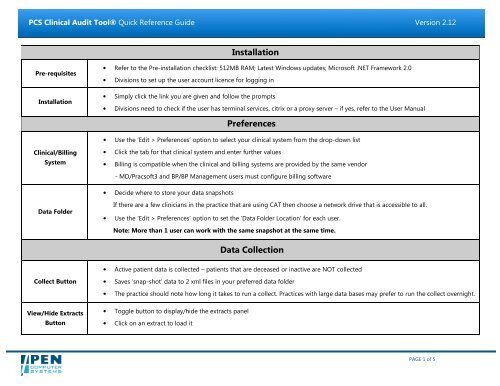
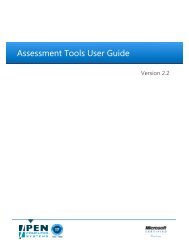

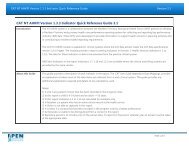
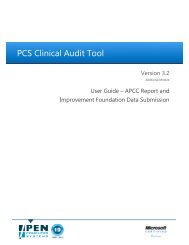
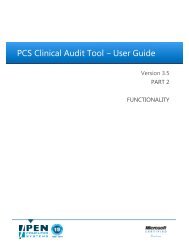
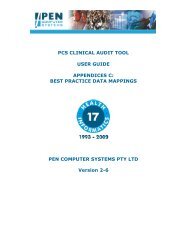
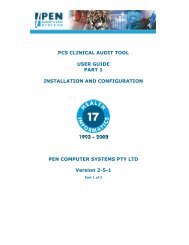
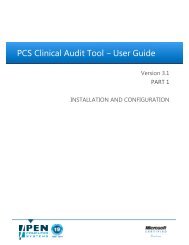

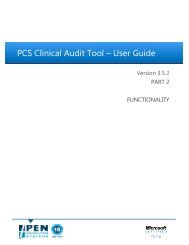

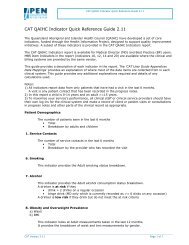
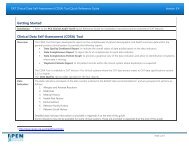
![HPRy Quicklook User Manual [PDF 594KB] - Pen Computer Systems](https://img.yumpu.com/11439668/1/190x245/hpry-quicklook-user-manual-pdf-594kb-pen-computer-systems.jpg?quality=85)