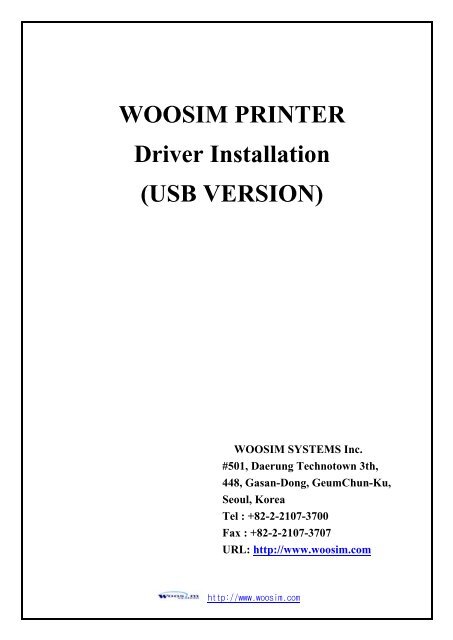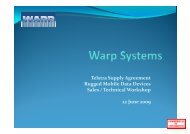WOOSIM PRINTER driver installation(USB).pdf - Warp Systems
WOOSIM PRINTER driver installation(USB).pdf - Warp Systems
WOOSIM PRINTER driver installation(USB).pdf - Warp Systems
You also want an ePaper? Increase the reach of your titles
YUMPU automatically turns print PDFs into web optimized ePapers that Google loves.
<strong>WOOSIM</strong> <strong>PRINTER</strong><br />
Driver Installation<br />
(<strong>USB</strong> VERSION)<br />
<strong>WOOSIM</strong> SYSTEMS Inc.<br />
#501, Daerung Technotown 3th,<br />
448, Gasan-Dong, GeumChun-Ku,<br />
Seoul, Korea<br />
Tel : +82-2-2107-3700<br />
Fax : +82-2-2107-3707<br />
URL: http://www.woosim.com<br />
http://www.woosim.com
CONTENTS<br />
1. Drivers. .............................................. 3<br />
2. Sep up the VCP(Virtual COM Port) <strong>driver</strong>.. 3<br />
3. Sep up Woosim printer <strong>driver</strong>. ...............12<br />
4. Print test page....................................16<br />
5. Sep up the printer <strong>driver</strong> manually..........21<br />
http://www.woosim.com 2
1. Drivers.<br />
1) VCP(Virtual COM Port) and Woosim Printer <strong>driver</strong> download in the website.<br />
2. Sep up the VCP(Virtual COM Port) <strong>driver</strong>.<br />
1) Turn on the printer and connect the <strong>USB</strong> cable of the printer to the PC.<br />
2) One screen pops up Hardware Wizard screen as shown and click Next.<br />
http://www.woosim.com 3
3) Click Next to continue.<br />
4) Specify the path to the VCP(Virtual COM Port) <strong>driver</strong>.<br />
http://www.woosim.com 4
http://www.woosim.com 5
5) Click “Finish” button.<br />
6) Please reset the VCP(Virtual COM Port) <strong>driver</strong> in the same way.<br />
http://www.woosim.com 6
7) Specify the path to the VCP(Virtual COM Port) <strong>driver</strong>.<br />
http://www.woosim.com 7
8) Click “Finish” button to close the wizard.<br />
http://www.woosim.com 8
9) Select My computer – Properties – Hardware Wizard<br />
And then choose the Device Manager.<br />
10) You should selecting button here will generate <strong>USB</strong> Serial Port.<br />
< Before ><br />
http://www.woosim.com 9
After – <strong>USB</strong> Serial Port ><br />
11) Choose <strong>USB</strong> Serial Port – Properties selection.<br />
http://www.woosim.com 10
12) Port Settings – Advanced click.<br />
13) Check the Serial Printer.<br />
VCP(Virtual COM Port) <strong>driver</strong> download is completed.<br />
http://www.woosim.com 11
3. Sep up Woosim printer <strong>driver</strong>.<br />
1) Expend the printer <strong>driver</strong> compressed and launch the Setup.exe program.<br />
2) According to setup order, click “Next” button.<br />
3) Please choose printer series and then click “Next” button.<br />
http://www.woosim.com 12
4) Choose virtual port is established by <strong>USB</strong> serial port, Click “Next” button.<br />
http://www.woosim.com 13
5) Click on “OK” button when the download is completed.<br />
6) Select Control Panel – Printer and Faxes.<br />
http://www.woosim.com 14
7) Woosim printer will create when download is completed.<br />
http://www.woosim.com 15
4. Print test page.<br />
1) Click Mouse right – Properties select.<br />
2) Choose “Ports“ section.<br />
http://www.woosim.com 16
3) Click “Configure Port” button.<br />
4) Change printer setting.<br />
http://www.woosim.com 17
(1) Page size setting<br />
1) Choose “Printing Preferences” button in General section.<br />
2) Options – Select Print size.<br />
http://www.woosim.com 18
3) Layout – Click “Advanced” button.<br />
4) Paper/Quality – Print Quality - Select dots per inch as shown.<br />
http://www.woosim.com 19
5) Press “Print Test Page” button.<br />
<br />
203 x203 dpi standard<br />
150 x150 dpi 75% reduction output<br />
100 x100 dpi 50% reduction output<br />
75 x75 dpi 25% reduction output<br />
Paper size : A4 is set as default .<br />
According to the printer size, the print width is different.<br />
When printer print width is exceed, the part exceeded is not printed and delete<br />
automatically.<br />
With the paper height, if you use the paper save mode,<br />
The data is printed as much as you specify.<br />
http://www.woosim.com 20
5. Sep up the printer <strong>driver</strong> manually.<br />
1) Control Panel – Printer and Faxes – Choose “Add a printer” button.<br />
2) According to setup order, click “Next” button.<br />
http://www.woosim.com 21
3) Choose “ Local printer attached to this computer”.<br />
4) Choose Virtual port.<br />
http://www.woosim.com 22
5) Press “Have Disk” button.<br />
6) Specify the path to the printer <strong>driver</strong>.<br />
http://www.woosim.com 23
7) Choose Woosim <strong>Systems</strong> Printer Series.<br />
http://www.woosim.com 24
8) Click “Replace existing <strong>driver</strong>”.<br />
9) Assign a name to this printer and Click “Next” button.<br />
http://www.woosim.com 25
10) Click “ NO “.<br />
11) Click Finish button.<br />
http://www.woosim.com 26
12) Woosim printer <strong>driver</strong> will create when the process is finished.<br />
http://www.woosim.com 27