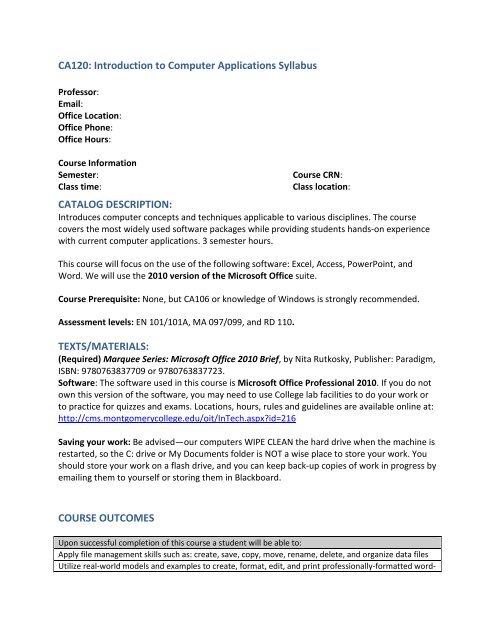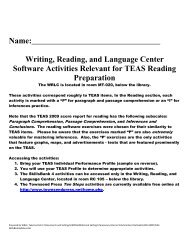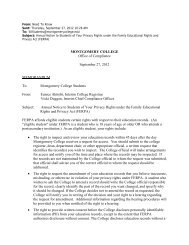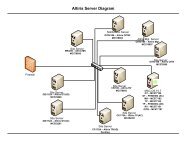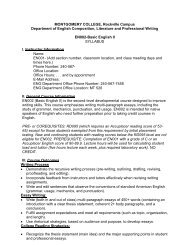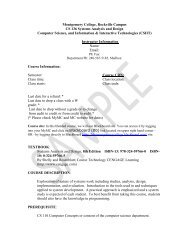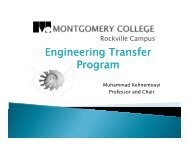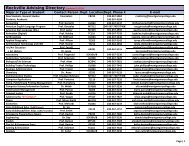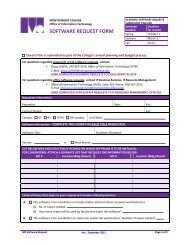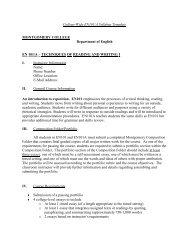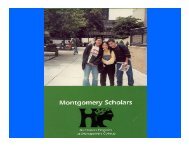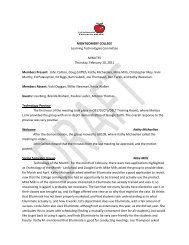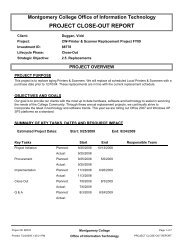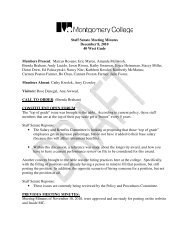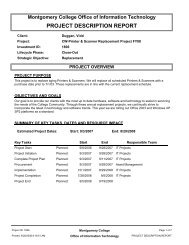CA 120 - Montgomery College
CA 120 - Montgomery College
CA 120 - Montgomery College
Create successful ePaper yourself
Turn your PDF publications into a flip-book with our unique Google optimized e-Paper software.
<strong>CA</strong><strong>120</strong>: Introduction to Computer Applications Syllabus<br />
Professor:<br />
Email:<br />
Office Location:<br />
Office Phone:<br />
Office Hours:<br />
Course Information<br />
Semester:<br />
Class time:<br />
Course CRN:<br />
Class location:<br />
<strong>CA</strong>TALOG DESCRIPTION:<br />
Introduces computer concepts and techniques applicable to various disciplines. The course<br />
covers the most widely used software packages while providing students hands-on experience<br />
with current computer applications. 3 semester hours.<br />
This course will focus on the use of the following software: Excel, Access, PowerPoint, and<br />
Word. We will use the 2010 version of the Microsoft Office suite.<br />
Course Prerequisite: None, but <strong>CA</strong>106 or knowledge of Windows is strongly recommended.<br />
Assessment levels: EN 101/101A, MA 097/099, and RD 110.<br />
TEXTS/MATERIALS:<br />
(Required) Marquee Series: Microsoft Office 2010 Brief, by Nita Rutkosky, Publisher: Paradigm,<br />
ISBN: 9780763837709 or 9780763837723.<br />
Software: The software used in this course is Microsoft Office Professional 2010. If you do not<br />
own this version of the software, you may need to use <strong>College</strong> lab facilities to do your work or<br />
to practice for quizzes and exams. Locations, hours, rules and guidelines are available online at:<br />
http://cms.montgomerycollege.edu/oit/InTech.aspxid=216<br />
Saving your work: Be advised—our computers WIPE CLEAN the hard drive when the machine is<br />
restarted, so the C: drive or My Documents folder is NOT a wise place to store your work. You<br />
should store your work on a flash drive, and you can keep back-up copies of work in progress by<br />
emailing them to yourself or storing them in Blackboard.<br />
COURSE OUTCOMES<br />
Upon successful completion of this course a student will be able to:<br />
Apply file management skills such as: create, save, copy, move, rename, delete, and organize data files<br />
Utilize real-world models and examples to create, format, edit, and print professionally-formatted word-
Upon successful completion of this course a student will be able to:<br />
processed documents, spreadsheets, presentations, and databases<br />
Analyze, synthesize and evaluate numerical data with spreadsheet applications<br />
Create a relational database, table structure, queries, reports, and forms<br />
Organize information by inputting and updating data in a relational database<br />
Incorporate various types of visual elements such as images, tables, charts, audio, or video for effective<br />
communication<br />
GRADING:<br />
Attendance/Participation 15%<br />
Homework Assignments 20% (lowest grade will be dropped)<br />
Quizzes 20%<br />
Midterm Exam 15%<br />
Final Project 10%<br />
Final Exam 20%<br />
Course Grade:
WITHDRAWAL POLICIES<br />
If you decide not to continue in the course, it is your responsibility to use MyMC to drop the<br />
course. Non-attendance of classes or failure to pay does not constitute an official withdrawal.<br />
To view specific drop deadlines (refund date, date to remove class from transcript, date to earn<br />
a W instead of a letter grade), log into your MyMC account:<br />
1) Click on "My Class Schedule" under Student Quick Links<br />
2) Select the current term<br />
3) Click on "View Drop Deadline Dates" at the bottom of the page<br />
AUDIT POLICY<br />
All students registered for audit are required to consult with the instructor before or during the<br />
first class session in which they are in audit status, and students are required to participate in<br />
all course activities unless otherwise agreed upon by the student and instructor at the time of<br />
consultation. Failure to consult with the instructor or to so participate may result in the grade<br />
of "W" being awarded.<br />
ASSIGNMENTS/QUIZZES/EXAMS<br />
Information about assignments, quizzes, and exams will be posted on our course Blackboard<br />
site. Check the site at least once a week to be sure you are up to date. Blackboard has known<br />
problems with the Internet Explorer browser, so use Firefox or Chrome to submit your<br />
assignments in Blackboard.<br />
Due Dates: All assignments are due at the beginning of class on the due date. If the assignment<br />
instructions tell you to print out, you must submit both on paper AND as an attached file to the<br />
assignments page in the course Blackboard site. Any papers handed in must contain your name<br />
and be stapled in order. No folders, please.<br />
Late assignments: After an assignment is due, if you did not have a DOCUMENTED, legitimate<br />
emergency, you will lose points for late submission as shown below:<br />
If you turn in:<br />
You lose this percent of your grade:<br />
Up to 24 hours late 5<br />
1-2 days late 10<br />
2-3 days late 20<br />
3-4 days late 30<br />
5-7 days late 40<br />
More than 7 days late No credit<br />
Keeping Your Work: DO NOT throw away any graded work until you have received your official<br />
grade in MyMC at the end of the semester. Leave your submissions in the Blackboard<br />
assignments page until the semester is over. In the event of any dispute or question, if you do<br />
not have the graded copy of the work, I will simply have to assume that whatever I recorded in<br />
my gradebook is correct.
Missed Quizzes/Exams: In the case of legitimate, documented emergencies, the instructor<br />
may, at her discretion, offer a make-up. If no documentation is available, and the instructor<br />
does permit a make-up, you will automatically lose 20% on the grade of that quiz or exam.<br />
TUTORING: You are encouraged to use the free tutoring in HU320 provided by faculty and<br />
contracted tutors of the Computer Applications Department. Hours of availability can be found<br />
online by clicking TUTOR SCHEDULE at<br />
http://www.montgomerycollege.edu/Departments/InTechRV/.<br />
POLICY ON A<strong>CA</strong>DEMIC INTEGRITY:<br />
Unless a project has specifically been assigned as a group activity, you are expected to do your<br />
own work. All computer work must be done with your own hands. You may ask other students<br />
or tutors to advise you or demonstrate a process for you in a separate file, but you must do all<br />
file creation and editing YOURSELF.<br />
Any occurrence of academic dishonesty, including copying others’ work, copying assignments<br />
off the Internet, submitting someone else's work, plagiarism, or letting another student copy<br />
or submit your work, or any violation of the Code of Conduct will result in a zero for that<br />
assignment as well as an automatic 10-point reduction of your total semester grade. Refer to<br />
the Student Code of Conduct, available online at<br />
http://cms.montgomerycollege.edu/pnp/#Chapter_4.<br />
DISABILITY SUPPORT: If you have a disability that will require accommodations, please contact<br />
the Disability Support Services office (<strong>CA</strong>B 231), to obtain a letter authorizing your<br />
accommodations. Please speak to me after class or during office hours to let me know how I<br />
can help you learn.<br />
VETERAN SERVICES<br />
If you are a veteran or on active or reserve status and you are interested in information<br />
regarding opportunities, programs and/or services, please visit the Combat2<strong>College</strong> website at<br />
www.montgomerycollege.edu/combat2college.<br />
OTHER:<br />
Cell Phones and Electronic Devices: Cell phones and other personal electronic devices may not<br />
be used in the classroom. Please set your cell phone to vibrate or turn it off before entering the<br />
class.<br />
Email<br />
All <strong>Montgomery</strong> <strong>College</strong> students have been assigned a <strong>College</strong> email account that you can<br />
access from within MyMC. I will use this email address to contact you if I need to reach you<br />
outside of class hours. If you do not check this account at least twice weekly, you should set up<br />
the account to forward messages to your more regularly-read email account.
If you send an email to me, be sure to include “<strong>CA</strong><strong>120</strong>” in the subject line, along with a few<br />
words that indicate the content of the message. To avoid problems with viruses, worms, and<br />
spam, I do not open messages with blank or vague subject lines.<br />
<strong>College</strong> Closure or Emergency Alerts<br />
Occasionally it becomes necessary to delay the opening of school, send students home early, or<br />
close the <strong>College</strong> entirely because of bad weather. The <strong>Montgomery</strong> <strong>College</strong> Website will have<br />
closure announcements posted at http://www.montgomerycollege.edu. You may also sign up<br />
for <strong>Montgomery</strong> <strong>College</strong>’s Alert service, which can send emergency messages to your email or<br />
cell phone, at https://alert.montgomerycountymd.gov/register.php. Please be aware,<br />
<strong>Montgomery</strong> <strong>College</strong> does NOT follow the closure policy of the <strong>Montgomery</strong> County Schools or<br />
government offices.