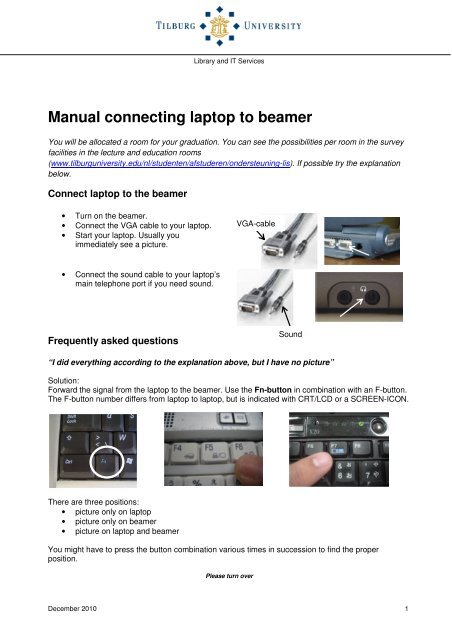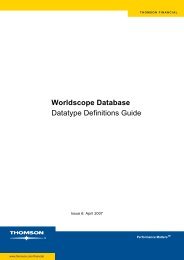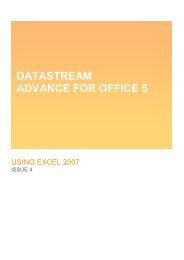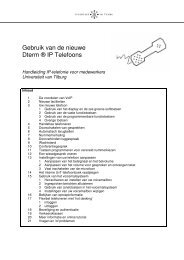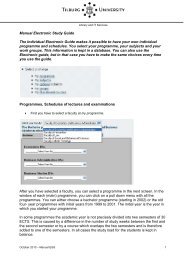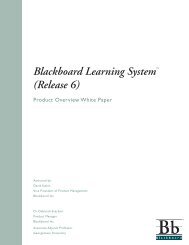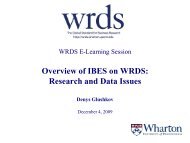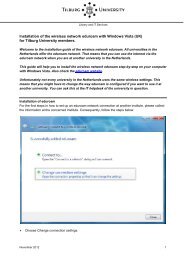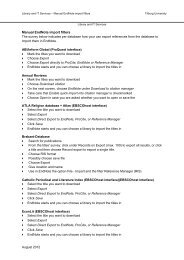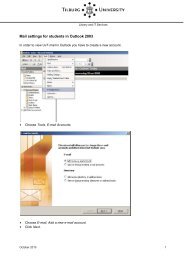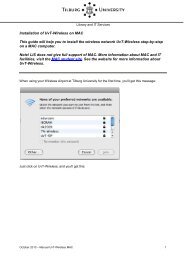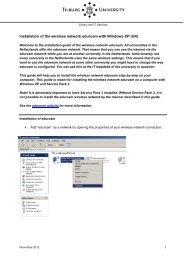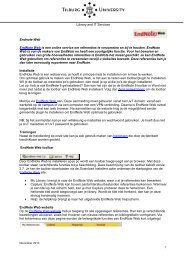Manual connecting laptop to beamer - Tilburg University, The ...
Manual connecting laptop to beamer - Tilburg University, The ...
Manual connecting laptop to beamer - Tilburg University, The ...
You also want an ePaper? Increase the reach of your titles
YUMPU automatically turns print PDFs into web optimized ePapers that Google loves.
Library and IT Services<br />
<strong>Manual</strong> <strong>connecting</strong> <strong>lap<strong>to</strong>p</strong> <strong>to</strong> <strong>beamer</strong><br />
You will be allocated a room for your graduation. You can see the possibilities per room in the survey<br />
facilities in the lecture and education rooms<br />
(www.tilburguniversity.edu/nl/studenten/afstuderen/ondersteuning-lis). If possible try the explanation<br />
below.<br />
Connect <strong>lap<strong>to</strong>p</strong> <strong>to</strong> the <strong>beamer</strong><br />
• Turn on the <strong>beamer</strong>.<br />
• Connect the VGA cable <strong>to</strong> your <strong>lap<strong>to</strong>p</strong>.<br />
• Start your <strong>lap<strong>to</strong>p</strong>. Usually you<br />
immediately see a picture.<br />
VGA-cable<br />
• Connect the sound cable <strong>to</strong> your <strong>lap<strong>to</strong>p</strong>’s<br />
main telephone port if you need sound.<br />
Frequently asked questions<br />
Sound<br />
“I did everything according <strong>to</strong> the explanation above, but I have no picture”<br />
Solution:<br />
Forward the signal from the <strong>lap<strong>to</strong>p</strong> <strong>to</strong> the <strong>beamer</strong>. Use the Fn-but<strong>to</strong>n in combination with an F-but<strong>to</strong>n.<br />
<strong>The</strong> F-but<strong>to</strong>n number differs from <strong>lap<strong>to</strong>p</strong> <strong>to</strong> <strong>lap<strong>to</strong>p</strong>, but is indicated with CRT/LCD or a SCREEN-ICON.<br />
<strong>The</strong>re are three positions:<br />
• picture only on <strong>lap<strong>to</strong>p</strong><br />
• picture only on <strong>beamer</strong><br />
• picture on <strong>lap<strong>to</strong>p</strong> and <strong>beamer</strong><br />
You might have <strong>to</strong> press the but<strong>to</strong>n combination various times in succession <strong>to</strong> find the proper<br />
position.<br />
Please turn over<br />
December 2010 1
Library and IT Services – <strong>Manual</strong> <strong>connecting</strong> <strong>lap<strong>to</strong>p</strong> <strong>to</strong> <strong>beamer</strong><br />
<strong>Tilburg</strong> <strong>University</strong><br />
Mind!<br />
• Always wait some seconds after<br />
switching a position.<br />
• A menu screen appears on some models<br />
(see picture) when you make the Fn + F*<br />
combination. Keep the Fn-but<strong>to</strong>n pressed<br />
and press the F-but<strong>to</strong>n various times.<br />
Release at the required position.<br />
“I have forwarded the signal <strong>to</strong> the <strong>beamer</strong>, but I still have no picture” or<br />
“I do receive a picture on the projection screen but a piece of my presentation falls outside the<br />
screen”<br />
Solution:<br />
<strong>The</strong> resolution is <strong>to</strong>o high, try again with a lower resolution.<br />
To adjust the resolution:<br />
• Click the desk<strong>to</strong>p with your right mouse<br />
but<strong>to</strong>n<br />
• Choose ‘Display Properties’<br />
• Choose ‘Settings’<br />
• Drag the slider <strong>to</strong> the left <strong>to</strong> 1024x768<br />
“I see my desk<strong>to</strong>p’s background on the projection but without icons”<br />
Solution:<br />
• <strong>The</strong> desk<strong>to</strong>p is extended <strong>to</strong> the projection,<br />
instead of cloned.<br />
• Click the desk<strong>to</strong>p with your right mouse<br />
but<strong>to</strong>n.<br />
• Choose ‘Display Properties’<br />
• Choose ‘Settings’<br />
• Select moni<strong>to</strong>r 2 and mark the option<br />
‘Extend my Windows desk<strong>to</strong>p on<strong>to</strong> this<br />
moni<strong>to</strong>r’ off<br />
For more information see www.tilburguniversity.edu/nl/studenten/afstuderen/ondersteuning-lis/<br />
December 2010 2