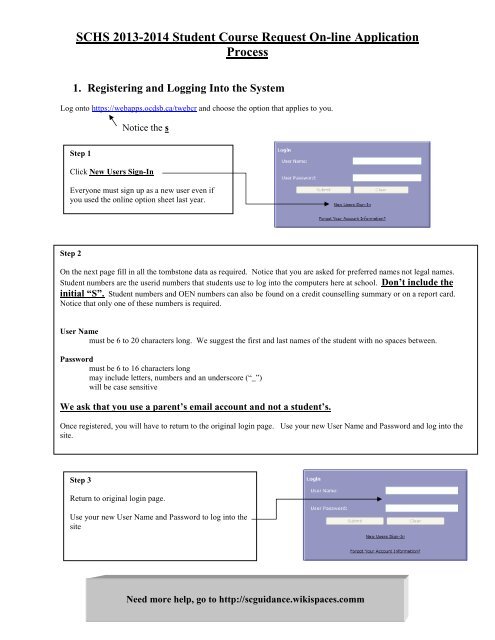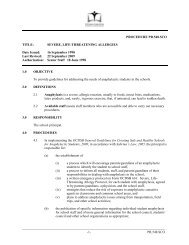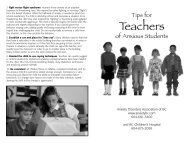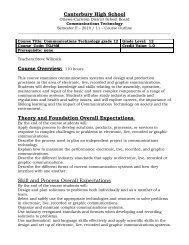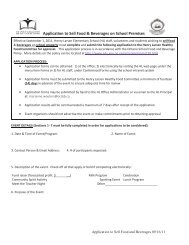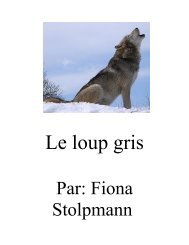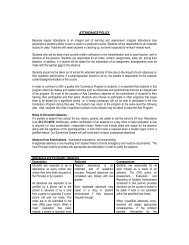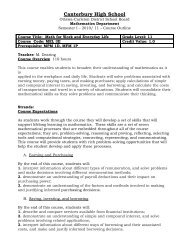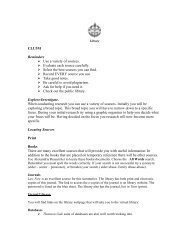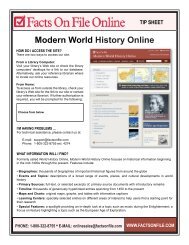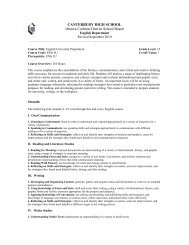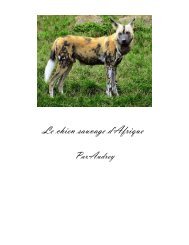Instructions for Trillium Web Course Requests - South Carleton High ...
Instructions for Trillium Web Course Requests - South Carleton High ...
Instructions for Trillium Web Course Requests - South Carleton High ...
Create successful ePaper yourself
Turn your PDF publications into a flip-book with our unique Google optimized e-Paper software.
SCHS 2013-2014 Student <strong>Course</strong> Request On-line Application<br />
Process<br />
1. Registering and Logging Into the System<br />
Log onto https://webapps.ocdsb.ca/twebcr and choose the option that applies to you.<br />
Notice the s<br />
Step 1<br />
Click New Users Sign-In<br />
Everyone must sign up as a new user even if<br />
you used the online option sheet last year.<br />
Step 2<br />
On the next page fill in all the tombstone data as required. Notice that you are asked <strong>for</strong> preferred names not legal names.<br />
Student numbers are the userid numbers that students use to log into the computers here at school. Don’t include the<br />
initial “S”. Student numbers and OEN numbers can also be found on a credit counselling summary or on a report card.<br />
Notice that only one of these numbers is required.<br />
User Name<br />
must be 6 to 20 characters long. We suggest the first and last names of the student with no spaces between.<br />
Password<br />
must be 6 to 16 characters long<br />
may include letters, numbers and an underscore (“_”)<br />
will be case sensitive<br />
We ask that you use a parent’s email account and not a student’s.<br />
Once registered, you will have to return to the original login page. Use your new User Name and Password and log into the<br />
site.<br />
Step 3<br />
Return to original login page.<br />
Use your new User Name and Password to log into the<br />
site<br />
Need more help, go to http://scguidance.wikispaces.comm
2. Selecting <strong>Course</strong>s<br />
After logging in, follow the steps to select your courses.<br />
Step 1. Select the course<br />
that you want to take<br />
from this list.<br />
Step 2. Check that it is the correct course, the<br />
correct grade and the correct level of study<br />
that you want. Check the course calendar to<br />
ensure you have any necessary prerequisites.<br />
Step 5.<br />
You can<br />
remove a<br />
course by<br />
clicking on<br />
the radio<br />
button and<br />
clicking the<br />
remove<br />
button<br />
above.<br />
Step 3. Click<br />
Add Button.<br />
Step 6. Once you have<br />
selected the courses<br />
that you want <strong>for</strong> next<br />
year, click on the<br />
Submit button.<br />
Step 7. Now the Report<br />
button will become active.<br />
Click it.<br />
Step 4.<br />
<strong>Course</strong>s will<br />
list here as<br />
you add them.<br />
Step 8.<br />
This is the Student <strong>Course</strong> Request Verification<br />
<strong>for</strong>m. It must be signed by the parents/guardians<br />
and the student. We need this paper copy <strong>for</strong> our<br />
school files to confirm that everyone has been<br />
involved in the selection of the courses. It is to be<br />
given to the Period 1 Day 1 teacher by Friday<br />
Feb. 22 th .<br />
Really Important Fine Print, Which You Need To Read. Thanks.<br />
You must select at least 8 full credit courses if you are going into grade 10, or 11. Remember that Civics and Careers are half credit courses so<br />
you should have nine courses listed if you are taking those courses. Most students going into grade 12 will take between 6 and 8 courses<br />
depending on how many credits they have already achieved and their personal educational goals.<br />
Supplemental Application – Everything you need to know.<br />
Supplemental Applications are required <strong>for</strong> Peer Tutoring, Link Crew, Co-op and House Construction. Find them on the school web site.<br />
http://www.southcarletonhs.ocdsb.ca/<br />
Failure to submit the application <strong>for</strong>m may result in the student not getting into the program.<br />
All application <strong>for</strong>ms are to be submitted to the guidance office.<br />
You will be notified if you are accepted into a program in the spring.<br />
If you are applying to . . . . . . On your option sheet, you should . . . .<br />
Enriched English<br />
Select the Enriched option on the option sheet. Selection based on achievement and merit.<br />
Enriched Math<br />
Select the Enriched option on the option sheet. Selection based on achievement and merit.<br />
Advanced Placement Grade 12 Select on option sheet. Selection based on achievement and merit.<br />
English, Calculus, Chemistry or<br />
Immersion French.<br />
Link Crew or Peer Tutoring Select another course that you will take if you do not get selected <strong>for</strong> the course. Submit application to guidance<br />
House Construction<br />
Select four (4) other credits that you will take if you do not get accepted into the course. Submit application to<br />
guidance<br />
Co-op<br />
Select co-op (either 4 credit or 2 credit) on your option sheet. Remember you still need to submit your application<br />
<strong>for</strong>m.