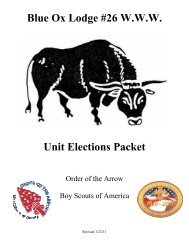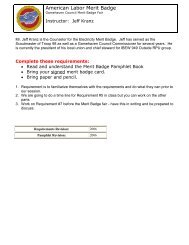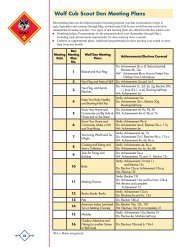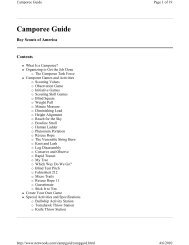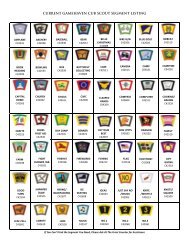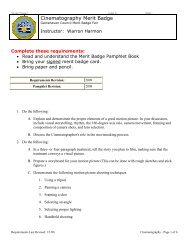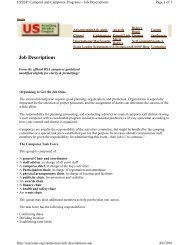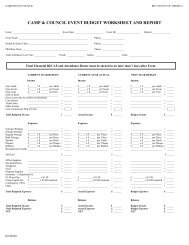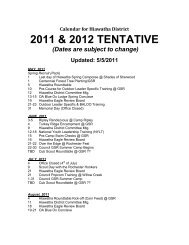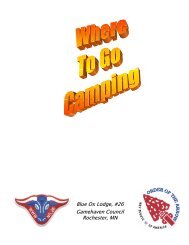Merit Badge Fair Instructions - Gamehaven Council
Merit Badge Fair Instructions - Gamehaven Council
Merit Badge Fair Instructions - Gamehaven Council
You also want an ePaper? Increase the reach of your titles
YUMPU automatically turns print PDFs into web optimized ePapers that Google loves.
<strong>Merit</strong> <strong>Badge</strong> <strong>Fair</strong> <strong>Instructions</strong><br />
To aid in the registration process, there are forms out on the <strong>Gamehaven</strong> web site – the <strong>Merit</strong> <strong>Badge</strong> <strong>Fair</strong><br />
Grid and the Troop Worksheet. The worksheet will allow you to have the boys note their 1 st , 2 nd , and 3 rd<br />
choices for the merit badge classes, as over time the classes fill up, having alternate choices for the scouts<br />
is helpful.<br />
We would encourage each Troop to have only one contact for the registration process. When this<br />
individual registers, please make sure they have included their phone name and email address as questions<br />
typically do come up that need to be addressed with the appropriate member of the Troop.<br />
1. Go to http://meritbadge.info<br />
2. Click on “Enter Registration System”<br />
3. Scroll down and click on “2013 <strong>Gamehaven</strong> <strong>Council</strong> <strong>Merit</strong> <strong>Badge</strong> <strong>Fair</strong>”.<br />
4. You should see a screen similar to this:<br />
5. If you are an adult scouter serving as the point of contact (POC) for your troop, and you have not<br />
yet registered on this site, you will need to create a user ID. If you have already created an ID, or<br />
have your ID from last year, please click on the “Sign On” (go to step 8 of these instructions). If
you forgot your password, click on the link, and your old password will<br />
be emailed to you.<br />
To create an ID, select “Register New User” (upper right hand corner).<br />
a. Select your state (MN), then click OK.<br />
b. Select the council of “<strong>Gamehaven</strong>, then click OK.<br />
c. Select your District, then click OK.<br />
d. Select Troop, then click OK.<br />
e. Select your Unit Number, then click OK. If your troop number does not appear on the list,<br />
type in your unit number and click Add, then click OK.<br />
6. You should now see a screen that looks like this:<br />
The required fields are:<br />
a. a valid email address (this is how you will be notified of the confirmed classes for your<br />
troop)<br />
b. First and last name<br />
c. City and State<br />
Scroll down on this page and the bottom of the page will look like this:<br />
Create a password, reenter the password and then click.<br />
The screen will refresh and you should see a screen that the top portion looks like this with the new<br />
user email address and password.
7. Click “Sign On” at the top right corner of the screen.<br />
8. You should now see a screen like this:<br />
Enter in the email and password that you just registered, then select .<br />
This will take you to a screen that the top portion looks like this:<br />
Select the Registration tab.<br />
In the Select an Event box, select “3/16/2013 2013 <strong>Gamehaven</strong> <strong>Council</strong> <strong>Merit</strong> <strong>Badge</strong> <strong>Fair</strong>”.<br />
9. In order to start entering your scouts, you will need to have a “Selected” leader (a person that will<br />
be attending the <strong>Merit</strong> <strong>Badge</strong> <strong>Fair</strong>). On the bottom of the registration screen you will see this (with<br />
your information in it):
You will need to click on Select for one of the adult leaders under the “Adult attending the event”<br />
column before you will be able to register any scouts.<br />
10. Now you are ready to start entering your scouts in their classes.<br />
The default participant screen is below. The key fields are: the First and Last name, the Session and<br />
Activity (Session) fields.<br />
a. Enter the scouts name into the First and Last name field.<br />
b. Enter the scout leaders email address who is managing the <strong>Merit</strong> <strong>Badge</strong> registration for<br />
your troop. This will be the email address for all of the scouts in your troop.<br />
11. Start by entering the first scouts name and then select what session you are registering them for.<br />
There are three sessions: All Day, AM and PM. After you have selected which session you want<br />
to register for, the screen will refresh and then allow you to select from the class choice list. An<br />
example screen of the AM session and class choices is below.
The number behind each class name is the available seats in the class. As scouts are registered for a<br />
class this number will automatically decrease. Select the class, confirm you have the correct boy’s<br />
name and session and then click on the Add button.<br />
12. The screen should refresh and look similar to this screen:<br />
Verify you entered in the correct name and the correct class. You can continue adding additional<br />
classes, or for ease of entry, add in the PM class for the same boy. This will save you from typing in<br />
the name again.<br />
13. To aid the crew serving lunch, we are trying a pre-order process. This process allows you to<br />
register the boys for a lunch. The lunch is 2 pieces of pizza and choice of beverage (pop or bottled<br />
water) for $5. If you purchased lunch tickets they will be included in your registration packets you<br />
pick up the day of the <strong>Merit</strong> <strong>Badge</strong> <strong>Fair</strong>.<br />
Once you have registered the boys your screen will show something similar to this:<br />
14. Enter the next boy’s name, age and select the Session and class from the list. Then click on the<br />
Add button. As you enter boys into classes, the event roster will build. After you have registered<br />
a few boys, your screen will look similar to this:
Note- if you have misspelled a boys name and would like to change it, you can select Edit in the same<br />
row of the misspelled name and this will bring up the participant registration screen where you can<br />
change the spelling and then click on the button.<br />
15. If you entered a boy into the wrong class, you will need to go to the appropriate row, and select<br />
Delete, then add them into the appropriate session and class. PLEASE NOTE – the system will<br />
allow you to register the same boy for multiple sessions. Please review your work and delete<br />
duplicate entries as this will save the registration team much effort and consternation.<br />
16. Once all of the scouts have been registered, click on the Show & Print Roster tab at the top of the<br />
participant registration screen. Register only the scouts you know are taking classes. Do not<br />
reserve class seats (A scout is trust worthy…). We reserve the right to drop all registrations<br />
for troops that game the system. This will take you to a screen similar to this:
17. Please note the dollar amount due for registration and make arrangements to get this payment to<br />
the <strong>Council</strong> Office within five (5) business days. Payments for registration can be handled several<br />
ways:<br />
a. The <strong>Council</strong> Office can take dollars out of your troop account. An authorized user of the<br />
account must call the <strong>Council</strong> Office to request these funds.<br />
b. The <strong>Council</strong> Office can accept checks or cash, please make sure the check or cash indicates<br />
your unit and the <strong>Merit</strong> <strong>Badge</strong> <strong>Fair</strong> event.<br />
c. The <strong>Council</strong> Office can accept credit card payments (Visa, MasterCard, Discover). Please<br />
call the <strong>Council</strong> Office if you wish to pay for the event with a credit card.<br />
When submitting payments to the <strong>Council</strong> Office, please be sure to clarify that the payment is for<br />
the <strong>Merit</strong> <strong>Badge</strong> <strong>Fair</strong>. If you are a leader registering for Leader Specific Training, please inform<br />
the office that your payment is for Leader Specific Training.<br />
<strong>Council</strong> Office Info: <strong>Gamehaven</strong> <strong>Council</strong> Office 1124 11½ St SE, Rochester, MN 55904<br />
507-287-1410<br />
Payments and unit registration forms need to be at the council office within 5 business days. Any<br />
registrations not paid for within 5 business days, run a high risk of being dropped from the<br />
registration, to allow other troops access to class seats that have not been paid for. Class<br />
registrations made without having provisions made for payment coverage with the scout office<br />
may be removed at any time after the five (5) day grace period without notification by the<br />
<strong>Gamehaven</strong> <strong>Merit</strong> <strong>Badge</strong> <strong>Fair</strong> Registration Committee.<br />
If you make any updates to your troop registration after payments are made, please send an email<br />
to MB<strong>Fair</strong>Help@gamehavenbsa.org for assistance.<br />
18. If you have scouts that need to drop class registrations from the merit badge fair, please email the<br />
<strong>Gamehaven</strong> merit badge fair registration at MB<strong>Fair</strong>Help@gamehavenbsa.org, to allow reallocation<br />
of their respective class reservations to another scout. All troops will pay the full<br />
registration costs at the time of registration, registration adjustments made well enough in advance<br />
of the registration deadline to allow adequate time for another scout to register will be refunded to<br />
your troop account after the event is completed. Cancellations after March 1 st will not be<br />
refunded.<br />
19. If you need assistance with the registration process for your troop, please email the <strong>Gamehaven</strong><br />
merit badge fair registration at MB<strong>Fair</strong>Help@gamehavenbsa.org and a registration guru will be<br />
assigned to help you.<br />
20. Registration will close on February 28 th .