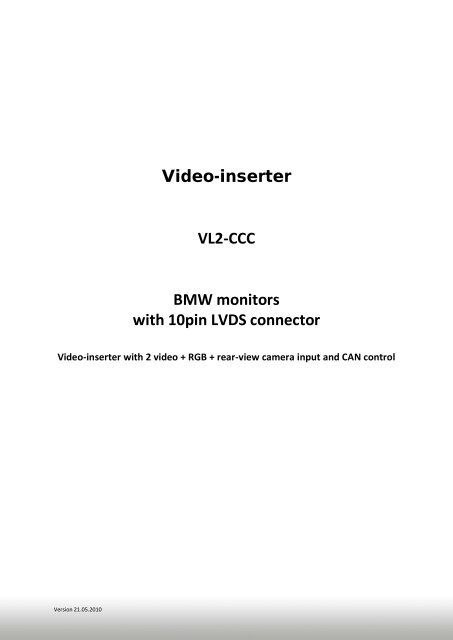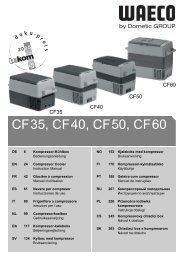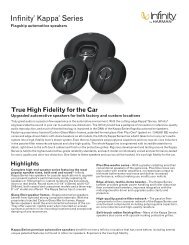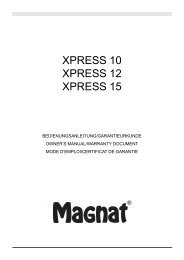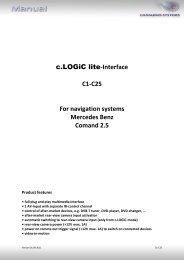VL2-CCC BMW Monitors With 10pin LVDS ... - AlarmService.ro
VL2-CCC BMW Monitors With 10pin LVDS ... - AlarmService.ro
VL2-CCC BMW Monitors With 10pin LVDS ... - AlarmService.ro
Create successful ePaper yourself
Turn your PDF publications into a flip-book with our unique Google optimized e-Paper software.
Version 21.05.2010<br />
Video-inserter<br />
<st<strong>ro</strong>ng>VL2</st<strong>ro</strong>ng>-<st<strong>ro</strong>ng>CCC</st<strong>ro</strong>ng><br />
<st<strong>ro</strong>ng>BMW</st<strong>ro</strong>ng> monitors<br />
with <st<strong>ro</strong>ng>10pin</st<strong>ro</strong>ng> <st<strong>ro</strong>ng>LVDS</st<strong>ro</strong>ng> connector<br />
Video-inserter with 2 video + RGB + rear-view camera input and CAN cont<strong>ro</strong>l
Contents<br />
1. Prior to installation<br />
1.1. Delivery contents<br />
1.2. Checking the compatibility of vehicle and accessories<br />
1.3. Dip-switch settings and green wire<br />
1.3.1. Vehicle selection<br />
1.3.2. Enabling the interface’s video inputs<br />
1.3.3. Rear-view camera settings (dip 5 and green wire)<br />
2. Installation<br />
2.1. Place of installation<br />
2.2. Connections<br />
2.3. Installation p<strong>ro</strong>cedure – function check<br />
2.4. Picture settings<br />
2.5. Audio insertion<br />
2.6. Connecting 2 AV sources – optional audio switch SW-A2X1<br />
3. Interface operation<br />
3.1. By factory infotainment buttons<br />
3.2. By keypad<br />
4. Specifications<br />
5. Technical support<br />
Legal Information<br />
The driver must not be distracted by moving pictures. By law, watching mobbing pictures<br />
while driving is p<strong>ro</strong>hibited. We do not accept any liability for material damage or personal<br />
injury resulting, directly or indirectly, f<strong>ro</strong>m the installation or the operation of this TV-free<br />
interface. This Interface should only be used to display fixed menus or rear-view-cam<br />
pictures when the vehicle is moving, for example the MP3 menu for DV upgrades.<br />
Information<br />
Changes of the vehicle software can cause malfunctions of the interface. We offer free<br />
software-updates for interfaces for one year after purchase. To receive a free update, the<br />
interface must be sent in at own cost. Labor cost for and other expenses involved with the<br />
software-updates will not be refunded.<br />
Version 21.05.2010 <st<strong>ro</strong>ng>VL2</st<strong>ro</strong>ng>-<st<strong>ro</strong>ng>CCC</st<strong>ro</strong>ng><br />
page2
P<strong>ro</strong>duct features<br />
• RGB-input for after-market navigation<br />
• 2 video-inputs for after-market devices (e.g. DVD-Player, DVB-T tuner, …)<br />
• Signal output for external audio-switch SW-A2X1<br />
• Rear-view camera input, automatically switching<br />
• Factory rear-view camera compatible<br />
• Switching of video th<strong>ro</strong>ugh factory infotainment buttons<br />
• Switching of video th<strong>ro</strong>ugh external switch<br />
• PAL/NTSC input compatible<br />
• Ultra-wide picture mode 24:9 (only <st<strong>ro</strong>ng>BMW</st<strong>ro</strong>ng> with ultra-wide screen 8.8”)<br />
• W<strong>ro</strong>ng-plugging circuit p<strong>ro</strong>tection<br />
1. Prior to installation<br />
Read the manual prior to installation.<br />
Technical knowledge is necessary for installation. The place of installation must be free of<br />
moisture and away f<strong>ro</strong>m heat sources.<br />
1.1. Delivery contents<br />
Take down the serial number of the interface and store this manual for support<br />
purposes: ____________________<br />
Version 21.05.2010 <st<strong>ro</strong>ng>VL2</st<strong>ro</strong>ng>-<st<strong>ro</strong>ng>CCC</st<strong>ro</strong>ng><br />
page3
1.2. Checking the compatibility of vehicle and accessories<br />
Requirements<br />
General Monitor with <st<strong>ro</strong>ng>10pin</st<strong>ro</strong>ng> <st<strong>ro</strong>ng>LVDS</st<strong>ro</strong>ng> video connector<br />
Vehicle 1series (E87), 3series (E90/91/92), 5series (E60/61),<br />
6series (E63/64), X5 (E70), X6 (E71), and other vehicles<br />
Navigation/Radio P<strong>ro</strong>fessional Navigation <st<strong>ro</strong>ng>CCC</st<strong>ro</strong>ng><br />
Business Navigation M-ASK up to about 2009<br />
Radio with colour screen<br />
Limitations<br />
Ultra-wide mode Only available for ultra-wide screens 8.8”<br />
Video only The interface inserts ONLY video into the infotainment,<br />
for sound use the FM-modulator or factory AUX which can<br />
be coded by dealership or our OBD-coders if not already<br />
available in the vehicle<br />
2 AV-sources to connect If 2 AV-sources shall be connected to the infotainment<br />
the optional audio switch SW-A2X1 is available. It is<br />
cont<strong>ro</strong>lled by the video interface.<br />
1.3. Dip-switch settings and green wire<br />
<st<strong>ro</strong>ng>With</st<strong>ro</strong>ng> the video interface boxes dip-switches it is possible to select vehicle/navigation the<br />
interface is to be installed in (dip 6 to 8), to dis- or enable the interfaces inputs (dip 1 to 3)<br />
and to preselect the type of camera which is (to be) installed (dip 5).<br />
Dip position down is ON and position up is OFF.<br />
1.3.1. Vehicle selection<br />
Choose the vehicle/navigation/monitor the interface is to be installed to and set dip 6<br />
th<strong>ro</strong>ugh 8 according to the below table.<br />
Vehicle/Navigation Dip 6 Dip 7 Dip 8<br />
<st<strong>ro</strong>ng>BMW</st<strong>ro</strong>ng> <st<strong>ro</strong>ng>CCC</st<strong>ro</strong>ng> with 8.8” ultra-wide monitor OFF ON OFF<br />
<st<strong>ro</strong>ng>BMW</st<strong>ro</strong>ng> CIC with 6.5” monitor OFF ON ON<br />
Version 21.05.2010 <st<strong>ro</strong>ng>VL2</st<strong>ro</strong>ng>-<st<strong>ro</strong>ng>CCC</st<strong>ro</strong>ng><br />
page4
1.3.2. Enabling the interface’s video inputs<br />
Only the enabled video inputs can be accessed when switching th<strong>ro</strong>ugh the video sources. It<br />
is recommended to enable only the required inputs for the disabled will be skipped when<br />
switching th<strong>ro</strong>ugh the video interfaces inputs.<br />
1.3.3. Rear-view camera settings (Dip 5 and green wire)<br />
Depending on whether no camera, after-market camera or factory camera shall be used, dip<br />
5 must use different settings. The green wire of the video-interface’s 6pin power connector<br />
must be connected to the empty slot of the 8pin connector of the CAN box ONLY if a camera<br />
(after-market or factory) shall be or is installed. If no camera shall be or is installed, isolate<br />
the green wire.<br />
2. Installation<br />
Switch off ignition and disconnect the vehicle’s battery! The interface needs a<br />
permanent 12V source. If according to factory rules disconnecting the battery<br />
is to be avoided, it is usually sufficient to put the vehicle is sleep-mode. In<br />
case the sleep-mode does not show success, disconnect the battery with a<br />
resistor lead.<br />
If power source is not taken directly f<strong>ro</strong>m the battery, the connection has to be<br />
checked for being start-up p<strong>ro</strong>ven and permanent.<br />
2.1. Place of installation<br />
Dip Video-input ON (down) OFF (up)<br />
Dip 1 RGB enabled disabled<br />
Dip 2 Video IN1 enabled disabled<br />
Dip 3 Video IN2 enabled disabled<br />
Rear-view<br />
camera type<br />
Dip 5<br />
Green wire, pin 5 of video<br />
interface’s 6pin power connector<br />
None ON Do NOT connect, isolate!<br />
Factory OFF Connect to pin 3 of CAN box<br />
After-market ON Connect to pin 3 of CAN box<br />
The interface is installed on the backside of the vehicle’s monitor.<br />
Version 21.05.2010 <st<strong>ro</strong>ng>VL2</st<strong>ro</strong>ng>-<st<strong>ro</strong>ng>CCC</st<strong>ro</strong>ng><br />
page5
2.2. Connections<br />
10-Pin <st<strong>ro</strong>ng>LVDS</st<strong>ro</strong>ng><br />
female connector<br />
of vehicle harness<br />
DIP switches<br />
Keypad for video<br />
source switching<br />
(additional option)<br />
RGB input<br />
Pic settings<br />
Video Interface<br />
Video-IN1<br />
Quadlock connector of<br />
the navigation unit<br />
Video-IN2<br />
Connection<br />
cable<br />
Camera-IN<br />
<st<strong>ro</strong>ng>10pin</st<strong>ro</strong>ng> HSD <st<strong>ro</strong>ng>LVDS</st<strong>ro</strong>ng><br />
female connector of<br />
interface harness<br />
CTRL-port<br />
6pin to 8pin<br />
cable<br />
Pin-definition quadlock connector of<br />
the navigation unit<br />
Pin 15 (b<strong>ro</strong>wn/red) - Battery+12V<br />
Pin 12 (b<strong>ro</strong>wn) - G<strong>ro</strong>und<br />
Pin 9 (yellow) - CAN low<br />
Pin 11 (black) - CAN high<br />
CAN wires are twisted.<br />
Pin-definition white 6pin power connector<br />
Pin 1 (yellow) - ACC or Battery +12V<br />
Pin 2 (red) - ACC +12V<br />
Pin 3 (grey) - IR data<br />
Pin 4 (black) - G<strong>ro</strong>und<br />
Pin 5 (green) - Rear-view camera input<br />
cont<strong>ro</strong>l, connect to pin 3 of<br />
CAN box ONLY if a camera<br />
is connected<br />
Pin 6 (white) - AV-switch signal<br />
CAN box<br />
Backside factory<br />
monitor<br />
Pin-definition black 4pin<br />
power connector<br />
Pin 4 (yellow) - Battery +12V<br />
Pin 2 (black) - G<strong>ro</strong>und<br />
Pin 1 (grey) - CAN low<br />
Pin 3 (green) - CAN high<br />
No liability for vehicle wire colors and pin definition!<br />
Possible changes by the vehicle manufacturer. The given<br />
information must be verified by the installer.<br />
Version 21.05.2010 <st<strong>ro</strong>ng>VL2</st<strong>ro</strong>ng>-<st<strong>ro</strong>ng>CCC</st<strong>ro</strong>ng><br />
4pin harness<br />
page6
2.3. Installation p<strong>ro</strong>cedure – function check<br />
Follow the below p<strong>ro</strong>cedure using the “Connections” scheme f<strong>ro</strong>m chapter 2.2. as reference.<br />
Before the installation of the sources and the interface we recommend a first quick<br />
connection of the interface and test run to ensure that vehicle and p<strong>ro</strong>duct are compatible.<br />
Due to changes in p<strong>ro</strong>duction of the vehicle manufacturer there is always the possibility of<br />
incompatibility.<br />
- Switch off ignition and disconnect vehicles’s battery<br />
- Remove vehicle monitor<br />
- Plug vehicle harness of the factory monitor to interface’s<st<strong>ro</strong>ng>10pin</st<strong>ro</strong>ng> <st<strong>ro</strong>ng>LVDS</st<strong>ro</strong>ng> connector<br />
- Plug interface’s connection cable to <st<strong>ro</strong>ng>10pin</st<strong>ro</strong>ng> <st<strong>ro</strong>ng>LVDS</st<strong>ro</strong>ng> connector of the factory monitor<br />
- Connect 4pin CAN box harness to vehicle monitor power connector<br />
- Plug 4pin harness into CAN box<br />
- Plug 6pin female connector of 6pin to 8pin cable into CAN box<br />
- If camera is (to be) connected, plug green wire of 6pin to 8pin cable into pin 3 of the<br />
8pin female connector, if not isolate the green wire (see chapter 1.3.3.)<br />
- Plug 8pin female connector of “6pin to 8pin cable” into video interface<br />
- Plug keypad into “Switch” connector. Even if the keypad shall not be used, its<br />
installation (e.g. in a hidden spot) is recommended for support reasons<br />
- If audio switch SW-A2X1 shall be used, connect it according to chapter 2.6.<br />
- Plug the connection cable into the video interface<br />
- Reconnect battery and turn on ignition<br />
- Check LEDs on CAN box and video interface, one on each must be on<br />
- Try to activate video sources by infotainment buttons (see chapter 3.1.) and by<br />
keypad (see chapter 3.2.), using a test picture source<br />
- If camera is (to be) connected try to engage reverse gear with test picture source<br />
connected<br />
- If audio switch SW-A2X1 shall be used, connect the audio wires and check the audio<br />
function<br />
- ONLY after positive function check p<strong>ro</strong>ceed with final installation of the video<br />
sources!<br />
- After installation and connection of the real video source(s), adjust picture settings<br />
(see chapter 2.4.)<br />
2.4. Picture settings<br />
After installing the sources the picture settings can be changed using a pen on the buttons of<br />
the video interface. Press the MENU button to open settings menu on the OSD and to<br />
switch to the next setting. UP and DOWN change the corresponding values.<br />
The buttons are in the housing to avoid accidental changes during of after installation.<br />
Version 21.05.2010 <st<strong>ro</strong>ng>VL2</st<strong>ro</strong>ng>-<st<strong>ro</strong>ng>CCC</st<strong>ro</strong>ng><br />
page7
2.5. Audio insertion<br />
This interface can only insert video into the factory infotainment. The video can be activated<br />
to any audio mode of the factory infotainment. If an AV-source is to be connected, the<br />
source’s video out is connected to the video IN1 of the video interface and the source’s<br />
audio out to the audio insertion. Audio insertion is possible by factory audio AUX input or<br />
FM-modulator. The factory audio AUX might be already available in the vehicle. If not, on<br />
most infotainments which are compatible with this video interface, it can be coded by the<br />
dealership or by using one of our OBD-xxx-X-xx coders.<br />
2.6. Optional audio switch SW-A2X1<br />
If two AV-sources shall be connected, connect the optionally available audio switch SW-A2X1<br />
to the CTRL-port of the video interface and the red wire of the SW-A2X1 to the red ACC wire<br />
on pin 2 of the video interface’s 6pin power connector. When switching the video interface<br />
f<strong>ro</strong>m video-IN1 to video-IN2, the audio will also automatically be switched by the SW-A2X1.<br />
Audio out<br />
of source<br />
AV 1<br />
Audio out<br />
of source<br />
AV 2<br />
Video<br />
interface<br />
Audio IN1<br />
SW-A2X1<br />
Audio IN2 Audio Out<br />
6pin to 8pin cable<br />
Audio input of<br />
factory audio AUX<br />
or FM-modulator<br />
Version 21.05.2010 <st<strong>ro</strong>ng>VL2</st<strong>ro</strong>ng>-<st<strong>ro</strong>ng>CCC</st<strong>ro</strong>ng><br />
page8
3. Interface operation<br />
3.1. By factory infotainment buttons<br />
Some of the factory buttons can be used to execute interface functions.<br />
Press MENÜ button (more than 1 second) to activate the interface video. Each press (more<br />
than 1 second) will switch to the next enabled input. If all inputs are enabled the order is:<br />
Factory video � RGB-in � video IN1 � video IN2 � factory video �…<br />
Inputs which are not enabled are skipped. If the external audio switch<br />
SW-A2X1 is connected, when switching f<strong>ro</strong>m video IN1 to video IN2,<br />
also the sound will be switched.<br />
When in interface video mode, by long pressing the MENÜ button<br />
(more than 3 seconds), it is possible to switch the picture ratio between<br />
16:9 and 24:9 (Only on vehicles with ultra-wide 8.8” screen).<br />
3.2. By keypad<br />
Alternatively or additionally to the factory infotainment buttons the interface’s keypad can<br />
be used to execute interface functions.<br />
Shortpress keypad – video input switching, like press MENÜ, see chapter 3.1.<br />
Longpress keypad – inserted picture ratio switching, like long press MENÜ, see chapter 3.1.<br />
4. Specifications<br />
BATT/ACC range 7V ~ 25V<br />
Power 0.3A @12V<br />
Video input 0.7V~1V<br />
Video input formats PAL/NTSC<br />
Weight 195g<br />
Dimensions (box only) B x H x T 182 x 24 x 100 mm<br />
Version 21.05.2010 <st<strong>ro</strong>ng>VL2</st<strong>ro</strong>ng>-<st<strong>ro</strong>ng>CCC</st<strong>ro</strong>ng><br />
page9