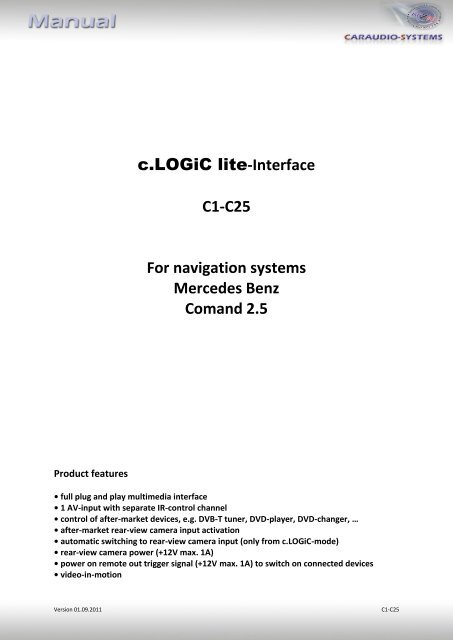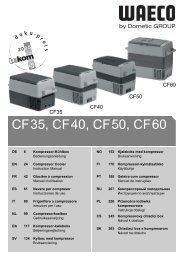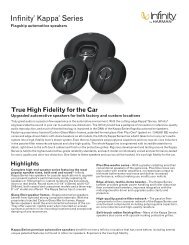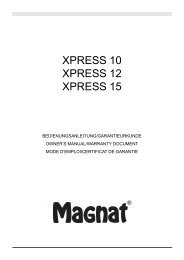c.LOGiC lite-Interface C1-C25 For navigation ... - Alarm Service
c.LOGiC lite-Interface C1-C25 For navigation ... - Alarm Service
c.LOGiC lite-Interface C1-C25 For navigation ... - Alarm Service
Create successful ePaper yourself
Turn your PDF publications into a flip-book with our unique Google optimized e-Paper software.
c.<strong>LOGiC</strong> <strong>lite</strong>-<strong>Interface</strong><br />
<strong>C1</strong>-<strong>C25</strong><br />
<strong>For</strong> <strong>navigation</strong> systems<br />
Mercedes Benz<br />
Comand 2.5<br />
Product features<br />
• full plug and play multimedia interface<br />
• 1 AV-input with separate IR-control channel<br />
• control of after-market devices, e.g. DVB-T tuner, DVD-player, DVD-changer, …<br />
• after-market rear-view camera input activation<br />
• automatic switching to rear-view camera input (only from c.<strong>LOGiC</strong>-mode)<br />
• rear-view camera power (+12V max. 1A)<br />
• power on remote out trigger signal (+12V max. 1A) to switch on connected devices<br />
• video-in-motion<br />
Version 01.09.2011<br />
<strong>C1</strong>-<strong>C25</strong>
Page1<br />
Contents<br />
1. Prior to Installation<br />
1.1. Delivery contents<br />
1.2. Check compatibility of vehicle and accessories<br />
2. Connection schema<br />
3. Installation<br />
3.1. Connections to the Comand<br />
3.2. Interconnecting <strong>Interface</strong>-box and harnesses<br />
3.3. Connecting peripheral devices<br />
3.3.1. AV-source<br />
3.3.2. Installing AV-source’s IR-sensor additionally<br />
3.3.3. After-market rear-view camera<br />
4. Operation<br />
4.1. Activation of the video-in-motion function<br />
4.2. Selecting the c.<strong>LOGiC</strong> as current AV-source<br />
4.3. Assigning device control<br />
4.4. Button assignment table<br />
4.5. Picture settings<br />
4.6. Audio settings<br />
5. Specifications<br />
6. Technical support<br />
Appendix A – Device control table<br />
Version 01.09.2011<br />
<strong>C1</strong>-<strong>C25</strong>
Page2<br />
Legal Information<br />
By law, watching moving pictures while driving is prohibited, the driver must not be<br />
distracted. We do not accept any liability for material damage or personal injury resulting,<br />
directly or indirectly, from installation or operation of this product. This product should only<br />
be used while standing or to display fixed menus or rear-view-camera video when the<br />
vehicle is moving, for example the MP3 menu for DVD upgrades.<br />
Changes/updates of the vehicle’s software can cause malfunctions of the interface. We<br />
offer free software-updates for our interfaces for one year after purchase. To receive a free<br />
update, the interface must be sent in at own cost. Labor cost for and other expenses<br />
involved with the software-updates will not be refunded.<br />
1. Prior to installation<br />
Read the manual prior to installation. Technical knowledge is necessary for installation. The<br />
place of installation must be free of moisture and away from heat sources.<br />
1.1. Delivery contents<br />
Take down the SW-version and HW-version of the interface boxes, and store this<br />
manual for support purposes.<br />
Harness<br />
<strong>C1</strong>C-MB25<br />
<strong>Interface</strong>-Box<br />
<strong>C1</strong>C-M01<br />
HW_____ SW_____<br />
If remote function for the connected devices shall be used, additionally an IR-<br />
remote cable and Y-adapter are needed, see chapter AV-source .<br />
Version 01.09.2011<br />
<strong>C1</strong>-<strong>C25</strong>
Page3<br />
1.2. Check compatibility of vehicle and accessories<br />
Requirements<br />
Vehicle CL-class (C215) til 08/2002, S-class (W220) til 08/2002<br />
Navigation Comand 2.5<br />
Limitations<br />
Factory-TV-tuner<br />
After-market rear-view cam<br />
Must NOT be installed.<br />
Automatic switching to camera only works from c.<strong>LOGiC</strong>-mode<br />
2. Connection schema<br />
Version 01.09.2011<br />
<strong>C1</strong>-<strong>C25</strong>
Page4<br />
3. Installation<br />
Switch off ignition and disconnect the vehicle’s battery! If according to factory rules<br />
disconnecting the battery has to be avoided, it is usually sufficient to put the vehicle in<br />
sleep-mode. In case the sleep-mode does not show success, disconnect the battery with a<br />
resistor lead.<br />
3.1. Connections to the Comand<br />
Place of installation is behind the Comand. Remove the head-unit from the dash-board.<br />
If female 8pin <strong>C1</strong> connector of factory harness exists, transfer pins from female 8pin<br />
<strong>C1</strong> connector of <strong>C1</strong>C-MB25 to corresponding slots of female 8pin <strong>C1</strong> connector of<br />
factory harness. If slots are occupied remove and isolate factory wires (take notes<br />
before removing).<br />
Otherwise use female 8pin <strong>C1</strong> connector of <strong>C1</strong>C-MB25 instead of factory connector.<br />
Connect yellow loose wire (CAN high) <strong>C1</strong>C-MB25<br />
to pin 18 of chamber C2. Connect loose blue wire<br />
(CAN low) of <strong>C1</strong>C-MB25 to pin 17 of chamber C2.<br />
17 18<br />
Connect loose red wire of <strong>C1</strong>C-MB25 to pin 4<br />
of chamber A (+12V battery power).<br />
Connect loose black wire of <strong>C1</strong>C-MB25 to pin 8<br />
of chamber A (ground).<br />
B<br />
Plug female 8pin <strong>C1</strong> connector of factory harness<br />
(if not existing, of <strong>C1</strong>C-MB25) into <strong>C1</strong> slot of<br />
Comand’s male system connector.<br />
A<br />
4<br />
8<br />
Plug male 5pin DIN connector of harness <strong>C1</strong>C-MB25 into female 5pin DIN socket on<br />
the Comand’s rear.<br />
Version 01.09.2011<br />
<strong>C1</strong>-<strong>C25</strong>
Page5<br />
3.2. Interconnecting <strong>Interface</strong>-box and harnesses<br />
Plug harness <strong>C1</strong>C-MB25 into 12pin Molex of <strong>Interface</strong>-box <strong>C1</strong>C-M01.<br />
3.3. Connecting peripheral devices<br />
It is possible to connect one after-market AV-source and an after-market rear-view camera<br />
to the c.<strong>LOGiC</strong> <strong>Interface</strong>.<br />
Before final installation of the peripheral devices, we recommend to test-run the c.<strong>LOGiC</strong><br />
functions to detect incompatibility of vehicle, <strong>navigation</strong>, factory accessories or peripheral<br />
devices as soon as possible.<br />
Version 01.09.2011<br />
<strong>C1</strong>-<strong>C25</strong>
Page6<br />
3.3.1. AV-source<br />
The c.<strong>LOGiC</strong> interface has the possibility to connect and remotely control by <strong>navigation</strong><br />
buttons one pre-programmed device. The device list in the device control table (Appendix A)<br />
shows the pre-programmed remote channels and the related IR-remote cables STA-xxx<br />
which must be ordered separately for the control of the device.<br />
Using the respective STA-xxx IR-control cable, interconnect the blue female 3pin AMP<br />
connector of harness <strong>C1</strong>C-MB25 and the IR-port of the AV-source.<br />
Using an RCA-cable, interconnect the female RCA-port Video In of the <strong>Interface</strong>-box<br />
<strong>C1</strong>C-M01 with the AV-output of the AV-source.<br />
The pink ACC-output wire (+12V max. 1A) of the 4pin cable can be connected to the<br />
ACC-input wires of the connected device to switch it on. It carries +12V when the<br />
head-unit is running.<br />
3.3.2. Installing AV-source’s IR-sensor additionally<br />
Additionally to the control via OEM <strong>navigation</strong>, it is possible to install the original IR-sensor<br />
of a connected device. By using the respective Y-adapter (e.g. STA-Y35MM or STA-RJ12) for<br />
the IR-Port of the connected device, the controls of <strong>navigation</strong> AND device’s IR-sensor can be<br />
connected and used simultaneously. Installation of the IR-sensor is recommended as the<br />
controls via <strong>navigation</strong> are limited, and not all functions may be covered.<br />
Version 01.09.2011<br />
<strong>C1</strong>-<strong>C25</strong>
Page7<br />
3.3.3. After-market rear-view camera<br />
Connect the video RCA of the after-market rear-view camera to female<br />
RCA connector R-CAM IN of <strong>Interface</strong>-box <strong>C1</strong>C-M01.<br />
Connect the green wire of the 4pin cable to the camera power supply (+12V max. 1A)<br />
of the after-market rear-view camera and the grey wire to ground of the vehicle. The<br />
green wire is high (+12V max. 1A) when reverse gear is engaged. The white wire is<br />
not connected and has to be isolated. In some cases it is possible that the automatic<br />
switching does not work. In this case connect the white wire to the reverse gear light<br />
(+12V).<br />
Note: Automatic switching to camera only works from c.<strong>LOGiC</strong> mode.<br />
4. Operation<br />
4.1. Activation of the video-in-motion function<br />
The video of the c.<strong>LOGiC</strong> is displayed also in motion.<br />
Note: On vehicles with previously installed factory TV-tuner an extra video-in-motion<br />
interface might be necessary. It is not possible to determine this prior to testing.<br />
4.2. Selecting the c.<strong>LOGiC</strong> as current AV-source<br />
Push TV button of Comand to choose the c.<strong>LOGiC</strong> as current AV-source.<br />
Version 01.09.2011<br />
<strong>C1</strong>-<strong>C25</strong>
Page8<br />
4.3. Assigning device control<br />
After selecting the c.<strong>LOGiC</strong> as current AV source, longpress<br />
the number “1”-button or shortpress the “RET”-button.<br />
The display in the instruments will show “TV 1” and<br />
“RC01”. Turn right knob until the device-related IR-code as<br />
described in device control table (appendix A) is reached.<br />
Push right knob to confirm the assignment.<br />
If the vehicle has no MFD display in the instrument panel, you must count the notches when<br />
turning the knob (to the right +1, to the left -1). At the same time, remember that the<br />
starting point is channel RC01 (the first notch to the right is then already RC02).<br />
4.4. Button assignment table<br />
The button assignment table shows which functions of the connected devices can be<br />
executed by Comand buttons. Once the AV-input is activated, the Comand button in the left<br />
column will execute the function described in the corresponding device column. The<br />
function description equals the remote control buttons of the optional c.<strong>LOGiC</strong> remote<br />
control or the additional device. On the additional device the writing may vary (e.g. AV<br />
instead of Source).<br />
Version 01.09.2011<br />
<strong>C1</strong>-<strong>C25</strong>
Page9<br />
Button assignment table c.<strong>LOGiC</strong> Comand 2.5<br />
COMAND DVB-T USB-LiNK DVD-player DVDchanger<br />
iPod®-control Analog-tuner<br />
button<br />
1 SCAN POWER PLAY PLAY PLAY/PAUSE SCAN<br />
2 ↑ ↑ ↑ ↑ ↑ VOL +<br />
3 EPG EXIT STOP STOP POWER FM<br />
4 ← ← ← ← ← CH -<br />
4 long DISPLAY VOL- DISPLAY DISPLAY DISPLAY<br />
5 OK OK / PLAY OK OK ENTER MODE<br />
6 → → → → → CH +<br />
6 long AUDIO VOL+ AUDIO AUDIO MUTE FM<br />
7 EXIT MEDIA PBC DISC SHUFFLE MUTE<br />
7 long LANG OSD SUB SUB MUTE<br />
8 ↓ ↓ ↓ ↓ ↓ VOL -<br />
9 MENU SETUP SETUP SETUP LIGHT ADJUST<br />
11 AV MEDIA AV AV EJECT DISPLAY<br />
11 long POWER POWER POWER POWER POWER POWER<br />
14 ↓ ↓ TRACK + TRACK + TRACK + CH +<br />
15 ↑ ↑ TRACK - TRACK - TRACK - CH -<br />
16 OK OK / PLAY OK OK ENTER MODE<br />
17 CH - TRACK - TRACK - TRACK - TRACK - CH -<br />
18 CH + TRACK + TRACK + TRACK + TRACK + CH +<br />
Additionally to the head-unit buttons, the steering-wheel buttons UP and DOWN can be<br />
used for remote functions. DOWN-button has the same function as 17 on the head-unit and<br />
UP-button has the same function as 18 on the head-unit.<br />
4.5. Picture settings<br />
To enter the picture settings menu longpress button 13.<br />
The picture settings menu always starts with the<br />
brightness settings. The respective current picture<br />
value is displayed on the instrument panel.<br />
Press the right knob to change from brightness to<br />
colour and contrast (after contrast, the interface<br />
starts again with brightness).<br />
Turn the right knob to change the current picture<br />
value. To quit the settings menu press button 13.<br />
Version 01.09.2011<br />
<strong>C1</strong>-<strong>C25</strong>
Page10<br />
4.6. Audio settings<br />
To enter the Comand’s audio settings menu press button 12.<br />
5. Specifications<br />
Operation voltage<br />
10.5 – 14.8V DC<br />
Stand-by power drain<br />