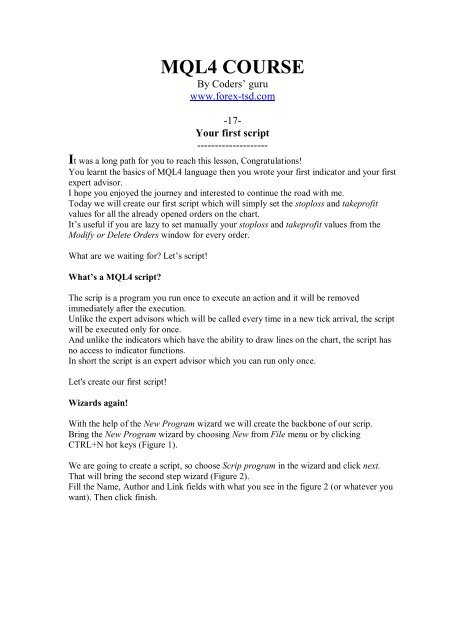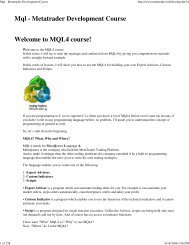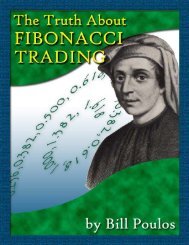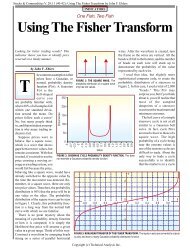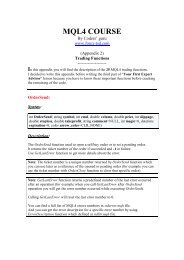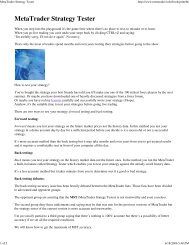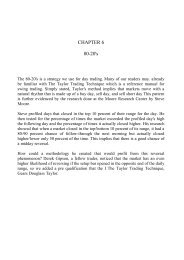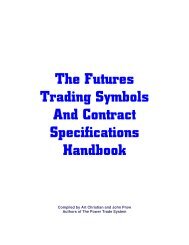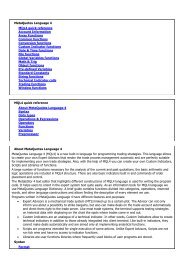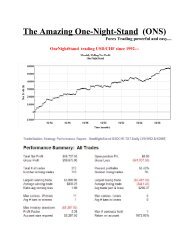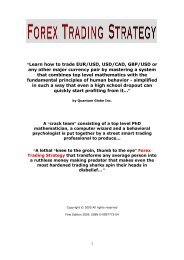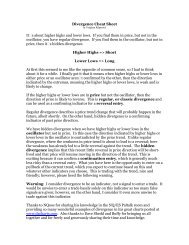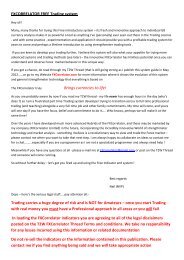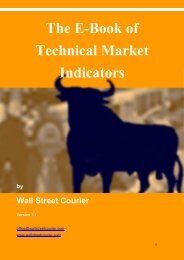mql4 course - Free MetaTrader 4 Files - Expert Advisors, Indicators ...
mql4 course - Free MetaTrader 4 Files - Expert Advisors, Indicators ...
mql4 course - Free MetaTrader 4 Files - Expert Advisors, Indicators ...
Create successful ePaper yourself
Turn your PDF publications into a flip-book with our unique Google optimized e-Paper software.
MQL4 COURSE<br />
By Coders’ guru<br />
www.forex-tsd.com<br />
-17-<br />
Your first script<br />
--------------------<br />
It was a long path for you to reach this lesson, Congratulations!<br />
You learnt the basics of MQL4 language then you wrote your first indicator and your first<br />
expert advisor.<br />
I hope you enjoyed the journey and interested to continue the road with me.<br />
Today we will create our first script which will simply set the stoploss and takeprofit<br />
values for all the already opened orders on the chart.<br />
It’s useful if you are lazy to set manually your stoploss and takeprofit values from the<br />
Modify or Delete Orders window for every order.<br />
What are we waiting for Let’s script!<br />
What’s a MQL4 script<br />
The scrip is a program you run once to execute an action and it will be removed<br />
immediately after the execution.<br />
Unlike the expert advisors which will be called every time in a new tick arrival, the script<br />
will be executed only for once.<br />
And unlike the indicators which have the ability to draw lines on the chart, the script has<br />
no access to indicator functions.<br />
In short the script is an expert advisor which you can run only once.<br />
Let's create our first script!<br />
Wizards again!<br />
With the help of the New Program wizard we will create the backbone of our scrip.<br />
Bring the New Program wizard by choosing New from File menu or by clicking<br />
CTRL+N hot keys (Figure 1).<br />
We are going to create a script, so choose Scrip program in the wizard and click next.<br />
That will bring the second step wizard (Figure 2).<br />
Fill the Name, Author and Link fields with what you see in the figure 2 (or whatever you<br />
want). Then click finish.
Figure 1 – New Program wizard<br />
Figure 2 – Step 2
By clicking Finish button the wizard will write some code for you and left the places to<br />
write your own code, this is the code we have got from the wizard.<br />
//+------------------------------------------------------------------+<br />
//| My_First_Script.mq4 |<br />
//| Copyright Coders Guru |<br />
//| http://www.forex-tsd.com |<br />
//+------------------------------------------------------------------+<br />
#property copyright "Copyright Coders Guru"<br />
#property link "http://www.forex-tsd.com"<br />
//+------------------------------------------------------------------+<br />
//| script program start function |<br />
//+------------------------------------------------------------------+<br />
int start()<br />
{<br />
//----<br />
//----<br />
return(0);<br />
}<br />
//+------------------------------------------------------------------+<br />
Note: As you can easily notice from the above code that the wizard hasn’t added the init()<br />
and deinit() functions and only added the start() function.<br />
That’s because it’s rare to find a script needs to execute code in the program initialization<br />
and de-initialization because the start() function itself will be executed for once.<br />
But that’s not mean you can’t add init() and deinit() functions in a script. You can add<br />
them if you want.<br />
Now, we have to add our code to make our script more useful.<br />
This is the code we have added to the above wizard’s generated code (our added code<br />
marked by the bold font):<br />
//+------------------------------------------------------------------+<br />
//| My_First_Script.mq4 |<br />
//| Copyright Coders Guru |<br />
//| http://www.forex-tsd.com |<br />
//+------------------------------------------------------------------+<br />
#property copyright "Copyright Coders Guru"<br />
#property link "http://www.forex-tsd.com"<br />
#property show_inputs<br />
#include <br />
extern double TakeProfit=250;<br />
extern double StopLoss=35;<br />
//+------------------------------------------------------------------+<br />
//| script program start function |<br />
//+------------------------------------------------------------------+<br />
int start()<br />
{<br />
//----<br />
int total,cnt,err;
total = OrdersTotal();<br />
for(cnt=0;cnt
Note: If you intend to write a script which doesn’t need inputs from the user, it’s<br />
preferred to remove show_inputs directive property.<br />
Figure 3 – Script Input window<br />
#include <br />
Later in our code we are going to use the function ErrorDescription which returns a<br />
string description of the passed error number. This function is included in the file<br />
“stdlib.mqh”, so we have included this file to our program using the include directive.<br />
That means the content of the “stdlib.mqh” is a part of our code now and we can freely<br />
use the ErrorDescription function.<br />
extern double TakeProfit=250;<br />
extern double StopLoss=35;<br />
Here we have declared two extern variables which the user can set them from the script<br />
inputs window (Figure 2) or he can leave the default values.<br />
We will use these variables in our start() function to set the takeprofit and stoploss values<br />
of all the already opened order.<br />
int start()<br />
{<br />
//----<br />
int total,cnt,err;<br />
total = OrdersTotal();<br />
....<br />
}
We are inside the start() function which will be called only one time when you attach the<br />
script to you chart.<br />
We have declared three integer variables using a single line declaration method.<br />
Then we assigned the return value of the OrdersTotal function to the total variable.<br />
As you remember OrdersTotal function returns the number of opened and pending<br />
orders.<br />
for(cnt=0;cnt
stoploss: Here we have set the stoploss value of the current selected order to the value of<br />
the subtraction of the current bid price and the StopLoss value the user has been set.<br />
takeprofit: Here we have set the takeprofit value of the current selected order to the<br />
value of the addition of the current bid price and the TakeProfit value the user has been<br />
set.<br />
expiration: We haven't set an expiration date to our order, so we used 0.<br />
arrow_color: We have set the color of the arrow to Green.<br />
err=GetLastError();<br />
Print("error(",err,"): ",ErrorDescription(err));<br />
Sleep(1000);<br />
We have assigned the returned value of the GetLastError function to the err variable.<br />
The GetLastError returns the number of the last error occurred after an operation<br />
(OrderModify in our case).<br />
But we want to print not only the error number but the description of the error, so we<br />
have used the ErrorDescription function to get the string description of the error number<br />
and we have used the print function to output this message to the expert log.<br />
Then we have used the Sleep function to give the terminal and our script the time to take<br />
their breath for one second (1000 milliseconds).<br />
Note: Sleep function suspends the execution of the program for a specified interval, this<br />
interval passed to the function in milliseconds.<br />
if(OrderType()==OP_SELL) // short position is opened<br />
{<br />
....<br />
}<br />
In the above if block we have checked the type of order to find is it a Sell order or not.<br />
If it's a Sell order, the code inside the block will be executed.<br />
OrderModify(OrderTicket(),OrderOpenPrice(),Ask+Point*StopLoss,<br />
Ask-Point*TakeProfit,0,Red);<br />
It's a Sell order type, so we want to modify the values of stoploss and takeprofit to the<br />
values of StopLoss and TakeProfit variables the user has been set.<br />
We use the OrderModify function again with these parameters:<br />
ticket: We've got the current selected order ticket with OrderTicket function.<br />
price: We've got the open price of the current selected order with OrderOpenPrice<br />
function.
stoploss: Here we have set the stoploss value of the current selected order to the value of<br />
the addition of the current ask price and the StopLoss value the user has been set.<br />
takeprofit: Here we have set the takeprofit value of the current selected order to the<br />
value of the subtraction of the current ask price and the TakeProfit value the user has<br />
been set.<br />
expiration: We haven't set an expiration date to our order, so we used 0.<br />
arrow_color: We have set the color of the arrow to Red.<br />
err=GetLastError();<br />
Print("error(",err,"): ",ErrorDescription(err));<br />
Sleep(1000);<br />
The same as above explained lines.<br />
return(0);<br />
It's the time to terminate our script by using return function.<br />
Let's compile our script by pressing F5 hot key, as soon as you compile the script it will<br />
appear in the navigator window in the script category (Figure 4)<br />
Note: The wizard has created the file "My_First_Script.mq4" and has placed it in the<br />
"experts\scripts" folder for us.<br />
You have to put all of you scripts in this folder and compile them before using them in<br />
the terminal.<br />
Figure 4 – Execute your script
To execute the script simply point it with your mouse and double click it, or click the left<br />
mouse button and a menu as showed in figure 4 will appear then choose Execute On<br />
Chart.<br />
The inputs window (Figure 3) will appear and you can set new values for StopLoss and<br />
TakeProfit or leave the default values.<br />
I hope you enjoyed the lesson and found the first script we have created a useful one.<br />
I welcome very much your questions and suggestions.<br />
Coders’ Guru<br />
05-01-2005