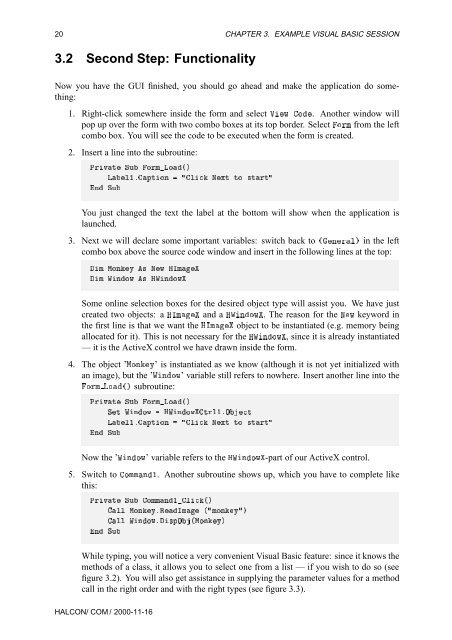HALCON/COM User's Manual
HALCON/COM User's Manual
HALCON/COM User's Manual
You also want an ePaper? Increase the reach of your titles
YUMPU automatically turns print PDFs into web optimized ePapers that Google loves.
20 CHAPTER 3. EXAMPLE VISUAL BASIC SESSION<br />
3.2 Second Step: Functionality<br />
Now you have the GUI finished, you should go ahead and make the application do something:<br />
1. Right-click somewhere inside the form and select ÎÛ Ó. Another window will<br />
pop up over the form with two combo boxes at its top border. Select ÓÖÑ from the left<br />
combo box. You will see the code to be executed when the form is created.<br />
2. Insert a line into the subroutine:<br />
ÈÖÚØ ËÙ ÓÖÑÄÓ´µ<br />
ÄнºÔØÓÒ Ð ÆÜØ ØÓ ×ØÖØ<br />
Ò ËÙ<br />
You just changed the text the label at the bottom will show when the application is<br />
launched.<br />
3. Next we will declare some important variables: switch back to ´ÒÖе in the left<br />
combo box above the source code window and insert in the following lines at the top:<br />
Ñ ÅÓÒÝ × ÆÛ ÀÁÑ<br />
Ñ ÏÒÓÛ × ÀÏÒÓÛ<br />
Some online selection boxes for the desired object type will assist you. We have just<br />
created two objects: a ÀÁÑ and a ÀÏÒÓÛ. The reason for the ÆÛ keyword in<br />
thefirstlineisthatwewanttheÀÁÑ object to be instantiated (e.g. memory being<br />
allocated for it). This is not necessary for the ÀÏÒÓÛ, since it is already instantiated<br />
— it is the ActiveX control we have drawn inside the form.<br />
4. The object ’ÅÓÒÝ’ is instantiated as we know (although it is not yet initialized with<br />
an image), but the ’ÏÒÓÛ’ variable still refers to nowhere. Insert another line into the<br />
ÓÖÑ ÄÓ´µ subroutine:<br />
ÈÖÚØ ËÙ ÓÖÑÄÓ´µ<br />
ËØ ÏÒÓÛ ÀÏÒÓÛØÖнºÇØ<br />
ÄнºÔØÓÒ Ð ÆÜØ ØÓ ×ØÖØ<br />
Ò ËÙ<br />
Now the ’ÏÒÓÛ’ variable refers to the ÀÏÒÓÛ-part of our ActiveX control.<br />
5. Switch to ÓÑÑÒ½. Another subroutine shows up, which you have to complete like<br />
this:<br />
ÈÖÚØ ËÙ ÓÑÑҽдµ<br />
ÐÐ ÅÓÒݺÊÁÑ ´ÑÓÒݵ<br />
ÐÐ ÏÒÓÛº×ÔÇ´ÅÓÒݵ<br />
Ò ËÙ<br />
While typing, you will notice a very convenient Visual Basic feature: since it knows the<br />
methods of a class, it allows you to select one from a list — if you wish to do so (see<br />
figure 3.2). You will also get assistance in supplying the parameter values for a method<br />
call in the right order and with the right types (see figure 3.3).<br />
<strong>HALCON</strong>/ <strong>COM</strong> / 2000-11-16