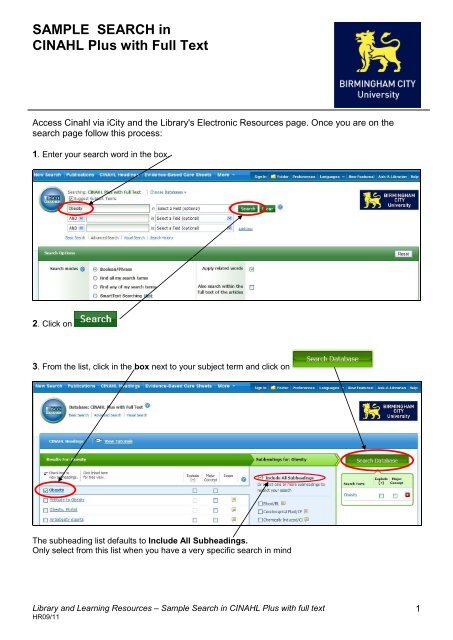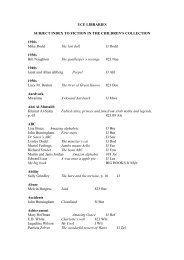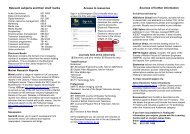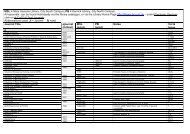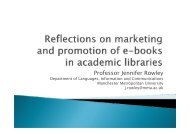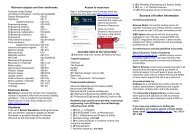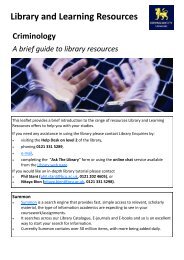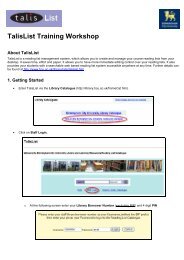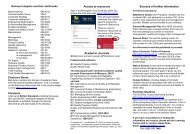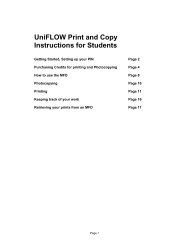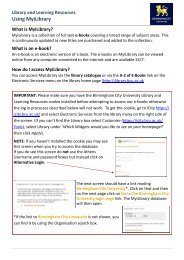Guide to searching CINAHL - Birmingham City University. Library ...
Guide to searching CINAHL - Birmingham City University. Library ...
Guide to searching CINAHL - Birmingham City University. Library ...
Create successful ePaper yourself
Turn your PDF publications into a flip-book with our unique Google optimized e-Paper software.
SAMPLE SEARCH in<br />
<strong>CINAHL</strong> Plus with Full Text<br />
Access Cinahl via i<strong>City</strong> and the <strong>Library</strong>'s Electronic Resources page. Once you are on the<br />
search page follow this process:<br />
1. Enter your search word in the box.<br />
2. Click on<br />
3. From the list, click in the box next <strong>to</strong> your subject term and click on<br />
The subheading list defaults <strong>to</strong> Include All Subheadings.<br />
Only select from this list when you have a very specific search in mind<br />
<strong>Library</strong> and Learning Resources – Sample Search in <strong>CINAHL</strong> Plus with full text<br />
HR09/11<br />
1
4. The results are now displayed below the search screen. To limit your search <strong>to</strong> the holdings of the<br />
<strong>University</strong>, tick the boxes on the left for <strong>Birmingham</strong> <strong>City</strong> <strong>University</strong> Local Holdings and Full Text<br />
5. then click on This displays another set of results, S2, above your first search results.<br />
This Search His<strong>to</strong>ry shows each line of the search (the Search Strategy).<br />
The lines are numbered and show the Limiters applied and the number of results.<br />
<strong>Library</strong> and Learning Resources – Sample Search in <strong>CINAHL</strong> Plus with full text<br />
HR09/11<br />
2
6. Now search for your next term “Nursing Role” following steps 1 and 2 above.<br />
7. With both terms now available in the Search His<strong>to</strong>ry, tick the boxes <strong>to</strong> the left and <strong>to</strong> combine them,<br />
click on<br />
. This find articles with both subjects.<br />
8. Another set has been created, S4, above the others. Now go <strong>to</strong> on the right.<br />
<strong>Library</strong> and Learning Resources – Sample Search in <strong>CINAHL</strong> Plus with full text<br />
HR09/11<br />
3
9. This Limiter page gives lots of options for making your search more specific. Now you can limit the<br />
years between which you want <strong>to</strong> find articles.<br />
You may also specify that you want articles from UK and Ireland Journals.<br />
Hints: Explore the options on this page <strong>to</strong> see what you can use in the future.<br />
* Only apply additional Limiters when it is needed <strong>to</strong> focus the search or specifically UK based material<br />
is needed.<br />
Then click on<br />
at the <strong>to</strong>p or bot<strong>to</strong>m of the screen<br />
10. The Search His<strong>to</strong>ry shows each line of the search. However, once you Edit a search the results<br />
which you limit are replaced with the new results. It is therefore best <strong>to</strong> apply limits one or a few at a time<br />
<strong>to</strong> avoid having no results at all. S4 now has only 28 results reduced from 102 before the edit.<br />
<strong>Library</strong> and Learning Resources – Sample Search in <strong>CINAHL</strong> Plus with full text<br />
HR09/11<br />
4
VIEWING & FINDING RESULTS<br />
After editing the search, click on View Results <strong>to</strong> see a list of articles that have been found.<br />
THE PARTS OF A CITATION<br />
Article Title<br />
Volume and Issue Page Numbers<br />
Authors Journal Title Year<br />
ACCESSING THE JOURNALS / ARTICLES<br />
Not all journals or articles are available electronically.<br />
Not all electronic copies of journals / articles are linked directly from the <strong>CINAHL</strong> citation.<br />
At the end of each citation one of the following will show when Full Text and <strong>Birmingham</strong> <strong>City</strong><br />
<strong>University</strong> Local Holdings have been selected.<br />
1.<br />
2.<br />
Click on the PDF Full Text link and the article will be displayed. When printing/saving a PDF file use<br />
print/save icons at the <strong>to</strong>p of the PDF display on the document, not the File menu at the <strong>to</strong>p of the<br />
browser.<br />
Click on the HTML Full Text link and the article will be displayed. This is not a very good format <strong>to</strong> print.<br />
Convert it <strong>to</strong> a PDF document if you wish <strong>to</strong> print it.<br />
<strong>Library</strong> and Learning Resources – Sample Search in <strong>CINAHL</strong> Plus with full text<br />
HR09/11<br />
5
3.<br />
Click on View <strong>Birmingham</strong> <strong>City</strong> <strong>University</strong> holdings (print and electronic). This takes you <strong>to</strong> the<br />
Electronic Journals page<br />
.<br />
The next screen has one or<br />
more electronic copy links<br />
where these are available<br />
and a link <strong>to</strong> the <strong>Library</strong><br />
Catalogue <strong>to</strong> show the print<br />
holdings.<br />
If there are print copies of the journal title, the <strong>Library</strong> Catalogue indicates in which <strong>Library</strong> they are<br />
held.<br />
At the Mary Seacole <strong>Library</strong> the last 10 years of print copies of journals are in the Silent Study<br />
Area. All journals are arranged alphabetically by the title of the journal, then by year and lastly<br />
by the volume and issue number. Copies older than the last 10 years may be kept in the<br />
stack.<br />
PRINTING A LIST OF CITATIONS<br />
1. To print-out selected search results first make a selection. To save a citation for printing click on<br />
Clicking on Add <strong>to</strong> folder changes the icon from<br />
<strong>to</strong><br />
<strong>Library</strong> and Learning Resources – Sample Search in <strong>CINAHL</strong> Plus with full text<br />
HR09/11<br />
6
2. When you have made your selection go <strong>to</strong> the right hand side of the screen and click on<br />
Go <strong>to</strong>:Folder View<br />
3. Click in the box next <strong>to</strong> Select / deselect all and click on<br />
4. Click on<br />
<strong>Library</strong> and Learning Resources – Sample Search in <strong>CINAHL</strong> Plus with full text<br />
HR09/11<br />
7
5. Click on Print<br />
A list of your results <strong>to</strong>gether with the search his<strong>to</strong>ry will then be printed.<br />
If you select the email option instead, articles in .pdf format will be attached <strong>to</strong> your email<br />
If you need further help please go <strong>to</strong> Ask the <strong>Library</strong> –<br />
http://library.bcu.ac.uk/hcontactus.htm<br />
Or click on Help at the <strong>to</strong>p of the <strong>CINAHL</strong> window.<br />
Copies of this guide can be obtained from the Mary Seacole <strong>Library</strong> Enquiry Desk or on Moodle<br />
via your course EyeLit (<strong>Guide</strong>s <strong>to</strong> Resources).<br />
<strong>Library</strong> and Learning Resources – Sample Search in <strong>CINAHL</strong> Plus with full text<br />
HR09/11<br />
8