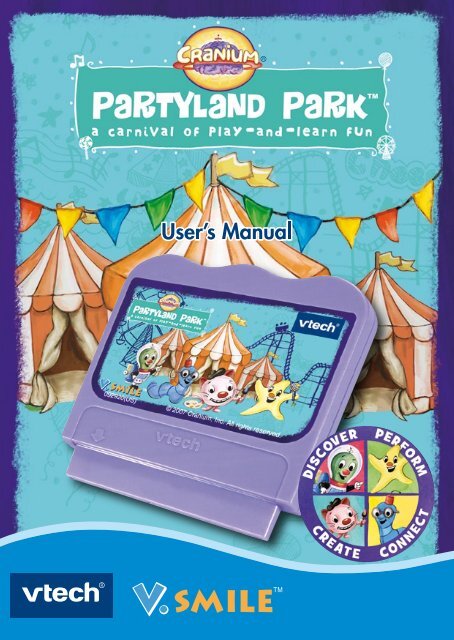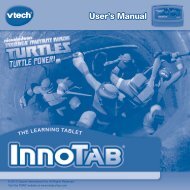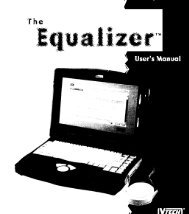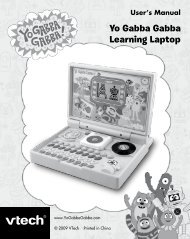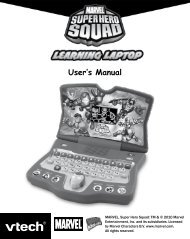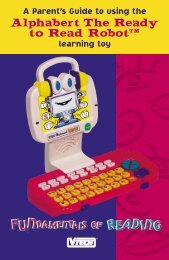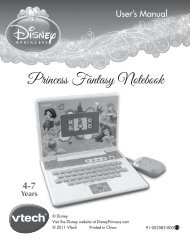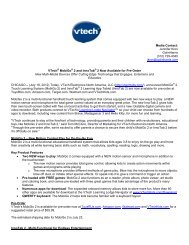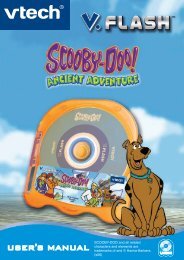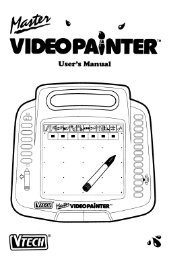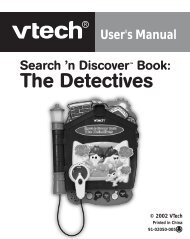Create successful ePaper yourself
Turn your PDF publications into a flip-book with our unique Google optimized e-Paper software.
Dear Parent,<br />
At <strong>VTech</strong> ® , we know that every year, children are asking to play video games<br />
at younger and younger ages. At the same time, we understand the hesitation<br />
of most parents to expose their children to the inappropriate content of many<br />
popular video games. How can you feel confident in allowing your children<br />
to play these games, and still educate and entertain them in a healthy, ageappropriate<br />
manner?<br />
Our solution to this on-going debate is the V.<strong>Smile</strong> TM Learning System – a<br />
unique video game system created especially for children aged 3 to 8. The<br />
V.<strong>Smile</strong> TM Learning System combines a kid-friendly design, age-appropriate<br />
curriculum, entertaining graphics, and fun game play into a unique experience<br />
that your child will love and you can support. The V.<strong>Smile</strong> TM Learning<br />
System engages your child with three modes of play: the Learning Adventure<br />
– an exciting exploratory journey in which learning concepts are seamlessly<br />
integrated, and the Learning Zone – a series of games designed to focus on<br />
specific school skills in a fun, engaging way and the Sing Along - a collection<br />
of songs for children to sing using the system’s attached microphone. All of<br />
these educational modes offer your child hours of learning fun.<br />
As part of the V.<strong>Smile</strong> TM Learning System, <strong>VTech</strong> ® offers a library of game<br />
Smartridges TM based on popular children’s characters that engage and<br />
encourage your child to play while learning. The library is organized into<br />
three levels of educational play – Early Learners (ages 3-5), Junior Thinkers<br />
(ages 4-6) and Master Minds (ages 6-8) – so that the educational content of<br />
the system grows with your child.<br />
At <strong>VTech</strong> ® we are proud to provide you with a much-needed solution to the<br />
video game dilemma, as well as another innovative way for your child to learn<br />
while having fun. We thank you for trusting <strong>VTech</strong> ® with the important job of<br />
helping your child explore a new world of learning!<br />
Sincerely,<br />
Your Friends at <strong>VTech</strong> ®<br />
To learn more about the V.<strong>Smile</strong> TM Learning System and other <strong>VTech</strong> ® toys,<br />
visit www.vtechkids.com
INTRODUCTION<br />
Enter <strong>Cranium</strong> ® Partyland Park TM for a new experience in V.<strong>Smile</strong> game play! Unlike<br />
other Smartridges, <strong>Cranium</strong> Partyland Park lets you play games alone or with up to<br />
3 friends. Join Data Head ® , Star Performer ® , Creative Cat ® and Word Worm ® for 7<br />
different games that help you discover, perform, create and connect. In Partyland<br />
Park, Everyone Shines! TM<br />
When you’re finished, enter the Sing Along section to make your own song and sing<br />
along using the attached microphone!<br />
GETTING STARTED<br />
STEP 1: Choose Your Play Mode<br />
Move the joystick up and down to choose the play mode you want. Press the ENTER<br />
button to select.<br />
Play with Friends<br />
Options<br />
1. Fun for One<br />
This play mode is for 1 player.<br />
When you turn the unit OFF, V.<strong>Smile</strong> TM remembers<br />
your place in the Fun for One mode. If you turn the<br />
unit back ON without inserting a new Smartridge TM ,<br />
you will see the screen on the right after you select<br />
Fun for One as your play mode.<br />
Choose New Game to start a new game from the<br />
beginning.<br />
Choose Continue Game to keep playing the game you<br />
started. Your old game settings will be kept.<br />
. Play with Friends<br />
This play mode is for up to 4 players.<br />
Fun for One<br />
Sing Along<br />
INTRODUCTION
INTRODUCTION<br />
. Sing Along<br />
This play mode features 5 classic children’s songs to sing using V.<strong>Smile</strong> TM ’s<br />
microphone — and you can change the words to make your own hilarious songs!<br />
4. Options<br />
You can select different game options from this menu.<br />
Please refer to the “Options” section.<br />
STEP : Choose Your Game Settings<br />
1. Follow the voice instructions to choose your game settings.<br />
2. Move the joystick left and right to scroll between different settings, and press<br />
the ENTER button to choose.<br />
3. Move the joystick to choose “OK” to confirm your game settings.<br />
Fun for One, Play with Friends and Sing Along modes each have their own<br />
settings. To change the settings:<br />
• For Fun for One and Play with Friends, choose “New Game” from previous<br />
screen.<br />
• For Sing Along, please go to the “Activities – Sing Along” section.<br />
Note: Each play mode has two ways to play – Free Play and Challenge. Select<br />
these in the Game Settings screen. For more information, please go to the<br />
“Activities – Fun for One and Play with Friends” section.<br />
STEP : Start Your Game<br />
• For Fun for One and Play with Friends, please go to the “Activities – Fun for One<br />
and Play with Friends” section.<br />
• For Sing Along, please go to the “Activities – Sing Along” section.<br />
FEATURES<br />
HELP Button<br />
When you press the HELP button, the game will pause.<br />
A HELP icon will pop up and give you instructions<br />
or a hint.<br />
After the Help instruction, the game will continue.
EXIT Button<br />
When you press the EXIT button, the game will<br />
pause. An EXIT icon will pop up to make sure you<br />
want to quit.<br />
Move the joystick left or right to “Yes” (leave the game)<br />
or “No” (cancel the exit screen and keep playing).<br />
Press ENTER to choose.<br />
LEARNING ZONE Button<br />
The LEARNING ZONE button is invalid in the <strong>Cranium</strong> Partyland Park game. When<br />
you press the LEARNING ZONE button, you will hear a sound effect.<br />
ACTIVITIES<br />
Educational Curriculum<br />
Fun for One and Play with Friends<br />
Data Head’s Mega Match-Ups<br />
Game 1 - Space Race Patterns & Sequences<br />
Game 2 - Zooper Zoo Matching, Memory and Animals<br />
Star Performer’s Stage<br />
Game 1 - Monster Music Machine Music, Rhythm and Matching<br />
Game 2 - Let’s Dance Dance Dance! Following Directions<br />
Creative Cat’s Art Studio<br />
Game 1 - Mondo Matcher Creativity, Patterns and Animals<br />
Word Worm’s Alphabet World<br />
Game 1 - Letter Lounge Beginning Letters, Matching and<br />
Vocabulary<br />
Game 2 - Lake Wordy Word Spelling<br />
Sing Along<br />
Song 1 Baa, Baa, Black Sheep<br />
Song 2 Old MacDonald Had a Farm<br />
Song 3 Pop! Goes the Weasel<br />
Song 4 This Old Man<br />
Song 5 Twinkle, Twinkle, Little Star<br />
ACTIVITIES<br />
4
ACTIVITIES<br />
Fun for One and Play with Friends<br />
Fun for One and Play with Friends Game Selection Screens<br />
In both Fun for One and Play with Friends mode, you can choose “Free Play” or<br />
“Challenge” from the Game Settings screen. Free Play lets you pick any of the 7<br />
games. In Challenge mode, we’ll randomly pick 4 games for you.<br />
Data Head’s Mega Match-Ups:<br />
Game 1 - Space Race<br />
Game 2 - Zooper Zoo<br />
Word Worm’s Alphabet World:<br />
Game 1 - Letter Lounge<br />
Game 2 - Lake Wordy Word<br />
Creative Cat’s Art Studio:<br />
Game 1 - Mondo Matcher<br />
Star Performer’s Stage:<br />
Game 1 - Monster Music Machine<br />
Game 2 - Let’s Dance Dance Dance!<br />
Data Head’s Mega Match-Ups – Space Race<br />
Game Play<br />
Let’s zoom through space with Data Head! Use the<br />
joystick to move the rocket and collect the missing<br />
objects. Along the way, you’ll find bonuses to help<br />
you: the stopwatch gives you extra time; the force<br />
field protects you from asteroids; and the magic<br />
wand breaks all asteroids on the screen. Remember<br />
to collect red gems for bonus points.<br />
Play with Friends mode allows 2 players to play at the<br />
same time if 2 joysticks are connected to V.<strong>Smile</strong> TM .
Educational Curriculum: Patterns & Sequences<br />
Easy Level: Collect the object that is missing from the pattern at the<br />
top of the screen. The object you need to collect appears<br />
gray in the pattern.<br />
Difficult Level: Collect the object that is missing from the pattern at the<br />
top of the screen. There’s a question mark (?) where the<br />
object is missing in the pattern.<br />
Data Head’s Mega Match-Ups – Zooper Zoo<br />
Game Play<br />
Let’s match animals with Data Head! Press the colored<br />
buttons to pick the animal that makes the sound, or<br />
use the joystick to point at the animal that does not<br />
belong in the setting. When you’ve made your pick,<br />
a funny frog will jump onto the card you’ve selected.<br />
As you listen and match, remember to collect bonus<br />
red gems.<br />
Play with Friends mode allows 2 players to play at the<br />
same time if 2 joysticks are connected to V.<strong>Smile</strong> TM .<br />
At the end of the game, use the microphone to make your own animal sounds.<br />
Educational Curriculum: Matching, Memory and Animals<br />
Easy Level: Listen to the animal sound, then pick the animal that makes<br />
the sound.<br />
Difficult Level: Identify the animal that doesn’t belong in the setting (farm,<br />
jungle, ocean).<br />
Star Performer’s Stage – Monster Music Machine<br />
Game Play<br />
Let’s make music with Star Performer! Wait for the<br />
instruments at the top of the screen to move into<br />
the circle, then press the colored buttons or use the<br />
joystick to match them to the instruments at the bottom<br />
of the screen. You get a green gem for each match, but<br />
be ready—the pace quickens after each round!<br />
At the end of the game, enter a free jam where you<br />
pick which instruments to play when you want. Press<br />
the colored buttons to choose.<br />
Educational Curriculum: Music, Rhythm and Matching<br />
Easy Level: Use the colored buttons to match instruments in simple<br />
sequences.<br />
Difficult Level: Use the joystick to match instruments in trickier<br />
sequences.<br />
ACTIVITIES
ACTIVITIES<br />
Star Performer’s Stage – Let’s Dance Dance Dance!<br />
Game Play<br />
Let’s dance along with Star Performer! Watch her<br />
dance, then use the colored buttons and the joystick<br />
to repeat her moves. Collect green gems as you guide<br />
Star Performer left, right, up and down or have her<br />
jump, turn around and do cartwheels and backflips!<br />
At the end of the game, collect bonus green gems<br />
during a free dance. Dance over the gems for extra<br />
points.<br />
Educational Curriculum: Following Directions<br />
Easy Level: Repeat 3-4 dance steps using the colored buttons.<br />
Difficult Level: Repeat 4-5 dance steps using both the colored buttons<br />
and the joystick.<br />
Creative Cat’s Art Studio – Mondo Matcher<br />
Game Play<br />
Let’s create some animals with Creative Cat! Listen<br />
carefully, then press the colored buttons to spin the<br />
wheels on the Mondo Matcher. Don’t forget to be on<br />
the lookout for blue gems.<br />
Educational Curriculum: Creativity, Patterns and Animals<br />
Easy Level: Make the animal shown at the beginning of each round.<br />
Difficult Level: Make animals that swim in the ocean, live on the savanna,<br />
or fly in the sky.<br />
Word Worm’s Alphabet World – Letter Lounge<br />
Game Play<br />
Let’s help Word Worm match letters to objects! Use<br />
the joystick to move the magnifying glass around until<br />
you find an object that begins with the letter on the<br />
screen. Remember to collect bonus yellow gems as<br />
you search.<br />
Play with Friends mode allows 2 players to play at the<br />
same time if 2 joysticks are connected to V.<strong>Smile</strong> TM .
Educational Curriculum: Beginning Letters, Matching and Vocabulary<br />
Easy Level: Match letters to objects within a single screen.<br />
Difficult Level: Match letters to objects on multiple screens.<br />
Word Worm’s Alphabet World – Lake Wordy Word<br />
Game Play<br />
Let’s go fishing with Word Worm! Use the joystick<br />
to guide the fishing pole to the letters that complete<br />
the words. Press the ENTER button to land a fish. Be<br />
careful not to hook the swimming sheep!<br />
Play with Friends mode allows 2 players to play at the<br />
same time if 2 joysticks are connected to V.<strong>Smile</strong> TM .<br />
At the end of the game, use the microphone to say<br />
one of the words you spelled!<br />
Educational Curriculum: Spelling<br />
Easy Level: Spell simple words with 3-4 letters each.<br />
Difficult Level: Spell words with 4-5 letters each.<br />
Fun for One and Play with Friends Result Screen<br />
After each game, a result screen will appear. The more gems you collect, the higher<br />
your score!<br />
In Fun for One mode, you’ll see your total score as<br />
well as the high score.<br />
In Play with Friends mode, you’ll see each player’s<br />
score as well as the high score.<br />
ACTIVITIES
ACTIVITIES<br />
Sing Along<br />
Sing Along Selection Screen<br />
The Sing Along mode features 5 classic children’s<br />
songs that you can sing using V.<strong>Smile</strong>TM ’s microphone<br />
— and you can change the words to make your own<br />
hilarious songs!<br />
1. Move the joystick to scroll through the song titles<br />
to choose a song.<br />
2. Move the joystick left or right to choose “Quiet” or<br />
“Loud” volume.<br />
3. Use your joystick to choose “Yes” if you would like<br />
to change the words in the song or “No” if you want<br />
to sing the original song.<br />
4. Choose “OK” and press ENTER to confirm your<br />
settings.<br />
To change the words to a song, use the joystick to scroll<br />
through the funny word choices that appear when the<br />
music pauses, then press ENTER to choose the word<br />
you want. After you’ve chosen all your words, go to “OK”<br />
and press ENTER to confirm your song.<br />
Game Play<br />
Use the microphone to sing along with the lyrics on<br />
the screen!
Lyrics<br />
Baa Baa Black Sheep<br />
Baa, baa, black sheep,<br />
have you any wool?<br />
Yes sir, yes sir,<br />
three bags full.<br />
One for the master,<br />
one for the dame.<br />
One for the little boy<br />
who lives down the lane.<br />
Baa, baa, black sheep,<br />
have you any wool?<br />
Yes sir, yes sir,<br />
three bags full.<br />
Old MacDonald Had a Farm<br />
Old MacDonald had a farm,<br />
ee i ee i o.<br />
And on his farm he had a cow,<br />
ee i ee i o.<br />
With a moo-moo here<br />
and a moo-moo there.<br />
Here a moo, there a moo,<br />
everywhere a moo-moo.<br />
Old MacDonald had a farm,<br />
ee i ee i o.<br />
ACTIVITIES<br />
10
ACTIVITIES<br />
11<br />
Pop! Goes the Weasel<br />
All around the mulberry bush,<br />
the monkey chased the weasel.<br />
The monkey thought ’twas all in fun.<br />
Pop! Goes the weasel.<br />
A penny for a spool of thread,<br />
a penny for a needle.<br />
That’s the way the money goes.<br />
Pop! Goes the weasel.<br />
This Old Man<br />
This old man, he played one,<br />
he played knick-knack on my thumb.<br />
With a knick-knack paddywhack,<br />
give a dog a bone.<br />
This old man came rolling home.<br />
Twinkle, Twinkle, Little Star<br />
Twinkle, twinkle, little star,<br />
how I wonder what you are!<br />
Up above the world so high,<br />
like a diamond in the sky.<br />
Twinkle, twinkle, little star,<br />
how I wonder what you are!<br />
Educational Curriculum<br />
Creativity, Singing, Music and Reading<br />
Options<br />
Options Menu<br />
To turn the game timer on or off, move the joystick left<br />
or right to highlight your choice, then press ENTER.<br />
To turn the background music on or off, move the<br />
joystick left or right to highlight your choice, then<br />
press ENTER.<br />
Choose “OK” to save the current options and return<br />
to the game menu.
CARE & MAINTENANCE<br />
1. Keep your V.<strong>Smile</strong> clean by wiping it with a slightly damp cloth. Never use<br />
solvents or abrasives.<br />
2. Keep the unit out of direct sunlight and away from direct source of heat.<br />
3. Remove the batteries when not using it for an extended period of time.<br />
4. Avoid dropping it. NEVER try to dismantle it.<br />
5. Always keep the V.<strong>Smile</strong> away from water.<br />
WARNING<br />
A very small percentage of the public, due to an existing condition, may experience<br />
epileptic seizures or momentary loss of consciousness when viewing certain<br />
types of flashing colors or patterns, especially on television. While the V.<strong>Smile</strong><br />
Learning System does not contribute to any additional risks, we do recommend<br />
that parents supervise their children while they play video games. If your child<br />
experiences dizziness, altered vision, disorientation, or convulsions, discontinue use<br />
immediately and consult your physician. Please note that focusing on a television<br />
screen at close range and handling a joystick for a prolonged period of time may<br />
cause fatigue or discomfort. We recommend that children take a 15-minute break<br />
for every hour of play.<br />
TECHNICAL SUPPORT<br />
If you have a problem that cannot be solved by using this manual, we encourage<br />
you to visit us online or contact our Consumer Services Department with any<br />
problems and/or suggestions that you might have. A support representative will be<br />
happy to assist you.<br />
Before requesting support, please be ready to provide or include the information below:<br />
The name of your product or model number. (The model number is typically<br />
located on the back or bottom of your product.)<br />
The actual problem you are experiencing.<br />
The actions you took right before the problem.<br />
Internet: www.vtechkids.com<br />
Phone:1-800-521-2010 in the U.S. or 1-877-352-8697 in Canada<br />
TECHNICAL SUPPORT / CARE & MAINTENANCE<br />
1
OTHER INFO<br />
1<br />
OTHER INFO<br />
DISCLAIMER AND LIMITATION OF LIABILITY<br />
<strong>VTech</strong> ® Electronics North America, L.L.C. and its suppliers assume no responsibility<br />
for any damage or loss resulting from the use of this handbook. <strong>VTech</strong> ® Electronics<br />
North America, L.L.C. and its suppliers assume no responsibility for any loss or<br />
claims by third parties that may arise through the use of this software. <strong>VTech</strong> ®<br />
Electronics North America, L.L.C. and its suppliers assume no responsibility for any<br />
damage or loss caused by deletion of data as a result of malfunction, dead battery,<br />
or repairs. Be sure to make backup copies of important data on other media to<br />
protect against data loss.<br />
COMPANY: <strong>VTech</strong> ® Electronics North America, L.L.C.<br />
ADDRESS: 1155 West Dundee Rd, Suite 130, Arlington Heights, Il 60004 USA<br />
TEL NO.: 1-800-521-2010 in the U.S. or 1-877-352-8697 in Canada<br />
NOTE:<br />
This equipment has been tested and found to comply with the limits for a Class<br />
B digital device, pursuant to Part 15 of the FCC Rules. These limits are designed<br />
to provide reasonable protection against harmful interference in a residential<br />
installation. This equipment generates, uses and can radiate radio frequency<br />
energy and, if not installed and used in accordance with the instructions, may cause<br />
harmful interference to radio communications. However, there is no guarantee that<br />
interference will not occur in a particular installation. If this equipment does cause<br />
harmful interference to radio or television reception, which can be determined<br />
by turning the equipment off and on, the user is encouraged to try to correct the<br />
interference by one or more of the following measures:<br />
Reorient or relocate the receiving antenna.<br />
Increase the separation between the equipment and receiver.<br />
Connect the equipment into an outlet on a circuit different from that to which<br />
the receiver is connected.<br />
Consult the dealer or an experienced radio/TV technician for help.<br />
Caution: Changes or modifications not expressly approved by the party<br />
responsible for compliance could void the user’s authority to operate<br />
the equipment.<br />
© 2007 <strong>Cranium</strong>, Inc. All rights reserved. The following<br />
are trademarks or registered trademarks of <strong>Cranium</strong>,<br />
Inc. in the U.S. and/or other jurisdictions: Creative Cat,<br />
Data Head, Everyone Shines, Star Performer, Word<br />
Worm, the <strong>Cranium</strong> logo, and the Brain Logo.<br />
2007 © <strong>VTech</strong><br />
Printed in China<br />
91-002088-580