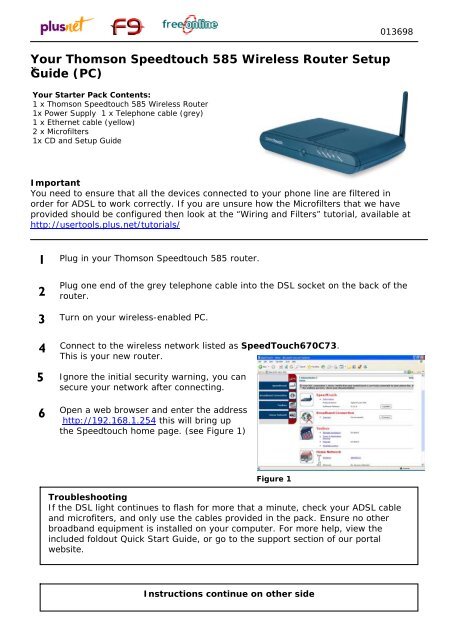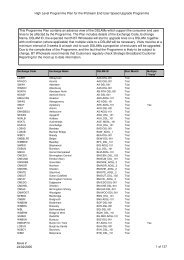Printable setup guide - Plusnet
Printable setup guide - Plusnet
Printable setup guide - Plusnet
Create successful ePaper yourself
Turn your PDF publications into a flip-book with our unique Google optimized e-Paper software.
Your Thomson Speedtouch 585 Wireless Router Setup<br />
x Guide (PC)<br />
Your Starter Pack Contents:<br />
1 x Thomson Speedtouch 585 Wireless Router<br />
1x Power Supply 1 x Telephone cable (grey)<br />
1 x Ethernet cable (yellow)<br />
2 x Microfilters<br />
1x CD and Setup Guide<br />
013698<br />
Important<br />
You need to ensure that all the devices connected to your phone line are filtered in<br />
order for ADSL to work correctly. If you are unsure how the Microfilters that we have<br />
provided should be configured then look at the “Wiring and Filters” tutorial, available at<br />
http://usertools.plus.net/tutorials/<br />
1 Plug in your Thomson Speedtouch 585 router.<br />
2<br />
Plug one end of the grey telephone cable into the DSL socket on the back of the<br />
router.<br />
3 Turn on your wireless-enabled PC.<br />
4<br />
5<br />
6<br />
Connect to the wireless network listed as SpeedTouch670C73.<br />
This is your new router.<br />
Ignore the initial security warning, you can<br />
secure your network after connecting.<br />
Open a web browser and enter the address<br />
http://192.168.1.254 this will bring up<br />
the Speedtouch home page. (see Figure 1)<br />
Figure 1<br />
Troubleshooting<br />
If the DSL light continues to flash for more that a minute, check your ADSL cable<br />
and microfiters, and only use the cables provided in the pack. Ensure no other<br />
broadband equipment is installed on your computer. For more help, view the<br />
included foldout Quick Start Guide, or go to the support section of our portal<br />
website.<br />
Instructions continue on other side
7 Click on Internet, listed under the section Broadband Connection.<br />
8 Enter your username and password and click Connect. This will connect you to<br />
the Internet.<br />
9<br />
Congratulations - your Thomson Speedtouch 585 Wireless Router is now<br />
connected to your broadband account. You will be able to access the Internet<br />
from any computer on your network. Note that once these details have been set<br />
you should not need to enter them again. Simply start your email client or web<br />
browser and you will be connected automatically.<br />
Your broadband username is:<br />
PlusNet: username@plusdsl.net<br />
Force9: username@f9.co.uk<br />
Free-Online: username@freeonline.net<br />
PlusNet UK: username@plusnet.co.uk