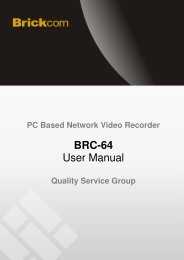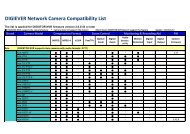Settings on Nokia E66 (By RealPlayer)
Settings on Nokia E66 (By RealPlayer)
Settings on Nokia E66 (By RealPlayer)
Create successful ePaper yourself
Turn your PDF publications into a flip-book with our unique Google optimized e-Paper software.
2010.Apr.<br />
FAE/Eric Chi<br />
Surveillance <strong>on</strong> the <strong>Nokia</strong> <strong>E66</strong><br />
Using Built-in <strong>RealPlayer</strong> Software
Recommended Brickcom IP Camera<br />
<str<strong>on</strong>g>Settings</str<strong>on</strong>g><br />
1. Log<strong>on</strong> to the IP Camera’s GUI. Open the path: C<strong>on</strong>figurati<strong>on</strong> →<br />
Camera/Video/Audio → Video → Video C<strong>on</strong>figurati<strong>on</strong> → Stream. Enable<br />
Stream 1 or Stream 2, depending <strong>on</strong> which stream will be used. For both<br />
streams: set Video codec to MJPEG from the pull-down menu; set Video<br />
Resoluti<strong>on</strong> to 320x192(QVGA); set the Frame Rate to 5fps from the pulldown<br />
menu; and set the Quality Bitrate to 3 or less.
<str<strong>on</strong>g>Settings</str<strong>on</strong>g> <strong>on</strong> <strong>Nokia</strong> <strong>E66</strong> (<strong>By</strong> <strong>RealPlayer</strong>)<br />
2. Select the “C<strong>on</strong>nectivity” ic<strong>on</strong> from the Menu opti<strong>on</strong>s. Open the “WLAN wiz”.
<str<strong>on</strong>g>Settings</str<strong>on</strong>g> <strong>on</strong> <strong>Nokia</strong> <strong>E66</strong> (<strong>By</strong> <strong>RealPlayer</strong>)<br />
3. On the site survey page of the WLAN wizard, c<strong>on</strong>nect to a wireless network.<br />
The wireless network needs to be the AP Router which the IP Camera is<br />
directly c<strong>on</strong>nected to. The AP Router used for these slides is<br />
“Brickcom_topic7_BGN”.
<str<strong>on</strong>g>Settings</str<strong>on</strong>g> <strong>on</strong> <strong>Nokia</strong> <strong>E66</strong> (<strong>By</strong> <strong>RealPlayer</strong>)<br />
4. Once the ph<strong>on</strong>e is c<strong>on</strong>nected to the wireless network, select “Media” from<br />
the Menu opti<strong>on</strong>s and open the “<strong>RealPlayer</strong>”.
<str<strong>on</strong>g>Settings</str<strong>on</strong>g> <strong>on</strong> <strong>Nokia</strong> <strong>E66</strong> (<strong>By</strong> <strong>RealPlayer</strong>)<br />
5. Select “Opti<strong>on</strong>s” from the bottom left-hand corner of the <strong>RealPlayer</strong> page and<br />
select the “Download videos” opti<strong>on</strong>.
<str<strong>on</strong>g>Settings</str<strong>on</strong>g> <strong>on</strong> <strong>Nokia</strong> <strong>E66</strong> (<strong>By</strong> <strong>RealPlayer</strong>)<br />
6. From the Opti<strong>on</strong>s menu, select “Add bookmark” from the Bookmark opti<strong>on</strong>s.
<str<strong>on</strong>g>Settings</str<strong>on</strong>g> <strong>on</strong> <strong>Nokia</strong> <strong>E66</strong> (<strong>By</strong> <strong>RealPlayer</strong>)<br />
7. Enter the IP address used by the IP Camera into the bookmark. Note that<br />
the URL should start with rtsp:// and be followed by /channel1 or /channel2<br />
depending <strong>on</strong> which video stream from the camera will be viewed. The<br />
Access point will be the AP Router used in Step 3.
<str<strong>on</strong>g>Settings</str<strong>on</strong>g> <strong>on</strong> <strong>Nokia</strong> <strong>E66</strong> (<strong>By</strong> <strong>RealPlayer</strong>)<br />
8. Select Save from the Opti<strong>on</strong>s menu to apply the settings.
<str<strong>on</strong>g>Settings</str<strong>on</strong>g> <strong>on</strong> <strong>Nokia</strong> <strong>E66</strong> (<strong>By</strong> <strong>RealPlayer</strong>)<br />
9. Return to the <strong>RealPlayer</strong> main page and select “<str<strong>on</strong>g>Settings</str<strong>on</strong>g>” from the Opti<strong>on</strong>s<br />
menu to c<strong>on</strong>figure the network settings.
<str<strong>on</strong>g>Settings</str<strong>on</strong>g> <strong>on</strong> <strong>Nokia</strong> <strong>E66</strong> (<strong>By</strong> <strong>RealPlayer</strong>)<br />
10. Choose the “Streaming ” functi<strong>on</strong> to c<strong>on</strong>figure network parameters.
<str<strong>on</strong>g>Settings</str<strong>on</strong>g> <strong>on</strong> <strong>Nokia</strong> <strong>E66</strong> (<strong>By</strong> <strong>RealPlayer</strong>)<br />
11. Choose “Network” for further c<strong>on</strong>figurati<strong>on</strong>s.
<str<strong>on</strong>g>Settings</str<strong>on</strong>g> <strong>on</strong> <strong>Nokia</strong> <strong>E66</strong> (<strong>By</strong> <strong>RealPlayer</strong>)<br />
12. Select “Default access point” to see the site survey list and change the<br />
access point to the AP Router used in Step 3.
<str<strong>on</strong>g>Settings</str<strong>on</strong>g> <strong>on</strong> <strong>Nokia</strong> <strong>E66</strong> (<strong>By</strong> <strong>RealPlayer</strong>)<br />
13. Click the “Back” butt<strong>on</strong> three times to return to the main page of <strong>RealPlayer</strong>.
<str<strong>on</strong>g>Settings</str<strong>on</strong>g> <strong>on</strong> <strong>Nokia</strong> <strong>E66</strong> (<strong>By</strong> <strong>RealPlayer</strong>)<br />
14. Select “Download videos” from the Opti<strong>on</strong>s menu.
<str<strong>on</strong>g>Settings</str<strong>on</strong>g> <strong>on</strong> <strong>Nokia</strong> <strong>E66</strong> (<strong>By</strong> <strong>RealPlayer</strong>)<br />
15. Highlight the Bookmark previously added. Select “Open” from the Opti<strong>on</strong>s<br />
menu to open the bookmark.
<str<strong>on</strong>g>Settings</str<strong>on</strong>g> <strong>on</strong> <strong>Nokia</strong> <strong>E66</strong> (<strong>By</strong> <strong>RealPlayer</strong>)<br />
16. A window should pop up asking to “Create WLAN c<strong>on</strong>necti<strong>on</strong> in offline<br />
mode?” . Select Yes. Note: The c<strong>on</strong>tents of this pop-up window may be<br />
different for each user.
<str<strong>on</strong>g>Settings</str<strong>on</strong>g> <strong>on</strong> <strong>Nokia</strong> <strong>E66</strong> (<strong>By</strong> <strong>RealPlayer</strong>)<br />
17. The <strong>E66</strong> will c<strong>on</strong>nect to the IP Camera.
<str<strong>on</strong>g>Settings</str<strong>on</strong>g> <strong>on</strong> <strong>Nokia</strong> <strong>E66</strong> (<strong>By</strong> <strong>RealPlayer</strong>)<br />
18. Loading the streaming video from the IP Camera.
Surveillance <strong>on</strong> <strong>Nokia</strong> <strong>E66</strong><br />
(<strong>By</strong> <strong>RealPlayer</strong>)<br />
19. Enjoy surveillance using <strong>RealPlayer</strong> <strong>on</strong> your <strong>Nokia</strong> <strong>E66</strong>.
C<strong>on</strong>tact Us<br />
Brickcom Corporati<strong>on</strong> Headquarters<br />
Address<br />
No.1 Jen Ai Rd, Hsinchu Industrial Park, Hukou,<br />
Hsinchu, Taiwan, R.O.C. 303<br />
Tel + 886-3-5982022<br />
Fax + 886-3-5982023<br />
Web Site http://www.brickcom.com<br />
Sales & Marketing info@brickcom.com<br />
Support support@brickcom.com