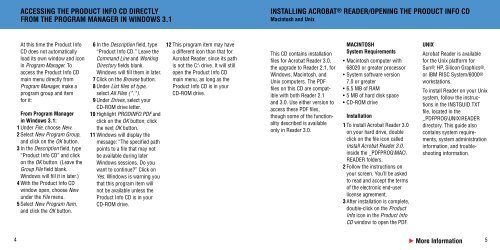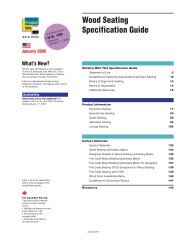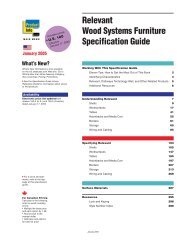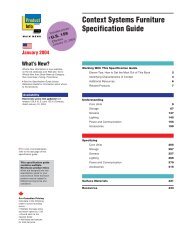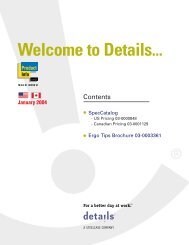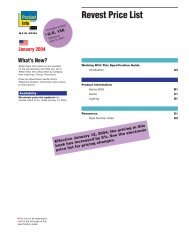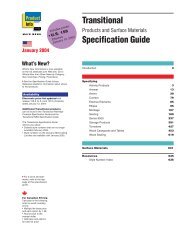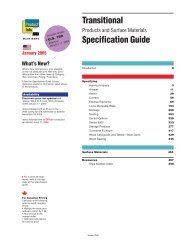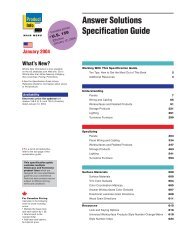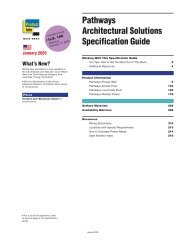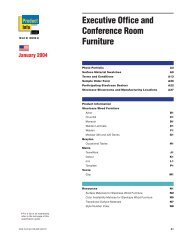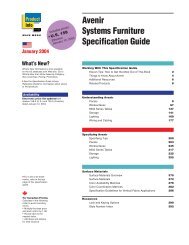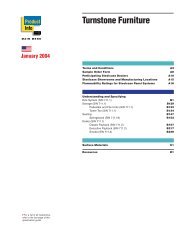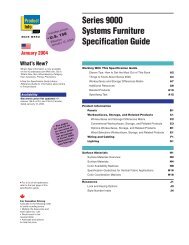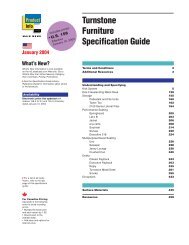You also want an ePaper? Increase the reach of your titles
YUMPU automatically turns print PDFs into web optimized ePapers that Google loves.
ACCESSING THE PRODUCT INFO CD DIRECTLY<br />
FROM THE PROGRAM MANAGER IN WINDOWS 3.1<br />
INSTALLING ACROBAT ® READER/OPENING THE PRODUCT INFO CD<br />
Macintosh and Unix<br />
At this time the Product Info<br />
CD does not automatically<br />
load its own window and icon<br />
in Program Manager. To<br />
access the Product Info CD<br />
main menu directly from<br />
Program Manager, make a<br />
program group and item<br />
for it:<br />
From Program Manager<br />
in Windows 3.1:<br />
1 Under File, choose New.<br />
2 Select New Program Group,<br />
and click on the OK button.<br />
3 In the Description field, type<br />
“Product Info CD” and click<br />
on the OK button. (Leave the<br />
Group File field blank.<br />
Windows will fill it in later.)<br />
4 With the Product Info CD<br />
window open, choose New<br />
under the File menu.<br />
5 Select New Program Item,<br />
and click the OK button.<br />
6 In the Description field, type<br />
“Product Info CD.” Leave the<br />
Command Line and Working<br />
Directory fields blank.<br />
Windows will fill them in later.<br />
7 Click on the Browse button.<br />
8 Under List files of type,<br />
select All Files (*.*).<br />
9 Under Drives, select your<br />
CD-ROM drive letter.<br />
10 Highlight PRODINFO.PDF and<br />
click on the OK button; click<br />
the next OK button.<br />
11 Windows will display the<br />
message: “The specified path<br />
points to a file that may not<br />
be available during later<br />
Windows sessions. Do you<br />
want to continue” Click on<br />
Yes. Windows is warning you<br />
that this program item will<br />
not be available unless the<br />
Product Info CD is in your<br />
CD-ROM drive.<br />
12 This program item may have<br />
a different icon than that for<br />
Acrobat Reader, since its path<br />
is not the C:\ drive. It will still<br />
open the Product Info CD<br />
main menu, as long as the<br />
Product Info CD is in your<br />
CD-ROM drive.<br />
This CD contains installation<br />
files for Acrobat Reader 3.0,<br />
the upgrade to Reader 2.1, for<br />
Windows, Macintosh, and<br />
Unix computers. The PDF<br />
files on this CD are compatible<br />
with both Reader 2.1<br />
and 3.0. Use either version to<br />
access these PDF files,<br />
though some of the functionality<br />
described is available<br />
only in Reader 3.0.<br />
MACINTOSH<br />
System Requirements<br />
• Macintosh computer with<br />
68020 or greater processor<br />
• System software version<br />
7.0 or greater<br />
• 6.5 MB of RAM<br />
• 5 MB of hard disk space<br />
• CD-ROM drive<br />
Installation<br />
1 To install Acrobat Reader 3.0<br />
on your hard drive, double<br />
click on the file icon called<br />
Install Acrobat Reader 3.0,<br />
inside the _PDFPROG\MAC\<br />
READER folders.<br />
2 Follow the instructions on<br />
your screen. You’ll be asked<br />
to read and accept the terms<br />
of the electronic end-user<br />
license agreement.<br />
3 After installation is complete,<br />
double-click on the Product<br />
Info icon in the Product Info<br />
CD window to open the PDF.<br />
UNIX<br />
Acrobat Reader is available<br />
for the Unix platform for<br />
Sun®, HP, Silicon Graphics®,<br />
or IBM RISC System/6000®<br />
workstations.<br />
To install Reader on your Unix<br />
system, follow the instructions<br />
in the INSTGUID.TXT<br />
file, located in the<br />
_PDFPROG\UNIX\READER<br />
directory. This guide also<br />
contains system requirements,<br />
system administration<br />
information, and troubleshooting<br />
information.<br />
4<br />
c More Information<br />
5