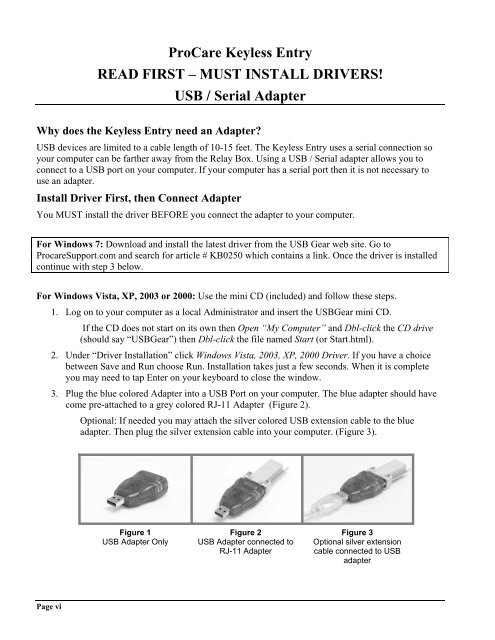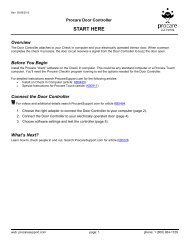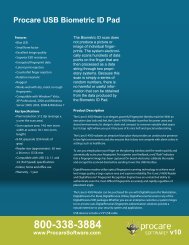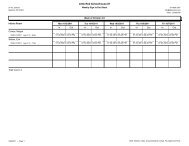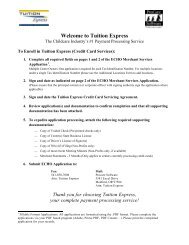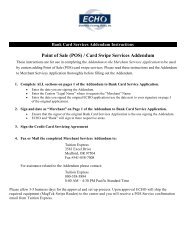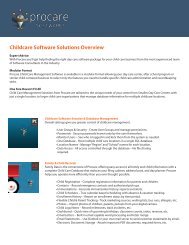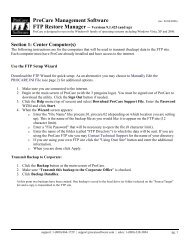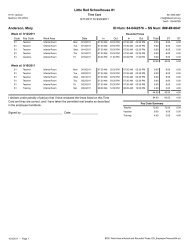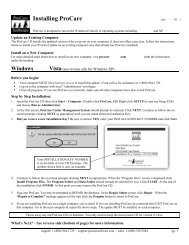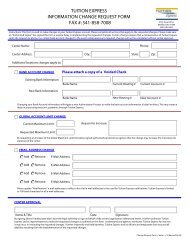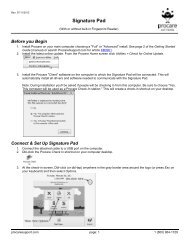Keyless Entry User Guide - Procare Software
Keyless Entry User Guide - Procare Software
Keyless Entry User Guide - Procare Software
You also want an ePaper? Increase the reach of your titles
YUMPU automatically turns print PDFs into web optimized ePapers that Google loves.
ProCare <strong>Keyless</strong> <strong>Entry</strong><br />
READ FIRST – MUST INSTALL DRIVERS!<br />
USB / Serial Adapter<br />
Why does the <strong>Keyless</strong> <strong>Entry</strong> need an Adapter<br />
USB devices are limited to a cable length of 10-15 feet. The <strong>Keyless</strong> <strong>Entry</strong> uses a serial connection so<br />
your computer can be farther away from the Relay Box. Using a USB / Serial adapter allows you to<br />
connect to a USB port on your computer. If your computer has a serial port then it is not necessary to<br />
use an adapter.<br />
Install Driver First, then Connect Adapter<br />
You MUST install the driver BEFORE you connect the adapter to your computer.<br />
For Windows 7: Download and install the latest driver from the USB Gear web site. Go to<br />
<strong>Procare</strong>Support.com and search for article # KB0250 which contains a link. Once the driver is installed<br />
continue with step 3 below.<br />
For Windows Vista, XP, 2003 or 2000: Use the mini CD (included) and follow these steps.<br />
1. Log on to your computer as a local Administrator and insert the USBGear mini CD.<br />
If the CD does not start on its own then Open “My Computer” and Dbl-click the CD drive<br />
(should say “USBGear”) then Dbl-click the file named Start (or Start.html).<br />
2. Under “Driver Installation” click Windows Vista, 2003, XP, 2000 Driver. If you have a choice<br />
between Save and Run choose Run. Installation takes just a few seconds. When it is complete<br />
you may need to tap Enter on your keyboard to close the window.<br />
3. Plug the blue colored Adapter into a USB Port on your computer. The blue adapter should have<br />
come pre-attached to a grey colored RJ-11 Adapter (Figure 2).<br />
Optional: If needed you may attach the silver colored USB extension cable to the blue<br />
adapter. Then plug the silver extension cable into your computer. (Figure 3).<br />
Figure 1<br />
USB Adapter Only<br />
Figure 2<br />
USB Adapter connected to<br />
RJ-11 Adapter<br />
Figure 3<br />
Optional silver extension<br />
cable connected to USB<br />
adapter<br />
Page vi