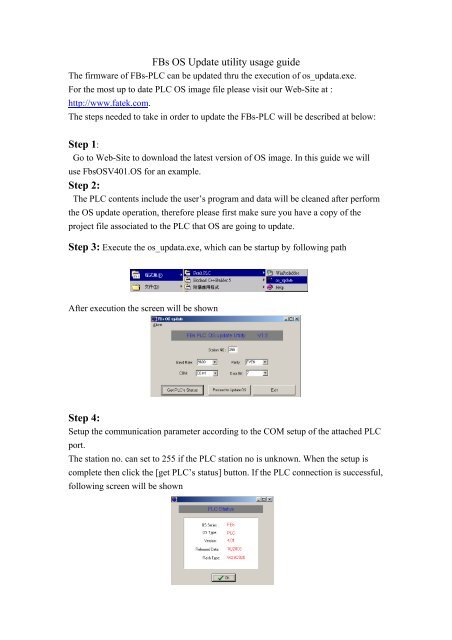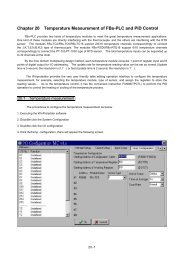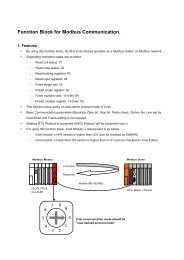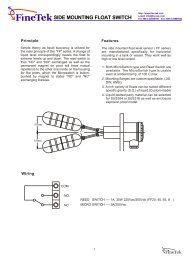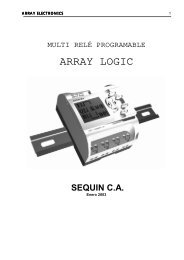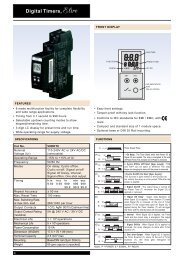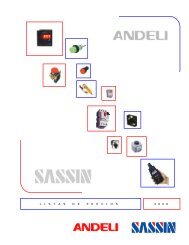FBs OS Update utility usage guide Step 1: Step 2: Step 4:
FBs OS Update utility usage guide Step 1: Step 2: Step 4:
FBs OS Update utility usage guide Step 1: Step 2: Step 4:
Create successful ePaper yourself
Turn your PDF publications into a flip-book with our unique Google optimized e-Paper software.
<strong>FBs</strong> <strong>OS</strong> <strong>Update</strong> <strong>utility</strong> <strong>usage</strong> <strong>guide</strong><br />
The firmware of <strong>FBs</strong>-PLC can be updated thru the execution of os_updata.exe.<br />
For the most up to date PLC <strong>OS</strong> image file please visit our Web-Site at :<br />
http://www.fatek.com.<br />
The steps needed to take in order to update the <strong>FBs</strong>-PLC will be described at below:<br />
<strong>Step</strong> 1:<br />
Go to Web-Site to download the latest version of <strong>OS</strong> image. In this <strong>guide</strong> we will<br />
use Fbs<strong>OS</strong>V401.<strong>OS</strong> for an example.<br />
<strong>Step</strong> 2:<br />
The PLC contents include the user’s program and data will be cleaned after perform<br />
the <strong>OS</strong> update operation, therefore please first make sure you have a copy of the<br />
project file associated to the PLC that <strong>OS</strong> are going to update.<br />
<strong>Step</strong> 3: Execute the os_updata.exe, which can be startup by following path<br />
After execution the screen will be shown<br />
<strong>Step</strong> 4:<br />
Setup the communication parameter according to the COM setup of the attached PLC<br />
port.<br />
The station no. can set to 255 if the PLC station no is unknown. When the setup is<br />
complete then click the [get PLC’s status] button. If the PLC connection is successful,<br />
following screen will be shown
step5 : Make sure if the PLC <strong>OS</strong> need to update<br />
From the above screen can get the information of the PLC <strong>OS</strong> version. Click the [OK]<br />
button when finish this step which will brought back the screen at step 3.<br />
If the version is older than the latest version in hand then click the [Proceed to <strong>Update</strong><br />
<strong>OS</strong>] button otherwise just click [exit]. When click the [Proceed to <strong>Update</strong> <strong>OS</strong>] button<br />
following screen will be shown.<br />
click to locate the <strong>OS</strong> image file you have previous got in step 1<br />
After finish the selection of <strong>OS</strong> image the following screen will be shown from which<br />
can know the exact version of <strong>OS</strong> image. Click [OK] button proceed to next step.
step 6 : Start to update the <strong>OS</strong><br />
Click [<strong>Update</strong> <strong>OS</strong>] button to start the update <strong>OS</strong> processing<br />
When finish with success the screen will be shown as below<br />
Should the update process is fail in half way due to the power failure or other reasons,<br />
the PLC will stay in update state which can recognize by watch the ‘long-short-short’<br />
flash pattern of ‘RUN’ LED. Under such circumstance should repeat the step 5 ~ step<br />
6 operation.<br />
Click [Exit] to finish this step and back to the step #2 screen.<br />
step 7 : Make sure the PLC <strong>OS</strong> is update with success<br />
The operation of this step is the same as step #4. From the checking of PLC <strong>OS</strong><br />
version no. to make sure the update process is correct.
Appendix:<br />
The procedure to convert the FBe-xx(PLC <strong>OS</strong> V3.X) project into <strong>FBs</strong>-xx(<strong>OS</strong> V4.xx)<br />
project<br />
<strong>Step</strong>1 : Execute the Win_Proladder ( V2.00 or latter)<br />
step 2 : Open the old FBe-xx project<br />
step 3 : Perform the conversion process<br />
There are two ways to convert the FBe-xx(PLC <strong>OS</strong> V3.X) project into <strong>FBs</strong>-xx(<strong>OS</strong><br />
V4.xx) project.<br />
Method 1 : at off-line state follow the menu path [Project]->[Program<br />
Size]->[FBe(8K/13K)-><strong>FBs</strong>(20K)] to perform the conversion.<br />
Method 2 : at off-line state follow the menu path [Project]->[Project information]. At<br />
project information window modify the ‘Model Name’ field to corresponding <strong>FBs</strong><br />
model which in turn will start the conversion process.