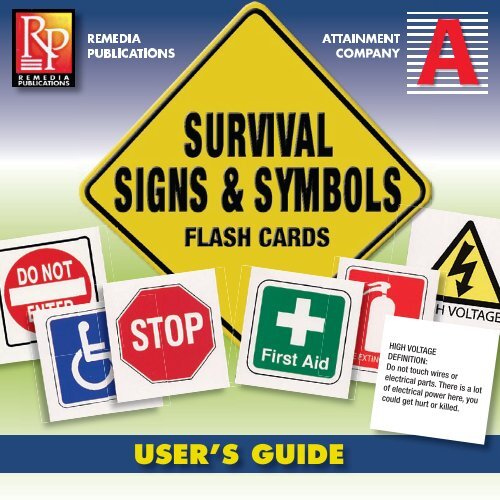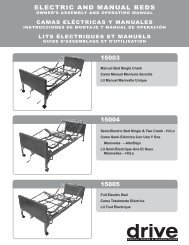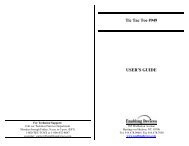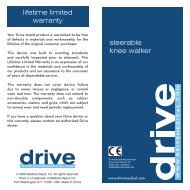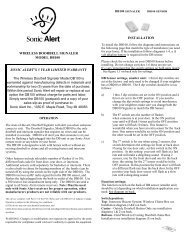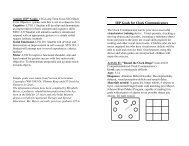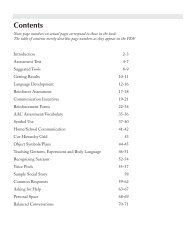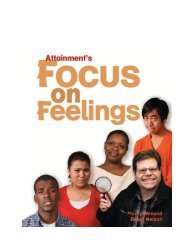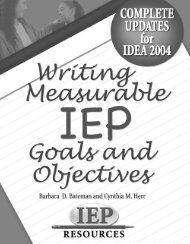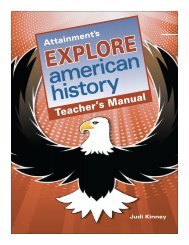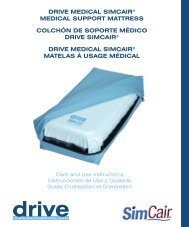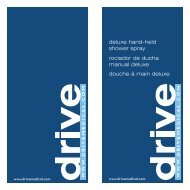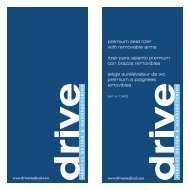User Manual PDF - Independent Living Source
User Manual PDF - Independent Living Source
User Manual PDF - Independent Living Source
Create successful ePaper yourself
Turn your PDF publications into a flip-book with our unique Google optimized e-Paper software.
REMEDIA<br />
PUBLICATIONS<br />
ATTAINMENT<br />
COMPANY<br />
A<br />
HIGH VOLTAGE<br />
DEFINITION:<br />
Do not touch wires or<br />
electrical parts. There is a lot<br />
of electrical power here, you<br />
could get hurt or killed.<br />
USER’S GUIDE
Credits<br />
programming and design Brian Rossman, Scott Meister<br />
executive producer Don Bastian<br />
art Beverly Potts, Brian Rossman<br />
voice Jeff Schultz<br />
user’s guide and CD design Beverly Potts<br />
quality assurance Julie Denu
Contents<br />
Installation . . . . . . . . . . . . . . . . . . . . . . . . . . . . . . . . . . . . . 4<br />
Introduction . . . . . . . . . . . . . . . . . . . . . . . . . . . . . . . . . . . . 5<br />
Quick List. . . . . . . . . . . . . . . . . . . . . . . . . . . . . . . . . . . . . . . 6<br />
Word List . . . . . . . . . . . . . . . . . . . . . . . . . . . . . . . . . . . . . . . 7<br />
Load List . . . . . . . . . . . . . . . . . . . . . . . . . . . . . . . . . . . . . . . 9<br />
Practice, Match, Test and Print . . . . . . . . . . . . . . . . . . 10<br />
Practice . . . . . . . . . . . . . . . . . . . . . . . . . . . . . . . . . . . . . 11<br />
Match. . . . . . . . . . . . . . . . . . . . . . . . . . . . . . . . . . . . . . . 12<br />
Test . . . . . . . . . . . . . . . . . . . . . . . . . . . . . . . . . . . . . . . . . 13<br />
Sign Print Shapes . . . . . . . . . . . . . . . . . . . . . . . . . . . . . . . . . . . . . . . . 14<br />
Options . . . . . . . . . . . . . . . . . . . . . . . . . . . . . . . . . . . . . . . 15<br />
Option Cues, Auto Scan Delay, Card Speech,<br />
Enable Voice Recording and Feedback<br />
License . . . . . . . . . . . . . . . . . . . . . . . . . . . . . . . . . . . . . . . . 18 17<br />
Support . . . . . . . . . . . . . . . . . . . . . . . . . . . . . . . . . . . . . . . 18 19<br />
3
Installation<br />
Windows<br />
An Autoplay menu appears when<br />
you insert the Survival Signs &<br />
Symbols CD. If the Autoplay menu<br />
doesn’t appear, select Run from<br />
the Start Menu and type<br />
D:\autoplay.exe (substitute your<br />
CD-ROM drive letter). Click the<br />
Install button in the Autoplay<br />
menu and follow the on-screen instructions to<br />
install the program. The program will appear in the Start<br />
Menu under Attainment Company.<br />
Macintosh<br />
Insert the Survival Signs & Symbols CD in the CD-ROM drive.<br />
If the CD contents window doesn’t open, double click the CD<br />
icon on the desktop. Double click the Install icon and follow<br />
the on-screen instructions to install the program.<br />
4
Survival Signs and Symbols has 75 graphic cards.<br />
Introduction<br />
The bold graphics and simple, easy-to-understand definitions are<br />
appropriate for regular educations classes, self-contained special<br />
education classes, adult education and ESL classes. Mastering<br />
these informative and cautionary signs and symbols will help<br />
students grow into independent and responsible citizens.<br />
5
Quick List<br />
Quick List is an instant way to use Survival Signs and<br />
Symbols without taking the time to set up a custom word list.<br />
Select the Quick List<br />
button from the title<br />
screen. The default<br />
selection is All Words.<br />
To use a specific<br />
category, click on one<br />
of the four categories.<br />
The words in each of<br />
these subcategories are<br />
shown in the lower box<br />
labeled “Your List.”<br />
To use this list, select OK.<br />
OK – moves to the Practice,<br />
Match, and Test screen.<br />
Cancel – moves back to the<br />
title screen.<br />
6<br />
Edit – moves to the Edit List screen<br />
(layout is that of Word List).
Word List<br />
Word List lets you<br />
create tailored lists<br />
with specific words<br />
for a vocabulary list.<br />
Select the Word List<br />
button from the title<br />
page. All Words is<br />
the default selection,<br />
showing words in<br />
alphabetical order.<br />
To search by<br />
category, click on<br />
the desired category<br />
from the drop-down<br />
list. Add words to “Your List” by highlighting and clicking on the<br />
desired word, then press the Add button. You can also doubleclick<br />
on a desired word to add it to “Your List.” To remove a word<br />
from “Your List,” highlight it and click the Remove button. To<br />
remove all the words from “Your List,” click the Empty button.<br />
7
The order of the words in<br />
“Your List” can be repositioned.<br />
Highlight the word you’d like to<br />
move, then click the up or down<br />
arrow for the direction you’d like<br />
to move it.<br />
As you add and remove words,<br />
the Word Count shows total<br />
words in the upper right corner<br />
of the screen.<br />
Click the OK<br />
button to save.<br />
Cancel returns to<br />
the title screen.<br />
Select the Save button in the<br />
lower right corner to save lists for future use.<br />
Click in the box labeled “List Name,” type<br />
a file name into the box, then click the OK<br />
button. Current program options (for<br />
example, Card Speech)<br />
are saved with the list.<br />
(See Load List on the next<br />
page for instructions to<br />
use saved lists.)<br />
Arrows<br />
position<br />
words in<br />
“Your List.”<br />
Use the Save<br />
feature to save<br />
custom lists for<br />
future use.<br />
8
Load opens the list<br />
and moves to the<br />
screen offering<br />
Practice, Match,<br />
and Test.<br />
Cancel moves<br />
back to the<br />
title screen.<br />
Delete<br />
permanently<br />
removes<br />
saved list.<br />
Edit loads and<br />
moves selected<br />
list into the<br />
Word List<br />
screen to let you<br />
modify it.<br />
Load List<br />
Select Load List on the<br />
title screen to quickly<br />
access lists you’ve<br />
already saved.<br />
When a list is saved,<br />
the options that were<br />
set are also saved with<br />
the list. For example, a<br />
list created with<br />
options set to play<br />
audio for the card<br />
(Card Speech), will play<br />
audio the next time<br />
the list is loaded if the<br />
Use list preferences<br />
box is checked.<br />
Otherwise, the current<br />
option settings will<br />
be used. Highlight<br />
the desired list and<br />
click Load.<br />
9
Practice, Match, Test<br />
Now that a list of words has been created or selected, it’s time for<br />
the student to work. The “student screen” offers Practice, Match,<br />
and Test. To modify the word list, use the File drop-down menu<br />
(upper left corner) and select Edit.<br />
10
Practice<br />
Practice<br />
Practice mode shows each card in<br />
the list in order.<br />
If the Card Speech option is set, the<br />
word is spoken out loud. To hear it<br />
repeated, click on the card. To see<br />
the definition, click Flip Card to see<br />
the back of the card. If the Voice<br />
Recording option is set, a<br />
microphone icon will appear on the<br />
screen. (See Options on page 15 for<br />
more details.)<br />
Quick List cards are<br />
presented alphabetically.<br />
Word List cards are presented<br />
in list order. The order of the<br />
cards can be modified with<br />
the up and down arrows in<br />
Exit moves back Word List or Edit List.<br />
to the Practice,<br />
Match, and Test<br />
screen. 11
Match<br />
Match<br />
Match mode shows the cards in random order. At the bottom of<br />
the screen are three possible summary definitions of the card.<br />
Move the highlight box over each definition, click the correct<br />
definition and click the forward button. If the choice is correct, the<br />
program moves to the next card; if incorrect, the program does<br />
not proceed and an audio prompt tells the user to try again.<br />
Two option settings affect Match mode:<br />
• Match Cues affects the way the choice works—whether or<br />
not they output speech<br />
when selected.<br />
• Feedback toggles voice<br />
reinforcements on correct<br />
or incorrect answers. The<br />
default options are for<br />
speech output and no<br />
feedback. (See Options,<br />
page 15, for more details.)<br />
12
Test<br />
Test<br />
Test mode is similar to Match mode. The difference is that Test<br />
takes the first answer given, records the given answer and moves<br />
to the next card. The Flip Card button is hidden in Test mode.<br />
At the end of the Test, performance details are shown and can be<br />
printed. These test performance details are saved temporarily.<br />
Exiting the program or activating a new test will clear the test<br />
results from memory. To view progress details over time, print the<br />
test results.<br />
Test mode<br />
Exit button returns<br />
to the Practice,<br />
Match, Test<br />
screen.<br />
Print button<br />
sends list to<br />
the printer.<br />
13
Sign Shapes<br />
The meaning of some signs<br />
and symbols are clear<br />
because of their shape and<br />
color. These signs are<br />
sometimes displayed without<br />
text depending on the mode:<br />
Practice Mode<br />
shows a stop sign,<br />
for instance,<br />
with text.<br />
Match and Test<br />
Modes show a<br />
stop sign<br />
without the text.<br />
14
Options<br />
A variety of program options are<br />
available to accommodate different<br />
learners. At the title screen use the File<br />
pull-down menu (upper left corner)<br />
then select Options.<br />
Match Speech: Select to have the<br />
matching text choices spoken when<br />
they are selected in Match and Test.<br />
Card Speech: Select to have the front<br />
and back of the cards spoken at the<br />
beginning of each screen and when<br />
clicked (in Practice, Match and Test).<br />
Auto Scan Delay: Adjusts the speed<br />
of cursor movement for switch users.<br />
Scanning is built into Survival Signs<br />
and Symbols. Pressing the spacebar<br />
on student screens starts the<br />
scanning; press again to select<br />
highlighted button. Setup screens (such as creating a word list) do<br />
not scan. Once a list is selected, scanning access is available.<br />
15
Options<br />
Enable Voice Recording: Check the box to enable recording<br />
of the user’s voice. The recording is stored in the computer’s<br />
temporary memory. When activated, a microphone button<br />
is shown during Practice mode between the forward and back<br />
buttons. After recording, a playback button appears. Click<br />
the playback button to play recording. Voice recording and<br />
playback is not available when viewing card definitions.<br />
You may record and playback as<br />
frequently as desired. Moving to<br />
the next card clears the user’s<br />
recording. Recording time is<br />
approximately 5 seconds.<br />
A microphone must be attached<br />
and functioning to use this<br />
recording function.<br />
Feedback: Hear voice reinforcements during Match mode for<br />
the selected answers. <strong>User</strong>s will hear positive reinforcement for<br />
correct answers, for example, Good job! or Try again for<br />
incorrect answers.<br />
16
License<br />
Ownership<br />
Attainment Company and Remedia Publications (the companies) retain<br />
the title to the software program. The purchaser only gains the title to the<br />
enclosed CD.<br />
Copyright<br />
This program is protected by United States copyright laws and International<br />
copyright treaties.<br />
Upgrades<br />
If within 30 days of this software purchase the companies releases a new<br />
version of the software, you may send the enclosed CD to the companies for<br />
a CD containing the new software at no charge. After 30 days, you must pay<br />
an upgrade fee.<br />
Warranty<br />
The companies warrant that the enclosed CD is free of defects in materials<br />
and workmanship for up to one year of purchase. If you discover a defect,<br />
return the enclosed CD to Attainment Company for a free replacement. There<br />
is a replacement charge of $15.00, plus shipping and handling, for products<br />
replaced after such warranty expires.<br />
Limitation of Liability<br />
The companies shall not be liable for damages, including incidental<br />
or consequential, arising from the use of the program or this documentation.<br />
Some states, however, do not allow the limitation or exclusion of liability<br />
for incidental or consequential damages. In these cases, this limitation may<br />
not apply.<br />
17
Support<br />
Content:<br />
If you have a question or comment about Survival Signs &<br />
Symbols content, please contact Remedia Publications at<br />
1-800-826-4740.<br />
Technical:<br />
If you have a problem running Survival Signs & Symbols<br />
software, please call Attainment Technical Support at the<br />
number below. If possible, with your computer nearby, have the<br />
program running while we discuss solutions. You can speed the<br />
process if you collect some basic information ahead of time:<br />
• Note the error and type of error message, if any.<br />
• What triggers the problem<br />
• Can you duplicate the problem<br />
• The Macintosh system or the Windows version.<br />
Tech Support is available weekdays from 9am–5pm (CST)<br />
Phone: 1-800-327-4269 or 1-608-845-7880<br />
e-mail: info@AttainmentCompany.com<br />
web site: www.AttainmentCompany.com<br />
18
Notes<br />
19
A<br />
Attainment Company, Inc.<br />
P.O. Box 930160 • Verona, WI 53593-0160 • USA<br />
1-800-327-4269 • FAX 1.800.942.3865<br />
Visit our Web site at www.AttainmentCompany.com<br />
Content provided by:<br />
Remedia Publications, Inc.<br />
15887 N. 76th Street • Suite 120 • Scottsdale, AZ 85260 • USA<br />
1-800-826-4740<br />
Visit our Web site at www.rempub.com<br />
© 2006 Attainment Company, Inc. and Remedia Publications, Inc. jointly.<br />
All rights reserved. Printed in the USA.