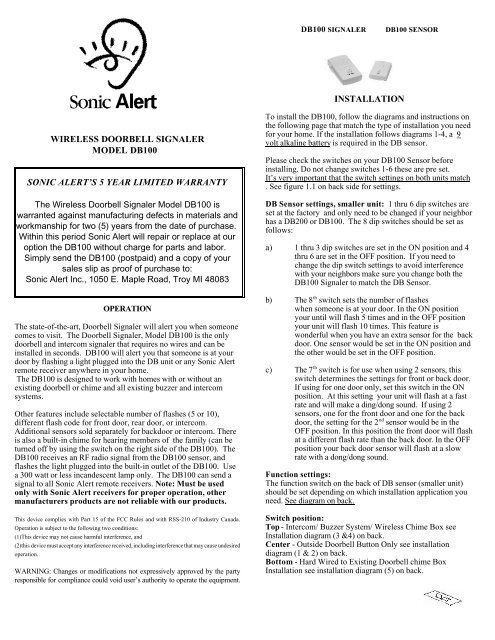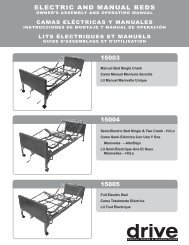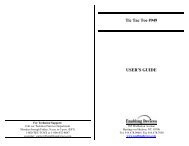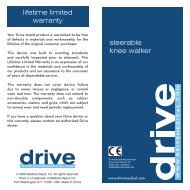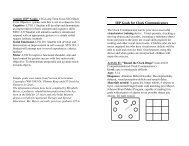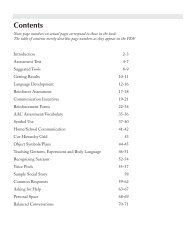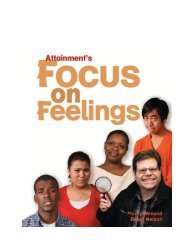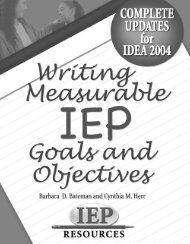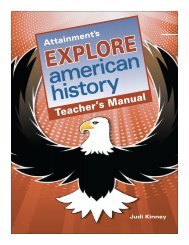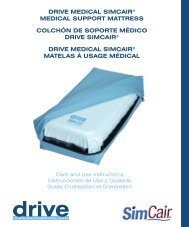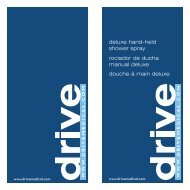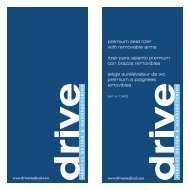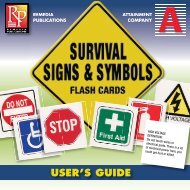Download DB100 Instructions
Download DB100 Instructions
Download DB100 Instructions
- No tags were found...
Create successful ePaper yourself
Turn your PDF publications into a flip-book with our unique Google optimized e-Paper software.
<strong>DB100</strong> SIGNALER<strong>DB100</strong> SENSORINSTALLATIONWIRELESS DOORBELL SIGNALERMODEL <strong>DB100</strong>SONIC ALERT’S 5 YEAR LIMITED WARRANTYThe Wireless Doorbell Signaler Model <strong>DB100</strong> iswarranted against manufacturing defects in materials andworkmanship for two (5) years from the date of purchase.Within this period Sonic Alert will repair or replace at ouroption the <strong>DB100</strong> without charge for parts and labor.Simply send the <strong>DB100</strong> (postpaid) and a copy of yoursales slip as proof of purchase to:Sonic Alert Inc., 1050 E. Maple Road, Troy MI 48083OPERATIONThe state-of-the-art, Doorbell Signaler will alert you when someonecomes to visit. The Doorbell Signaler, Model <strong>DB100</strong> is the onlydoorbell and intercom signaler that requires no wires and can beinstalled in seconds. <strong>DB100</strong> will alert you that someone is at yourdoor by flashing a light plugged into the DB unit or any Sonic Alertremote receiver anywhere in your home.The <strong>DB100</strong> is designed to work with homes with or without anexisting doorbell or chime and all existing buzzer and intercomsystems.Other features include selectable number of flashes (5 or 10),different flash code for front door, rear door, or intercom.Additional sensors sold separately for backdoor or intercom. Thereis also a built-in chime for hearing members of the family (can beturned off by using the switch on the right side of the <strong>DB100</strong>). The<strong>DB100</strong> receives an RF radio signal from the <strong>DB100</strong> sensor, andflashes the light plugged into the built-in outlet of the <strong>DB100</strong>. Usea 300 watt or less incandescent lamp only. The <strong>DB100</strong> can send asignal to all Sonic Alert remote receivers. Note: Must be usedonly with Sonic Alert receivers for proper operation, othermanufacturers products are not reliable with our products.This device complies with Part 15 of the FCC Rules and with RSS-210 of Industry Canada.Operation is subject to the following two conditions:(1)This device may not cause harmful interference, and(2)this device must accept any interference received, including interference that may cause undesiredoperation.WARNING: Changes or modifications not expressively approved by the partyresponsible for compliance could void user’s authority to operate the equipment.To install the <strong>DB100</strong>, follow the diagrams and instructions onthe following page that match the type of installation you needfor your home. If the installation follows diagrams 1-4, a 9volt alkaline battery is required in the DB sensor.Please check the switches on your <strong>DB100</strong> Sensor beforeinstalling. Do not change switches 1-6 these are pre set.It’s very important that the switch settings on both units match. See figure 1.1 on back side for settings.DB Sensor settings, smaller unit: 1 thru 6 dip switches areset at the factory and only need to be changed if your neighborhas a DB200 or <strong>DB100</strong>. The 8 dip switches should be set asfollows:a) 1 thru 3 dip switches are set in the ON position and 4thru 6 are set in the OFF position. If you need tochange the dip switch settings to avoid interferencewith your neighbors make sure you change both the<strong>DB100</strong> Signaler to match the DB Sensor.b) The 8 th switch sets the number of flasheswhen someone is at your door. In the ON positionyour until will flash 5 times and in the OFF positionyour unit will flash 10 times. This feature iswonderful when you have an extra sensor for the backdoor. One sensor would be set in the ON position andthe other would be set in the OFF position.c) The 7 th switch is for use when using 2 sensors, thisswitch determines the settings for front or back door.If using for one door only, set this switch in the ONposition. At this setting your unit will flash at a fastrate and will make a ding/dong sound. If using 2sensors, one for the front door and one for the backdoor, the setting for the 2 nd sensor would be in theOFF position. In this position the front door will flashat a different flash rate than the back door. In the OFFposition your back door sensor will flash at a slowrate with a dong/dong sound.Function settings:The function switch on the back of DB sensor (smaller unit)should be set depending on which installation application youneed. See diagram on back.Switch position:Top - Intercom/ Buzzer System/ Wireless Chime Box seeInstallation diagram (3 &4) on back.Center - Outside Doorbell Button Only see installationdiagram (1 & 2) on back.Bottom - Hard Wired to Existing Doorbell chime BoxInstallation see installation diagram (5) on back.
<strong>DB100</strong> Signaler, larger of the 2 units: Thefunction switch allows you to turn the AudioAlarm ON or OFF. ON is up and OFF is Down.The Dip Switches 1-6 should match the DB Sensor Dip switches1-6. The factory setting is 1 thru 3 ON and 4 thru 6 OFF. The 7 thand 8 th switches are not active switches and it will not matter ifthey are set to ON or OFF, unless your using 2 sensors one forthe front and one for the back door. If you need to change the dipswitch settings to avoid interference with your neighbors makesure both units settings match.onDip Switch settingsoff1 2 3 4 5 6 7 8Figure 1.1Multi-Function-Input Jack:Located on the left side of the DB Sensor, this input jack is forinstallations as shown in diagram 2 & 5.Troubleshooting & Help:If you’ve followed the directions and are still having problems pleasetry the following suggestions:1) Check battery in the sensor, must be an 9 volt alkaline type. Unlessusing type 5 installation.2) Check that dip switch settings 1-6 match both the sensor and thesignaler as shown in figure 1.1 above.3)Check outlet for power.4) Move the Signaler to an outlet closer to the sensor unit.5) If using the Multi-Function input jack make sure that the wires arenot touching each other. See diagram number 2 & 5 for properinstallation.6) Check Function setting switch for proper position.7) For Technical help call 1-248-577-5400, M-F 7:30 a.m.- 6:00 p.m.Eastern time. Or e-mail us with your questions at info@sonicalert.comWarranty:Thank you for purchasing this high quality Sonic Alert product, we hopeyou will have many years of satisfied use. All Sonic Alert productscome with a limited 5 year warranty so please retain your receipt insafe place for possible future reference, you will need in the event ofwarranty service.Sonic Alert, Inc.1050 East Maple Rd.Troy, MI 48083V/TTY 1-248-577-5400 fax 248-577-5433e-mail: info@sonicalert.comWeb Site: www.SonicAlert.comSee all our product offerings at:www.SonicAlert.comOr call for a free catalogue 1-248-577-5400 V/TTY