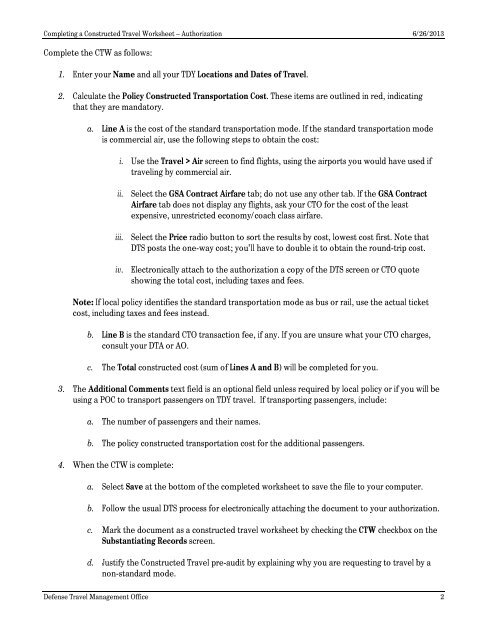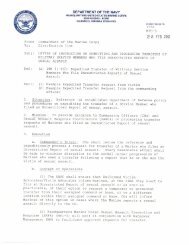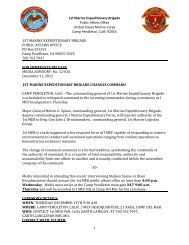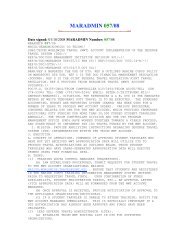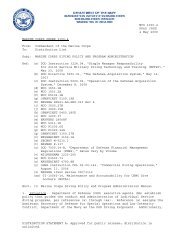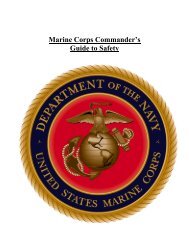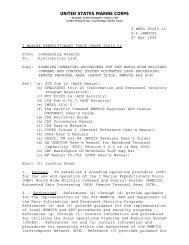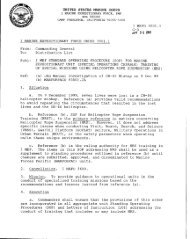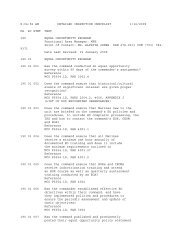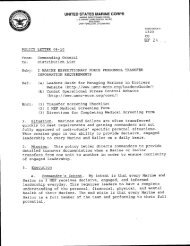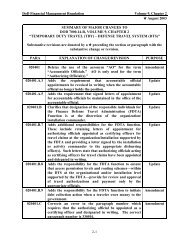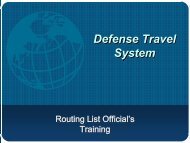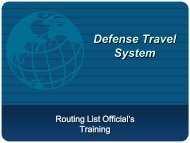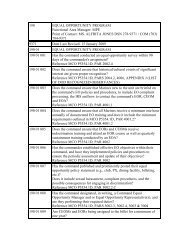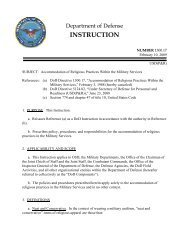constructed travel worksheet instructions for authorization
constructed travel worksheet instructions for authorization
constructed travel worksheet instructions for authorization
Create successful ePaper yourself
Turn your PDF publications into a flip-book with our unique Google optimized e-Paper software.
Completing a Constructed Travel Worksheet – Authorization 6/26/2013<br />
Complete the CTW as follows:<br />
1. Enter your Name and all your TDY Locations and Dates of Travel.<br />
2. Calculate the Policy Constructed Transportation Cost. These items are outlined in red, indicating<br />
that they are mandatory.<br />
a. Line A is the cost of the standard transportation mode. If the standard transportation mode<br />
is commercial air, use the following steps to obtain the cost:<br />
i. Use the Travel > Air screen to find flights, using the airports you would have used if<br />
<strong>travel</strong>ing by commercial air.<br />
ii. Select the GSA Contract Airfare tab; do not use any other tab. If the GSA Contract<br />
Airfare tab does not display any flights, ask your CTO <strong>for</strong> the cost of the least<br />
expensive, unrestricted economy/coach class airfare.<br />
iii. Select the Price radio button to sort the results by cost, lowest cost first. Note that<br />
DTS posts the one-way cost; you’ll have to double it to obtain the round-trip cost.<br />
iv. Electronically attach to the <strong>authorization</strong> a copy of the DTS screen or CTO quote<br />
showing the total cost, including taxes and fees.<br />
Note: If local policy identifies the standard transportation mode as bus or rail, use the actual ticket<br />
cost, including taxes and fees instead.<br />
b. Line B is the standard CTO transaction fee, if any. If you are unsure what your CTO charges,<br />
consult your DTA or AO.<br />
c. The Total <strong>constructed</strong> cost (sum of Lines A and B) will be completed <strong>for</strong> you.<br />
3. The Additional Comments text field is an optional field unless required by local policy or if you will be<br />
using a POC to transport passengers on TDY <strong>travel</strong>. If transporting passengers, include:<br />
a. The number of passengers and their names.<br />
b. The policy <strong>constructed</strong> transportation cost <strong>for</strong> the additional passengers.<br />
4. When the CTW is complete:<br />
a. Select Save at the bottom of the completed <strong>worksheet</strong> to save the file to your computer.<br />
b. Follow the usual DTS process <strong>for</strong> electronically attaching the document to your <strong>authorization</strong>.<br />
c. Mark the document as a <strong>constructed</strong> <strong>travel</strong> <strong>worksheet</strong> by checking the CTW checkbox on the<br />
Substantiating Records screen.<br />
d. Justify the Constructed Travel pre-audit by explaining why you are requesting to <strong>travel</strong> by a<br />
non-standard mode.<br />
Defense Travel Management Office 2