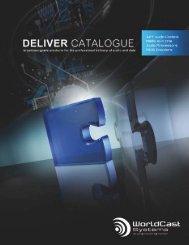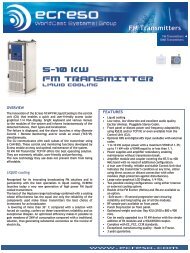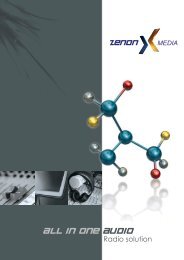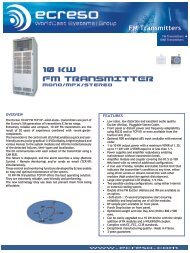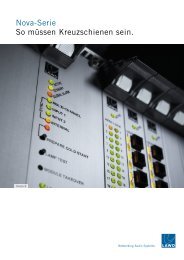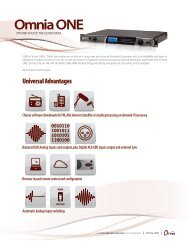Datasheet asi53xx_6316 - SLG Broadcast AG
Datasheet asi53xx_6316 - SLG Broadcast AG
Datasheet asi53xx_6316 - SLG Broadcast AG
Create successful ePaper yourself
Turn your PDF publications into a flip-book with our unique Google optimized e-Paper software.
ASI5308, ASI5316, ASI<strong>6316</strong><br />
11 SOFTWARE INSTALLATION<br />
AudioScience makes audio adapters and drivers for various operating systems. Enhancements to an adapter’s<br />
utility come from the integrators software that uses the audio driver to implement sophisticated audio playback<br />
and recording functions.<br />
11.1 Drivers for Windows 7/XP/Server 2003/Server 2008<br />
The first step is what type of driver is needed for the adapter. There are two types of drivers for Windows: The<br />
WAVE driver and the WDM driver. Typically this will be decided by the application used with the AudioScience<br />
adapter. For any application that uses DirectSound, use the WDM driver.<br />
Driver 3.10 and later present the user with three install options during installation:<br />
• Install Standard PCI/PCIe Driver.<br />
• Install Standard + Network Audio Driver.<br />
• Remove all driver components<br />
Traditional installs should select the first of these options. Users of AudioScience CobraNet products should<br />
select the second option with the “+Network Audio Driver.” in the text.<br />
11.1.1 WAVE Driver<br />
Download the file named ASIWAVE_xxxxxx.EXE from www.audioscience.com and run it (_xxxxxx is the version<br />
number). After the EXE has run, reboot the computer and the audio adapter will be operational. If the cover is off<br />
the computer, one can see one or two blinking LEDs on top of the card indicating its DSP is running and<br />
communicating with the driver. Verify that the adapter is running using ASIControl (see ASIControl section in this<br />
document).<br />
11.1.2 WDM Driver<br />
Download the file named ASIWDM_xxxxxx.EXE from www.audioscience.com and run it (_xxxxxx is the version<br />
number). After the EXE has run, reboot the computer and the audio adapter will be operational. If the cover is off<br />
the computer, one can see one or two blinking LEDs on top of the card indicating its DSP is running and<br />
communicating with the driver.<br />
Verify that the adapter is running using ASIControl (see ASIControl section in this document).<br />
11.1.3 Combo Driver<br />
The Combo driver presents both Wave and WDM devices to the user. Download the file named<br />
ASICOMBOV_xxxxxx.EXE from www.audioscience.com and run it (_xxxxxx is the version number). After the EXE<br />
has run, reboot your computer and the audio adapter will be operational. If the cover is off the computer, one can<br />
see one or two blinking LEDs on top of the card indicating its DSP is running and communicating with the driver.<br />
Verify that the adapter is running using ASIControl (see ASIControl section in this document).<br />
11.1.4 ASIO<br />
All AudioScience drivers also install an ASIO driver interface. It is installed by default.<br />
11.1.5 Driver Failure<br />
In the event that an adapter’s driver fails to load correctly, the OS’s event viewer should be checked. The event<br />
log is viewed as follows:<br />
XP: The system event log is accessed from \Start\Control Panel\Administrative Tools\Event Viewer. The System<br />
view should be selected.<br />
7: The system event log is accessed from \Start\Control Panel\System and Maintenance\Administrative<br />
Tools\Event Viewer. The Windows Logs\System view should be selected.<br />
If two or more adapters are installed in the same system, the first thing to check is that the adapters were<br />
assigned unique adapter numbers. If issues persist, please email support@audioscience.com.<br />
www.audioscience.com 16 02 August 2010