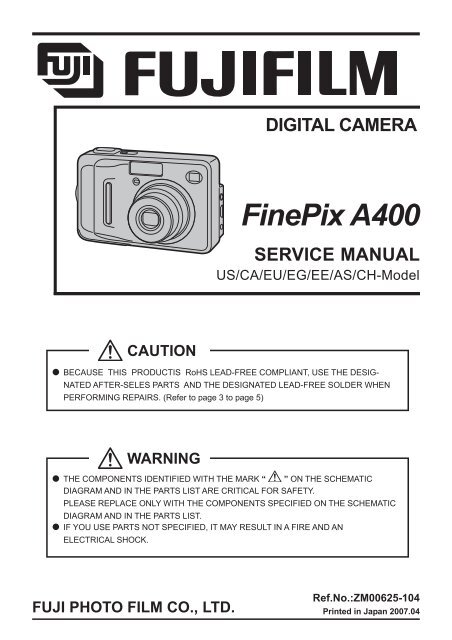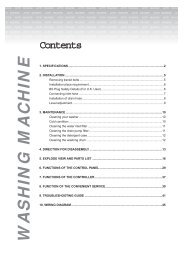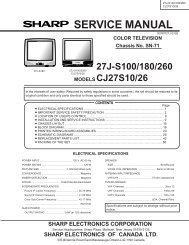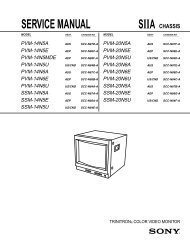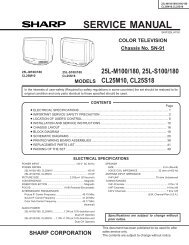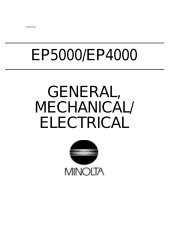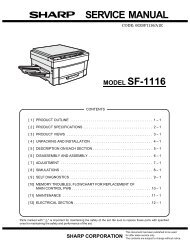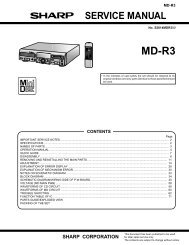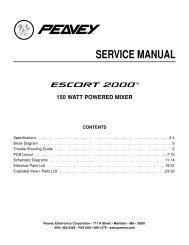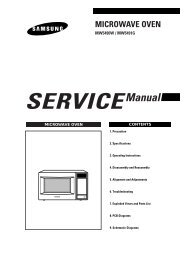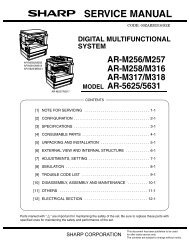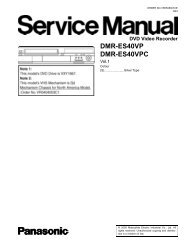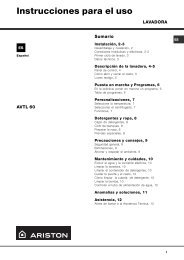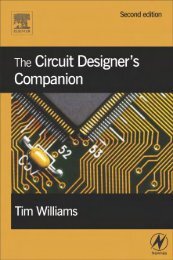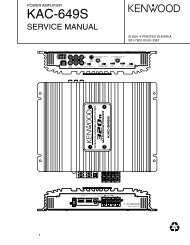4. Adjustments - diagramas.diagram...
4. Adjustments - diagramas.diagram...
4. Adjustments - diagramas.diagram...
You also want an ePaper? Increase the reach of your titles
YUMPU automatically turns print PDFs into web optimized ePapers that Google loves.
DIGITAL CAMERA<br />
FinePix A400<br />
SERVICE MANUAL<br />
US/CA/EU/EG/EE/AS/CH-Model<br />
CAUTION<br />
BECAUSE THIS PRODUCTIS RoHS LEAD-FREE COMPLIANT, USE THE DESIG-<br />
NATED AFTER-SELES PARTS AND THE DESIGNATED LEAD-FREE SOLDER WHEN<br />
PERFORMING REPAIRS. (Refer to page 3 to page 5)<br />
WARNING<br />
THE COMPONENTS IDENTIFIED WITH THE MARK “ ” ON THE SCHEMATIC<br />
DIAGRAM AND IN THE PARTS LIST ARE CRITICAL FOR SAFETY.<br />
PLEASE REPLACE ONLY WITH THE COMPONENTS SPECIFIED ON THE SCHEMATIC<br />
DIAGRAM AND IN THE PARTS LIST.<br />
IF YOU USE PARTS NOT SPECIFIED, IT MAY RESULT IN A FIRE AND AN<br />
ELECTRICAL SHOCK.<br />
FUJI PHOTO FILM CO., LTD.<br />
Ref.No.:ZM00625-104<br />
Printed in Japan 2007.04
FinePix A400 Service Manual<br />
SAFETY CHECK-OUT<br />
After correcting the original problem, perform the following<br />
safety check before return the product to the customer.<br />
1. Check the area of your repair for unsoldered or poorly<br />
soldered connections. Check the entire board surface<br />
for solder splasher and bridges.<br />
2. Check the interboard wiring to ensure that no wires are<br />
“pinched” or contact high-wattage resistors.<br />
3. Look for unauthorized replacement parts, particularly<br />
transistors, that were installed during a previous repair.<br />
Point them out to the customer and recommend their<br />
replacement.<br />
<strong>4.</strong> Look for parts which, though functioning, show obvious<br />
signs of deterioration. Point them out to the customer<br />
and recommend their replacement.<br />
5. Check the B + voltage to see it is at the values<br />
specified.<br />
6. Make leakage - current measurements to determine<br />
that exposed parts are acceptably insulated from the<br />
supply circuit before returning the product to the<br />
customer.<br />
7. CAUTION: FOR CONTINUED<br />
PROTECTION AGAINST FIRE<br />
HAZARD, REPLACE ONLY WITH<br />
SAME TYPE 2.5 AMPERES 125V<br />
FUSE.<br />
2.5A 125V<br />
2.5A 125V<br />
RISK OF FIRE-<br />
REPLACE FUSE<br />
AS MARKED<br />
ATTENTION: AFIN D'ASSURER<br />
UNE PROTECTION<br />
PERMANENTE CONTRE LES<br />
RISQUES D'INCENDIE,<br />
REMPLACER UNIQUEMENT<br />
PAR UN FUSIBLE DE MEME,<br />
TYPE 2.5 AMPERES, 125 VOLTS.<br />
8. WARNING:<br />
TO REDUCE THE ELECTRIC<br />
SHOCK, BE CAREFUL TO<br />
TOUCH THE PARTS.<br />
WARNING!<br />
HIGH VOLTAGE<br />
2
FinePix A400 Service Manual<br />
RoHS lead-free compliance<br />
Because this product is RoHS lead-free compliant, use the designated after-sales parts and the designated lead-free solder<br />
when performing repairs.<br />
<br />
With the exception of parts and materials expressly excluded from the RoHS directive (*1), all the internal connections and<br />
component parts and materials used in this product are lead-free compliant (*2) under the European RoHS directive.<br />
*1: Excluded items (list of the main lead-related items)<br />
• Lead included in glass used in fluorescent tubes, electronic components and cathode-ray tubes<br />
• Lead in high-melting-point solder (i.e. tin-lead solder alloys that contain 85% lead or more)<br />
• Lead in ceramic electronic parts (piezo-electronic devices)<br />
• Mercury contained in fluorescent tubes is also excluded.<br />
*2: Definition of lead-free<br />
A lead content ratio of 0.1 wt% or less in the applicable locations (solder, terminals, electronic components, etc.)<br />
<br />
RoHS:<br />
The name of a directive issued by the European Parliament aimed at restricting the use of<br />
certain designated hazardous substances included in electrical and electronic equipment.<br />
Designated substances (6): Lead, mercury, cadmium, hexavalent chromium, polybrominated biphenyls (PBBs) and<br />
polybrominated diphenyl ether (PBDE)<br />
<br />
When carrying out repairs, use a designated lead-free solder, bearing in mind the differing work practices for conventional<br />
solder (eutectic) and lead-free solder.<br />
• Differences in the soldering work for lead-free and eutectic solder<br />
When the soldering work practices for eutectic solder and lead-free solder are compared, the main differences are as shown<br />
below. In particular, when lead-free solder is used, the solder tends to be less workable than when eutectic solder is used.<br />
Accordingly, the soldering techniques used must take that into account.<br />
1<br />
2<br />
3<br />
4<br />
5<br />
6<br />
7<br />
Difference<br />
The solder starts melting later.<br />
Poor wetting<br />
Solder feed rate is difficult to control.<br />
Wetting the insides of through holes is especially<br />
difficult.<br />
During repairs (or modifications) removing solder<br />
from inside through holes is difficult.<br />
There is serious carbonization of the soldering iron.<br />
The surface is not glossy.<br />
Countermeasure<br />
The initial melting point of lead-free solder is high, so you<br />
have to get used to it.<br />
Move the tip of the soldering iron around to heat the entire<br />
connection to the melting temperature and assist wetting.<br />
Use the solder (wire) diameter and soldering iron that are<br />
best suited to connection being soldered.<br />
First apply solder to the area immediately around the<br />
through hold and then feed the solder into the hole.<br />
Use a suitable wicking wire (with a suitable method and<br />
heating) and a suction tool.<br />
Either put solder onto the soldering iron tip after completing<br />
the work, or turn the iron off frequently.<br />
Learn to recognize the appearance of the surface.<br />
3
FinePix A400 Service Manual<br />
• Setting temperature during lead-free soldering<br />
• Lead-free solder melting temperature<br />
The melting point of eutectic (Sn-Pb) solder is 183°C, while the melting point of lead-free solder (Sn-Ag-Cu) is 30°C higher<br />
at 220°C.<br />
• Soldering iron tip temperature<br />
The temperature setting for the soldering iron used should be such that the tip of the soldering iron is at the correct<br />
bonding temperature for the connection. This temperature is normally set at around 100°C higher than the melting point of<br />
the solder.<br />
However, the actual temperature should take into account the shape and size of the soldering iron tip, the heat tolerance<br />
of the connection and the workability of that temperature.<br />
• Correct bonding temperature<br />
The correct bonding temperature refers not to the temperature of the heat source, but to the bonding temperature that will<br />
give the best bond strength.<br />
• Precautions when soldering with lead-free solder<br />
• Soldering iron maintenance<br />
Because of the high soldering iron temperature in lead-free soldering, there is rapid carbonization of the flux adhering to<br />
the tip of the soldering iron.<br />
(1) Always cover the tip of the soldering iron with solder when it is not being used.<br />
(2) If the tip is black from carbonization, wipe it gently with a paper towel soaked in alcohol until the solder will wet.<br />
• Uniform heating of the board and components<br />
To ensure that the lead-free solder wets the entire surface of the pattern and the lands despite its poor wetting<br />
characteristics, you must move the tip of the soldering iron over a wide area to raise the temperature of the entire<br />
connection.<br />
• Soldering iron<br />
A soldering iron with a temperature control is best.<br />
4
FinePix A400 Service Manual<br />
• Solder wire (thread)<br />
Use the lead-free solders specified below.<br />
Solder type: Sn96.5Ag3Cu0.5 (Displayed symbol: SnAgCu)<br />
Wire diameter: 0.6, 0.8 or 1.0 mm<br />
Sample:<br />
lead-free<br />
Wire diameter 0.8mm<br />
Solder type (Displayed symbol)<br />
SnAgCu<br />
• Flux<br />
Conventional flux can be used.<br />
• Solder application wires (mesh, wicking wire, etc.)<br />
Conventional application wires can be used.<br />
5
FinePix A400 Service Manual<br />
MEMO<br />
6
FinePix A400 Service Manual<br />
CONTENTS<br />
CONTENTS<br />
1. General ........................................................... 8<br />
1-1. Product specification .............................................. 8<br />
1-2. Explanation of Terms ............................................ 11<br />
1-3. Names of External Components .......................... 12<br />
2. Disassembly ................................................. 13<br />
2-1. Names of internal Components ............................ 13<br />
2-2. Removing the REAR CASE ASSY ....................... 14<br />
2-3. Disassembling the REAR CASE ASSY ................ 15<br />
2-<strong>4.</strong> Removing the MAIN PWB ASSY .......................... 16<br />
2-5. Removing the BATTERY HOLDER ASSY ........... 17<br />
2-6. Removing the SUB PWB ASSY ........................... 18<br />
3. Schematics ................................................... 19<br />
3-1. Cautions ............................................................... 19<br />
3-2. Basic Block Names and Functions ....................... 19<br />
3-3. Functions of Primary Blocks ................................. 20<br />
3-3-1. Technical Outline .................................... 20<br />
3-<strong>4.</strong> Block Diagram ...................................................... 21<br />
3-5. Overall connection Diagram ................................. 22<br />
3-6. Circuit Diagrams ................................................... 23<br />
3-6-1. CAMERA BLOCK ................................... 23<br />
3-6-2. DCDC BLOCK ........................................ 24<br />
3-6-3. MOTOR BLOCK ..................................... 25<br />
3-6-<strong>4.</strong> PROCESS BLOCK ................................. 26<br />
3-6-5. SUB BLOCK ........................................... 27<br />
3-6-6. KEY BLOCK ........................................... 29<br />
3-6-7. LCD BLOCK ........................................... 30<br />
3-6-8. CCD FPC BLOCK ................................... 31<br />
3-6-9. VIDEO BLOCK ....................................... 31<br />
3-6-10. MEDIA BLOCK ....................................... 32<br />
3-6-11. STRB BLOCK ......................................... 32<br />
3-7. Mounted Parts Diagrams ...................................... 33<br />
3-7-1. CCD FPC ASSY ..................................... 33<br />
3-7-2. MAIN PWB ASSY ................................... 34<br />
3-7-3. SUB PWB ASSY ..................................... 36<br />
<strong>4.</strong> <strong>Adjustments</strong> .................................................. 37<br />
4-1. Important point Adjustment when Replacing<br />
Major Parts ........................................................... 37<br />
4-2. Measuring Instruments Used ............................... 37<br />
4-3. Use Jig list ............................................................ 38<br />
4-<strong>4.</strong> Calibration method of pattern box ........................ 38<br />
4-5. Adjustment software installation ........................... 39<br />
4-5-1. Various downloading software<br />
decompressions, preservation methods,<br />
and notes ................................................ 39<br />
4-5-2. Installation of DSC jig driver ................... 40<br />
4-5-3. Adjustment softwareinitiation method ..... 40<br />
4-6. Initial Settings of the Adjustment Software ........... 41<br />
4-7. Starting the Adjustment Software ......................... 44<br />
4-8. [R] : Flash Memory Reset ..................................... 47<br />
4-9. [F4] : CCD Data Input ........................................... 49<br />
4-10. [F5] : Camera Adjustment ..................................... 52<br />
4-11. [F6] : AF Adjustment ............................................. 56<br />
4-12. [F7] : Flash Adjustment ......................................... 59<br />
4-13. [F1] : Battery Voltage Adjustment ......................... 61<br />
4-1<strong>4.</strong> [F11] : Video Adjustment ...................................... 65<br />
4-15. [F8] : Firmware Download .................................... 67<br />
4-16 [F12] : End Setting ................................................ 69<br />
5. Inspection ..................................................... 73<br />
5-1. Required Measuring Equipment ........................... 73<br />
5-2. Connection of Measuring Equipment ................... 73<br />
5-3. Inspection and Factory Settings ........................... 74<br />
6. Parts List....................................................... 79<br />
6-1. Packing and Accessories ..................................... 79<br />
6-1-1. US-model ................................................ 79<br />
6-1-2. CA-model ................................................ 80<br />
6-1-3. EU-model ................................................ 81<br />
6-1-<strong>4.</strong> EG-model ................................................ 82<br />
6-1-5. EE-model ................................................ 83<br />
6-1-6. AS-model ................................................ 84<br />
6-1-7. AS-model (JP Production) ...................... 85<br />
6-1-8. CH-model ................................................ 86<br />
6-2. Cabi Front Block ................................................... 87<br />
6-2-1. US/CA/AS-model .................................... 87<br />
6-2-2. EU/EG/EE-model .................................... 88<br />
6-2-3. AS-model (JP Production) ...................... 89<br />
6-2-<strong>4.</strong> CH-model ................................................ 90<br />
6-3. Cabi Rear Block ................................................... 91<br />
6-<strong>4.</strong> Electrical parts ...................................................... 92<br />
7. Appendix....................................................... 93<br />
7-1. Function of display for Firmware Version ............ 93<br />
7-2. List of Related Technical Updates Issued ............ 94<br />
7
1. General FinePix A400 Service Manual<br />
1. General<br />
1-1. Product specification<br />
System<br />
Model<br />
Digital camera FinePix A400<br />
Effective pixels<br />
<strong>4.</strong>1 million pixels<br />
CCD<br />
1/2.5-inch Super CCD HR<br />
Storage media<br />
Internal memory (approx. 12 MB) / xD-Picture Card (16/32/64/128/256/512 MB/1 GB)<br />
File format<br />
Still image: DCF-compliant<br />
Compressed: Exif ver.2.2 JPEG, DPOF-compatible<br />
*Design rule for Camera File System compliant DPOF compatible<br />
Movie: AVI format, Motion JPEG<br />
Number of recorded pixels Still image: 2304 × 1728 pixels/2304 × 1536 pixels/1600 × 1200 pixels/1280 × 960 pixels/<br />
640 × 480 pixels ( / / / / )<br />
Lens<br />
Fujinon 3× optical zoom lens<br />
F3.3-F5.5<br />
Focal length<br />
f=6.4 mm-19.2 mm<br />
(Equivalent to approx. 38 mm-114 mm on a 35 mm camera)<br />
Digital zoom Approx. 3.6× (3× optical zoom lens is used together: Max. zoom scale: approx. 10.8×)<br />
Aperture (Wide-angle) F3.3<br />
Focal range<br />
Normal: approx. 60 cm (2.0 ft.) to infinity<br />
Macro: approx. 10 cm (3.9 in.) to 80 cm (2.6 ft.)<br />
Sensitivity AUTO/Equivalent to ISO 100/200/400<br />
Photometry<br />
TTL 64-zones metering Multi<br />
Exposure control Program AE<br />
Scene position (PORTRAIT), (LANDSCAPE), (SPORT), (NIGHT)<br />
Exposure compensation -2 EV to +2 EV in 1/3 EV-step increments ( )<br />
Shutter speed<br />
2 sec. to 1/1500 sec. (depend on Exposure mode)<br />
Focus<br />
Mode: Auto focus<br />
AF system: TTL contrast-type<br />
AF frame selection: AF (CENTER)<br />
White balance<br />
Automatic scene recognition/Preset (Fine, Shade, Fluorescent (Daylight), Fluorescent<br />
(Warm White), Fluorescent (Cool White), Incandescent)<br />
Self-timer<br />
Approx. 2 sec./10 sec.<br />
Flash type<br />
Auto flash<br />
Effective range: ( : AUTO): Wide-angle: approx. 60 cm-3.1 m (2.0 ft.-10.2 ft.)<br />
Telephoto: approx. 60 cm-2 m (2.0 ft.-6.6 ft.)<br />
Macro: approx. 30 cm-80 cm (1.0 ft.-2.6 ft.)<br />
Flash mode<br />
Auto, Red-eye Reduction, Forced Flash, Suppressed Flash, Slow Synchro, Red-eye Reduction<br />
+ Slow Synchro<br />
Viewfinder<br />
Real image optical approx. 75% coverage<br />
LCD monitor 1.8 inches, Aspect ratio: 4:3; 77,000 pixels low-temperature polysilicon TFT, Approx. 94%<br />
coverage<br />
Movie 320 × 240 pixels/160 × 120 pixels ( / )<br />
(10 frames per second)<br />
A series of continuous image can be recorded up to 60 seconds (when setting ) /<br />
240 seconds (when setting ). Zoom cannot be used during movie recording.<br />
Photography functions Best framing, Frame No. memory<br />
Playback functions Trimming, Automatic playback, Multi-frame playback<br />
Other functions PictBridge, Exif print, Language (English, Francais, Deutsch, , Italiano, , ),<br />
Time difference, Discharging rechargeable batteries<br />
8
FinePix A400 Service Manual<br />
1. General<br />
Input/Output Terminal<br />
VIDEO OUT<br />
(Visual output)<br />
Digital input/output<br />
DC input socket<br />
NTSC/PAL-type<br />
USB<br />
AC Power Adapter AC-3VX (sold separately)<br />
Power Supply and Others<br />
Power supply<br />
Guide to the number of<br />
available frames for<br />
battery operation<br />
Use one of the following:<br />
• 2 × AA-size alkaline batteries<br />
• 2 × AA-size Ni-MH (Nickel-Metal Hydride) batteries (sold separately)<br />
• AC power adapter AC-3VX (sold separately)<br />
Battery Type<br />
Number of frames<br />
Alkaline batteries<br />
Approx. 100 frames<br />
Ni-MH batteries 2500 mAh<br />
Approx. 400 frames<br />
According to the CIPA (Camera & Imaging Products Association) standard procedure for<br />
measuring digital still camera battery consumption (extract):<br />
When using alkaline batteries, use the batteries supplied with the camera. You can use<br />
Ni-MH batteries also. The storage media should be xD-Picture Card.<br />
Pictures should be taken at a temperature of +23°C (+73°F), with the LCD monitor turned<br />
on, the optical zoom moved from full wide-angle to full telephoto (or vice-versa) and back<br />
again to its original position every 30 seconds, the flash used at full power every second<br />
shot and the camera turned off and then on again once every 10 shots.<br />
• Note: Because the number of available shots varies depending on the capacity of<br />
alkaline batteries or the level of charge in Ni-MH batteries, the figures shown here<br />
for the number of available shots using batteries are not guaranteed.<br />
The number of available shots will also decline at low temperatures.<br />
Camera dimensions 93.0 mm × 60.0 mm × 27.5 mm/3.7 in. × 2.4 in. × 1.1 in.<br />
(W/H/D)<br />
(not including accessories and attachments)<br />
Camera mass (weight) Approx. 126 g/<strong>4.</strong>4 oz. (not including accessories, batteries and xD-Picture Card)<br />
Weight for photography Approx. 174 g/6.1 oz. (including batteries and xD-Picture Card)<br />
Operating conditions Temperature: 0 o C to +40 o C (+32 o F to +104 o F)<br />
80% humidity or less (no condensation)<br />
Accessories included • AA-size Alkaline Batteries (LR6) (2)<br />
• Strap (1)<br />
• Video cable (1) 2.5 mm dia. plug-to-pin plug cable<br />
• USB cable (mini-B) (1)<br />
• CD-ROM (1) Software for FinePix BZ<br />
• Owner’s Manual (1)<br />
9
1. General FinePix A400 Service Manual<br />
Power Supply and Others<br />
Optional accessories<br />
• xD-Picture Card<br />
16MB/32MB/64MB/128MB/256MB/512MB/1GB<br />
• Fujifilm Rechargeable Battery 2HR-3UF<br />
• Fujifilm Battery Charger with Battery BK-NH2 (With Euro type or UK type plug)<br />
• AC Power Adapter AC-3VX<br />
• Soft Case SC-FXA03<br />
• Soft Case SC-FXA04<br />
• Image Memory Card Reader DPC-R1<br />
• Compatible with Windows 98/98 SE, Windows Me, Windows 2000 Professional,<br />
Windows XP or iMac, Mac OS 8.6 to 9.2.2, Mac OS X (10.1.2 to 10.2.2) and<br />
models that support USB as standard.<br />
• Compatible with xD-Picture Card of 16 MB to 512 MB, and SmartMedia of 3.3 V, 4<br />
MB to 128 MB.<br />
• PC Card Adapter DPC-AD<br />
• Compatible with xD-Picture Card of 16 MB to 512 MB, and SmartMedia of 3.3 V, 2<br />
MB to 128 MB.<br />
• CompactFlash Card Adapter DPC-CF<br />
• Windows 95/98/98 SE/Me/2000 Professional/XP<br />
• Mac OS 8.6 to 9.2/X (10.1.2 to 10.1.5)<br />
Standard number of available frames/recording time per xD-Picture Card / internal memory<br />
The number of available frames, recording time or file size varies slightly depending on the subjects photographed. Note also<br />
that the divergence between standard number of frames and the actual number of frames is greater for<br />
xD-Picture Cards with higher capacities.<br />
Quality setting<br />
F<br />
N (10 fps) (10 fps)<br />
Number of recorded pixels 2304 1728 2304 1536 1600 1200 1280 960 640 480 320 240 160 120<br />
Image data size 2.0 MB 980 KB 880 KB 630 KB 460 KB 130 KB<br />
Internal memory (approx. 12 MB) 5 11 13 19 25 93 71 sec. 220 sec.<br />
16 MB<br />
32 MB<br />
64 MB<br />
128 MB<br />
256 MB<br />
7<br />
15<br />
32<br />
64<br />
129<br />
15<br />
31<br />
64<br />
128<br />
257<br />
17<br />
35<br />
72<br />
144<br />
290<br />
25<br />
50<br />
101<br />
204<br />
409<br />
512 MB 259 515 580 818<br />
33<br />
68<br />
137<br />
275<br />
550<br />
122<br />
247<br />
497<br />
997<br />
1997<br />
94 sec.<br />
189 sec.<br />
6.3 min.<br />
12.7 min.<br />
25.5 min.<br />
1101 3993 51.0 min.<br />
288 sec.<br />
9.7 min.<br />
19.4 min.<br />
39.0 min.<br />
78.1 min.<br />
156.3 min.<br />
1 GB 519 1031 1162 1639 2205 7995 102.1 min. 313.0 min.<br />
10
FinePix A400 Service Manual<br />
1. General<br />
1-2. Explanation of Terms<br />
Deactivated batteries:<br />
Leaving an Ni-MH battery unused in storage for a long period may cause a rise in the level<br />
of substances that inhibit current flow inside the battery and result in a dormant battery.<br />
A battery in this state is referred to as deactivated.<br />
Because current flow is inhibited in a deactivated Ni-MH battery, the battery’s original<br />
level of performance cannot be achieved.<br />
EV:<br />
A number denotes Exposure Value. The EV is determined by the brightness of the subject<br />
and sensitivity (speed) of the film or CCD. The number is larger for bright subjects and<br />
smaller for dark subjects. As the brightness of the subject changes, a digital camera<br />
maintains the amount of light hitting the CCD at a constant level by adjusting the aperture<br />
and shutter speed.<br />
When the amount of light striking the CCD doubles, the EV increases by 1. Likewise, when<br />
the light is halved, the EV decreases by 1.<br />
Frame rate (fps):<br />
The frame rate refers to the number of images (frames) that are photographed or played<br />
back per second. For example, when 10 frames are continuously photographed in a 1-<br />
second interval, the frame rate is expressed as 10 fps.<br />
For reference, TV images are displayed at 30 fps (NTSC).<br />
JPEG:<br />
Joint Photographic Experts Group<br />
A file format used for compressing and saving color images. The higher the compression<br />
rate, the greater the loss of quality in the decompressed (restored) image.<br />
Memory effect:<br />
If an Ni-MH battery is repeatedly charged without first being fully discharged, its performance<br />
may drop below its original level. This is referred to as the “memory effect”.<br />
Motion JPEG:<br />
A type of AVI (Audio Video Interleave) file format that handles images and sound as a<br />
single file. Images in the file are recorded in JPEG format. Motion JPEG can be played<br />
back by QuickTime 3.0 or later.<br />
Smear:<br />
A phenomenon specific to CCDs whereby white streaks appear on the image when there<br />
is a very strong light source, such as the sun or reflected sunlight, in the photography<br />
screen.<br />
White Balance:<br />
Whatever the kind of the light, the human eye adapts to it so that a white object still looks<br />
white. On the other hand, devices such as digital cameras see a white subject as white by<br />
first adjusting the color balance to suit the color of the ambient light around the subject.<br />
This adjustment is called matching the white balance.<br />
Exif Print:<br />
Exif Print Format is a newly revised digital camera file format that contains a variety of<br />
shooting information for optimal printing.<br />
11
1. General FinePix A400 Service Manual<br />
1-3. Names of External Components<br />
Shutter button<br />
Self-timer lamp<br />
Lens (lens cover)<br />
POWER button<br />
Flash<br />
Viewfinder window<br />
VIDEO OUT<br />
(Video output) socket<br />
USB socket (mini-B)<br />
DC IN 3V (power input)<br />
socket<br />
Playback button<br />
Viewfinder<br />
Viewfinder lamp<br />
LCD monitor<br />
Tripod mount<br />
MENU<br />
/OK<br />
DISP /<br />
BACK<br />
/ Macro button<br />
/ Flash button<br />
/ Tele zoom<br />
switch<br />
/ Wide zoom<br />
switch<br />
Strap mount<br />
MENU/OK button<br />
xD-Picture Card slot<br />
Battery compartment<br />
DISP (display)/<br />
BACK button<br />
Battery cover<br />
12
FinePix A400 Service Manual<br />
2. Disassembly<br />
2. Disassembly<br />
2-1. Names of internal Components<br />
REAR CASE<br />
FRAME<br />
LCD<br />
SUB PWB ASSY<br />
FLASH CASE ASSY<br />
LEAD E.CAP<br />
BUZZER<br />
BATTERY HOLDER ASSY<br />
MAIN PWB ASSY<br />
LENS CONST<br />
F CASE ASSY<br />
13
2. Disassembly FinePix A400 Service Manual<br />
2-2. Removing the REAR CASE ASSY<br />
(1) Remove the 4 special screws (M1.7 x 5.0).<br />
(2) Remove the 2 screws (M1.7 x 3.0).<br />
(3) Lift up the REAR CASE in the direction of the arrow.<br />
(4) Remove the REAR CASE ASSY in the direction of the<br />
arrow.<br />
2<br />
4<br />
3<br />
2<br />
1<br />
1<br />
(5) Peel off the FLASH SHEET and discharge the main<br />
capacitor.<br />
Take care not to touch the SUB PWB ASSY before<br />
discharging the capacitor.<br />
5<br />
6<br />
7<br />
(6) Unlock the CN501 connector.<br />
(7) Remove the LCD in the direction of the arrow and<br />
remove the REAR CASE ASSY.<br />
2<br />
[Assembly]<br />
Assemble by performing the disassembly procedure in<br />
reverse.<br />
1<br />
[Notes]<br />
(1) Fit the VIDEO OUT side first and then fit the strap<br />
side.<br />
(2) Run the wires so that they do not pinch the LCD.<br />
14
FinePix A400 Service Manual<br />
2. Disassembly<br />
2-3. Disassembling the REAR CASE ASSY<br />
(1) Remove the 6 screws (M1.4 x 3.0).<br />
(2) Remove the FRAME in the direction of the arrow.<br />
1<br />
2<br />
(3) Remove the LCD in the direction of the arrow.<br />
(4) Remove the POWER BUTTON in the direction of the<br />
arrow.<br />
(5) Remove the RELEASE HOLDER in the direction of<br />
the arrow.<br />
5<br />
[Assembly]<br />
Assemble by performing the disassembly procedure in<br />
reverse.<br />
4<br />
3<br />
15
2. Disassembly FinePix A400 Service Manual<br />
2-<strong>4.</strong> Removing the MAIN PWB ASSY<br />
(1) Unlock the 3 connectors.<br />
(2) Detach the FPC (MOTOR) from the connector in the<br />
direction of the arrow.<br />
(3) Detach the FPC (MAIN-SUB) from the connector in<br />
the direction of the arrow.<br />
1<br />
1<br />
2<br />
1<br />
3<br />
6<br />
(4) Detach the FPC (CCD) from the connector in the<br />
direction of the arrow.<br />
(5) Remove the soldering at 2 points.<br />
(6) Remove the soldering at 2 points and disconnect the<br />
lead wires.<br />
4<br />
5<br />
Black<br />
Red<br />
(7) Remove the 3 screws (M1.7 x 10).<br />
(8) Remove the screw (M1.7 x <strong>4.</strong>0).<br />
7<br />
(9) Open the BATTERY COVER.<br />
(10) Remove the MAIN PWB ASSY in the direction of the<br />
arrow.<br />
10<br />
8<br />
[Assembly]<br />
Assemble by performing the disassembly procedure in<br />
reverse.<br />
[Notes]<br />
To avoid damaging SW808, disassemble and assemble<br />
with the BATTERY COVER open.<br />
SW808<br />
9<br />
16
FinePix A400 Service Manual<br />
2. Disassembly<br />
2-5. Removing the BATTERY HOLDER ASSY<br />
(1) Remove the LENS CONST in the direction of the<br />
arrow.<br />
(2) Remove the F INNER PSP in the direction of the<br />
arrow.<br />
(3) Remove the BUZZER in the direction of the arrow.<br />
1<br />
3<br />
2<br />
(4) Remove the 2 screws (M1.7 x <strong>4.</strong>0).<br />
(5) Remove the BATTERY HOLDER ASSY in the<br />
direction of the arrow.<br />
4<br />
[Assembly]<br />
Assemble by performing the disassembly procedure in<br />
reverse.<br />
5<br />
17
2. Disassembly FinePix A400 Service Manual<br />
2-6. Removing the SUB PWB ASSY<br />
(1) Remove the 2 screws (M1.7 x <strong>4.</strong>0).<br />
(2) Remove the FLASH CONST in the direction of the<br />
arrow.<br />
1<br />
2<br />
(3) Remove the FLASH SHEET.<br />
(4) Remove the soldering at 4 points.<br />
(5) Remove the main capacitor in the direction of the<br />
arrow.<br />
(6) Remove the soldering for T952.<br />
(7) Remove the screw (M1.7 x <strong>4.</strong>0).<br />
(8) Remove the SUB PWB ASSY in the direction of the<br />
arrow.<br />
3<br />
4<br />
8<br />
7<br />
[Assembly]<br />
Assemble by performing the disassembly procedure in<br />
reverse.<br />
[ Note the polarity]<br />
Install the main capacitor so that the negative (-) pole is<br />
towards the front of the camera.<br />
6<br />
5<br />
18
FinePix A400 Service Manual<br />
3. Schematics<br />
3. Schematics<br />
3-1. Cautions<br />
<br />
• Do not reuse removed parts. Always use new parts.<br />
• Note that the negative side of tantalum condensers is readily damaged by heat.<br />
• Except for chemical condensers and tantalum condensers, voltage is not displayed on condensers with a voltage<br />
resistance of 50V or less.<br />
• Resistors not marked are 1/16W chip resistors.<br />
•KΩ = 1000Ω, MΩ = 1000KΩ<br />
• B characteristics of variable resistors and semi-fixed resistors are not displayed.<br />
3-2. Basic Block Names and Functions<br />
Part name Block name Function<br />
LENS CONST CCD BLOCK CCD output<br />
MAIN PWB ASSY CAMERA BLOCK CCD output A/D conversion (IC104)<br />
MOTOR BLOCK<br />
Shutter/iris/AF/zoom drive (IC701)<br />
VIDEO BLOCK<br />
Video IN/OUT (IC401)<br />
KEY BLOCK<br />
Key switch<br />
STRB BLOCK<br />
Flash charge<br />
MEDIA BLOCK<br />
Media data IN/OUT, Shutter SW<br />
LCD BLOCK<br />
LCD output CN, Back light control<br />
DCDC BLOCK<br />
Power supply generation (IC313), Flash charge control,<br />
Power control<br />
PROCESS BLOCK<br />
Image signal processing, USB communications,<br />
system control (IC204)<br />
SUB PWB ASSY STRB BLOCK Flash charge<br />
19
3. Schematics FinePix A400 Service Manual<br />
3-3. Functions of Primary Blocks<br />
3-3-1. Technical Outline<br />
• Equipped with a 1/2.5-inch Super CCD HR (with <strong>4.</strong>1 effective megapixels) and a Fujinon 3x optical zoom lens.<br />
• Features a new image signal processing LSI chip, called the XCS2R_IC (IC204, CSP_IC), built into the MAIN PWB<br />
ASSY. This CPU incorporates the standard peripheral I/O functions as well as the peripheral functions required for still<br />
image processing into a single chip. Standard peripheral I/O consists of the interrupt controller, DMA controller, clock<br />
controller, SDRAM controller, block selection controller, serial I/O, multifunction timer, monitoring timer, programmable I/O<br />
ports, USB 2.0 (Full Speed), microprocessor ADC, microprocessor DAC, image processing circuit, JPEG compression/<br />
expansion circuit, display control circuit, still image processing and card interface circuit.<br />
• In the white balance procedure, an algorithm has been installed that provides an estimation of the light source used for<br />
shooting based on the brightness and light source color detected when the shot was taken, and a white balance (WB)<br />
compensation function based on that estimation. The new algorithm is designed to prevent “hunting” due to field-of-view<br />
slippage by providing more accurate brightness and color detection, and to allow the installation of a powerful algorithm<br />
for distinguishing between the light source and the original subject colors.<br />
• Flash brightness is adjusted using the CCD-TTL method in which the flash brightness is calculated from the CCD<br />
feedback data generated by the pre-flash.<br />
Explanation of the imaging circuit functions<br />
• Analog video signals output from the CCD (1/2.5-inch with <strong>4.</strong>1 effective megapixels) undergo pseudo-color correction<br />
processing, adaptive interpolation processing, amplification and signal mixing in the BCS-R_IC (IC104; CSP_IC). The<br />
converted digital signals are then sent to the single-chip image signal processing LSI chip, known as XCS2R_IC (IC204,<br />
CSP_IC).<br />
• Input data from the CCD<br />
* The 10-bit digital image data (corresponding to 1H) sent from the imaging circuit (BCS-R) is sent to XCS2R_IC, buffered<br />
in the chip’s IBFC and replaced by 16-bit (96 MHz) data. The replaced 16-bit (96 MHz) image data is then stored in the<br />
XCS2R_IC [SDRAM] via the XCS2R_IC [I/O BUFFER]. The image data for each frame is temporarily stored in the<br />
XCS2R_IC [SDRAM].<br />
* At the same time, the AE for [AUTO] is calculated using the 10-bit image data input to XCS2R_IC and the data required<br />
for AE, AWB and AF is sent to the XCS2R_IC [SDRAM]. In the XCS2R_IC [SDRAM], the data is sent serially to AFE_CS<br />
to obtain the correct AE, AWB and AF.<br />
• Recording onto an xD-Picture card<br />
The image data stored in SDRAM is converted to 16-bit (96-MHz) data by [IBFC] in XCS2R_IC one line at a time and<br />
then sent to [YC PRO]. In [IBFC], the 32-bit Y and C signals are each converted to 8-bit Y, Y, Cb and Cr signals and sent<br />
to the XCS2R_IC [SDRAM]. The image data stored in the XCS2R_IC [SDRAM] is compressed using [JPEG] in<br />
XCS2R_IC and then recorded sequentially onto the xD-Picture card via [MEDIA] in XCS2R_IC.<br />
• Playing back images from an xD-Picture card<br />
The compressed image data from the xD-Picture card is sent to XCS2R_IC and stored in the XCS2R_IC [SDRAM] via<br />
[MEDIA]. The compressed image data stored in the XCS2R_IC [SDRAM] is expanded using [JPEG] and again stored in<br />
the XCS2R_IC [SDRAM]. The expanded image data is sent to [YC PRO] via [IBFC]. In [YC PRO], gain control and<br />
aperture processing is applied for the brightness signals and color difference signals, after which the data is again stored<br />
in the XCS2R_IC [SDRAM]. The image data is then displayed via [ENCD] and [D/A].<br />
• In movie shooting mode<br />
The 10-bit digital image data output from the imaging unit is converted to 8-bit Y and C signals by the XCS2R_IC [YC<br />
PRO] and sent to the XCS2R_IC [SDRAM]. The image data is compressed using [JPEG] in XCS2R_IC and again stored<br />
in the XCS2R_IC [SDRAM]. The compressed data is then recorded sequentially onto the xD-Picture card via [MEDIA] in<br />
XCS2R_IC.<br />
• The imaging system adjustment data is stored in FLASH_ROM (IC201).<br />
Explanation of the LCD controller functions<br />
• The R, G and B signals processed in the XCS2R_IC image signal processor are output to the LCD panel via [LCD<br />
CONST].<br />
LCD Unit<br />
• The LCD monitor (1.8-inch 77,000 pixels) used in the camera uses a low-temperature polysilicon TFT color LCD screen.<br />
Power Supply Section<br />
• Power supply circuits constructed in the core of the HPS_IC (IC313) create the following power supplies, which are<br />
supplied to each block.<br />
CAM3.3V<br />
[IC104 (BCS-R), IC103 (V_Drv)]<br />
15V<br />
[IC103 (V_Drv), IC11 (CCD)]<br />
5V<br />
[IC103 (V_Drv)]<br />
-8V [IC103 (V_Drv), IC11 (CCD)]<br />
3.3V_SYS<br />
[IC701 (Motor_Drv), IC204 (XCS2R)]<br />
3.3V_ RUN<br />
[IC701 (Motor_Drv)]<br />
1.5V_RUN<br />
[IC204 (XCS2R)]<br />
8.5V_LCD<br />
[LCD (CN501)]<br />
3VA_OUT<br />
[LCD (CN501), IC401 (Video Driver)]<br />
VUNREG<br />
[STRB (CN901)]<br />
20
FinePix A400 Service Manual<br />
3. Schematics<br />
3-<strong>4.</strong> Block Diagram<br />
NEW<br />
LENS Barrier<br />
MOT_ZHP<br />
MOT_ZPLS<br />
FINDER<br />
3xZOOM LENS<br />
IRIS 2Steps<br />
WIDE/TELE Variable<br />
MOT_FHP<br />
Motor Drv.<br />
M63069HP<br />
CTL<br />
IC701<br />
CSIO2<br />
Cont.<br />
Pluse<br />
O.LPF<br />
15V<br />
5V<br />
CCD<br />
Power<br />
Select<br />
MOT_CS<br />
LED<br />
LENS CONST<br />
HA-CCD<br />
MS3930C<br />
1/2.5inch<br />
<strong>4.</strong>0millon pixels<br />
IC11<br />
OFD/RG<br />
BIAS<br />
NJM2125F<br />
IC102<br />
V Drv.<br />
MD2174<br />
IC103<br />
LED<br />
OFD<br />
ØV<br />
ØH<br />
V Pulse<br />
CCDIN<br />
CAM_CCDV_ON,<br />
CAM_CCD5V_ON<br />
MOT_SHT_MNS,<br />
MOT_SHT_MN S<br />
Focus Pulse * 3,Zoom Pulse * 3<br />
CCDIN<br />
CDS<br />
H<br />
D river.<br />
BCS-R<br />
AD9992<br />
3.3V Operation<br />
ADC<br />
14bit<br />
Digital<br />
Gain<br />
CSIO1<br />
Gray<br />
Code<br />
TG<br />
(Programable)<br />
IC104<br />
CAM_CLK<br />
C CD_DAT[ 9 : 0]<br />
CAM_BCS_AVD,CAM_BCS_AHD,<br />
CAM_BCS_ADCK<br />
BCS_CS_N<br />
CCDCLK_ON<br />
IC202<br />
CLOCK<br />
Generator<br />
BU3079HFV<br />
27.0MHz<br />
/30.0MHz<br />
XCS2R SIP<br />
48MHz<br />
24MHz<br />
I BFC<br />
RECC<br />
XCS2<br />
YCPRO<br />
CGEN<br />
EVR<br />
IC204<br />
3.3V Operation<br />
AUTO<br />
CCDIF<br />
MEDIA<br />
TFDC<br />
ENCD<br />
M32R CPU Core<br />
DEBUG<br />
I/ F<br />
CPU Core<br />
I-cache 4k<br />
JTAG<br />
WDT<br />
SIO<br />
USB<br />
MFT<br />
ICU<br />
xD<br />
Card<br />
Slot<br />
( 20PIN)<br />
LCDDAT[5:0]<br />
DR_SW<br />
LCD_HD,LCD_VD,LCDCLK<br />
LCD_CS_N<br />
CSIO2<br />
Vbus,D+,D-<br />
LCD<br />
Cont.IC<br />
DCDC<br />
LCD Panel<br />
1.8inch<br />
LTPS_TFT<br />
BL<br />
LED x1<br />
From DCDC<br />
+ 8.5VLCD,+3.3VAOUT<br />
USB I/F<br />
ADC<br />
IO_AV_DET<br />
SUB<br />
PWB<br />
ASSY<br />
DC IN JACK<br />
3.3V<br />
BATT.<br />
*R6 x 2<br />
LED_ST_CAT<br />
STRB-XE<br />
S TRB-C<br />
FUSE<br />
Thermal<br />
Protector<br />
VREF<br />
FLASH<br />
Block<br />
FET<br />
STRB_UNREG<br />
5V<br />
LED<br />
SELF TIMER<br />
X312<br />
X’TAL<br />
MC-306<br />
32.768kHz<br />
5V SW REG<br />
5V<br />
LED<br />
DRIVER<br />
x 3<br />
RTC<br />
BATT<br />
Backup<br />
HPS (IC313)<br />
AN30202AA-VB<br />
FLASH CTRL<br />
DC/DC Block<br />
+8.5VLCD<br />
+5VSYS<br />
+3.3VSYS<br />
+3.3VAOUT<br />
15V,5V,1.5V/-8.0<br />
3.3V SRS REG<br />
+3.3V AOU T<br />
CTL<br />
Power on<br />
Reset<br />
STRB_CHG<br />
BATT_V<br />
HPS_CS<br />
CSIO3<br />
PWSW<br />
RESET<br />
VCLK_ON<br />
CLOCK<br />
Generator<br />
BU3073HFV<br />
48MHz<br />
X201<br />
X’TAL<br />
EXS00A-02916<br />
48.00MHz<br />
PWON_ACT<br />
NT/PAL_SW<br />
JPEG<br />
2<strong>4.</strong>545/2<strong>4.</strong>375MHz<br />
(MAX 48MHz<br />
)<br />
BUS Cont.<br />
SDRAMC<br />
DMAC<br />
SDRAM<br />
128MB x16<br />
CPU-A [10-11]<br />
CPU_D[0-15]<br />
RESET<br />
superAND FLASH MEMORY<br />
HN29V128A0A<br />
16MByte<br />
IC201<br />
PORT<br />
CLKC<br />
VDO_OUT<br />
VDO_ON<br />
RLDU<br />
MENU/OK<br />
RELEASE SW<br />
SUB PWB<br />
ASSY POWER SW<br />
Video<br />
Driver<br />
USER I/F<br />
RLDU SW<br />
MENU/OK<br />
PLAY<br />
SW<br />
DISP/BACK<br />
VIDEO JACK<br />
Bz<br />
21
3. Schematics FinePix A400 Service Manual<br />
3-5. Overall connection Diagram<br />
22
FinePix A400 Service Manual<br />
3. Schematics<br />
3-6. Circuit Diagrams<br />
3-6-1. CAMERA BLOCK<br />
23
3. Schematics FinePix A400 Service Manual<br />
3-6-2. DCDC BLOCK<br />
24
FinePix A400 Service Manual<br />
3. Schematics<br />
3-6-3. MOTOR BLOCK<br />
25
3. Schematics FinePix A400 Service Manual<br />
3-6-<strong>4.</strong> PROCESS BLOCK<br />
26
FinePix A400 Service Manual<br />
3. Schematics<br />
• 3-6-5. SUB BLOCK<br />
• Revised: 22. Sep. 2006<br />
27
3. Schematics FinePix A400 Service Manual<br />
MEMO<br />
28
FinePix A400 Service Manual<br />
3. Schematics<br />
3-6-6. KEY BLOCK<br />
29
3. Schematics FinePix A400 Service Manual<br />
3-6-7. LCD BLOCK<br />
30
FinePix A400 Service Manual<br />
3. Schematics<br />
3-6-8. CCD FPC BLOCK<br />
3-6-9. VIDEO BLOCK<br />
31
3. Schematics FinePix A400 Service Manual<br />
3-6-10. MEDIA BLOCK<br />
3-6-11. STRB BLOCK<br />
32
FinePix A400 Service Manual<br />
3. Schematics<br />
3-7. Mounted Parts Diagrams<br />
3-7-1. CCD FPC ASSY<br />
33
3. Schematics FinePix A400 Service Manual<br />
3-7-2. MAIN PWB ASSY<br />
<br />
34
FinePix A400 Service Manual<br />
3. Schematics<br />
<br />
35
3. Schematics FinePix A400 Service Manual<br />
3-7-3.<br />
SUB PWB ASSY<br />
Revised: 17. Feb. 2006<br />
<br />
36
FinePix A400 Service Manual<br />
<strong>4.</strong> <strong>Adjustments</strong><br />
<strong>4.</strong> <strong>Adjustments</strong><br />
4-1. Important point Adjustment when Replacing Major Parts<br />
Adjust the item shown by ◦ in the table below at the part replacement of CCD PWB, LENS CONST, LENS UNIT, MAIN PWB<br />
(Other part replacements need not be adjusted.)<br />
Replacing parts<br />
Adjustment item<br />
CCD PWB LENS CONST LENS UNIT MAIN PWB<br />
0 Flash memory reset * ◦<br />
1 CCD Data Input adjustment ◦ ◦ ◦<br />
2 Camera adjustment ◦ ◦ ◦ ◦<br />
3 AF adjustment ◦ ◦ ◦ ◦<br />
4 Flash adjustment ◦ ◦ ◦ ◦<br />
5 Battery adjustment ◦ ◦ ◦ ◦<br />
6 Video adjustment ◦<br />
7 Firmware download Do not use it until there is an instruction.<br />
8 End setting (Do the end setting when you end the adjustment software when you set the camera to the Jig mode)<br />
◦*<br />
If the MAIN PWB ASSY has been replaced, always download the firmware and then reset the flash memory (EVR) before<br />
proceeding with any other adjustments.<br />
<br />
4-2. Measuring Instruments Used<br />
Measuring equipment<br />
Remarks<br />
Regulated power supply<br />
For adjustment<br />
Pattern box<br />
PTB450F<br />
Digital voltmeter<br />
For Battery adjustment<br />
PC<br />
Used for various adjustments and operation checks (PC-AT compatible, Win 2000 / XP)<br />
It is necessary to install Microsoft .NET Framework Ver1.1.*<br />
Brightness meter<br />
LS-110 (Minolta) or equivalent<br />
Color temperature meter<br />
Color Meter IIIF (Minolta) or equivalent<br />
Flash meter<br />
Used for function checks<br />
* Download it from the homepage of the Microsoft.<br />
Microsoft .NET Framework Version 1.1<br />
http://www.microsoft.com/downloads/details.aspxfamilyid=262d25e3-f589-4842-8157-034d1e7cf3a3&displaylang=en<br />
◦ Revised: 10. Apr. 2007<br />
Revised: 19. Apr. 2006<br />
37
<strong>4.</strong> <strong>Adjustments</strong> FinePix A400 Service Manual<br />
4-3. Use Jig list<br />
Pats.No Name Comment<br />
ZJ00006-100 Filter LB140 Camera adjustment Common with the DS-30/DS-20/DS-7<br />
ZJ00477-100 AF chart AF adjustment Common with the FinePix6800ZOOM<br />
ZJ00007-100 Close_up lens (f=600mm) AF adjustment Common with the 8mmVTR/MX500<br />
ZJ00008-100 Lens holder AF adjustment Common with the 8mmVTR/MX600<br />
ZJ00009-100 Stand AF adjustment Common with the 8mmVTR/MX600<br />
ZJ00254-100 Gray Chart (Reflective type) Flash adjustmen Common with the MX700/MX500<br />
FZ06231-100 USB cable General adjustment Common with the FinePiX F10 * 1<br />
ZJ00950-100 FxA400 W PC Soft Ver.1.00 PC adjustment Win98 / Me / 2000 / XP English OS * 2<br />
ZJ00956-100 FxA500/A400 Battery jig General adjustment New Jig<br />
ZJ00611-100 X-Y stage for AF adjustment AF adjustment Common with the FinePixM603<br />
ZJ00583-100 Screw Driver (D3LUFX88G (2X20)) General repair Common with the FinePixM603<br />
ZJ00653-100 LB140 filter holder kit for X-Y stage General adjustment Common with the FinePixF700<br />
ZJ00650-100 Video adjustment jig Video adjustment Common with the FinePixA310<br />
ZJ00553-100 AF solid chart General adjustment Common with the FinePixS2Pro<br />
ZJ00951-100 CCD data for FxA500/A400 CCD defect adjustment New Jig * 2<br />
FZ06229-100 Video cable Video adjustment Common with the FinePixA310<br />
FZ03983-100 AC Cable (For EG) Use with VIDEO adjustment jig Common with the FinePixA310 * 3<br />
FZ03982-100 AC Cable(For EU) Use with VIDEO adjustment jig Common with the FinePixA310 * 3<br />
FZ00330-200 AC Cable (For US/JP) Use with VIDEO adjustment jig Common with the FinePixA310 * 3<br />
ZJ00581-100 Discharger Discharge for FLASH UNIT<br />
ZJ00214-100 Power Cable Jig General adjustment Common with the FinePixE500<br />
--- AC Adapter (AC-3V) General adjustment Accessory sold in the market<br />
*1: Differs from bundled cable of FinePix A400.<br />
*2: Please downloaded from Web server (http://fujifilm-di.intranets.com/).<br />
*3: Select one the power cable suitable each country.<br />
4-<strong>4.</strong> Calibration method of pattern box<br />
< Use the pattern box for Camera adjustment ><br />
Turn on the power supply in the pattern box.<br />
Afterwards, wait for about ten minutes so that the source of<br />
light may stabilize.<br />
Pattern BOX<br />
(All white)<br />
(1) Brightness:<br />
160±5cd/m 2 (with LB140 filter)<br />
No chart, center of pattern box<br />
Minolta brightness meter LS-110 or equivalent<br />
* Calibration method<br />
Place the filter (LB140) against the pattern box. With the<br />
filter (LB140) in contact with the brightness meter, adjust<br />
the pattern box brightness to 160±5cd/m 2 .<br />
LB140<br />
Calibration method of pattern box<br />
(2) Color temperature:aa<br />
6100±50 K (with LB140 filter)<br />
No chart, center of pattern box<br />
Minolta color meter IIIF or equivalent<br />
* Calibration method<br />
Place the filter (LB140) against the pattern box. With the<br />
filter (LB140) in contact with the color temperature meter,<br />
adjust the pattern box color temperature to 6100 ± 50 K.<br />
38
FinePix A400 Service Manual<br />
<strong>4.</strong> <strong>Adjustments</strong><br />
4-5. Adjustment software installation<br />
4-5-1. Various downloading software decompressions, preservation methods, and notes<br />
The PC adjustment softwares are in a specified Web server,<br />
and both of these are the compression of ZIP form files.<br />
Therefore, after downloading these compression files from<br />
the Web server, the decompression of the file is necessary.<br />
In the decompression software, if the decompression of the<br />
ZIP form can be done, any software is OK.<br />
(Please prepare each one for the decompression software.)<br />
The decompression and the preservation method of the PC<br />
adjustment software and the firmware are described<br />
to the following.<br />
* The PC adjustment soft decompression and preservation<br />
method<br />
FxA400 W PC Soft Ver.1.00<br />
ZJ00950-100.zip<br />
<br />
<br />
<br />
The sdjustment software is downloaded from WEB, and<br />
software is installed in the PC.<br />
We have uploaded the “PC Adjustment Software<br />
(ZJ00950-100.zip) for “FinePixA400_W” on our website:<br />
(http://fujifilm-di.intranets.com/).<br />
<br />
“ZJ00950-100” is a compression of “ZIP type” file.<br />
The “A21_nose_cal”, “FinePixA400_W”, “sg3” and<br />
“SU1830” folder can be done by extracting it by<br />
“Compression software”.<br />
Copy the “A21_nose_cal”, “FinePixA400_W”, “sg3” and<br />
“SU1830” folder to the “C” drive on the Adjustment PC.<br />
<br />
When all the folders have been copied to the C:drive,<br />
double-click on [C:\ FinePixA400_W\ FFW.exe] to start the<br />
adjustment software.<br />
(Note)<br />
* Specify the preservation drive for C drive if it<br />
isdecompression software which can specify the<br />
preservation drive.<br />
* Similarly, defrost without making a new folder if it is<br />
decompression software which can be defrosted without<br />
making a new folder.<br />
* Defrost simply if the decompression software which you<br />
have cannot specify the drive specification and the folder<br />
making.<br />
Fujifilm-di.intranets Screen<br />
My Computer<br />
3.5inch FD(A:)<br />
(C:)<br />
ZJ00950-100<br />
A21_nose_cal<br />
FinePixA400_W<br />
sg3<br />
SU1830<br />
<br />
My Computer<br />
3.5inch FD(A:)<br />
(C:)<br />
ZJ00950-100<br />
A21_nose_cal<br />
FinePixA400_W<br />
sg3<br />
SU1830 <br />
<br />
<br />
[Caution][Important]<br />
(a) PC adjustment software can not start when there is folder of FinePixA400_W in folder named ZJ00950-100.<br />
Please preserve the folder of A21_nose_cal, FinePixA400_W, sg3 and SU1830 right under C drive.<br />
(b) Please do not change the foldername named FinePixA400_W.<br />
PC adjustment software can not start when foldername is changed.<br />
Revised: 19. Apr. 2006<br />
39
<strong>4.</strong> <strong>Adjustments</strong> FinePix A400 Service Manual<br />
4-5-2. Installation of DSC jig driver<br />
* Since this camera uses the USB for communications with<br />
the personal computer, in order to start the PC adjustment<br />
software, [the DSC jig driver] needs to be installed in the<br />
personal computer beforehand.<br />
* The DSC jig driver is the same as that for the FinePix<br />
S7000, so if this jig driver software is already installed in the<br />
personal computer, it is not necessary to install it.<br />
The procedure is given below.<br />
<br />
DSC jig driver (ZJ00684-100.ZIP) is downloaded from Web<br />
server (http://fujifilm-di.intranets.com/).<br />
<br />
Defrost the downloaded compression software<br />
<br />
<br />
Double-click setup.exe in the folder of defrosted ZJ00684-<br />
100 and install Fuji FILM DSC Jig Driver as follows.<br />
<br />
Install the software in [C:\ProgramFiles\Fjig] according to the<br />
instructions on the PC's screen.<br />
4-5-3. Adjustment softwareinitiation method<br />
When the folder has been copied to the C drive, double-click<br />
on the file C:\FinePixA400_W\ffw.exe (Fig.4-5-5) to start the<br />
adjustment software.<br />
<br />
40
FinePix A400 Service Manual<br />
<strong>4.</strong> <strong>Adjustments</strong><br />
4-6. Initial Settings of the Adjustment Software<br />
* The initial settings are already written in the "FFW.ini" file,<br />
therefore perform the following procedure to the letter.<br />
Note that, if you change file names, the software will not<br />
start up.<br />
* The initial settings of steps 3 to 6 are already set in the<br />
"FFW.ini" file. Therefore, you need only to check them.<br />
* Do not rewrite the user program (FxA400_W_0.ff). If the<br />
program is rewritten, the adjustment software will not<br />
startup.<br />
<br />
Double-click on the "FFW.exe" execute file of the adjustment<br />
software to open the "FinePix A400_W Adjustment Software<br />
Startup" screen (Fig. 4-6-1).<br />
FinePix A400_W Adjustment Software Start-up Screen<br />
Select [Start] from [Operate] on the FFW Toolbar<br />
—> The adjustment software starts<br />
<br />
<br />
Click on "Settings" ([1] in Fig. 4-6-2) in the menubar of the<br />
startup window.<br />
Then, select "Mode setting" ([2] in Fig. 4-6-2) from the pulldown<br />
menu that appears.<br />
(1) (2)<br />
FxA400_W_0.ff<br />
FinePix A400_W Adjustment Software Start-up Screen<br />
Select [Start] from [Operate] on the FFW Toolbar<br />
—> The adjustment software starts<br />
<br />
41
<strong>4.</strong> <strong>Adjustments</strong> FinePix A400 Service Manual<br />
<br />
Select the "EVR & Comm." tab ([1] in Fig. 4-6-3) in the<br />
"Customize" dialog box that appears.<br />
Set the "EVR" items ([2] in Fig. 8) as follows.<br />
(2)<br />
(1)<br />
Item<br />
etc (-V2)<br />
LANC page<br />
Check<br />
Check<br />
Details<br />
<br />
(2)<br />
<br />
Select the "Etc" tab ([1] in Fig. 4-6-4) in the "Customize"<br />
dialog box that appears.<br />
Set the "Etc" items ([2] in Fig. 4-6-4) as follows.<br />
Item<br />
Details<br />
# of auto measure 0<br />
Change mode Do not check<br />
Use Japanese font Do not check<br />
Don’t show OK NG Check or Do not check<br />
[Note]<br />
If [Disable OKNG display] on the PC screen (Fig. 4-6-4) is<br />
set to OFF, the PC screen displays [OK] if adjustment is<br />
OK,and [NG] if adjustment is NG (either setting is OK).<br />
<br />
Select the "Hardware" tab ([1] in Fig. 4-6-5) in the<br />
"Customize" dialog box that appears.<br />
Input the values for PI and P Board ([2] in Fig. 4-6-5).<br />
<br />
(1)<br />
(2)<br />
PIO 0 10 12 14 16<br />
PIO 1 11 13 15 17<br />
Set the "Hardware" items ([3] in Fig. 4-6-5) as follows.<br />
Item<br />
Debug Mode<br />
Details<br />
Select [Default]<br />
<br />
Once the above settings have been made, click on "Apply"<br />
([4] in Fig. 4-6-5) in the "Customize" dialog box to complete<br />
setup.<br />
This applies the setup, therefore setting is unnecessary from<br />
the next time forward.<br />
(3)<br />
<br />
(4)<br />
42
FinePix A400 Service Manual<br />
<strong>4.</strong> <strong>Adjustments</strong><br />
Cautions When Adjusting<br />
*1) FinePix A400 cannot adjust the EVR data reading and<br />
writing.(Details are right tables.)<br />
*2) End Setting returns the camera from the Jig mode to<br />
the Product Mode.<br />
End Setting is required when using the PC<br />
adjustment software, even when replacing boards or<br />
units other than those noted above. Failure to run<br />
End Setting will prevent identification as Mass<br />
Storage.<br />
When the camera is connected to the PC, and<br />
prevent communication with the PC.<br />
*3) When all adjustment have been completed, always<br />
check that the camera is identified as Mass Storage.<br />
Menu Command Details<br />
Operation Start Program start<br />
Stop<br />
Program stop<br />
Temporary stop Temporary program stop<br />
Step 0<br />
Do not use<br />
End<br />
Terminate program<br />
Program Reload Program (*.ff) reload<br />
Select<br />
Program (*.ff) select<br />
Edit<br />
Program (*.ff) edit<br />
Data ad[ ] Do not use<br />
rd[ ]<br />
Do not use<br />
SW<br />
Do not use<br />
fsw<br />
Do not use<br />
EVR Do not use *1)<br />
Mode File record Do not use<br />
NGSTOP Program stopped if<br />
adjustment is NG<br />
STEP<br />
Do not use<br />
LINE<br />
Do not use<br />
AUTO<br />
Do not use<br />
Setting OKNG clear Do not use<br />
Mode set Sets up mode<br />
Automaticadjustment Execution setting for Auto<br />
Adjust in user program<br />
Help Help Basic software help<br />
FF help User program help<br />
Focus<br />
Not used with this<br />
adjustment software<br />
Version Version information for<br />
basic software<br />
FFW.exe Commands<br />
43
<strong>4.</strong> <strong>Adjustments</strong> FinePix A400 Service Manual<br />
4-7. Starting the Adjustment Software<br />
<br />
Double-click on [FFW.EXE] (Fig. 4-5-3) in the folder copied to the C drive (see ‘4-5-1. Various downloading software<br />
decompressions, preservation methods and notes’) to display the adjustment software start-up screen.<br />
<br />
Run the adjustment in accordance with the instructions on the screen.<br />
FinePix A400_W Adjustment Software Start-up Screen<br />
Select [Start] from [Operate] on the FFW Toolbar<br />
—> The adjustment software starts<br />
—> The [Cautions When Using the Adjustment Software] screen appears.<br />
<br />
<br />
Cautions When Using the FinePix A400 Adjustment Software<br />
1. Adjust as follows after replacing parts.<br />
[F1]Battery [F4]CCD Data Input [F5]Camera [F6]AF [F7]Flash<br />
[F8]Firmware Download [F11]Video [F12]End Setting<br />
| – – – – – – – – – – – – – – – – – – – – – – – – – – – – – – – – – – – – |<br />
| Replaced Parts Adjustment Procedure |<br />
| CCD PWB : [F4]->[F5]->[F6]->[F7]->[F1]->[F12] |<br />
| LENS CONST : [F4]->[F5]->[F6]->[F7]->[F1]->[F12] |<br />
| LENS UNIT : [F5]->[F6]->[F7]->[F1]->[F12] |<br />
| MAIN PWB : [F4]->[F5]->[F6]->[F7]->[F1]->[F11]->[F12] |<br />
| – – – – – – – – – – – – – – – – – – – – – – – – – – – – – – – – – – – – |<br />
2. When the MAIN PWB ASSY has been replaced, always reset<br />
the flash memory before making any other adjustments.<br />
3. Always run End Setting after using this adjustment software.<br />
<strong>4.</strong> Proceed with adjustment after reading the cautions here,<br />
and the relevant cautions noted in the Service Manual.<br />
Press the [Enter] key to proceed to the Jig Mode Setup screen.<br />
<br />
—> The [Jig Mode Setup] screen appears.<br />
44
FinePix A400 Service Manual<br />
<strong>4.</strong> <strong>Adjustments</strong><br />
<br />
FinePix A400 Jig Mode Setup Screen<br />
1. When adjusting the [battery voltage],<br />
supply power (3.0+-0.1V) by using [FxA500/A400 Battery jig].<br />
2. When executing the other adjustment,<br />
supply power (3.0+-0.1V) by using [Power cable jig].<br />
1) Open the Battery cover.<br />
2) Connect the USB cable.<br />
3) Supply 3.0V+-0.1V to the camera using the jig<br />
as appropriate for the adjustment details.<br />
4) Switch camera power ON while pressing the shutter button.<br />
5) Ensure that the Led is lit.<br />
When steps 1 to 5 are complete, press the [Enter] key on the PC.<br />
<br />
—> The [Firmware version check] screen appears.<br />
<br />
FirmWare = 1.58<br />
Vendor Name =FUJIFILM<br />
Manufacturer =FUJIFILM<br />
ProductName =FinePix A400<br />
Device Type =CAMERA<br />
SerialNo =592D3936315E06011973411300000D<br />
Frame Work =1.00<br />
Please download a new version if it is necessary<br />
to download the firmware.<br />
Advance to the adjustment item selection screen<br />
when press the [Enter] Key of PC.<br />
<br />
—> The [Adjustment Items Select] screen appears.<br />
<br />
(1) [F1] Battery Adjustment cannot be run unless the FxA500/A400 Battery jig is used to supply power to the camera.<br />
(2) When new MAIN PWB ASSY is replaced, MAIN PWB ASSY is automatically initialized. At that time, wait for one-two<br />
minutes, and advance the adjustment according to the instruction of the adjustment software.<br />
45
<strong>4.</strong> <strong>Adjustments</strong> FinePix A400 Service Manual<br />
<br />
FinePix A400_W adjustment item select screen<br />
0.[ R ] : Flash memory reset<br />
*Only use for when the MAIN PWB has been replaced.<br />
1.[ F 4 ] : CCD Data Input<br />
2.[ F 5 ] : Camera Adjustment<br />
3.[ F 6 ] : AF/Zoom Adjustment<br />
<strong>4.</strong>[ F 7 ] : Flash Adjustment<br />
5.[ F 1 ] : Battery Voltage Adjustment<br />
6.[ F11 ] : Video Adjustment<br />
7.[ F12 ] : End Setting<br />
[ F 8 ] : Firmware Download<br />
[Execute this item only when<br />
need to change the firmware.]<br />
[ X ] : Restart<br />
FxA400 W PC Soft Ver.1.00<br />
<br />
<br />
(1) ‘FxA400 W PC Soft Ver.1.00’ at the bottom-right of the screen indicates the version number of the adjustment software.<br />
(2) After running firmware download, other adjustments may be required depending on the content of the download software.<br />
In such cases, the items to be adjusted, and the sequence of adjustment, will be indicated separately.<br />
(3) After starting the adjustment software and beginning communication with the camera, always run End Setting following<br />
adjustment and before returning the camera to the customer. If the End Setting is not run, the PC will not recognize the<br />
camera when the two are connected.<br />
Reason: As the camera will remain in the Jig mode (repair mode), it will not be recognized with the normal camera drivers.<br />
(4) When the adjustment is interrupted after the [X]:Restart key is pushed, it remains about the Jig mode.<br />
46
FinePix A400 Service Manual<br />
<strong>4.</strong> <strong>Adjustments</strong><br />
4-8. [R] : Flash Memory Reset<br />
<br />
Only reset the flash memory when the MAIN PWB ASSY has been replaced.<br />
When the MAIN PWB ASSY has been replaced, always reset the flash memory before making any other adjustments.<br />
If the flash memory is reset when the MAIN PWB ASSY has not been replaced, all the adjusted data reverts to the default<br />
settings.<br />
In this event, adjust all the settings.<br />
(Excludes firmware downloading.)<br />
After the MAIN PWB ASSY has been replaced, proceeding with other adjustments without first resetting the flash memory<br />
will prevent the successful completion of the adjustments.<br />
(In some cases the camera may be completely disabled.)<br />
If this occurs, set the camera to jig mode again and then reset the flash memory.<br />
<br />
In the adjustment item selection screen, select [R]: Reset flash memory.<br />
-->The flash memory reset confirmation screen appears.<br />
Flash memory reset (EVR)<br />
< Attention ><br />
When the MAIN PWB ASSY has been replaced, always reset<br />
the flash memory before making any other adjustments.<br />
Only reset the flash memory when the MAIN PWB ASSY<br />
has been replaced. If the flash memory is reset when the<br />
MAIN PWB ASSY has not been replaced, all the adjusted data<br />
reverts to the default settings. In this event, adjust all the<br />
settings. (Excludes firmware downloading.)<br />
Enter [RESET] from the PC keyboard.<br />
-->The [Reconfirm flash memory reset] screen then appears.<br />
<br />
47
<strong>4.</strong> <strong>Adjustments</strong> FinePix A400 Service Manual<br />
<br />
Flash memory reset (EVR)<br />
< Attention ><br />
When the MAIN PWB ASSY has been replaced, always reset<br />
the flash memory before making any other adjustments.<br />
Only reset the flash memory when the MAIN PWB ASSY<br />
has been replaced. If the flash memory is reset when the<br />
MAIN PWB ASSY has not been replaced, all the adjusted data<br />
reverts to the default settings. In this event, adjust all the<br />
settings. (Excludes firmware downloading.)<br />
Enter [RESET] from the PC keyboard.<br />
R E S E T<br />
Input is completed.<br />
Press the "Enter" key to reset the flash memory.<br />
-->Once the flash memory reset has been completed successfully, the [End flash memory reset] screen appears.<br />
<br />
<br />
Flash Memory Reset is completed<br />
(1) Remove the DC jack cable from the camera.<br />
(2) Press the [Enter] key.<br />
<br />
48
FinePix A400 Service Manual<br />
<strong>4.</strong> <strong>Adjustments</strong><br />
4-9. [F4] : CCD Data Input<br />
CCD data input is required when the CCD PWB or LENS<br />
CONST or MAIN PWB ASSY is replaced.<br />
[Method of acquiring CCD data]<br />
1. When you exchange CCD PWB<br />
--> It is attached to CCD PWB.<br />
2. When you exchange LENS CONST<br />
--> It is attached to LENS CONST.<br />
3. When you exchange MAIN PWB ASSY<br />
--> Creating a CCD data floppy disk when the MAIN PWB<br />
ASSY has been replaced.<br />
* The following example assumes the use of the serial<br />
No. shown at right.<br />
<br />
Read the serial number of LENS ASSY.<br />
The numbers shown at right are as follows.<br />
First line: 562E (four digits)<br />
Bottom line: 1484 (four digits)<br />
The name of the CCD data file containing this number is<br />
“562E148<strong>4.</strong>dat”.<br />
Cautions:<br />
1. The CCD defect data file extension is “dat”.<br />
Depending upon Windows settings, this extension may<br />
not be displayed. In this case, change the settings to<br />
ensure that it is displayed.<br />
2. In addition to numbers, letters are also used in the CCD<br />
serial No. The data file name is instructed in the same<br />
manner in this case.<br />
3. Ensure that the CCD serial No. is read correctly. If the file<br />
name is read incorrectly CCD data for another camera<br />
will be loaded when this file is used.<br />
562E<br />
1484<br />
(http://fujifilm-di.intranets.com/)<br />
<br />
Download the ZIP file of top four digits from Web server<br />
(http://fujifilm-di.intranets.com/).<br />
Open [ZJ00951-100] in the CCD defect data folder, and<br />
download “562E.zip”.<br />
(2)<br />
(3)<br />
<br />
Decompress “562E.zip”.<br />
--> “562E folders” including “562E148<strong>4.</strong>dat” is made.<br />
<br />
Insert a writable floppy disk into the floppy disk drive on the<br />
computer.<br />
<br />
Open in “562E folders”, search for “562E148<strong>4.</strong>dat”, and<br />
copy it onto the floppy disk.<br />
CCD Defect Data<br />
(1)<br />
ZJ00951-100<br />
562D.zip<br />
562E.zip<br />
562F.zip<br />
Data after demompression<br />
•<br />
562E1054<br />
562E1089<br />
562E1113<br />
562E1128<br />
562E1136<br />
562E1152<br />
•<br />
•<br />
•<br />
562E1484<br />
< Defect data making procedure chart ><br />
Caution: Do not create a folder on the floppy disk when<br />
copying the data.<br />
49
<strong>4.</strong> <strong>Adjustments</strong> FinePix A400 Service Manual<br />
< Setup for CCD data input adjustment><br />
<br />
Select [F4] CCD data input adjustment on the [adjustment Items Select] screen.<br />
—> The [CCD data input adjustment Preparation] screen appears.<br />
<br />
Run the adjustment in accordance with the instructions on the screen.<br />
CCD data input<br />
< CCD data input Preparations ><br />
(1) Adjust the color temperature of the pattern box<br />
(PTB450) to 6100+-50K.<br />
(2) Adjust the luminance of the pattern box<br />
(PTB450) to 160+-5cd/m2.<br />
(3) Fix the camera on a tripod and set it in front<br />
of the pattern box.<br />
When preparations (1) - (3) are complete,<br />
press the [Enter] key on the PC.<br />
—> The [CCD data input start] screen appears.<br />
<br />
<br />
562E1484<br />
CCD data input<br />
< Preparations ><br />
(1) Enter the 8-digit ccdserial number in the<br />
CCD data input dialog box.<br />
The file extrension need not be entered.<br />
(2) Insert the floppy disk<br />
in the A: drive (floppy disk drive) on the PC.<br />
When preparations (1) - (2) are complete, press the [Enter] key on the PC.<br />
( Or, click on the OK button.)<br />
--> Lens is extended when the [Enter] key is pressed.<br />
<br />
50
FinePix A400 Service Manual<br />
<strong>4.</strong> <strong>Adjustments</strong><br />
<br />
--> Write the adjustment data to the flash ROM when adjustment has been completed correctly.<br />
<br />
CCD data input<br />
(1)Adjust the distance between the camera and pattern box.<br />
(2) The LB140 filter is not placed in front of the lens.<br />
When preparations are complete, press the [Enter] key.<br />
LB140 filter<br />
------------------------------<br />
| | |<br />
| 5mm or | 30mm or less. |<br />
| less. | |<br />
| Pattern box |<br />
(PTB450) |<br />
CAMERA |<br />
| |<br />
------------------------------<br />
< Setup for CCD data input adjustment><br />
<br />
--> The [CCD data input adjustment complete] screen appears.<br />
<br />
CCD data input is completed.<br />
Press the [Enter] key to return<br />
to the Adjustment Item Selection Screen.<br />
<br />
Revised: 19. Apr. 2006<br />
51
<strong>4.</strong> <strong>Adjustments</strong> FinePix A400 Service Manual<br />
4-10. [F5] : Camera Adjustment<br />
(shutter adjustment, adjustment for reduced aperture sensitivity, ISO sensitivity adjustment, white balance adjustment, AE<br />
adjustment, offset level adjustment, Shading adjustment)<br />
< Setup for Camera Adjustment><br />
Finish the calibration of the pattern box before Camera adjustment.<br />
Maximum 40mm<br />
Maximum 5mm<br />
Maximum 30mm<br />
Camera<br />
Centerline<br />
Pattern box<br />
Filter (LB140)<br />
<br />
Select [F5] Camera Adjustment on the [Adjustment Items Select] screen.<br />
--> The [Camera Adjustment Preparation] screen appears.<br />
<br />
Run the adjustment in accordance with the instructions on the screen.<br />
Camera adjustment<br />
< Camera Adjustment Preparations ><br />
(1) Prepare the LB140 filter.<br />
(2) Adjust the color temperature of the pattern box (PTB450)<br />
to 6100+-50K.<br />
(3) Adjust the luminance of the pattern box (PTB450)<br />
to 160+-5cd/m 2 .<br />
(4) Fix the camera on a tripod and set it in front of the<br />
pattern box.<br />
When preparations (1)-(4) are complete,<br />
press the [Enter] key on the PC.<br />
--> Lens is extended when the [Enter] key is pressed.<br />
<br />
<br />
An error will occur during Camera adjustment, and adjustment cannot be completed, unless the pattern box is calibrated<br />
correctly.<br />
--> The [Shutter adjustment (without filter)] screen appears.<br />
52
FinePix A400 Service Manual<br />
<strong>4.</strong> <strong>Adjustments</strong><br />
<br />
Shutter adjustment<br />
(1) Set the distance between the camera and pattern box.<br />
(2) The LB140 filter is not placed in front of the lens.<br />
When preparations are complete, press the [Enter] key.<br />
LB140 filter<br />
------------------------------<br />
| | |<br />
| 5mm or | 30mm or less. |<br />
| less. | |<br />
| Pattern box |<br />
(PTB450) |<br />
CAMERA |<br />
| |<br />
------------------------------<br />
< Setup for Camera Adjustment ><br />
<br />
--> The [Squeezing sensitivity decrease rate adjustment (with filter)] screen appears.<br />
<br />
Squeezing sensitivity decrease rate adjustment<br />
(1) Set the distance between the camera and pattern box.<br />
(2) Place the LB140 filter in front of the lens.<br />
When preparations are complete, press the [Enter] key.<br />
LB140 filter<br />
| ------------------------------<br />
| | | |<br />
| 5mm or | 30mm or less. |<br />
| less. | |<br />
| Pattern box |<br />
(PTB450) |<br />
CAMERA |<br />
| |<br />
------------------------------<br />
< Setup for Camera Adjustment ><br />
<br />
--> The [OFD sensibilty adjustment (without filter)] screen appears.<br />
53
<strong>4.</strong> <strong>Adjustments</strong> FinePix A400 Service Manual<br />
<br />
OFD sensitivity adjustment<br />
(1) Set the distance between the camera and pattern box.<br />
(2) The LB140 filter is not placed in front of the lens.<br />
When preparations are complete, press the [Enter] key.<br />
LB140 filter<br />
------------------------------<br />
| | |<br />
| 5mm or | 30mm or less. |<br />
| less. | |<br />
| Pattern box |<br />
(PTB450) |<br />
CAMERA |<br />
| |<br />
------------------------------<br />
< Setup for Camera Adjustment ><br />
<br />
--> The [WB adjustment with filter] screen appears.<br />
<br />
WB adjustment with filter<br />
(1) Set the distance between the camera and pattern box.<br />
(2) Place the LB140 filter in front of the lens.<br />
When preparations are complete, press the [Enter] key.<br />
LB140 filter<br />
| ------------------------------<br />
| | | |<br />
| 5mm or | 30mm or less. |<br />
| less. | |<br />
| Pattern box |<br />
(PTB450) |<br />
CAMERA |<br />
| |<br />
------------------------------<br />
< Setup for Camera Adjustment ><br />
<br />
--> The [WB adjustment without filter] screen appears.<br />
54
FinePix A400 Service Manual<br />
<strong>4.</strong> <strong>Adjustments</strong><br />
<br />
WB adjustment without filter<br />
(1) Set the distance between the camera and pattern box.<br />
(2) Remove the LB140 filter from front of the lens.<br />
When preparations are complete, press the [Enter] key.<br />
LB140 filter<br />
------------------------------<br />
| | |<br />
| 5mm or | 30mm or less. |<br />
| less. | |<br />
| Pattern box |<br />
(PTB450) |<br />
CAMERA |<br />
| |<br />
------------------------------<br />
< Setup for Camera Adjustment ><br />
<br />
--> Write the adjustment data to the flash ROM when adjustment has been completed correctly.<br />
--> The [Camera adjustment Complete] screen appears.<br />
<br />
Camera adjustment is completed.<br />
Press the [Enter] key to return<br />
to the Adjustment Item Selection Screen.<br />
<br />
55
<strong>4.</strong> <strong>Adjustments</strong> FinePix A400 Service Manual<br />
4-11. [F6] : AF Adjustment<br />
<br />
◦<br />
(1) Adjust the distance between the AF chart and the lens-face of the camera to "614+-5mm".<br />
(2) Illuminate the AF chart with a light source. Ensure that the brightness at the surface of the AF chart is between 9.0 and 11.5EV.<br />
(3) Place the conversion lens concentric with the camera lens.<br />
Lens Holder<br />
Attention when conversion lens is used.<br />
Convex side : Subject side.<br />
Plane : Camera lens side.<br />
14±2mm<br />
Fluorescent<br />
light stand<br />
AF chart<br />
Lens Stand<br />
Camera<br />
Center<br />
600mm conversion lens<br />
Lens Base Plate<br />
614mm±5mm<br />
<br />
Select [F6] AF adjustment on the [Adjustment Items Select] screen.<br />
—> The [AF adjustment Preparation] screen appears.<br />
<br />
Run the adjustment in accordance with the instructions on the screen.<br />
<br />
Always use a 600mm conversion lens.<br />
AF adjustment<br />
< AF Adjustment Preparations ><br />
(1) Prepare a 600mm conversion lens.<br />
(2) Prepare a AF chart.<br />
(3) Mount the camera on a tripod.<br />
When preparations (1) - (3) are complete,<br />
press the [Enter] key on the PC.<br />
--> Lens is extended when the [Enter] key is pressed.<br />
—> The [AF adjustment (INF) Start] screen appears.<br />
<br />
◦ Revised: 10. Apr. 2007<br />
56
FinePix A400 Service Manual<br />
<strong>4.</strong> <strong>Adjustments</strong><br />
<br />
AF Adjustment<br />
• (1) Place the AF chart at a distance of 614+-5mm<br />
◦<br />
from the lens front of the camera.<br />
(2) Place the conversion lens at a distance of 14+-2mm<br />
◦<br />
from the lens front of the camera.<br />
(3) Adjust the position of the camera so that the center of<br />
the AF chart is displayed in the camera LCD.<br />
When preparations (1) - (3) are complete,<br />
press the [Enter] key on the PC.<br />
| |<br />
| |<br />
14 +-2mm<br />
<br />
<br />
---Conversion lens<br />
CAMERA |<br />
= = = < Setup for AF Adjustment > AF chart<br />
<br />
—> Write the adjustment data to the flash ROM when adjustment has been completed correctly.<br />
<br />
AF-600mm Adjustment<br />
(1) Remove the conversion lens.<br />
(2) Adjust the position of the camera so that the center of<br />
the AF chart is displayed in the camera LCD.<br />
When preparations (1) - (2) are complete,<br />
press the [Enter] key.<br />
AF chart<br />
614 +-5mm<br />
<br />
CAMERA | < Setup for AF Adjustment ><br />
= = =<br />
<br />
—> The [AF adjustment Complete] screen appears.<br />
◦ Revised: 10. Apr. 2007<br />
• Revised: 22. Sep. 2006<br />
57
<strong>4.</strong> <strong>Adjustments</strong> FinePix A400 Service Manual<br />
<br />
The AF adjustment is completed.<br />
Press the [Enter] key to return to the<br />
Adjustment Items Select Screen.<br />
<br />
58
FinePix A400 Service Manual<br />
<strong>4.</strong> <strong>Adjustments</strong><br />
4-12. [F7] : Flash Adjustment<br />
<br />
(1) As flash adjustment is readily affected by external light, ensure that the vicinity of the gray chart is very dark.<br />
(2) Ensure that distance is measured from the front of the camera during flash adjustment.<br />
(3) When adjusting the flash, always ensure that AF adjustment is complete before beginning flash adjustment.<br />
1000±10mm<br />
Camera<br />
Centerline<br />
Setup for Flash Adjustment<br />
Gray chart<br />
<br />
Select [F7] Flash adjustment on the [Adjustment Items Select] screen.<br />
--> The [Flash adjustment Preparation] screen appears.<br />
<br />
Run the adjustment in accordance with the instructions on the screen.<br />
Flash adjustment<br />
< Preparations ><br />
(1) Prepare a gray chart (1000mm x 1000mm or more).<br />
(2) Mount the camera on a tripod.<br />
(3) Put the gray chart from the front side of the flash<br />
on the place of 1000mm+/-10mm.<br />
When preparations (1) - (3) are complete,<br />
press the [Enter] key.<br />
<br />
--> The [Flash adjustment Start] screen appears.<br />
59
<strong>4.</strong> <strong>Adjustments</strong> FinePix A400 Service Manual<br />
<br />
<br />
Flash Adjustment<br />
(1) Adjust brightness so that the periphery of the gray chart<br />
is as dark as possible.<br />
(2) Adjust the camera so that the entire chart is<br />
shown on the LCD monitor.<br />
When preparations (1) and (2) are complete,<br />
press the [Enter] key.<br />
|<br />
| 1000 +-10mm<br />
|<br />
<br />
CAMERA<br />
< Setup for Flash Adjustment ><br />
<br />
--> Write the adjustment data to the flash ROM when adjustment has been completed correctly.<br />
--> The [Flash adjustment Complete] screen appears.<br />
<br />
Flash adjustment is completed.<br />
Press the [Enter] key to return to the<br />
Adjustment Item Selection Screen.<br />
<br />
Revised: 17. Feb. 2006<br />
60
FinePix A400 Service Manual<br />
<strong>4.</strong> <strong>Adjustments</strong><br />
4-13. [F1] : Battery Voltage Adjustment<br />
<br />
(1) When adjusting the battery voltage, supply power (3.00V+-0.1V) to the camera from the [FxA500/A400 Battery jig] before<br />
setting the jig mode.<br />
(2) Always measure input voltage in the vicinity of the DC IN terminal.<br />
(3) When reducing the voltage, adjust the stabilized power supply to ensure that the voltage is not reduced excessively from<br />
the measured point. The adjustment software may produce an error if communication between the adjustment software<br />
and the camera is disrupted. Restart the adjustment software in this case.<br />
FinePix A500/A400<br />
PC for adjustment and check<br />
USB cable<br />
FxA500/A400 Battery jig<br />
Digital voltmeter<br />
Regulated<br />
power supply<br />
<br />
Select [F1] Battery Voltage Adjustment on the [Adjustment Items Select] screen.<br />
—> The [Battery Voltage Adjustment Preparation] screen appears.<br />
61
<strong>4.</strong> <strong>Adjustments</strong> FinePix A400 Service Manual<br />
<br />
Run the adjustment in accordance with the instructions on the screen.<br />
Battery voltage adjustment<br />
<br />
1. Check that the FxA500/A400 Battery jig and the camera are connected.<br />
*If not, return to the Jig Mode Setup screen,<br />
and connect the FxA500/A400 Battery jig and the camera.<br />
2. Supply power (3.00V+-0.1V) to the camera from the<br />
[FxA500/A400 Battery jig ].<br />
When preparations are complete, press the [Enter] key on the PC.<br />
--> Lens is extended when the [Enter] key is pressed.<br />
—> The [2.20V Input] screen appears.<br />
<br />
<br />
Battery voltage adjustment<br />
(1) Supply 2.20V (+0.02V/-0.00V).<br />
When preparations are complete, press the [Enter] key.<br />
—> The [2.00V Input] screen appears.<br />
<br />
62
FinePix A400 Service Manual<br />
<strong>4.</strong> <strong>Adjustments</strong><br />
<br />
Battery voltage adjustment<br />
(1) Supply 2.20V (+0.02V/-0.00V).<br />
When preparations are complete, press the [Enter] key.<br />
Result= **<br />
(2) Supply 2.00V (+0.02V/-0.00V).<br />
When preparations are complete, press the [Enter] key.<br />
<br />
—> The [3.00V Input] screen appears.<br />
<br />
Battery voltage adjustment<br />
(1) Supply 2.20V (+0.02V/-0.00V).<br />
When preparations are complete, press the [Enter] key.<br />
Result= **<br />
(2) Supply 2.00V (+0.02V/-0.00V).<br />
When preparations are complete, press the [Enter] key.<br />
Result= **<br />
(3) Supply 3.00V (+-0.1V).<br />
When preparations are complete, press the [Enter] key.<br />
<br />
—> Write the adjustment data to the Flash ROM when adjustment has been completed correctly.<br />
—> The [Battery voltage adjustment Complete] screen appears.<br />
63
<strong>4.</strong> <strong>Adjustments</strong> FinePix A400 Service Manual<br />
<br />
The Battery voltage adjustment is completed.<br />
Press the [Enter] key to return to the<br />
Adjustment Item selection Screen.<br />
<br />
64
FinePix A400 Service Manual<br />
<strong>4.</strong> <strong>Adjustments</strong><br />
4-1<strong>4.</strong> [F11] : Video Adjustment<br />
<br />
(1) Set up the PCI-2746C board in the computer as explained in the instructions for the video adjustment jig.<br />
(2) If the waveform of the brightness signal (Y) or color signal (C) does not appear in the “WAVE No. 0” window during<br />
adjustments, check the connections of the video adjustment jig.<br />
AC100 ~ 240V<br />
PC for adjustment and check<br />
Video adjustment jig<br />
PCI-2746C<br />
Board<br />
Video cable<br />
Digital voltmeter<br />
Regulated<br />
power supply<br />
USB cable<br />
FinePix A500/A400<br />
Power supply cable jig<br />
<br />
Select [F11] Video adjustment on the [Adjustment Items Select] screen.<br />
—> The [Video adjustment Preparation] screen appears.<br />
65
<strong>4.</strong> <strong>Adjustments</strong> FinePix A400 Service Manual<br />
<br />
Run the adjustment in accordance with the instructions on the screen.<br />
Video adjustment<br />
< VIDEO Adjustment Preparations ><br />
(1) Connect the camera and video adj. jig with the video cable.<br />
(2) Confirm Video jig is connected with the video cable.<br />
When preparations are complete,<br />
press the [Enter] key.<br />
—> Write the adjustment data to the Flash ROM when adjustment has been completed correctly.<br />
—> The [Video adjustment Complete] screen appears.<br />
<br />
<br />
Video adjustment was completed.<br />
1. Disconnect Video cable from camera.<br />
2. Close the [WAVE No.0] window by close button.<br />
Press the [Enter] key to return to the<br />
Adjustment Item selection Screen.<br />
<br />
<br />
66
FinePix A400 Service Manual<br />
<strong>4.</strong> <strong>Adjustments</strong><br />
4-15. [F8] : Firmware Download<br />
Attention : When the download of the firmware is needed, FUJI SERVICE BULLETIN is contacted from<br />
FTYO/QA. Till then, disregard this item.<br />
<br />
PC for adjustment and check<br />
FinePix A500/A400<br />
Digital voltmeter<br />
Regulated<br />
power supply<br />
USB<br />
DC JACK<br />
<br />
Select [F8] Firmware Download on the [Adjustment Items Select] screen.<br />
Firmware Download<br />
LED lights to orange while downloading the firmware.<br />
Do not turn off the power while downloading the firmware.<br />
c:\FinePixA400_W\Firmware\SU1835.bin<br />
Press the ENTER Key to start download.<br />
<br />
<br />
—> The [Download Complete] screen appears if download is successful.<br />
Revised: 17. Feb. 2006<br />
67
<strong>4.</strong> <strong>Adjustments</strong> FinePix A400 Service Manual<br />
<br />
<br />
Firmware download is completed<br />
(1) Remove the Power cable jig from the camera.<br />
(2) Turn off power switch.<br />
(3) Reconnect Power cable jig .<br />
(4) Switch camera power ON while pressing the shutter button.<br />
(5) Press the [Enter] key after green LED lights on.<br />
The system returns to the Jig Mode Setup screen<br />
when press the [Enter] key.<br />
<br />
68<br />
Revised: 17. Feb. 2006
FinePix A400 Service Manual<br />
<strong>4.</strong> <strong>Adjustments</strong><br />
4-16 [F12] : End Setting<br />
(Destination setting, USB ID write, Product mode setting)<br />
1. The End setting consist of the following settings.<br />
* Destination setting<br />
* USB ID write<br />
* Product mode setting (mass storage identification)<br />
2. The setting must always be run when the adjustment software is terminated. Failure to run Terminal Setting will prevent<br />
identification as Mass Storage when the camera is connected to the PC.<br />
3. USB ID write details<br />
1) USB ID write requires that the USB device (in this case FinePix A400) be unique throughout the world. For this reason,<br />
each device has a unique ID as determined by the USB standard. If multiple devices with the same USB ID are connected<br />
to a single PC, the PC will be unable to identify each USB device, thus preventing operation.<br />
Item<br />
Details<br />
Repair Date Date information is acquired from the PC and written.<br />
Administrator ID 01(01)<br />
Repair Station U.S.A. 61(a) SAPPORO 30(0)<br />
CANADA 62(b) SENDAI 31(1)<br />
HAWAII 63(c) TOKYO 33(3)<br />
TAIWAN 64(d) NAGOYA 34(4)<br />
ENGLAND 66(f) OSAKA 35(5)<br />
GERMANY 67(g) HIROSHIMA 37(7)<br />
FRANCE 68(h) FUKUOKA 38(8)<br />
SPAIN 69(i)<br />
ITALY<br />
6A(j)<br />
NETHERLANDS 6B(k)<br />
BELGIUM 6C(l)<br />
SWEDEN 6D(m)<br />
SWITZERLAND 6E(n)<br />
NORWAY 6F(o)<br />
FINLAND 70(p)<br />
SINGAPORE 71(q)<br />
CHINA 74(t)<br />
OTHER 7A(z)<br />
Repair Serial No. A serial No. is assigned automatically and written<br />
69
<strong>4.</strong> <strong>Adjustments</strong> FinePix A400 Service Manual<br />
<br />
Select [F12] End Setting on the [Adjustment Items Select] screen.<br />
—> The [End Setting Description] screen appears.<br />
<br />
Run the adjustment in accordance with the instructions on the screen.<br />
End Setting<br />
The End settings consist of the destination setting,<br />
the USB_ID write, and product mode settings<br />
(= Mass Storage recognition).<br />
Press the [Enter] key.<br />
—> The [Destination Setting] screen appears.<br />
<br />
<br />
Destination setting<br />
The destination is selected from an undermentioned list,<br />
according to third character from left side of the serial number.<br />
The third character<br />
FinePix A400 J-model 0 to 9<br />
FinePix A400 US/CA-model<br />
A to H,J,K<br />
FinePix A400 EU/EG/EE/AS-model<br />
L to N,P to V<br />
FinePix A400 CH-model<br />
W to Z<br />
<br />
This example assumes that US-Model has been selected. The following screen therefore appears.<br />
—> The [US-Model selected] screen appears.<br />
<br />
70
FinePix A400 Service Manual<br />
<strong>4.</strong> <strong>Adjustments</strong><br />
<br />
Destination setting<br />
The destination is selected from an undermentioned list,<br />
according to third character from left side of the serial number.<br />
The third character<br />
FinePix A400 J-model 0 to 9<br />
FinePix A400 US/CA-model<br />
A to H,J,K<br />
FinePix A400 EU/EG/EE/AS-model<br />
L to N,P to V<br />
FinePix A400 CH-model<br />
W to Z<br />
Selected FinePix A400 US/CA-model.<br />
Press the [Enter] key!<br />
<br />
—> The [USB ID Writing] screen appears.<br />
<br />
Repair site ID input menu<br />
The repair site is selected from an undermentioned list.<br />
SAPPORO SS<br />
BRITAIN<br />
SENDAI SS<br />
GERMANY<br />
TOKYO SS<br />
FRANCE<br />
NAGOYA SS<br />
SPAIN<br />
OSAKA SS<br />
ITALY<br />
HIROSHIMA SS NETHERLANDS<br />
FUKUOKA SS<br />
BELGIUM<br />
U.S.A.<br />
SWEDEN<br />
CANADA SWITZERLAND<br />
HAWAII NORWAY<br />
TAIWAN<br />
FINLAND<br />
SINGAPORE<br />
CHINA OTHERS<br />
<br />
<br />
This example assumes that U.S.A. has been selected. The following screen therefore appears.<br />
—> The [USB_ID U.S.A.] screen appears.<br />
71
<strong>4.</strong> <strong>Adjustments</strong> FinePix A400 Service Manual<br />
<br />
USB ID<br />
Selected U.S.A..<br />
Press the [Enter] key!<br />
—> The [FinePix A400 Adjustment End] screen appears.<br />
<br />
<br />
FinePix A400 Adjustment completed.<br />
1)Remove USB cable from the camera.<br />
2)Press the [Enter] key.<br />
--> The adjustment software returns to the Jig mode setup screen<br />
after press the [Enter] key.<br />
<br />
72
FinePix A400 Service Manual<br />
5. Inspection<br />
5. Inspection<br />
5-1. Required Measuring Equipment<br />
Measuring equipment<br />
Power supply<br />
Digital voltmeter<br />
Ammeter<br />
FxA500/A400 Battery jig<br />
xD-Picture card<br />
Macro Chart<br />
TV Monitor<br />
Remarks<br />
AC adapter (AC-3V), Regurated power supply<br />
For general use<br />
For general use (able to measure 1mA or less)<br />
Common with adjustment JIG (ZJ00956-100)<br />
For general use<br />
Resolution confirmation (ZJ00525-100)<br />
TV monitor, minimum resolution 600 lines<br />
5-2. Connection of Measuring Equipment<br />
Use FxA500/A400 Battery jig.<br />
The output current of the Regurated power supply must not become 3A or more.<br />
FinePix A500/A400<br />
FxFinePix A500/A400<br />
Battery Jig<br />
Ammeter<br />
73
5. Inspection FinePix A400 Service Manual<br />
5-3. Inspection and Factory Settings<br />
Sequemnce Item Mode Preparations for adjustment<br />
(measurement points, subject, other)<br />
Method of adjustment<br />
(VRs, waveforms, required values)<br />
1 External visual<br />
check<br />
(1) Observe the camera. (1) Check for damage to the<br />
outer casing.<br />
(2) Check for problems with<br />
the clicking or sliding<br />
movement of switches.<br />
(3) Check for dust or fogging<br />
in the finder.<br />
(4) Check for dust or fogging<br />
in the LCD.<br />
2 Power switch<br />
check<br />
Auto mode<br />
LCD-ON<br />
(1) Set the battery jig to the<br />
camera.<br />
(2) Insert a card and close the<br />
card cover.<br />
(3) Turn the camera on in<br />
Photography mode (default<br />
(2) Card for recording<br />
checking.<br />
(3) Check that the camera<br />
beeps.<br />
setting).<br />
(4) If a message prompting (4) < BACK><br />
the user to set the date<br />
appears, press the button<br />
specified on the right.<br />
(5) Check the LCD screen<br />
display status.<br />
(6) Check for blemishes in the<br />
CCD live image.<br />
(5) Check that the live image<br />
and text is displayed.<br />
(6) Monitor a very bright<br />
subject and check that the<br />
3<br />
4<br />
Zoom operation<br />
check<br />
Shock noise check<br />
in Auto mode<br />
Auto mode<br />
LCD-ON<br />
(1) Zoom drive noise.<br />
(2) Check the finder.<br />
(3) Zoom operation (T W).<br />
(1) Apply a shock to the<br />
camera using the shock<br />
jig.<br />
live image does not dim or<br />
darken.<br />
(1) Check that there is no<br />
abnormal noise.<br />
(2) Check that there is no<br />
edge blurringCheck that<br />
the screen display<br />
accurately tracks zooming.<br />
(3) Check that the zoom<br />
moves smoothly.<br />
(1) Check for problems on the<br />
LCD monitor.<br />
(2) Check that the camera<br />
recovers from<br />
synchronicity disruption.<br />
(Note) Do not apply shocks<br />
directly to the lens or card<br />
cover.<br />
Measuring<br />
equipment and jigs<br />
Measurement points<br />
(VRs, positions)<br />
74
FinePix A400 Service Manual<br />
5. Inspection<br />
Sequemnce Item Mode Preparations for adjustment<br />
(measurement points, subject, other)<br />
Method of adjustment<br />
(VRs, waveforms, required values)<br />
5 Resolution check<br />
Focusing check<br />
Auto mode<br />
LCD-ON<br />
(1) Use a macro resolution<br />
chart as the subject.<br />
(2) Set the camera to Macro<br />
mode.<br />
(2) Press the 4-way button<br />
(left) and check that the<br />
Macro icon (tulip) appears<br />
on the LCD monitor.<br />
(3) Set the camera to Self<br />
timer mode.<br />
(3) Select the 2-second timer<br />
setting. Check that the<br />
clock icon appears on the<br />
LCD monitor.<br />
(4) Press the shutter button<br />
and check that the selftimer<br />
is running.<br />
(5) Set the camera up so that<br />
the chart fills the screen<br />
from corner to corner.<br />
(4) Check that the self-timer<br />
LED on the front of the<br />
camera is blinking red.<br />
(5) Position the camera within<br />
2 seconds.<br />
During shooting, the<br />
viewfinder LED changes<br />
from green to orange<br />
(during recording) and<br />
then turns off.<br />
6<br />
7<br />
Movie recording<br />
check<br />
Movie playback<br />
check<br />
Movie<br />
mode<br />
LCD-ON<br />
Playback<br />
(6) Set the Flash On mode to<br />
red-eye mode.<br />
(1) Select the Movie shooting<br />
mode.<br />
(2) Press S1 -> S2 and then<br />
release S2 -> S1.<br />
(3) After 5 seconds, press and<br />
then release S1.<br />
(1) Set the camera to<br />
Playback mode.<br />
(2) Press the 4-way button<br />
(down) to play back the<br />
movie.<br />
(1) Check that “STANDBY”<br />
appears on the LCD<br />
monitor.<br />
(2) Check that movie<br />
recording begins.Check<br />
that “REC” appears on the<br />
LCD monitor.<br />
(3) Check that movie<br />
recording ends and that<br />
the data is recorded on the<br />
card.<br />
(2) Check that the movie is<br />
played back on the LCD<br />
monitor.<br />
Measuring<br />
equipment and jigs<br />
Measurement points<br />
(VRs, positions)<br />
.<br />
75
5. Inspection FinePix A400 Service Manual<br />
Sequemnce Item Mode Preparations for adjustment<br />
(measurement points, subject, other)<br />
Method of adjustment<br />
(VRs, waveforms, required values)<br />
8 Playback check Playback (1) Plug the AV cable into the<br />
camera.<br />
(2) Check images shot using<br />
the flash (Flash<br />
adjustment).<br />
(2) Check that the position<br />
ofthe bright spot is within<br />
a10% circle with a<br />
centerthat is X = 1% and Y<br />
= -3%from the center of<br />
thevectorscope (see figure<br />
below).<br />
(3) Check images shot at<br />
macro resolutions (manual<br />
photography).<br />
(3) Where the horizontal<br />
resolution is as follows:<br />
350 TV lines or better at<br />
the center and 300 TV<br />
lines or better at the<br />
periphery (NTSC).<br />
300 TV lines or better at<br />
the center and 250 TV<br />
lines or better at the<br />
periphery (PAL).<br />
9 Playback mode Playback<br />
(4) Disconnect the AV cable<br />
from the camera.<br />
Turn the camera off.<br />
(1) Insert card.<br />
10<br />
check<br />
Erase mode check Erase<br />
(2) Start up in playback mode.<br />
(3) If a message promptingthe<br />
user to set the<br />
dateappears, press the<br />
buttonspecified on the<br />
right.<br />
(4) Check the playback image.<br />
(1) Select “Erase” -> “Erase<br />
all” from the menu and<br />
then press the “OK” button.<br />
(2) Press the <br />
button.<br />
(3) <br />
(4) Check that the last<br />
imageshot appears,<br />
regardlessof whether it is<br />
automaticor manual.Check<br />
that the date isdisplayed in<br />
theYYYY.MM.DD format.<br />
(1) Check that an erase<br />
message such as the<br />
following appears:<br />
Japan: “ OK”<br />
Overseas: “ERASE ALL<br />
OK”<br />
China: “ OK”<br />
(2) Press the “OK” button<br />
again.<br />
(2) Check that the recorded<br />
images are erased.<br />
Measuring<br />
equipment and jigs<br />
Vectorscope<br />
TV monitor<br />
Measurement points<br />
(VRs, positions)<br />
Vectorscope center<br />
1%<br />
3%<br />
Check that the bright point<br />
center is within specifications.<br />
10% circle<br />
Check that the Y level is 46 to 10 IRE (NTSC) or 322 to 70 mV (PAL).<br />
Fig<br />
76
FinePix A400 Service Manual<br />
5. Inspection<br />
Sequemnce Item Mode Preparations for adjustment<br />
Method of adjustment<br />
11<br />
12<br />
• 13<br />
LCD dust/defect<br />
check<br />
Battery low check<br />
Current<br />
consumption<br />
check<br />
(measurement points, subject, other) (VRs, waveforms, required values)<br />
Playback<br />
Movie<br />
Auto mode<br />
LCD-ON<br />
(1) Play back a completely<br />
black image.<br />
(2) Play back a completely<br />
white image.<br />
(1) Connect the power supply<br />
jig to the battery terminal.<br />
(2) Set the power supply<br />
voltage.<br />
(3) Select Photography mode<br />
and then select Movie<br />
Shooting mode from the<br />
menu screen.<br />
(4) Set the pre-end voltage.<br />
(5) Set the end voltage.<br />
(1) Connect the power supply<br />
jig to the battery terminal.<br />
(2) Set the power supply<br />
voltage.<br />
(3) Turn the camera on in<br />
Photography mode and<br />
select AUTO.<br />
(4) After the LCD live image<br />
appears, check the current<br />
consumption.<br />
(5) Check that the flash is set<br />
to red-eye reduction mode<br />
and then select AUTO<br />
mode.<br />
Check that there are no<br />
noticeable dust flecks or<br />
stains (bright spots, smears,<br />
flashing points, etc.) on the<br />
screen.<br />
(2) 3.0 ± 0.1 V<br />
(4) 2.20 ± 0.05 V<br />
Check that the battery-low<br />
warning (pre-end) appears.<br />
(5) 2.00 ± 0.05 V<br />
Check that the zoom<br />
retracts and the camera<br />
turns off after the battery<br />
low warning (end) appears.<br />
(3) 3.00 ± 0.05 V<br />
(4) 500 mA or less<br />
Even if the above values<br />
are exceeded, it is OK if<br />
the current falls back into<br />
the standard range within<br />
10 seconds. If values<br />
continued to exceed the<br />
standard range for 10<br />
seconds or longer, the<br />
camera is NG.<br />
(5) Backup check.<br />
Measuring<br />
equipment and jigs<br />
ZJ00885-100<br />
ZJ00956-100<br />
ZJ00956-100<br />
Measurement points<br />
(VRs, positions)<br />
• Revised: 22. Sep. 2006<br />
77
5. Inspection FinePix A400 Service Manual<br />
Sequemnce Item Mode Preparations for adjustment<br />
(measurement points, subject, other)<br />
Method of adjustment<br />
(VRs, waveforms, required values)<br />
14 Shipping<br />
inspection<br />
(1) SETUP frame No.<br />
(2) Battery and cards not<br />
inserted<br />
(3) Battery cover<br />
(4) Check that the lensretracts<br />
and that the lensbarrier<br />
and flash areclosed.<br />
(5) Check that the internal<br />
memory is formatted.<br />
(1) New: The default SETUP<br />
frame No. setting is<br />
“Continuous”, but to clear<br />
the number of frames in<br />
the frame number memory<br />
to zero, you should always<br />
change the setting to<br />
“New” before turning the<br />
camera off.<br />
(2) Normal<br />
(3) Closed<br />
*Setting and clearing date<br />
(1) Connect the USB<br />
cablefrom the PC to the<br />
camera (ensure that the<br />
PC isswitched ON).<br />
(2) Open the card cover<br />
andswitch power ON<br />
(POWER_ON) while<br />
pressing the shutter<br />
button.<br />
(3) Switch power OFF<br />
(POWER_OFF).<br />
(4) Check that the date<br />
hasbeen cleared.<br />
Measuring<br />
equipment and jigs<br />
Measurement points<br />
(VRs, positions)<br />
78
FinePix A400 Service Manual<br />
6. Parts List<br />
6. Parts List<br />
6-1. Packing and Accessories<br />
6-1-1. US-model<br />
A117<br />
A116<br />
A115<br />
A114<br />
A110<br />
A113<br />
A102<br />
A111<br />
A104<br />
A118<br />
A109<br />
A105<br />
A101<br />
A107<br />
A106<br />
A112<br />
A108<br />
A103<br />
Ref No. Parts No. Description Comment<br />
A101 FZ06454-200 UNITARY U.BOX<br />
A102 FZ06551-100 PARTITION PAD<br />
A103 FZ06459-100 SHEET MOLD FC<br />
A104 BB12943-100 BAR CODE LABEL BLANK<br />
A105 BB18019-100 HDPE BAG 100*200<br />
A106 FZ06533-100 HAND STRAP<br />
A107 FZ06091-100 AV CABLE<br />
A108 FZ06230-101 USB CABLE W<br />
A109 FZ06487-100 ALKALINE BATTERY<br />
A110 AZF0000-101 LDPE BAG NO.10<br />
A111 FZ06521-100 CD-ROM<br />
A112 BB18002-100 CERTIFICATION SEAL<br />
A113 BL00529-200 MANUAL E<br />
A114 BL00530-200 QUICK GUIDE E<br />
A115 BL00530-500 QUICK GUIDE S<br />
A116 BL00372-100 IMPORTANT SAFETY<br />
A117 BL00373-100 US WARRANTY<br />
A118 BB19279-A00 DEST.LBL.US CFG<br />
79
6. Parts List FinePix A400 Service Manual<br />
6-1-2. CA-model<br />
A116<br />
A115<br />
A110<br />
A114<br />
A113<br />
A102<br />
A111<br />
A117<br />
A104<br />
A109<br />
A105<br />
A101<br />
A107<br />
A106<br />
A112<br />
A108<br />
A103<br />
Ref No. Parts No. Description Comment<br />
A101 FZ06454-200 UNITARY U.BOX<br />
A102 FZ06551-100 PARTITION PAD<br />
A103 FZ06459-100 SHEET MOLD FC<br />
A104 BB12943-100 BAR CODE LABEL BLANK<br />
A105 BB18019-100 HDPE BAG 100*200<br />
A106 FZ06533-100 HAND STRAP<br />
A107 FZ06091-100 AV CABLE<br />
A108 FZ06230-101 USB CABLE W<br />
A109 FZ06487-100 ALKALINE BATTERY<br />
A110 AZF0000-101 LDPE BAG NO.10<br />
A111 FZ06521-100 CD-ROM<br />
A112 BB18002-100 CERTIFICATION SEAL<br />
A113 BL00529-200 MANUAL E<br />
A114 BL00529-300 MANUAL F<br />
A115 BL00530-200 QUICK GUIDE E<br />
A116 BL00530-300 QUICK GUIDE F<br />
A117 BB19279-D00 DEST.LBL.CA CFG<br />
80
FinePix A400 Service Manual<br />
6. Parts List<br />
6-1-3. EU-model<br />
A117<br />
A116<br />
A115<br />
A110<br />
A114<br />
A113<br />
A102<br />
A111<br />
A104<br />
A118<br />
A109<br />
A105<br />
A101<br />
A107<br />
A106<br />
A112<br />
A108<br />
Ref No. Parts No. Description Comment<br />
A101 FZ06454-200 UNITARY U.BOX<br />
A102 FZ06551-100 PARTITION PAD<br />
A103 FZ06459-100 SHEET MOLD FC<br />
A104 BB12943-100 BAR CODE LABEL BLANK<br />
A105 BB18019-100 HDPE BAG 100*200<br />
A103<br />
N.S.=Not Supply<br />
A106 FZ06533-100 HAND STRAP<br />
A107 FZ06091-100 AV CABLE<br />
A108 FZ06230-101 USB CABLE W<br />
A109 FZ06487-100 ALKALINE BATTERY<br />
A110 AZF0000-101 LDPE BAG NO.10<br />
A111 FZ06521-100 CD-ROM<br />
A112 BB18002-100 CERTIFICATION SEAL<br />
A113 N.S. MANUAL E<br />
A114 N.S. MANUAL F<br />
A115 N.S. QUICK GUIDE E<br />
A116 N.S. QUICK GUIDE F<br />
A117 N.S. QUICK GUIDE S<br />
A118 BB19279-B00 DEST.LBL.EU CFG<br />
81
6. Parts List FinePix A400 Service Manual<br />
6-1-<strong>4.</strong> EG-model<br />
A115<br />
A114<br />
A110<br />
A113<br />
A102<br />
A111<br />
A116<br />
A104<br />
A109<br />
A105<br />
A101<br />
A107<br />
A106<br />
A112<br />
A108<br />
A103<br />
Ref No. Parts No. Description Comment<br />
A101 FZ06454-200 UNITARY U.BOX<br />
A102 FZ06551-100 PARTITION PAD<br />
A103 FZ06459-100 SHEET MOLD FC<br />
A104 BB12943-100 BAR CODE LABEL BLANK<br />
A105 BB18019-100 HDPE BAG 100*200<br />
A106 FZ06533-100 HAND STRAP<br />
A107 FZ06091-100 AV CABLE<br />
A108 FZ06230-101 USB CABLE W<br />
A109 FZ06487-100 ALKALINE BATTERY<br />
A110 AZF0000-101 LDPE BAG NO.10<br />
A111 FZ06521-100 CD-ROM<br />
A112 BB18002-100 CERTIFICATION SEAL<br />
A113 BL00529-200 MANUAL E<br />
A114 BL00530-200 QUICK GUIDE E<br />
A115 BL00176-102 WARRANTY CARD EG<br />
A116 BB19279-C00 DEST.LBL.EG CFG<br />
82
FinePix A400 Service Manual<br />
6. Parts List<br />
6-1-5. EE-model<br />
A114<br />
A110<br />
A113<br />
A102<br />
A111<br />
A104<br />
A115<br />
A109<br />
A105<br />
A101<br />
A107<br />
A106<br />
A112<br />
A108<br />
A103<br />
Ref No. Parts No. Description Comment<br />
A101 FZ06454-200 UNITARY U.BOX<br />
A102 FZ06551-100 PARTITION PAD<br />
A103 FZ06459-100 SHEET MOLD FC<br />
A104 BB12943-100 BAR CODE LABEL BLANK<br />
A105 BB18019-100 HDPE BAG 100*200<br />
A106 FZ06533-100 HAND STRAP<br />
A107 FZ06091-100 AV CABLE<br />
A108 FZ06230-101 USB CABLE W<br />
A109 FZ06487-100 ALKALINE BATTERY<br />
A110 AZF0000-101 LDPE BAG NO.10<br />
A111 FZ06521-100 CD-ROM<br />
A112 BB18002-100 CERTIFICATION SEAL<br />
A113 BL00529-200 MANUAL E<br />
A114 BL00530-200 QUICK GUIDE E<br />
A115 BB19279-G00 DEST.LBL.EE CFG<br />
83
6. Parts List FinePix A400 Service Manual<br />
6-1-6. AS-model<br />
A114<br />
A110<br />
A113<br />
A102<br />
A111<br />
A115<br />
A104<br />
A109<br />
A105<br />
A101<br />
A107<br />
A106<br />
A112<br />
A108<br />
A103<br />
Ref No. Parts No. Description Comment<br />
A101 FZ06454-200 UNITARY U.BOX<br />
A102 FZ06551-100 PARTITION PAD<br />
A103 FZ06459-100 SHEET MOLD FC<br />
A104 BB12943-100 BAR CODE LABEL BLANK<br />
A105 BB18019-100 HDPE BAG 100*200<br />
A106 FZ06533-100 HAND STRAP<br />
A107 FZ06091-100 AV CABLE<br />
A108 FZ06230-101 USB CABLE W<br />
A109 FZ06487-100 ALKALINE BATTERY<br />
A110 AZF0000-101 LDPE BAG NO.10<br />
A111 FZ06521-100 CD-ROM<br />
A112 BB18002-100 CERTIFICATION SEAL<br />
A113 BL00529-200 MANUAL E<br />
A114 BL00530-200 QUICK GUIDE E<br />
A115 BB19279-F00 DEST.LBL.AS CFG<br />
84
FinePix A400 Service Manual<br />
6. Parts List<br />
6-1-7. AS-model (JP Production)<br />
A114<br />
A110<br />
A113<br />
A102<br />
A111<br />
A104<br />
A115<br />
A109<br />
A105<br />
A101<br />
A107<br />
A106<br />
A112<br />
A108<br />
A103<br />
Ref No. Parts No. Description Comment<br />
A101 FZ06454-200 UNITARY U.BOX<br />
A102 FZ06551-100 PARTITION PAD<br />
A103 FZ06459-100 SHEET MOLD FC<br />
A104 BB12943-100 BAR CODE LABEL BLANK<br />
A105 BB18019-100 HDPE BAG 100*200<br />
A106 FZ06533-100 HAND STRAP<br />
A107 FZ06091-100 AV CABLE<br />
A108 FZ06230-101 USB CABLE W<br />
A109 FZ06487-100 ALKALINE BATTERY<br />
A110 AZF0000-101 LDPE BAG NO.10<br />
A111 FZ06521-100 CD-ROM<br />
A112 BB18002-100 CERTIFICATION SEAL<br />
A113 BL00529-200 MANUAL E<br />
A114 BL00530-200 QUICK GUIDE E<br />
A115 BB19279-600 DEST.LBL.AS JFG<br />
85
6. Parts List FinePix A400 Service Manual<br />
6-1-8.<br />
CH-model<br />
A114<br />
A110<br />
A113<br />
A102<br />
A111<br />
A112<br />
A104<br />
A109<br />
A105<br />
A101<br />
A106<br />
A107<br />
A108<br />
A103<br />
Ref No. Parts No. Description Comment<br />
A101 FZ06453-400 UNITARY BOX<br />
A102 FZ06553-100 PARTITION PAD<br />
A103 FZ06459-100 SHEET MOLD FC<br />
A104 BB12943-100 BAR CODE LABEL BLANK<br />
A105 BB18019-100 HDPE BAG 100*200<br />
A106 FZ06533-100 HAND STRAP<br />
A107 FZ06091-100 AV CABLE<br />
A108 FZ06230-101 USB CABLE W<br />
A109 FZ06487-100 ALKALINE BATTERY<br />
A110 AZF0000-101 LDPE BAG NO.10<br />
A111 FZ06521-100 CD-ROM<br />
A112 BB19104-100 REGULATION SEAL<br />
A113 BL00529-600 MANUAL C<br />
A114 BB19102-100 WARRANTY CN<br />
Revised: 17. Feb. 2006<br />
86
FinePix A400 Service Manual<br />
6. Parts List<br />
6-2. Cabi Front Block<br />
<br />
6-2-1. US/CA/AS-model<br />
M237<br />
M218<br />
M228<br />
M237<br />
M204<br />
M215<br />
M216<br />
A<br />
M203<br />
M222<br />
M220<br />
M224<br />
M226<br />
K TAPE<br />
M205<br />
M208 M206<br />
M207<br />
M237<br />
M225<br />
M221<br />
M238<br />
M219<br />
M209<br />
M214<br />
M223<br />
M213<br />
M212<br />
M210<br />
M211<br />
UL TAPE<br />
M217<br />
M240<br />
M227<br />
M235<br />
D<br />
M237<br />
A<br />
B<br />
M239<br />
M237<br />
M202<br />
M201<br />
M234<br />
M233<br />
M238<br />
M230<br />
B<br />
C<br />
C<br />
M236<br />
M232<br />
M231<br />
M229<br />
N.S.<br />
N.S.=Not Supply<br />
Ref No. Parts No. Description Comment Ref No. Parts No. Description Comment<br />
M201 BU03261-300 F CASE ASSY (DS)<br />
M202 BB19240-100 FLASH WINDOW<br />
M203 BF05851-100 FLASH CONST<br />
M204 BU03262-100 FLASH CASE ASSY<br />
M205 BB19245-100 FLASH CASE<br />
M206 BB19246-100 PSP CONTACT(+)<br />
M207 BB15988-400 ISOLATION PIECE(FC)<br />
M208 BB19247-100 PSP CONTACT(-)<br />
M209 BB19248-100 XE PLATE L<br />
M210 BB19249-100 XE PLATE R<br />
M211 BB19250-100 FLASH PSP<br />
M212 BB10960-100 S REFLECTOR<br />
M213 FZ06248-100 LIGHT<br />
M214 BB15417-400 XE RUBBER S2<br />
M215 CB1795-A101 SUB PWB ASSY<br />
M216 FLYT164-100 TRANSFORMER<br />
M217 FAA72-117KN LEAD E.CAP<br />
M218 BB19251-100 FLASH SHEET<br />
M219 BU03263-100 BATTERY HOLDER ASSY<br />
M220 BB19252-100 BATTERY HOLDER<br />
M221 BB14959-300 LABEL<br />
M222 BB19254-100 STRAP SHAFT<br />
M223 BB19253-100 BATTERY COVER<br />
M224 BB19256-100 TERMINAL PLATE A<br />
M225 BB19257-100 TERMINAL PLATE B<br />
M226 BB19255-100 BATTERY SHAFT<br />
M227 FZ06540-100 BUZZER<br />
M228 FZ06472-100 FPC(MAIN-SUB)<br />
M229 BF05934-100 LENS CONST<br />
M230 FZ06538-100 LENS UNIT<br />
M231 FZ06485-100 OLPF<br />
M232 BB19386-100 OLPF RUBBER<br />
M233 CB1796-A100 CCD FPC ASSY<br />
M234 BB19387-100 CCD PLATE<br />
M235 BB19244-100 F INNER PSP<br />
M236 CB1794-B100 MAIN PWB ASSY<br />
M237 BB19307-400 PT22M1.7X<strong>4.</strong>0<br />
M238 BB19338-200 BT2M1.7X3.0 (FC)<br />
M239 BB19083-J00 PT23M1.7X10 (FC)<br />
M240 BB19313-100 PRODUCT LABEL<br />
Revised: 17. Feb. 2006<br />
87
6. Parts List FinePix A400 Service Manual<br />
6-2-2.<br />
EU/EG/EE-model<br />
M237<br />
M218<br />
M228<br />
M237<br />
M204<br />
M215<br />
M216<br />
A<br />
M203<br />
M222<br />
M220<br />
M224<br />
M226<br />
K TAPE<br />
M205<br />
M208 M206<br />
M207<br />
M237<br />
M225<br />
M221<br />
M238<br />
M219<br />
M209<br />
M214<br />
M223<br />
M213<br />
M212<br />
M210<br />
M211<br />
UL TAPE<br />
M217<br />
M240<br />
M227<br />
M235<br />
D<br />
M237<br />
A<br />
B<br />
M239<br />
M237<br />
M202<br />
M201<br />
M234<br />
M233<br />
M238<br />
M230<br />
B<br />
C<br />
C<br />
M236<br />
M232<br />
M231<br />
M229<br />
N.S.<br />
N.S.=Not Supply<br />
Ref No. Parts No. Description Comment Ref No. Parts No. Description Comment<br />
M201 BU03261-300 F CASE ASSY (DS)<br />
M202 BB19240-100 FLASH WINDOW<br />
M203 BF05851-100 FLASH CONST<br />
M204 BU03262-100 FLASH CASE ASSY<br />
M205 BB19245-100 FLASH CASE<br />
M206 BB19246-100 PSP CONTACT(+)<br />
M207 BB15988-400 ISOLATION PIECE(FC)<br />
M208 BB19247-100 PSP CONTACT(-)<br />
M209 BB19248-100 XE PLATE L<br />
M210 BB19249-100 XE PLATE R<br />
M211 BB19250-100 FLASH PSP<br />
M212 BB10960-100 S REFLECTOR<br />
M213 FZ06248-100 LIGHT<br />
M214 BB15417-400 XE RUBBER S2<br />
M215 CB1795-A101 SUB PWB ASSY<br />
M216 FLYT164-100 TRANSFORMER<br />
M217 FAA72-117KN LEAD E.CAP<br />
M218 BB19251-100 FLASH SHEET<br />
M219 BU03263-100 BATTERY HOLDER ASSY<br />
M220 BB19252-100 BATTERY HOLDER<br />
M221 BB14959-300 LABEL<br />
M222 BB19254-100 STRAP SHAFT<br />
M223 BB19253-100 BATTERY COVER<br />
M224 BB19256-100 TERMINAL PLATE A<br />
M225 BB19257-100 TERMINAL PLATE B<br />
M226 BB19255-100 BATTERY SHAFT<br />
M227 FZ06540-100 BUZZER<br />
M228 FZ06472-100 FPC(MAIN-SUB)<br />
M229 BF05934-100 LENS CONST<br />
M230 FZ06538-100 LENS UNIT<br />
M231 FZ06485-100 OLPF<br />
M232 BB19386-100 OLPF RUBBER<br />
M233 CB1796-A100 CCD FPC ASSY<br />
M234 BB19387-100 CCD PLATE<br />
M235 BB19244-100 F INNER PSP<br />
M236 CB1794-B100 MAIN PWB ASSY<br />
M237 BB19307-400 PT22M1.7X<strong>4.</strong>0<br />
M238 BB19338-200 BT2M1.7X3.0 (FC)<br />
M239 BB19083-J00 PT23M1.7X10 (FC)<br />
M240 BB19313-200 PRODUCT LABEL<br />
Revised: 17. Feb. 2006<br />
88
FinePix A400 Service Manual<br />
6. Parts List<br />
6-2-3. AS-model (JP Production)<br />
M237<br />
M218<br />
M228<br />
M237<br />
M204<br />
M215<br />
M216<br />
A<br />
M203<br />
M222<br />
M220<br />
M224<br />
M226<br />
K TAPE<br />
M205<br />
M208 M206<br />
M207<br />
M237<br />
M225<br />
M221<br />
M238<br />
M219<br />
M209<br />
M214<br />
M223<br />
M213<br />
M212<br />
M210<br />
M211<br />
UL TAPE<br />
M217<br />
M240<br />
M227<br />
M235<br />
D<br />
M237<br />
A<br />
B<br />
M239<br />
M237<br />
M202<br />
M201<br />
M234<br />
M233<br />
M238<br />
M230<br />
B<br />
C<br />
C<br />
M236<br />
M232<br />
M231<br />
M229<br />
N.S.<br />
N.S.=Not Supply<br />
Ref No. Parts No. Description Comment Ref No. Parts No. Description Comment<br />
M201 BU03261-300 F CASE ASSY (DS)<br />
M202 BB19240-100 FLASH WINDOW<br />
M203 BF05851-100 FLASH CONST<br />
M204 BU03262-100 FLASH CASE ASSY<br />
M205 BB19245-100 FLASH CASE<br />
M206 BB19246-100 PSP CONTACT(+)<br />
M207 BB15988-400 ISOLATION PIECE(FC)<br />
M208 BB19247-100 PSP CONTACT(-)<br />
M209 BB19248-100 XE PLATE L<br />
M210 BB19249-100 XE PLATE R<br />
M211 BB19250-100 FLASH PSP<br />
M212 BB10960-100 S REFLECTOR<br />
M213 FZ06248-100 LIGHT<br />
M214 BB15417-400 XE RUBBER S2<br />
M215 CB1795-A101 SUB PWB ASSY<br />
M216 FLYT164-100 TRANSFORMER<br />
M217 FAA72-117KN LEAD E.CAP<br />
M218 BB19251-100 FLASH SHEET<br />
M219 BU03263-100 BATTERY HOLDER ASSY<br />
M220 BB19252-100 BATTERY HOLDER<br />
M221 BB14959-300 LABEL<br />
M222 BB19254-100 STRAP SHAFT<br />
M223 BB19253-100 BATTERY COVER<br />
M224 BB19256-100 TERMINAL PLATE A<br />
M225 BB19257-100 TERMINAL PLATE B<br />
M226 BB19255-100 BATTERY SHAFT<br />
M227 FZ06540-100 BUZZER<br />
M228 FZ06472-100 FPC(MAIN-SUB)<br />
M229 BF05934-100 LENS CONST<br />
M230 FZ06538-100 LENS UNIT<br />
M231 FZ06485-100 OLPF<br />
M232 BB19386-100 OLPF RUBBER<br />
M233 CB1796-A100 CCD FPC ASSY<br />
M234 BB19387-100 CCD PLATE<br />
M235 BB19244-100 F INNER PSP<br />
M236 CB1794-B100 MAIN PWB ASSY<br />
M237 BB19307-400 PT22M1.7X<strong>4.</strong>0<br />
M238 BB19338-200 BT2M1.7X3.0 (FC)<br />
M239 BB19083-J00 PT23M1.7X10 (FC)<br />
M240 BB19393-100 PRODUCT LABEL(F_JP)<br />
89
6. Parts List FinePix A400 Service Manual<br />
6-2-<strong>4.</strong> CH-model<br />
M237<br />
M218<br />
M228<br />
M237<br />
M204<br />
M215<br />
M216<br />
A<br />
M203<br />
M222<br />
M220<br />
M224<br />
M226<br />
K TAPE<br />
M205<br />
M208 M206<br />
M207<br />
M237<br />
M225<br />
M221<br />
M238<br />
M219<br />
M209<br />
M214<br />
M223<br />
M213<br />
M212<br />
M210<br />
M211<br />
UL TAPE<br />
M217<br />
M240<br />
M227<br />
M235<br />
D<br />
M237<br />
A<br />
B<br />
M239<br />
M237<br />
M202<br />
M201<br />
M234<br />
M233<br />
M238<br />
M230<br />
B<br />
C<br />
C<br />
M236<br />
M232<br />
M231<br />
M229<br />
N.S.<br />
N.S.=Not Supply<br />
Ref No. Parts No. Description Comment Ref No. Parts No. Description Comment<br />
M201 BU03261-300 F CASE ASSY (DS)<br />
M202 BB19240-100 FLASH WINDOW<br />
M203 BF05851-100 FLASH CONST<br />
M204 BU03262-100 FLASH CASE ASSY<br />
M205 BB19245-100 FLASH CASE<br />
M206 BB19246-100 PSP CONTACT(+)<br />
M207 BB15988-400 ISOLATION PIECE(FC)<br />
M208 BB19247-100 PSP CONTACT(-)<br />
M209 BB19248-100 XE PLATE L<br />
M210 BB19249-100 XE PLATE R<br />
M211 BB19250-100 FLASH PSP<br />
M212 BB10960-100 S REFLECTOR<br />
M213 FZ06248-100 LIGHT<br />
M214 BB15417-400 XE RUBBER S2<br />
M215 CB1795-A101 SUB PWB ASSY<br />
M216 FLYT164-100 TRANSFORMER<br />
M217 FAA72-117KN LEAD E.CAP<br />
M218 BB19251-100 FLASH SHEET<br />
M219 BU03263-100 BATTERY HOLDER ASSY<br />
M220 BB19252-100 BATTERY HOLDER<br />
M221 BB14959-300 LABEL<br />
M222 BB19254-100 STRAP SHAFT<br />
M223 BB19253-100 BATTERY COVER<br />
M224 BB19256-100 TERMINAL PLATE A<br />
M225 BB19257-100 TERMINAL PLATE B<br />
M226 BB19255-100 BATTERY SHAFT<br />
M227 FZ06540-100 BUZZER<br />
M228 FZ06472-100 FPC(MAIN-SUB)<br />
M229 BF05934-100 LENS CONST<br />
M230 FZ06538-100 LENS UNIT<br />
M231 FZ06485-100 OLPF<br />
M232 BB19386-100 OLPF RUBBER<br />
M233 CB1796-A100 CCD FPC ASSY<br />
M234 BB19387-100 CCD PLATE<br />
M235 BB19244-100 F INNER PSP<br />
M236 CB1794-B100 MAIN PWB ASSY<br />
M237 BB19307-400 PT22M1.7X<strong>4.</strong>0<br />
M238 BB19338-200 BT2M1.7X3.0 (FC)<br />
M239 BB19083-J00 PT23M1.7X10 (FC)<br />
M240 BB19313-300 PRODUCT LABEL<br />
Revised: 17. Feb. 2006<br />
90
FinePix A400 Service Manual<br />
6. Parts List<br />
6-3.<br />
Cabi Rear Block<br />
M315<br />
M301<br />
M308<br />
M307<br />
M306<br />
M303<br />
M302<br />
M309<br />
M316<br />
M304<br />
M305<br />
M311<br />
D<br />
M315<br />
M316<br />
M313<br />
M310<br />
M314<br />
M312<br />
Ref No. Parts No. Description Comment<br />
M301 BU03264-200 REAR CASE ASSY<br />
M302 BB19258-200 REAR CASE<br />
M303 BB19264-100 ZOOM BUTTON<br />
M304 BB19263-100 OPERATION BUTTON<br />
M305 BB19265-100 LIGHT GUIDE<br />
M306 BB19262-100 RELEASE HOLDER<br />
M307 BB19260-100 RELEASE CSP<br />
M308 BB19259-100 RELEASE BUTTON<br />
M309 BB19261-100 POWER BUTTON<br />
M310 FZ06495-100 LCD<br />
M311 BB19330-100 GASKET (LCD)<br />
M312 BB19266-100 FRAME<br />
M313 BB19267-100 LCD SHEET<br />
M314 BB19339-200 BT2M1.4X3.0(FC)<br />
M315 BB19340-600 3-BTNM1.7X5.0 (FC)<br />
M316 BB19341-200 MS2M1.7X3.0N (FC)<br />
Revised: 17. Feb. 2006<br />
91
6. Parts List FinePix A400 Service Manual<br />
6-<strong>4.</strong> Electrical parts<br />
[NOTE]<br />
The components indicated by mark are critical for safety.<br />
When indicated parts by reference number, please include<br />
the board name.<br />
* Due to standardization, replacement in the parts list may be different from<br />
the parts list specified in the circuit or the components used on the set.<br />
Ref No. Parts No. Description Comment Ref No. Parts No. Description Comment<br />
MAIN PWB ASSY<br />
[BATTERY]<br />
BT311 FZ04705-200 BACK UP ELEC.PARTS BACK UP<br />
[CONNECTOR]<br />
CN201 FZ05744-100 JACK USB JACK<br />
CN501 FGB167-0351 CONNECTOR CJ 35P FN 0.3MM NH<br />
CN601 FGY099-0201 CONNECTOR CJ 20P B 1MM NN<br />
CN601 FGY102-0201 CONNECTOR J 20P B 1MM NN<br />
CN701 FGB161-0221 CONNECTOR CJ 22P FN 0.5MM NH<br />
SUB PWB ASSY<br />
[CONNECTOR]<br />
CN951 FGB161-0181 CONNECTOR CJ 18P FN 0.5MM NH<br />
[SWITCH]<br />
SW951 FZ06194-100 TACT SWITCH<br />
SW952 FZ04926-200 TACT SWITCH<br />
CN901 FGB161-0181 CONNECTOR CJ 18P FN 0.5MM NH<br />
[FUSE]<br />
F301 FP00039-253 FUSE 2.5A 32V UL<br />
F361 FP00042-103 FUSE 1A 24V UL<br />
[JACK]<br />
J301 FZ06545-100 JACK DC JACK<br />
J401 FZ06546-100 JACK VIDEO JACK<br />
[SWITCH]<br />
SW801 FZ04926-200 TACT SWITCH<br />
SW802 FZ04926-200 TACT SWITCH<br />
SW803 FZ04926-200 TACT SWITCH<br />
SW804 FZ04926-200 TACT SWITCH<br />
SW805 FZ04926-200 TACT SWITCH<br />
SW806 FZ04926-200 TACT SWITCH<br />
SW807 FZ04926-200 TACT SWITCH<br />
SW808 FZ06228-100 DETECTOR SWITCH<br />
92
FinePix A400 Service Manual<br />
7. Appendix<br />
7. Appendix<br />
7-1. Function of display for Firmware Version<br />
The function to display the version is installed in FinePix<br />
A400.<br />
The version the camera equipped with of the firmware can be<br />
displayed only by operating the main body of the camera.<br />
[Procedure]<br />
1. The camera is made a play mode.<br />
2. The power supply switch is turned on while pressing<br />
the shutter button.<br />
3. The “SETUP” display is selected, and changes to a<br />
DATE/TIME set mode.<br />
<br />
<strong>4.</strong> The DATE/TIME setting is matched as follows<br />
(Fig. 7-1).<br />
• 2040. 2. 29<br />
• 11 : 59 PM<br />
5. After the date is set, keeps pressing the shutter button<br />
for three seconds or more.<br />
6. The version of the farmware is displayed in the upper<br />
right of LCD only while the shutter button is being done<br />
(Fig. 7-2).<br />
Version<br />
Example of display: 1.58<br />
* It is shown that the version of the farmware is 1.58.<br />
1.58<br />
<br />
93
7. Appendix FinePix A400 Service Manual<br />
7-2. List of Related Technical Updates Issued<br />
To ensure that after-sales srevice is performed accuratety, keep a record here of the technical updates issued<br />
that cover this device.<br />
Technical Update No. Date Title Details/Other<br />
2006-011 17, Feb. 2006 Service manual revision<br />
Revised page: P34, P58, P65 to P66,<br />
P84 to P86 and P88 to P89<br />
2006-039 19, Apr. 2006 Service manual revision Revised page: P35 to P37 and P49<br />
Addition of Schematics<br />
Addition page: P27<br />
2006-104 22, Sep. 2006 and revision to the<br />
Revised page: P57 and P77<br />
Service Manual<br />
Notes on Replacing the<br />
2007-035 10, Apr. 2007 MAIN PWB ASSY and Revised page: P37 and P56 to P57<br />
Service Manual Revisions<br />
94
FUJI PHOTO FILM CO., LTD.<br />
26-30, Nishiazabu 2-chome, Minato-ku, Tokyo 106-8620, Japan.