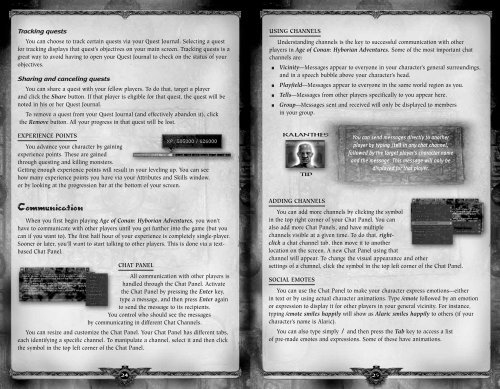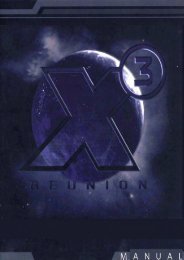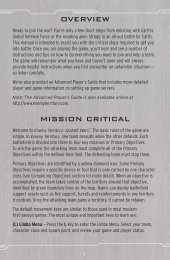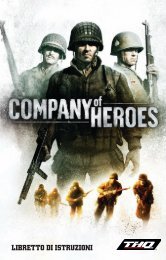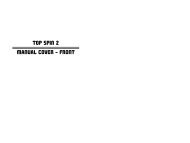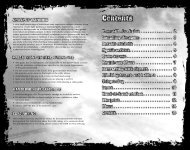Create successful ePaper yourself
Turn your PDF publications into a flip-book with our unique Google optimized e-Paper software.
Tracking quests<br />
You can choose to track certain quests via your Quest Journal. Selecting a quest<br />
for tracking displays that quest’s objectives on your main screen. Tracking quests is a<br />
great way to avoid having to open your Quest Journal to check on the status of your<br />
objectives.<br />
Sharing and canceling quests<br />
You can share a quest with your fellow players. To do that, target a player<br />
and click the Share button. If that player is eligible for that quest, the quest will be<br />
noted in his or her Quest Journal.<br />
To remove a quest from your Quest Journal (and effectively abandon it), click<br />
the Remove button. All your progress in that quest will be lost.<br />
EXPERIENCE POINTS<br />
You advance your character by gaining<br />
experience points. These are gained<br />
through questing and killing monsters.<br />
Getting enough experience points will result in your leveling up. You can see<br />
how many experience points you have via your Attributes and Skills window,<br />
or by looking at the progression bar at the bottom of your screen.<br />
Communication<br />
When you first begin playing Age of Conan: Hyborian Adventures, you won’t<br />
have to communicate with other players until you get further into the game (but you<br />
can if you want to). The first half hour of your experience is completely single-player.<br />
Sooner or later, you’ll want to start talking to other players. This is done via a textbased<br />
Chat Panel.<br />
CHAT PANEL<br />
All communication with other players is<br />
handled through the Chat Panel. Activate<br />
the Chat Panel by pressing the Enter key,<br />
type a message, and then press Enter again<br />
to send the message to its recipients.<br />
You control who should see the messages<br />
by communicating in different Chat Channels.<br />
You can resize and customize the Chat Panel. Your Chat Panel has different tabs,<br />
each identifying a specific channel. To manipulate a channel, select it and then click<br />
the symbol in the top left corner of the Chat Panel.<br />
USING CHANNELS<br />
Understanding channels is the key to successful communication with other<br />
players in Age of Conan: Hyborian Adventures. Some of the most important chat<br />
channels are:<br />
J Vicinity—Messages appear to everyone in your character’s general surroundings,<br />
and in a speech bubble above your character’s head.<br />
J Playfield—Messages appear to everyone in the same world region as you.<br />
J Tells—Messages from other players specifically to you appear here.<br />
J Group—Messages sent and received will only be displayed to members<br />
in your group.<br />
KALANTHES’<br />
TIP<br />
ADDING CHANNELS<br />
You can add more channels by clicking the symbol<br />
in the top right corner of your Chat Panel. You can<br />
also add more Chat Panels, and have multiple<br />
channels visible at a given time. To do that, rightclick<br />
a chat channel tab, then move it to another<br />
location on the screen. A new Chat Panel using that<br />
channel will appear. To change the visual appearance and other<br />
settings of a channel, click the symbol in the top left corner of the Chat Panel.<br />
SOCIAL EMOTES<br />
You can use the Chat Panel to make your character express emotions—either<br />
in text or by using actual character animations. Type /emote followed by an emotion<br />
or expression to display it for other players in your general vicinity. For instance,<br />
typing /emote smiles happily will show as Alaric smiles happily to others (if your<br />
character’s name is Alaric).<br />
You can also type simply / and then press the Tab key to access a list<br />
of pre-made emotes and expressions. Some of these have animations.<br />
24 25<br />
You can send messages directly to another<br />
player by typing /tell in any chat channel,<br />
followed by the target player’s character name<br />
and the message. This message will only be<br />
displayed for that player.