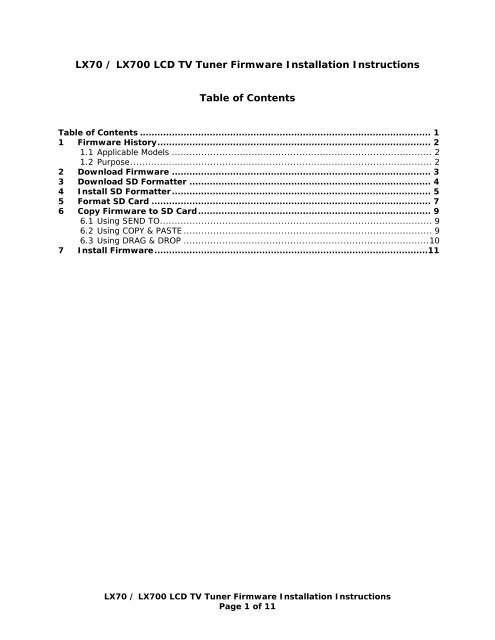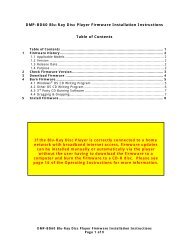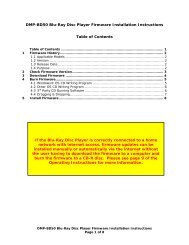LX70 / LX700 LCD TV Tuner Firmware Installation - Panasonic
LX70 / LX700 LCD TV Tuner Firmware Installation - Panasonic
LX70 / LX700 LCD TV Tuner Firmware Installation - Panasonic
- No tags were found...
Create successful ePaper yourself
Turn your PDF publications into a flip-book with our unique Google optimized e-Paper software.
<strong>LX70</strong> / <strong>LX70</strong>0 <strong>LCD</strong> <strong>TV</strong> <strong>Tuner</strong> <strong>Firmware</strong> <strong>Installation</strong> Instructions<br />
Table of Contents<br />
Table of Contents .................................................................................................... 1<br />
1 <strong>Firmware</strong> History.............................................................................................. 2<br />
1.1 Applicable Models ........................................................................................ 2<br />
1.2 Purpose...................................................................................................... 2<br />
2 Download <strong>Firmware</strong> ......................................................................................... 3<br />
3 Download SD Formatter ................................................................................... 4<br />
4 Install SD Formatter......................................................................................... 5<br />
5 Format SD Card ................................................................................................ 7<br />
6 Copy <strong>Firmware</strong> to SD Card................................................................................ 9<br />
6.1 Using SEND TO............................................................................................ 9<br />
6.2 Using COPY & PASTE .................................................................................... 9<br />
6.3 Using DRAG & DROP ...................................................................................10<br />
7 Install <strong>Firmware</strong>..............................................................................................11<br />
<strong>LX70</strong> / <strong>LX70</strong>0 <strong>LCD</strong> <strong>TV</strong> <strong>Tuner</strong> <strong>Firmware</strong> <strong>Installation</strong> Instructions<br />
Page 1 of 11
1 <strong>Firmware</strong> History<br />
1.1 Applicable Models<br />
TC-26<strong>LX70</strong>, TC-32<strong>LX70</strong>, TC-32<strong>LX70</strong>0<br />
1.2 Purpose<br />
<strong>Firmware</strong> Version 1.15 corrects the below issues:<br />
• Power LED Blinks once every 3 seconds (the <strong>TV</strong> operates after unplugging it, waiting 30<br />
seconds, plugging it back in, and then turning it on again).<br />
• During auto-scan, when a channel with weak signal is encountered, the virtual channel<br />
of the next channel is assigned to previous channel by mistake.<br />
• Terrestrial HD<strong>TV</strong> Reception: Auto scan does not terminate when the broadcast station<br />
sends <strong>TV</strong>CT (Terrestrial Virtual Channel Table) with no data.<br />
• QAM Reception: Programs with channel number "0-0" in the VCT (Virtual Channel Table)<br />
are not registered in the manual program list after auto-scan.<br />
<strong>LX70</strong> / <strong>LX70</strong>0 <strong>LCD</strong> <strong>TV</strong> <strong>Tuner</strong> <strong>Firmware</strong> <strong>Installation</strong> Instructions<br />
Page 2 of 11
2 Download <strong>Firmware</strong><br />
1) Left click on the DOWNLOAD icon for the PX600 Series Plasma <strong>TV</strong> <strong>Tuner</strong> firmware.<br />
- <strong>LX70</strong> / <strong>LX70</strong>0 <strong>LCD</strong> <strong>TV</strong> Series <strong>Firmware</strong><br />
2) Left click on SAVE.<br />
The file name displayed should be<br />
SDDL.SEC.<br />
3) Left click on DESKTOP, and then left click on SAVE.<br />
NOTE: The SDDL.SEC file will be placed on the DESKTOP.<br />
<strong>LX70</strong> / <strong>LX70</strong>0 <strong>LCD</strong> <strong>TV</strong> <strong>Tuner</strong> <strong>Firmware</strong> <strong>Installation</strong> Instructions<br />
Page 3 of 11
3 Download SD Formatter<br />
NOTES:<br />
• If the SD Formatter software has previously been downloaded and installed,<br />
proceed to Section 6 – Format SD Card.<br />
• The SD Card may also be formatted by using the FORMAT feature of the <strong>TV</strong>.<br />
Press [SD] to display SD MENU, highlight FORMAT, and then press [OK].<br />
Sections 4, 5, & 6 may be skipped if the <strong>TV</strong>’s FORMAT feature is used. Proceed<br />
to Section 7 – Copy <strong>Firmware</strong> to SD Card.<br />
1) Left click on the DOWNLOAD icon for the SD Formatter application.<br />
- SD Formatter<br />
2) Left click on SAVE.<br />
The file name displayed should be<br />
sdfv2002.exe<br />
3) Left click on DESKTOP, and then left click on SAVE.<br />
NOTE: The sdfv2002.exe file will be placed on the DESKTOP.<br />
<strong>LX70</strong> / <strong>LX70</strong>0 <strong>LCD</strong> <strong>TV</strong> <strong>Tuner</strong> <strong>Firmware</strong> <strong>Installation</strong> Instructions<br />
Page 4 of 11
4 Install SD Formatter<br />
1) Double click on the SD Formatter (sdv2002.exe) icon on the DESKTOP.<br />
NOTE: This will begin the SD Formatter InstallShield Wizard.<br />
2) Left click on YES.<br />
3) Left click on NEXT.<br />
4) Left click on NEXT.<br />
<strong>LX70</strong> / <strong>LX70</strong>0 <strong>LCD</strong> <strong>TV</strong> <strong>Tuner</strong> <strong>Firmware</strong> <strong>Installation</strong> Instructions<br />
Page 5 of 11
5) Left click on FINISH.<br />
6) After reviewing the README.TXT file, left click on the X in the upper right corner to exit.<br />
<strong>LX70</strong> / <strong>LX70</strong>0 <strong>LCD</strong> <strong>TV</strong> <strong>Tuner</strong> <strong>Firmware</strong> <strong>Installation</strong> Instructions<br />
Page 6 of 11
5 Format SD Card<br />
CAUTION: Ensure the SD Card does not contain files that should not be deleted.<br />
1) Insert an SD Card into the SD Card Slot built-in to the computer or into a USB<br />
Reader/Writer attached to the computer.<br />
NOTE: If the below screen appears, left click on CANCEL.<br />
2) Click on START, mouse over ALL PROGRAMS, mouse over PANASONIC, mouse over<br />
SDFORMATTER v2.0, and then left click on SDFORMATTER v2.0.<br />
CAUTION: Formatting irretrievably deletes all the data on the SD Card, including<br />
any protected content. Check the SD Card carefully to verify there are not any<br />
files which should not be deleted before proceeding with formatting the SD Card.<br />
3) Select the drive designated as the SD Card Drive from the drop down list, and then left<br />
click on FORMAT.<br />
CAUTIONS:<br />
• Do NOT remove the SD Card from the SD Card Slot or USB Reader/Writer<br />
during the formatting process.<br />
<strong>LX70</strong> / <strong>LX70</strong>0 <strong>LCD</strong> <strong>TV</strong> <strong>Tuner</strong> <strong>Firmware</strong> <strong>Installation</strong> Instructions<br />
Page 7 of 11
• Do NOT disconnect the USB Reader/Writer from the computer during the<br />
formatting process.<br />
4) Left click on OK.<br />
NOTE: During the formatting process, the below screen will be displayed.<br />
5) Left click on OK.<br />
6) Left click on EXIT.<br />
<strong>LX70</strong> / <strong>LX70</strong>0 <strong>LCD</strong> <strong>TV</strong> <strong>Tuner</strong> <strong>Firmware</strong> <strong>Installation</strong> Instructions<br />
Page 8 of 11
6 Copy <strong>Firmware</strong> to SD Card<br />
6.1 Using SEND TO<br />
1) Insert the SD Card formatted using the SD Formatter software into the SD Card Slot or<br />
USB Reader/Writer, if the SD Card has been removed.<br />
2) Right click on the SDDL.SEC icon on the DESKTOP, mouse over SEND TO, and then<br />
left click on SECURE DIGITAL STORAGE DEVICE (the drive designated as the SD Card<br />
Drive).<br />
NOTE: The below window will be displayed during the copying process.<br />
6.2 Using COPY & PASTE<br />
1) Insert the SD Card formatted using the SD Formatter software into the SD Card Slot or<br />
USB Reader/Writer, if the SD Card has been removed.<br />
2) Right click on the SDDL.SEC icon on the DESKTOP and then left click on COPY.<br />
3) Double click on the MY COMPUTER icon on the DESKTOP.<br />
<strong>LX70</strong> / <strong>LX70</strong>0 <strong>LCD</strong> <strong>TV</strong> <strong>Tuner</strong> <strong>Firmware</strong> <strong>Installation</strong> Instructions<br />
Page 9 of 11
4) Right click on the SD Card Drive, and then left click on PASTE.<br />
6.3 Using DRAG & DROP<br />
If an icon for the SD Storage Device has been placed on the DESKTOP, the following<br />
procedure can be used to copy the firmware file to the SD Card.<br />
1) Insert the SD Card formatted using the SD Formatter software into the SD Card Slot or<br />
USB Reader/Writer, if the SD Card has been removed.<br />
2) Left click on the SDDL.SEC icon on the DESKTOP, hold down the left mouse button,<br />
and drag the file to the SD CARD DRIVE icon on the DESKTOP.<br />
<strong>LX70</strong> / <strong>LX70</strong>0 <strong>LCD</strong> <strong>TV</strong> <strong>Tuner</strong> <strong>Firmware</strong> <strong>Installation</strong> Instructions<br />
Page 10 of 11
7 Install <strong>Firmware</strong><br />
CAUTIONS:<br />
• Do not turn the <strong>TV</strong> OFF or press any buttons on the <strong>TV</strong> while the firmware<br />
update is in progress, except as indicated in these instructions.<br />
• Do not remove the SD Card from the Service Slot or SD Card Slot during the<br />
firmware update process.<br />
• It is not necessary to perform a firmware update unless the <strong>TV</strong> is displaying the<br />
symptoms for which the firmware update was designed to improve.<br />
1) Power the <strong>TV</strong> ON.<br />
2) Insert the SD Card with the firmware update into the SERVICE slot on the rear (<strong>LX70</strong>) or<br />
SD Card slot on the right side (<strong>LX70</strong>0) of the <strong>TV</strong>.<br />
3) Follow the on-screen prompts to complete the firmware installation.<br />
4) When the firmware update is complete:<br />
• Remove the SD Card from the <strong>TV</strong>’s SERVICE or SD Card Slot.<br />
• Unplug the power cord from the electrical outlet for at least 30 seconds.<br />
• Re-plug the power cord into the electrical outlet.<br />
5) Power the <strong>TV</strong> ON.<br />
CAUTION: If this message appears, do not turn the <strong>TV</strong> off until this message<br />
disappears.<br />
6) Perform the FIRST TIME SETUP.<br />
• Select the Language.<br />
• Set the Clock.<br />
• Program the Channels.<br />
<strong>LX70</strong> / <strong>LX70</strong>0 <strong>LCD</strong> <strong>TV</strong> <strong>Tuner</strong> <strong>Firmware</strong> <strong>Installation</strong> Instructions<br />
Page 11 of 11