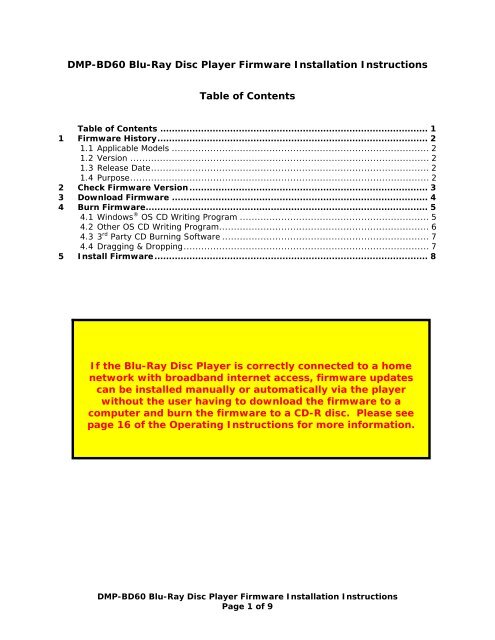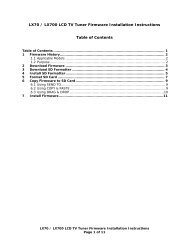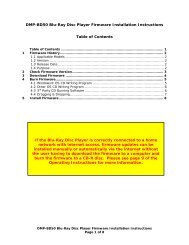DMP-BD60 Firmware Instructions - Panasonic
DMP-BD60 Firmware Instructions - Panasonic
DMP-BD60 Firmware Instructions - Panasonic
You also want an ePaper? Increase the reach of your titles
YUMPU automatically turns print PDFs into web optimized ePapers that Google loves.
<strong>DMP</strong>-<strong>BD60</strong> Blu-Ray Disc Player <strong>Firmware</strong> Installation <strong>Instructions</strong>Table of ContentsTable of Contents ............................................................................................ 11 <strong>Firmware</strong> History............................................................................................. 21.1 Applicable Models ....................................................................................... 21.2 Version ..................................................................................................... 21.3 Release Date.............................................................................................. 21.4 Purpose..................................................................................................... 22 Check <strong>Firmware</strong> Version .................................................................................. 33 Download <strong>Firmware</strong> ........................................................................................ 44 Burn <strong>Firmware</strong>................................................................................................. 54.1 Windows ® OS CD Writing Program ................................................................ 54.2 Other OS CD Writing Program....................................................................... 64.3 3 rd Party CD Burning Software ...................................................................... 74.4 Dragging & Dropping................................................................................... 75 Install <strong>Firmware</strong>.............................................................................................. 8If the Blu-Ray Disc Player is correctly connected to a homenetwork with broadband internet access, firmware updatescan be installed manually or automatically via the playerwithout the user having to download the firmware to acomputer and burn the firmware to a CD-R disc. Please seepage 16 of the Operating <strong>Instructions</strong> for more information.<strong>DMP</strong>-<strong>BD60</strong> Blu-Ray Disc Player <strong>Firmware</strong> Installation <strong>Instructions</strong>Page 1 of 9
3 Download <strong>Firmware</strong>1) Left click on the DOWNLOAD icon for the <strong>DMP</strong>-<strong>BD60</strong> <strong>Firmware</strong>.- <strong>DMP</strong>-<strong>BD60</strong> Blu-Ray Disc Player <strong>Firmware</strong> Update2) Left click on the “I agree to the terms of use” checkbox.3) Left click on DOWNLOAD.4) Left click on SAVE.• The file name displayed shouldbe PANA_DVD.FRM.5) Left click on DESKTOP, and then left click on SAVE.NOTE: The PANA_DVD.FRM firmware file will be saved to the DESKTOP.<strong>DMP</strong>-<strong>BD60</strong> Blu-Ray Disc Player <strong>Firmware</strong> Installation <strong>Instructions</strong>Page 4 of 9
4 Burn <strong>Firmware</strong>NOTES:• Use one of the below methods to burn the firmware file to a CD-R disc.• Use the ISO-9660 file system without using Joliet.4.1 Windows® OS CD Writing Program1) Insert a blank CD-R disc into a CD Burner Drive installed in or attached to the computer.2) If the below (or similar) screen appears (Windows XP), left click on CANCEL.3) Right click on the PANA_DVD.FRM file on the DESKTOP, mouse over SEND TO, andthen left click on the CD BURNER DRIVE.NOTE: If the below screen appears, left click on YES.NOTE: The below screen may appear momentarily.<strong>DMP</strong>-<strong>BD60</strong> Blu-Ray Disc Player <strong>Firmware</strong> Installation <strong>Instructions</strong>Page 5 of 9
4) Left click on the YOU HAVE FILES WAITING TO BE WRITTEN TO THE CD icon in theSYSTEM TRAY.5) Left click on WRITE THESE FILES TO CD.6) Type a name for the CD, check the CLOSE THE WIZARD AFTER THE FILES HAVEBEEN WRITTEN check box, and then left click on NEXT.NOTE: The below screen will appear during the burning process.7) After the PANA_DVD.FRM has been burned to the CD, the disc should automaticallyeject from the CD Burner Drive. If it doesn’t, manually eject the disc.4.2 Other OS CD Writing ProgramRefer to the computer’s or operating system’s owner’s manual, or HELP files for instructionson how to copy the PANA_DVD.FRM to a CD-R disc using the ISO-9660 format withoutusing Joliet.<strong>DMP</strong>-<strong>BD60</strong> Blu-Ray Disc Player <strong>Firmware</strong> Installation <strong>Instructions</strong>Page 6 of 9
4.3 3 rd Party CD Burning SoftwareRefer to the software application’s owner’s manual or HELP files for instructions on how tocopy the PANA_DVD.FRM to a CD-R disc using the ISO-9660 format without using Joliet.4.4 Dragging & DroppingIf an icon for the CD Burner Drive has been placed on the DESKTOP, left click on thefirmware file, hold the left mouse button down, drag the file to the CD Burner Drive icon andrelease the left mouse button.Refer to the software application’s owner’s manual or HELP files for instructions on how tocopy the PANA_DVD.FRM to a CD-R disc using the ISO-9660 format without using Joliet.Follow the procedure beginning with STEP 4) under SECTION 4.1 on PAGE 6 of 8.<strong>DMP</strong>-<strong>BD60</strong> Blu-Ray Disc Player <strong>Firmware</strong> Installation <strong>Instructions</strong>Page 7 of 9
5 Install <strong>Firmware</strong>CAUTIONS:• The firmware update may take up to 10 minutes to install. Please be patientduring the firmware installation.• Do NOT press any other buttons during the firmware update.• Do NOT power the player OFF during the firmware update.1) Press the [POWER] button on the Blu-Ray Disc Player to turn it ON, if it is not alreadypowered ON.2) Press the [OPEN/CLOSE] button to open the disc tray.3) Load the CD with the firmware update into the disc tray.4) Press the [OPEN/CLOSE] button to close the disc tray.NOTES:• After the disc tray closes, the player will first display BYE on the front paneldisplay, automatically turn itself OFF, restart again within a few seconds, andbegin installing the firmware update from the CD.• If the player does not restart automatically following powering OFF, press the[POWER] button on the main unit to turn it ON.• During the installation process you’ll see various messages flash on the frontpanel display.• If the firmware version in the unit is the same as or higher than the firmwareCD, UNSUPPORT will scroll across the front panel display. In this case, anupdate is unnecessary. Please remove the disc.5) When the firmware installation is complete, FINISH will be displayed on the front paneland the disc tray will open automatically. (If it doesn’t, press the [OPEN/CLOSE]button.)6) Remove the firmware update CD, but do not close the disc tray.<strong>DMP</strong>-<strong>BD60</strong> Blu-Ray Disc Player <strong>Firmware</strong> Installation <strong>Instructions</strong>Page 8 of 9
7) Press the [POWER] button to turn the power OFF. The disc tray will automaticallyclose and the unit will power OFF.<strong>DMP</strong>-<strong>BD60</strong> Blu-Ray Disc Player <strong>Firmware</strong> Installation <strong>Instructions</strong>Page 9 of 9