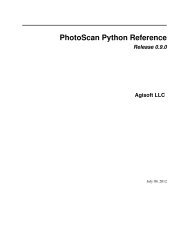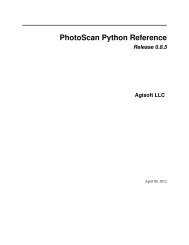Agisoft Lens User Manual - Version 0.4.0
Agisoft Lens User Manual - Version 0.4.0
Agisoft Lens User Manual - Version 0.4.0
Create successful ePaper yourself
Turn your PDF publications into a flip-book with our unique Google optimized e-Paper software.
<strong>Agisoft</strong> <strong>Lens</strong> <strong>User</strong> <strong>Manual</strong><br />
<strong>Version</strong> <strong>0.4.0</strong>
<strong>Agisoft</strong> <strong>Lens</strong> <strong>User</strong> <strong>Manual</strong>: <strong>Version</strong> <strong>0.4.0</strong><br />
Publication date 2011<br />
Copyright © 2011 AgiSoft LLC
Table of Contents<br />
<strong>Agisoft</strong> <strong>Lens</strong> overview ....................................................................................................... iv<br />
1. Getting Started ............................................................................................................... 1<br />
Capturing photos ........................................................................................................ 1<br />
Examples .......................................................................................................... 1<br />
Loading photos .......................................................................................................... 2<br />
Inspecting the loaded photos ................................................................................ 2<br />
Supported image formats ..................................................................................... 2<br />
Calibrating lens .......................................................................................................... 2<br />
Calibration parameters ......................................................................................... 3<br />
Converting calibration ................................................................................................. 3<br />
2. Reference ...................................................................................................................... 5<br />
Camera model ............................................................................................................ 5<br />
iii
<strong>Agisoft</strong> <strong>Lens</strong> overview<br />
<strong>Agisoft</strong> <strong>Lens</strong> is an automatic lens calibration software, which uses LCD screen as a calibration target.<br />
It supports estimation of the full camera calibration matrix, including non-linear distortion coefficients.<br />
Estimated calibration parameters can be saved in human readable file format for subsequent use in the<br />
software, where precise camera calibration data is required.<br />
<strong>Agisoft</strong> <strong>Lens</strong> estimates the following camera calibration parameters:<br />
• fx, fy - focal length<br />
• cx, cy - principal point coordinates<br />
• K1, K2, K3, P1, P2 - radial distortion coefficients, using Brown's distortion model<br />
iv
Chapter 1. Getting Started<br />
Capturing photos<br />
Examples<br />
To capture photos of the calibration pattern:<br />
1. Select Show chessboard command from the Tools menu to display the calibration pattern or press<br />
toolbar button.<br />
2. Capture a series of photos of the displayed calibration pattern with your camera from slightly different<br />
angles, according to the guidlines, outlined below. Minimum number of photos for a given focal<br />
length is 3.<br />
3. If you are calibrating zoom lens, change the focal length of your lens and repeat step 2 for other focal<br />
length settings.<br />
4. Click anywhere on the calibration pattern or press Escape button to return to the program.<br />
5. Upload the captured photos to the computer.<br />
When capturing photos of the calibration pattern, try to fulfill the following guidlines:<br />
• Make sure that the focal length keeps constant throughout the session (in case of zoom lens).<br />
• Avoid glare on the photos. Move the light sources away if required.<br />
• Preferably, the whole area of the photos should be covered by calibration pattern. Move the camera<br />
closer to the LCD screen if required.<br />
The following figures present sample photos of a calibration target.<br />
Incorrect Correct<br />
1
Loading photos<br />
Getting Started<br />
To load photos of the calibration pattern:<br />
1.<br />
Select Add Photos... command from the Tools menu or press toolbar button.<br />
2. In the Open dialog box, browse to the folder, containing the photos, and select files to be processed.<br />
Then click Open button.<br />
3. Selected photos will appear in the Photos pane.<br />
If you have loaded some unwanted photos, you can easily remove them at any time.<br />
To remove unwanted photos<br />
1. In the Photos pane select the photos to be removed.<br />
2.<br />
In the Tools menu, click Remove Photos or use toolbar button. The selected photos will be<br />
removed from the working set.<br />
Inspecting the loaded photos<br />
The loaded photos are displayed in the Photos pane. You can open any photo by double clicking on its<br />
name. To obtain good calibration, the photos should be reasonably sharp, with crisp boundaries between<br />
cells.<br />
Supported image formats<br />
The following image formats are supported by <strong>Agisoft</strong> <strong>Lens</strong>:<br />
• Joint Photographic Experts Group (JPEG)<br />
• Tagged Image File Format (TIFF)<br />
• Portable Network Graphics (PNG)<br />
• Portable Pixmap Format (PPM)<br />
• Windows Bitmap (BMP)<br />
Calibrating lens<br />
To calibrate camera lens<br />
1. Capture and load the photos of the calibration pattern if you haven't done it already. See more details<br />
in the Capturing photos and Loading photos sections.<br />
2. Select Calibrate... command in the Tools menu.<br />
3. In the Calibration dialog box, select the desired calibration parameters. Click OK button when done.<br />
2
Getting Started<br />
4. The progress dialog box will appear displaying the current processing status. To cancel processing<br />
click the Cancel button.<br />
5. The calibration results will appear in the Report window.<br />
The following calibration parameters are estimated during calibration and printed in the Report window:<br />
• fx - horizontal focal length, in pixels<br />
• fy - vertical focal length, in pixels<br />
• cx - X coordinate of the principal point<br />
• cy - Y coordinate of the principal point<br />
• K1, K2, K3, P1, P2 - radial lens distortions in the Brown's model<br />
After calibration is finished, you will be presented with the following information:<br />
Detected chessboard corners are displayed on each photo (the photo can be opened by double clicking on<br />
its name in the Photos pane). It is preferable when the majority of the corners were detected correctly. For<br />
each detected corner the reprojection error between the detected corner position and estimated position<br />
according to the calculated calibration is also displayed. The errors are scaled x20 times for display.<br />
In the Report window estimated calibration parameters and their errors are displayed. The plots of radial<br />
and tangential distortion are also presented. For zoom lens these parameters are estimated for each focal<br />
length separately. You can select the measurement to be displayed using EXIF focal length list.<br />
Calibration parameters<br />
Center principal point<br />
When enabled, the principal point coordinates will be set to the center of the photo and will not be<br />
optimized during calibration.<br />
Square pixels<br />
When enabled, X and Y focal lengths will be set to equal values during optimization.<br />
Distortion model<br />
Selects distortion coefficients to be estimated. Other distortion coefficients will be set to zero and<br />
excluded from the optimization.<br />
Converting calibration<br />
Various software packages use slightly different camera models and parameter sets for their calibrations.<br />
<strong>Agisoft</strong> <strong>Lens</strong> supports loading calibration data obtained using the following software packages: CalCam,<br />
PhotoModeler, iWitness.<br />
To load calibration from external software:<br />
1. Select Convert... command from the Tools menu.<br />
2. In the Convert dialog box select the type of calibration to be converted. Fill in image dimensions in<br />
pixels and the values for all parameters in the list.<br />
3. Click OK button when done. The calibration will be converted and calibration parameters will be<br />
displayed in the Report window.<br />
3
Note<br />
Getting Started<br />
• CalCam calibration parameters can be imported automatically from the .cal file using Import...<br />
button in the Convert dialog.<br />
4
Chapter 2. Reference<br />
Camera model<br />
<strong>Agisoft</strong> <strong>Lens</strong> software uses a pinhole camera model for lens calibration. The distortions are modeled using<br />
Brown's distortion model.<br />
The camera model specifies the transformation from point coordinates in the local camera coordinate<br />
system to the pixel coordinates in the image frame.<br />
The local camera coordinate system is selected with the origin at the camera projection center. The Z axis<br />
points towards the viewing direction, X axis points to the right, Y axis points down.<br />
The image coordinate system has the origin at the top left image pixel, whith the center of the top left<br />
pixel having coordinates (0.5, 0.5). The X axis in the image coordinate system points to the right, Y axis<br />
points down.<br />
For the point with (X, Y, Z) coordinates in the local camera coordinate system, the projected coordinates<br />
in the image frame can be calculated using the following equations:<br />
x = X / Z<br />
y = Y / Z<br />
x' = x(1 + K1r 2 + K2r 4 + K3r 6 ) + P2(r 2 +2x 2 ) + 2P1xy<br />
y' = y(1 + K1r 2 + K2r 4 + K3r 6 ) + P1(r 2 +2y 2 ) + 2P2xy<br />
u = cx + x'fx + y'skew<br />
v = cy + y'fy<br />
where:<br />
r = sqrt(x 2 + y 2 ),<br />
(X, Y, Z) - point coordinates in the local camera coorinate system,<br />
(u, v) - projected point coordinates in the image coordinate system (in pixels),<br />
(fx, fy) - focal lengths,<br />
(cx, cy) - principal point coordinates,<br />
K1, K2, K3 - radial distortion coefficients,<br />
P1, P2 - tangential distortion coefficients,<br />
skew - skew coefficient between the x and the y axis.<br />
5