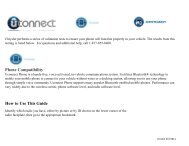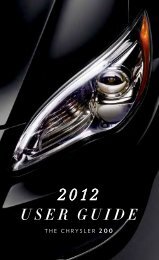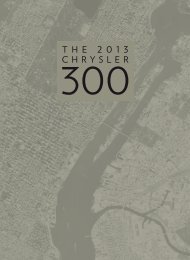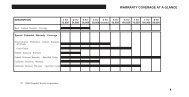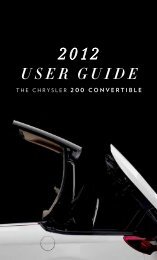- Page 1:
SECTION TABLE OF CONTENTS PAGE 1 IN
- Page 4 and 5:
4 INTRODUCTION INTRODUCTION This ma
- Page 6 and 7:
6 INTRODUCTION WARNINGS AND CAUTION
- Page 9 and 10:
THINGS TO KNOW BEFORE STARTING YOUR
- Page 11 and 12:
THINGS TO KNOW BEFORE STARTING YOUR
- Page 13 and 14:
THINGS TO KNOW BEFORE STARTING YOUR
- Page 15 and 16:
THINGS TO KNOW BEFORE STARTING YOUR
- Page 17 and 18:
THINGS TO KNOW BEFORE STARTING YOUR
- Page 19 and 20:
THINGS TO KNOW BEFORE STARTING YOUR
- Page 21 and 22:
THINGS TO KNOW BEFORE STARTING YOUR
- Page 23 and 24:
THINGS TO KNOW BEFORE STARTING YOUR
- Page 25 and 26: THINGS TO KNOW BEFORE STARTING YOUR
- Page 27 and 28: e used to open the liftgate. The em
- Page 29 and 30: THINGS TO KNOW BEFORE STARTING YOUR
- Page 31 and 32: THINGS TO KNOW BEFORE STARTING YOUR
- Page 33 and 34: THINGS TO KNOW BEFORE STARTING YOUR
- Page 35 and 36: 4. Position the lap belt across you
- Page 37 and 38: THINGS TO KNOW BEFORE STARTING YOUR
- Page 39 and 40: THINGS TO KNOW BEFORE STARTING YOUR
- Page 41 and 42: THINGS TO KNOW BEFORE STARTING YOUR
- Page 43 and 44: NOTE: Airbag covers may not be obvi
- Page 45 and 46: If a child from 1 to 12 years old m
- Page 47 and 48: THINGS TO KNOW BEFORE STARTING YOUR
- Page 49 and 50: THINGS TO KNOW BEFORE STARTING YOUR
- Page 51 and 52: THINGS TO KNOW BEFORE STARTING YOUR
- Page 53 and 54: THINGS TO KNOW BEFORE STARTING YOUR
- Page 55 and 56: THINGS TO KNOW BEFORE STARTING YOUR
- Page 57 and 58: THINGS TO KNOW BEFORE STARTING YOUR
- Page 59 and 60: THINGS TO KNOW BEFORE STARTING YOUR
- Page 61 and 62: THINGS TO KNOW BEFORE STARTING YOUR
- Page 63 and 64: UNDERSTANDING THE FEATURES OF YOUR
- Page 65 and 66: ▫ Turn Signals ..................
- Page 67 and 68: UNDERSTANDING THE FEATURES OF YOUR
- Page 69 and 70: UNDERSTANDING THE FEATURES OF YOUR
- Page 71 and 72: UNDERSTANDING THE FEATURES OF YOUR
- Page 73 and 74: UNDERSTANDING THE FEATURES OF YOUR
- Page 75: UNDERSTANDING THE FEATURES OF YOUR
- Page 79 and 80: UNDERSTANDING THE FEATURES OF YOUR
- Page 81 and 82: UNDERSTANDING THE FEATURES OF YOUR
- Page 83 and 84: UNDERSTANDING THE FEATURES OF YOUR
- Page 85 and 86: UNDERSTANDING THE FEATURES OF YOUR
- Page 87 and 88: UNDERSTANDING THE FEATURES OF YOUR
- Page 89 and 90: UNDERSTANDING THE FEATURES OF YOUR
- Page 91 and 92: UNDERSTANDING THE FEATURES OF YOUR
- Page 93 and 94: SEATS 10-Way Driver’s Power Seat
- Page 95 and 96: UNDERSTANDING THE FEATURES OF YOUR
- Page 97 and 98: UNDERSTANDING THE FEATURES OF YOUR
- Page 99 and 100: UNDERSTANDING THE FEATURES OF YOUR
- Page 101 and 102: Third Row Seating Flexibility The t
- Page 103 and 104: UNDERSTANDING THE FEATURES OF YOUR
- Page 105 and 106: UNDERSTANDING THE FEATURES OF YOUR
- Page 107 and 108: UNDERSTANDING THE FEATURES OF YOUR
- Page 109 and 110: UNDERSTANDING THE FEATURES OF YOUR
- Page 111 and 112: UNDERSTANDING THE FEATURES OF YOUR
- Page 113 and 114: UNDERSTANDING THE FEATURES OF YOUR
- Page 115 and 116: UNDERSTANDING THE FEATURES OF YOUR
- Page 117 and 118: UNDERSTANDING THE FEATURES OF YOUR
- Page 119 and 120: UNDERSTANDING THE FEATURES OF YOUR
- Page 121 and 122: UNDERSTANDING THE FEATURES OF YOUR
- Page 123 and 124: GARAGE DOOR OPENER — IF EQUIPPED
- Page 125 and 126: UNDERSTANDING THE FEATURES OF YOUR
- Page 127 and 128:
UNDERSTANDING THE FEATURES OF YOUR
- Page 129 and 130:
UNDERSTANDING THE FEATURES OF YOUR
- Page 131 and 132:
UNDERSTANDING THE FEATURES OF YOUR
- Page 133 and 134:
UNDERSTANDING THE FEATURES OF YOUR
- Page 135 and 136:
UNDERSTANDING THE FEATURES OF YOUR
- Page 137 and 138:
UNDERSTANDING THE FEATURES OF YOUR
- Page 139 and 140:
CONTENTS UNDERSTANDING YOUR INSTRUM
- Page 141 and 142:
▫ Satellite Antenna .............
- Page 143 and 144:
UNDERSTANDING YOUR INSTRUMENT PANEL
- Page 145 and 146:
UNDERSTANDING YOUR INSTRUMENT PANEL
- Page 147 and 148:
UNDERSTANDING YOUR INSTRUMENT PANEL
- Page 149 and 150:
UNDERSTANDING YOUR INSTRUMENT PANEL
- Page 151 and 152:
UNDERSTANDING YOUR INSTRUMENT PANEL
- Page 153 and 154:
• UNLOCK TO OPEN LIFTGATE (with a
- Page 155 and 156:
UNDERSTANDING YOUR INSTRUMENT PANEL
- Page 157 and 158:
UNDERSTANDING YOUR INSTRUMENT PANEL
- Page 159 and 160:
UNDERSTANDING YOUR INSTRUMENT PANEL
- Page 161 and 162:
UNDERSTANDING YOUR INSTRUMENT PANEL
- Page 163 and 164:
oth AM and FM. This allows a total
- Page 165 and 166:
Press the SEEK button to move to th
- Page 167 and 168:
UNDERSTANDING YOUR INSTRUMENT PANEL
- Page 169 and 170:
UNDERSTANDING YOUR INSTRUMENT PANEL
- Page 171 and 172:
UNDERSTANDING YOUR INSTRUMENT PANEL
- Page 173 and 174:
UNDERSTANDING YOUR INSTRUMENT PANEL
- Page 175 and 176:
UNDERSTANDING YOUR INSTRUMENT PANEL
- Page 177 and 178:
UNDERSTANDING YOUR INSTRUMENT PANEL
- Page 179 and 180:
UNDERSTANDING YOUR INSTRUMENT PANEL
- Page 181 and 182:
UNDERSTANDING YOUR INSTRUMENT PANEL
- Page 183 and 184:
3. Brightness Button Changes the br
- Page 185 and 186:
UNDERSTANDING YOUR INSTRUMENT PANEL
- Page 187 and 188:
UNDERSTANDING YOUR INSTRUMENT PANEL
- Page 189 and 190:
UNDERSTANDING YOUR INSTRUMENT PANEL
- Page 191 and 192:
UNDERSTANDING YOUR INSTRUMENT PANEL
- Page 193 and 194:
UNDERSTANDING YOUR INSTRUMENT PANEL
- Page 195 and 196:
UNDERSTANDING YOUR INSTRUMENT PANEL
- Page 197 and 198:
UNDERSTANDING YOUR INSTRUMENT PANEL
- Page 199 and 200:
UNDERSTANDING YOUR INSTRUMENT PANEL
- Page 201 and 202:
UNDERSTANDING YOUR INSTRUMENT PANEL
- Page 203 and 204:
UNDERSTANDING YOUR INSTRUMENT PANEL
- Page 205:
Electric Rear Window Defroster Pres
- Page 208 and 209:
208 STARTING AND OPERATING ▫ Tire
- Page 210 and 211:
210 STARTING AND OPERATING STARTING
- Page 212 and 213:
212 STARTING AND OPERATING If the e
- Page 214 and 215:
214 STARTING AND OPERATING Automati
- Page 216 and 217:
216 STARTING AND OPERATING AUTOSTIC
- Page 218 and 219:
218 STARTING AND OPERATING CAUTION!
- Page 220 and 221:
220 STARTING AND OPERATING Anti-Loc
- Page 222 and 223:
222 STARTING AND OPERATING • and
- Page 224 and 225:
224 STARTING AND OPERATING NOTE:
- Page 226 and 227:
226 STARTING AND OPERATING Tire Siz
- Page 228 and 229:
228 STARTING AND OPERATING Tire Ide
- Page 230 and 231:
230 STARTING AND OPERATING 4) the c
- Page 232 and 233:
232 STARTING AND OPERATING
- Page 234 and 235:
234 STARTING AND OPERATING 2. Econo
- Page 236 and 237:
236 STARTING AND OPERATING Tire Pre
- Page 238 and 239:
238 STARTING AND OPERATING Do not i
- Page 240 and 241:
240 STARTING AND OPERATING Tread We
- Page 242 and 243:
242 STARTING AND OPERATING Improper
- Page 244 and 245:
244 STARTING AND OPERATING CAUTION!
- Page 246 and 247:
246 STARTING AND OPERATING CAUTION!
- Page 248 and 249:
248 STARTING AND OPERATING FUEL REQ
- Page 250 and 251:
250 STARTING AND OPERATING MMT is p
- Page 252 and 253:
252 STARTING AND OPERATING • Do n
- Page 254 and 255:
254 STARTING AND OPERATING VEHICLE
- Page 256 and 257:
256 STARTING AND OPERATING A loaded
- Page 258 and 259:
258 STARTING AND OPERATING • The
- Page 261 and 262:
WHAT TO DO IN EMERGENCIES CONTENTS
- Page 263 and 264:
IF YOUR ENGINE OVERHEATS In any of
- Page 265 and 266:
WHAT TO DO IN EMERGENCIES 265 Jack
- Page 267 and 268:
WHAT TO DO IN EMERGENCIES 267 • P
- Page 269 and 270:
WHAT TO DO IN EMERGENCIES 269 WARNI
- Page 271 and 272:
WHAT TO DO IN EMERGENCIES 271 WARNI
- Page 273 and 274:
2. Slow down if road has standing w
- Page 275 and 276:
WHAT TO DO IN EMERGENCIES 275 All T
- Page 277 and 278:
MAINTAINING YOUR VEHICLE CONTENTS
- Page 279 and 280:
MAINTAINING YOUR VEHICLE 279 ▫ Fr
- Page 281 and 282:
ONBOARD DIAGNOSTIC SYSTEM — OBD I
- Page 283 and 284:
MAINTAINING YOUR VEHICLE 283 igniti
- Page 285 and 286:
MAINTAINING YOUR VEHICLE 285 The be
- Page 287 and 288:
MAINTAINING YOUR VEHICLE 287 Americ
- Page 289 and 290:
MAINTAINING YOUR VEHICLE 289 Also c
- Page 291 and 292:
MAINTAINING YOUR VEHICLE 291 WARNIN
- Page 293 and 294:
Air Conditioner Maintenance For bes
- Page 295 and 296:
MAINTAINING YOUR VEHICLE 295 WARNIN
- Page 297 and 298:
MAINTAINING YOUR VEHICLE 297 Windsh
- Page 299 and 300:
MAINTAINING YOUR VEHICLE 299 Coolan
- Page 301 and 302:
Coolant Pressure Cap The coolant pr
- Page 303 and 304:
MAINTAINING YOUR VEHICLE 303 • Ma
- Page 305 and 306:
MAINTAINING YOUR VEHICLE 305 NOTE:
- Page 307 and 308:
MAINTAINING YOUR VEHICLE 307 Care s
- Page 309 and 310:
MAINTAINING YOUR VEHICLE 309 b. If
- Page 311 and 312:
MAINTAINING YOUR VEHICLE 311 Fluid
- Page 313 and 314:
MAINTAINING YOUR VEHICLE 313 CAUTIO
- Page 315 and 316:
MAINTAINING YOUR VEHICLE 315 Glass
- Page 317 and 318:
Cavity Maxi Fuse Description 1 40 A
- Page 319 and 320:
MAINTAINING YOUR VEHICLE 319 CAUTIO
- Page 321 and 322:
MAINTAINING YOUR VEHICLE 321 BULB R
- Page 323 and 324:
Front Fog Light MAINTAINING YOUR VE
- Page 325 and 326:
MAINTAINING YOUR VEHICLE 325 FLUIDS
- Page 327:
MAINTAINING YOUR VEHICLE 327 Chassi
- Page 330 and 331:
M A I N T E N A N C E S C H E D U L
- Page 332 and 333:
M A I N T E N A N C E S C H E D U L
- Page 334 and 335:
M A I N T E N A N C E S C H E D U L
- Page 336 and 337:
M A I N T E N A N C E S C H E D U L
- Page 338 and 339:
M A I N T E N A N C E S C H E D U L
- Page 340 and 341:
M A I N T E N A N C E 340 SCHEDULE
- Page 342 and 343:
M A I N T E N A N C E S C H E D U L
- Page 344 and 345:
M A I N T E N A N C E S C H E D U L
- Page 346 and 347:
M A I N T E N A N C E S C H E D U L
- Page 348 and 349:
M A I N T E N A N C E S C H E D U L
- Page 350 and 351:
350 IF YOU NEED CONSUMER ASSISTANCE
- Page 352 and 353:
352 IF YOU NEED CONSUMER ASSISTANCE
- Page 354 and 355:
354 IF YOU NEED CONSUMER ASSISTANCE
- Page 356 and 357:
356 IF YOU NEED CONSUMER ASSISTANCE
- Page 358 and 359:
358 IF YOU NEED CONSUMER ASSISTANCE
- Page 360 and 361:
360 INDEX Adding Fuel .............
- Page 362 and 363:
362 INDEX Catalytic Converter .....
- Page 364 and 365:
364 INDEX Block Heater ............
- Page 366 and 367:
366 INDEX Head Phones .............
- Page 368 and 369:
368 INDEX Oil Pressure ............
- Page 370 and 371:
370 INDEX Overhead Travel Informati
- Page 372 and 373:
372 INDEX Adjustable Upper Shoulder
- Page 374 and 375:
374 INDEX Changing ................
- Page 376:
376 INDEX Windshield Wipers .......