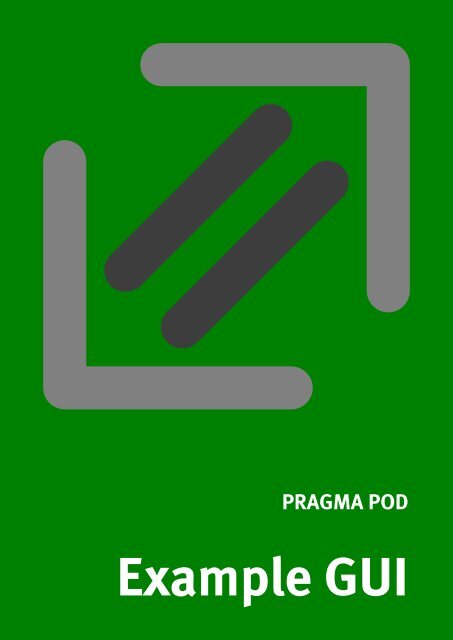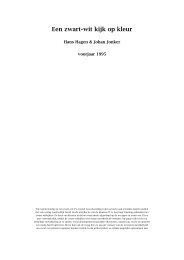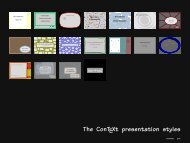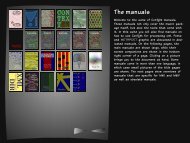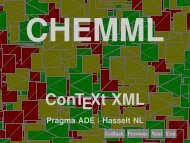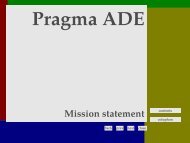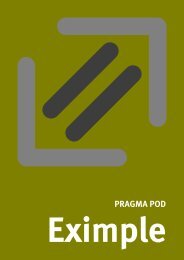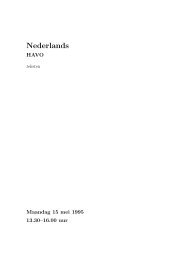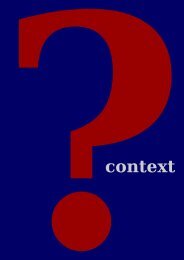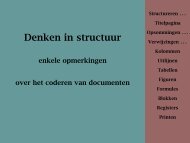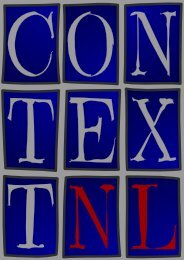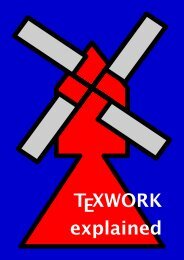Example GUI - Pragma ADE
Example GUI - Pragma ADE
Example GUI - Pragma ADE
Create successful ePaper yourself
Turn your PDF publications into a flip-book with our unique Google optimized e-Paper software.
PRAGMA POD<br />
<strong>Example</strong> <strong>GUI</strong>
1<br />
1 Introduction<br />
A regular ConT E Xt workflow is batch oriented. You open a file, edit content, save the file, and<br />
ask T E X to process that file. After that you view the result. Usually, editors provide a one--key<br />
shortcut for saving, processing and opening the viewer. When you use ConT E Xt, you use T E Xexec<br />
to handle the dirty details of processing the document.<br />
Once you get accustomed to this kind of workflow, and if your documents fit into batch processing,<br />
the workflow is not that inconvenient. On the other hand, some tasks can be rather boring, for<br />
instance:<br />
• postprocessing documents, like imposing pages<br />
• making letters, envelops, stickers, and alike<br />
• converting graphics in more convenient formats<br />
• testing layouts and playing with ConT E Xt features<br />
• produce listings and documentaion files<br />
Some of those tasks, like making booklets, are incorporated in T E Xexec. Over the years, more<br />
functionality was added to this script, a bit to the extent that part of its functionality becomes<br />
fuzzy.<br />
Another development has been that ConT E Xt is used in (for instance xml) workflows where the<br />
typesetting engine is acting in the background and user must control some aspects of the layout,<br />
without the need to bother about details.<br />
The eXaMpLe framework tries to fill in this gap in user interfacing. The task is done by three<br />
programs that deal with communication (exampler), processing (examplex) and watching folders<br />
(exampleq).<br />
These programs are discussed in more detail in other documents, and their activity is mostly<br />
hidden for the ConT E Xt user.<br />
<strong>GUI</strong> exampler examplex applications<br />
Figure 1<br />
A rough scheme of the user interface.<br />
The (graphical) user interface (currently) comes as pdf document. This document is opened in<br />
the full Acrobat version or in a web browser using the Acrobat Reader plugin.<br />
This document communicates with exampler by means of form data in xfdf format. When recognized<br />
as valid, exampler will launch examplex, which in turn will control the end--application. 1<br />
1<br />
Technically exampler can also control end--applications directly, but this is only done in a few cases.
2<br />
The exact action is determined by small and simple scripts, in most cases a T E Xexec run. In this<br />
workflow all communication takes place in xml conforming the data definition in example.rng.<br />
2 Installation<br />
Installing this lightweight version of this framework is not that complicated, given that you already<br />
have ConT E Xt running.<br />
• download the archive cont-exa.zip<br />
• unpack this archive in your (local) texmf tree<br />
• update the file database with mktexlsr<br />
The (pdf) interface files can be found in:<br />
texroot/texmf(-local)/context/examplap/gui<br />
You can open these files in Acrobat (full version) or in your web browser to get an impression<br />
on what they provide you. Clicking on the process button will return an error message. This is<br />
because we have to start up exampler.<br />
ruby exampler --continue<br />
If this fails, or when processing fails, you may try to add a setuppath specifier:<br />
ruby exampler --continue --setuppath=....<br />
Here you need to specify the path where example.exa can be found, which by default is:<br />
texroot/texmf(-local)/context/examplap/scripts<br />
The exampler program listens to the local tcp/ip address 127.0.0.1 better known as local host,<br />
on port 8061 in which you can recognize the numerical part of <strong>Pragma</strong> <strong>ADE</strong>’s postal zip code.<br />
You can best launch a dedicated command shell for this, because then you can follow progress.<br />
As soon as you hit the process button in the pdf document, you should see some activity.<br />
3 Debugging<br />
If it does not work, you’re in trouble, and you need to check the following:<br />
• Is Ruby installed, you can test this by running one of the scripts.<br />
• Does your T E X tree conform to the tds standard, which is normally the case when you use one<br />
of the precooked distributions.<br />
Unless you deeve into the internals of the scripts and the framework, you can try the following:<br />
ruby exampler.rb --debug --show
3<br />
You will get a lot of output which you can pipe into more, less, list or another viewer. Watch<br />
the environment variables and how they expand. If things are right you should recognize some<br />
of the paths reported there.<br />
All scripts get their initialization information from the file example.exa, which refers to three<br />
other initialization scripts:<br />
• basic.exa: the default settings<br />
• paths.exa: local path settings<br />
• local.exa: more local settings<br />
The last two files are not in the distribution, but can be added by yourself.<br />
4 Colofon<br />
Author Hans Hagen<br />
Version December 17, 2002<br />
Copyright PRAGMA POD, Hasselt NL<br />
Internet<br />
Email<br />
www.pragma-pod.com<br />
j.hagen@xs4all.nl