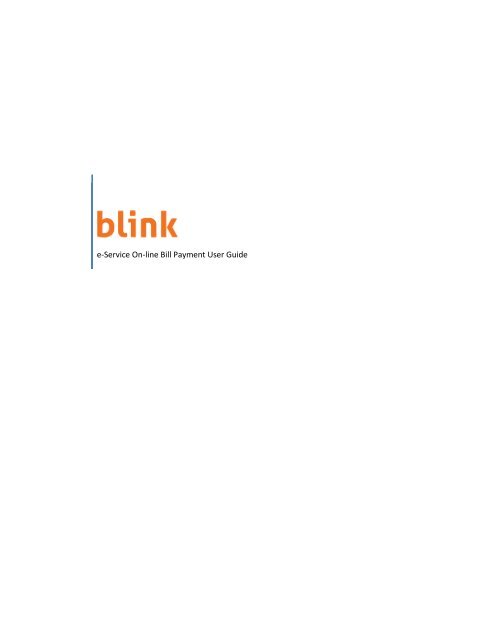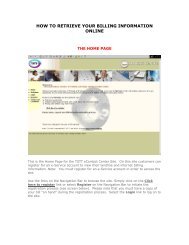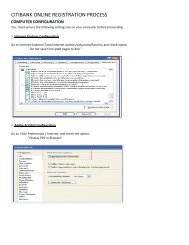e-Service On-line Bill Payment User Guide - TSTT E-Service
e-Service On-line Bill Payment User Guide - TSTT E-Service
e-Service On-line Bill Payment User Guide - TSTT E-Service
Create successful ePaper yourself
Turn your PDF publications into a flip-book with our unique Google optimized e-Paper software.
e-<strong>Service</strong> <strong>On</strong>-<strong>line</strong> <strong>Bill</strong> <strong>Payment</strong> <strong>User</strong> <strong>Guide</strong>
Contents<br />
Logging into e-<strong>Service</strong> ........................................................................................................................... 3<br />
Account Summary ................................................................................................................................. 5<br />
To make a payment............................................................................................................................... 6<br />
Confirmation Email ............................................................................................................................... 8<br />
Overpayment ........................................................................................................................................ 9<br />
Overpayment Confirmation Email ........................................................................................................ 9<br />
Log Out of e-<strong>Service</strong> ............................................................................................................................ 10<br />
2
Logging into e-<strong>Service</strong><br />
To login to Blink <strong>Service</strong>s e-<strong>Service</strong> click the Login link on the top left navigation panel.<br />
Enter your username and password and click the Log In button. <strong>On</strong>ce the log in is successful, the <strong>TSTT</strong> e-<br />
<strong>Service</strong> <strong>On</strong><strong>line</strong> Customer webpage is displayed.<br />
3
Click the billing link on the left navigation panel.<br />
If you have one account number in e-<strong>Service</strong> clicking the billing link will take you to the Account<br />
Summary webpage. However if you have more than one account in e–<strong>Service</strong> you will be given an<br />
option to choose the customer number you wish to pay.<br />
4
Account Summary<br />
Click either the Total Outstanding Balance or<br />
webpage.<br />
$<br />
link and this will display the Summary of Debt<br />
5
The information displayed includes:<br />
• Summary of Debt, including total amount owing<br />
• <strong>Payment</strong>s since last bill. These are all payments dated later than the last bill issued.<br />
• <strong>Payment</strong>s on last bill. These are all payments made between the dates of the previous and current bill.<br />
• Outstanding bills. These are bills issued but still outstanding, which details amount due for each bill.<br />
To make a payment<br />
Click Make a <strong>Payment</strong>. The Make a <strong>Payment</strong> webpage is displayed.<br />
The total amount due is displayed in both the Trinidad and Tobago and the United States currency. The default<br />
is the total amount owing in Trinidad and Tobago dollars. If you want to pay in United States dollars, click the<br />
USD radio button and overtype the amount to the U.S. amount. Also, you can change the payment amount if<br />
you want to pay part of the bill. However, please note the entire bill should be paid by the due date to prevent<br />
disconnection. Enter the following:<br />
• Credit Card Holder’s name,<br />
• <strong>Bill</strong>ing Address for Credit Card,<br />
• Credit Card Number,<br />
• Expiry Date,<br />
6
• Card Verification Value (CVV2). The CVV2 code is an important security feature for credit card<br />
transaction via the Internet. It is either a three or four digit number found to the back or the front of<br />
your credit card.<br />
• Verify your email address as this email address will be used to send your payment confirmation which<br />
should be printed as your receipt for the payment. If your email address has changed, type in your new<br />
email address.<br />
Click Make <strong>Payment</strong>.<br />
The Confirm Credit Card <strong>Payment</strong> page is displayed so you can verify the payment and Credit Card information<br />
entered.<br />
If the information is correct, Click Make <strong>Payment</strong>. If you need to make changes, Click the back button.<br />
<strong>On</strong>ce the payment and credit card information is correct, your payment will be successful and you will receive<br />
first a webpage message (see below).<br />
7
and then an email confirming your payment. See email below.<br />
Confirmation Email<br />
<strong>On</strong><strong>line</strong> payment 16-Jan-2013-17:28:55 account 111111110000<br />
PAYMENT METHOD: <strong>On</strong><strong>line</strong><br />
AMOUNT: $ 1.00<br />
AUTHORIZATION: 028799 (This is your authorization code for your payment)<br />
Dear <strong>TSTT</strong> Customer:<br />
Thank you for paying the sum of $ 1.00 towards your <strong>TSTT</strong> bill.<br />
Your account has now been credited and the new balance is $ 370.69.<br />
This email should be printed as a receipt of your payment.<br />
Please ensure that payment is made before the bill due date. Failure to pay by this date will result in<br />
disconnection of your telephone service.<br />
If you have any questions about this transaction, please call 800-ESRV (3778).<br />
Attention:<br />
The content of this e-mail and its attachments may be confidential and is only intended for the person or entity<br />
to which the e-mail is addressed. Unauthorized use can instigate a claim for damages and constitute a criminal<br />
offence. If you have received this e-mail or its attachments by mistake please notify the sender and delete the<br />
e-mail and its attachments. The sender is responsible for the content of this e-mail and its attachments if it is<br />
8
not connected with the activities of the company or its affiliated entities.<br />
If there is a problem with the payment or the credit card information you enter, you will receive a webpage<br />
message informing you of the error and that no money was deducted from your Credit Card.<br />
Overpayment<br />
You cannot pay more than the total amount due, that is, make an overpayment, without first clearing the debt.<br />
This is a safeguard to prevent accidental overpayment. A payment of more than the total amount due is flagged<br />
with a message. When the Summary of Debt webpage shows an Amount Owing of 0.00 you can use the<br />
payment procedure to make another payment of the additional funds. The payment amount will be shown as<br />
an overpayment on the Confirm Credit Card <strong>Payment</strong> webpage and the email you receive (see sample<br />
illustrated below) will show a balance of the amount in credit. This amount will be used automatically in the<br />
calculation of your future bills.<br />
Overpayment Confirmation Email<br />
<strong>On</strong><strong>line</strong> payment 16-Jan-2013-18:28:55 account 222222220000<br />
PAYMENT METHOD: <strong>On</strong><strong>line</strong><br />
AMOUNT: $ 1.00<br />
AUTHORIZATION: 083202 (This is your authorization code for your payment)<br />
Dear <strong>TSTT</strong> Customer:<br />
Thank you for paying the sum of $ 1.00 towards your future <strong>TSTT</strong> bill.<br />
Your account has now been credited and the new balance is $ 409.24 in credit.<br />
This email can be printed as a receipt of your payment.<br />
If you have any questions about this transaction, please call 800-ESRV (3778).<br />
Attention:<br />
The content of this e-mail and its attachments may be confidential and is only intended for the person<br />
or entity to which the e-mail is addressed. Unauthorized use can instigate a claim for damages and<br />
constitute a criminal offence. If you have received this e-mail or its attachments by mistake please notify<br />
the sender and delete the e-mail and its attachments. The sender is responsible for the content of this e-<br />
9
mail and its attachments if it is not connected with the activities of the company or its affiliated entities.<br />
The Summary of Debt webpage will show the payment.<br />
Log Out of e-<strong>Service</strong><br />
Click the Logout Link on the Left navigation panel to logout of Blink <strong>Service</strong>s e-<strong>Service</strong>.<br />
10