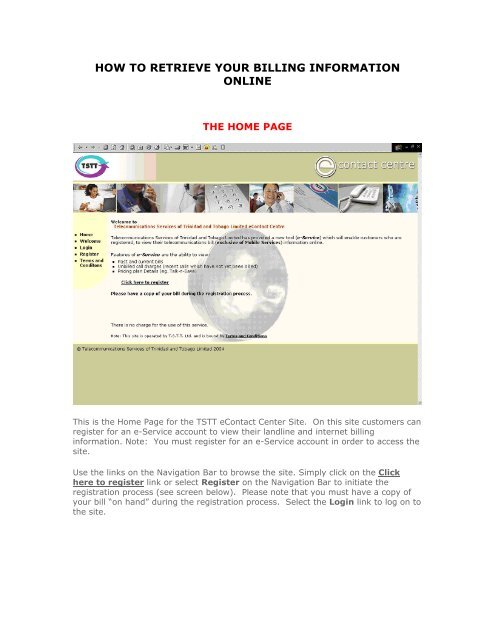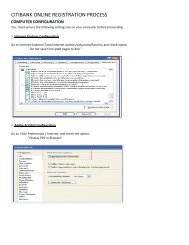HOW TO RETRIEVE YOUR BILLS ONLINE - TSTT E-Service
HOW TO RETRIEVE YOUR BILLS ONLINE - TSTT E-Service
HOW TO RETRIEVE YOUR BILLS ONLINE - TSTT E-Service
Create successful ePaper yourself
Turn your PDF publications into a flip-book with our unique Google optimized e-Paper software.
<strong>HOW</strong> <strong>TO</strong> <strong>RETRIEVE</strong> <strong>YOUR</strong> BILLING INFORMATION<strong>ONLINE</strong>THE HOME PAGEThis is the Home Page for the <strong>TSTT</strong> eContact Center Site. On this site customers canregister for an e-<strong>Service</strong> account to view their landline and internet billinginformation. Note: You must register for an e-<strong>Service</strong> account in order to access thesite.Use the links on the Navigation Bar to browse the site. Simply click on the Clickhere to register link or select Register on the Navigation Bar to initiate theregistration process (see screen below). Please note that you must have a copy ofyour bill “on hand” during the registration process. Select the Login link to log on tothe site.
REGISTERING FOR AN e-SERVICE ACCOUNTThe customer must complete the online registration form and agree to the Termsand Conditions in order to apply for an e-<strong>Service</strong> account. Extensive customerdetails are required to be input in the registration form to ensure that eachcustomer’s billing information is kept secure.First Name, Last Name, Account Numbers, Primary and Secondary ContactNumbers, Place of Employment, Work Contact No., National ID, DrivingPermit, Passport No., Security Questions and Answers are examples of someof the customer details that are requested. There are some customer details that arerequired for submission of the registration application. These mandatory data fieldsare identified by an asterisk *.
LOGGING ON<strong>TO</strong> THE SITEThe above screen is the Login screen. Use this screen to enter your username andpassword. After you enter your username and password, click Sign In.If you have forgotten your username or password, click the Forget your usernameor password? link. A screen explaining the process to request a forgottenpassword or username will be displayed.
FORGET <strong>YOUR</strong> PASSWORD?Use this screen to request your forgotten password. If you have forgotten yourpassword, click on the Get my questions button to display your questions. Onceyour questions are displayed, enter the same responses that were entered during theregistration process. Finally click on the Send me my new password button tohave a new password e-mail’d to you. Send an e-mail to eservice@tstt.co.tt if youhave forgotten your username.
VIEW <strong>YOUR</strong> OPTIONSThis screen contains instructions for using the <strong>TSTT</strong> e-<strong>Service</strong> application. You willhave seven (7) menu options on the Navigation bar. Select the menu option youwish.1. Billing: Use this option to view your bills online. If you have more than oneaccount, you may need to choose the customer or account number you want tosee.2. Change Password: Use this option to change your password.3. Change Questions: Use this option to change your authentication questionsand responses.4. Update Customer Details: Use this information to change your customerdetails. Information updated on this screen will only update the e-<strong>Service</strong>application.5. Feedback: Use this option to provide feedback to the e-<strong>Service</strong> team or youraccount representative.6. Download Bill Info: Use this option to download files containing billinginformation. The user has the option of selecting data fields to be included onthe download file.7. Logout: Use this option to exit the e-<strong>Service</strong> application.
BILLING INFORMATIONWhen you click on the Billing option, you are able to view a summary of youraccount information. The account name, account number, a listing of the pasttwelve (12) bills, total amount due for each bill date, and the due date. Local andinternational call information as well as internet calls will be displayed. You can alsoview your unbilled call charges by clicking on the Unbilled Details link. You can seea graph of your amount due for the past twelve (12) months by clicking ShowGraph. You can also download your billed details to a spreadsheet for your records.If you want to see the bill summary, as in the screen below, click on theicon.
Bill SummaryThis screen is displayed when you click on a Bill Date from the Billing screen. Onthis screen you have the option of viewing your bill (copy of the hardcopy bill) ordownloading billing information. Simply click on the desired option and the relatedscreen will be displayed.
View BillThe View Bill link allows you to see a copy of the invoice that is mailed to you.
Unbilled DetailsThe Unbilled details link allows you to see all calls made since your last bill date.
CHANGING <strong>YOUR</strong> PASSWORDTo change your password, type your old password in the first field, type your newpassword in the second and confirm the change by typing the new password in thethird field. Click on Change to make the change.
CHANGING <strong>YOUR</strong> QUESTIONSThis screen allows you to change the security questions that you submitted duringthe registration process.
UPDATE CUS<strong>TO</strong>MER DETAILSThis screen allows you to update your e-<strong>Service</strong> customer details, for example, add adescription to an account number, change your e-mail address.Note: Updates made on this screen do not update your <strong>TSTT</strong> customer profile.
FEEDBACKThis screen can be used to send feedback to your account manager, accountrepresentative or the e-<strong>Service</strong> feedback mailbox.
DOWNLOAD BILLING INFORMATIONUse this option to download billing information. The download file can be customizedbased on your needs. You may specify a date range or bill date and also select dataitems to be included in the download file.
LOGGING OUTAfter clicking the Log Out option, the following screen will be displayed.