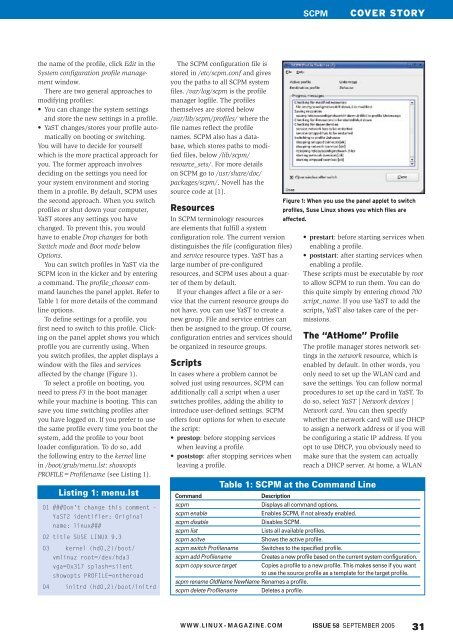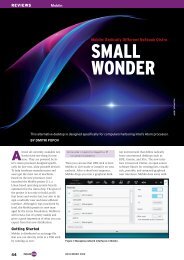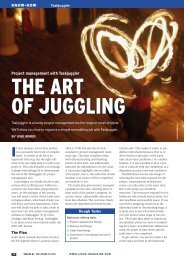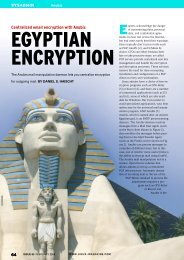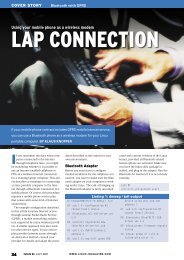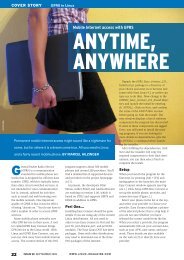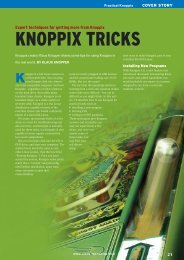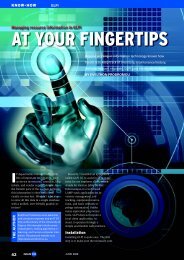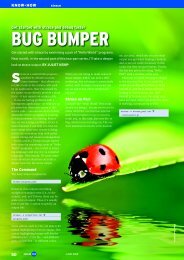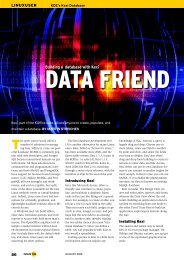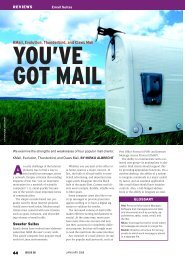Managing network configurations with Suse's SCPM - Linux Magazine
Managing network configurations with Suse's SCPM - Linux Magazine
Managing network configurations with Suse's SCPM - Linux Magazine
Create successful ePaper yourself
Turn your PDF publications into a flip-book with our unique Google optimized e-Paper software.
<strong>SCPM</strong><br />
COVER STORY<br />
the name of the profile, click Edit in the<br />
System configuration profile management<br />
window.<br />
There are two general approaches to<br />
modifying profiles:<br />
• You can change the system settings<br />
and store the new settings in a profile.<br />
• YaST changes/ stores your profile automatically<br />
on booting or switching.<br />
You will have to decide for yourself<br />
which is the more practical approach for<br />
you. The former approach involves<br />
deciding on the settings you need for<br />
your system environment and storing<br />
them in a profile. By default, <strong>SCPM</strong> uses<br />
the second approach. When you switch<br />
profiles or shut down your computer,<br />
YaST stores any settings you have<br />
changed. To prevent this, you would<br />
have to enable Drop changes for both<br />
Switch mode and Boot mode below<br />
Options.<br />
You can switch profiles in YaST via the<br />
<strong>SCPM</strong> icon in the kicker and by entering<br />
a command. The profile_chooser command<br />
launches the panel applet. Refer to<br />
Table 1 for more details of the command<br />
line options.<br />
To define settings for a profile, you<br />
first need to switch to this profile. Clicking<br />
on the panel applet shows you which<br />
profile you are currently using. When<br />
you switch profiles, the applet displays a<br />
window <strong>with</strong> the files and services<br />
affected by the change (Figure 1).<br />
To select a profile on booting, you<br />
need to press F3 in the boot manager<br />
while your machine is booting. This can<br />
save you time switching profiles after<br />
you have logged on. If you prefer to use<br />
the same profile every time you boot the<br />
system, add the profile to your boot<br />
loader configuration. To do so, add<br />
the following entry to the kernel line<br />
in /boot/grub/menu.lst: showopts<br />
PROFILE=Profilename (see Listing 1).<br />
01 ###Don't change this comment -<br />
YaST2 identifier: Original<br />
name: linux###<br />
02 title SUSE LINUX 9.3<br />
03 kernel (hd0,2)/boot/<br />
vmlinuz root=/dev/hda3<br />
vga=0x317 splash=silent<br />
showopts PROFILE=ontheroad<br />
04 initrd (hd0,2)/boot/initrd<br />
The <strong>SCPM</strong> configuration file is<br />
stored in /etc/scpm.conf and gives<br />
you the paths to all <strong>SCPM</strong> system<br />
files. /var/log/scpm is the profile<br />
manager logfile. The profiles<br />
themselves are stored below<br />
/var/lib/scpm/profiles/ where the<br />
file names reflect the profile<br />
names. <strong>SCPM</strong> also has a database,<br />
which stores paths to modified<br />
files, below /lib/scpm/<br />
resource_sets/. For more details<br />
on <strong>SCPM</strong> go to /usr/share/doc/<br />
packages/scpm/. Novell has the<br />
source code at [1].<br />
Resources<br />
In <strong>SCPM</strong> terminology resources<br />
are elements that fulfill a system<br />
configuration role. The current version<br />
distinguishes the file (configuration files)<br />
and service resource types. YaST has a<br />
large number of pre-configured<br />
resources, and <strong>SCPM</strong> uses about a quarter<br />
of them by default.<br />
If your changes affect a file or a service<br />
that the current resource groups do<br />
not have, you can use YaST to create a<br />
new group. File and service entries can<br />
then be assigned to the group. Of course,<br />
configuration entries and services should<br />
be organized in resource groups.<br />
Scripts<br />
In cases where a problem cannot be<br />
solved just using resources, <strong>SCPM</strong> can<br />
additionally call a script when a user<br />
switches profiles, adding the ability to<br />
introduce user-defined settings. <strong>SCPM</strong><br />
offers four options for when to execute<br />
the script:<br />
• prestop: before stopping services<br />
when leaving a profile.<br />
• poststop: after stopping services when<br />
leaving a profile.<br />
Figure 1: When you use the panel applet to switch<br />
profiles, Suse <strong>Linux</strong> shows you which files are<br />
affected.<br />
• prestart: before starting services when<br />
enabling a profile.<br />
• poststart: after starting services when<br />
enabling a profile.<br />
These scripts must be executable by root<br />
to allow <strong>SCPM</strong> to run them. You can do<br />
this quite simply by entering chmod 700<br />
script_name. If you use YaST to add the<br />
scripts, YaST also takes care of the permissions.<br />
The “AtHome” Profile<br />
The profile manager stores <strong>network</strong> settings<br />
in the <strong>network</strong> resource, which is<br />
enabled by default. In other words, you<br />
only need to set up the WLAN card and<br />
save the settings. You can follow normal<br />
procedures to set up the card in YaST. To<br />
do so, select YaST | Network devices |<br />
Network card. You can then specify<br />
whether the <strong>network</strong> card will use DHCP<br />
to assign a <strong>network</strong> address or if you will<br />
be configuring a static IP address. If you<br />
opt to use DHCP, you obviously need to<br />
make sure that the system can actually<br />
reach a DHCP server. At home, a WLAN<br />
Table 1: <strong>SCPM</strong> at the Command Line<br />
Listing 1: menu.lst Command Description<br />
scpm<br />
scpm enable<br />
scpm disable<br />
scpm list<br />
scpm acitve<br />
scpm switch Profilename<br />
scpm add Profilename<br />
scpm copy source target<br />
scpm rename OldName NewName Renames a profile.<br />
scpm delete Profilename Deletes a profile.<br />
Displays all command options.<br />
Enables <strong>SCPM</strong>, if not already enabled.<br />
Disables <strong>SCPM</strong>.<br />
Lists all available profiles.<br />
Shows the active profile.<br />
Switches to the specified profile.<br />
Creates a new profile based on the current system configuration.<br />
Copies a profile to a new profile. This makes sense if you want<br />
to use the source profile as a template for the target profile.<br />
W W W. L I N U X- M A G A Z I N E . C O M<br />
ISSUE 58 SEPTEMBER 2005<br />
31