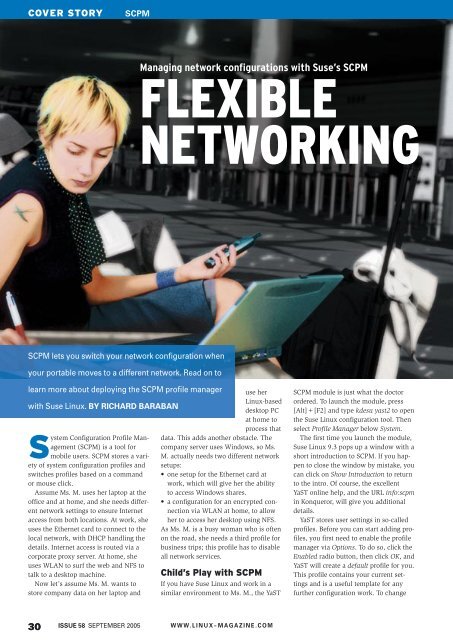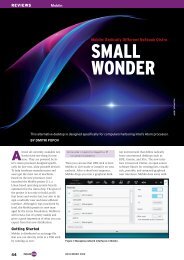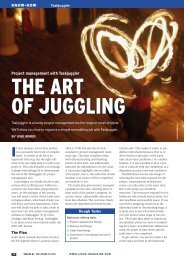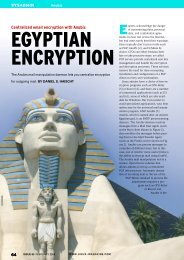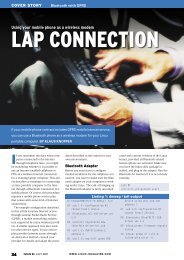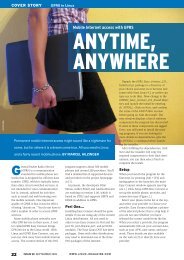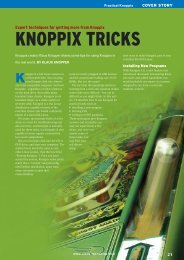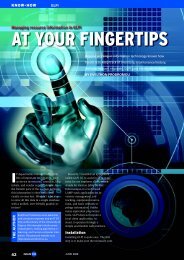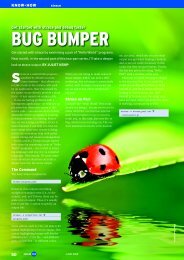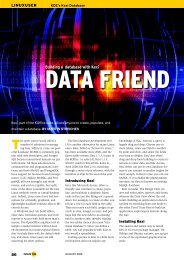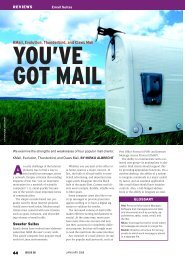Managing network configurations with Suse's SCPM - Linux Magazine
Managing network configurations with Suse's SCPM - Linux Magazine
Managing network configurations with Suse's SCPM - Linux Magazine
You also want an ePaper? Increase the reach of your titles
YUMPU automatically turns print PDFs into web optimized ePapers that Google loves.
COVER STORY<br />
<strong>SCPM</strong><br />
<strong>Managing</strong> <strong>network</strong> <strong>configurations</strong> <strong>with</strong> Suse’s <strong>SCPM</strong><br />
FLEXIBLE<br />
NETWORKING<br />
<strong>SCPM</strong> lets you switch your <strong>network</strong> configuration when<br />
your portable moves to a different <strong>network</strong>. Read on to<br />
learn more about deploying the <strong>SCPM</strong> profile manager<br />
<strong>with</strong> Suse <strong>Linux</strong>. BY RICHARD BARABAN<br />
System Configuration Profile Management<br />
(<strong>SCPM</strong>) is a tool for<br />
mobile users. <strong>SCPM</strong> stores a variety<br />
of system configuration profiles and<br />
switches profiles based on a command<br />
or mouse click.<br />
Assume Ms. M. uses her laptop at the<br />
office and at home, and she needs different<br />
<strong>network</strong> settings to ensure Internet<br />
access from both locations. At work, she<br />
uses the Ethernet card to connect to the<br />
local <strong>network</strong>, <strong>with</strong> DHCP handling the<br />
details. Internet access is routed via a<br />
corporate proxy server. At home, she<br />
uses WLAN to surf the web and NFS to<br />
talk to a desktop machine.<br />
Now let’s assume Ms. M. wants to<br />
store company data on her laptop and<br />
use her<br />
<strong>Linux</strong>-based<br />
desktop PC<br />
at home to<br />
process that<br />
data. This adds another obstacle. The<br />
company server uses Windows, so Ms.<br />
M. actually needs two different <strong>network</strong><br />
setups:<br />
• one setup for the Ethernet card at<br />
work, which will give her the ability<br />
to access Windows shares.<br />
• a configuration for an encrypted connection<br />
via WLAN at home, to allow<br />
her to access her desktop using NFS.<br />
As Ms. M. is a busy woman who is often<br />
on the road, she needs a third profile for<br />
business trips; this profile has to disable<br />
all <strong>network</strong> services.<br />
Child’s Play <strong>with</strong> <strong>SCPM</strong><br />
If you have Suse <strong>Linux</strong> and work in a<br />
similar environment to Ms. M., the YaST<br />
<strong>SCPM</strong> module is just what the doctor<br />
ordered. To launch the module, press<br />
[Alt]+[F2] and type kdesu yast2 to open<br />
the Suse <strong>Linux</strong> configuration tool. Then<br />
select Profile Manager below System.<br />
The first time you launch the module,<br />
Suse <strong>Linux</strong> 9.3 pops up a window <strong>with</strong> a<br />
short introduction to <strong>SCPM</strong>. If you happen<br />
to close the window by mistake, you<br />
can click on Show Introduction to return<br />
to the intro. Of course, the excellent<br />
YaST online help, and the URL info:scpm<br />
in Konqueror, will give you additional<br />
details.<br />
YaST stores user settings in so-called<br />
profiles. Before you can start adding profiles,<br />
you first need to enable the profile<br />
manager via Options. To do so, click the<br />
Enabled radio button, then click OK, and<br />
YaST will create a default profile for you.<br />
This profile contains your current settings<br />
and is a useful template for any<br />
further configuration work. To change<br />
30 ISSUE 58 SEPTEMBER 2005 W W W. L I N U X- M A G A Z I N E . C O M
<strong>SCPM</strong><br />
COVER STORY<br />
the name of the profile, click Edit in the<br />
System configuration profile management<br />
window.<br />
There are two general approaches to<br />
modifying profiles:<br />
• You can change the system settings<br />
and store the new settings in a profile.<br />
• YaST changes/ stores your profile automatically<br />
on booting or switching.<br />
You will have to decide for yourself<br />
which is the more practical approach for<br />
you. The former approach involves<br />
deciding on the settings you need for<br />
your system environment and storing<br />
them in a profile. By default, <strong>SCPM</strong> uses<br />
the second approach. When you switch<br />
profiles or shut down your computer,<br />
YaST stores any settings you have<br />
changed. To prevent this, you would<br />
have to enable Drop changes for both<br />
Switch mode and Boot mode below<br />
Options.<br />
You can switch profiles in YaST via the<br />
<strong>SCPM</strong> icon in the kicker and by entering<br />
a command. The profile_chooser command<br />
launches the panel applet. Refer to<br />
Table 1 for more details of the command<br />
line options.<br />
To define settings for a profile, you<br />
first need to switch to this profile. Clicking<br />
on the panel applet shows you which<br />
profile you are currently using. When<br />
you switch profiles, the applet displays a<br />
window <strong>with</strong> the files and services<br />
affected by the change (Figure 1).<br />
To select a profile on booting, you<br />
need to press F3 in the boot manager<br />
while your machine is booting. This can<br />
save you time switching profiles after<br />
you have logged on. If you prefer to use<br />
the same profile every time you boot the<br />
system, add the profile to your boot<br />
loader configuration. To do so, add<br />
the following entry to the kernel line<br />
in /boot/grub/menu.lst: showopts<br />
PROFILE=Profilename (see Listing 1).<br />
01 ###Don't change this comment -<br />
YaST2 identifier: Original<br />
name: linux###<br />
02 title SUSE LINUX 9.3<br />
03 kernel (hd0,2)/boot/<br />
vmlinuz root=/dev/hda3<br />
vga=0x317 splash=silent<br />
showopts PROFILE=ontheroad<br />
04 initrd (hd0,2)/boot/initrd<br />
The <strong>SCPM</strong> configuration file is<br />
stored in /etc/scpm.conf and gives<br />
you the paths to all <strong>SCPM</strong> system<br />
files. /var/log/scpm is the profile<br />
manager logfile. The profiles<br />
themselves are stored below<br />
/var/lib/scpm/profiles/ where the<br />
file names reflect the profile<br />
names. <strong>SCPM</strong> also has a database,<br />
which stores paths to modified<br />
files, below /lib/scpm/<br />
resource_sets/. For more details<br />
on <strong>SCPM</strong> go to /usr/share/doc/<br />
packages/scpm/. Novell has the<br />
source code at [1].<br />
Resources<br />
In <strong>SCPM</strong> terminology resources<br />
are elements that fulfill a system<br />
configuration role. The current version<br />
distinguishes the file (configuration files)<br />
and service resource types. YaST has a<br />
large number of pre-configured<br />
resources, and <strong>SCPM</strong> uses about a quarter<br />
of them by default.<br />
If your changes affect a file or a service<br />
that the current resource groups do<br />
not have, you can use YaST to create a<br />
new group. File and service entries can<br />
then be assigned to the group. Of course,<br />
configuration entries and services should<br />
be organized in resource groups.<br />
Scripts<br />
In cases where a problem cannot be<br />
solved just using resources, <strong>SCPM</strong> can<br />
additionally call a script when a user<br />
switches profiles, adding the ability to<br />
introduce user-defined settings. <strong>SCPM</strong><br />
offers four options for when to execute<br />
the script:<br />
• prestop: before stopping services<br />
when leaving a profile.<br />
• poststop: after stopping services when<br />
leaving a profile.<br />
Figure 1: When you use the panel applet to switch<br />
profiles, Suse <strong>Linux</strong> shows you which files are<br />
affected.<br />
• prestart: before starting services when<br />
enabling a profile.<br />
• poststart: after starting services when<br />
enabling a profile.<br />
These scripts must be executable by root<br />
to allow <strong>SCPM</strong> to run them. You can do<br />
this quite simply by entering chmod 700<br />
script_name. If you use YaST to add the<br />
scripts, YaST also takes care of the permissions.<br />
The “AtHome” Profile<br />
The profile manager stores <strong>network</strong> settings<br />
in the <strong>network</strong> resource, which is<br />
enabled by default. In other words, you<br />
only need to set up the WLAN card and<br />
save the settings. You can follow normal<br />
procedures to set up the card in YaST. To<br />
do so, select YaST | Network devices |<br />
Network card. You can then specify<br />
whether the <strong>network</strong> card will use DHCP<br />
to assign a <strong>network</strong> address or if you will<br />
be configuring a static IP address. If you<br />
opt to use DHCP, you obviously need to<br />
make sure that the system can actually<br />
reach a DHCP server. At home, a WLAN<br />
Table 1: <strong>SCPM</strong> at the Command Line<br />
Listing 1: menu.lst Command Description<br />
scpm<br />
scpm enable<br />
scpm disable<br />
scpm list<br />
scpm acitve<br />
scpm switch Profilename<br />
scpm add Profilename<br />
scpm copy source target<br />
scpm rename OldName NewName Renames a profile.<br />
scpm delete Profilename Deletes a profile.<br />
Displays all command options.<br />
Enables <strong>SCPM</strong>, if not already enabled.<br />
Disables <strong>SCPM</strong>.<br />
Lists all available profiles.<br />
Shows the active profile.<br />
Switches to the specified profile.<br />
Creates a new profile based on the current system configuration.<br />
Copies a profile to a new profile. This makes sense if you want<br />
to use the source profile as a template for the target profile.<br />
W W W. L I N U X- M A G A Z I N E . C O M<br />
ISSUE 58 SEPTEMBER 2005<br />
31
COVER STORY<br />
<strong>SCPM</strong><br />
Figure 2: Network settings for the WLAN card in YaST.<br />
Figure 3: Use this dialog to set up new resource groups.<br />
router typically assumes the DHCP<br />
server role. Figure 2 shows the setup for<br />
the WLAN connection. You also need<br />
to modify the <strong>network</strong> name and key to<br />
reflect your access point settings.<br />
You can also use YaST to set up the<br />
NFS client. To do so, launch the Network<br />
services | NFS Client module. To store<br />
your NFS settings in your profile, you<br />
also need to enable the NFS resource in<br />
YaST. The resource notes any changes to<br />
the /etc/fstab file and to the NFS service.<br />
Depending on your Internet connection<br />
type, YaST may also automatically<br />
launch the Suse firewall in your home<br />
<strong>network</strong> configuration. You will need<br />
to enable the SuSEfirewall2 resource to<br />
allow the profile to “remember” the firewall<br />
settings.<br />
After setting up the WLAN and NFS,<br />
launch the profile manager and allow<br />
YaST to generate a profile titled AtHome<br />
<strong>with</strong> the current settings. To prevent YaST<br />
from overwriting the profile, select Drop<br />
changes for Switch mode and Boot mode.<br />
The “Work” Profile<br />
To prevent your computer from looking<br />
for the WLAN access point and the NFS<br />
server at the office the next day, you will<br />
want to undo the changes you just made<br />
using the appropriate YaST modules.<br />
Don’t worry about saving the changes;<br />
switching to the AtHome profile will give<br />
you the right settings for your home <strong>network</strong><br />
any time you need them.<br />
At the office, set up the Ethernet card<br />
and the proxy server settings. Again, you<br />
will need to modify the profile manager<br />
settings. The <strong>network</strong> resource lists the<br />
/etc/sysconfig/proxy file, but does not<br />
enable this setting by default. To change<br />
this, go to Options | Configure resources,<br />
select the <strong>network</strong> group and enable the<br />
file by double clicking on the entry.<br />
You are unlikely to need a firewall on<br />
the internal office <strong>network</strong>. Working<br />
as root, disable the firewall by entering<br />
insserv -r rcSuSEfirewall2. Finally, set<br />
up the Samba client for access to your<br />
Windows file server. To do so, add the<br />
required data to your /etc/samba/<br />
smbfstab file. Suse <strong>Linux</strong> 9.3 has a useful<br />
template to help you <strong>with</strong> this. When<br />
you are finished, save the profile under<br />
an intuitive name.<br />
Samba Issues<br />
You will note that YaST lacks a Samba<br />
resource, and this means that YaST will<br />
not notice the changes to your /etc/samba/<br />
smbfstab when you switch to your home<br />
profile. Depending on your home <strong>network</strong><br />
setup, your computer might spend a lot of<br />
time unnecessarily searching for Samba<br />
servers when launched; in fact, it might<br />
even freeze if you are unlucky. In other<br />
Figure 4: This is where you set up the files<br />
for the SMBFS resource.<br />
words, you need to set up a resource<br />
group for your Samba settings.<br />
Change to the AtHome profile and<br />
select Options | Configure resources in<br />
the profile manager. Click Add to add a<br />
resource group, as shown in Figures 3<br />
and 4. If your client is a member of a<br />
Samba domain, you will also need to<br />
add the files below /etc/samba/ to your<br />
resource group.<br />
After completing this step, edit the<br />
/etc/samba/smbfstab file and comment<br />
the Samba drive lines by adding a hash<br />
sign at the start of each line. To store<br />
these changes, go to the profile manager<br />
and switch to the office profile. You will<br />
first need to enable the option for saving<br />
the profile on switching in YaST.<br />
You now have two different smbfstab<br />
files that can then be parsed by the profiles<br />
as appropriate. When using the<br />
AtHome profile, Suse will not mount any<br />
of the directories you commented,<br />
whereas the Work profile will use the<br />
original smbfstab file.<br />
The “OnTheRoad” Profile<br />
The OnTheRoad profile is less work than<br />
any of the others. Just create a new profile<br />
in YaST and change to the profile to<br />
prevent any inadvertent changes to your<br />
current profile. Then launch YaST and<br />
undo all of the changes you have made<br />
thus far. When you are finished, change<br />
back to the “AtHome” profile, and YaST<br />
will automatically save the changes in<br />
the OnTheRoad profile. ■<br />
INFO<br />
[1] Project homepage: http:// forge. novell.<br />
com/ modules/ xfmod/ project/ scpm<br />
32 ISSUE 58 SEPTEMBER 2005 W W W. L I N U X- M A G A Z I N E . C O M