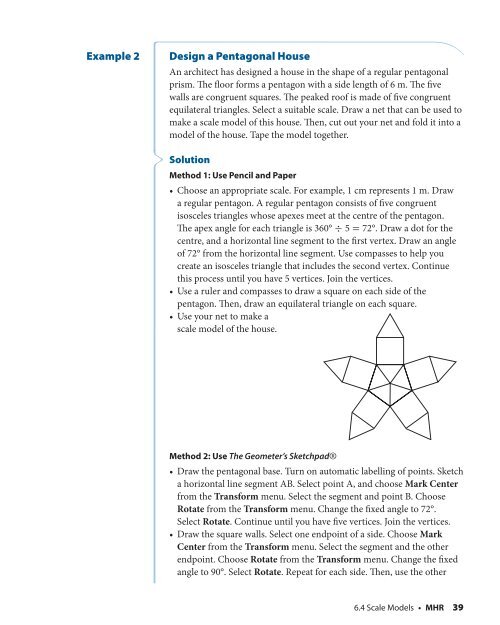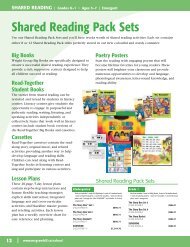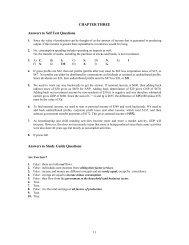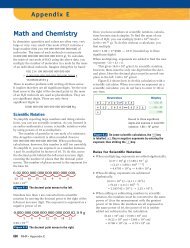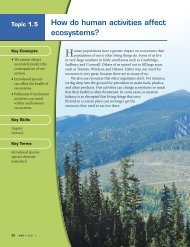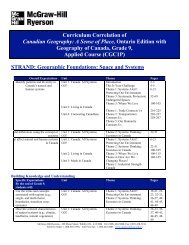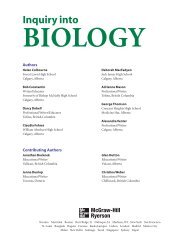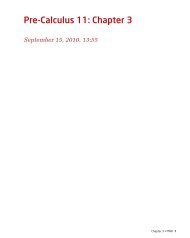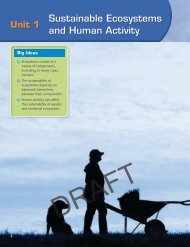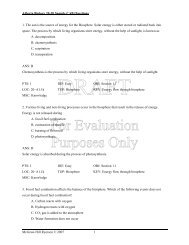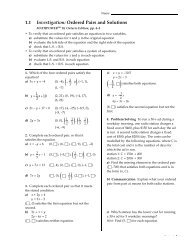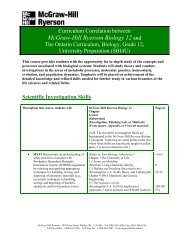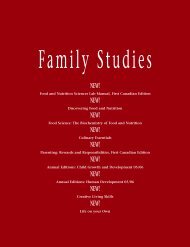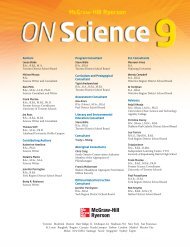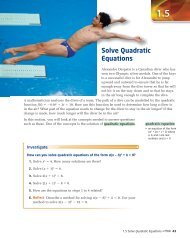Geometry In Design - McGraw-Hill Ryerson
Geometry In Design - McGraw-Hill Ryerson
Geometry In Design - McGraw-Hill Ryerson
You also want an ePaper? Increase the reach of your titles
YUMPU automatically turns print PDFs into web optimized ePapers that Google loves.
Example 2 <strong>Design</strong> a Pentagonal House<br />
An architect has designed a house in the shape of a regular pentagonal<br />
prism. The floor forms a pentagon with a side length of 6 m. The five<br />
walls are congruent squares. The peaked roof is made of five congruent<br />
equilateral triangles. Select a suitable scale. Draw a net that can be used to<br />
make a scale model of this house. Then, cut out your net and fold it into a<br />
model of the house. Tape the model together.<br />
Solution<br />
Method 1: Use Pencil and Paper<br />
• Choose an appropriate scale. For example, 1 cm represents 1 m. Draw<br />
a regular pentagon. A regular pentagon consists of five congruent<br />
isosceles triangles whose apexes meet at the centre of the pentagon.<br />
The apex angle for each triangle is 360° ÷ 5 = 72°. Draw a dot for the<br />
centre, and a horizontal line segment to the first vertex. Draw an angle<br />
of 72° from the horizontal line segment. Use compasses to help you<br />
create an isosceles triangle that includes the second vertex. Continue<br />
this process until you have 5 vertices. Join the vertices.<br />
• Use a ruler and compasses to draw a square on each side of the<br />
pentagon. Then, draw an equilateral triangle on each square.<br />
• Use your net to make a<br />
scale model of the house.<br />
Method 2: Use The Geometer’s Sketchpad®<br />
• Draw the pentagonal base. Turn on automatic labelling of points. Sketch<br />
a horizontal line segment AB. Select point A, and choose Mark Center<br />
from the Transform menu. Select the segment and point B. Choose<br />
Rotate from the Transform menu. Change the fixed angle to 72°.<br />
Select Rotate. Continue until you have five vertices. Join the vertices.<br />
• Draw the square walls. Select one endpoint of a side. Choose Mark<br />
Center from the Transform menu. Select the segment and the other<br />
endpoint. Choose Rotate from the Transform menu. Change the fixed<br />
angle to 90°. Select Rotate. Repeat for each side. Then, use the other<br />
6.4 Scale Models • MHR 39